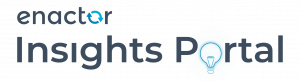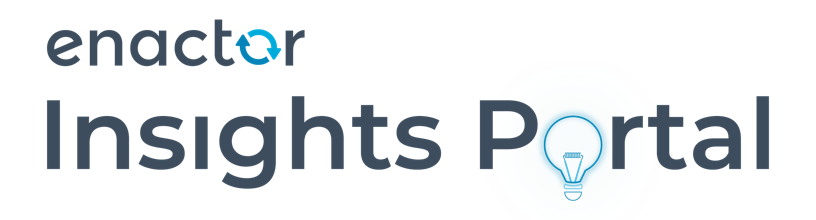Example Installer INI Files
On this page are template files which will require updates for the following:
- Device ID
- Database Connection Details
- Server Addresses and ports
Contents
Example INI Files
Example installer.ini files for various configurations of the POS are shown below.
Standard POS – Back Office – Estate Manager
An example INI file for the POS installer when installed on a POS that connects to the Estate Manager via a Back Office is shown below:
installer.ini
; — MODEL ENACTOR POS INSTALLER CONFIGURATION FILE —
; This file includes all of the available ini file values used for configuring the Enactor POS
; installer, populated with sensible defaults for the Standard – Windows POS Installer project
; It is provided as a starting point for new installers, and should be copied, edited to add settings
; appropriate for the customer and device and then managed with other project configuration
BACK_OFFICE_APP_HOST=1.2.3.4
BACK_OFFICE_APP_PORT=39848
BACK_OFFICE_APP_SECURE_PORT=52258
BACK_OFFICE_SERV_HOST=13.81.214.155
BACK_OFFICE_SERV_PORT=39848
BACK_OFFICE_SERV_SECURE_PORT=52258
CARD_AUTH1_HOST=saas-demo.enactor.net
CARD_AUTH1_PORT=8085
CARD_AUTH1_PROTOCOL=https
CARD_AUTH2_HOST=saas-demo.enactor.net
CARD_AUTH2_PORT=8085
CARD_AUTH2_PROTOCOL=https
CARD_AUTH3_HOST=saas-demo.enactor.net
CARD_AUTH3_PORT=8085
CARD_AUTH3_PROTOCOL=https
CARD_AUTH4_HOST=saas-demo.enactor.net
CARD_AUTH4_PORT=8085
CARD_AUTH4_PROTOCOL=https
DATABASE_DRIVER=com.mysql.jdbc.Driver
DATABASE_IDENTIFIER=MYSQL
DATABASE_PASSWORD=En4ct0rP05
DATABASE_SCHEMA=enactorpos
DATABASE_URL=jdbc:mysql://localhost:3306/enactorpos
DATABASE_USERNAME=enactorpos
DEVICE_ID=ALL.EN.01.111
DEVICE_TYPE=POS
ESTATE_MANAGER_APP_HOST=5.6.7.8
ESTATE_MANAGER_APP_PORT=39830
ESTATE_MANAGER_APP_SECURE_PORT=52240
ESTATE_MANAGER_PROC_HOST=5.6.7.8
ESTATE_MANAGER_PROC_PORT=39832
ESTATE_MANAGER_PROC_SECURE_PORT=52242
ESTATE_MANAGER_SERV_HOST=5.6.7.8
ESTATE_MANAGER_SERV_PORT=39833
ESTATE_MANAGER_SERV_SECURE_PORT=52243
INVENTORY_MANAGER_APP_HOST=5.6.7.8
INVENTORY_MANAGER_APP_PORT=39842
INVENTORY_MANAGER_APP_SECURE_PORT=52252
INVENTORY_MANAGER_SERV_HOST=5.6.7.8
INVENTORY_MANAGER_SERV_PORT=39845
INVENTORY_MANAGER_SERV_SECURE_PORT=52255
LOCATION_ID=01
ORDER_MANAGER_APP_HOST=5.6.7.8
ORDER_MANAGER_APP_PORT=39834
ORDER_MANAGER_APP_SECURE_PORT=52244
ORDER_MANAGER_SERV_HOST=5.6.7.8
ORDER_MANAGER_SERV_PORT=39837
ORDER_MANAGER_SERV_SECURE_PORT=52247
PARENT_PROCESS_SET=NextGen
PROCESS_CONNECTION_DEFINITION=StandardPosBackOfficeEstateManager
PROCESS_SET=NextGen
REPORTS_HOST=5.6.7.8
REPORTS_PORT=39831
REPORTS_SECURE_PORT=52241
RMI_HOST=localhost
RMI_PORT=39847
TASK_PASSWORD=TASKADMIN
TASK_USERNAME=taskadmin
Standard POS – Estate Manager
An example INI file for the POS installer when installed on a POS that connects to the Estate Manager directly is shown below:
installer.ini
; — MODEL ENACTOR POS INSTALLER CONFIGURATION FILE —
; This file includes all of the available ini file values used for configuring the Enactor POS
; installer, populated with sensible defaults for the Standard – Windows POS Installer project
; It is provided as a starting point for new installers, and should be copied, edited to add settings
; appropriate for the customer and device and then managed with other project configuration
BACK_OFFICE_APP_HOST=5.6.7.8
BACK_OFFICE_APP_PORT=39830
BACK_OFFICE_APP_SECURE_PORT=52240
BACK_OFFICE_SERV_HOST=5.6.7.8
BACK_OFFICE_SERV_PORT=39833
BACK_OFFICE_SERV_SECURE_PORT=52243
CARD_AUTH1_HOST=saas-demo.enactor.net
CARD_AUTH1_PORT=8085
CARD_AUTH1_PROTOCOL=https
CARD_AUTH2_HOST=saas-demo.enactor.net
CARD_AUTH2_PORT=8085
CARD_AUTH2_PROTOCOL=https
CARD_AUTH3_HOST=saas-demo.enactor.net
CARD_AUTH3_PORT=8085
CARD_AUTH3_PROTOCOL=https
CARD_AUTH4_HOST=saas-demo.enactor.net
CARD_AUTH4_PORT=8085
CARD_AUTH4_PROTOCOL=https
DATABASE_DRIVER=com.mysql.jdbc.Driver
DATABASE_IDENTIFIER=MYSQL
DATABASE_PASSWORD=En4ct0rP05
DATABASE_SCHEMA=enactorpos
DATABASE_URL=jdbc:mysql://localhost:3306/enactorpos
DATABASE_USERNAME=enactorpos
DEVICE_ID=ALL.EN.01.111
DEVICE_TYPE=POS
ESTATE_MANAGER_APP_HOST=5.6.7.8
ESTATE_MANAGER_APP_PORT=39830
ESTATE_MANAGER_APP_SECURE_PORT=52240
ESTATE_MANAGER_PROC_HOST=5.6.7.8
ESTATE_MANAGER_PROC_PORT=39832
ESTATE_MANAGER_PROC_SECURE_PORT=52242
ESTATE_MANAGER_SERV_HOST=5.6.7.8
ESTATE_MANAGER_SERV_PORT=39833
ESTATE_MANAGER_SERV_SECURE_PORT=52243
INVENTORY_MANAGER_APP_HOST=5.6.7.8
INVENTORY_MANAGER_APP_PORT=39842
INVENTORY_MANAGER_APP_SECURE_PORT=52252
INVENTORY_MANAGER_SERV_HOST=5.6.7.8
INVENTORY_MANAGER_SERV_PORT=39845
INVENTORY_MANAGER_SERV_SECURE_PORT=52255
LOCATION_ID=01
ORDER_MANAGER_APP_HOST=5.6.7.8
ORDER_MANAGER_APP_PORT=39834
ORDER_MANAGER_APP_SECURE_PORT=52244
ORDER_MANAGER_SERV_HOST=5.6.7.8
ORDER_MANAGER_SERV_PORT=39837
ORDER_MANAGER_SERV_SECURE_PORT=52247
PARENT_PROCESS_SET=NextGen
PROCESS_CONNECTION_DEFINITION=StandardPosEstateManager
PROCESS_SET=NextGen
REPORTS_HOST=5.6.7.8
REPORTS_PORT=39831
REPORTS_SECURE_PORT=52241
RMI_HOST=localhost
RMI_PORT=39847
TASK_PASSWORD=TASKADMIN
TASK_USERNAME=taskadmin
Master POS – Estate Manager
An example INI file for the POS installer when installed on a Master POS that connects to the Estate Manager directly is shown below:
installer.ini
; — MODEL ENACTOR POS INSTALLER CONFIGURATION FILE —
; This file includes all of the available ini file values used for configuring the Enactor POS
; installer, populated with sensible defaults for the Standard – Windows POS Installer project
; It is provided as a starting point for new installers, and should be copied, edited to add settings
; appropriate for the customer and device and then managed with other project configuration
BACK_OFFICE_APP_HOST=5.6.7.8
BACK_OFFICE_APP_PORT=39830
BACK_OFFICE_APP_SECURE_PORT=52240
BACK_OFFICE_SERV_HOST=5.6.7.8
BACK_OFFICE_SERV_PORT=39833
BACK_OFFICE_SERV_SECURE_PORT=52243
CARD_AUTH1_HOST=saas-demo.enactor.net
CARD_AUTH1_PORT=8085
CARD_AUTH1_PROTOCOL=https
CARD_AUTH2_HOST=saas-demo.enactor.net
CARD_AUTH2_PORT=8085
CARD_AUTH2_PROTOCOL=https
CARD_AUTH3_HOST=saas-demo.enactor.net
CARD_AUTH3_PORT=8085
CARD_AUTH3_PROTOCOL=https
CARD_AUTH4_HOST=saas-demo.enactor.net
CARD_AUTH4_PORT=8085
CARD_AUTH4_PROTOCOL=https
DATABASE_DRIVER=com.mysql.jdbc.Driver
DATABASE_IDENTIFIER=MYSQL
DATABASE_PASSWORD=En4ct0rP05
DATABASE_SCHEMA=enactorpos
DATABASE_URL=jdbc:mysql://localhost:3306/enactorpos
DATABASE_USERNAME=enactorpos
DEVICE_ID=ALL.EN.01.111
DEVICE_TYPE=MASTER_POS
ESTATE_MANAGER_APP_HOST=5.6.7.8
ESTATE_MANAGER_APP_PORT=39830
ESTATE_MANAGER_APP_SECURE_PORT=52240
ESTATE_MANAGER_PROC_HOST=5.6.7.8
ESTATE_MANAGER_PROC_PORT=39832
ESTATE_MANAGER_PROC_SECURE_PORT=52242
ESTATE_MANAGER_SERV_HOST=5.6.7.8
ESTATE_MANAGER_SERV_PORT=39833
ESTATE_MANAGER_SERV_SECURE_PORT=52243
INVENTORY_MANAGER_APP_HOST=5.6.7.8
INVENTORY_MANAGER_APP_PORT=39842
INVENTORY_MANAGER_APP_SECURE_PORT=52252
INVENTORY_MANAGER_SERV_HOST=5.6.7.8
INVENTORY_MANAGER_SERV_PORT=39845
INVENTORY_MANAGER_SERV_SECURE_PORT=52255
LOCATION_ID=01
ORDER_MANAGER_APP_HOST=5.6.7.8
ORDER_MANAGER_APP_PORT=39834
ORDER_MANAGER_APP_SECURE_PORT=52244
ORDER_MANAGER_SERV_HOST=5.6.7.8
ORDER_MANAGER_SERV_PORT=39837
ORDER_MANAGER_SERV_SECURE_PORT=52247
PARENT_PROCESS_SET=NextGen
PROCESS_CONNECTION_DEFINITION=StandardPosEstateManager
PROCESS_SET=NextGen
REPORTS_HOST=5.6.7.8
REPORTS_PORT=39831
REPORTS_SECURE_PORT=52241
RMI_HOST=localhost
RMI_PORT=39847
TASK_PASSWORD=TASKADMIN
TASK_USERNAME=taskadmin
Required Modifications
The file needs to be modified to meet the requirements for the device being installed.
The minimum required modifications are given in the following sections. For a full list of parameters that can be added see Installer Properties
Server Addresses and Ports
*_APP_HOST *_APP_PORT *_APP_SECURE_PORT *_SERV_HOST *_SERV_PORT *_SERV_SECURE_PORT
IP Addresses are included for all the Back Office and Estate Manager server connections required by the till.
These need to be modified to match the actual addresses to be used.
The default address used for the Back Office Server in the model file is 1.2.3.4. This should be changed to the actual Back Office server address. If the device being installed is a Master POS or PDP server, this should be changed to the EM Server address.
The default address used for the EM in the model file is 5.6.7.8 – a find and replace can be used to change all instances to the correct EM server address. If multiple EM servers are used, the settings for Application server, Processing server etc need to be changed individually.
The Ports are the standard ports used by Enactor, and should not need to be changed.
Database Connection Details
DATABASE_DRIVER DATABASE_IDENTIFIER DATABASE_USERNAME DATABASE_PASSWORD DATABASE_SCHEMA DATABASE_URL
The Database settings should be amended to match the database port, database name, user and password set up when the database was installed and the POS database and user created.
Device and Location Details
DEVICE_ID DEVICE_TYPE LOCATION_ID
The Device Type and ID need to be amended to match the device being set up.
The Device ID naming convention should be agreed with the client. A standard model is to use pos0001@1000.CLI where 0001 is the POS number, 1000 is the store number (location ID), and CLI is a short ID for the client company.
The Device Types applicable for POS install are:
- POS – standard POS, with a Back Office Server
- MASTER_POS – full Master POS, with no Back Office
The Location IDs will be set during configuration of the stores. The Location ID should be set to match the store number for the device being built.
Process Connection Definition
PROCESS_CONNECTION_DEFINITION
This is set depending on whether a Back Office server is in use or not.
If it is in place, then the Process Connection Definition should be StandardPosBackOfficeEstateManager
If not, it should be StandardPosEstateManager
Customer specific process connections will be developed during a project; this will then result in a customer-specific name for the Process Connection Definition.
Process Set
PROCESS_SET PARENT_PROCESS_SET
By default this is set to NextGen. It may be amended if a customer-specific process set is developed.
File Name
Once all the required changes have been made, the file should be renamed to installer.ini
It should be located in the same folder as the POS Installation MSI. It will then be picked up automatically when the MSI is executed. See POS Installation Guide – Windows for further information.