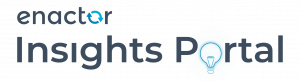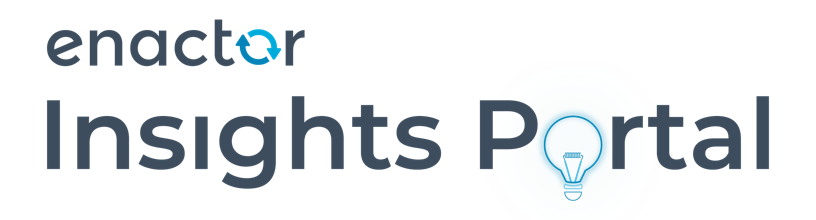MySQL Install instructions
Initial version
Version 1.0
Prerequisites
- Windows 10 or other Windows OS
- Minimum 2GB of free disk space
- Build directory = {drive letter}:/enactorBuild/
- Any other 3rd party applications to be installed prior to Enactor
- Download the mysql installer for version 5.7 from this page: https://dev.mysql.com/downloads/windows/installer/5.7.html
Install steps using installer GUI
- Create build directory
- D:\enactorBuild\
- Copy install msi into build directory
- mysql-installer-community-5.7 + Not 5.8
- Run the msi with administrator permissions
- Select “Server only” setup type. Press Next and then Execute

- After installation is complete press Next and on Product configuration press Next again
- Choose Config Type: Sever Machine and leave default port 3306 and press Next
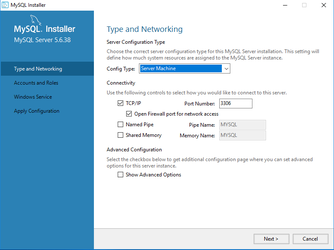
- Enter Root account password as provided
- Add user: enactorpos with password as provided and set Host to localhost
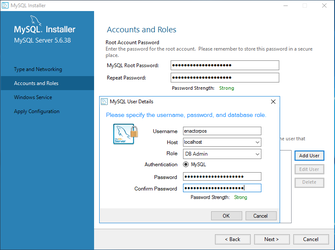
- On Windows Service screen press Next and then Execute
- Once configuration has been applied press the Finish button.
MySQL configuration
- Edit “my.ini” config file which is located in C:\ProgramData\MySQL\MySQL Server 5.6, scroll to the botton and add following entries:
- innodb_file_format=barracuda
- innodb_file_per_table=true
- innodb_large_prefix=ON
- innodb_buffer_pool_size = 1G
- innodb_log_buffer_size = 256M
- innodb_log_file_size = 256M
- innodb_write_io_threads = 16
- innodb_flush_log_at_trx_commit = 0
- max_allowed_packet=32M
and save the file.
-
- Optional you can apply recommended performance tweaks as per your DBA instructions
- Restart MySQL56 windows service
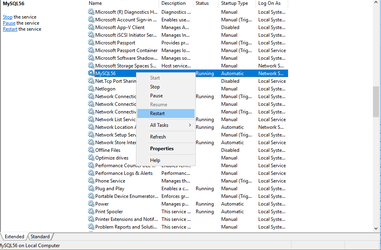
- Login as root to mysql command line client (which you can find in the windows Start menu)
- On test tills you can install and use workbench for easier access
- Create schema ‘enactorpos’ by executing following command:
- CREATE DATABASE enactorpos;
- Type exit to leave MySQL Command Line Client
Database Values
| Description | Value | System Variable | Hard Coded |
| Root password | TBC | – | – |
| POS Database Name | enactorpos | – | Yes |
| POS Database User Name | enactorpos | – | Yes |
| POS Database User Password | TBC | – | No |