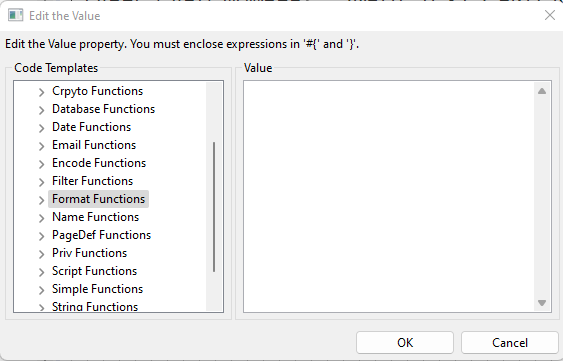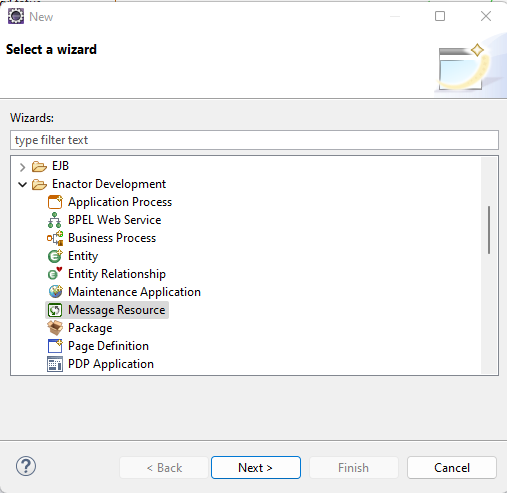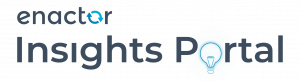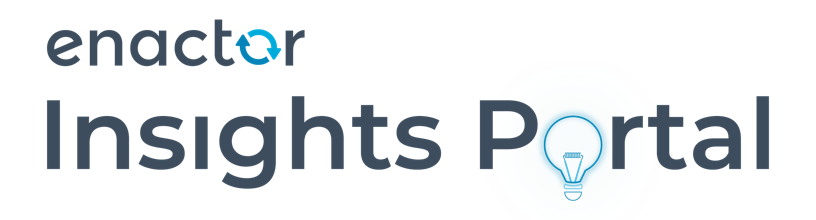Skip to content
Task 4 : Overview
Changing the Enactor standard customer capture function with a customer process to capture a customer using the REST mock service.
- Check whether there’s a suitable extension calling process in the application process you’ve discovered in Task1
- If there’s no extension calling process include one just after the
Start state
Hint
– If the identified process is in the EnactorHome location make sure to remove
the “-deploymentMode=LEGACY” argument from the POS launch. Otherwise, the changes to the file will be overwritten and you lose the extension calling process when you run the POS
– The StopExtensionLinking outcome should be mapped to the “Success” outcome in the discovered process
- Implement the extension point with a custom process
- Add a custom customer number capture prompt
- Use
InvokeViaConnectionPointAction class to invoke the Mock service.
Make sure you will provide the values for the required inputs based on the Task3- Verify that
${ProcessConnections.DefinitionId}, ${Service.DeviceID}, and ${Service.DeviceType} used in the InvokeViaConnectionPointAction action are getting the correct values. (These will be extracted from the enactor.xml)
- Add a Customer Confirmation Prompt with the extracted details
- Customer Name should be formatted to show the “forename + surname” (eg. Johnny Depp)
- DoB value should be formatted to show “dd MMM yyyy”
- Training Task – Extension PointsFormat the
ytdSpend amount with the currency type ytdSpendCurrency
Hint – The formatting functions provided by Enactor Toolkit can be used to format the values (double-click the value field in the page definition’s properties panel)
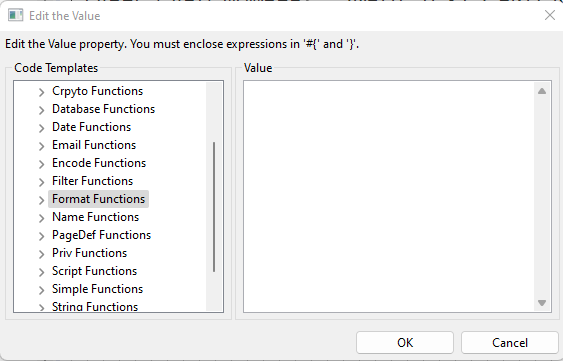
- To display the Spend Voucher value use a MessageBase and a MessageId
- Create a suitable message resource to hold the MessageId and its value
Hints –
– MessageResources location – <Customer Extension> Pos project → src → META-INF → deployments→ MessageResource
– Create a message resource class with a suitable name and include a message and make sure to register in the Packages.xml. Use Enactor provided wizard (right-click on the project→ New → Other → Enactor Development → Message Resource)
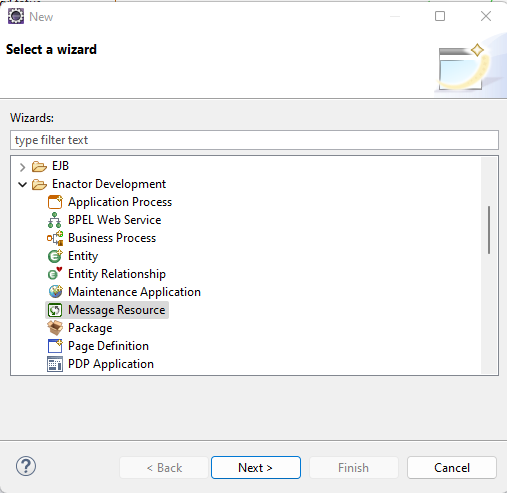
- Refer an existing message resource class (eg.
Pos/Maintenance/UserMaintenanceMessages) - -The ternary operation can be used in message resources
- By this prompt, operator should only be able to add/edit the Customer Tax Identification Number
- Use an “assign action” to embed the values into the
CustomerRetailDetails object.
Hint – use the object “transaction.customerRetailDetails”
Complete a transaction and check if the resulting transaction XML in the file system has the expected data
Share This Story, Choose Your Platform!
Page load link