How to Configure Restaurant Kitchen Printing
Introduction
The purpose of this guide is to provide a foundational understanding of the options and capabilities available when configuring products in a restaurant that need to be printed to a Kitchen Printer.
Overview
All activities required to define and configure new location printer and Peripheral Mappings based on product preparation type is provided here.
This guide will cover the configuration for the following:
-
Location Printers
-
Product Preparation Peripheral Mappings
Configuring product preparation types is covered in the How to configure Hospitality Products guide. Products should be configured before the configuration of Kitchen printers of a restaurants.
Prior Training / Experience
You should be familiar with the following:
-
Estate Manager Configuration
-
Data Broadcasting
Location Printer
Location Printers define the printers available at a Location which can be used for ordering, printing and are typically shared by several POS terminals. Printers in a restaurant kitchen are described in the Location Printer Maintenance application.
Creating a Location Printer
The Location Printer Maintenance application can be accessed through:
Configuration -> Organisation -> Location Printers
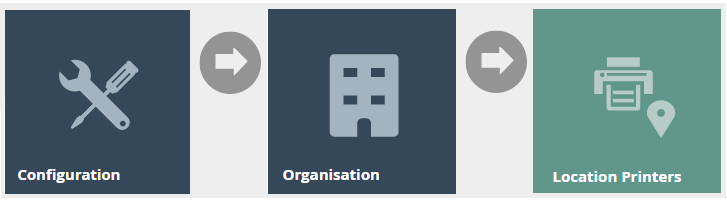

There can be multiple Location printers defined against the same physical printer. (For example, Starters and Main course tickets may both be printed on the same kitchen printer but as separate tickets).
To create a new Location Printer, select Create a New Location Printer on the Location Printer Maintenance page.
Select a Restaurant Location, From the Location drop-down.
Enter a unique Peripheral ID that can be alphanumeric with a maximum of 20 characters.
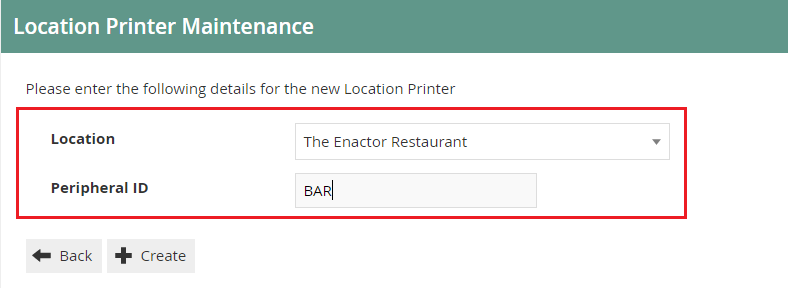
Select Create.
You will be presented with the following options to complete creating the new location printer:
*This guide will focus on **Printer Categories "**Receipt Printer" and "Kitchen Display" only.
Location Printer Maintenance- Printer Category (Receipt Printer Selection)
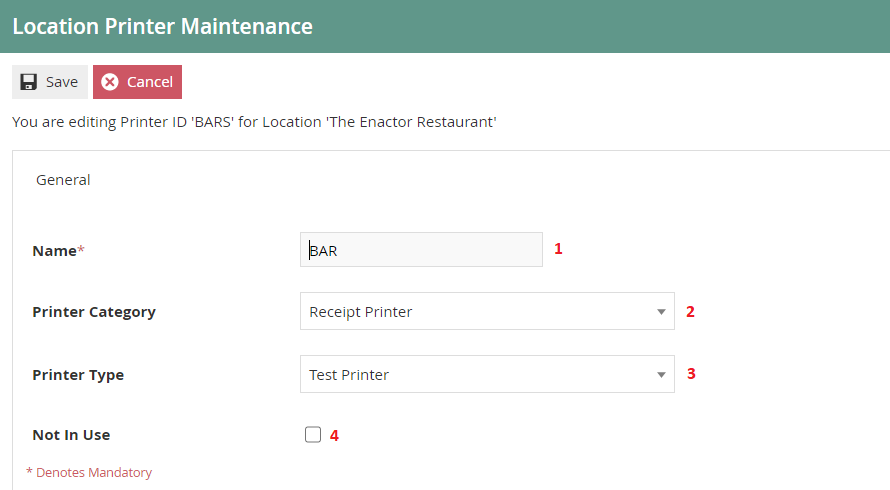
Set the appropriate values on Location Printer Maintenance application as follows:
| Configuration | Description |
|---|---|
| Name | Enter a Name that can be alphanumeric with a maximum of 30 characters. This will be visible in screens and other configuration options. |
| Printer Category | Select Receipt Printer, from the drop-down list. |
| Printer Type | Select Test Printer from the drop-down list. |
| No In Use | Select the checkbox to indicate that the location printer cannot be used. |
*Enactor also supports the following printer Types:
-
System Named Printer
-
JPOS Printer
-
Generic ESC/POS Serial Printer
-
Axiohm A758 Serial
-
IBM 4610 Serial
-
Star Line
Location Printer Maintenance- Printer Category (Kitchen Display Selection)
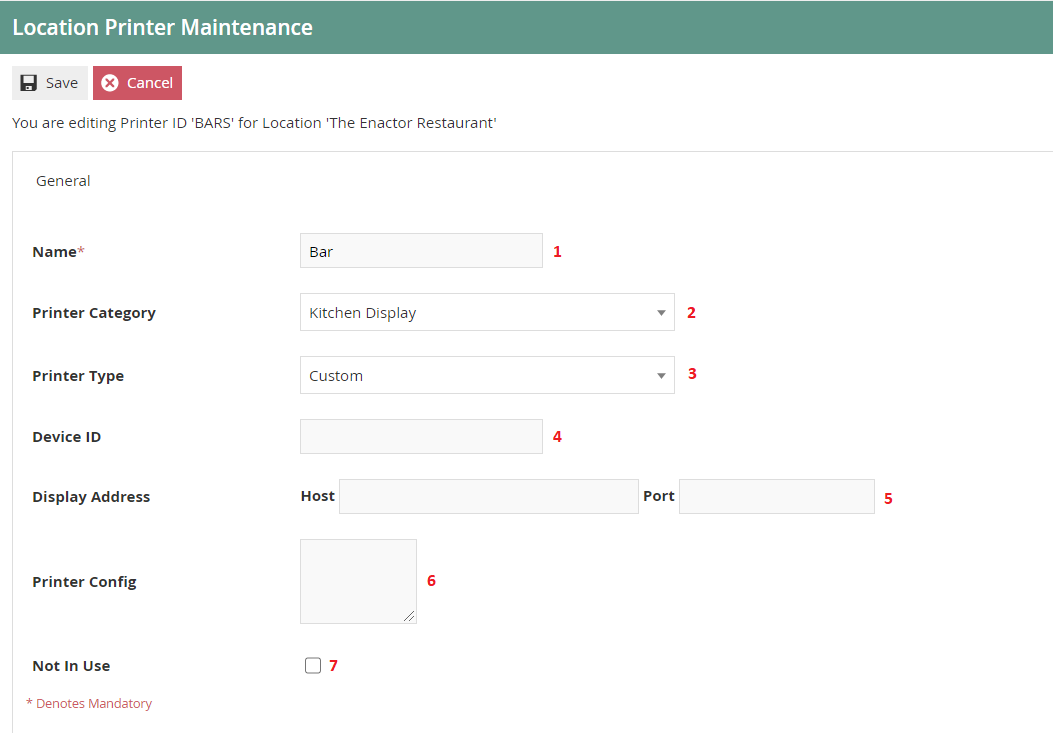
Set the appropriate values on Location Printer Maintenance application as follows:
| Entry | Example Value | Description |
|---|---|---|
| Name | Bar | Enter a Name that can be alphanumeric with a maximum of 30 characters. This will be visible in screens and other configuration options. |
| Printer Category | Kitchen Display | Select Kitchen Display, from the drop-down list. |
| Printer Type | Custom | Select Custom from the drop-down list. |
| Device ID | Enter the Device ID of the kitchen display. | |
| Display Address (Host) | 192.168.1.31 | Enter credentials of printer Host that can be alphanumeric with a maximum of 30 characters. |
| Display Address (Port) | 9100 | Enter credentials of printer Port that can be alphanumeric with a maximum of 5 characters. |
| Printer Config | printer.delayAfterImage=1000 | Enter additional printer configurations if applicable. Can be Alphanumeric with a maximum of 100 characters. |
| Not In Use | Select the checkbox to indicate that the location printer cannot be used. |
Product Preparation Peripheral Mapping
Product Preparation Peripheral Mappings determine how orders are printed for products that have a particular preparation type. You need to set your product preparation types and product preparation type mappings before this step. These are defined based on location and is covered in the product configuration How-to Guide.
If a mapping is defined, it enables you to specify the device (Primary Peripheral) that the order will be sent to, when an item in a particular Product Preparation Type is ordered. This also includes setting up of secondary and tertiary peripherals that are intended for use if the primary is not available.
Creating Product Preparation Peripheral Mappings
The Product Preparation Peripheral Mapping Maintenance application can be accessed through:
Configuration -> Hospitality -> Product Preparation Peripheral Mappings
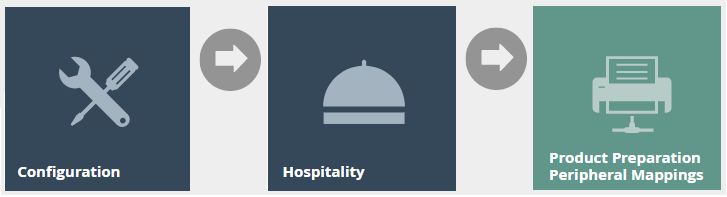
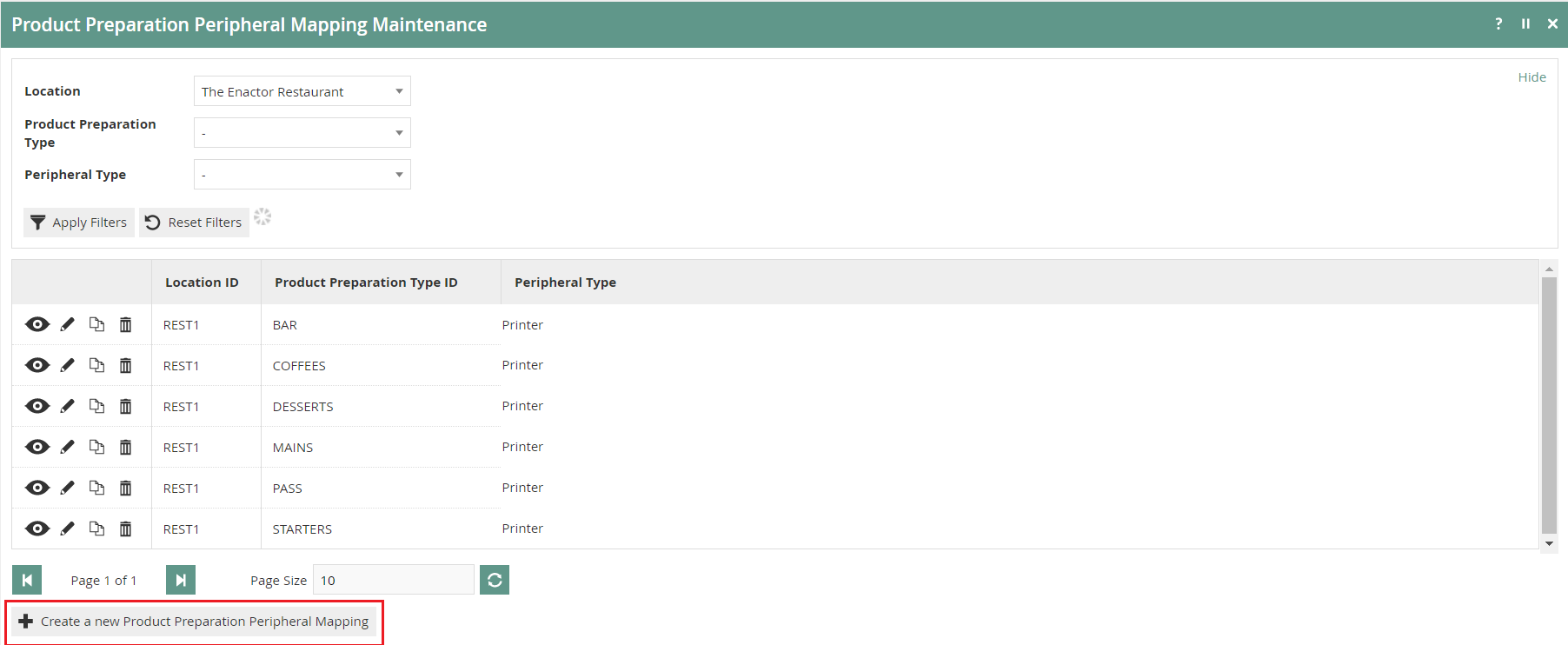
To create a new Product Preparation Peripheral Mapping, select Create a new Product Preparation Peripheral Mapping on the Product Preparation Peripheral Mapping Maintenance page.
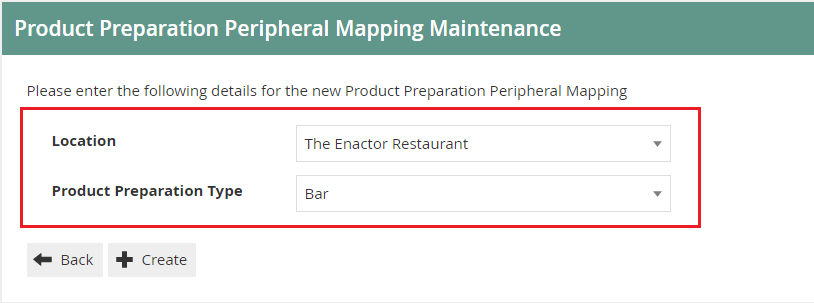
Select a Restaurant Location, from the Location drop-down.
From the Product Preparation Type drop down, select a Preparation Type.
Select Create.
* All configured locations and Product Preparation Types will be listed in the drop-down list. Configuring Locations and Product Preparation Types are described in separate how-to guides.
Product Preparation Peripheral Mapping Maintenance
You will be presented with the following options to complete defining the location printers that an order will be sent to when an item in the defined Product Preparation Type is ordered.
Product Preparation Peripheral Mapping Maintenance - General Tab
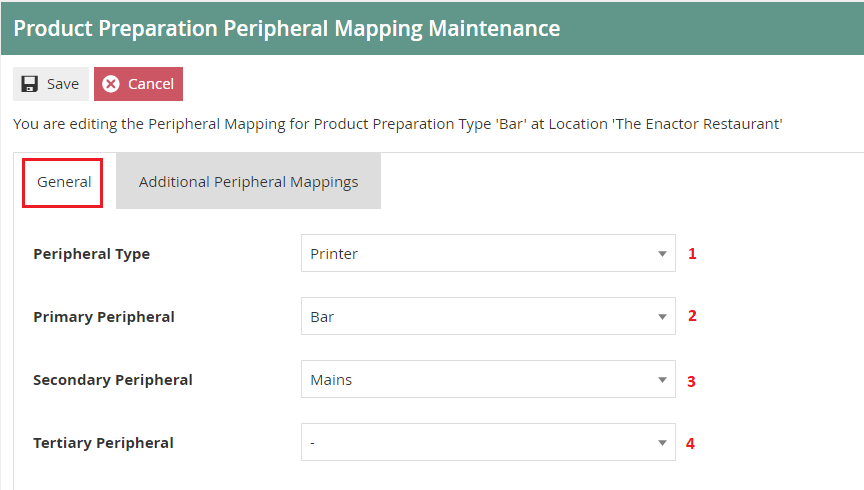
Set the appropriate values on the General tab as follows:
| Configuration | Description |
|---|---|
| Peripheral Type | Select the Peripheral Type from the drop-down list. You can set it either to Printer or Bump Bar (Kitchen Display). |
| Primary Peripheral | Select the Primary Peripheral from the drop-down list. This determines the printer or the bump bar the order should be printed/displayed. |
| Secondary Peripheral | Select Secondary Peripheral from the drop-down list. This will determine the back-up printer or the bump bar where the order should be printed/displayed if the primary Peripheral is unavailable. |
| Tertiary Peripheral | Select Tertiary Peripheral from the drop-down list. This will determine the back-up printer or the bump bar where the order should be printed/displayed if the primary and secondary Peripherals are unavailable. |
*Peripherals shown are based on the peripheral type selected.
Product Preparation Peripheral Mapping Maintenance - Additional Peripheral Mappings Tab
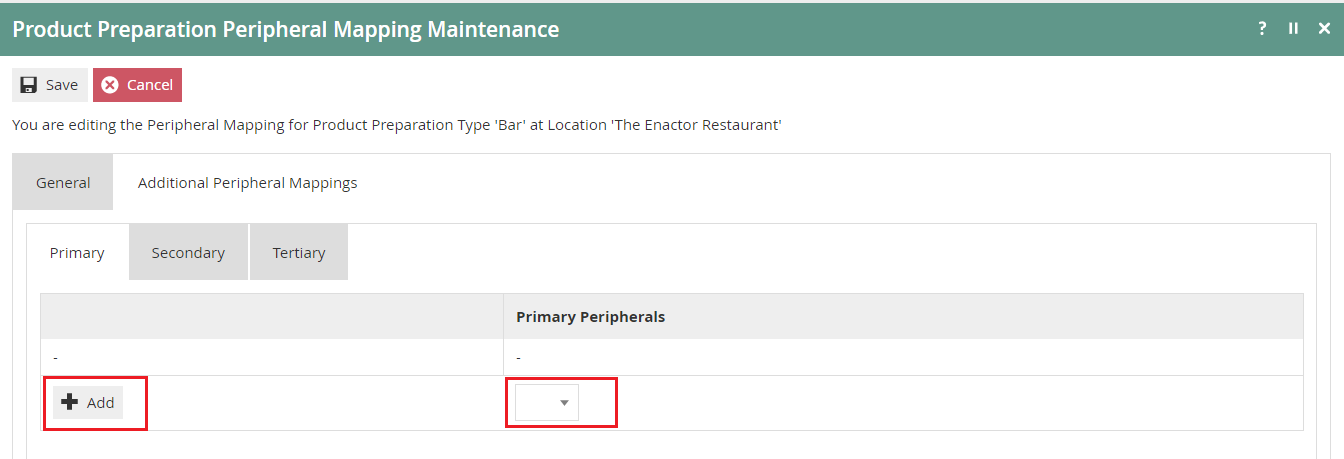
You can include additional Primary, Secondary and Tertiary printers here.
If multiple printers / bump bars of the same type are defined, the order will be printed / displayed on all of them.
To add additional peripheral(s), select the peripheral from the drop-down list and select Add.
* The default receipt printer of the POS Application will also be used as the last resort printer if no other printers are available. In this instance kitchen dockets will also be printed on the POS Application’s default receipt printer.
Broadcasting
To deliver the configuration changes to the POS, broadcast the following entities.
-
Location Printer
-
Product Preparation Peripheral Mapping