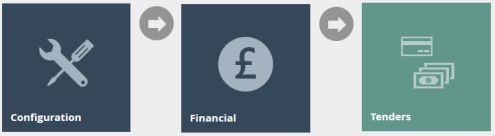How to Configure Return Reasons
Introduction
The purpose of this guide is to provide a foundational understanding of the options and capabilities available when configuring Return Reasons. Return Reasons mainly consist of Item Return, Receipt Return, Item Exchange, MMG Return, and Non-Merchandise Return. Reasons are configured based on a Reason Type and are associated with a Region in which they are applicable.
The properties of a Reason configuration too depend on the Reason Type. Return Reasons are Reasons for which either a particular item or Receipt is enabled return following checkout. This guide provides the basic step-by-step configurations required to set up the necessary Return Reasons.
Overview
This guide will cover the configuration for the following:
-
Item Return – Allows return of a particular item in a transaction.
-
Receipt Return – Allows return of the entire receipt.
-
Item Exchange – Allows exchange of a particular item in a transaction.
-
MMG Return – Allows return of an item from a department sale.
-
Non-Merchandise Return – Allows return of a non-merchandise item.
Prior Training / Experience
You should be familiar with the following:
-
Estate Manager Configuration
-
Data Broadcasting
Configuration Steps
Reasons are created based on a pre-defined Reason Type and associated with a Region in which they are applicable. Each Reason Type is known to a specific function of the application, that is required to capture reasons of the specific type. Many of the Reason Types relate to Application-Specific built-in functionality.
Item Return
Item Return Reason allows setting the option to return a particular item in a transaction. This governs how manual returns (also referred to as Non-receipt Returns) are handled at the POS. Generally, an Item Return Reason can directly impact Tenders and Inventory.
The reason maintenance application can be accessed through:
Configuration -> Organisation -> Reasons
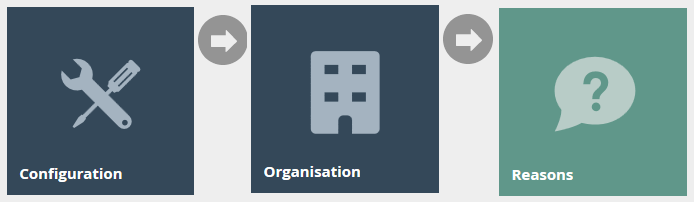
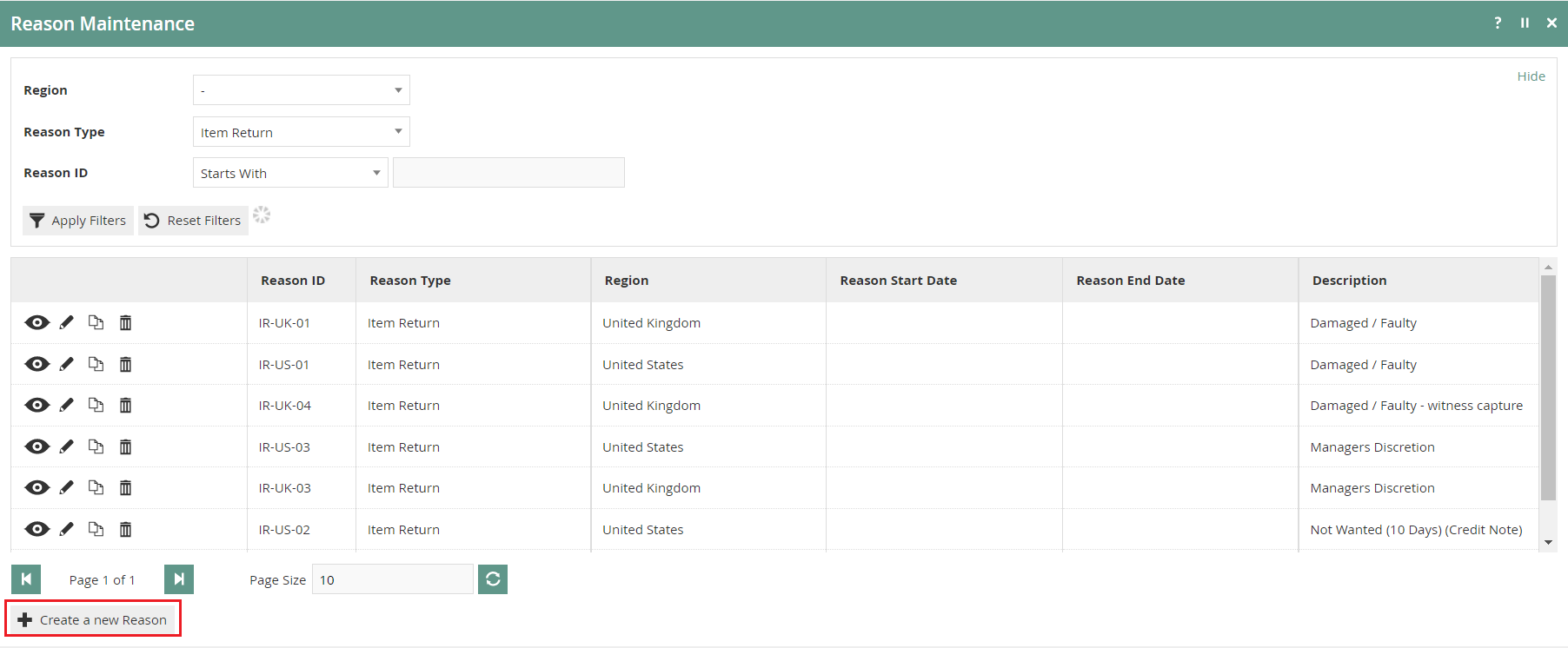
To create a new Reason, select Create a New Reason on the Reason Maintenance page.
Select the appropriate Region** **from the **Region** drop-down.
Select Item Return from the Reason Type drop-down.
Enter a unique **Reason ID **for the new Item Discount Reason. The ID can be alphanumeric and contain a maximum of 20 characters.
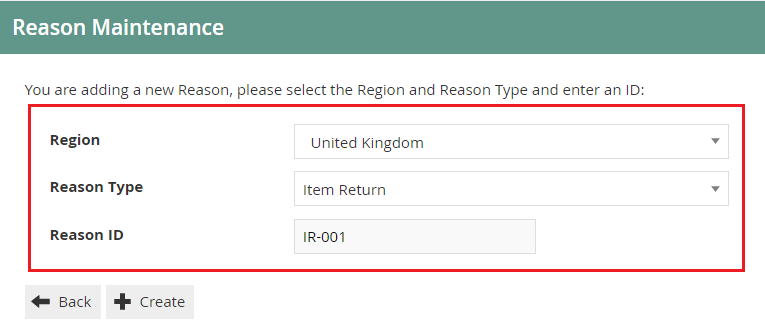
You will be presented with the following options to complete creating the new Item Return Reason:
Reason – General Tab
The General tab has all the basic information that captures the identity of the Item Return Reason.
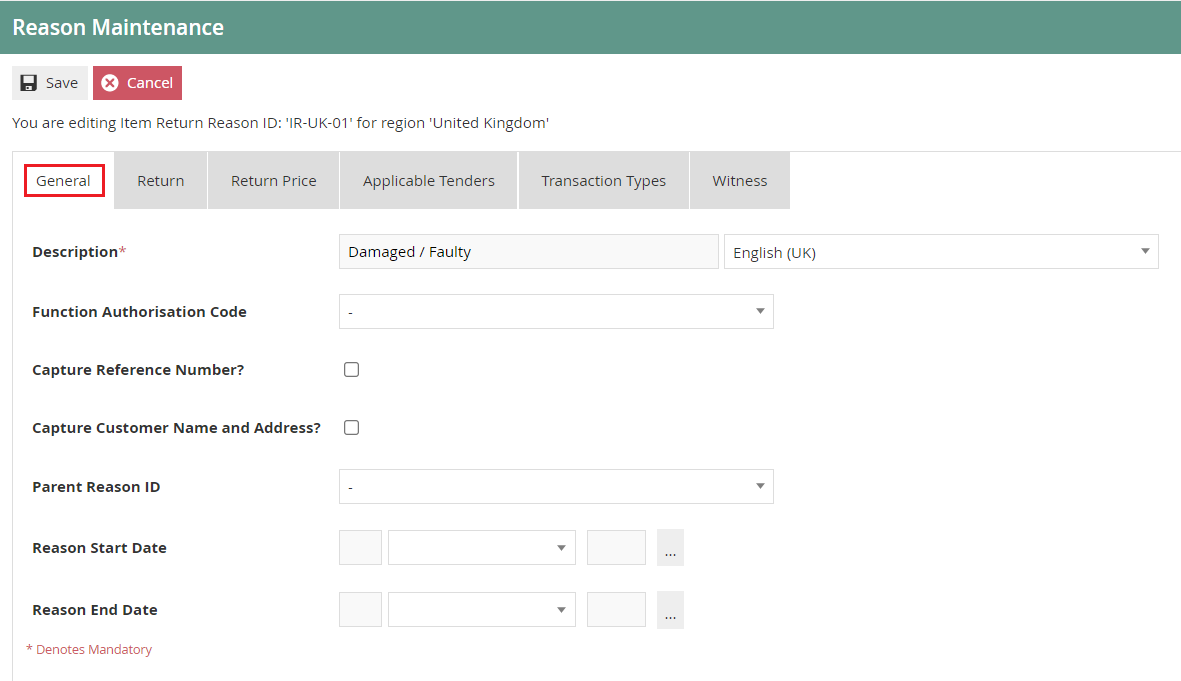
Set the appropriate values on the General tab as follows:
| Configuration | Description |
|---|---|
| Description | Enter a user-friendly, meaningful description for the Reason that can be alphanumeric with a maximum of 50 characters. |
| Select the locale from the dropdown list of all configured Locales. | |
| Function Authorisation Code | Select the applicable Function Authorisation Code from the drop-down list. These are defined and configured in Role Maintenance and applicable only if the reason selection requires authorisation. |
| Capture Reference Number | Select check box, if the User should be prompted to enter a reference number when using this Reason. |
| Capture Customer Name and Address | Select check box, if the User should be prompted to capture the Customer's Name and Address when using this Reason. |
| Parent Reason ID | If the reason requires a parent reason, select the relevant parent reason from the drop-down list of all configured Reasons of the same Reason Type. |
| Reason Start Date | Enter a Reason Start Date |
| Reason End Date | Enter a Reason End Date |
Reason – Return Tab
The Return tab provides a comprehensive list of properties available for configuration of the specific Item Return Reason that define permissible options and handling of Returns.
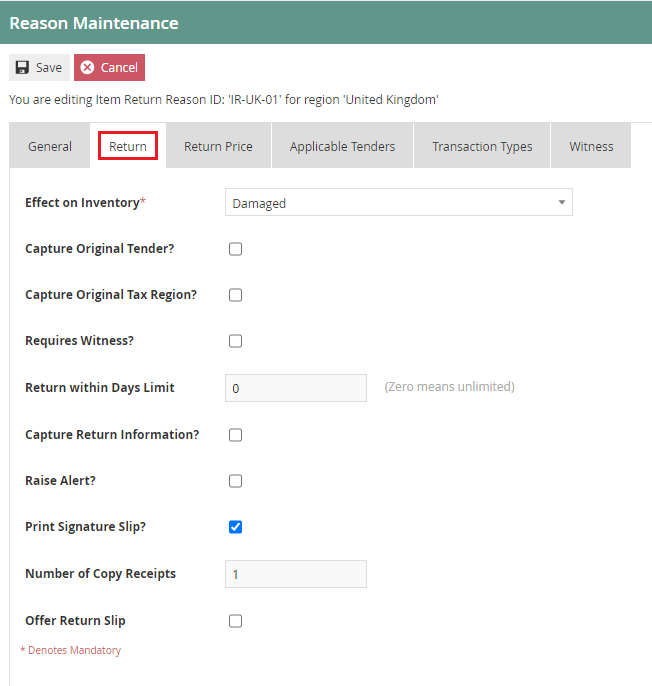
Set the appropriate values on the Return tab as follows:
| Configuration | Description |
|---|---|
| Effect On Inventory | Select an appropriate type from all configured Inventory Types that will determine the effect on inventory property when using this Reason. |
| Capture Original Tender? | Select the checkbox if the User must be prompted to capture the original tender details when using this Reason. |
| Capture Original Tax Region? | Select the checkbox if the User must be prompted to capture the original Tax Region when using this Reason. |
| Requires Witness? | Select the checkbox to indicate if the User must obtain a witness when using this Reason. |
| Return within Days Limit | Enter a numeric value ranging from 0-365 which will determine the period within which an item may be returned with this Reason. Setting the value to 0 determines, an unlimited number of days is applicable. |
| Capture Return Information? | Select the checkbox if the User must be prompted to capture any required return information when using this Reason. |
| Raise Alert? | Select the checkbox if an alert must be raised when this Reason is used. |
| Print Signature Slip? | Select the checkbox if a customer signature slip will be printed when this Reason is used. |
| Number of Copy Receipts | Enter a numeric value ranging from 0-5 which will determine the number of extra receipts to be printed when this Reason is used. |
| Offer Return Slip | Select the checkbox if the User must be prompted to offer a product return slip when using this Reason. |
Reason – Return Price Tab
The Return Price tab provides properties that capture components relating to the return price of the Item Return Reason.
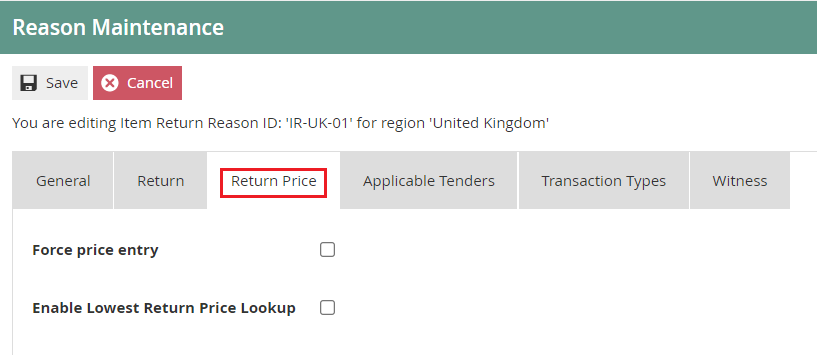
Set the appropriate values on the Return Price tab as follows:
| Configuration | Description |
|---|---|
| Force Price Entry | Select the checkbox if the User is enabled to force a price entry that is different to the price shown when using this Reason. |
| Enable Lowest Return Price Lookup | Select the checkbox if the User is enabled to lookup the lowest Return price of a product when using this Reason. |
Reason – Applicable Tenders Tab
The Applicable Tenders Tab is available for Reason Types that contains a Tenders dependency when using the Reason. This Reason will be available for the operator to select only if the Tender of the Transaction permits.
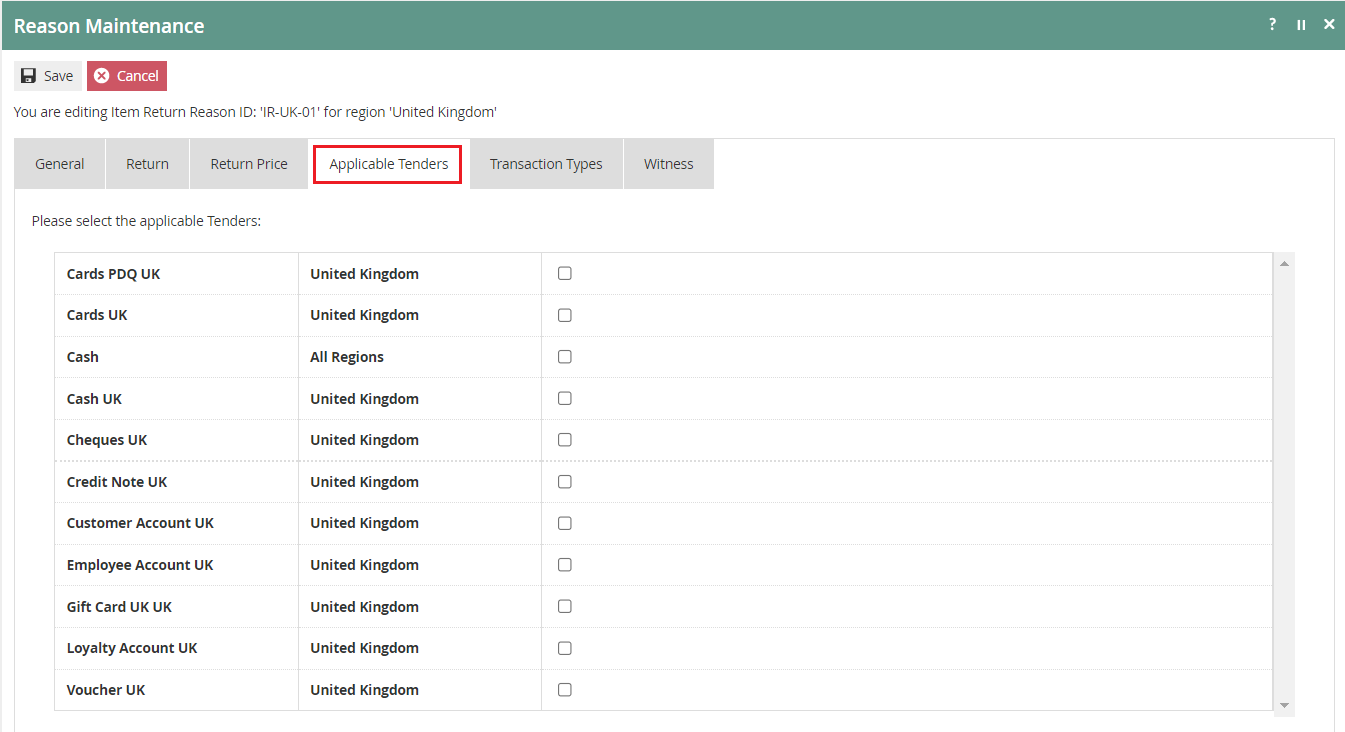
All Tenders that may be applicable to this Reason Type are listed with a Checkbox. Select the desired tender type(s) to indicate the operator the applicable tender type(s) when using this Reason.
Reason – Transaction Types Tab
The Transaction Types tab is available for Reasons which are only valid for certain transaction types (Eg: Restaurant sale transaction). All Transaction Types for this Reason can be selected here and if no transaction types are selected, it is assumed that the Reason is valid for all.
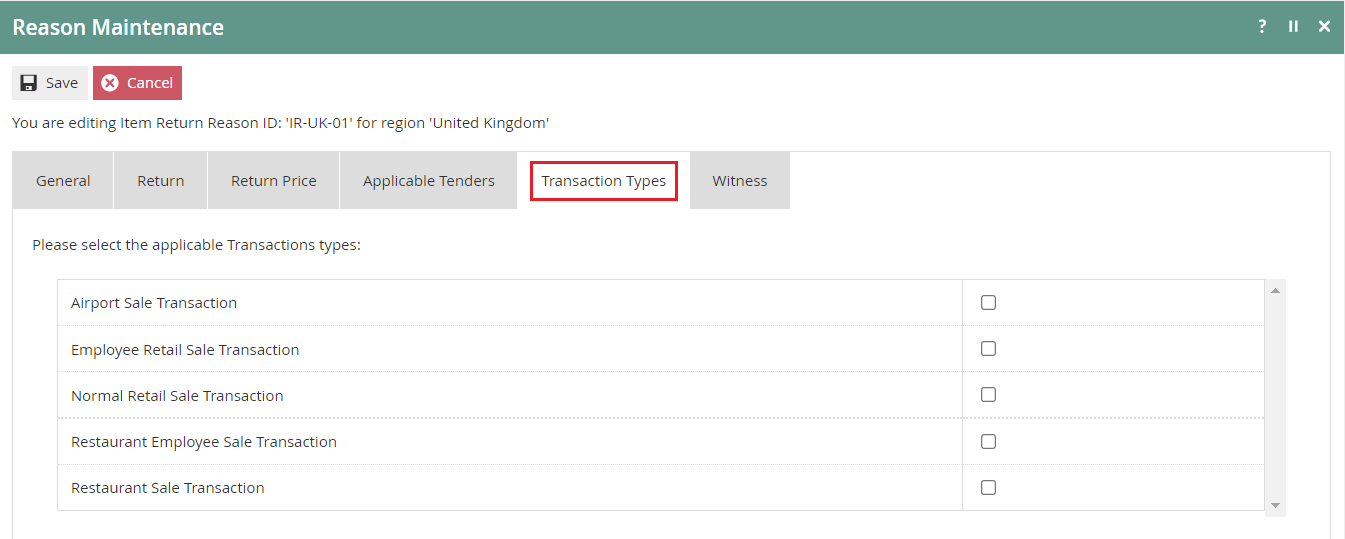
Reason – Witness Tab
The Witness tab is available for Reasons which require the User to obtain a witness when using this Reason. If checked, the user will be prompted for a witness whenever the Reason is selected.
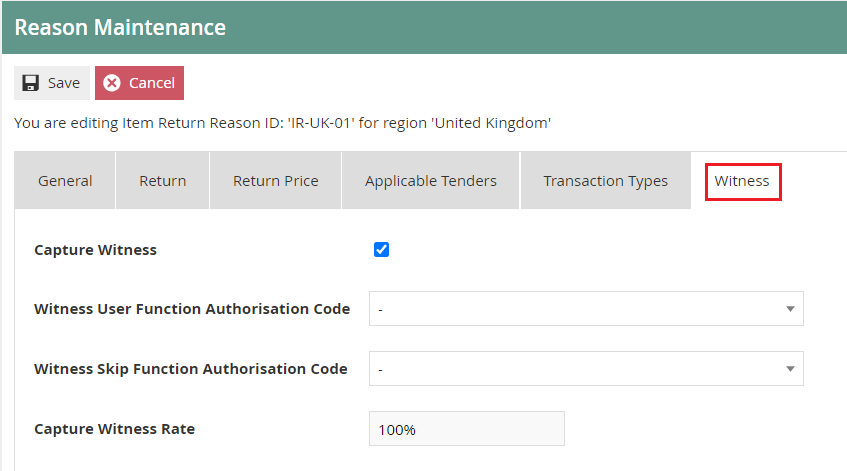
If checked, additional configuration options will appear. Set appropriate values on the fields as follows:
|
|
|---|---|
|
|
|
|
|
|
Select Save to complete creating the Item Return Reason.
* Multiple Reasons can be created for the Item Return Reason Type as required. These Reasons will be presented to the operator to select from when performing an Item Return.
Receipt Return
Receipt Return Reason allows setting the option to return one or more items in a transaction. Both Item Return and Receipt Return Reason Types capture the same properties in the same set of Tabs of their Reason Maintenance pages except for the differences in the properties captured in the Return Tab. Receipt Return Reason can also directly impact Tenders and Inventory.
To create a new Reason, select Create a New Reason on the Reason Maintenance page.
Select the Region** **from the **Region** drop-down.
Select Receipt Return from the Reason Type drop-down.
Enter a unique **Reason ID **for the new Item Discount Reason. The ID can be alphanumeric and contain a maximum of 20 characters.
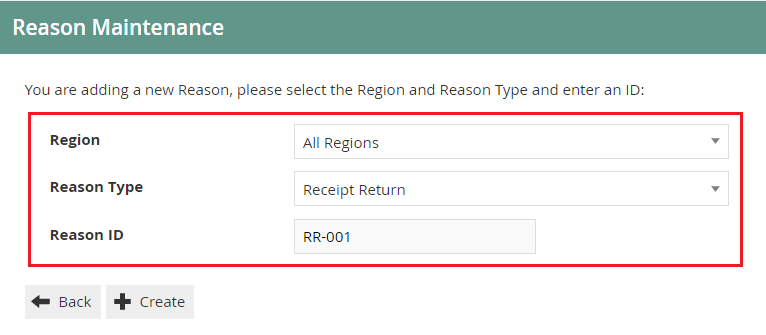
You will be presented with the following options to complete creating the new Receipt Return Reason:
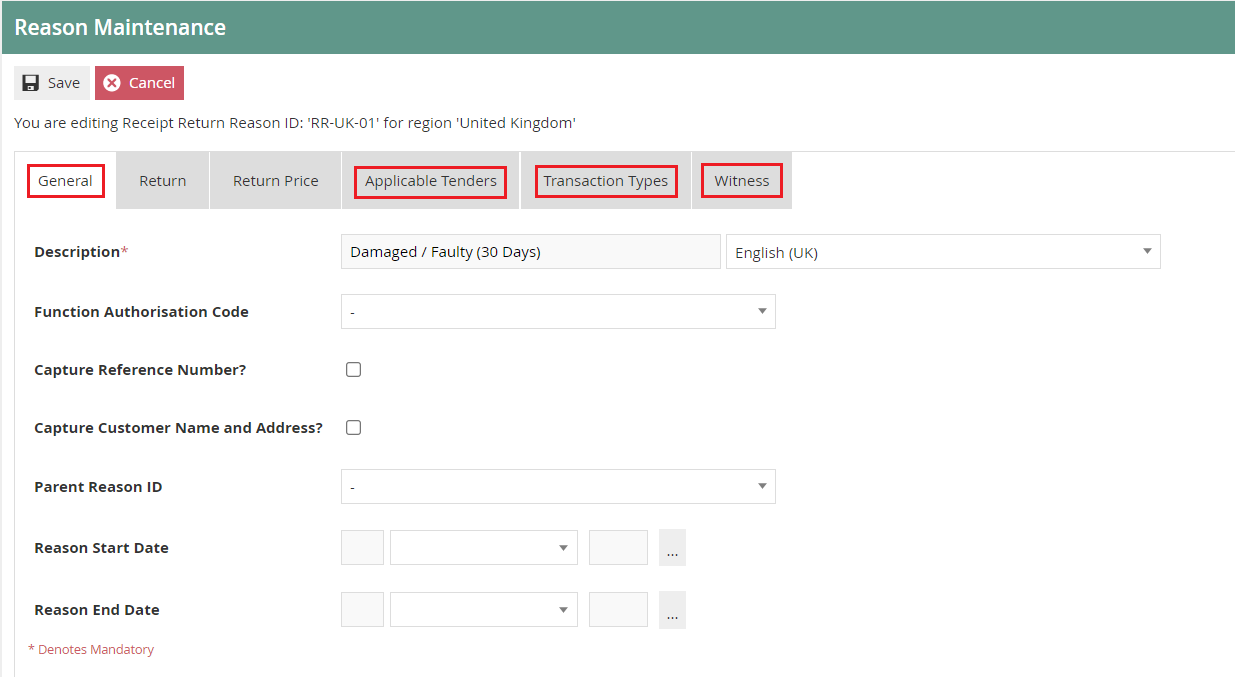
Reason – General Tab
The General tab has all the basic information that captures the identity of the Receipt Return Reason.
Set the appropriate values on the** General Tab** as per the sample on configuring Item Return reason.
Reason – Applicable Tenders Tab
The Applicable Tenders Tab is available for Reason Types that contains a Tenders dependency when using the Reason. This Reason will be available for the operator to select only if the Tender of the Transaction permits.
Set the appropriate values on the** Applicable Tenders Tab** as per the sample on configuring Item Return reason.
Reason – Transaction Types Tab
The Transaction Types tab is available for Reasons which are only valid for certain transaction. All Transaction Types for this Reason can be selected here and if no transaction types are selected, it is assumed that the Reason is valid for all.
Reason – Witness Tab
The Witness tab is available for Reasons which require the User to obtain a witness when using this Reason. If checked, this option is made active for this Reason.
Set the appropriate values on the** Witness Tab **as per the sample on configuring Item Return reason.
Reason – Return Tab
The Return tab provides a comprehensive list of properties available for configuration of the specific Receipt Return Reason that define permissible options and handling of Returns.

Set the appropriate values on the Return tab as follows:
| Configuration | Description |
|---|---|
| Effect On Inventory | Select an appropriate type from all configured Inventory Types that will determine the effect on inventory property when using this Reason. |
| Requires Witness? | Select the checkbox to indicate if the User must obtain a witness when using this Reason. |
| Return within Days Limit | Enter a numeric value ranging from 0-365 which will determine the period within which an item may be returned with this Reason. Setting the value to 0 determines, an unlimited number of days is applicable. |
| Minimum Return Days Limit | Enter a numeric value ranging from 0-365 which will determine the minimum period within which an item may be returned with this Reason. Setting the value to 0 determines, an unlimited number of days is applicable. |
| Capture Return Information? | Select the checkbox if the User must be prompted to capture any required return information when using this Reason. |
| Raise Alert? | Select the checkbox if an alert must be raised when this Reason is used. |
| Print Signature Slip? | Select the checkbox if a customer signature slip will be printed when this Reason is used. |
| Number of Copy Receipts | Enter a numeric value ranging from 0-5 which will determine the number of extra receipts to be printed when this Reason is used. |
| Offer Return Slip | Select the checkbox if the User must be prompted to offer a product return slip when using this Reason. |
| Don’t force original Tenders during return | Select the checkbox if the User must be prompted to force the original tender when using this Reason. (i.e.One of the applicable tenders selected in the Applicable Tenders Tab can be used in this instance) |
Reason – Return Price Tab
The Return Price tab only captures the Force Price Entry property when configuring Item Return Reason. Select the checkbox if the User is enabled to force a price entry that is different to the price shown when using this Reason.
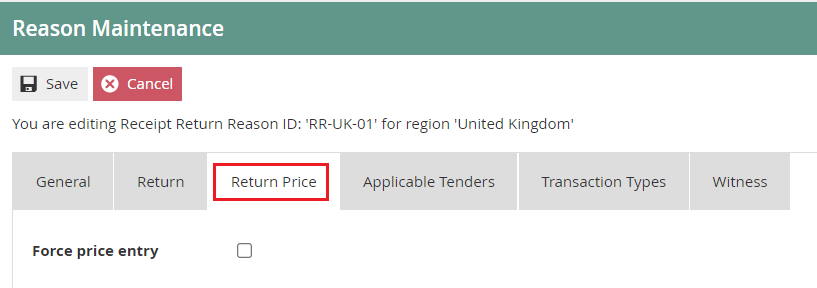
Select Save.
* Multiple Reasons can be created for the Receipt Return Reason Type as required. These Reasons will be presented to the operator to select from when performing a Receipt Return.
Item Exchange
Item Exchange Reason allows setting the option to exchange an item for another one of the same item type. Both Item Return and Item Exchange Reason Types capture the same properties in the same set of Tabs of their Reason Maintenance pages.
To create a new Reason, select Create a New Reason on the Reason Maintenance page.
Select the Region** **from the **Region** drop-down.
Select Item Exchange from the Reason Type drop-down.
Enter a unique **Reason ID **for the new Item Discount Reason. The ID can be alphanumeric and contain a maximum of 20 characters.
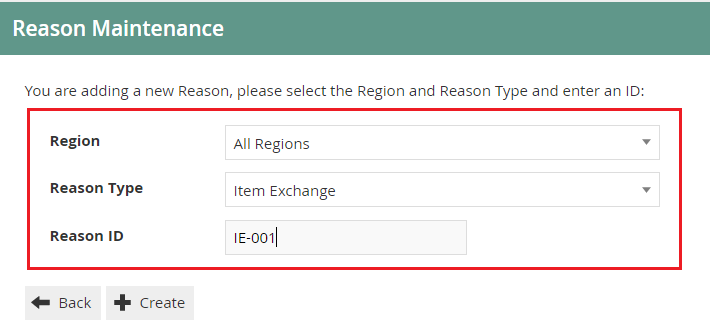
You will be presented with the following options to complete creating the new Item Exchange Reason:
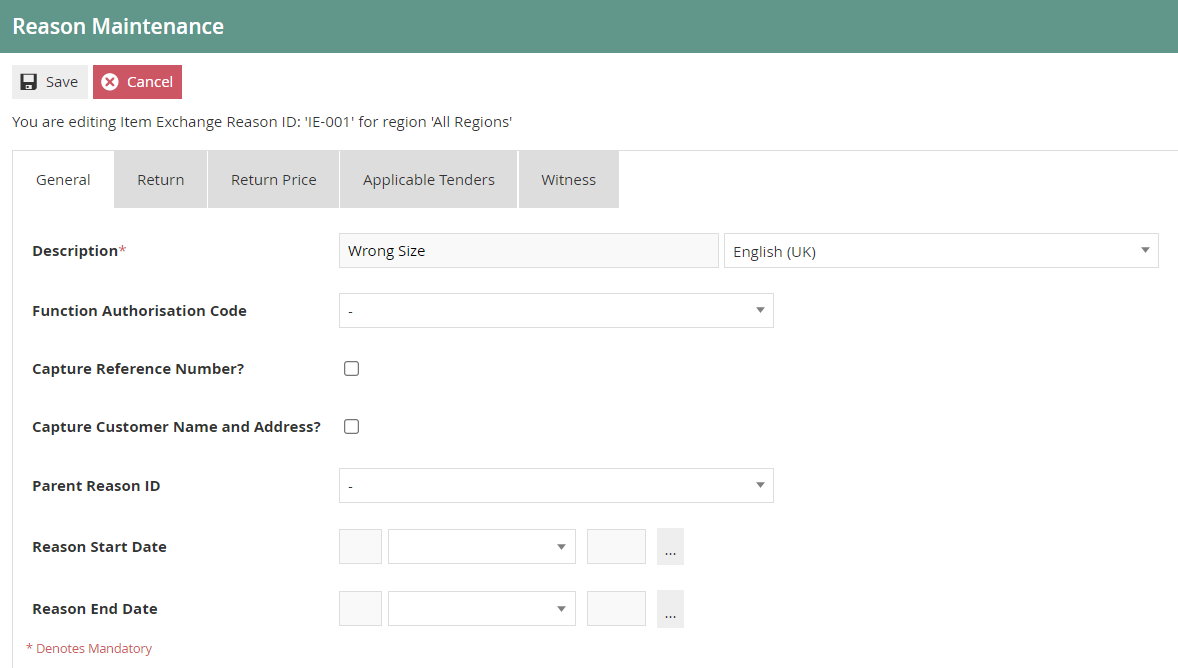
Reason – General Tab
The General tab has all the basic information that captures the identity of the Item Exchange Reason.
Set the appropriate values on the** General Tab** as per the sample on configuring Item Return reason.
Reason – Return Tab
The Return tab provides a comprehensive list of properties available for configuration of the specific Item Exchange Reason that define permissible options and handling of Exchange Returns.
Set the appropriate values on the** Return Tab** as per the sample on configuring Item Return reason.
Reason – Return Price Tab
The Return Price tab provides properties that capture components relating to the return price of the Item Exchange Reason.
Set the appropriate values on the** Return Price Tab** as per the sample on configuring Item Return reason.
Reason – Applicable Tenders Tab
The Applicable Tenders Tab is available for Reason Types that contains a Tenders dependency when using the Reason. This Reason will be available for the operator to select only if the Tender of the Transaction permits.
Set the appropriate values on the** Applicable Tenders Tab** as per the sample on configuring Item Return reason.
Reason – Witness Tab
The Witness tab is available for Reasons which require the User to obtain a witness when using this Reason. If checked, this option is made active for this Reason.
Set the appropriate values on the** Witness Tab **as per the sample on configuring Item Return reason.
Select Save.
* Multiple Reasons can be created for the Item Exchange Reason Type as required. These Reasons will be presented to the operator to select from when performing a Receipt Return.
MMG Return
MMG Return Reason allows setting the option to make a department return of an item. A department return occurs when the operator is unable to locate the return item in the POS. Through MMG Return Reason, the operator is enabled to register a price against a department to proceed with the return of the product that is not available in the POS at the time of return.
MMG Return captures the same properties as Item Return in the same set of Tabs of the Reason Maintenance page.
To create a new Reason, select Create a New Reason on the Reason Maintenance page.
Select the Region** **from the **Region** drop-down.
Select MMG Return from the Reason Type drop-down.
Enter a unique **Reason ID **for the new Item Discount Reason. The ID can be alphanumeric and contain a maximum of 20 characters.
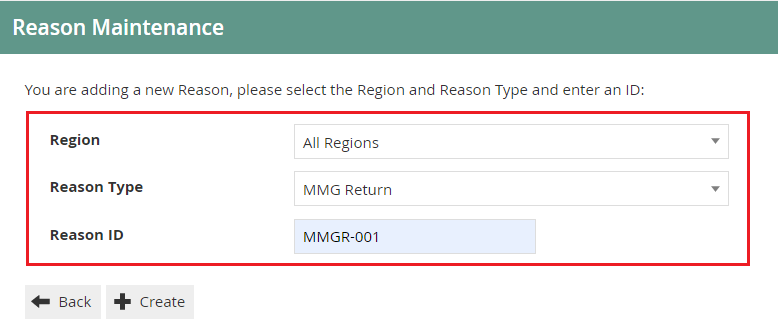
You will be presented with the following options to complete creating the new MMG Return Reason:
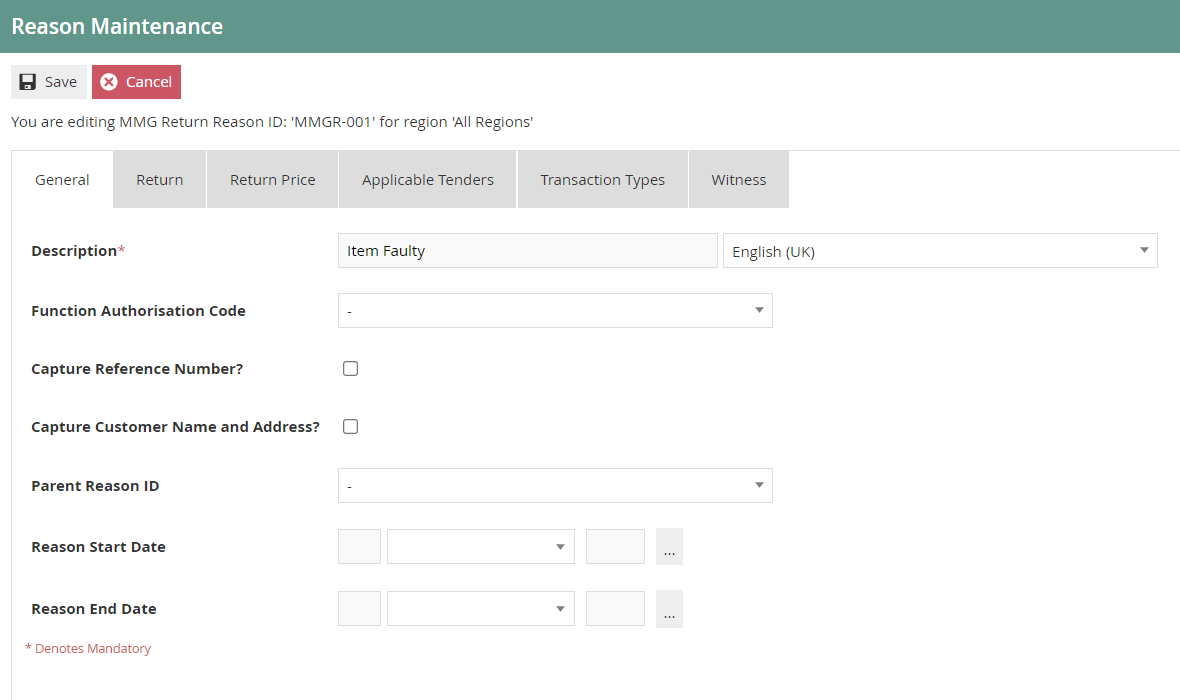
Reason – General Tab
The General tab has all the basic information that captures the identity of the Item Exchange Reason.
Set the appropriate values on the** General Tab** as per the sample on configuring Item Return reason.
Reason – Return Tab
The Return tab provides a comprehensive list of properties available for configuration of the specific Item Exchange Reason that define permissible options and handling of Exchange Returns.
Set the appropriate values on the** Return Tab** as per the sample on configuring Item Return reason.
Reason – Return Price Tab
The Return Price tab provides properties that capture components relating to the return price of the Item Exchange Reason.
Set the appropriate values on the** Return Price Tab** as per the sample on configuring Item Return reason.
Reason – Applicable Tenders Tab
The Applicable Tenders Tab is available for Reason Types that contains a Tenders dependency when using the Reason. This Reason will be available for the operator to select only if the Tender of the Transaction permits.
Set the appropriate values on the** Applicable Tenders Tab** as per the sample on configuring Item Return reason.
Reason – Transaction Types Tab
The Transaction Types tab is available for Reasons which are only valid for certain transaction. All Transaction Types for this Reason can be selected here and if no transaction types are selected, it is assumed that the Reason is valid for all.
Reason – Witness Tab
The Witness tab is available for Reasons which require the User to obtain a witness when using this Reason. If checked, this option is made active for this Reason.
Set the appropriate values on the** Witness Tab **as per the sample on configuring Item Return reason.
Select Save.
* Multiple Reasons can be created for the MMG Return Reason Type as required. These Reasons will be presented to the operator to select from when performing a MMG Return.
Non Merchandise Return
Non Merchandise are products or other materials utilized in the process but are not offered for sale by the store. Non Merchandise Return Reason allows setting the option to return such items that have typically been used with priced products but are not sold such as carrier bags, hangers, equipment etc.
Non Merchandise Return captures the same properties as Item Return in the General and Transaction Types Tabs of the Reason Maintenance page.
To create a new Reason, select Create a New Reason on the Reason Maintenance page.
Select the Region** **from the **Region** drop-down.
Select Non Merchandise Return from the Reason Type drop-down.
Enter a unique **Reason ID **for the new Item Discount Reason. The ID can be alphanumeric and contain a maximum of 20 characters.
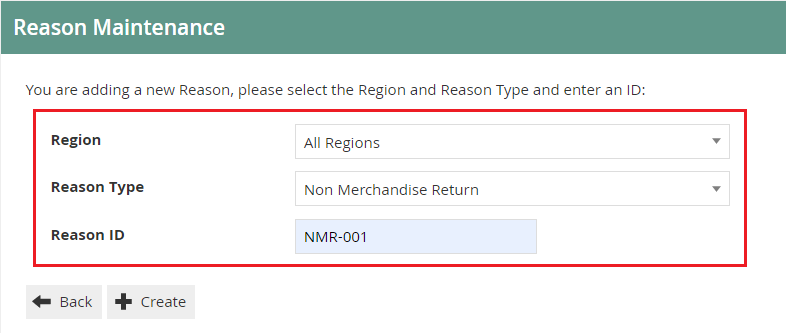
You will be presented with the following options to complete creating the new Non Merchandise Return Reason:
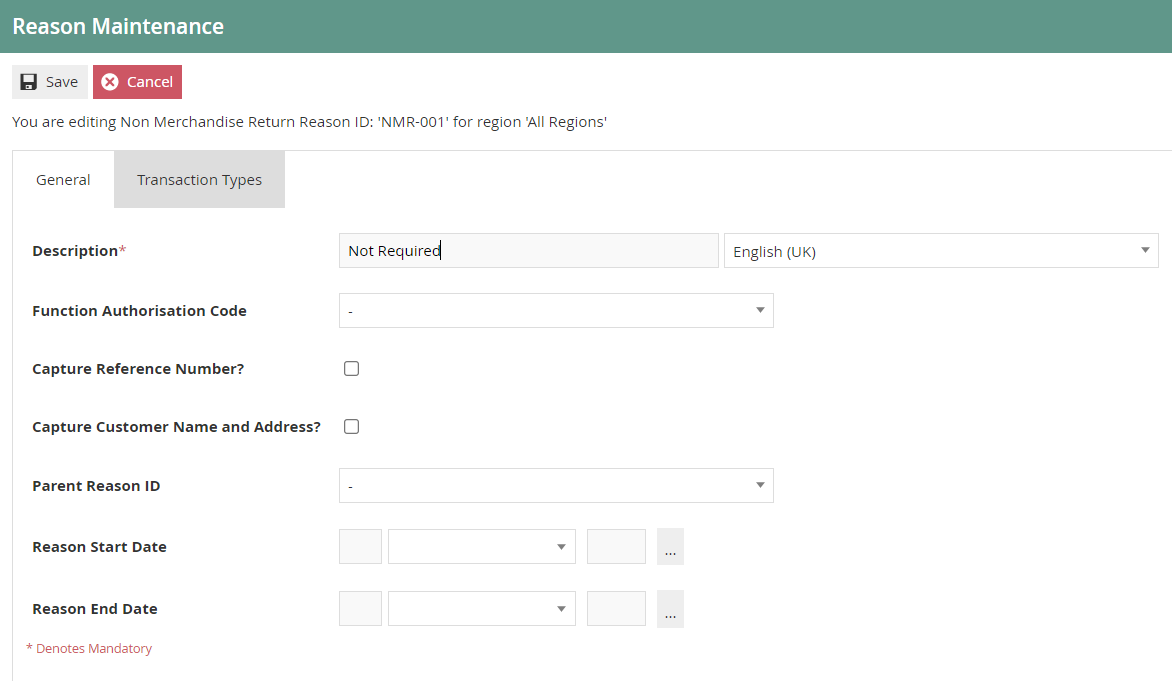
Reason – General Tab
The General tab has all the basic information that captures the identity of the Non Merchandise Return Reason.
Set the appropriate values on the** General Tab** as per the sample on configuring Item Return reason.
Reason – Transaction Types Tab
The Transaction Types tab is available for Reasons which are only valid for certain transaction. All Transaction Types for this Reason can be selected here and if no transaction types are selected, it is assumed that the Reason is valid for all.
Select Save.
* Multiple Reasons can be created for the Non Merchandise Return Reason Type as required. These Reasons will be presented to the operator to select from when performing a Non-Merchandise Return.
Menus
To enable the use of the above reasons, appropriate Menus, Role and Tender privileges should be configured separately.
The menu maintenance application can be accessed through:
Configuration -> System -> Menus
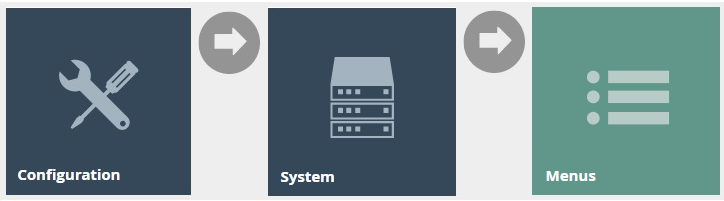
The Sale Menu contains most of the functions that will be required by a retailer. Most of the customization work will involve restructuring the hierarchy of the menu, removing unnecessary items, or potentially adding a new item.
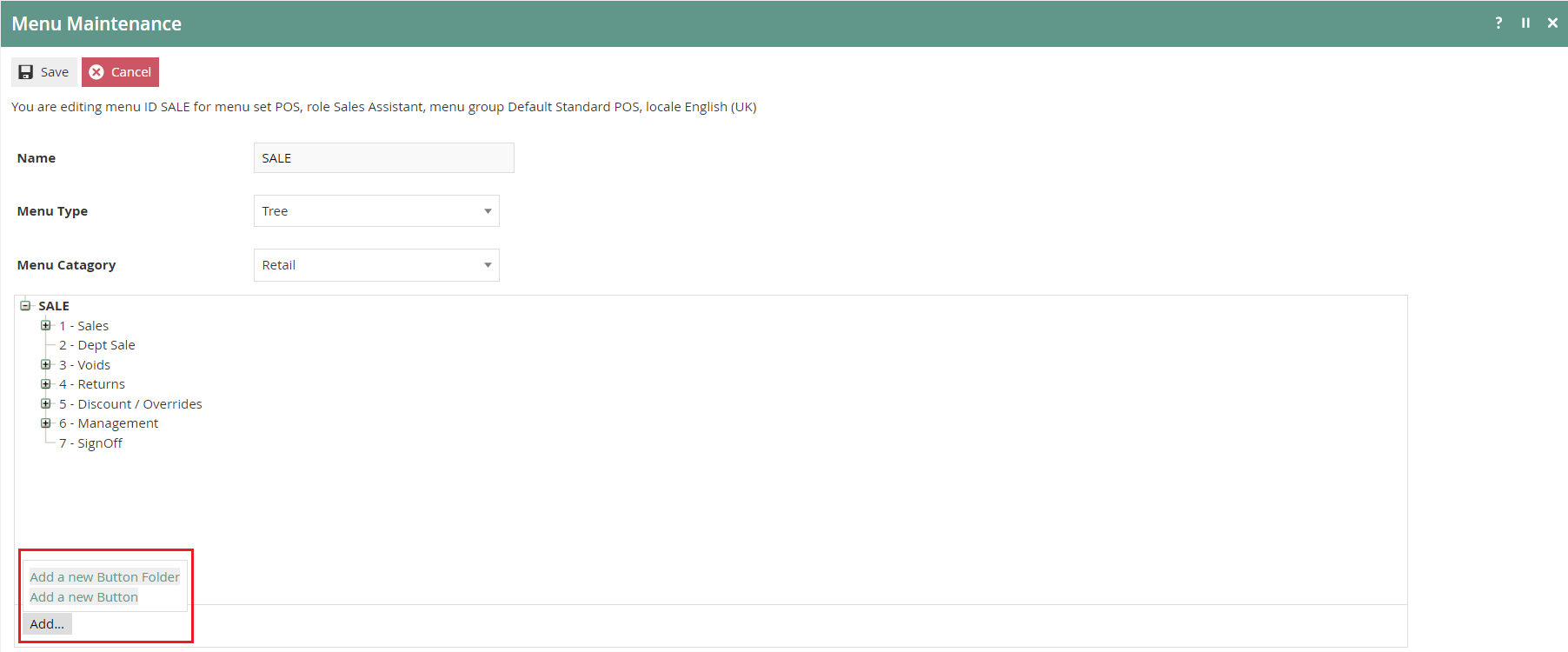
Following are the events that can be configured for this reason menu:
|
|
|
|---|---|---|
|
|
|
|
|
|
|
|
|
|
| ReturnUnknownProduct |
*Configuring Menus is further described in a separate How-to Guide.
Roles
The configuration interface used to specify User Roles facilitates the selection of required permissions by applying a discovery process to the Package resources of the Enactor Retail Software itself. Named Privileges are associated with individual Functions, which assert their requirement. The required Permissions implicitly correspond to these Privileges and provide the building blocks used to construct User Roles.
The user role maintenance application can be accessed through:
Configuration -> HR -> User Roles
Authorisation to run the specific functionality documented here are controlled with privileges maintained in roles.
Select the appropriate role you wish to edit, the example here is using SALES_ASSISTANT.
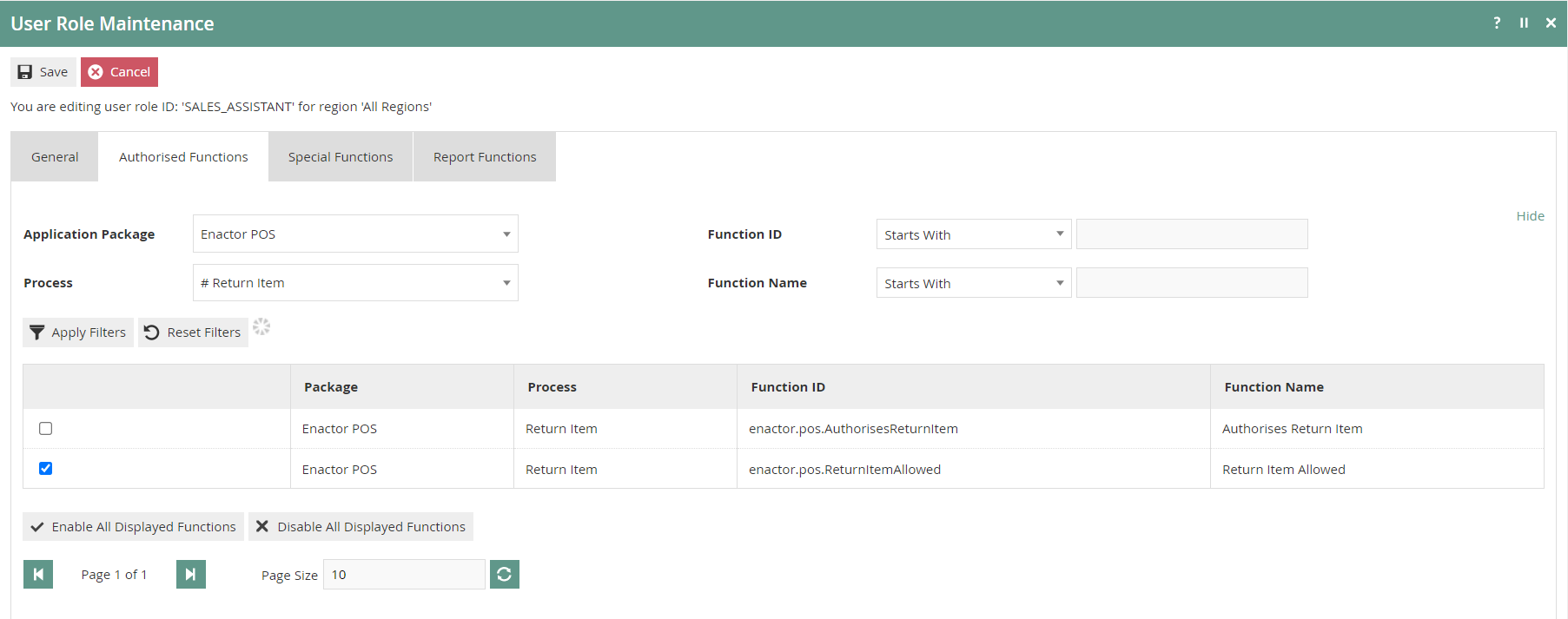
Select the enactor POS package and configure the privileges as required.
Following are the privileges that can be configured for this user role:
|
|
|
|---|---|---|
|
|
|
|
|
|
|
|
|
|
|
|
* Configuring User Roles is further described further in a separate How-to Guide.
Tender
Tenders configuration provides the means to enable and control the conduct of payment options. Tender options are offered in a Menu and are associated with a specific type of tendering Process, to which they provide a specific Tenders configuration, which controls the conduct of that Process.
The user role maintenance application can be accessed through:
Configuration -> Financial -> Tenders
Edit the appropriate tenders that should be included in the Return Reason configuration process, the example captured is using CASH_UK tender.
Tender – Restrictions 1 Tab
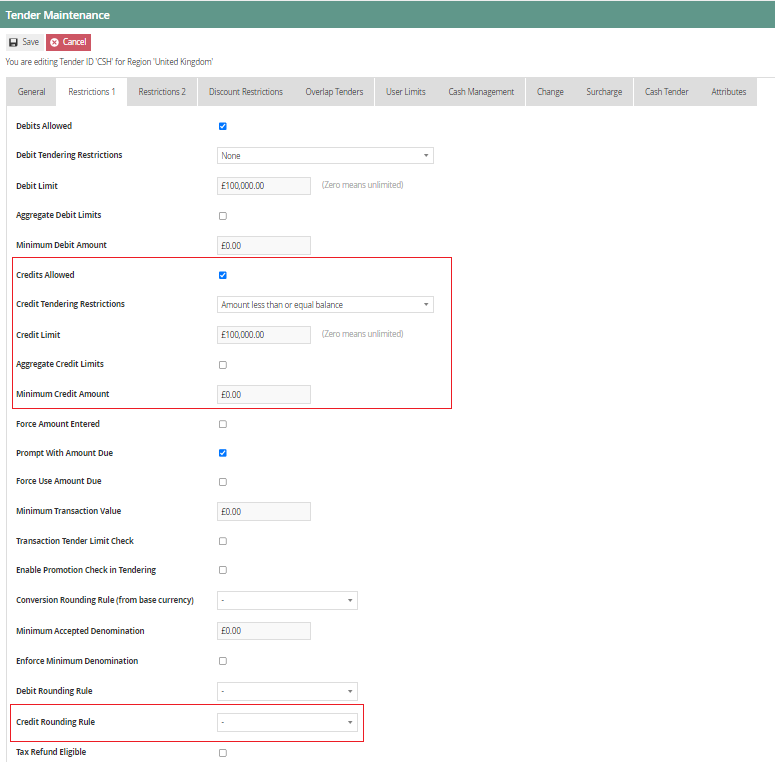
Set the appropriate values on the Restrictions 1 tab as follows:
| Configuration | Description |
|---|---|
| Credits Allowed | Select the checkbox to indicate if the customer can receive return amount in the same tender. |
| Credits Tendering Restrictions | Select the applicable option from the drop drown list that will set constraints on the amount to be paid (or part-paid) in the return using this Tender option. Amount less than or equal balance is generally applicable. |
| Credit Limit | Enter a numeric value that will determine the maximum amount that may be paid back using this Tender (0.00 indicates unlimited) |
| Aggregate Credit Limits | Select the checkbox to indicate, in a multi-part-payment accumulate the amounts paid with Tenders of this type to apply the Credit Limit restriction specified above. |
| Minimum Credit Amount | Enter a numeric value that will determine a threshold amount below which this Tender type cannot be used for full- or part return. |
| Credit Rounding Rule | Select the applicable option from the drop drown list that will determine the minimum accepted denomination for credits. |
Tender – Restrictions 2 Tab
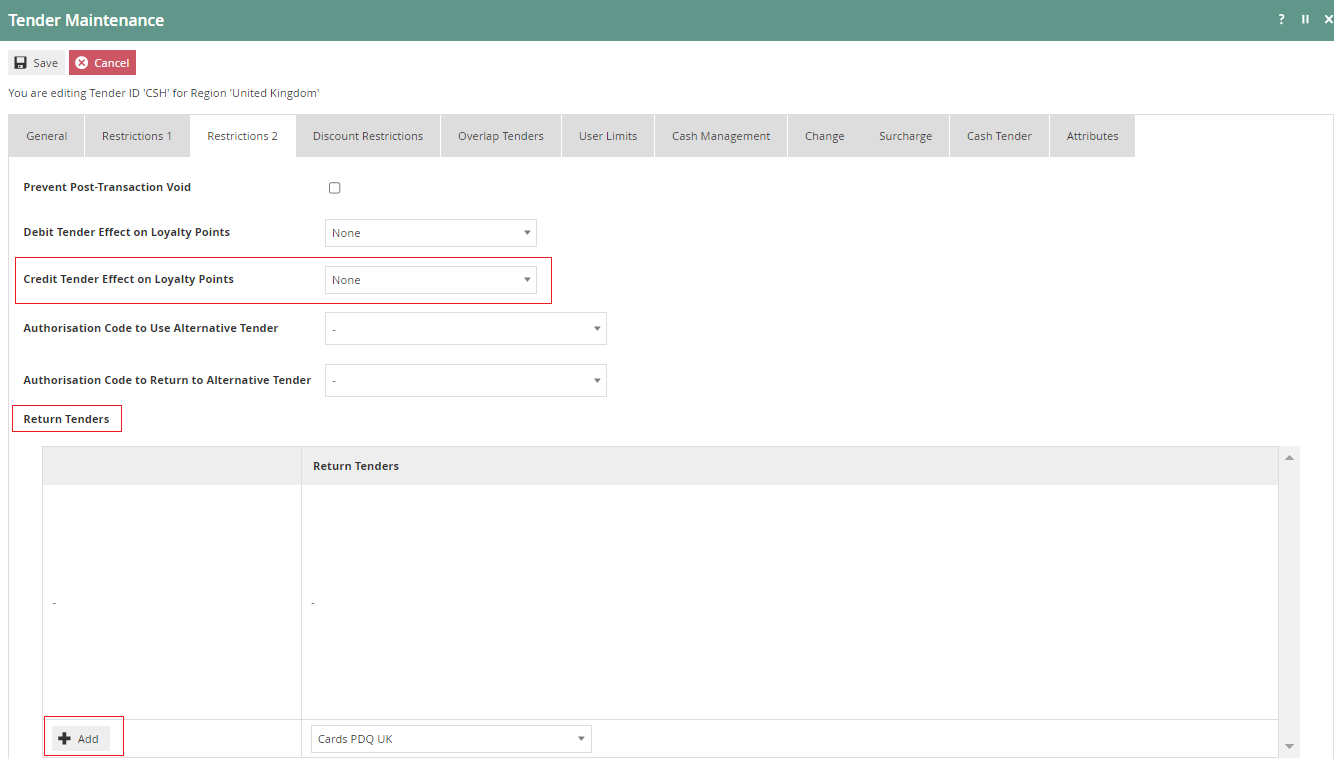
Set the appropriate values on the Restrictions 1 tab as follows:
| Configuration | Description |
|---|---|
| Credit Tender Effect on Loyalty Points | Select from the drop drown list, the effect a return or a refund will have on customers’ Loyalty points. Either None or Deduct Loyalty points are generally applicable. |
| Return Tenders | Selected the applicable return tender type from the drop drown list of all configured Tenders. This enables the User to define the allowed return tenders. Multiple options may be added against this property. |
Broadcasting
To deliver the configuration changes to the POS, broadcast the following entity.
-
Reason
-
Menu
-
Roles
-
Tenders
POS Functionality
Item Return Reason Functionality
Select Return option as shown on screen 1.
Select Return Without Receipt as shown on screen 2, and the operator may either scan barcode if available, enter the product code or use product search to identify the product that requires returning.
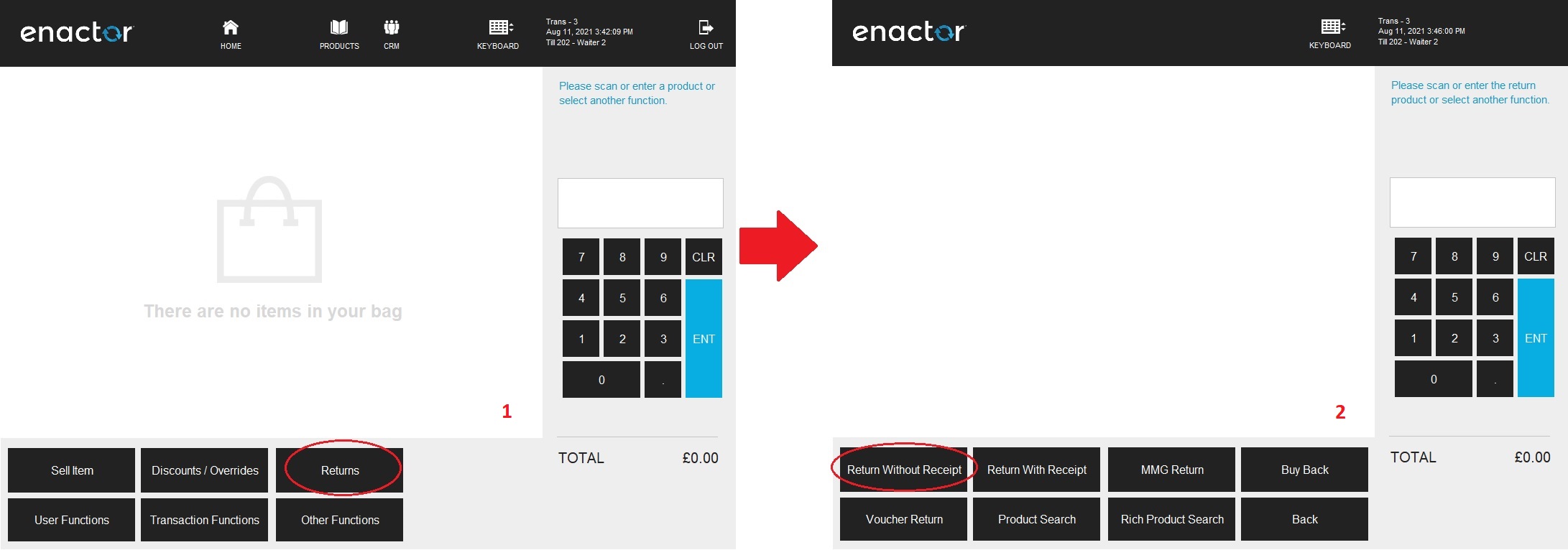
On entering the product code, the operator will be presented with the option to Return Item as shown on screen 3.
The operator will then be prompted to select product details (Size, Colour etc.) as shown on screen 4. On selection of accurate colour / size details, select OK to proceed.
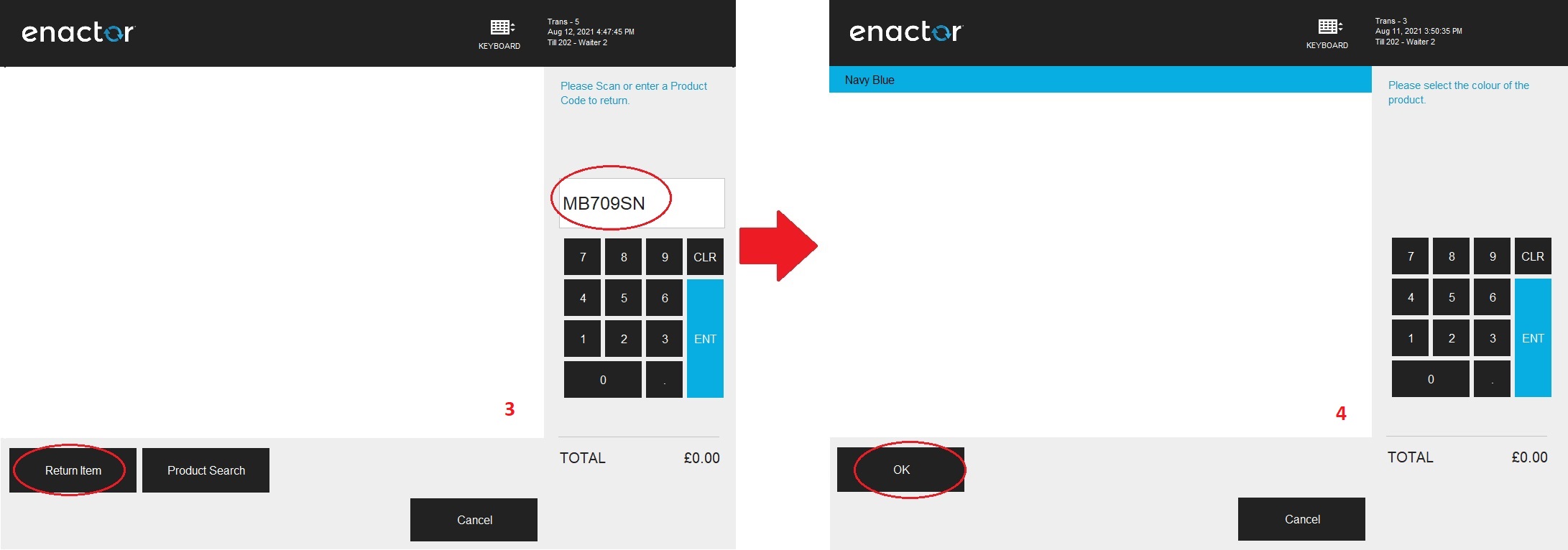
The operator can then select the applicable Reason and click OK to apply the Item Return function to the selected product.
As shown on screen 4 the operator will be promoted to select whether a return slip is required for this Item Return.

Select Total as shown on screen 7. On confirmation of the balance due, select the applicable tender as shown on screen 8 to refund the customer and complete the Item Return.
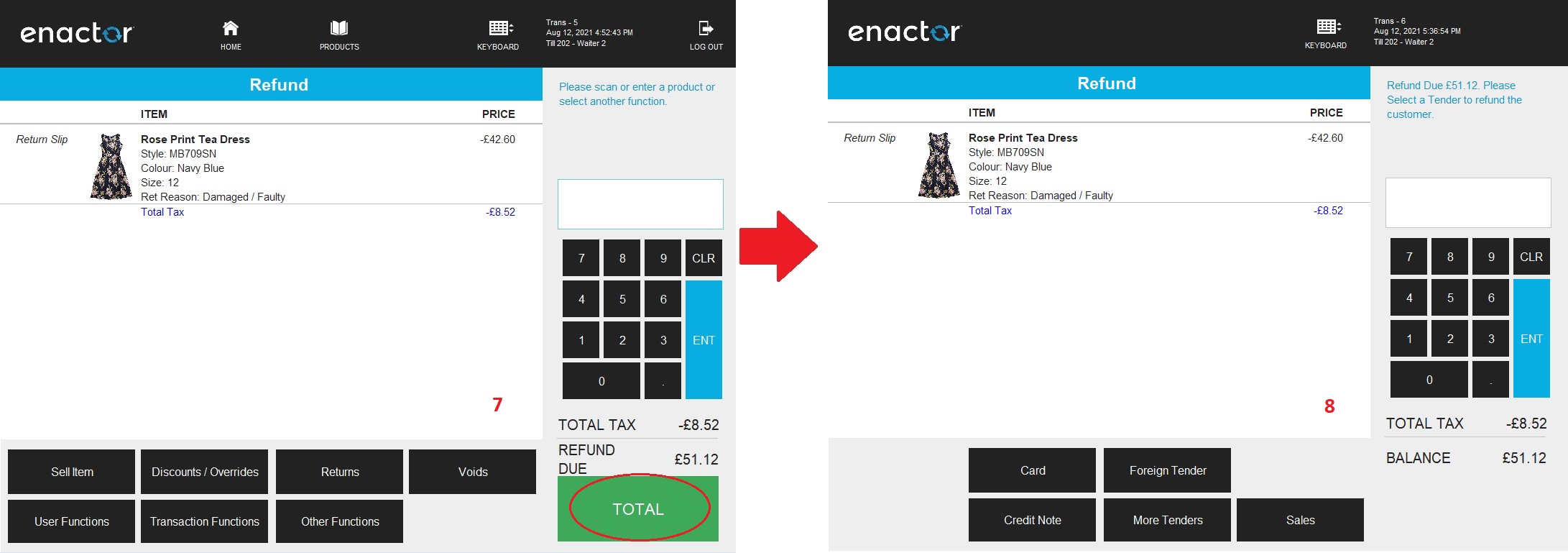
Receipt Return Reason Functionality
Select Returns option as shown on screen 1.
Select Return With Receipt as shown on screen 2.
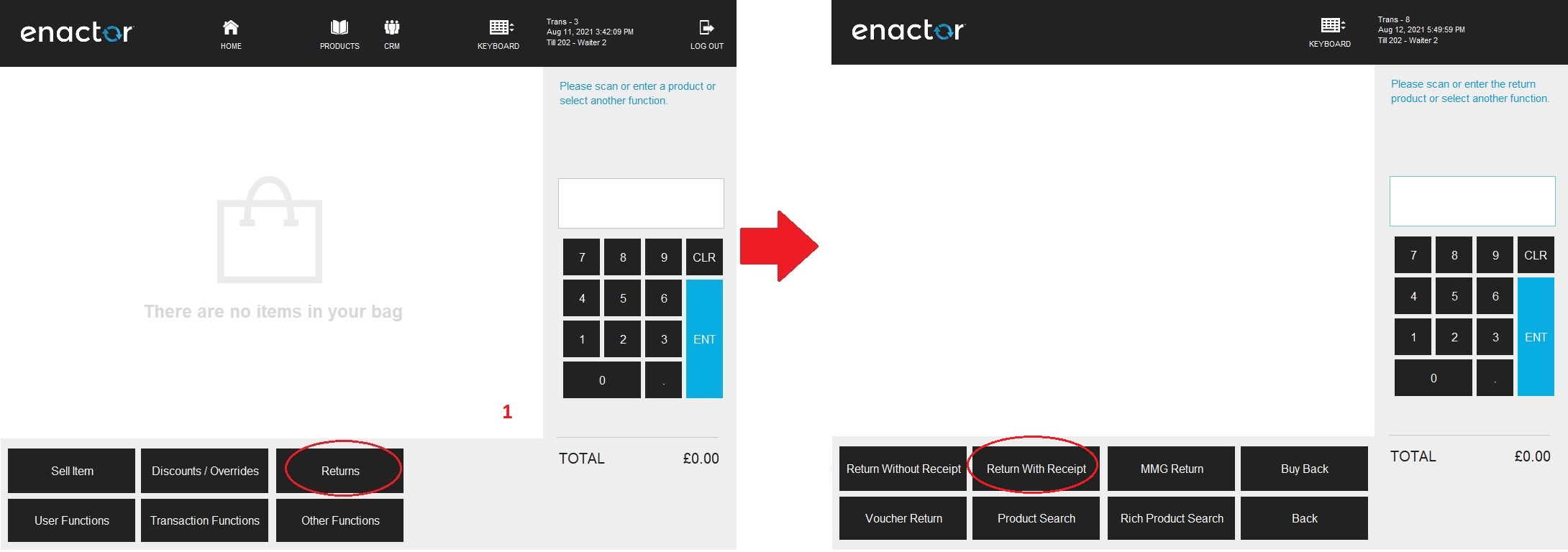
The operator may either scan barcode, enter the product code if available or select Return With Receipt button as shown on screen 3 to search using the original transaction details.
Enter transaction details as shown on screen 4 and select Search.
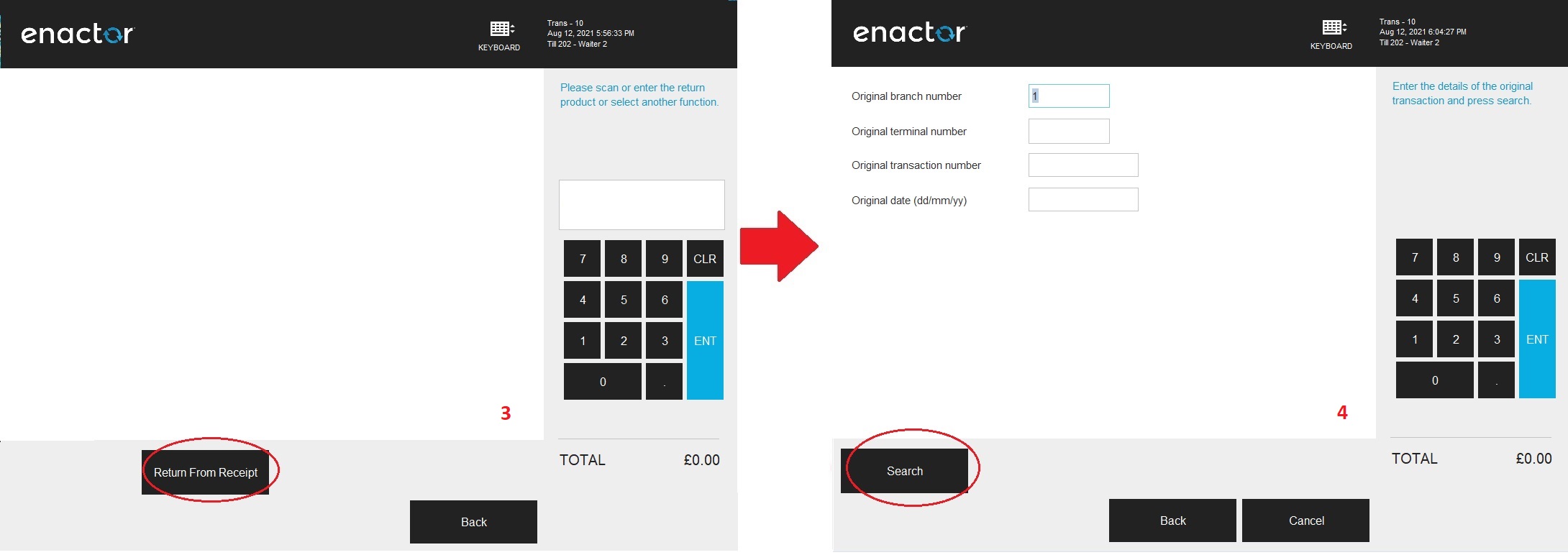
Select the transaction from the list and select the Select button as shown on screen 5.
As shown on screen 6 all transaction details will be shown for the operator to select from. If there are multiple products, select an individual product to return and it will be highlighted in blue.
Or select Return Entire Receipt button to perform a return of the entire transaction.
Select Finish to proceed as shown on screen 6.
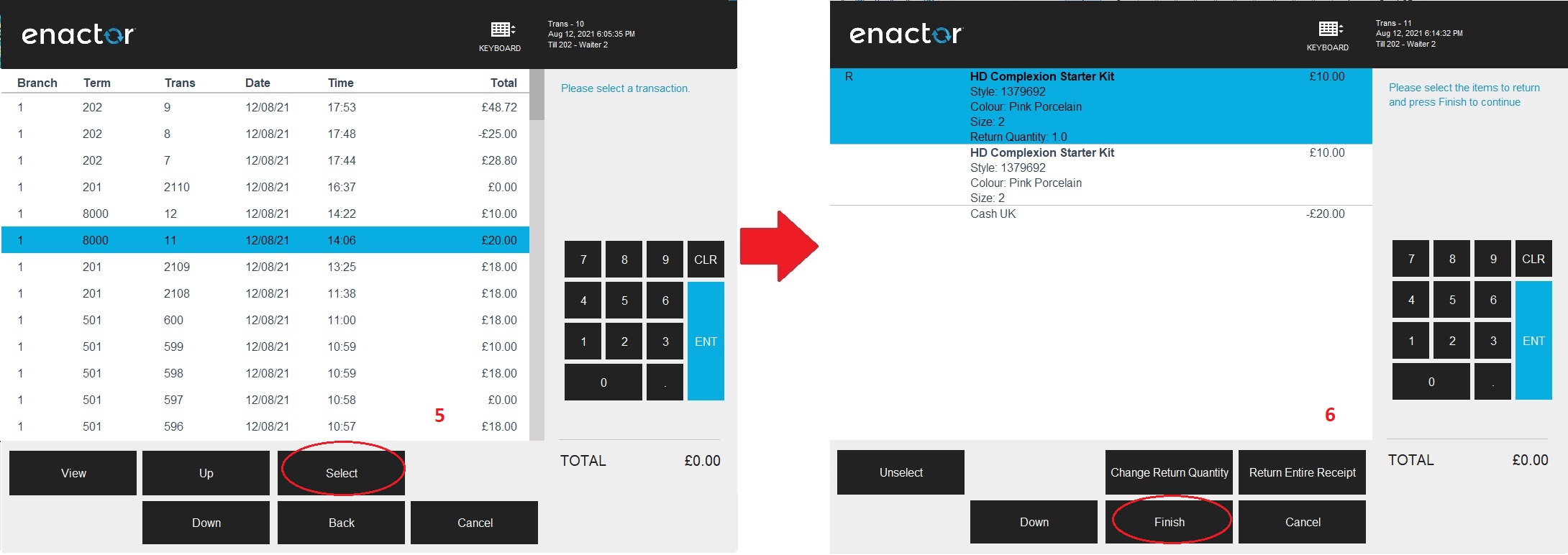
The operator can then select the applicable Reason and click OK as shown on screen 7 to apply the Receipt Return function to the selected product or Receipt.
Select Total as shown on screen 8 to confirm total refund amount due.
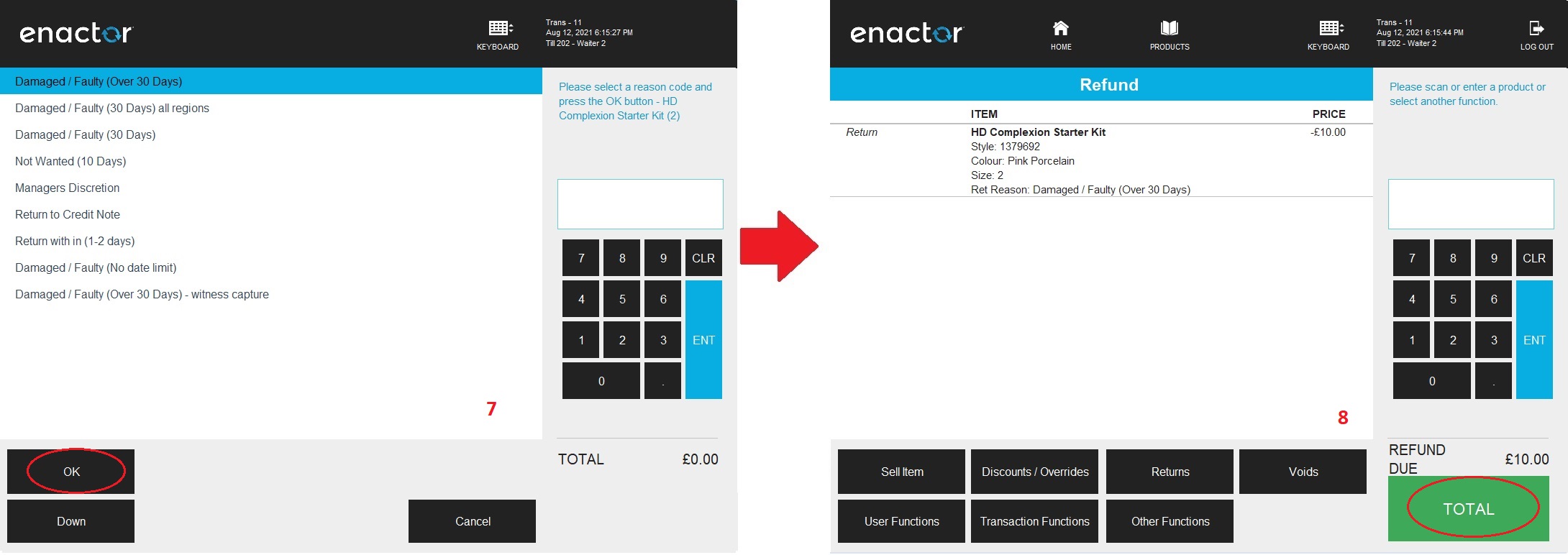
Select the applicable Tender type as shown on screen 9 and select OK to proceed. Based on the tender chosen the operator will be prompted to proceed with the receipt return.
*If enabled the operator will be prompted to verify customer signature.
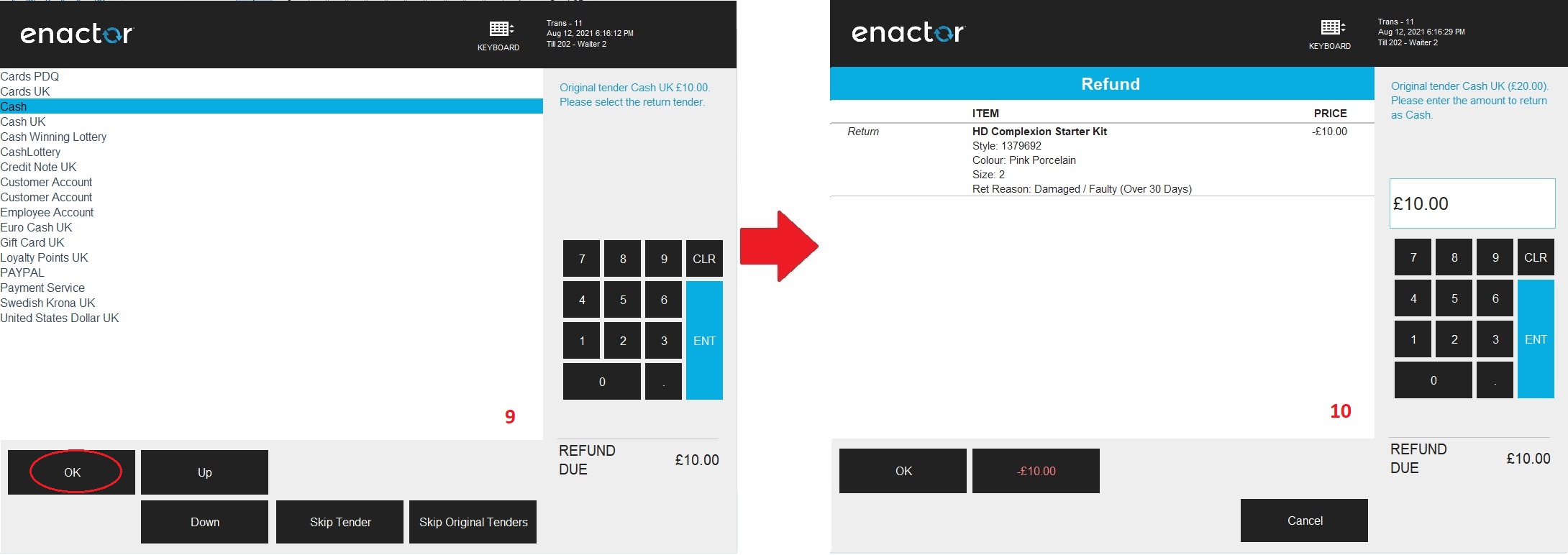
MMG Return Reason Functionality
Select Returns option as shown on screen 1. Select
MMG Return as shown on screen 2.
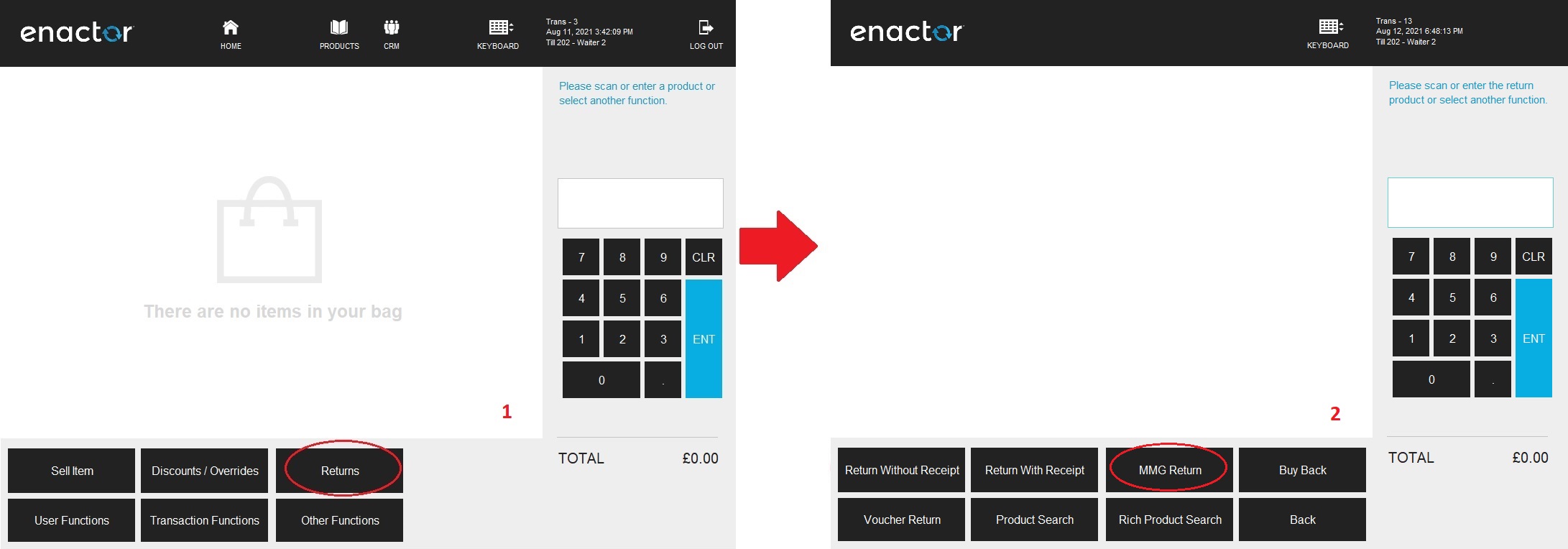
Select the MM Group as shown on screen 3 and select OK.
*Only operators with required privileges can perform MMG Returns.
If the operator has the said privileges, as shown on screen 4 he / she will be prompted to enter a price against the product that the customer wishes to return.
Enter the product price and select OK to proceed.
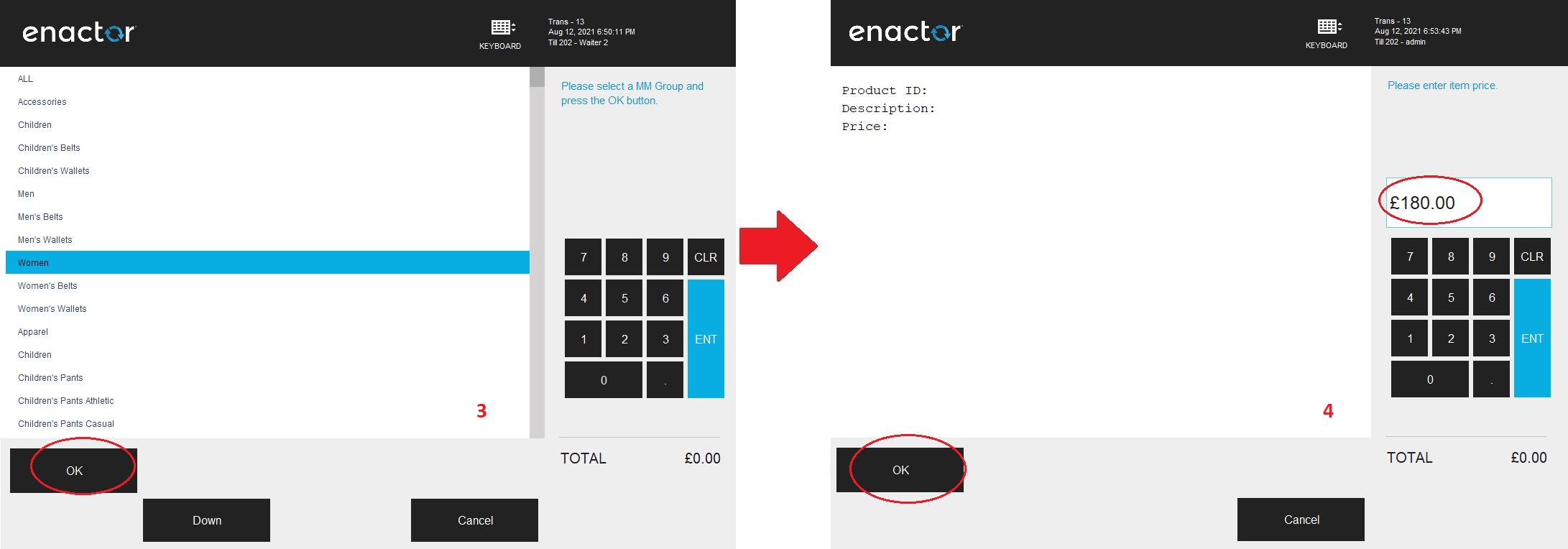
Select a salesperson from the list as shown on screen 5 and select OK to proceed.
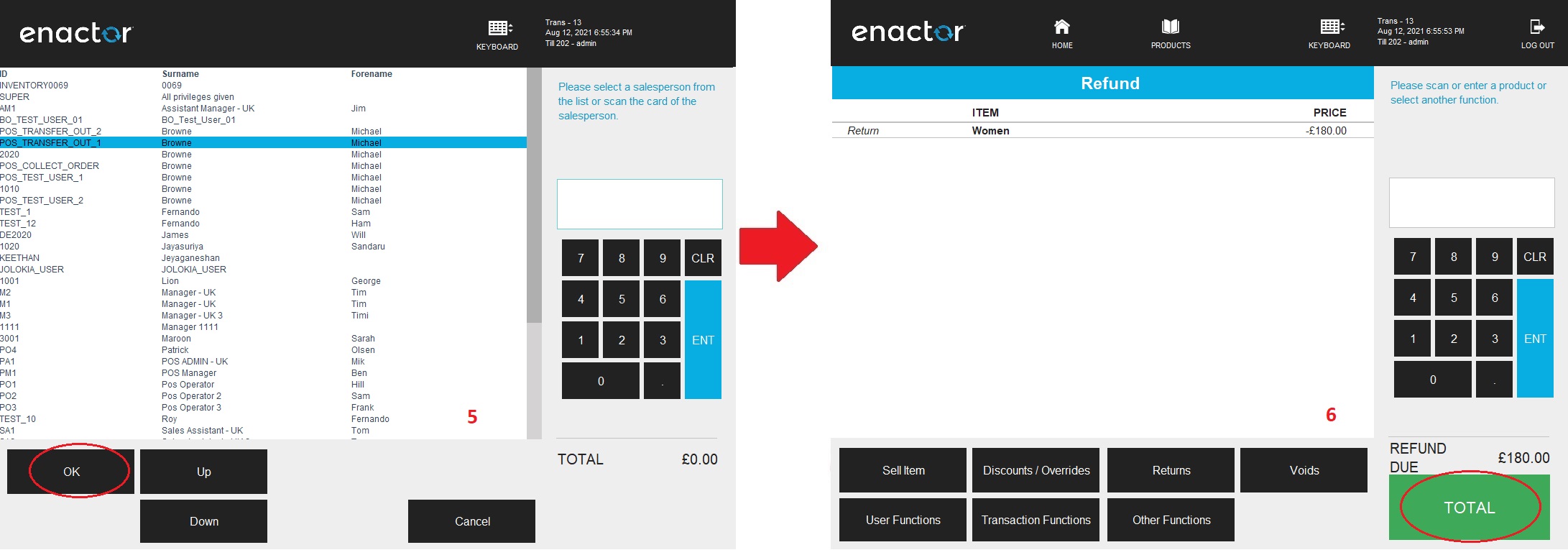
As shown on screen 6 complete the MMG Return and Refund the due amount to the customer after selecting the applicable tender type.