How to Configure Auto Cashup and Finalise
Introduction
The purpose of this guide is to describe the steps required to configure the Auto Cashup and Finalise job for the Back Office. This will allow to schedule a diary job that runs the cash management functions of Terminal Cashup and Empty, Terminal Finalise and opens a new Terminal Session as scheduled in the diary job.
Note:
This will only work for the following:
-
Devices that are of the Device type Mobile POS (MPOS).
-
Session Owners with the Session Type of Pay Point.
-
Tenders that are configured to be Auto Picked-up.
In the POS Terminal, if there are any tenders that have been configured to be Picked-up manually (not Auto Picked-up), then this diary job will fail.
Overview
This guide will cover the following:
-
Session Owner Configuration.
-
Diary Entry Configuration.
-
Tender Configuration.
-
Auto Cashup and Finalise Behaviour.
Prior Training / Experience
You should be familiar with the following:
- Estate Manager Configuration.
Auto Cashup and Finalise Configuration
This section covers all the necessary configurations that need to be made in the Estate Manager to configure session owner and schedule a diary to run Auto Cashup and Finalise in Enactor.
Session Owner
There is a configuration to the Session Owner that should be enabled for Auto Cashup and Finalise to work successfully. This configuration to the Session Owner can be made in the Session Owner Maintenance of the Estate Manager. The Session Owner Maintenance application can be accessed through:
Configuration -> Financial -> Session Owner

Note: Since Auto Cashup and Finalise is supported only on MPOS devices and for Session Owner Type of Pay Point, make sure to select the Pay Point Session Owner which will be mapped to your MPOS device.
In the Session Owner Maintenance, select the Edit icon of the Pay Point Session Owner, which will be used to enable the configuration of Auto Cashup and Finalise.
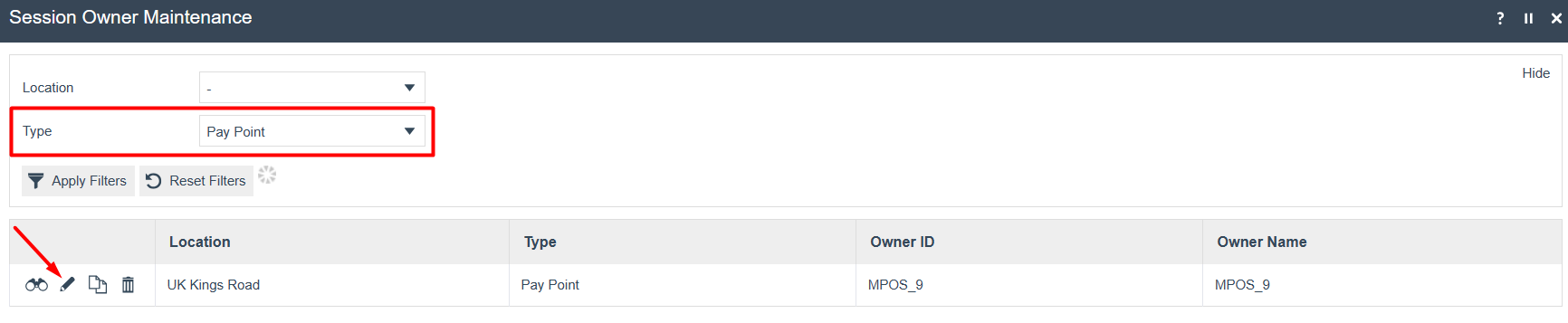
Enable the Allow Auto Close And Finalise for the Session Owner and click Save.
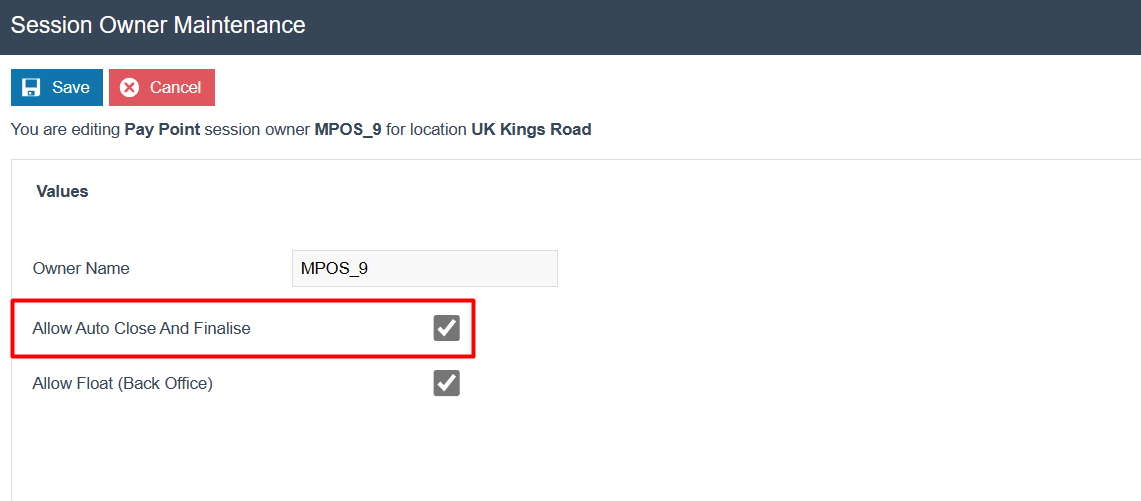
This will ensure that, the MPOS device that uses this Session Owner, will now be able to Auto Cashup and Finalise successfully.
The above created Pay Point Session Owner can be mapped to the MPOS Terminal in the POS Terminal Maintenance as follows:
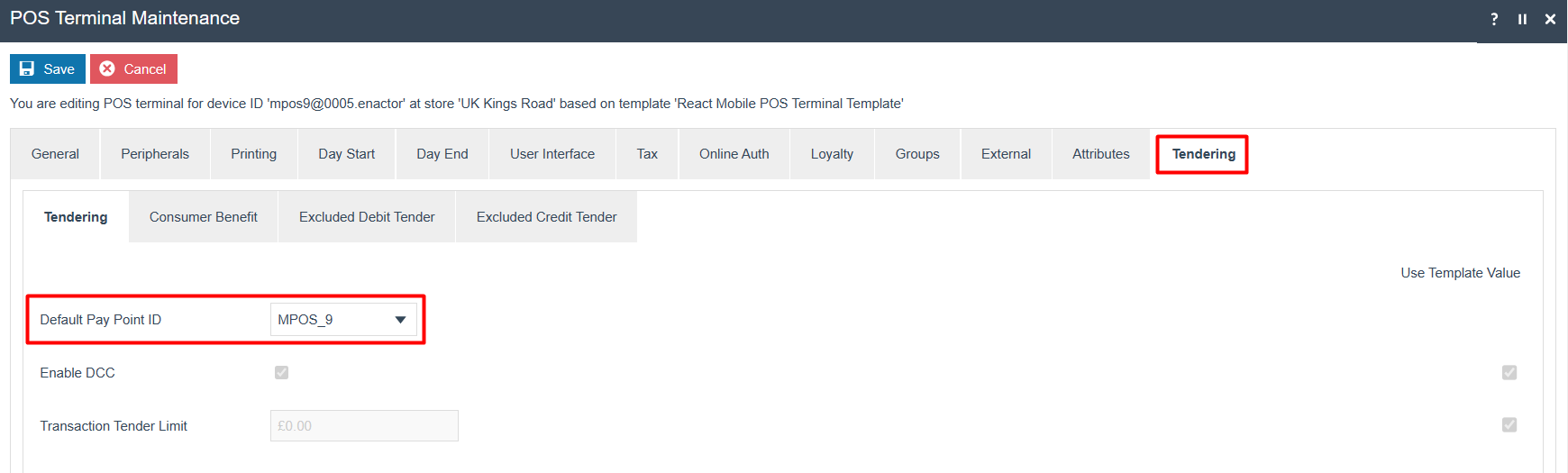
Diary Entry
The Diary Entry Maintenance allows the User to schedule specific process executions within the Enactor Application based on the frequency that is configure for each diary job.
The Diary Entry Maintenance will be used to configure the scheduling of the Auto Cashup and Finalise jobs as required.
The Diary Entry Maintenance application can be accessed by clicking on
the following icon in the home screen of the Estate Manager:
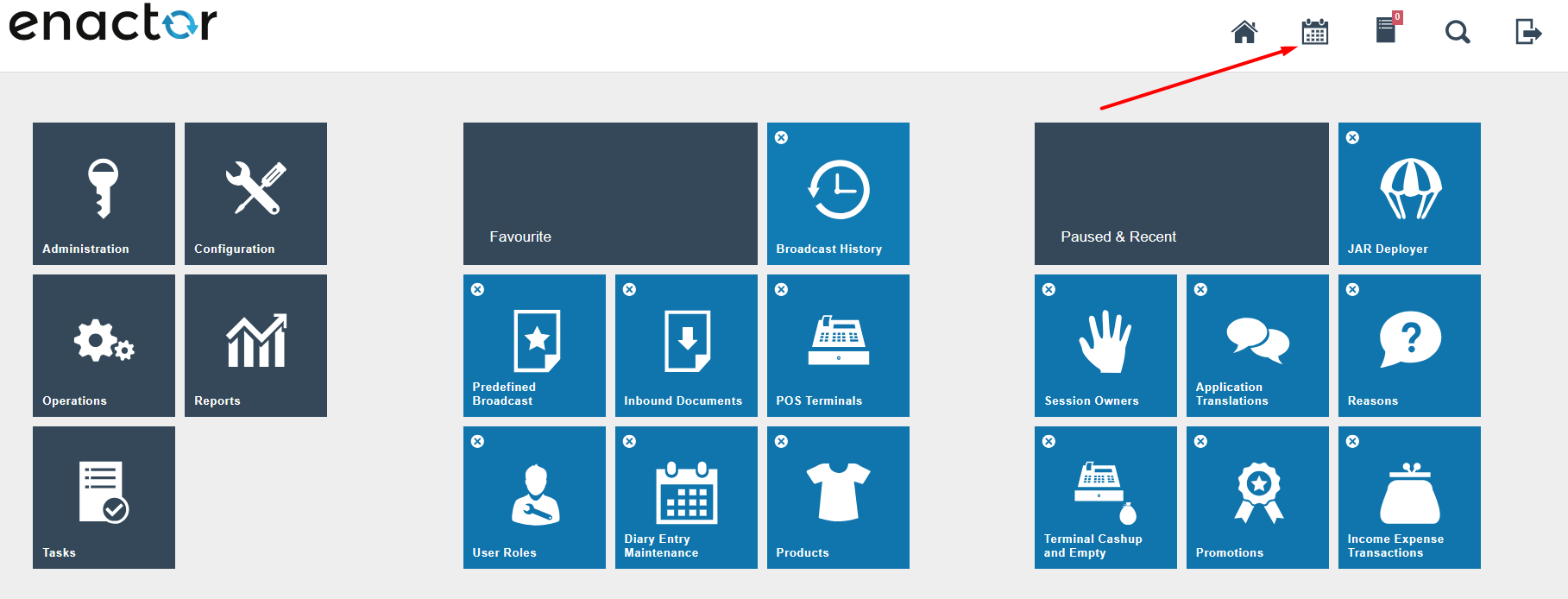
To create a new Diary Entry, select Create a new System Job in the Diary Entry Maintenance.
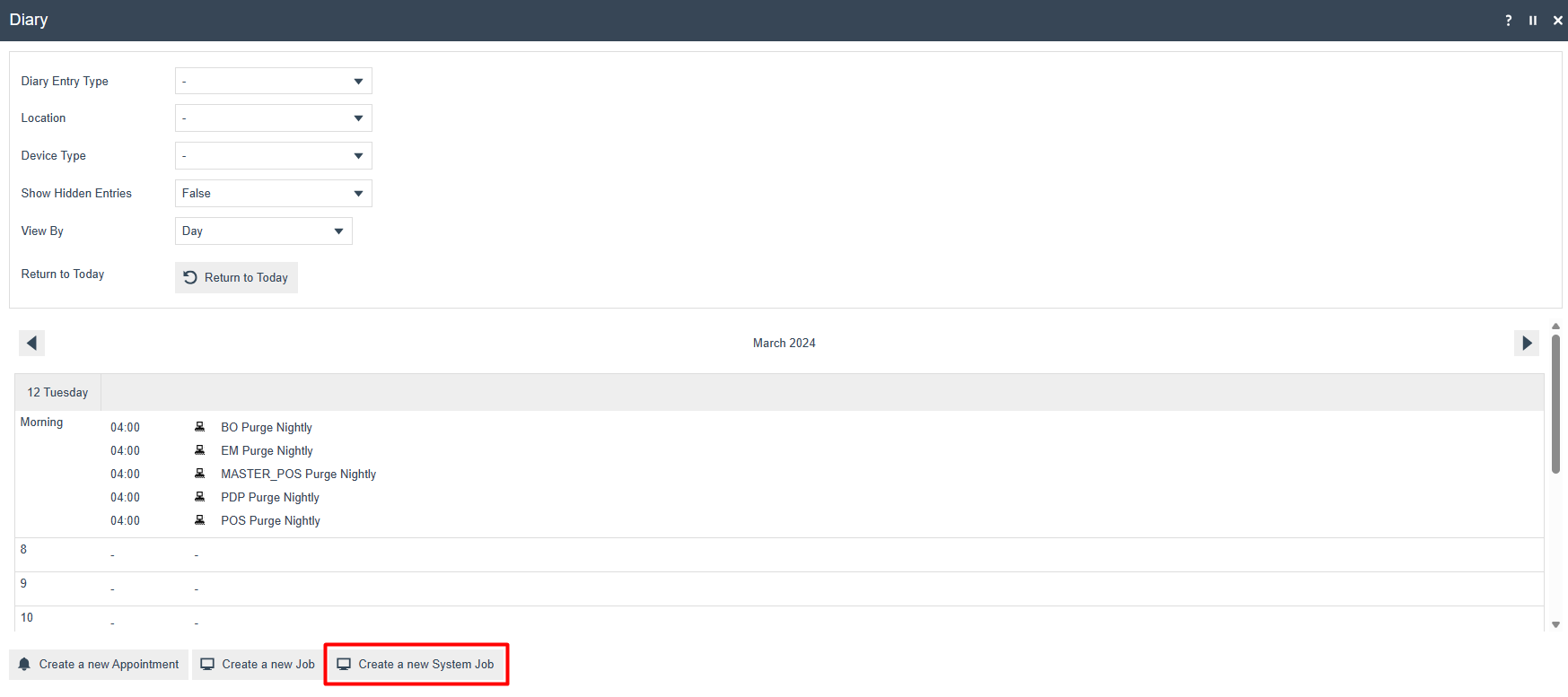
The Entry ID, Start Date and Diary Entry Type will be auto populated. Hence, click Create without making any changes.
Diary Entry – General Tab
The General tab captures the basic information of the new Diary Entry.

Set the following values on the** General **tab as follows:
| Configuration | Description |
|---|---|
| Location | Select – as the Location. This will ensure that no specific location is selected, which will then apply the selected Device Type for all Locations. In the above example, this diary entry will be applied for all the Back Office devices of all locations. |
| Device Type | Select Back Office as the Device Type. This will ensure that the job is run in the Back Office of the selected Location. |
| Subject | Enter any appropriate name that will allow to identify this Diary Entry. |
| Start Date | Specify the Start Date for this job. |
| Start Time | Specify the Start Time for this job. |
| End Time | Specify the End Time for this job. This is the time at which the Job Schedule expires. If the Job has not started (either for run or re-run) before this time, it will not run due to being expired. Also, a running job will not expire. |
| Occurs | The frequency at which this job is to be run. Select Every Day if this job is to be run daily. |
Diary Entry – Job Tab
The Job tab captures the Job that is to be run as configured in the General Tab for this new Diary Entry.
Enter CashManagement/AutoCashup/StoreAutoCashup in the Process ID
field.
Note: This is case-sensitive.
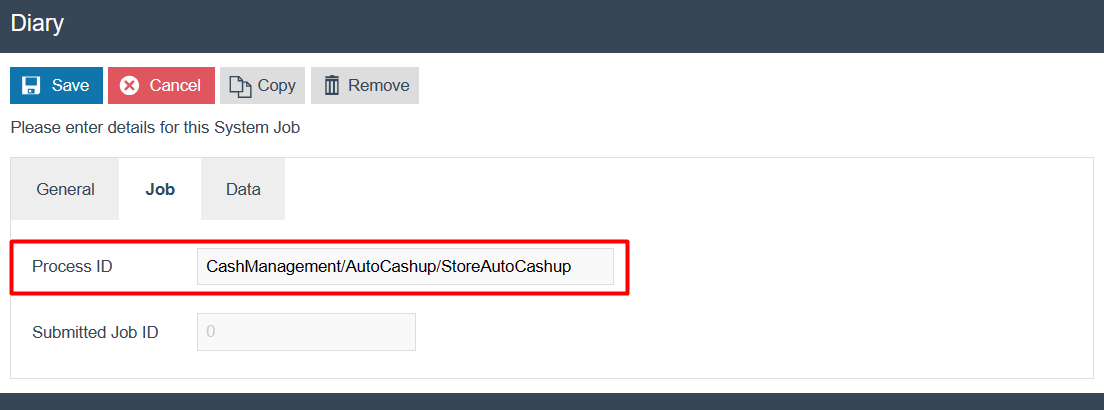
Diary Entry – Data Tab
The Data tab captures the User who will run this new Diary Entry.
Enter the following value:
Name - enactor.mfc.UserId (This is case-sensitive).
Java Type – String.
Value – Enter the User ID that is used to log into the Back Office.
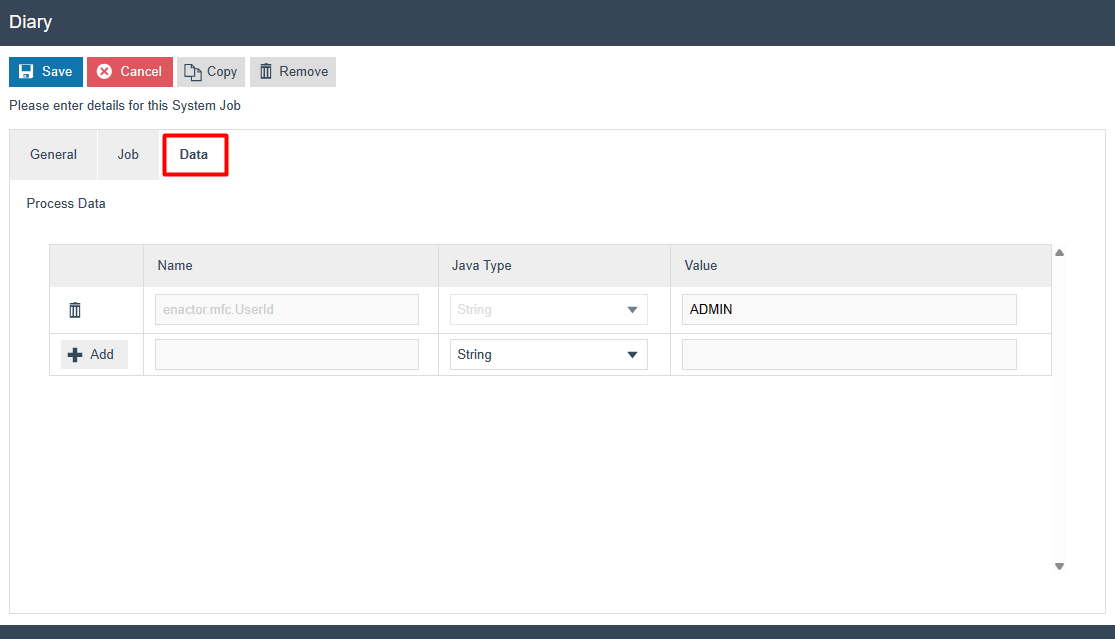
Select Save.
This will now have created a Diary Entry in the Diary as follows:
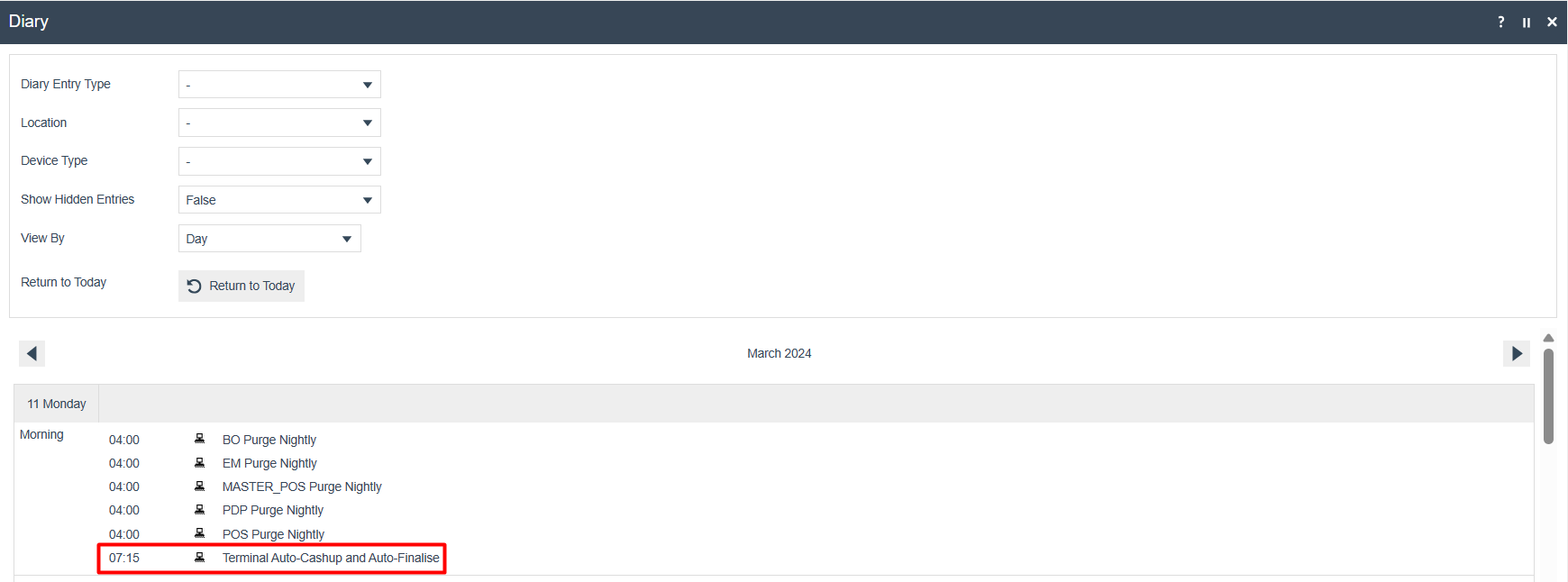
Tender
This configured job will only work for tenders that have been configured to be Auto Picked-up. This configuration can be set in the Tender Maintenance.
The Tender Maintenance application can be accessed through:
Configuration -> Financial -> Tenders
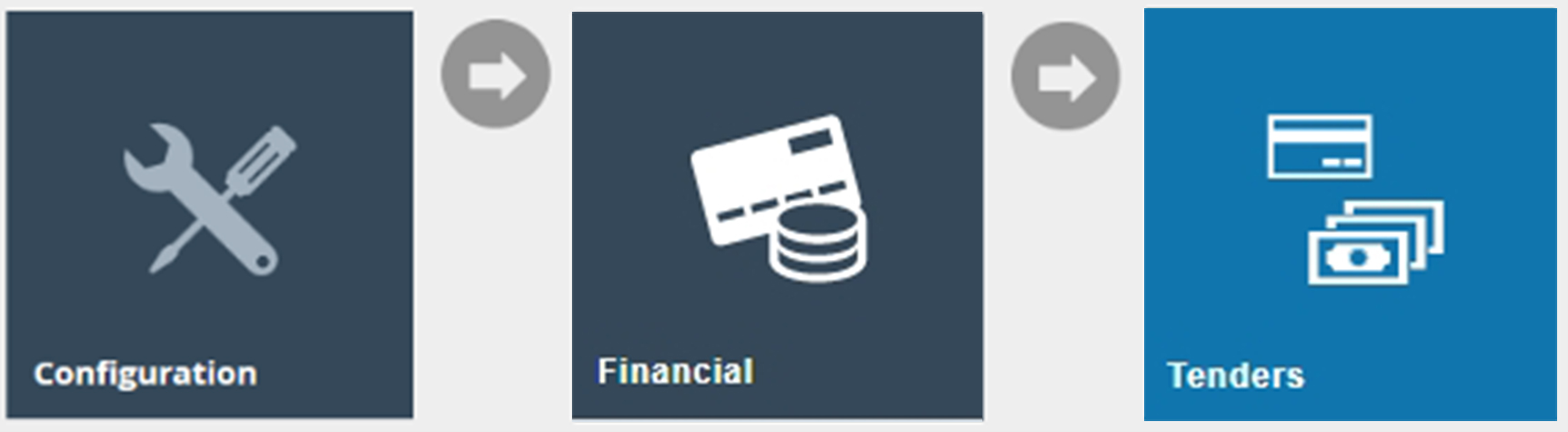
Select the Tender that is to be configured, go to the Cash Management
Tab and enable the Auto Picked Up configuration as follows:
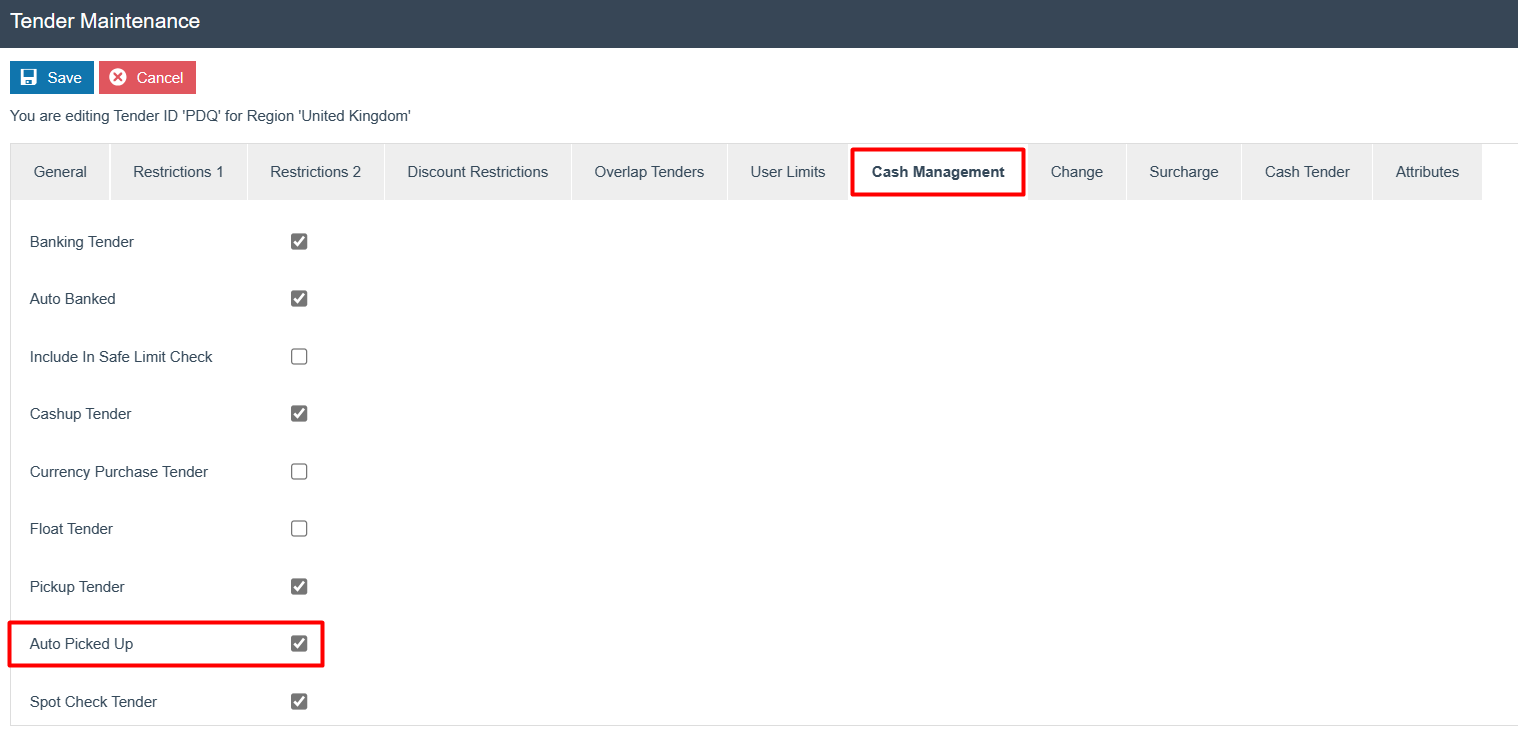
Select Save.
This tender will now be able to Auto Cashup when the Auto Cashup and Finalise job is run.
Note: The above tender configuration is essential for the Auto Cashup and Finalise job to be successful. If the POS has even one tender that does not have the above Auto Picked Up configuration, this job will fail. Hence, make sure that your POS will only have Auto Picked Up tenders to successfully run the Auto Cashup and Finalise job.
Broadcasting
To deliver the configuration changes, broadcast the following entities to all the devices.
-
Cash Management Session Owner.
-
POS Terminal.
-
Diary Entry.
-
Tender.
Auto Cashup and Finalise Behaviour
In the POS, when a spot check is done, the following Tender and values
can be seen:
Cards – Configured to be Auto Picked Up.
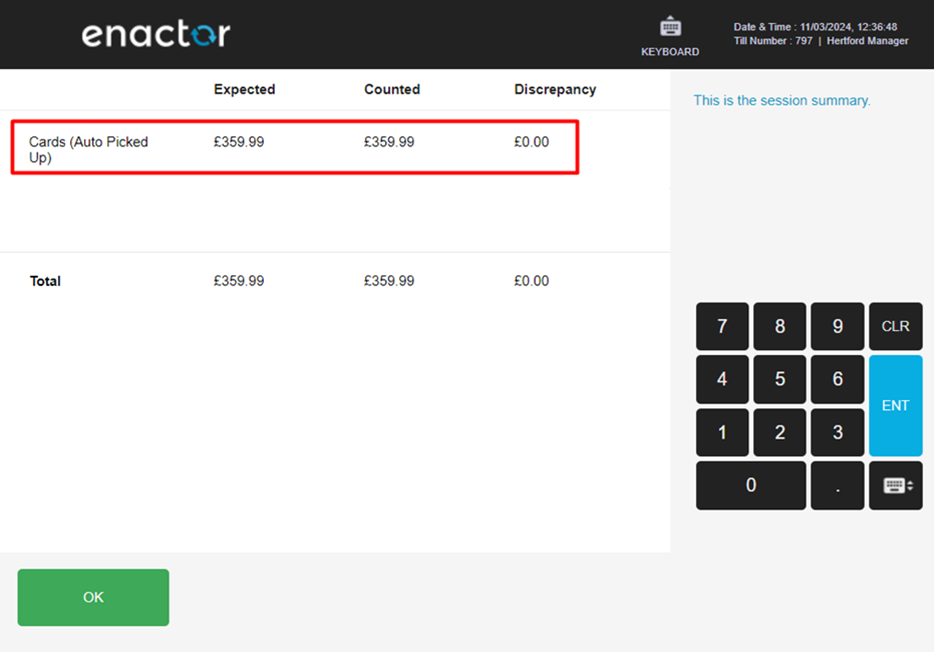
In the Estate Manager or Back Office, navigate to Terminal Cash
Management History to view the Cash Management activities of your POS
Terminal:
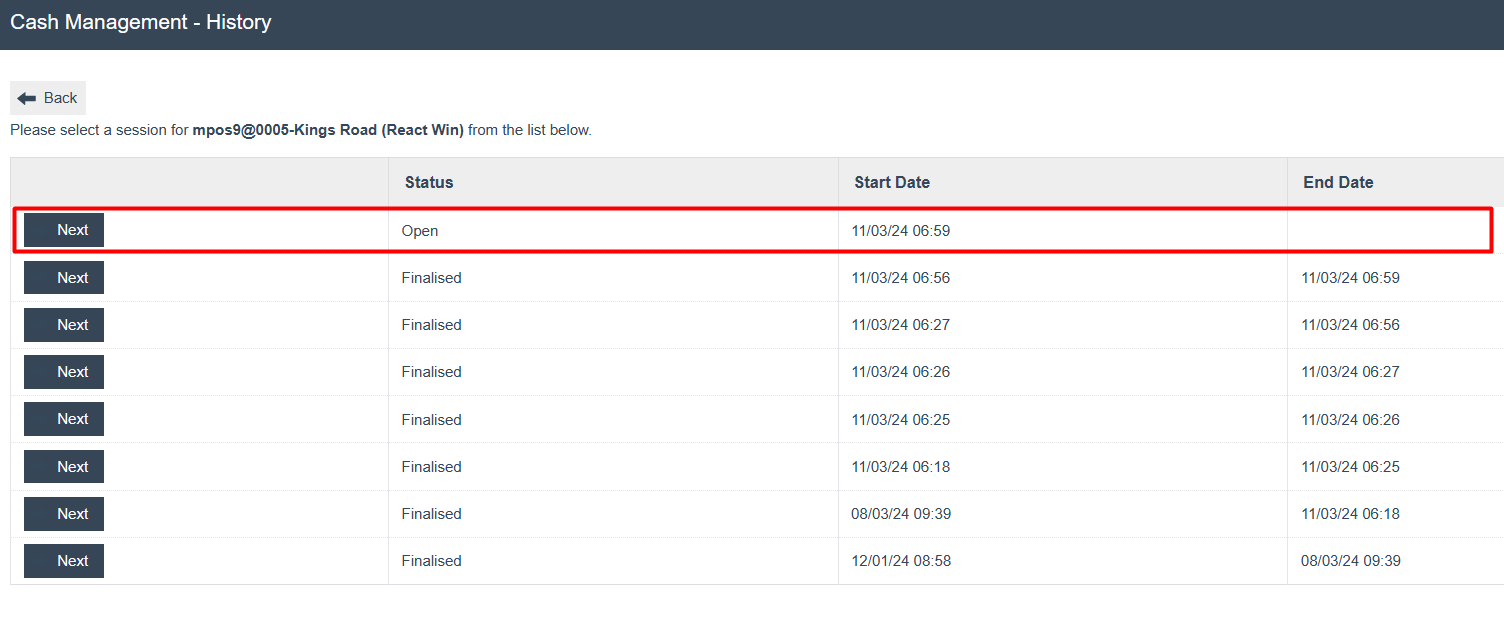
The above shows an Open session with a Start Date of 11/03/24 06:59.
Click Next to view more details on this Open session.

When a Terminal Spot Check is run, following are the results of this
Open session:

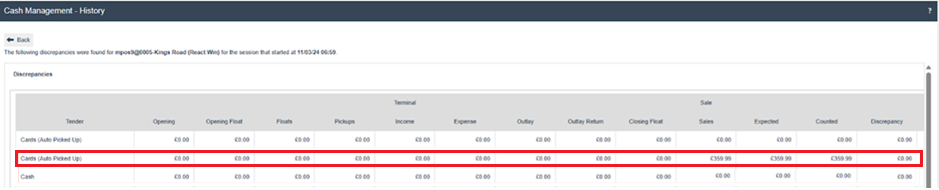
This shows that the Tender Cards (Auto Picked Up) has the value of £359.99.
Now the Auto Cashup and Finalise job is set to run at 07:15 on this
same day.
After the job is run, the status of this job can be viewed in the
Scheduled Job Maintenance as follows:
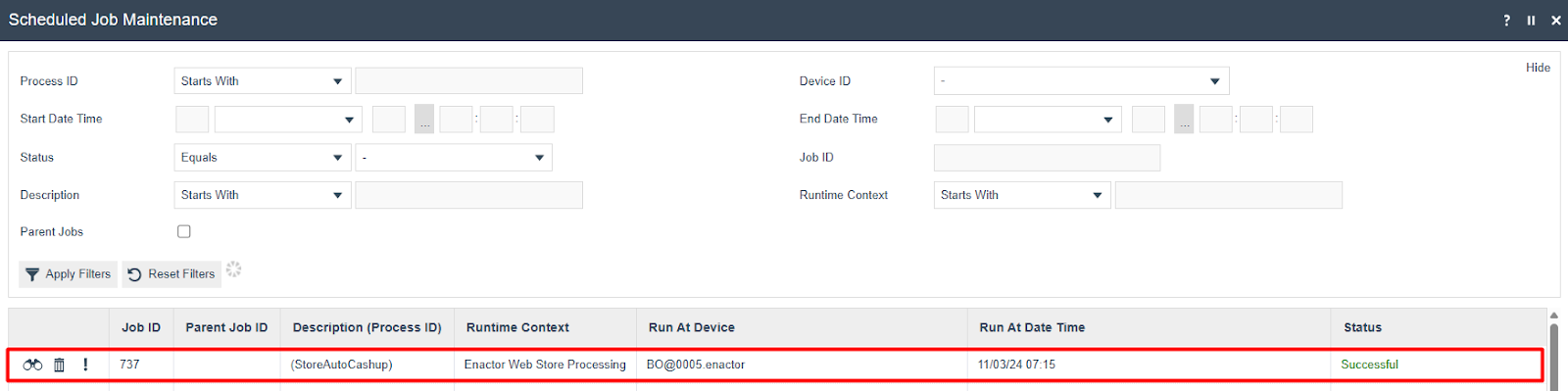
Once this job has run successfully, you can also confirm the cash
management functions that have been run in this job, by navigating to
Inbound Documents in the Estate Manager as follows:
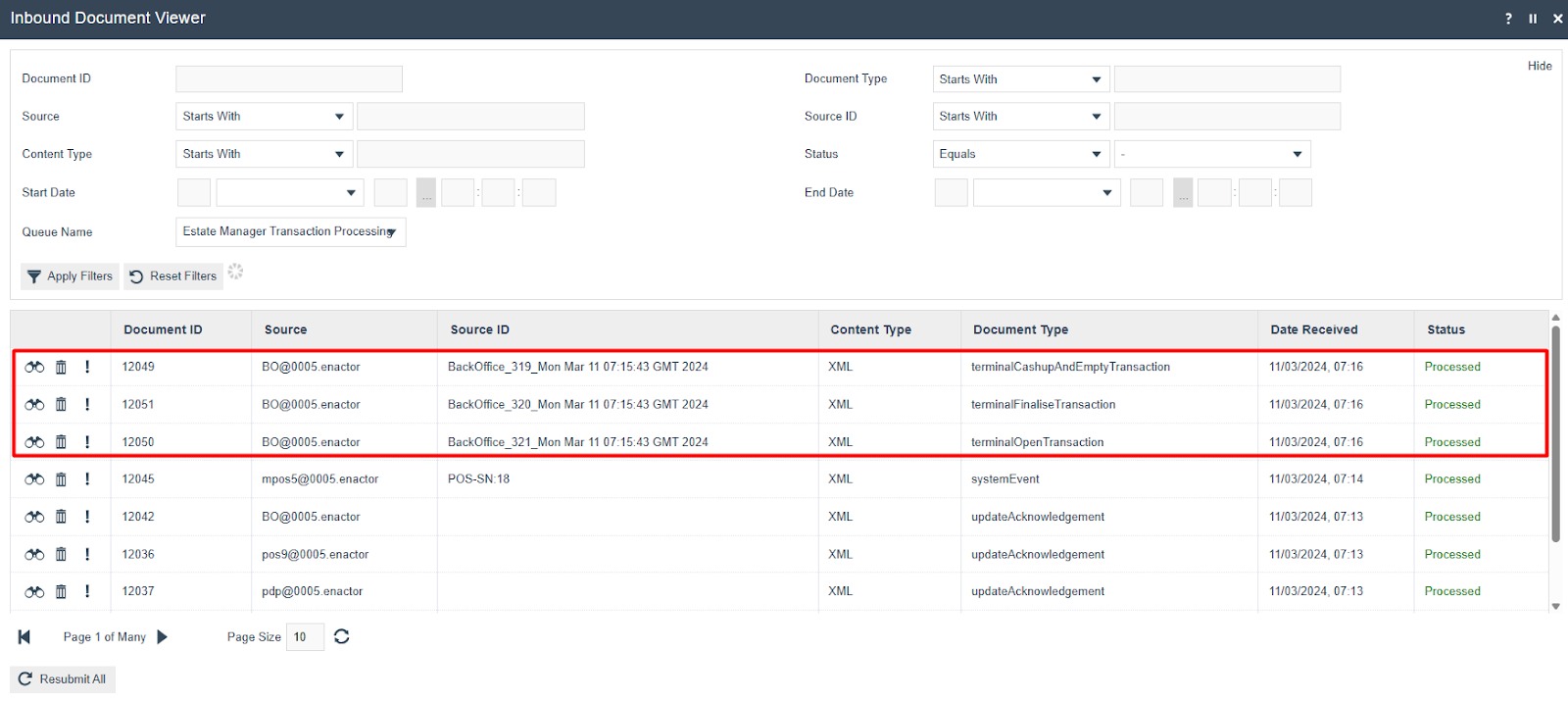
The above shows that Terminal Cashup and Empty, Terminal Finalise and Terminal Open have been run.
Now if you navigate back to Cash Management Terminal History and select
your POS Terminal, the following can be seen:

The above shows that the session started at 06:59 has been closed and a new session has started at 07:15.
Navigating into the 06:59 Closed Session shows the following:
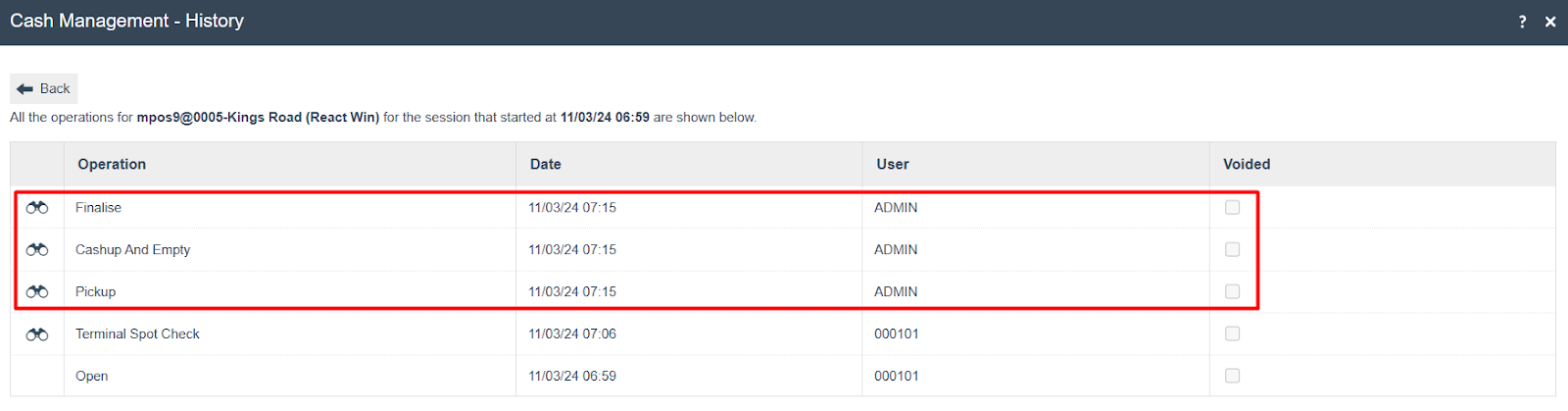
This shows the 3 cash management functions that have been run automatically through the Auto Cashup and Finalise job, which can be viewed as follows:
Pickup
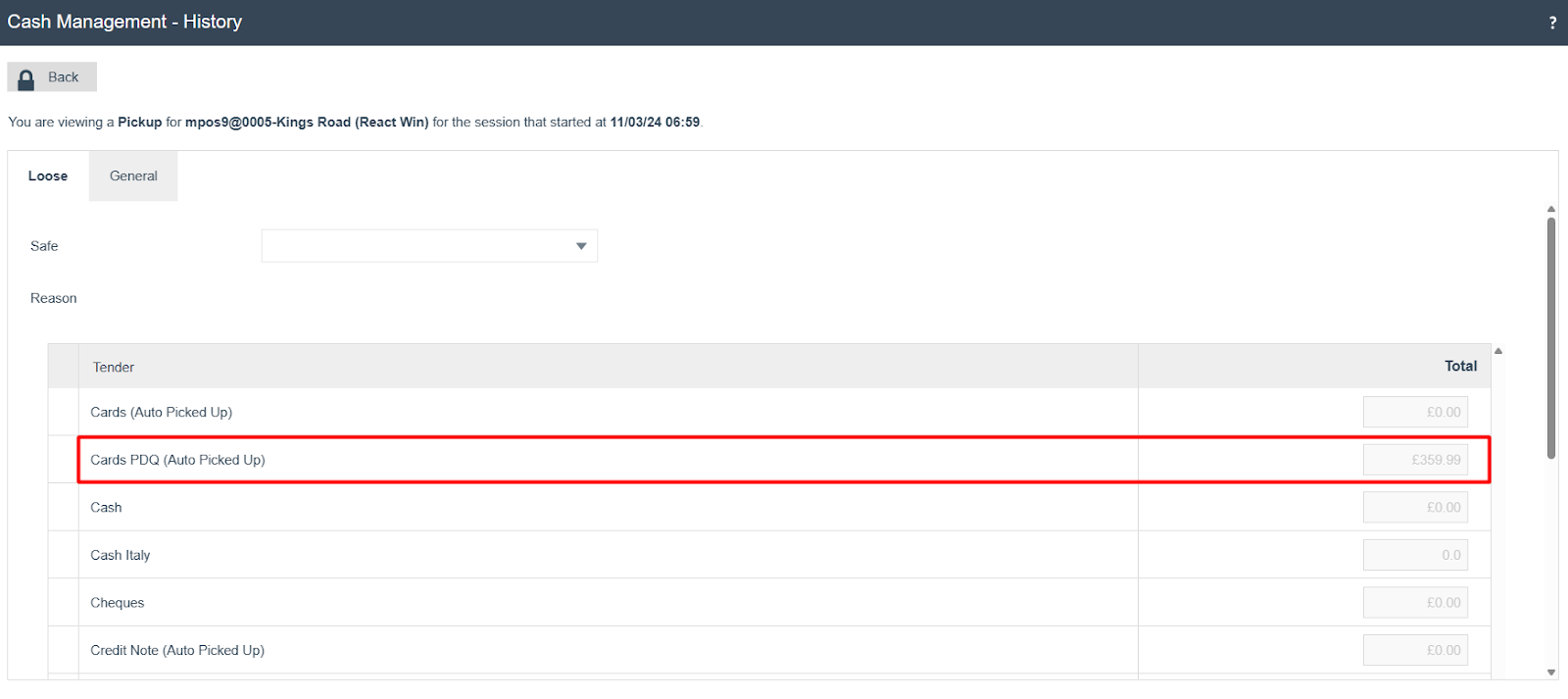
CashUp And Empty
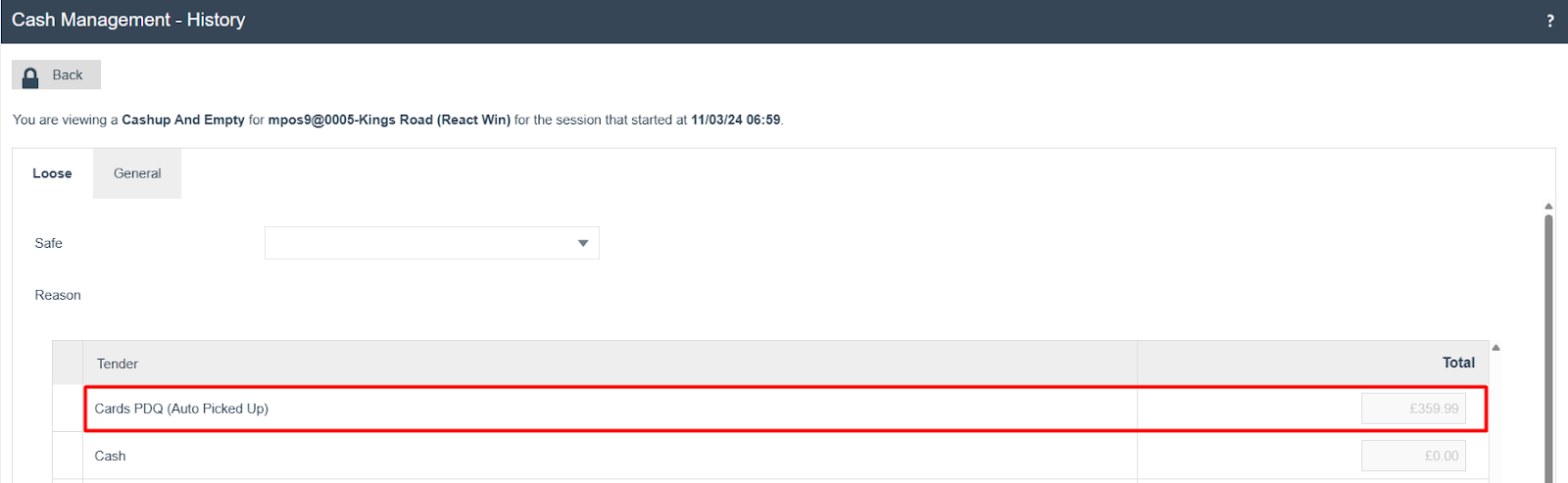
Finalise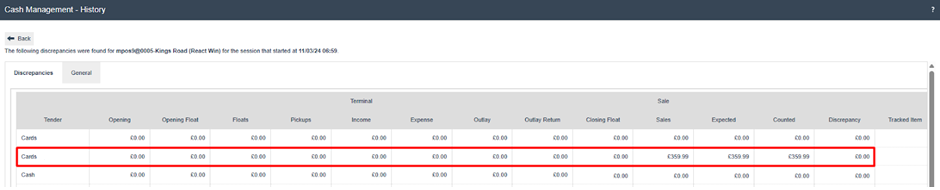
Following is the new session that is opened at 07:15.
