How To Configure Cash Management Income And Expenses
Introduction
This document outlines the functionalities of Income and Expenses. These are cash management functions and represent the movement of cash in and out of the cash drawer or safe without a corresponding retail transaction.
Overview
The following configuration is required to enable the Income and Expense functions.
-
Menus – Adding the functions to the POS and Back Office Menus.
-
Role – Ensuring POS and Back Office users have the appropriate privileges to carry out Income and Expenses.
-
Reasons – Business Rules for both functions can be defined in Reason Codes.
Configuration Steps
Menus
The Menu Maintenance application can be accessed via:
Configuration > System > Menus
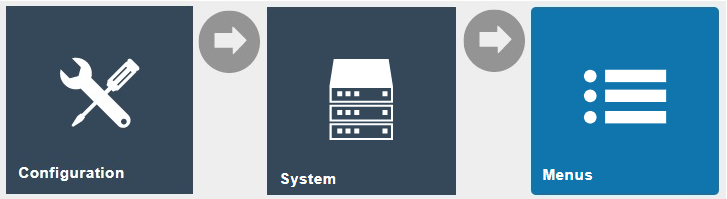
Terminal Cash Management Menu
The Terminal Cash Management menu defines the POS cash management functions available from the POS device.
There is availability for eight button items on the menu, the last button item should be configured as a back button to exit the menu.
Search by Menu ID of TERMINAL_CASH_MANAGEMENT and select the pencil icon to edit the menu. If Income and Expense are already defined in the menu, this step can be skipped. Otherwise, the following configuration is required:
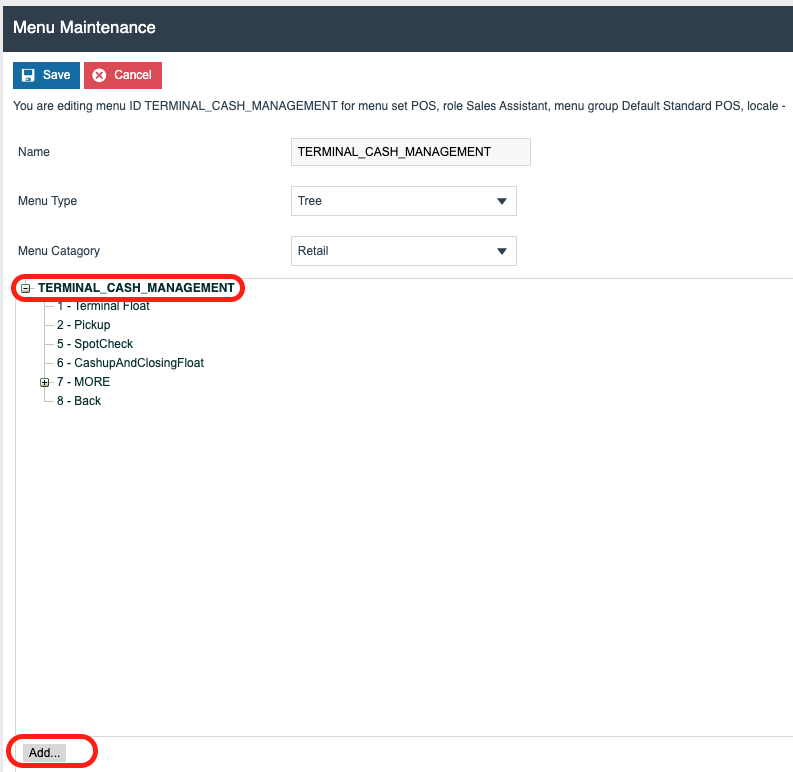
Click TERMINAL_CASH_MANAGEMENT (the text will go bold), then select Add > Add a new Button
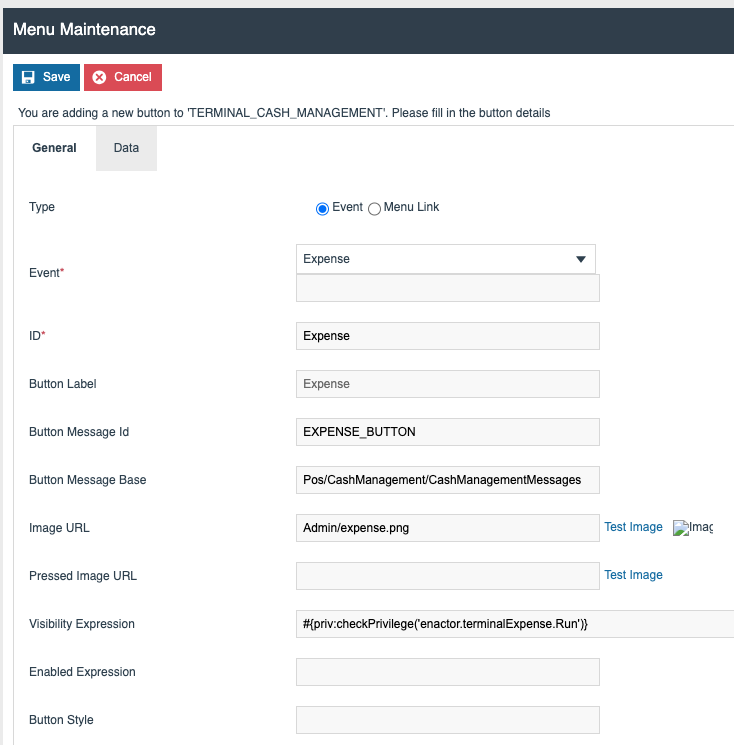
Select Expense from the Event drop-down. All other data is pre-populated once it is selected.
Select the Save icon – the Expense function is added to the menu.

Repeat this process and select Income from the Event drop-down.
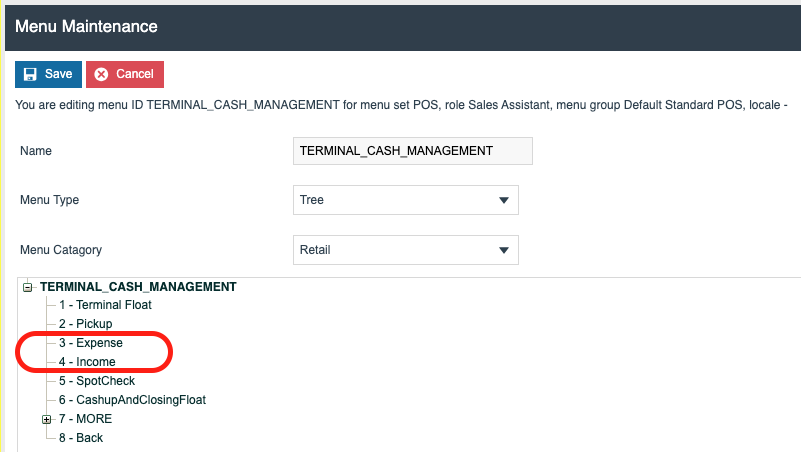
Both functions are now configured in the Terminal Cash Management menu. Select Save to save the menu.
Safe Cash Management Menu
The Safe Cash Management menu defines the Safe cash management functions available from the POS device.
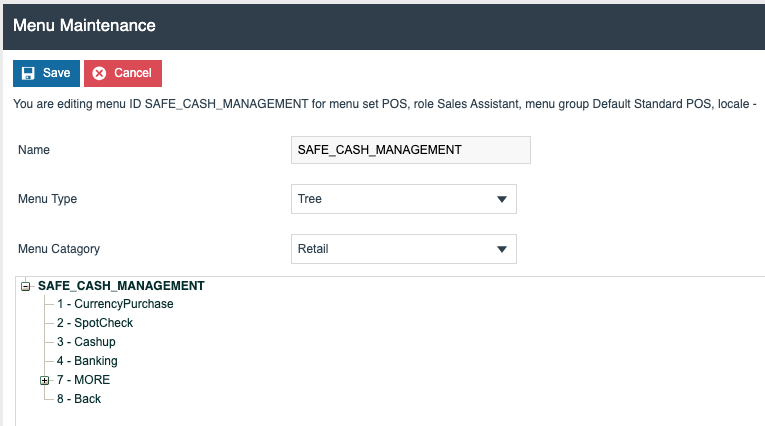
Repeating the process above can add the Expense and Income functions to the menu:
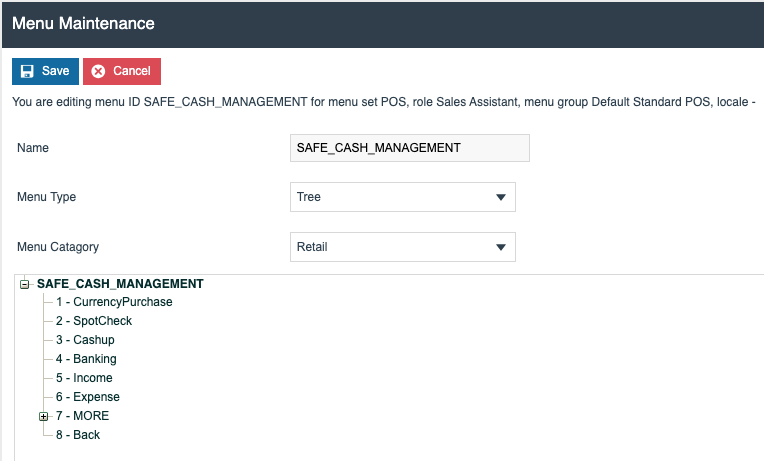
Back Office Menu
Edit the appropriate Back Office menu(s).
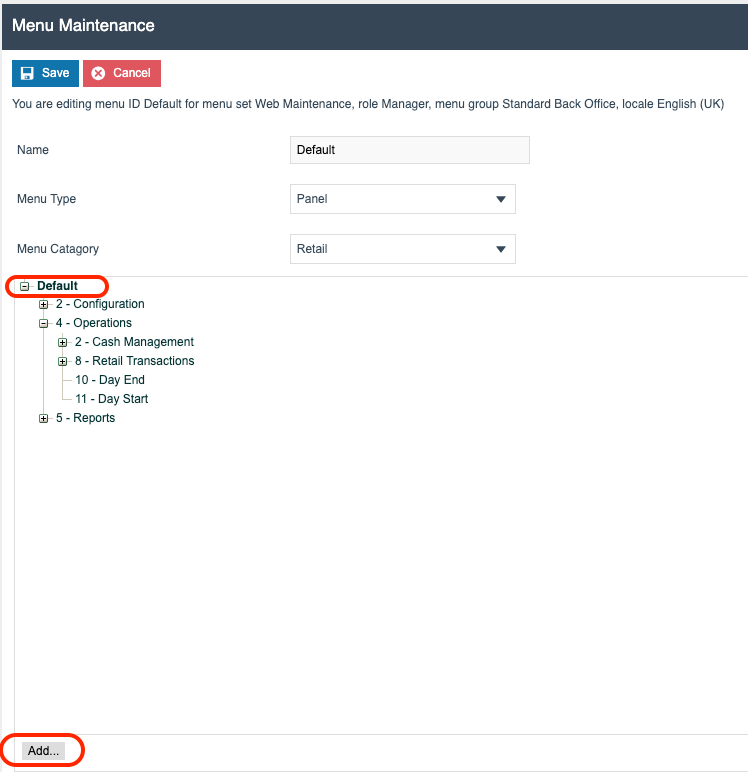
Select Default (the text will bold), then select Add > Add a new Execute Process Item
The following Application Processes can be configured for Income and Expense functions. In each case, selecting them from the Application Process to Run drop-down will automatically populate all other fields in the button configuration:
Safe Expense (BO)
Safe Income (BO)
Terminal Expense (BO)
Terminal Income (BO)
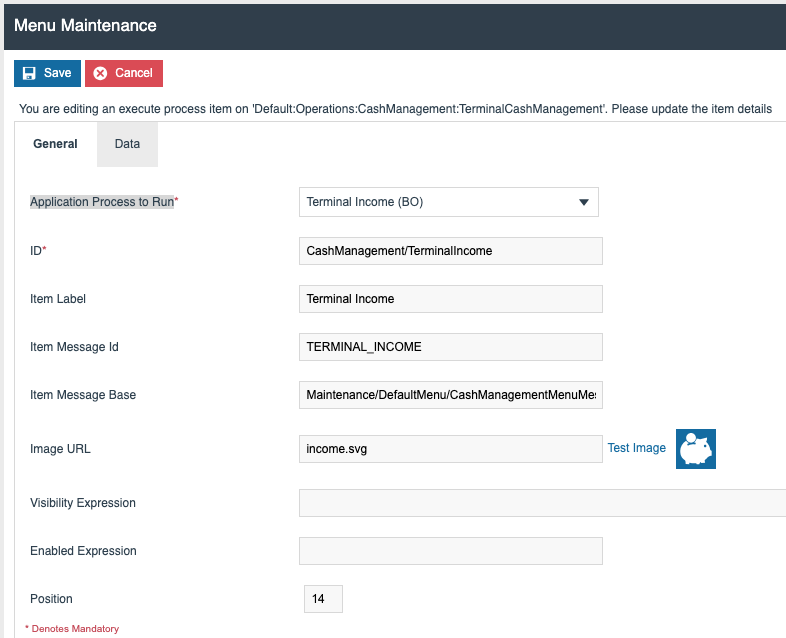
Once all required functions have been added, save the Back Office menu.
Roles
The User Roles Maintenance application can be accessed via:
Configuration > HR > User Roles
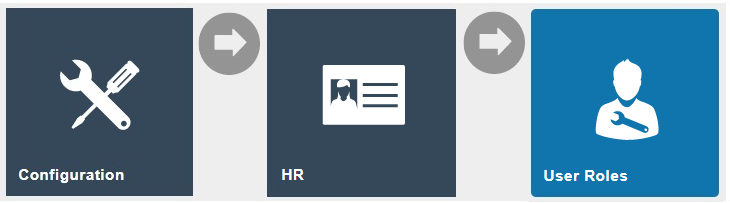
Authorisation to run the Income and Expense functions documented here is controlled with privileges maintained in Roles.
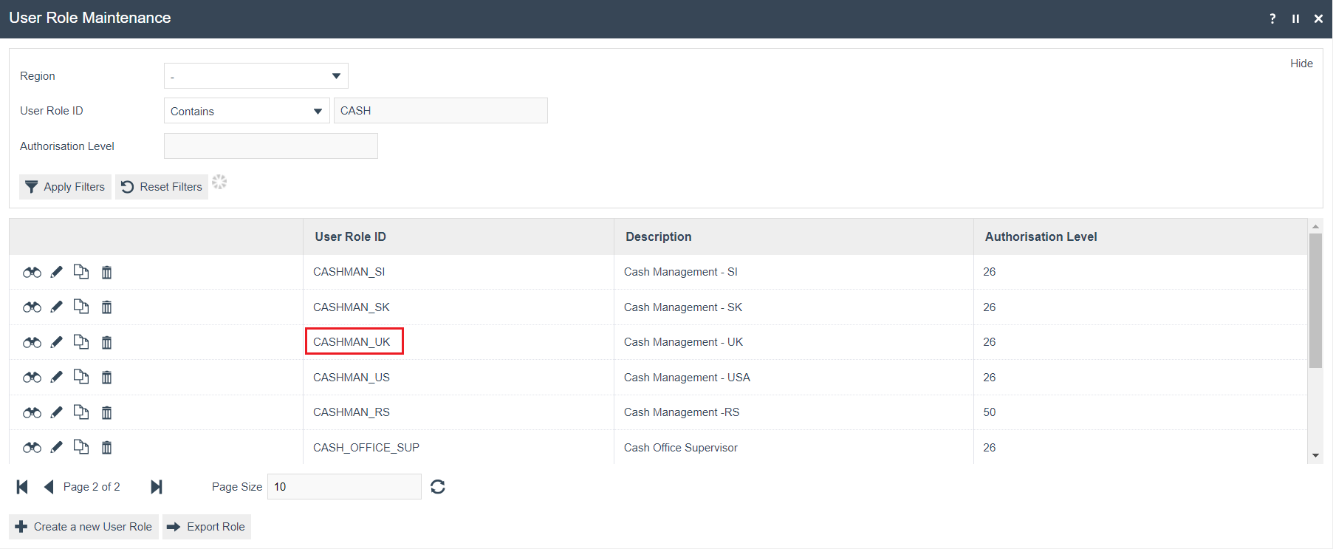
Select the appropriate Role to be edited. The role in the screenshots is CASHMAN_UK.
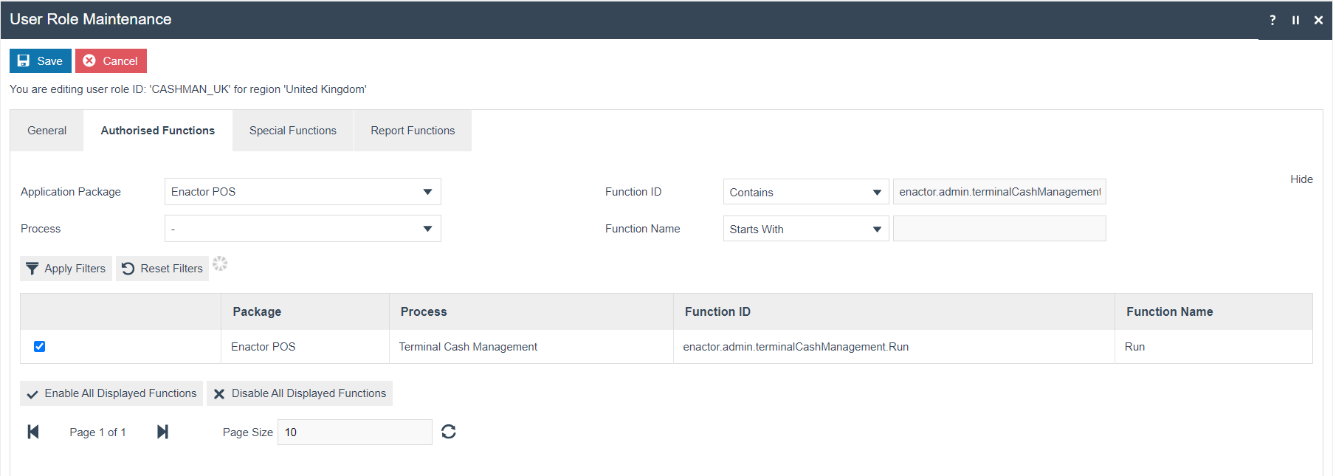
Select Enactor POS from the Application Package and drop-down and configure the following privileges as desired. These privileges control access to the functions on the POS and the Store Server:
Process - Terminal Expense (POS)
| Application Package | Function ID | Description |
|---|---|---|
| Enactor POS | enactor.terminalExpense.Auth | Allows the POS User to complete recording a Teminal Expense. |
| Enactor POS | enactor.terminalExpense.Run | Allows the POS User to run Terminal Expense. |
Process - Terminal Income (POS)
| Application Package | Function ID | Description |
|---|---|---|
| Enactor POS | enactor.terminalIncome.Auth | Allows the POS User to complete recording a Teminal Income. |
| Enactor POS | enactor.terminalIncome.Run | Allows the POS User to run Terminal Income. |
Process - Terminal History (POS)
| Application Package | Function ID | Description |
|---|---|---|
| Enactor POS | enactor.terminalExpense.Correct | Allows the POS User to correct any discrepancies in Terminal Expenses recorded. |
| Enactor POS | enactor.terminalIncome.Correct | Allows the POS User to correct any discrepancies in Terminal Income recorded. |
Process - Safe Expense (POS)
| Application Package | Function ID | Description |
|---|---|---|
| Enactor POS | enactor.safeExpense.Auth | Allows the POS User to complete recording a Safe Expense. |
| Enactor POS | enactor.safeExpense.Run | Allows the POS User to run Safe Expense. |
Process – Safe Income (POS)
| Application Package | Function ID | Description |
|---|---|---|
| Enactor POS | enactor.safeIncome.Auth | Allows the POS User to complete recording a Safe Income. |
| Enactor POS | enactor.safeIncome.Run | Allows the POS User to run Safe Income. |
Process – Safe History (POS)
| Application Package | Function ID | Description |
|---|---|---|
| Enactor POS | enactor.safeExpense.Correct | Allows the POS User to correct an Expense operation in the Safe history maintenance. |
| Enactor POS | enactor.safeIncome.Correct | Allows the POS User to correct an Income operation in the Safe history maintenance. |
Reasons
The Reason Maintenance application can be accessed via:
Configuration > Organisation > Reasons
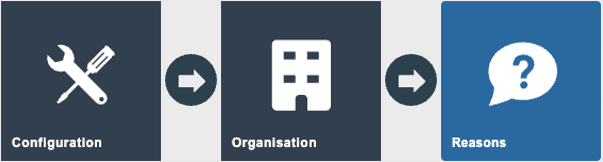
Reasons control the business rules that are applied for the Income and Expense functions. Multiple Reason Codes can be configured for both functions.
Expense Reasons
In Reason Maintenance, select the Create a new Reason button. Select the appropriate Region, select a Reason Type of Expense and enter a Reason ID:
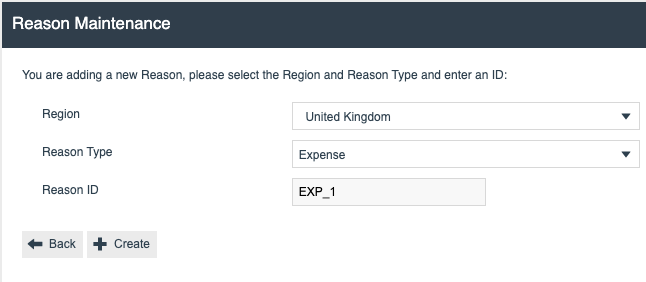
Select Create
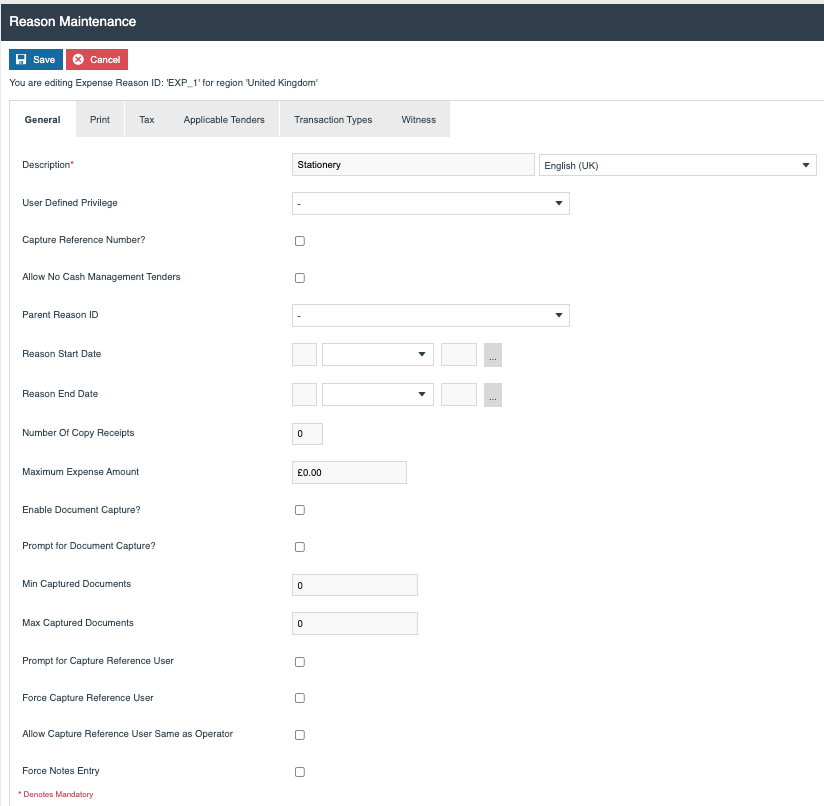
On the General tab of the page that opens, the following options are available:
| Field | Description |
|---|---|
| Description | Description of the Expense e.g. Stationery. |
| User Defined Privilege | Allows use of this Expense Reason to be restricted to users with a specific Functional Authorisation Code assigned to them. |
| Capture Reference Number? | The POS will prompt for a reference number to be entered when this Expense Reason is used. |
| Allow No Cash Management Tenders | Allows the expense to proceed with a zero value. |
| Parent Reason ID | Parent Reasons can be used to reduce the size of reason lists by grouping Reasons under Parents. |
| Reason Start Date | Defines the start date of when the Expense Reason can be used. |
| Reason End Date | Defines the end date of when the Expense Reason can be used. |
| Number Of Copy Receipts | Controls the number of copies of the Expense slip that are printed. |
| Maximum Expense Amount | Defines the maximum amount that can be declared as an Expense using this reason code. |
| Enable Document Capture? | Allows for one or more receipts to be captured. On a fixed POS, this document needs to be on the file system. On a mobile POS, it can be captured via the device’s camera. |
| Prompt for Document Capture? | Controls whether the operator is prompted to capture a receipt. |
| Min Captured Documents | If document capture is enabled, defines the minimum number of receipts to be captured. |
| Max Captured Documents | If document capture is enabled, defines the maximum number of receipts to be captured. |
| Prompt for Capture Reference User | Prompts the operator to capture a reference user for the expense (usually the staff member who incurred the Expense). |
| Force Capture Reference User | Forces capture of a reference user. |
| Allow Capture Reference User Same as Operator | Allows the POS operator to also be the reference user. |
| Force Notes Entry | Forces the operator to enter notes related to the Expense. |
Select the Print tab:
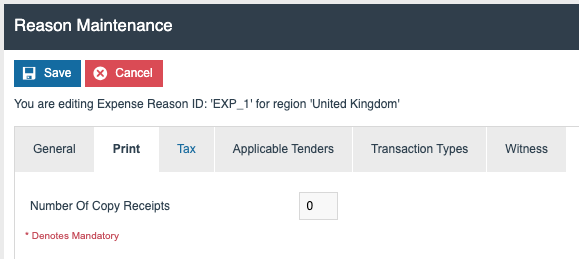
The following options are available:
| Field | Description |
|---|---|
| Number of Copy Receipts | Controls the number of copies of the Expense slip that are printed. |
Select the Tax tab:
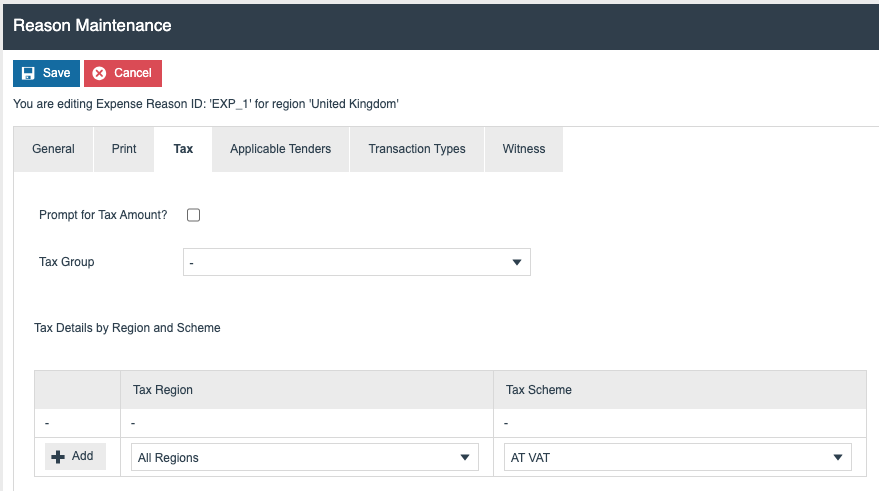
The following options are available:
| Field | Description |
|---|---|
| Prompt for Tax Amount | Operator will be prompted to declare the tax amount for the expense. |
| Tax Group | Defines the Tax Group that will be recorded in the Expense. |
| Tax Details by Region and Scheme | Defines the Tax Region and Tax Scheme that will be recorded in the Expense. |
Select the Applicable Tenders tab:
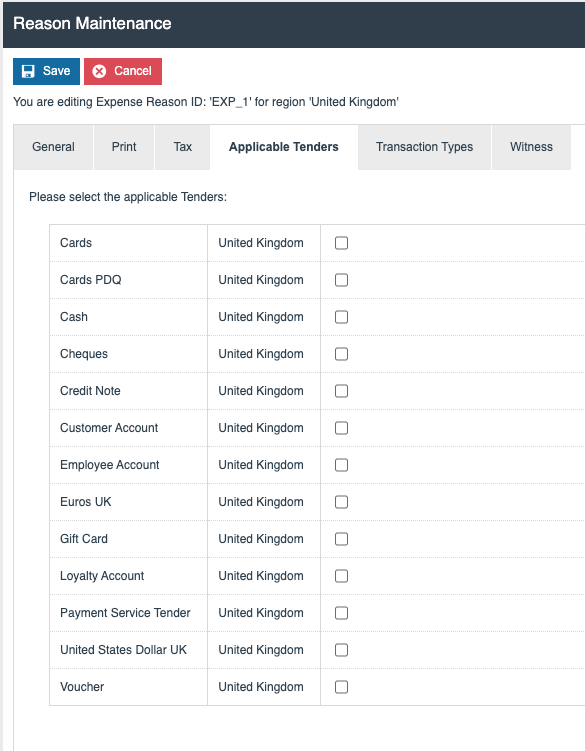
The tenders applicable to this Expense reason can be defined on the Applicable Tenders tab. If none are selected, any Tender may be used. Usually, but not always, Cash is the tender used to refund expenses.
Select the Transaction Types tab:
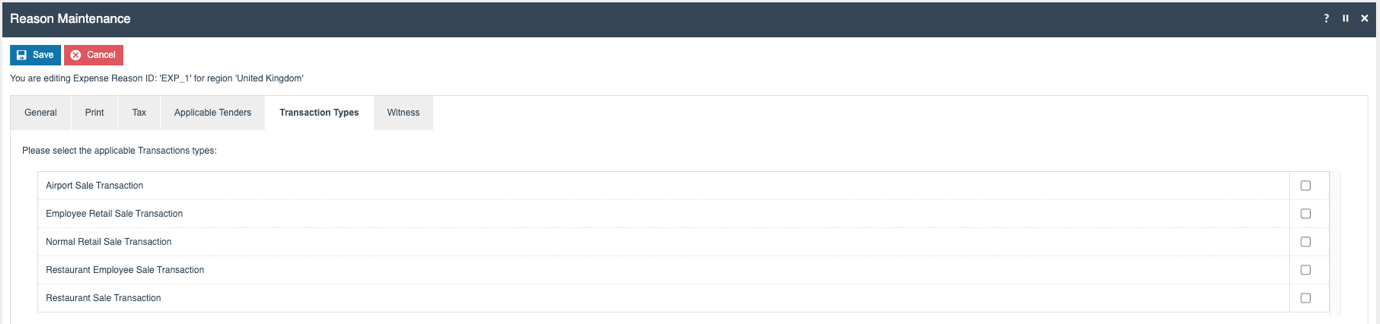
It is not necessary to select anything in this tab.
Select the Witness tab:
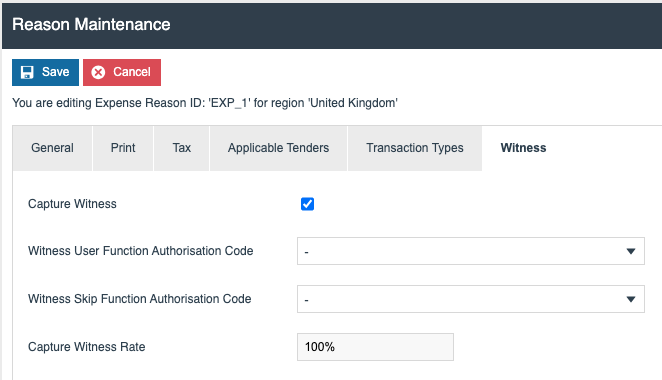
If a Witness is required for the Expense, the Capture Witness option can be selected. The following additional configuration then becomes available:
If a Witness is required for the Expense, the Capture Witness option can be selected. The operator is then prompted for additional configuration:
| Field | Description |
|---|---|
| Witness User Function Authorisation Code | Allows restricting the Witness to a user with a specific Function Authorisation Code defined against one of their roles. |
| Witness Skip Function Authorisation Code | Allows a user with a specific Function Authorisation Code defined against one of their roles to skip the witness capture process. |
| Capture Witness Rate | Defines the probability that the user will be prompted for a witness when selecting this reason code. |
Once the configuration for the Expense Reason is complete, select the Save button.
Income Reasons
In Reason Maintenance, select the Create a new Reason button. Select the appropriate Region, select a Reason Type of Income and enter a Reason ID:
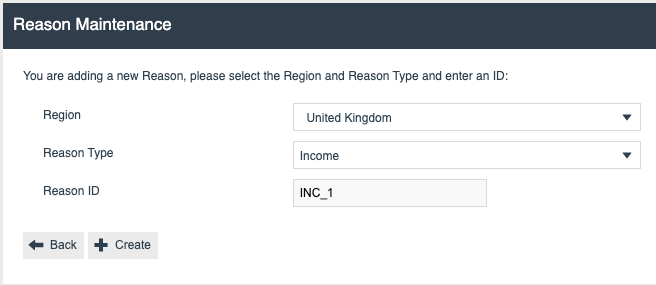
Select Create
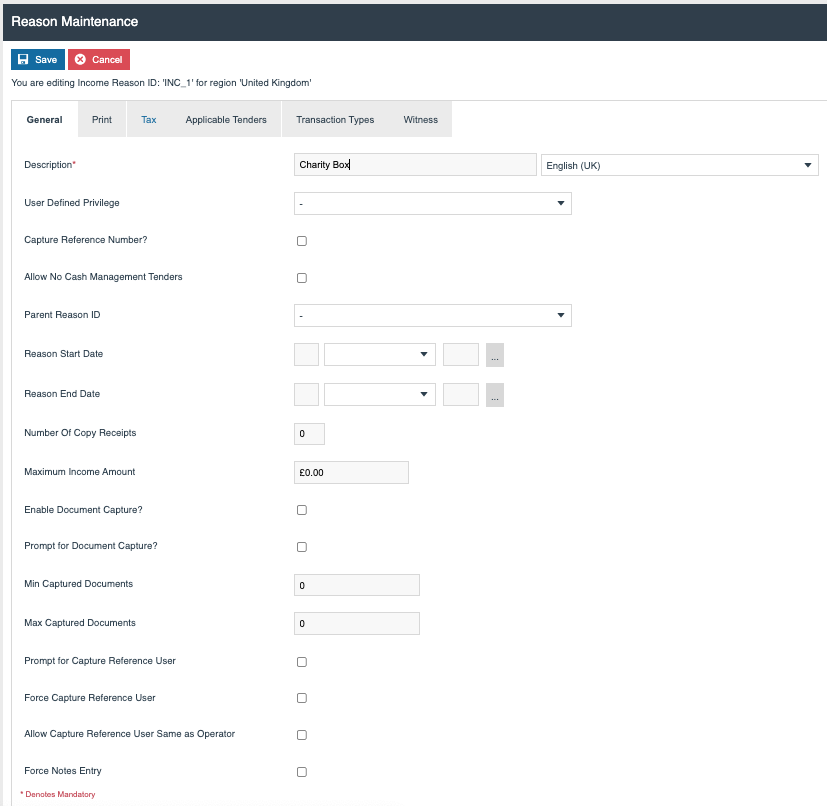
On the General tab of the page that opens, the following options are available:
| Field | Description |
|---|---|
| Description | Description of the Income e.g. Charity Box. |
| User Defined Privilege | Allows use of this Income Reason to be restricted to users with a specific Functional Authorisation Code assigned to them. |
| Capture Reference Number? | The POS will prompt for a reference number to be entered when this Income Reason is used. |
| Allow No Cash Management Tenders | Allows the Income to proceed with a zero value. |
| Parent Reason ID | Parent Reasons can be used to reduce the size of reason lists by grouping Reasons under Parents. |
| Reason Start Date | Defines the start date of when the Income Reason can be used. |
| Reason End Date | Defines the end date of when the Income Reason can be used. |
| Number Of Copy Receipts | Controls the number of copies of the Income slip that are printed. |
| Maximum Expense Amount | Defines the maximum amount that can be declared as an Income using this reason code. |
| Enable Document Capture? | Allows for one or more receipts to be captured. On a fixed POS, this document needs to be on the file system. On a mobile POS, it can be captured via the device’s camera. |
| Prompt for Document Capture? | Controls whether the operator is prompted to capture a receipt. |
| Min Captured Documents | If document capture is enabled, defines the minimum number of receipts to be captured. |
| Max Captured Documents | If document capture is enabled, defines the maximum number of receipts to be captured. |
| Prompt for Capture Reference User | Prompts the operator to capture a reference user for the Income (usually the staff member who received the Income). |
| Force Capture Reference User | Forces capture of a reference user. |
| Allow Capture Reference User Same as Operator | Allows the POS operator to also be the reference user. |
| Force Notes Entry | Forces the operator to enter notes related to the Income. |
Select the Print tab:
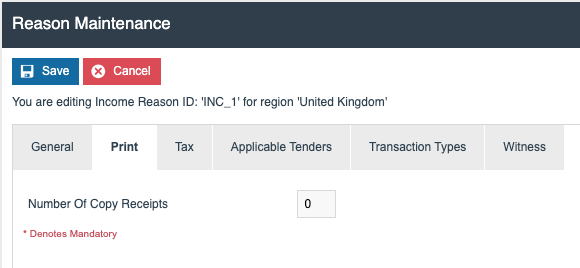
The following options are available:
| Field | Description |
|---|---|
| Number of Copy Receipts | Controls the number of copies of the Expense slip that are printed. |
Select the Tax tab:
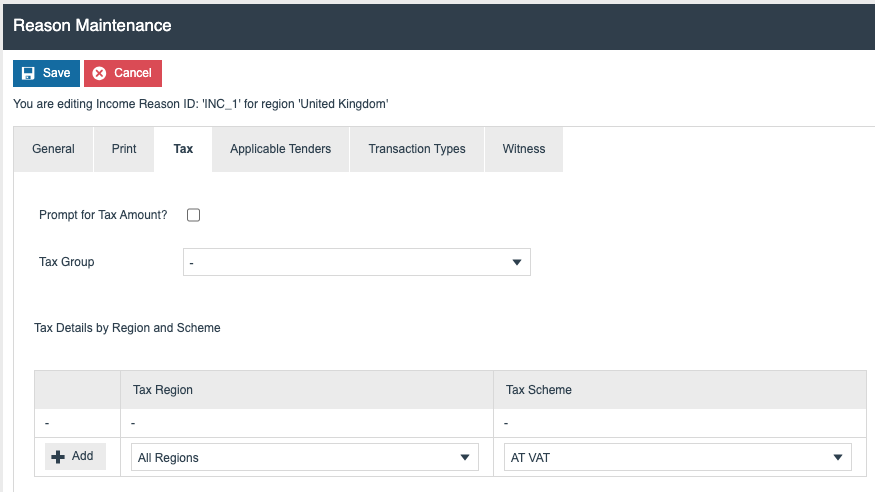
The following options are available:
| Field | Description |
|---|---|
| Prompt for Tax Amount | Operator will be prompted to declare the tax amount for the Income. |
| Tax Group | Defines the Tax Group that will be recorded in the Income. |
| Tax Details by Region and Scheme | Defines the Tax Region and Tax Scheme that will be recorded in the Income. |
Select the Applicable Tenders tab:
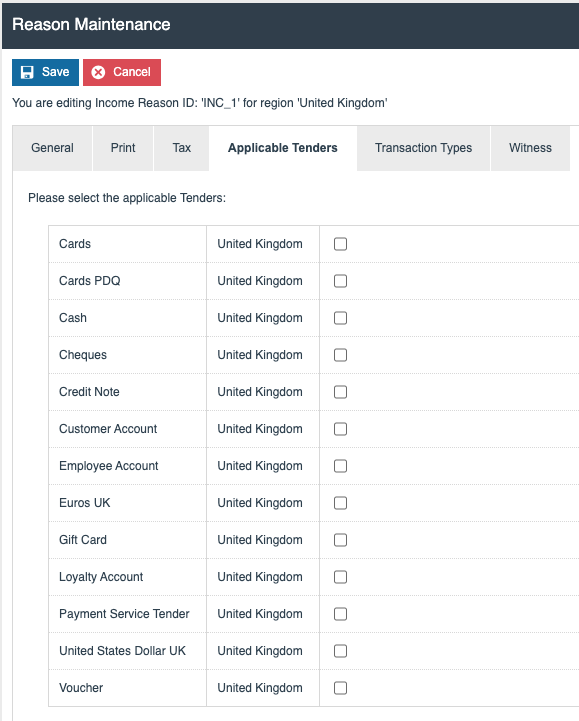
The tenders applicable to this Income reason can be defined on the Applicable Tenders tab. If none are selected, any Tender may be used. Usually, but not always, Cash is the tender used to receive an Income.
Select the Transaction Types tab:
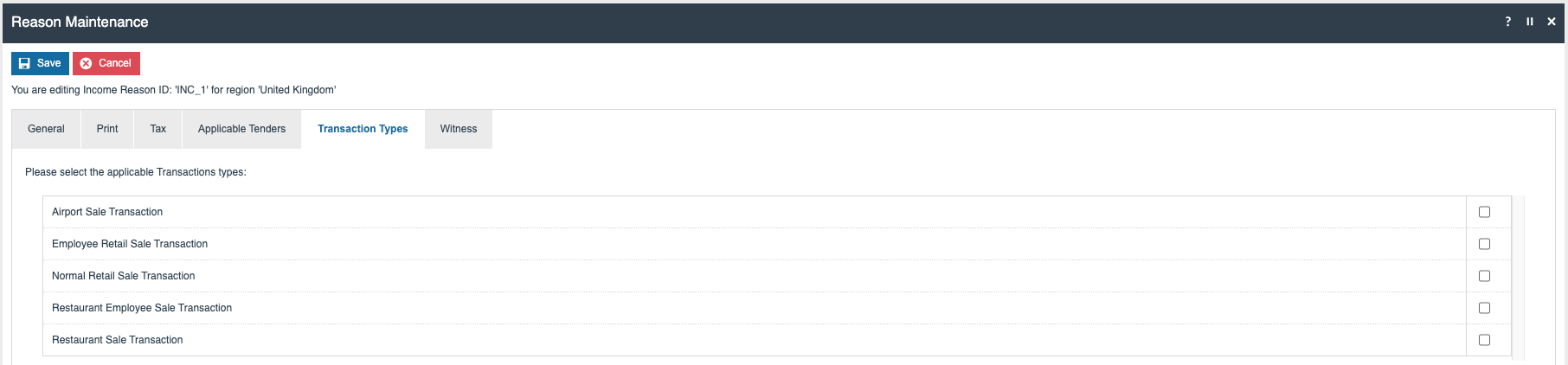
It is not necessary to select anything in this tab.
Select the Witness tab:
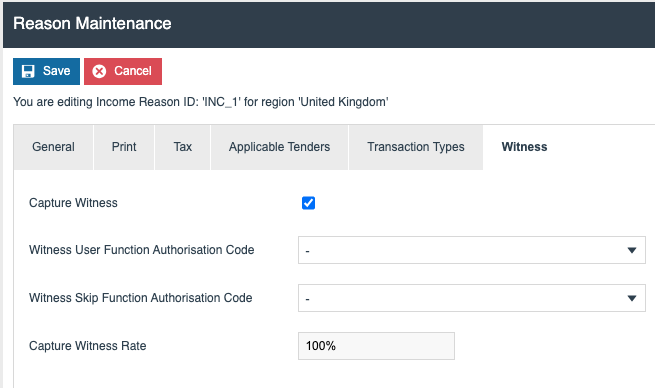
If a Witness is required for the Income, the Capture Witness option can be selected. The following additional configuration then becomes available:
| Field | Description |
|---|---|
| Witness User Function Authorisation Code | Allows restricting the Witness to a user with a specific Function Authorisation Code defined against one of their roles. |
| Witness Skip Function Authorisation Code | Allows a user with a specific Function Authorisation Code defined against one of their roles to skip the witness capture process. |
| Capture Witness Rate | Defines the probability that the user will be prompted for a witness when selecting this reason code. |
Once the configuration for the Income Reason is complete, select the Save button.
Broadcasting Data
In-order to deliver the configuration changes to the POS, broadcast the following entities.
-
Menus
-
User Roles
-
Reasons
POS Functionality
Expense
The Expense function records any money which is taken out from the till for an external use other than a sale or refund. The user can remove money from the Cash Drawer or Safe and record an Expense.
Select the Expense function from the Terminal Cash Management menu. The POS prompts for Reason Code selection:


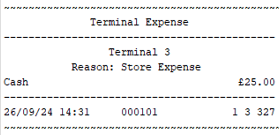
Income
The Income function records any money which is added from an external source. The user can add money to the Cash Drawer or Safe and record an Income.
Select the Income function from the Terminal Cash Management menu. The POS prompts for Reason Code selection:
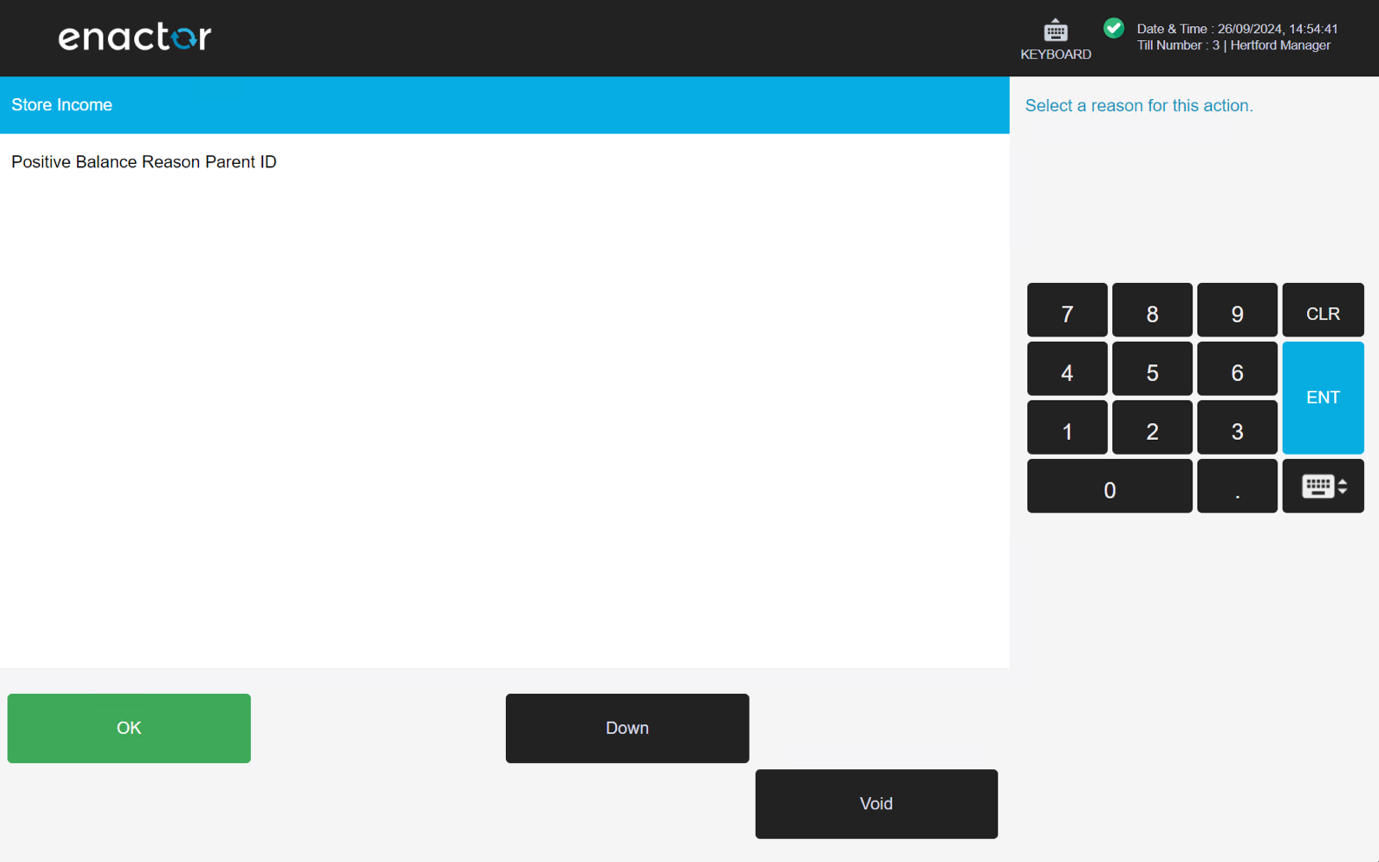
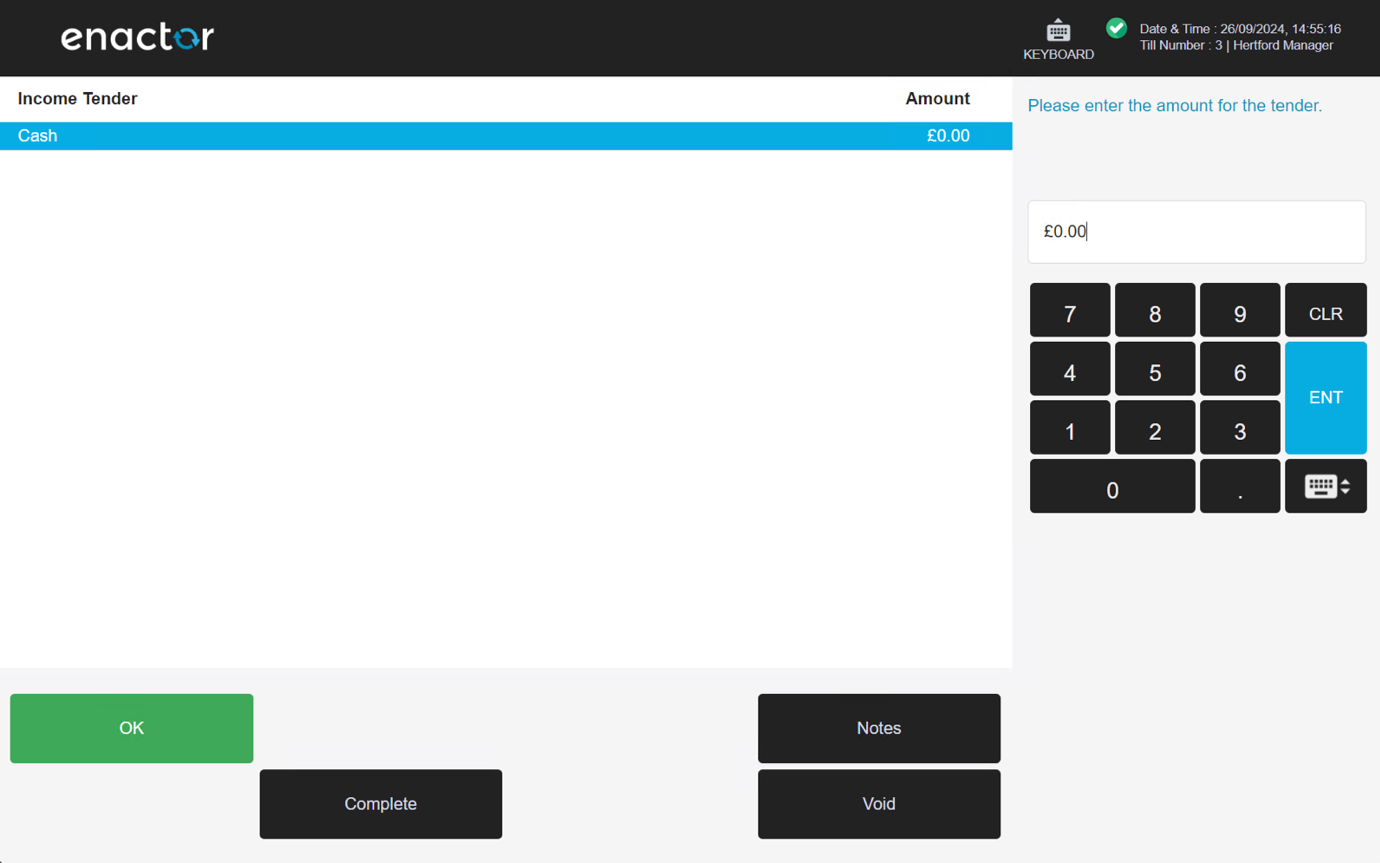
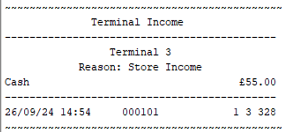
Store Server Functionality
Expense
Select the Terminal Expense function from the Store Server menu. The Store Server prompts for the POS to be selected.
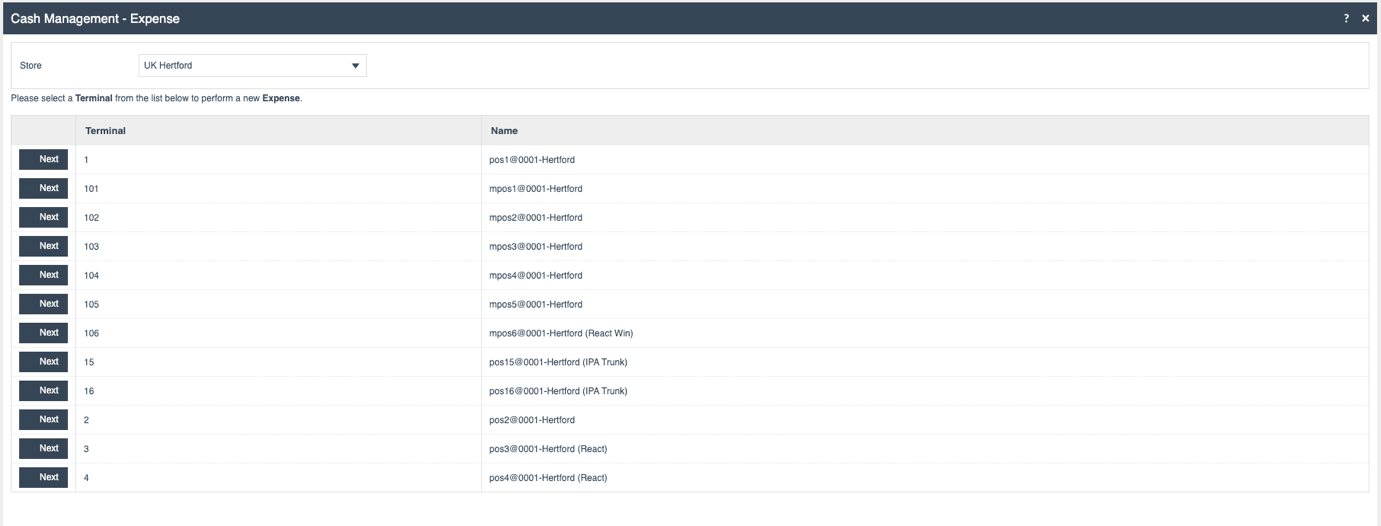
Select the Next button adjacent to the selected POS. The Store Server prompts the user to select the session the Expense is to be recorded against (in most cases there will only be one open session to select from).

Select the Next button adjacent to the session details. The Store Server prompts for a Reason to be selected from the drop-down list.
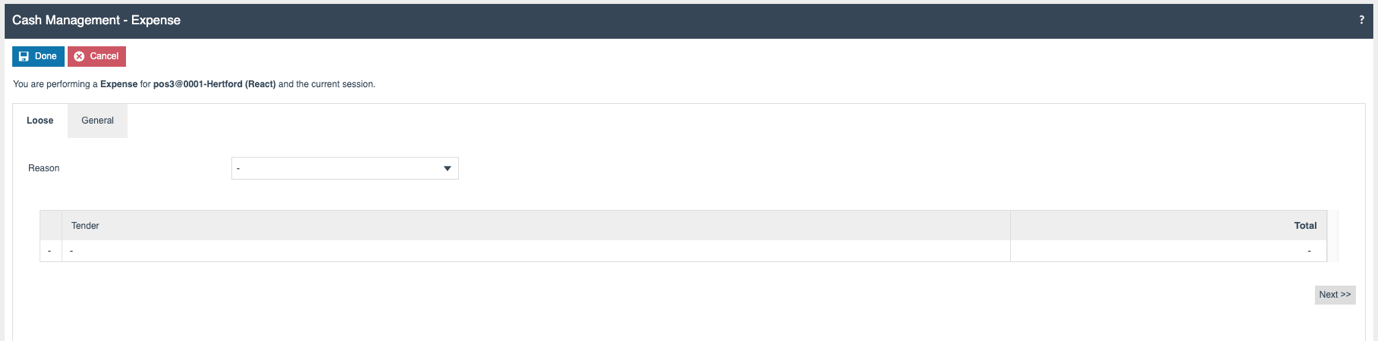
On selecting a Reason, the Tenders configured against that Reason are displayed.
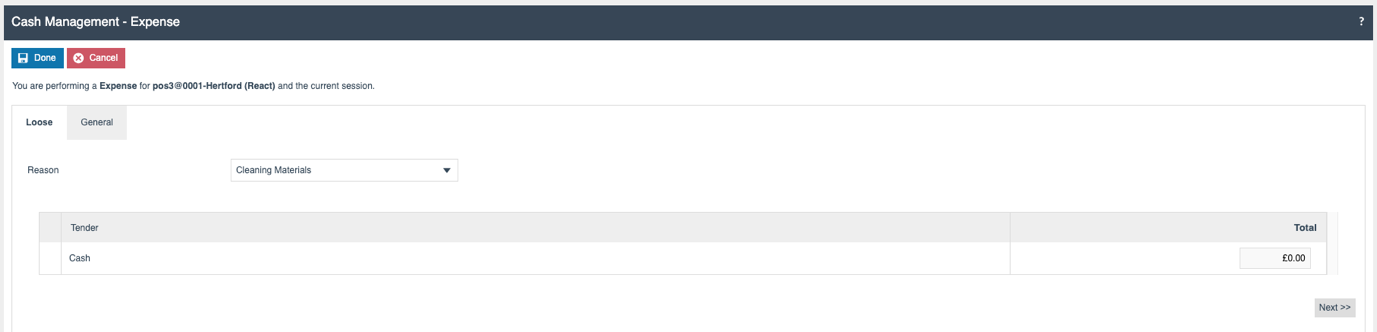
Enter the amount of the Expense in the Cash field.
Optionally, the Next button or the General tab can be selected to enter Notes related to the Expense.
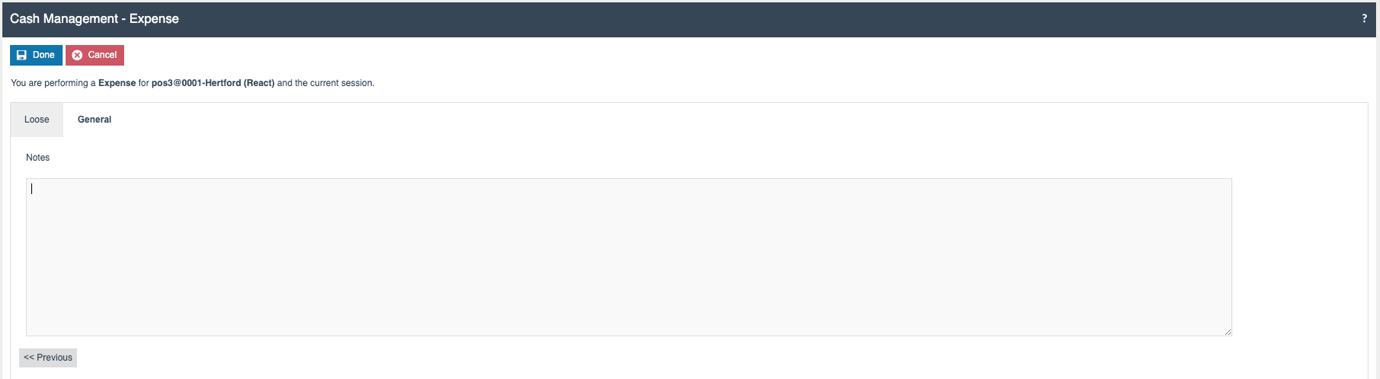
After entering the amount and any notes (if required), selecting Done completes the Expense process.
Income
Select the Terminal Income function from the Store Server menu. The Store Server prompts for the POS to be selected.
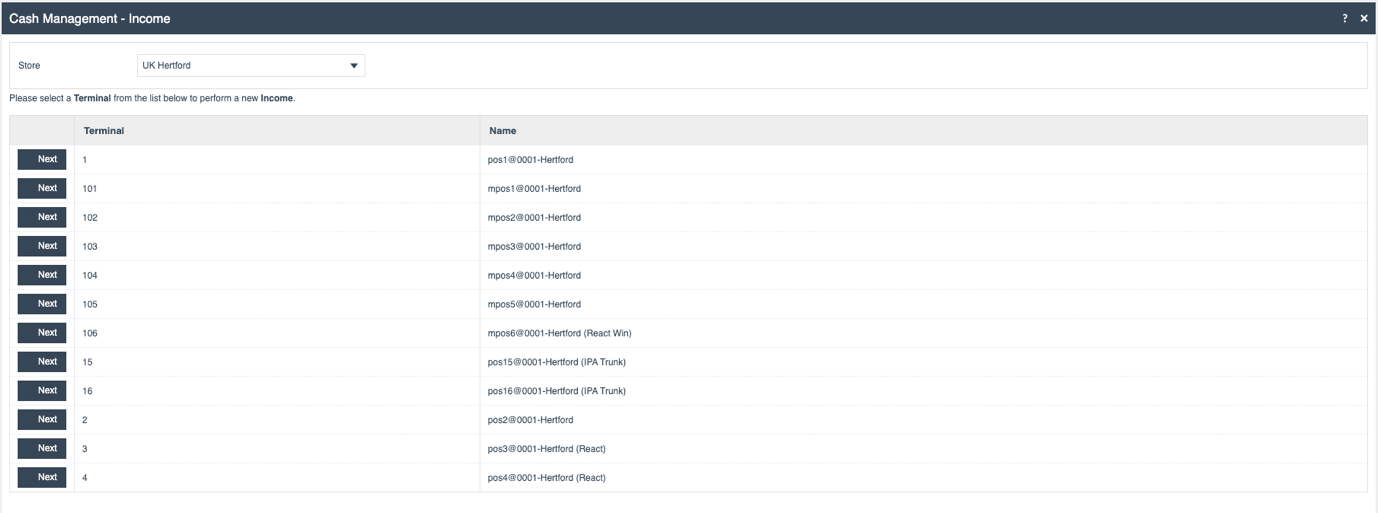
Select the Next button adjacent to the selected POS. The Store Server prompts the user to select the session the Income is to be recorded against (in most cases there will only be one open session to select from).

Select the Next button adjacent to the session details. The Store Server prompts for a Reason to be selected from the drop-down list.
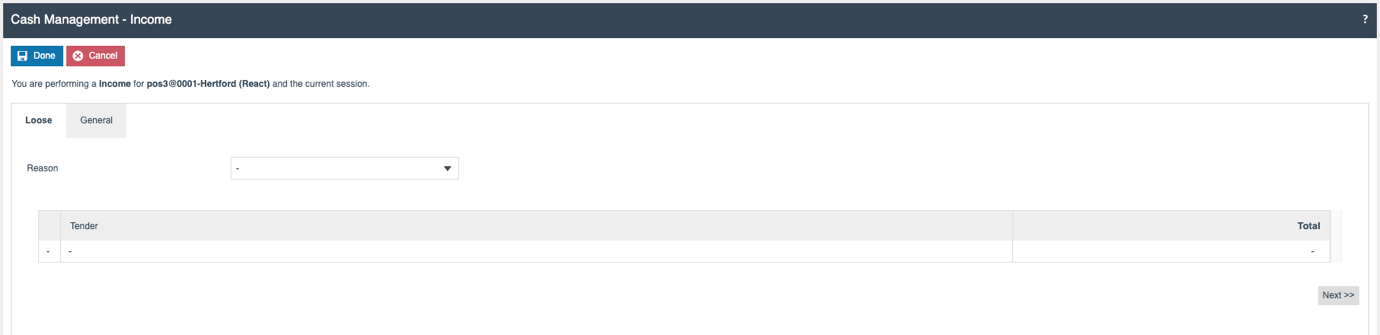
On selecting a Reason, the Tenders configured against that Reason are displayed.
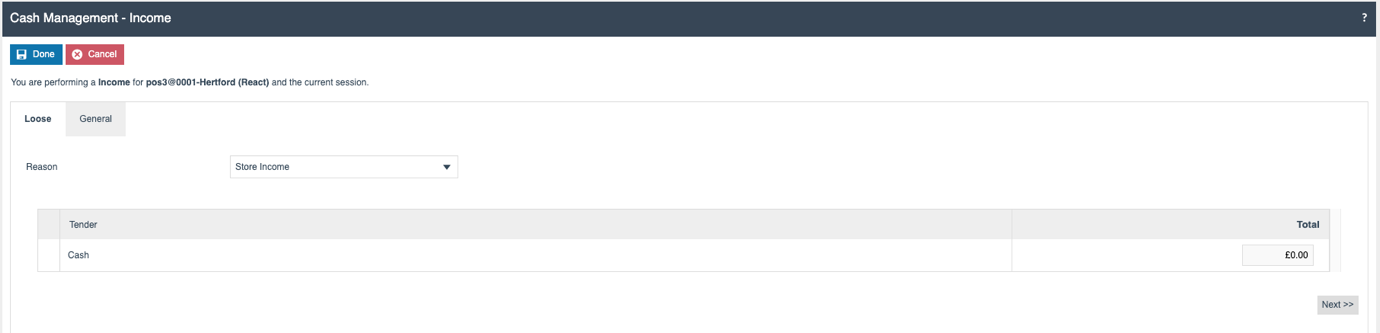
Enter the amount of the Income in the Cash field.
Optionally, the Next button or the General tab can be selected to enter Notes related to the Income.
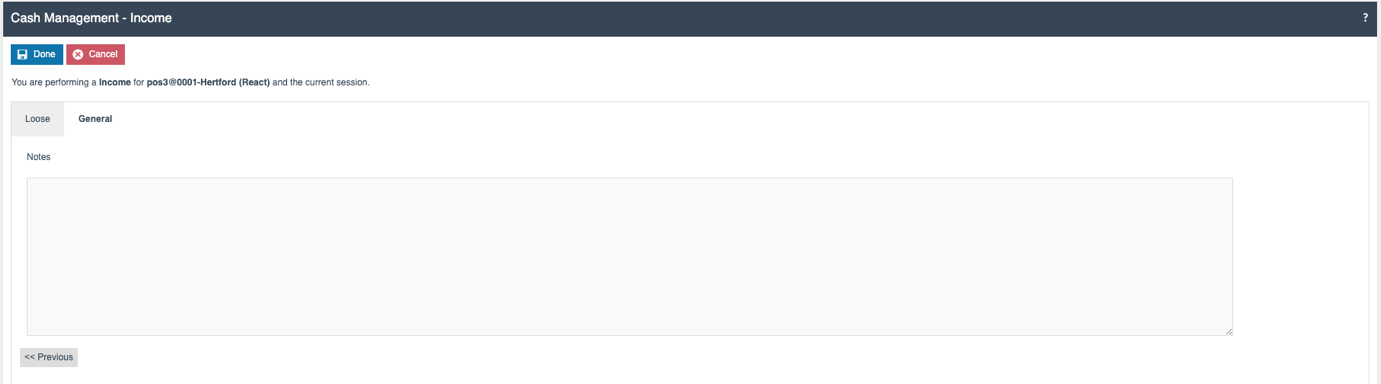
After entering the amount and any notes (if required), selecting Done completes the Income process.