How to Configure Cash Management Outlays
Introduction
The Outlay function allows the user to pay out cash prior to an Expense being incurred (e.g. a member of staff is given money out of the cash drawer or safe so they can make an Expense purchase).
The Outlay Return function allows the receipt and any change from the original Outlay to be returned to the cash drawer or safe.
This document outlines the configuration and functionality of Outlays and Outlay Returns. The basic flow of each function is covered in this document.
This function can be executed either at the POS or at the Store Server, against a Cash Drawer or a Safe.
Overview
Configuration in the following areas may be required for these functions:
-
Menu – Adding Outlay and Outlay Return functions to the POS and Back Office cash management menus
-
Role – Ensuring POS and Back Office Users have the appropriate privileges to carry out the Outlay and Outlay Return functions
-
Reasons – Business Rules and behaviours are controlled through Reasons.
Configuration Steps
Reasons
The Reason Maintenance application can be accessed through:
Configuration > Organisation > Reasons
Outlay
Reasons can be used to configure the behaviour of the Outlay function. At least one Outlay reason must be defined.
The following Outlay specific options are available in the reason configuration:
| Field | Description |
|---|---|
| Maximum Amount | Defines the maximum amount allowed for the Outlay. |
| Prompt for Capture Reference User | The POS user will be prompted to capture the Reference user (but a Skip button is available, so the Reference user capture isn’t compulsory). The Reference User is the user who the Outlay cash is being given to. |
| Force Capture Reference User | This option is used in conjunction with Prompt for Capture Reference User, and removes the skip button, forcing the POS operator to enter a Reference User. |
| Allow Capture Reference User Same as Operator | The default behaviour for an Outlay is to not allow the reference user to be the same as the POS operator. This option overrides that behaviour to allow the POS user to select themselves as the Reference user |
Outlay Return
Reasons can be used to configure the behaviour of the Outlay Return function. At least one Outlay Return reason must be defined.
The following Outlay Return specific options are available in the reason configuration:
| Field | Description |
|---|---|
| Print Summary Only | Prints a summary of the return outlay onto a single receipt. |
Supporting Reason Configuration for Outlay Returns
In addition to configuring at least one reason code for the Outlay Return, additional Reason configuration is required:
-
Positive Balance Parent Reason and Positive Balance Child Reason – these are reasons of type Income and will be used when an Outlay Return has a positive balance. This scenario would occur when the Outlay Return is processed, and the sum of the Expense and Change is greater than the value of the original Outlay. There must be a parent / child relationship between these two reasons.
-
Negative Balance Parent Reason and Negative Balance Child Reason – these are reasons of type Expense and will be used when an Outlay Return has a negative balance. This scenario would occur when the Outlay Return is processed, and the sum of the Expense and Change is less than the value of the original Outlay. There must be a parent / child relationship between these two reasons.
-
Change Parent Reason and Change Child Reason – these are reasons of type Expense and will be used to account for the Change being returned to the POS. There must be a parent / child relationship between these two reasons.
-
Expense Parent Reason and one or more Expense Child Reasons – the Child Reasons configured here will be the only Expense Reasons presented to the operator when completing an Outlay Return. There must be a single Parent Expense Reason, there can be one or more Child Expense Reasons configured – they must all have a relationship with this Parent.
Menu
The Menu Maintenance application can be accessed through:
Configurations > System > Menus
The Terminal Cash Management Menu provides a list of configurable Cash Management events.
The menu configuration required is as follows:
| Configuration | Description |
|---|---|
| Menu Set | Set to POS. |
| Role | The Role POS menus are assigned to. The example here is using a Role of POS Cash Management. |
| Menu Group | The Menu Group configured for the POS Terminals. The example here is using a Menu Group of United Kingdom. |
| Locale | Appropriate Locale for the region. The example here is using English (UK). |
| Menu ID | Set to TERMINAL_CASH_MANAGEMENT. |
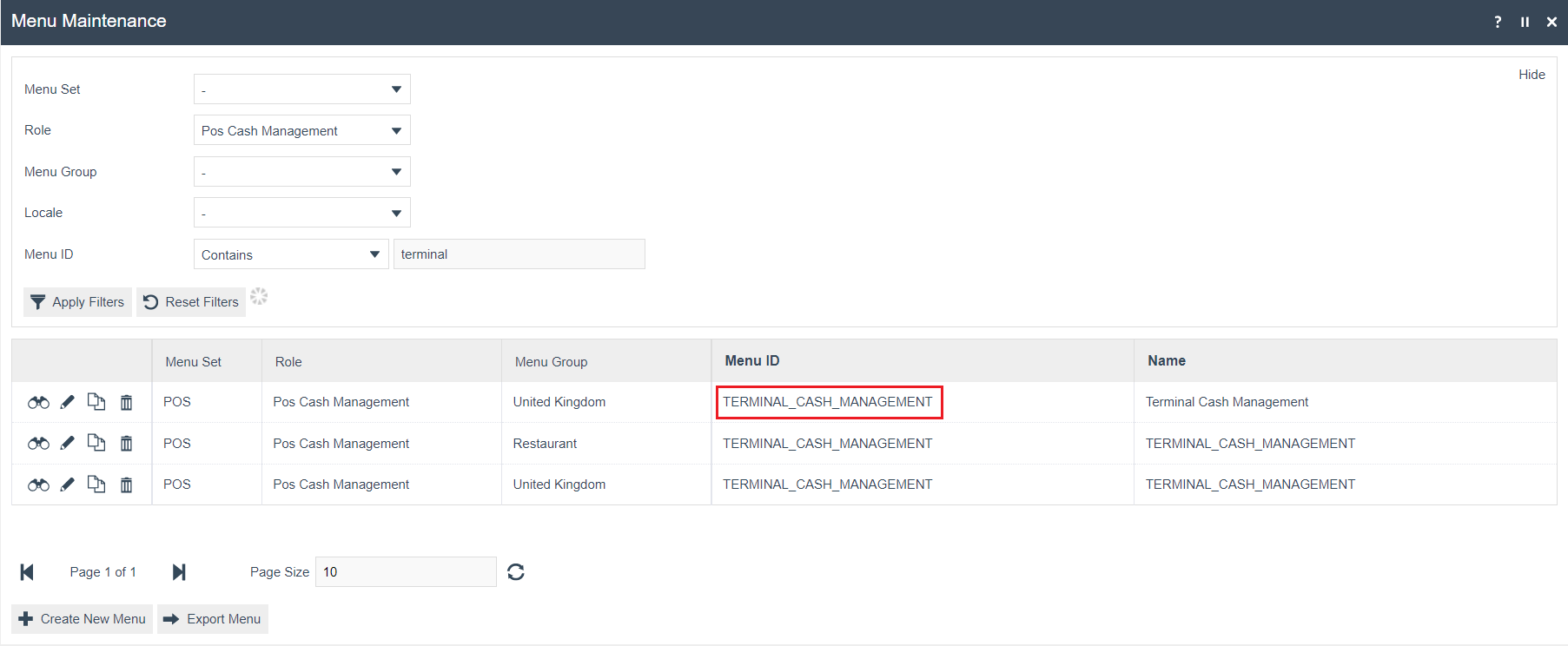
Edit the Terminal Cash Management Menu. If one does not exist for the Role/Menu Group, copy one from another Role/Menu Group.
There is availability for eight (8) button items on the menu, the last button item should be configured as a back button to exit the menu.
If the required menu buttons do not exist in the selected menu, highlight the Terminal Cash Management option to add the required functions.
Select Add > Add a new button.
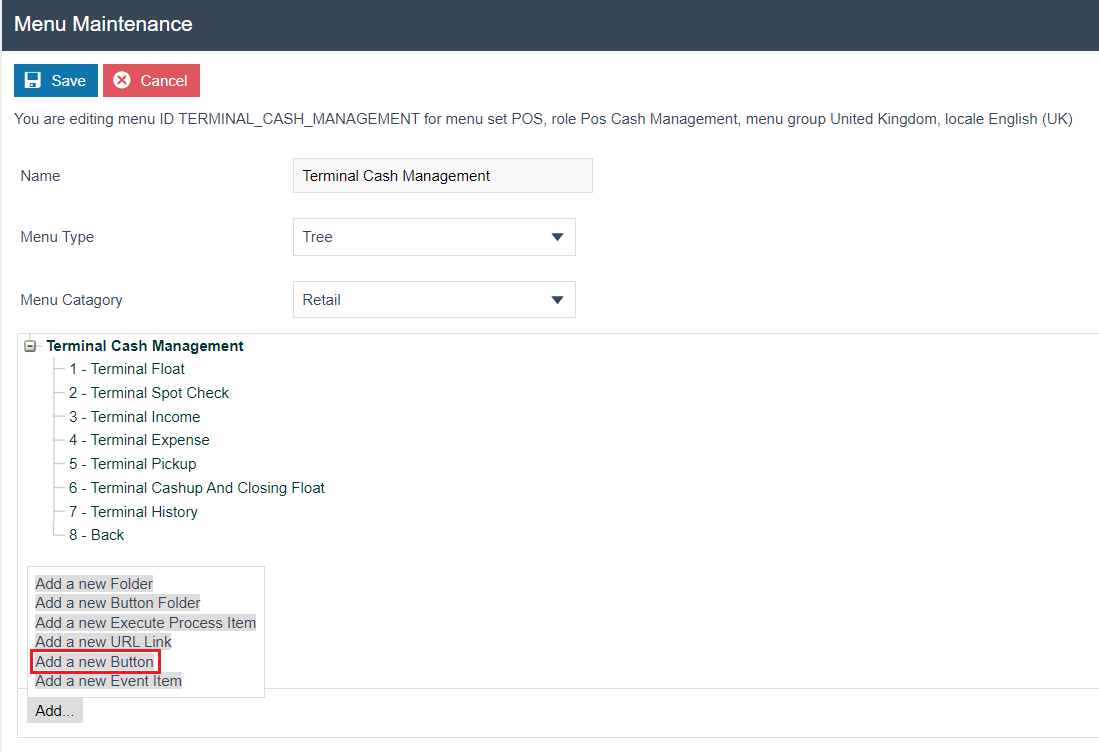
Two new menu buttons should be configured – one with the Outlay event, the other with the Outlay Return event.
Outlay Button configuration:
General tab
| Field Description | Value | Comment |
|---|---|---|
| Event | Outlay | |
| ID | Outlay | |
| Image URL | NextGen1024x768/Admin/terminaloutlay.png | Case sensitive |
| Visibility Expression | #{priv:checkPrivilege('enactor.terminalOutlay.Run')} | |
| Position | Enter the position number as desired. |
Outlay Return Button configuration:
General tab
| Field Description | Value | Comment |
|---|---|---|
| Event | OutlayReturn | |
| ID | OutlayReturn | |
| Image URL | NextGen1024x768/Admin/terminaloutlayreturn.png | |
| Visibility Expression | #{priv:checkPrivilege('enactor.terminalOutlayReturn.Run')} | |
| Position | Enter the position number as desired. |
Data Tab
| Name | Java Type | Value | Comments |
|---|---|---|---|
| enactor.cashManagement.PositiveBalanceReasonParentId | String | ID of the Positive Balance Parent Reason | Reason Type of Income – described above. |
| enactor.cashManagement.NegativeBalanceReasonParentId | String | ID of the Negative Balance Parent Reason | Reason Type of Expense – described above. |
| enactor.cashManagement.ChangeReasonParentId | String | ID of the Parent Change Reason | Reason Type of Expense – described above. |
| enactor.cashManagement.ExpenseReasonParentId | String | ID of the Parent Expense Reason | Reason Type of Expense – described above. |
Similarly, separate menu items must be configured for Safe Cash Management for Outlay and Outlay Return functions. The Menu to edit is Safe Cash Management (SAFE_CASH_MANAGEMENT).

Roles
The User Roles Maintenance application can be accessed through:
Configurations > HR > User Roles
Authorisation to run the specific functionality documented here is controlled with privileges maintained in Roles.
Note that part of the Outlay Return process involves completing Expense and Income functions, so the necessary privileges for these functions are also listed here.
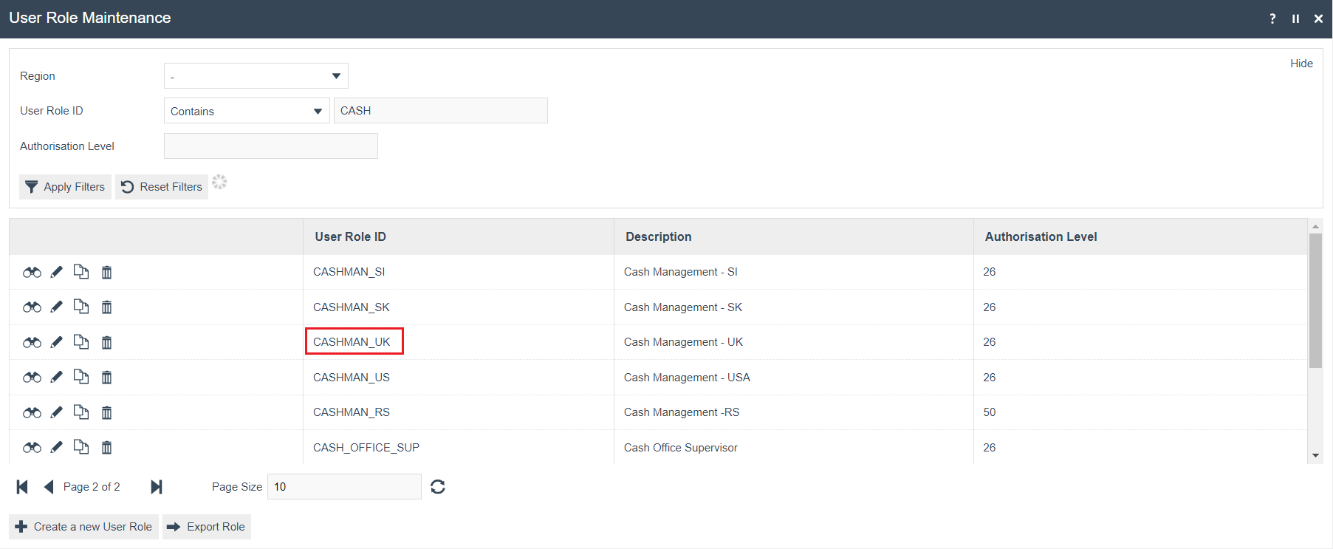
Select the appropriate Role to be edited. The example given here is CASHMAN_UK.
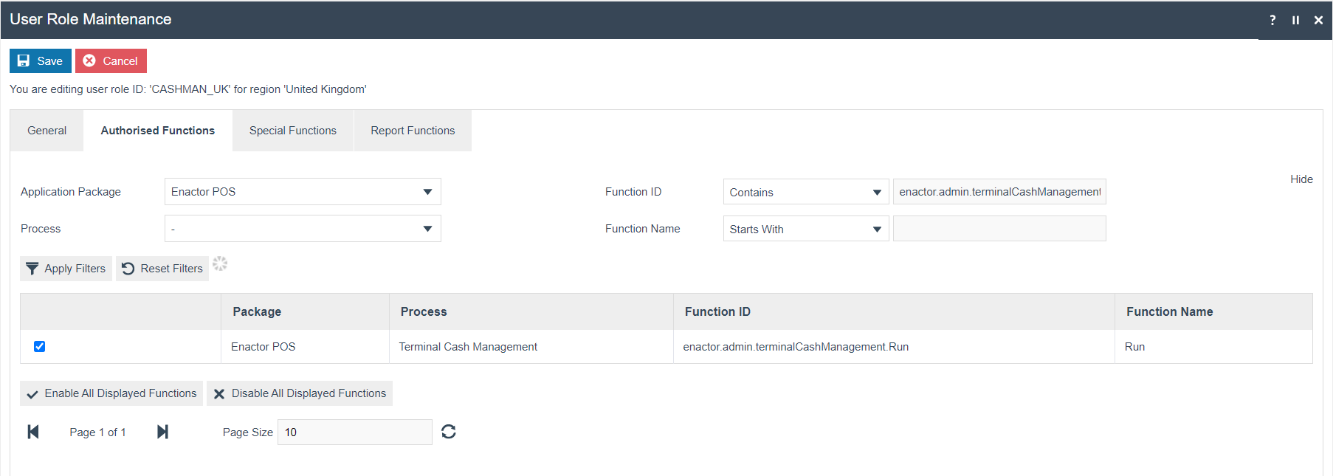
Select the Enactor POS Application Package and configure the following privileges:
Process - Terminal Expense (POS)
| Application Package | Function ID | Description |
|---|---|---|
| Enactor POS | enactor.terminalExpense.Auth | Allows the POS User to complete recording a Terminal Expense. |
| Enactor POS | enactor.terminalExpense.Run | Allows the POS User to run Terminal Expense. |
Process - Terminal Income (POS)
| Application Package | Function ID | Description |
|---|---|---|
| Enactor POS | enactor.terminalIncome.Auth | Allows the POS User to complete recording a Terminal Income. |
| Enactor POS | enactor.terminalIncome.Run | Allows the POS User to run Terminal Income. |
Process - Terminal History (POS)
| Application Package | Function ID | Description |
|---|---|---|
| Enactor POS | enactor.terminalExpense.Correct | Allows the POS User to correct any discrepancies in Terminal Expenses recorded. |
| Enactor POS | enactor.terminalIncome.Correct | Allows the POS User to correct any discrepancies in Terminal Income recorded. |
Process - Terminal Outlay (POS)
| Application Package | Function ID | Description |
|---|---|---|
| Enactor POS | enactor.terminalOutlay.Run | Allows the POS User to run Terminal Outlay. |
Process - Terminal Outlay Return (POS)
| Application Package | Function ID | Description |
|---|---|---|
| Enactor POS | enactor.terminalOutlayReturn.Run | Allows the POS User to run Terminal Outlay Return. |
Process - Safe Expense (POS)
| Application Package | Function ID | Description |
|---|---|---|
| Enactor POS | enactor.safeExpense.Auth | Allows the POS User to complete recording a Safe Expense. |
| Enactor POS | enactor.safeExpense.Run | Allows the POS User to run Safe Expense. |
Process – Safe Income (POS)
| Application Package | Function ID | Description |
|---|---|---|
| Enactor POS | enactor.safeIncome.Auth | Allows the POS User to complete recording a Safe Income. |
| Enactor POS | enactor.safeIncome.Run | Allows the POS User to run Safe Income. |
Process – Safe History (POS)
| Application Package | Function ID | Description |
|---|---|---|
| Enactor POS | enactor.safeExpense.Correct | Allows the POS User to correct an Expense operation in the Safe history maintenance. |
| Enactor POS | enactor.safeIncome.Correct | Allows the POS User to correct an Income operation in the Safe history maintenance. |
Process – Safe Outlay (POS)
| Application Package | Function ID | Description |
|---|---|---|
| Enactor POS | enactor.safeOutlay.Run | Allows the POS User to run Safe Outlay. |
Process – Safe Outlay Return (POS)
| Application Package | Function ID | Description |
|---|---|---|
| Enactor POS | enactor.safeOutlayReturn.Run | Allows the POS User to run Safe Outlay Return. |
Broadcasting Data
In-order to deliver the configuration changes to the POS, broadcast the following entities.
-
Menus
-
User Roles
-
Reasons
POS Functionality
Outlay
Select the Outlay function from the Terminal Cash Management menu.
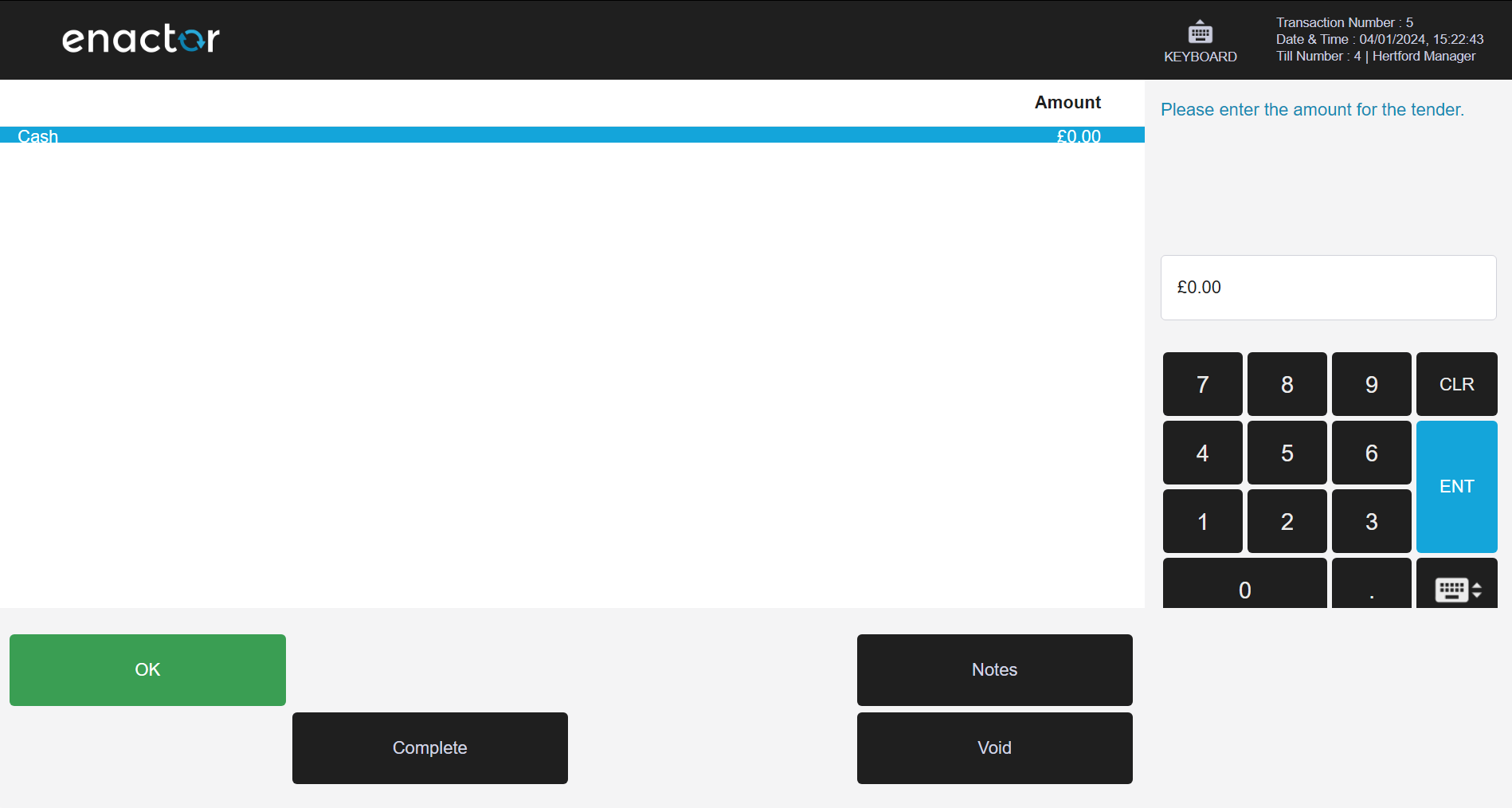
Enter the Outlay amount, then hit OK and Complete. The POS prompts for notes to be entered (assuming the Outlay Reason is configured to prompt for notes)
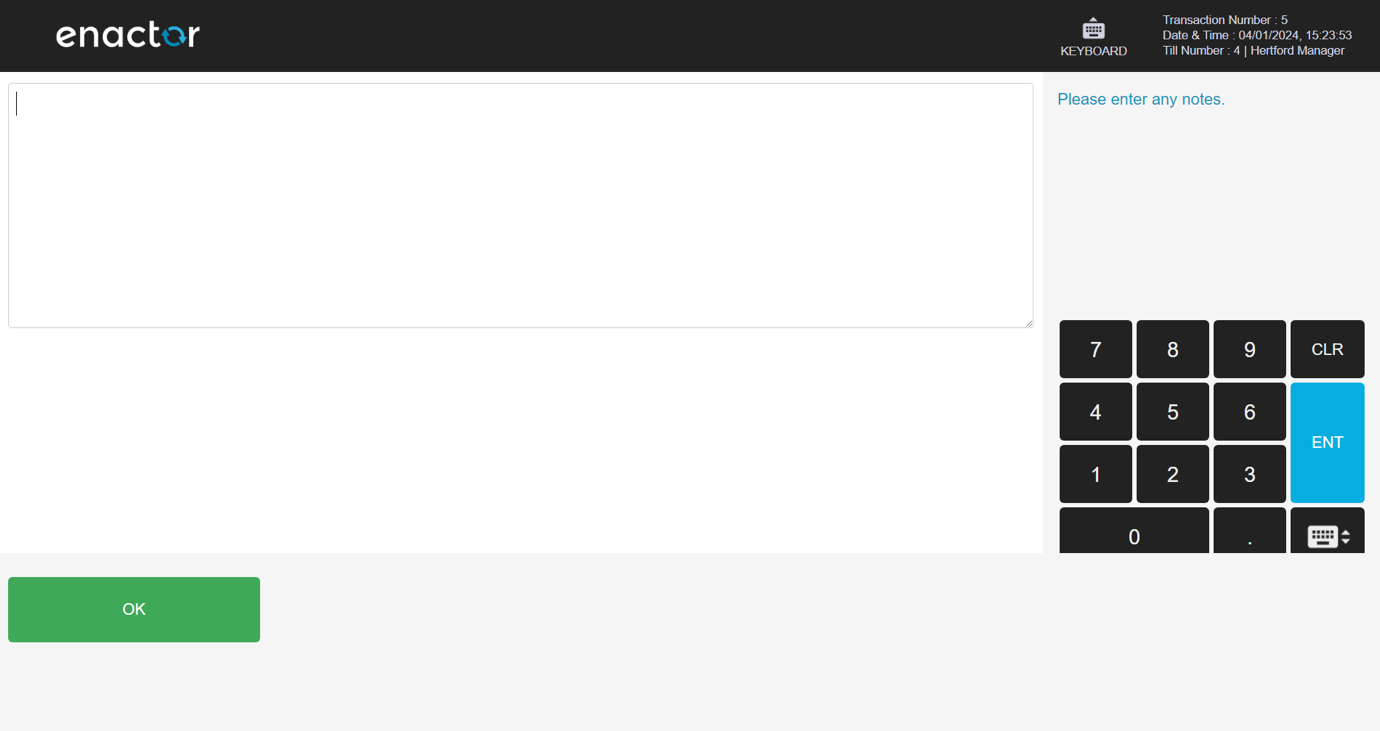
Enter any notes then select OK.
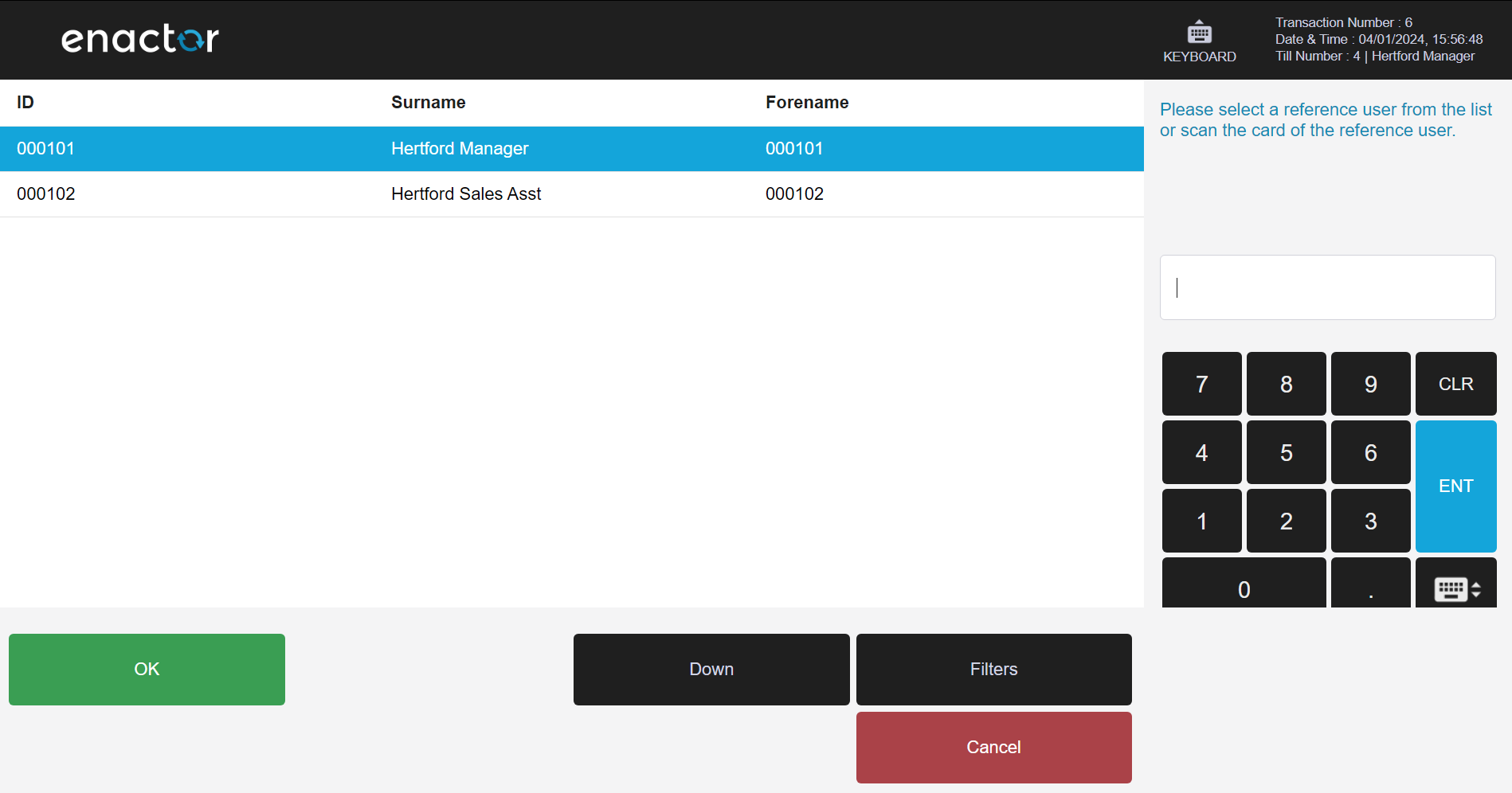
Select the Reference User, then select OK.
The Outlay completes and the Outlay slip is printed.
Outlay Return
Select the Outlay Return function from the Terminal Cash Management menu.
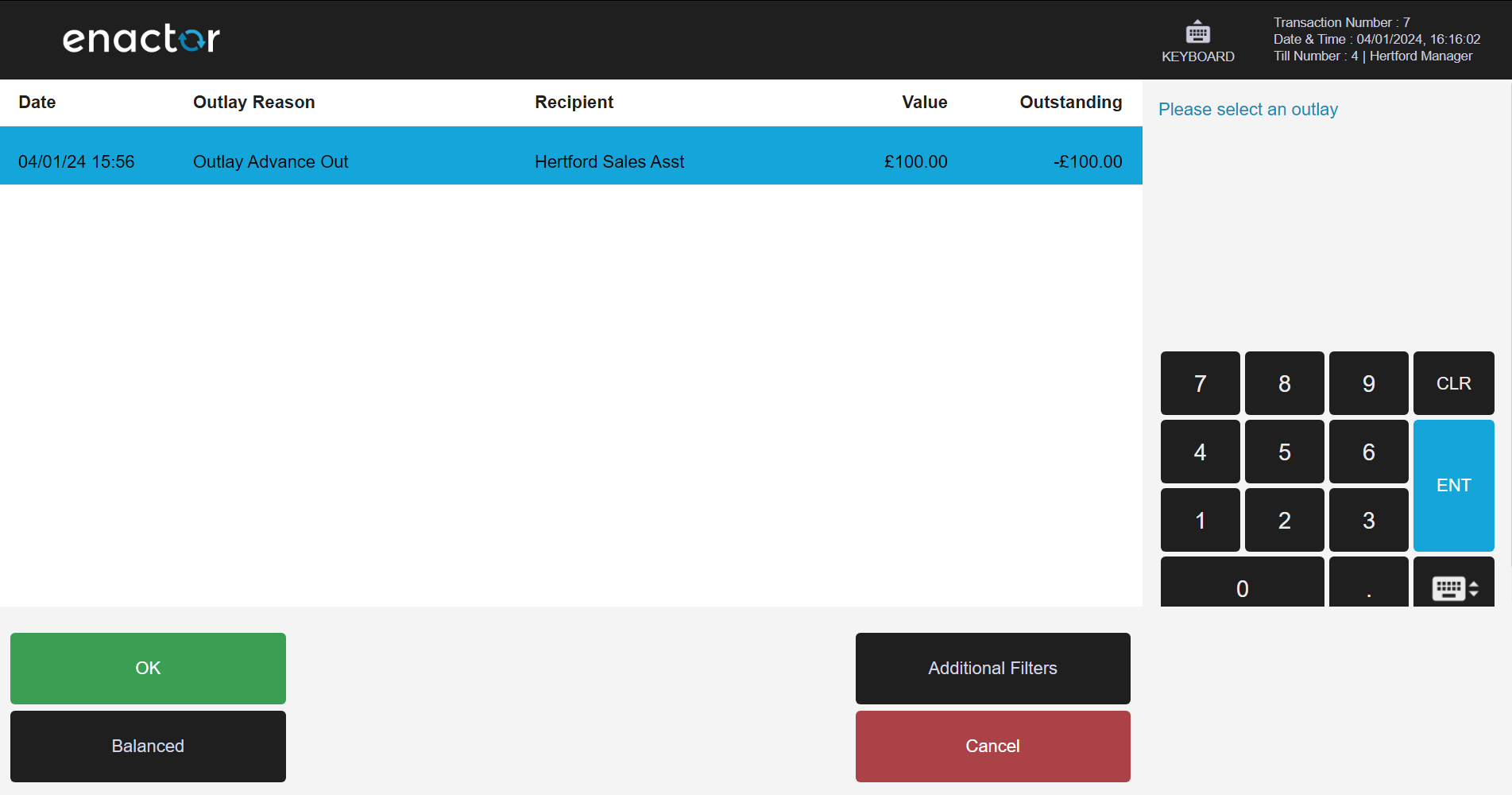
The POS shows a list of all current Outlays. Select an Outlay from the list and hit OK.
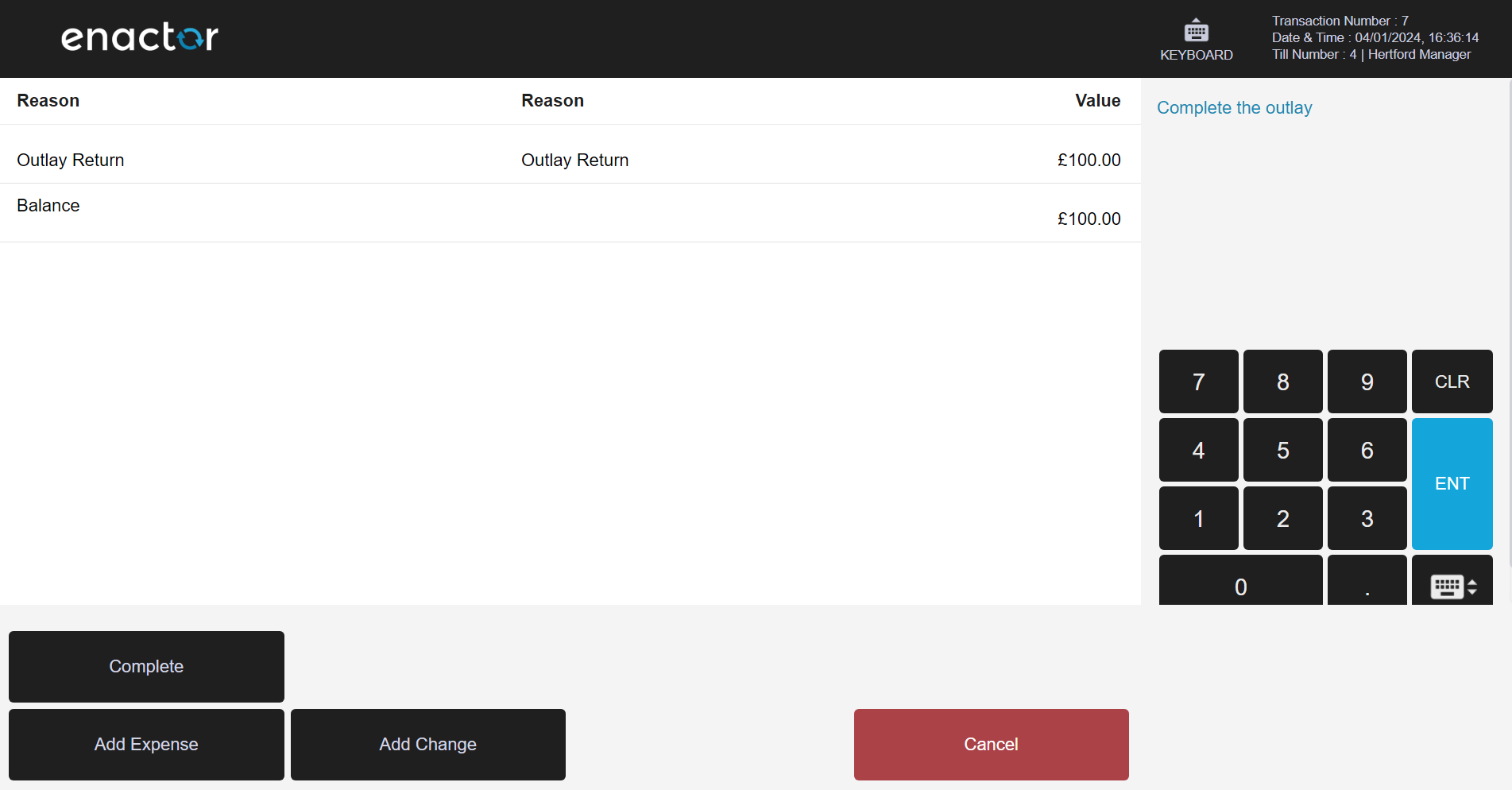
The Outlay is now shown. Select Add Expense.
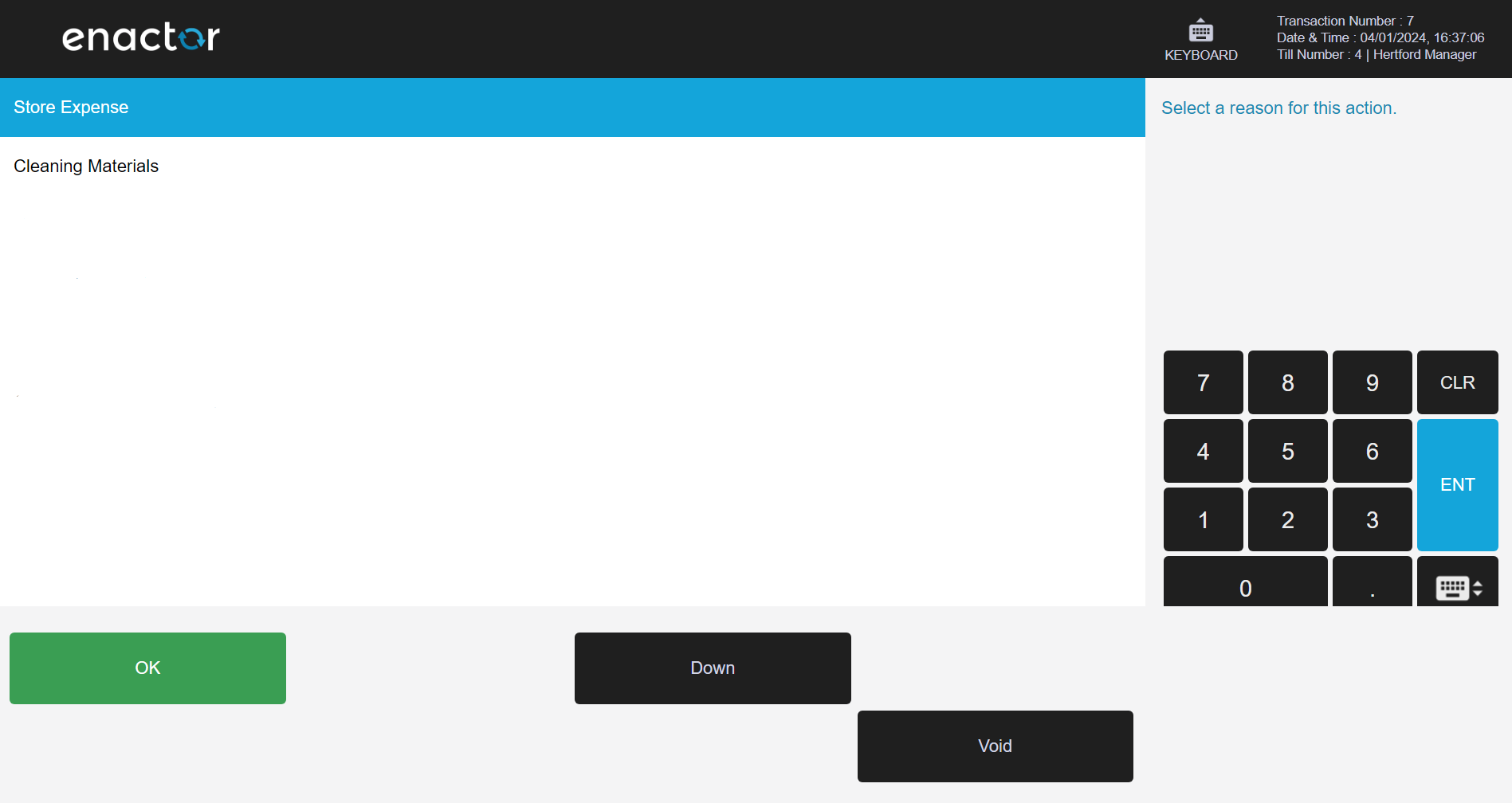
Select a reason code for the expense and select OK.
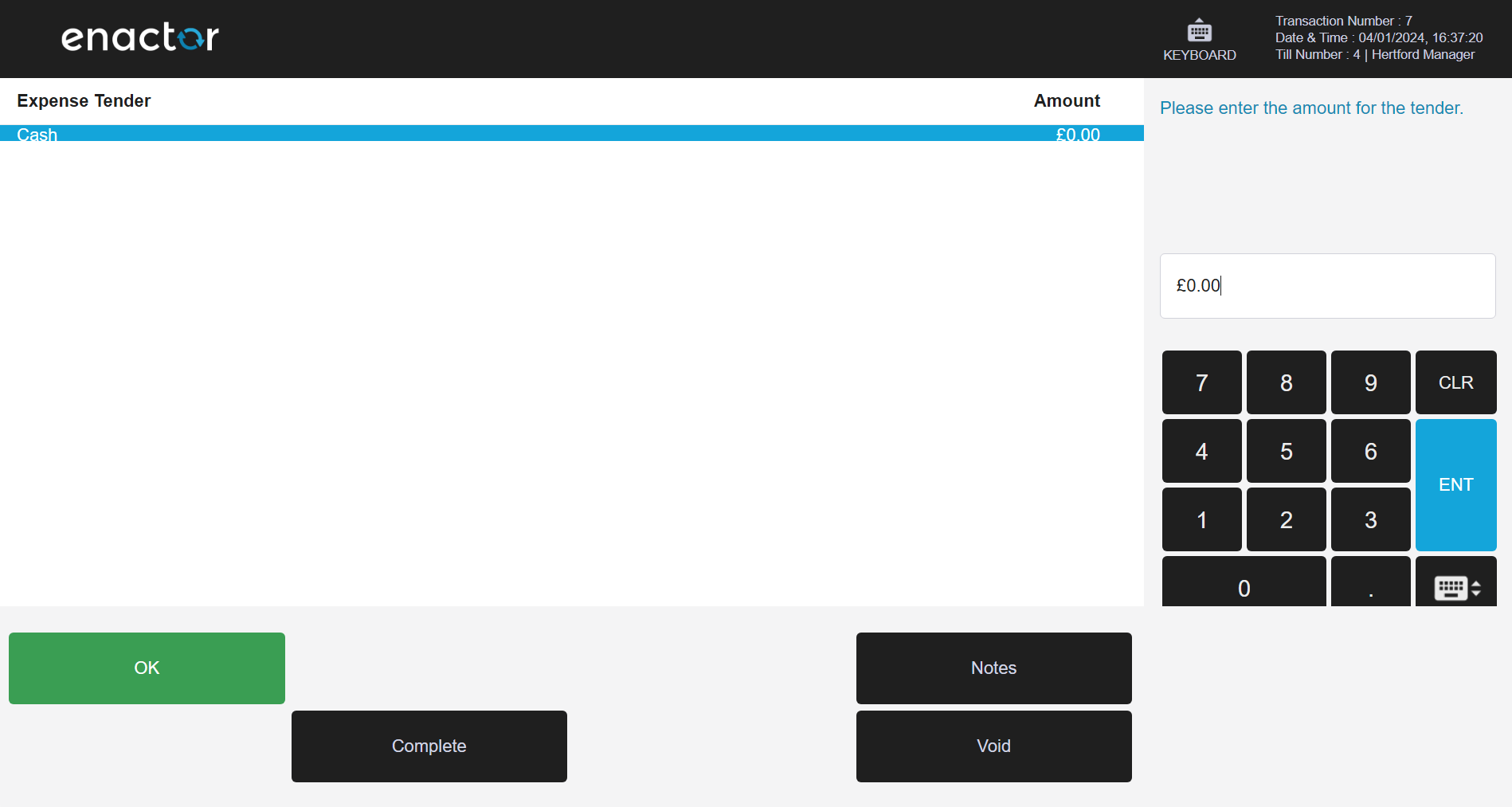
Enter an amount for the Expense, then select OK and Complete.
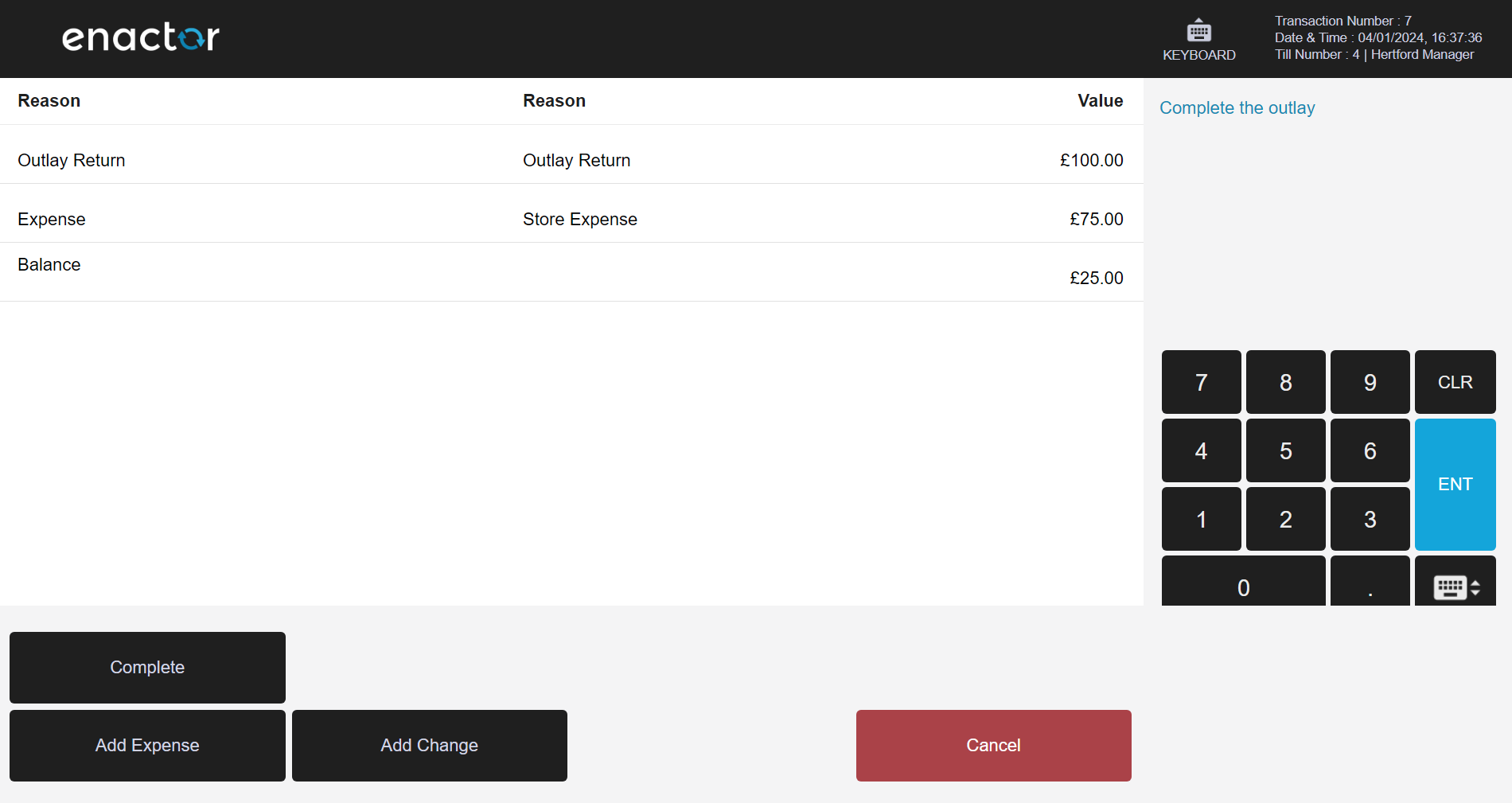
The Expense is now added to the Outlay and the Outlay has an outstanding balance.
Select the Add Change button.
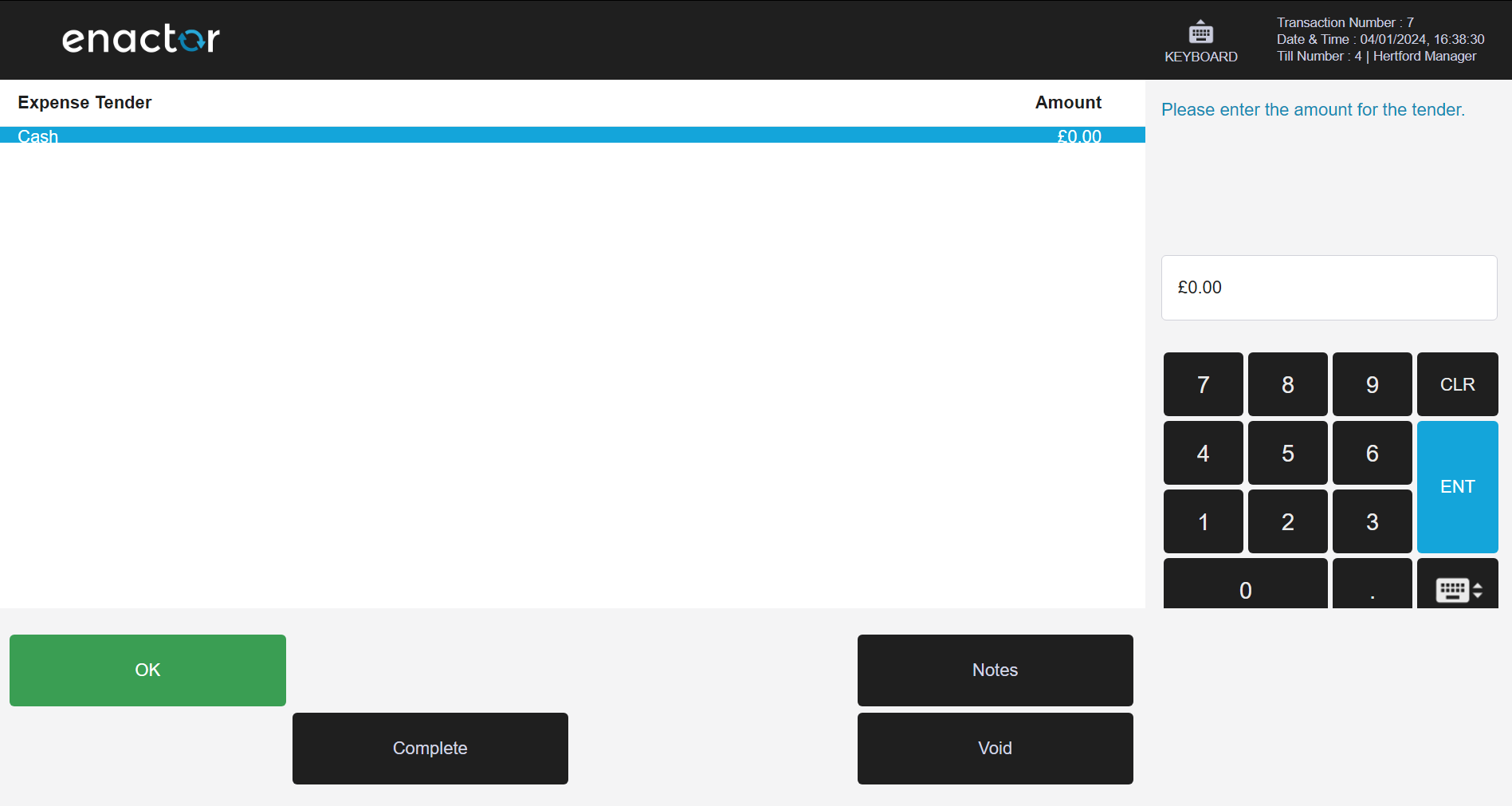
Enter an amount for the change amount, then select OK and Complete.
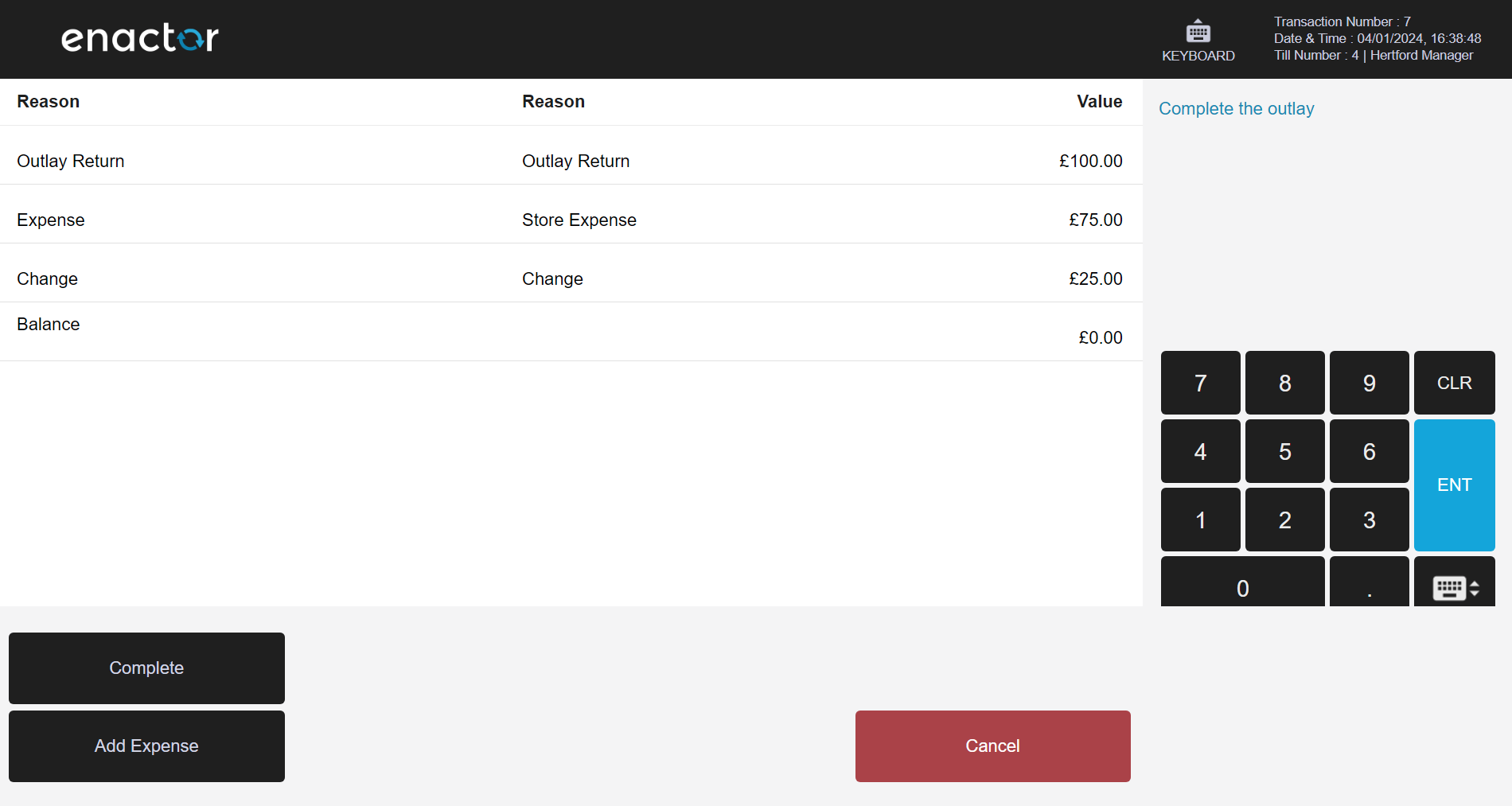
Select Complete to finish the Outlay.
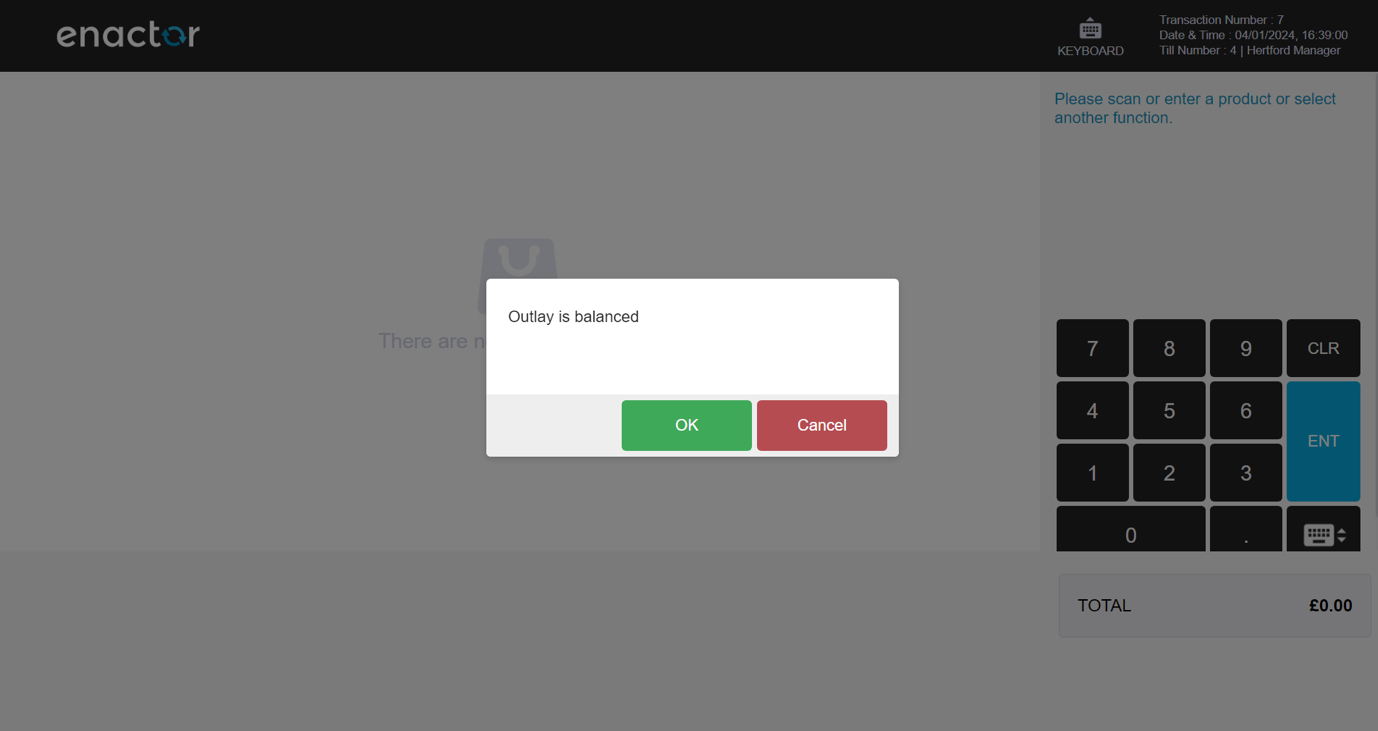
The Expense and Change amounts add up to the original Outlay amount, so the Outlay is balanced. Select OK.
The Outlay Return slip is printed.