How to Configure Gift Receipt
Introduction
A Gift Receipt is a special type of receipt given to a customer when they purchase an item that is intended to be given as a gift. It typically omits the price of the item and includes a header indicating that the item(s) was purchased as a gift. This allows the recipient to return or exchange the item if needed, without knowing its exact cost.
When the Gift Receipt button is selected at the end of a transaction it will bring up the transaction on screen and give the POS user two options – either to produce a Gift Receipt for the entire transaction, or to be able to select one or more item(s) to be printed onto a Gift Receipt. If selecting several items, the user can select all the items they required and produce a Gift Receipt accordingly.
Overview
This guide will cover the configuration for the following:
-
Role Configuration – Enabling privileges to run Gift Receipt functions.
-
Menu Configuration – Configuring the Receipt menu to enable access to Gift Receipt.
-
Pos Terminal Template Configuration – Enabling POS Terminal Template to offer Gift Receipt.
Prior Training / Experience
Successful completion of the “Introduction to Enactor” course, which would have covered all the basics required for this document.
Configuration Steps
Role Configuration
To produce a Gift Receipt the user needs specific privileges and menu configurations must be configured to offer the Gift Receipt option in the POS. This section lists the privileges and menu functions that are specific to Gift Receipt functionality.
Privileges Configuration
The User Role Maintenance application can be accessed as follows,
Configuration -> HR -> User Roles
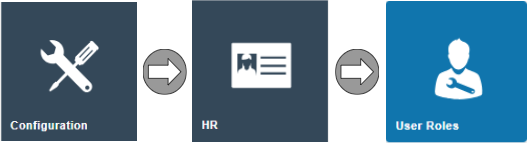
In the User Role Maintenance, select the Edit icon of the desired User Roles to enable the privilege for.
Navigate to the Authorised Functions Tab of that selected User Roles and apply the following filters:
-
Application Package > Enactor POS
-
Function ID > Contains: GiftReceipt
| Package | Process | Function ID | Function Name |
|---|---|---|---|
| Enactor POS | Do Reprint Receipt | enactor.pos.ReprintRecentGiftReceipt | Reprint Recent Gift Receipt Allowed |
| Enactor POS | Reprint Archive | enactor.pos.ReprintArchiveGiftReceipt | Reprint Archive Gift Receipt Allowed |
| Enactor POS | Request Gift Receipt | enactor.pos.AuthorisesRequestGiftReceipt | Authorises request gift receipt |
| Enactor POS | Request Gift Receipt | enactor.pos.RequestGiftReceiptAllowed | Request gift receipt |
Ensure that the selected User has the required privileges enabled by ticking on the necessary functions that are listed.
Select Save.
Menu Configuration
To offer Gift Receipts on the POS, the menus are configured with functions for issuance at the end of a transaction and starting a transaction with a Gift Receipt request.
The Menu Maintenance application is accessed via the Estate Manager as follows:
Configuration -> System -> Menus
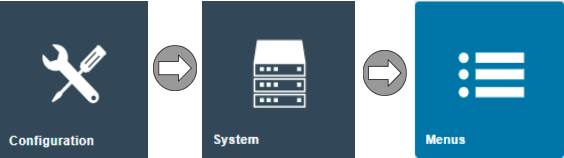
There are 2 main aspects of Menu configuration:
-
Issuing Gift Receipt at the end of a transaction
-
Initiating a transaction by requesting a Gift Receipt.
Scenario 1: Issuing at the end of a transaction – RECEIPT_DESTINATION Menu
Issuing a Gift Receipt at the end of a transaction is associated with the RECEIPT_DESTINATION menu as the Gift Receipt is considered as a receipt given to a customer when they purchase an item(s) that is intended to be given as a gift.
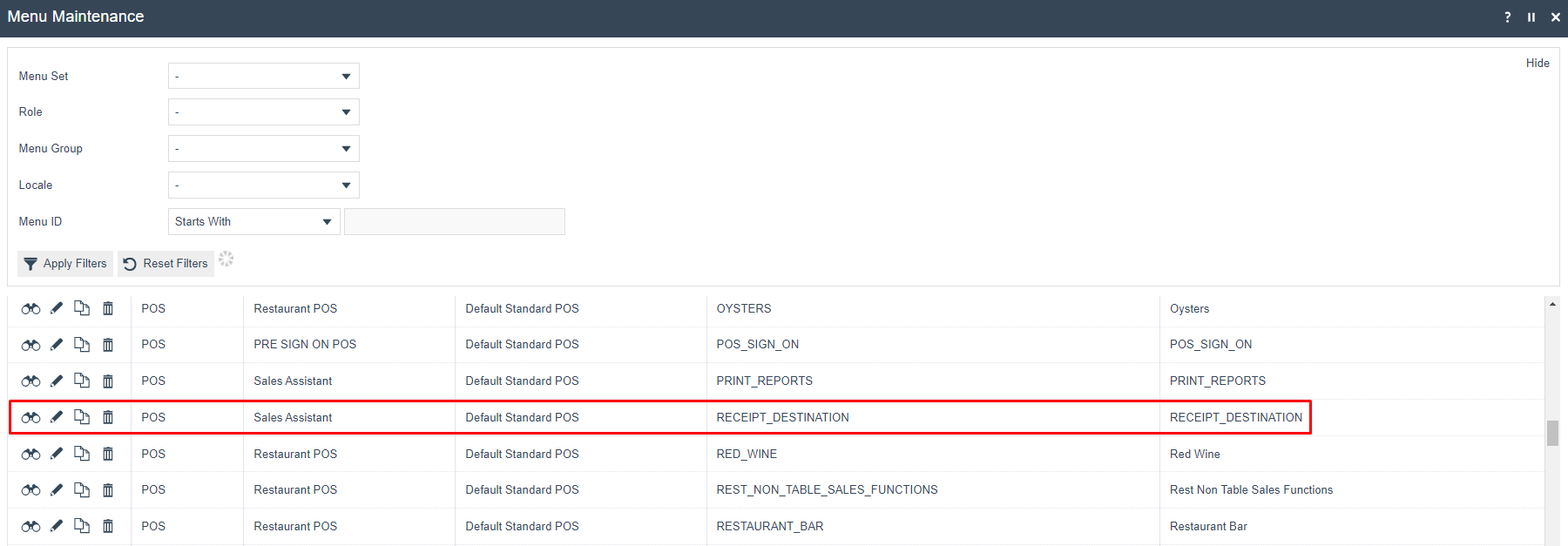
Click the Edit (pencil) button assigned to RECEIPT_DESTINATION to configure the menu.
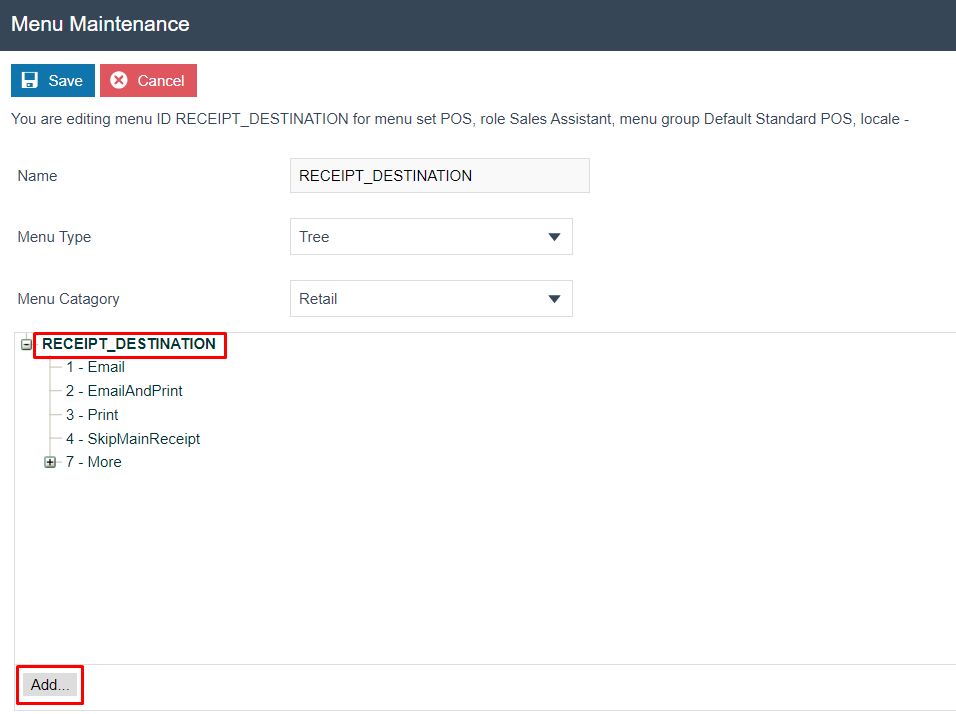
Click on RECEIPT_DESTINATION at the top of the menu – it will change to bold text, then select the Add button.
In the pop-up selection box that appears, select Add a new Button – a blank menu button configuration page is displayed.

From the Event drop-down, select Request Gift Receipt.
Several fields are pre-populated with default data.
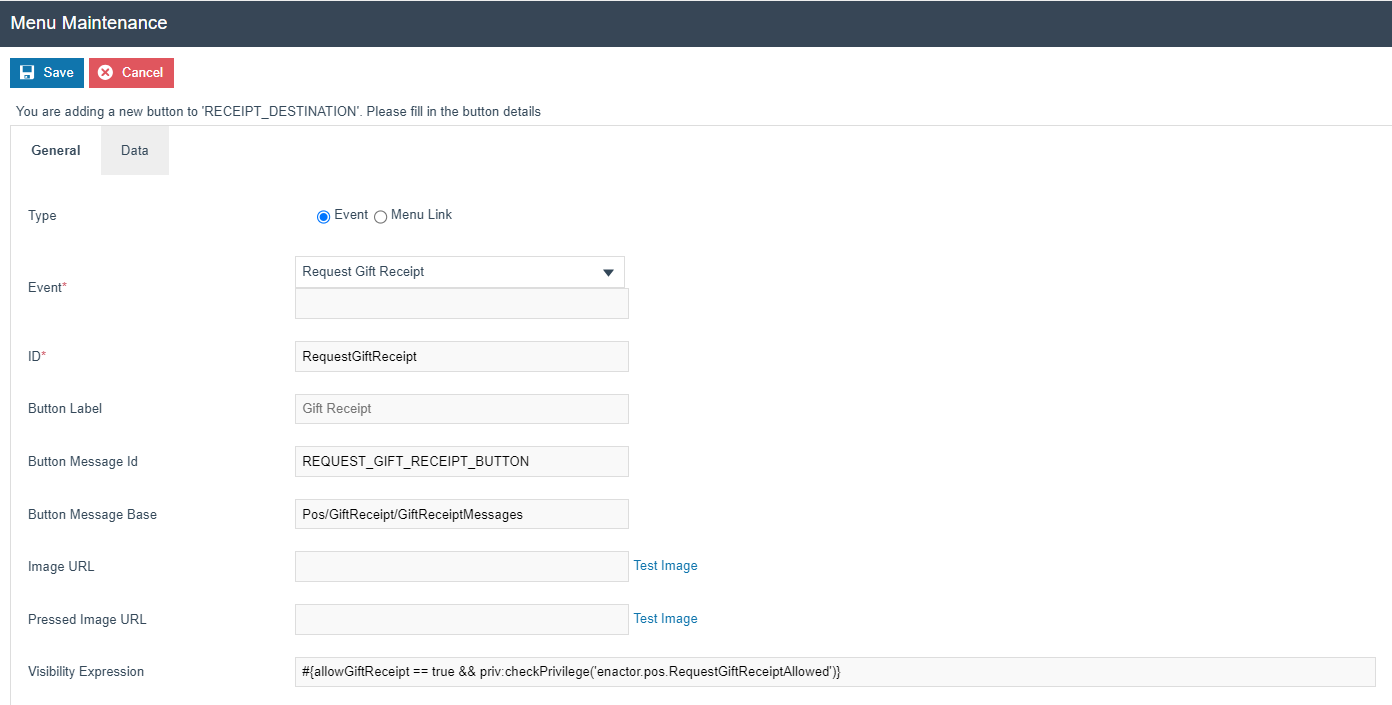
Click Save and the button is saved in the Receipt Destination menu.
Scenario 2: Initiating a transaction by requesting a Gift Receipt – SALE Menu
Requesting a Gift Receipt at the beginning of a transaction allows customers to indicate their preference upfront, ensuring that their needs are met efficiently.
This would involve in Gift Receipt selection into the initial stages of the transaction process. When the customer selects this option, the system would then generate a gift receipt along with the regular receipt at the end of the transaction.
Gift Receipt request at the beginning of a transaction is configured in the SALE Menu.
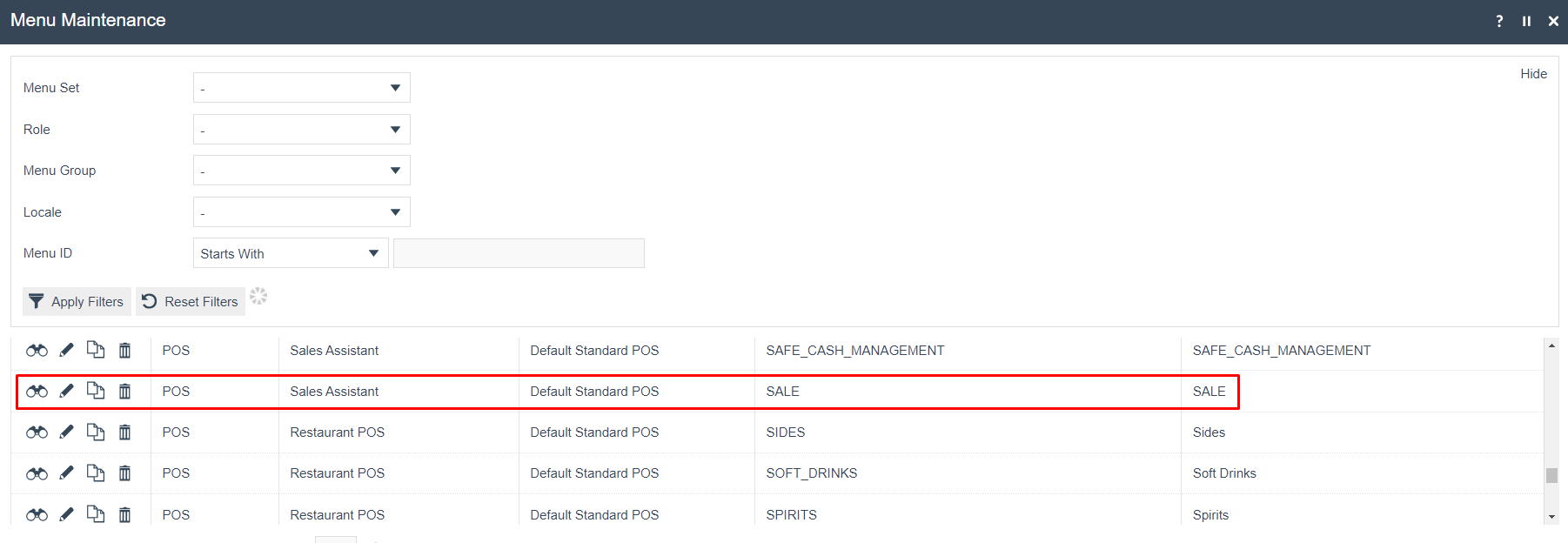
Click the Edit (pencil) button assigned to SALE to configure the menu.
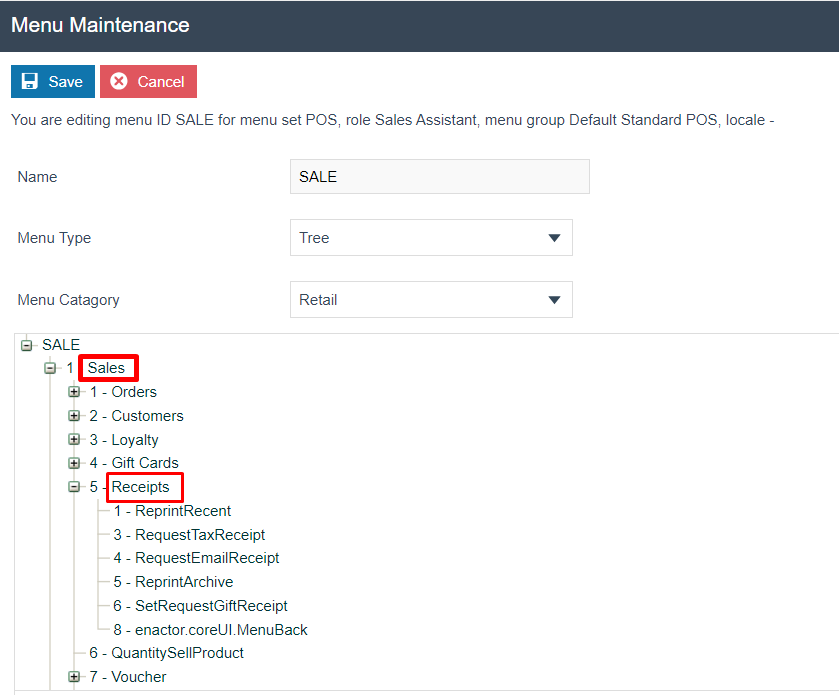
Click on Expand (+ Icon) button on the left side of the SALES menu and navigate to Receipts Menu – it will change to bold text, then select the Add button.
In the pop-up selection box that appears, select Add a new Button – a blank menu button configuration page is displayed.

From the Event drop-down, select Request Gift Receipt.
Several fields are pre-populated with default data.
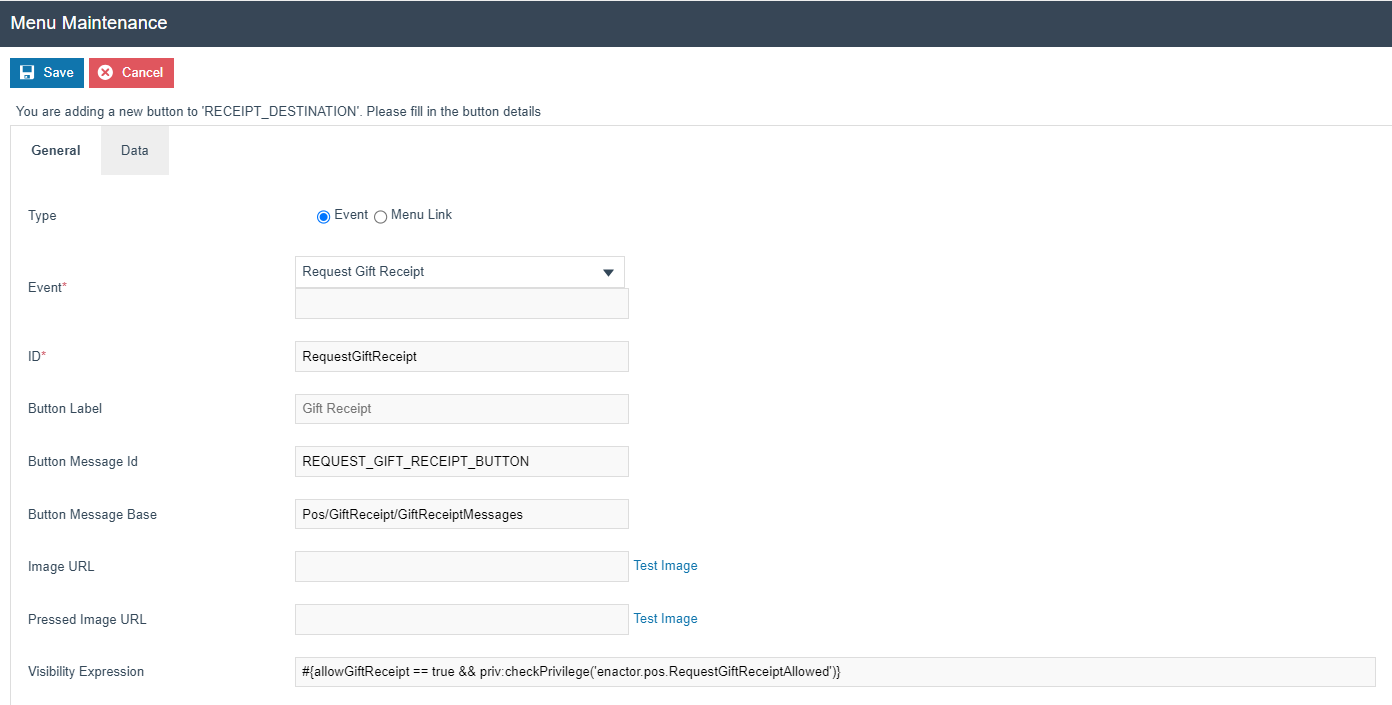
Click Save and the button is saved in the Sale:Receipt menu.
Pos Terminal Template Configuration
The POS terminal should be set up to provide the option for a Gift Receipt. This setup ensures that the Gift Receipt is issued in accordance with the customer's preference.
After configuration this behaviour can be seen in the POS Terminal which is using this configured POS Terminal Template.
The POS Terminal Template Maintenance application can be accessed through:
Configurations -> Organisation -> POS Terminal Templates
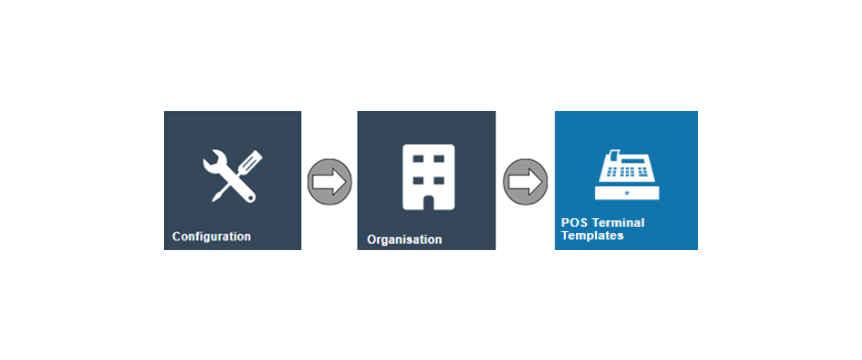
From the POS Terminal Template Maintenance click on the edit (pencil) icon of your POS Terminal Template.
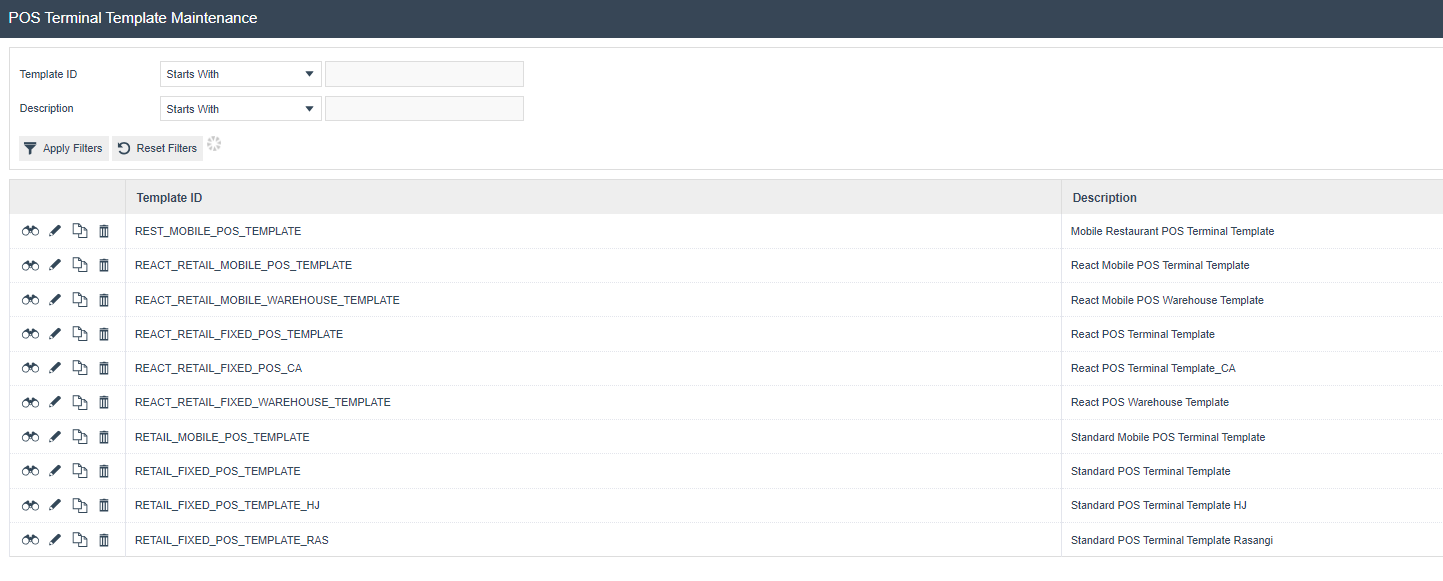
POS Terminals Template – Printing – General Tab sub tab
The General Sub-Tab provides for selection of the Page Definition that defines the format details of each receipt type that may be printed by the POS Terminal
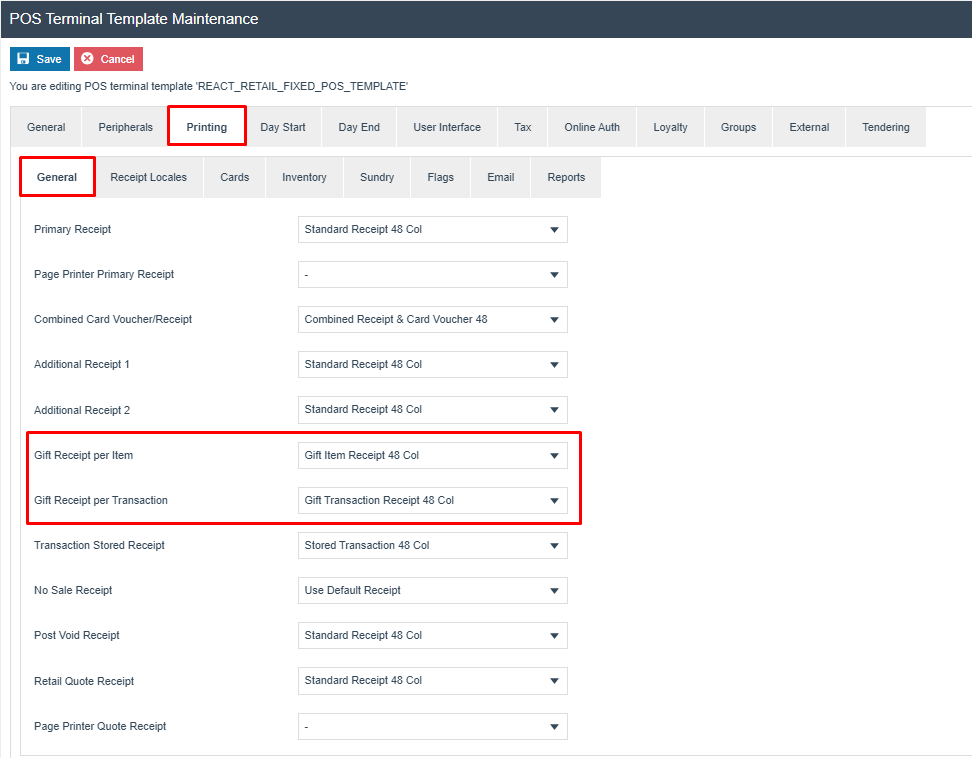
| Configuration | Description |
|---|---|
| Gift Receipt per Item | This Gift Receipt is produced when the POS user chooses the option for an Individual Gift Receipt within the POS. The style of the Gift Receipt per Item can be customized by selecting from the dropdown menu of receipt styles configured in the Page Definition Details maintenance. |
| Gift Receipt per Transaction | This Gift Receipt is produced when the POS user chooses the option for One Receipt Gift Receipt for the entire transaction within the POS. The style of the Gift Receipt per Transaction can be customized by selecting from the dropdown menu of receipt styles configured in the Page Definition Details maintenance. |
POS Terminals Template – Printing – Flags sub tab
The Printing main tab has various printing operations that may be conducted at the POS Terminal Template, and the option to offer Gift Receipts can be configured within the flags sub-tab.
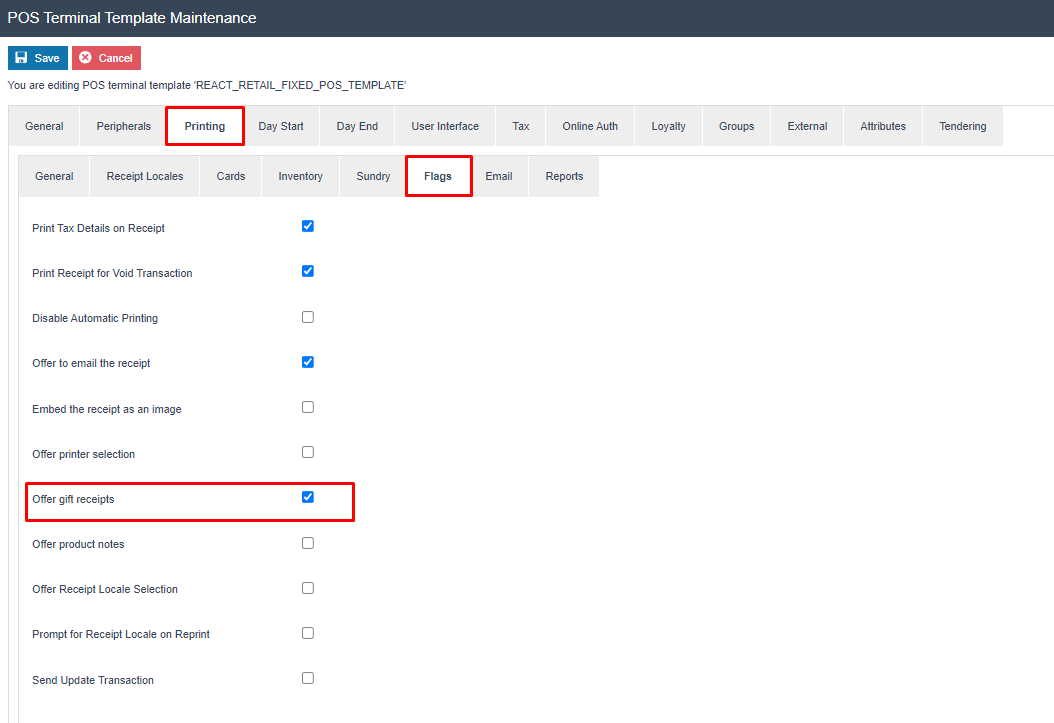
By selecting the checkbox for offering gift receipts, the POS user can offer a Gift Receipt that excludes prices. This receipt can then be utilized by the recipient for exchanges.
Broadcasting
To deliver the configuration changes to the POS, broadcast the following entities.
-
Roles
-
Menu
-
POS Terminal Template
POS Functionality
Issuing a Gift Receipt at the end of a transaction
- To access the receipt selection option, add the item(s) to the sell basket and click Total.
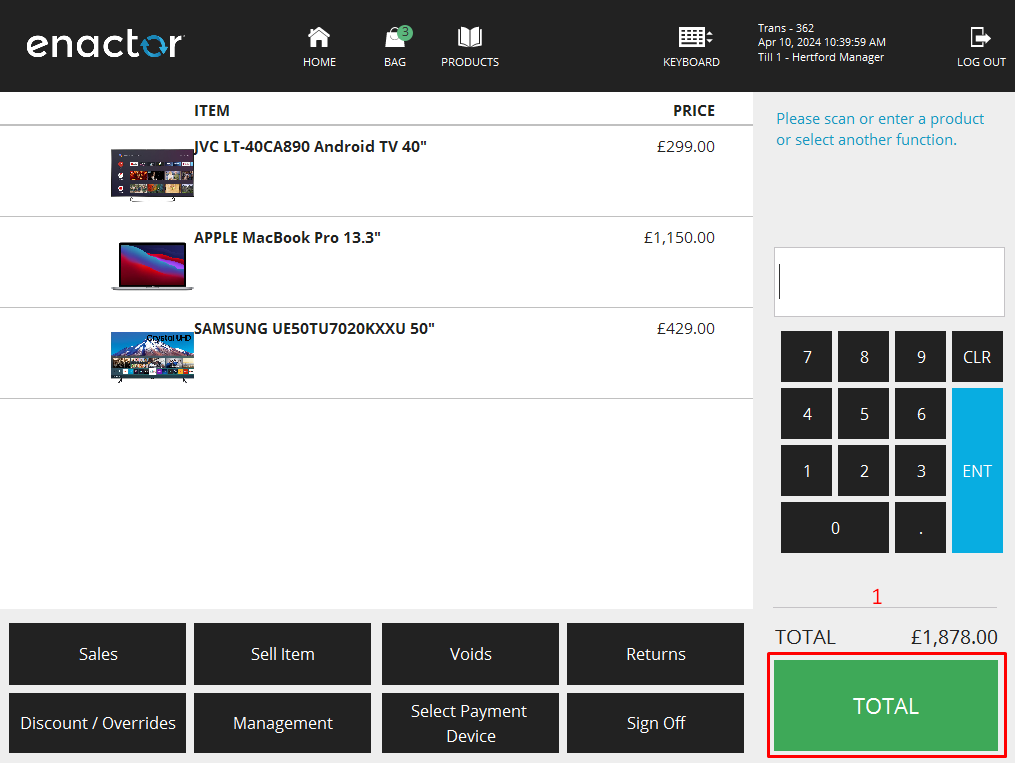
2. Tender the sell basket by selecting any of the Tender Options. (Please refer to the How To-Guide on Tenders for more information on Tender Options)
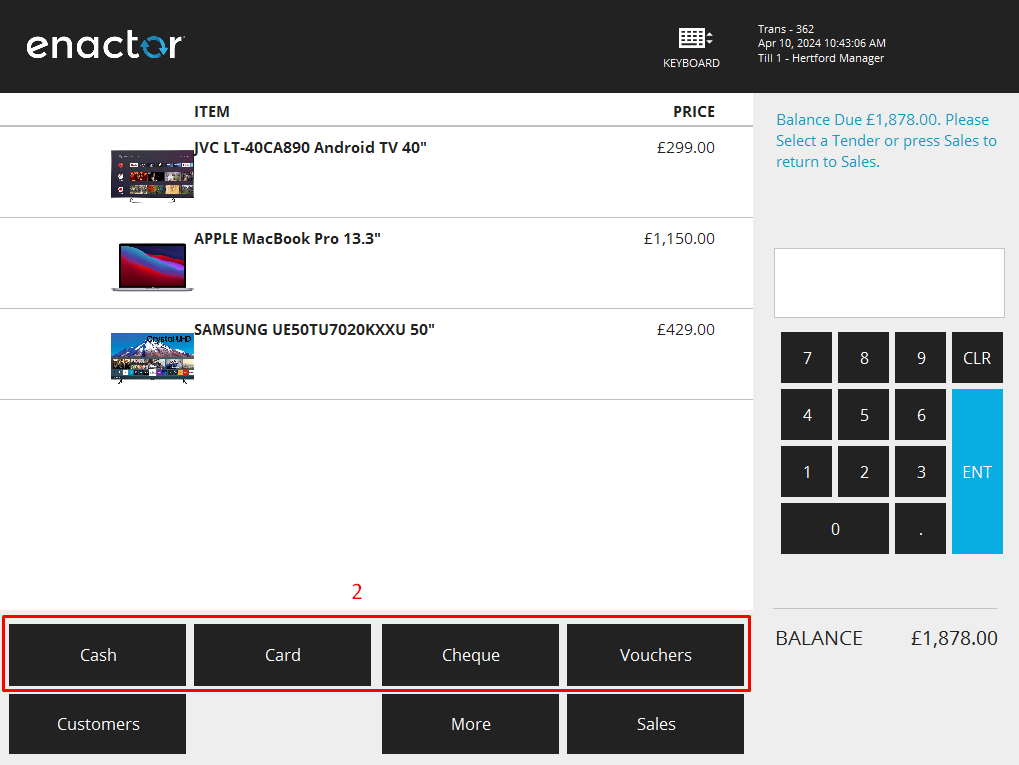
3. Select Gift Receipt from the receipt selection screen.
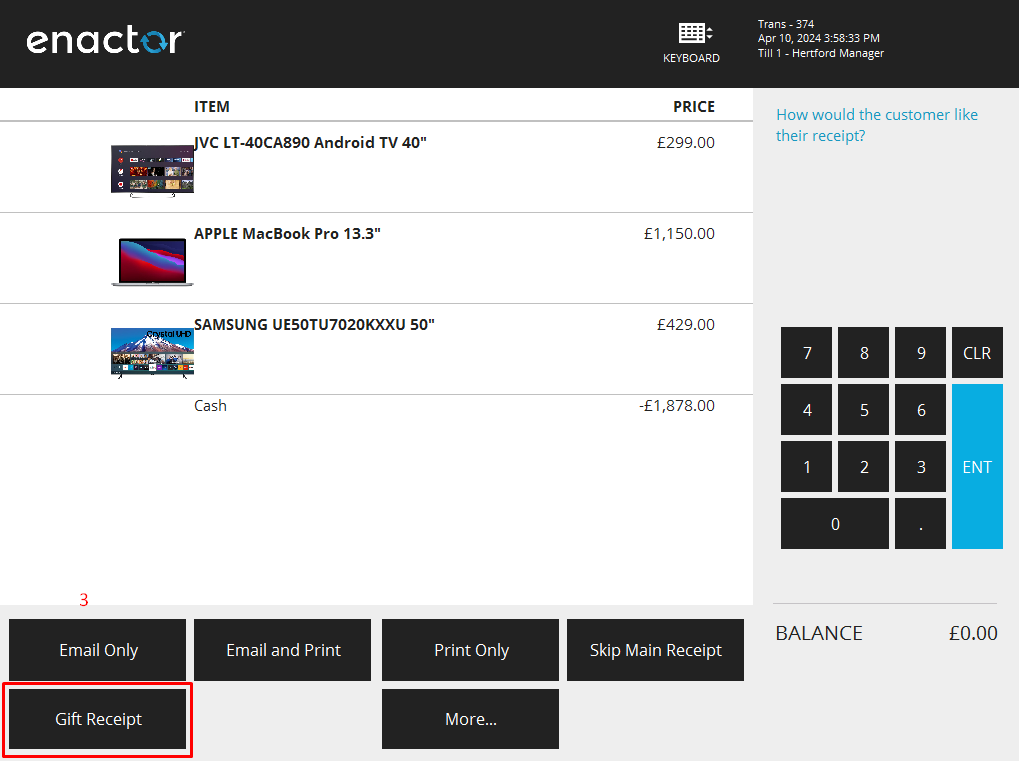
4. Choose how you'd like the receipt to be produced.
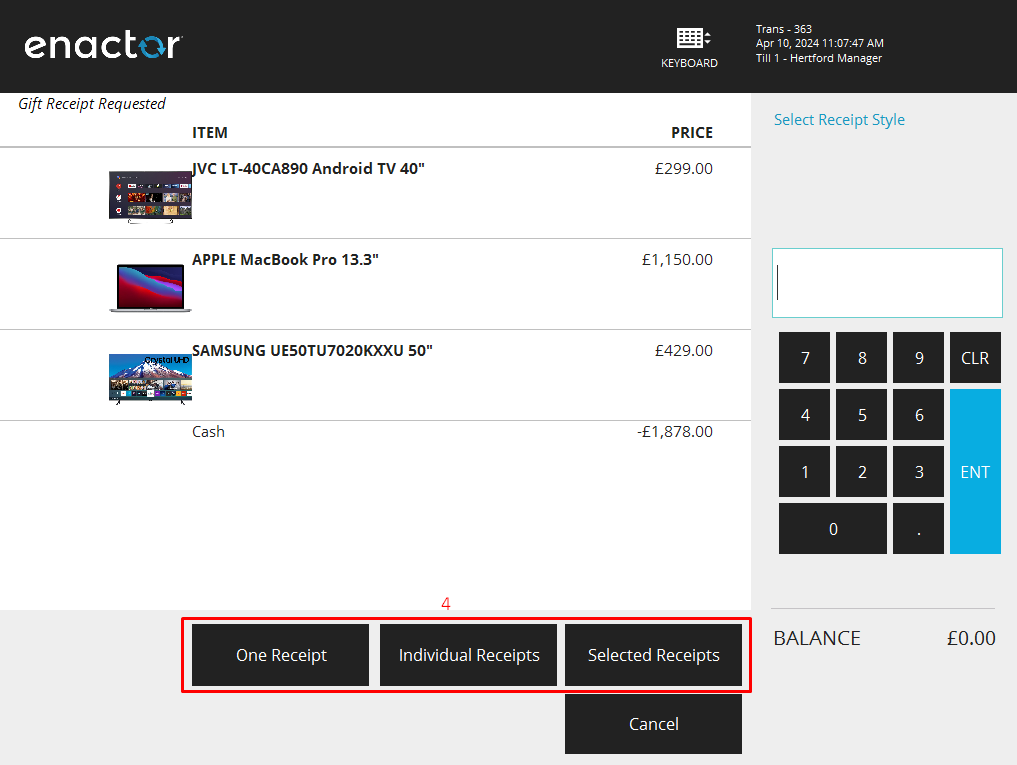
- One Receipt – One Gift Receipt will be generated for all the items in the basket.
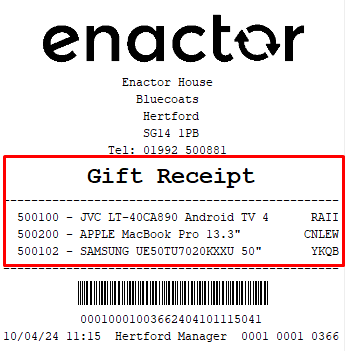
- Individual Receipt – For each item in the basket Gift Receipts are generated
| Product ID | Individual Gift Receipt Generated |
|---|---|
| 500100 | 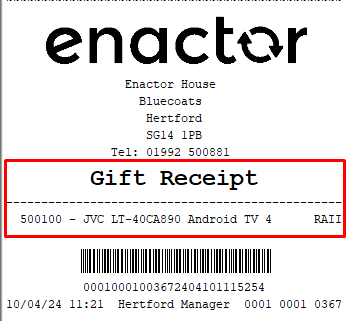 |
| 500200 | 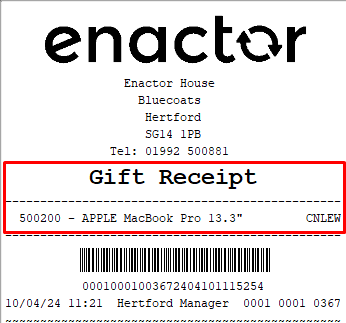 |
| 500102 | 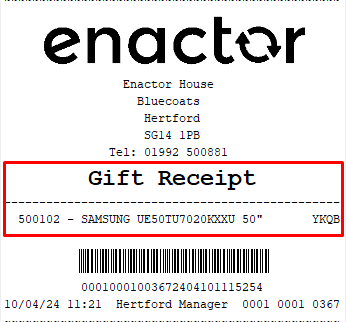 |
- Selected Receipts – Gift Receipt(s) will be generated only to selected item(s) in the basket.
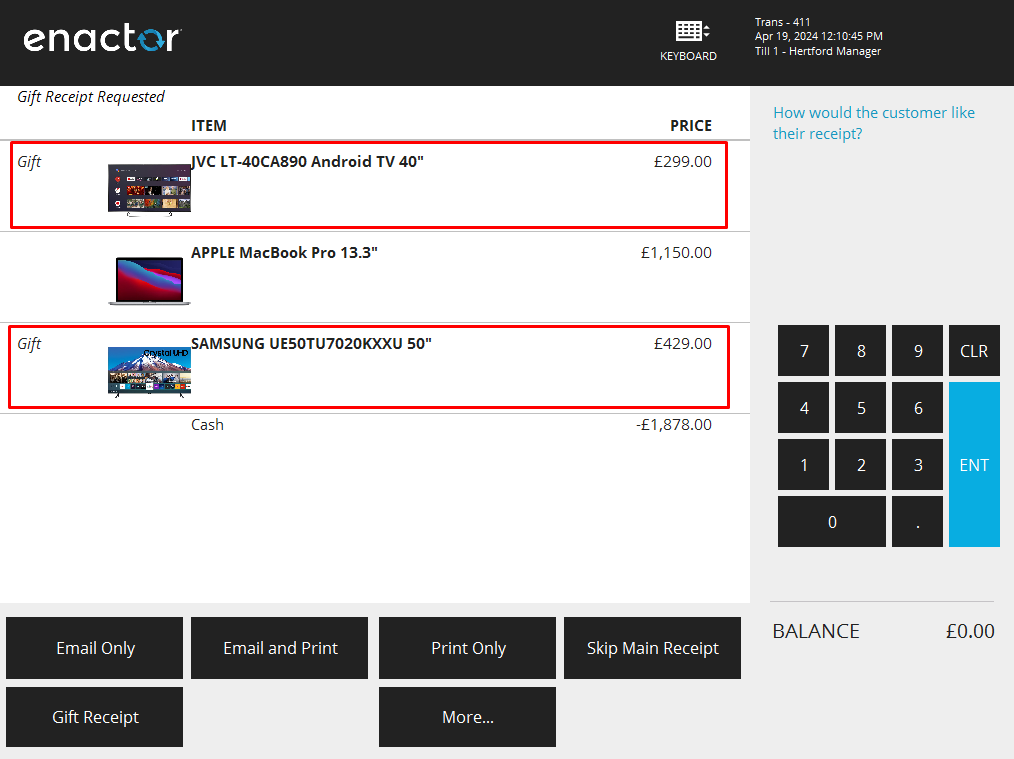
| Product ID | Individual Gift Receipt Generated for Selected Items |
|---|---|
| 500100 | 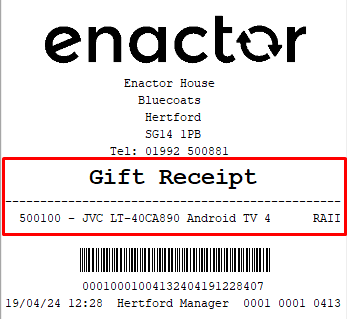 |
| 500200 | 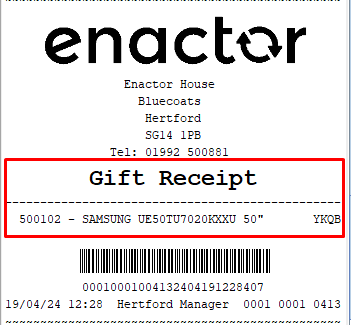 |
Initiating a transaction by requesting a Gift Receipt
- Access the Sales Menu.
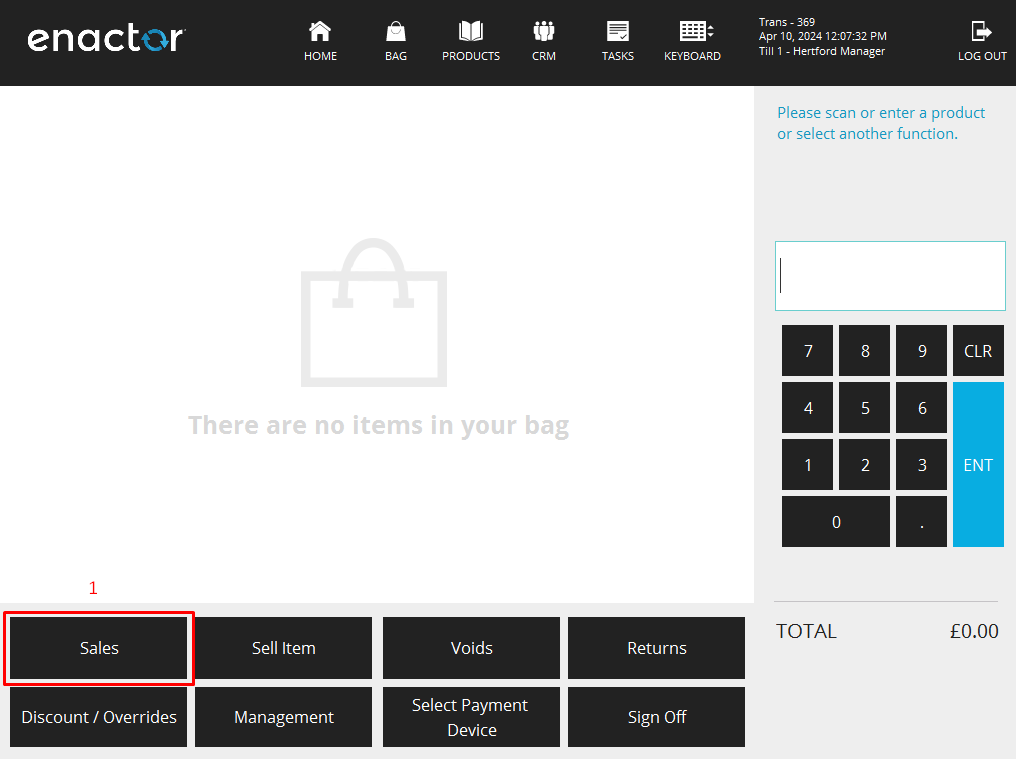
- Select the Receipts Options.
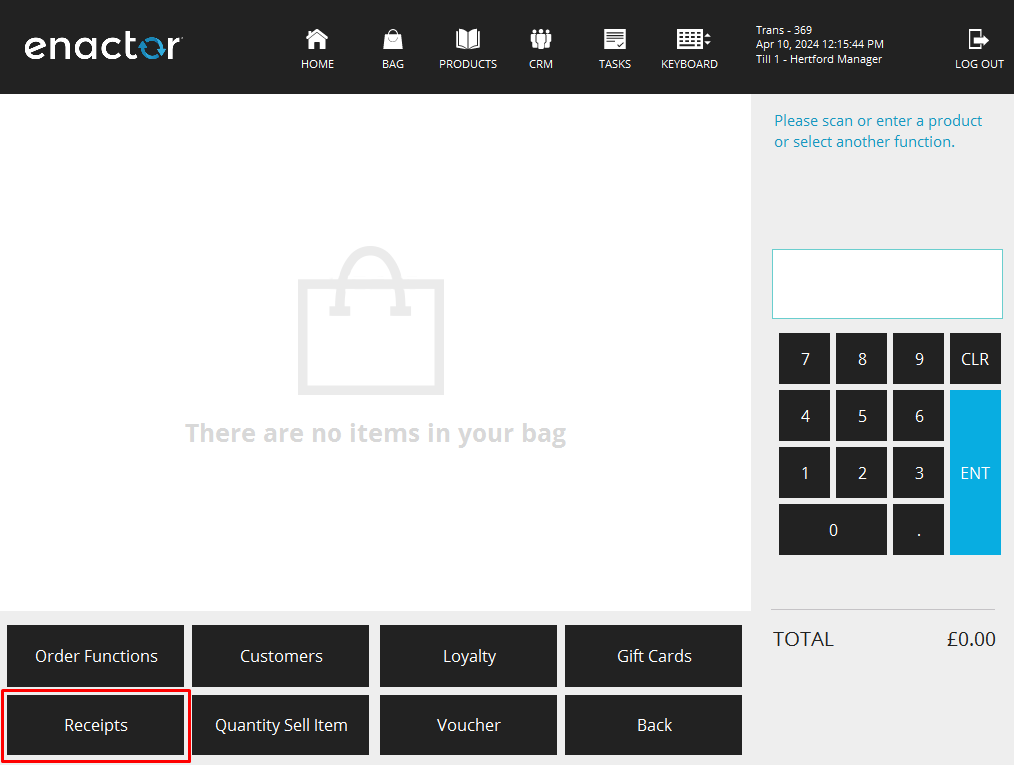
- Select "Request Gift Receipt" as your receipt preference.
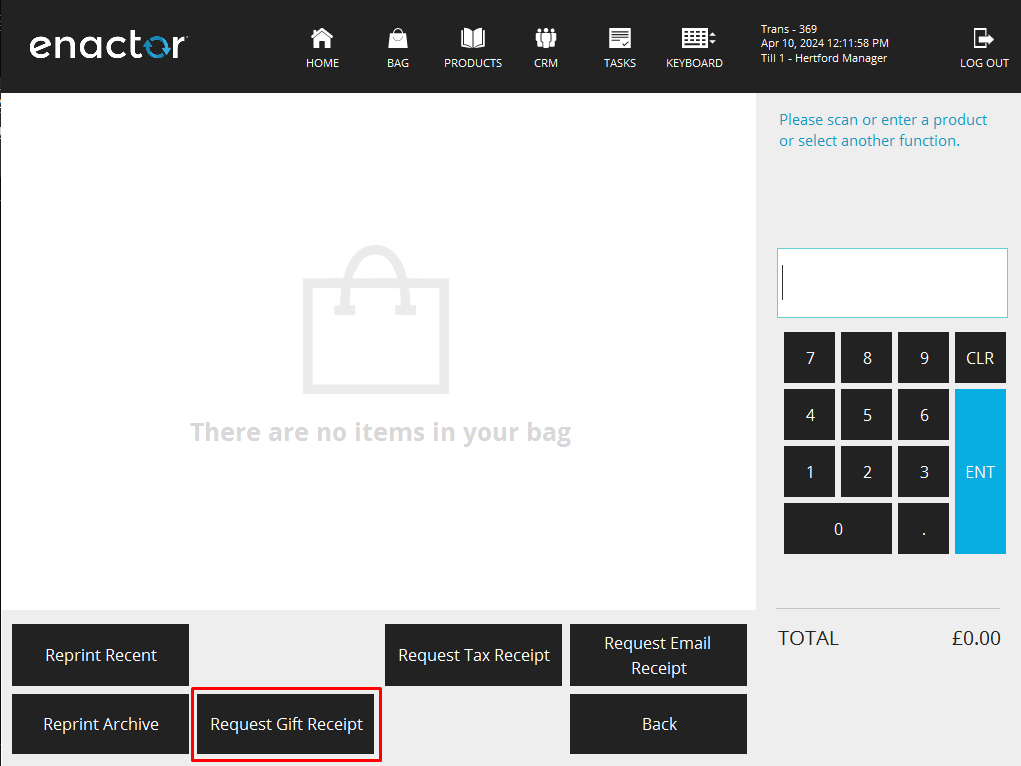
- Add the item(s) to the sell basket and click Total.
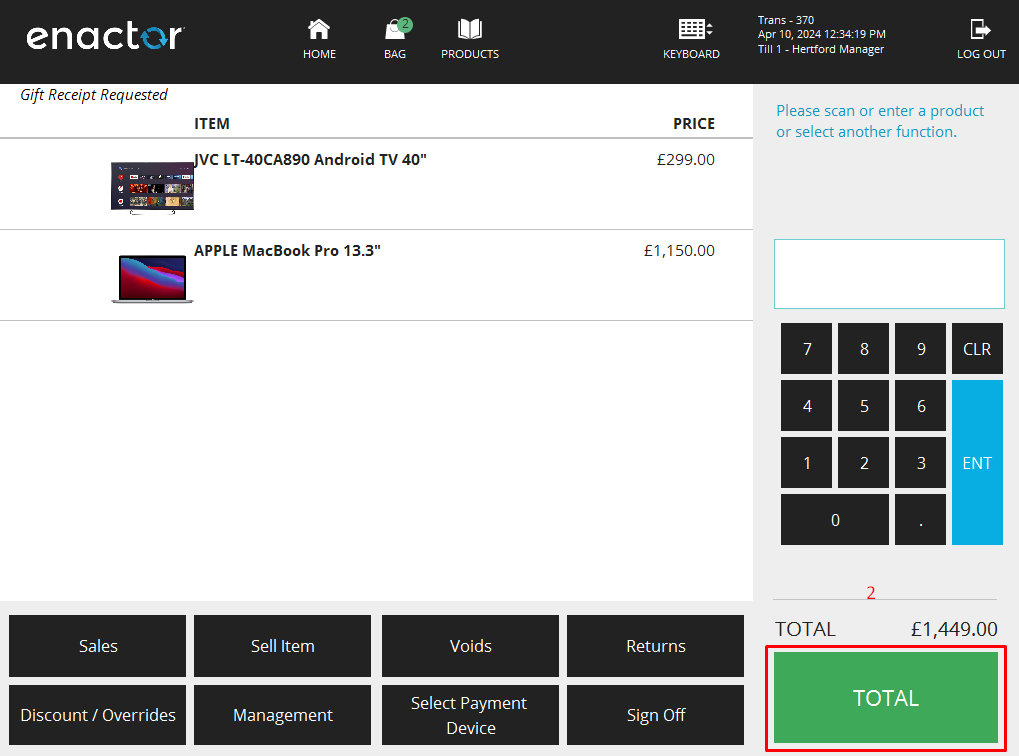
- Select how you'd like the Gift Receipt to be generated and complete the transaction.
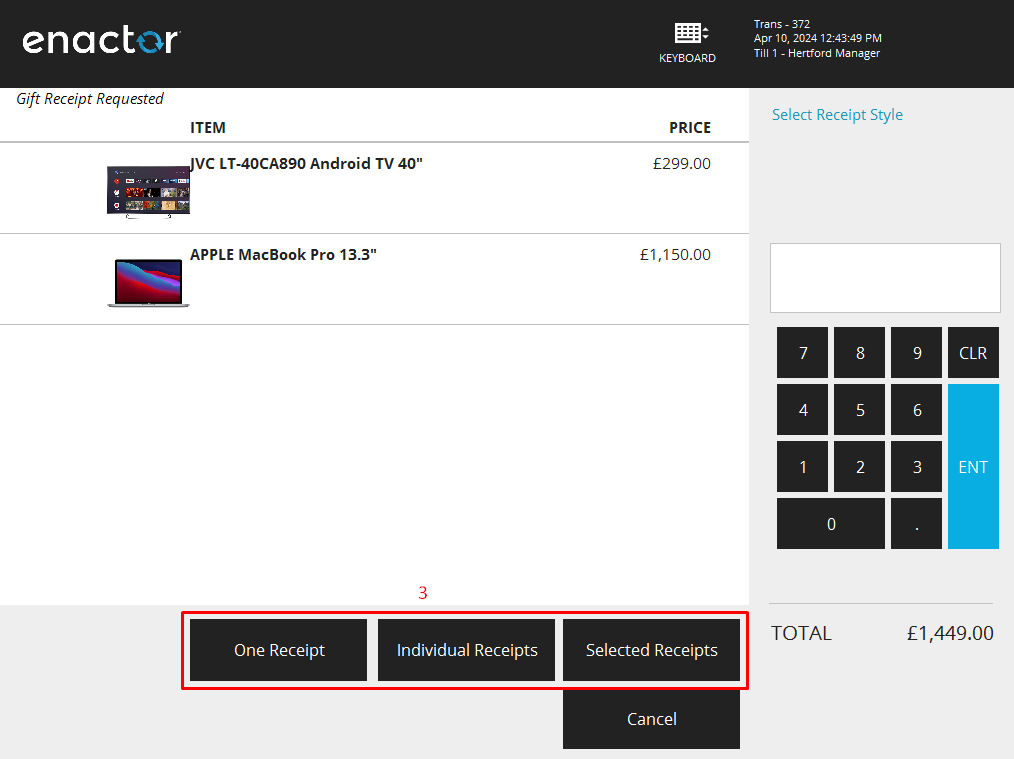
Note: The receipt selection process is identical to the one mentioned above for issuing a Gift Receipt at the end of a transaction.