How To Configure Merchandise Products
Introduction
Product configuration defines the Product range by specifying a Product ID and defining the properties that determine how the Product is processed within the application. While the Enactor solution offers a range of Product Types, the purpose of this guide is to provide an understanding of the options and capabilities available when configuring a Merchandise Product.
The Merchandise Product Type represents the basic, tangible, sellable Product, the sale of which involves relation to an actual, physical object and therefore, may involve Inventory Management Processing and related inventory configuration.
Merchandise Products also involve configuration and processing relating to physical characteristics such as Dimensions, Warranty provisions, Seasonality and Product Images.
Overview
This guide will cover the configuration for the following:
- Merchandise Product – Allows configuring a Product of type Merchandise Product. This includes updating Product Images, Product Prices, and Product Groups.
Prior Training / Experience
You should be familiar with the following:
-
Estate Manager Configuration
-
Data Broadcasting
Configuration Steps
Configuring a Merchandise Product
The Product Maintenance application can be accessed through:
Configuration -> Merchandise -> Products
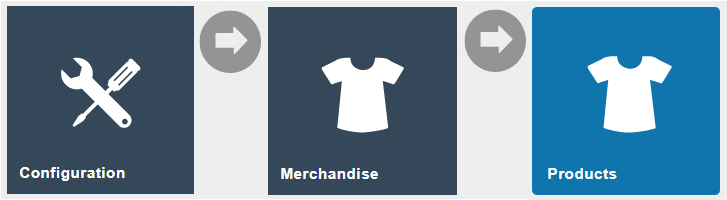
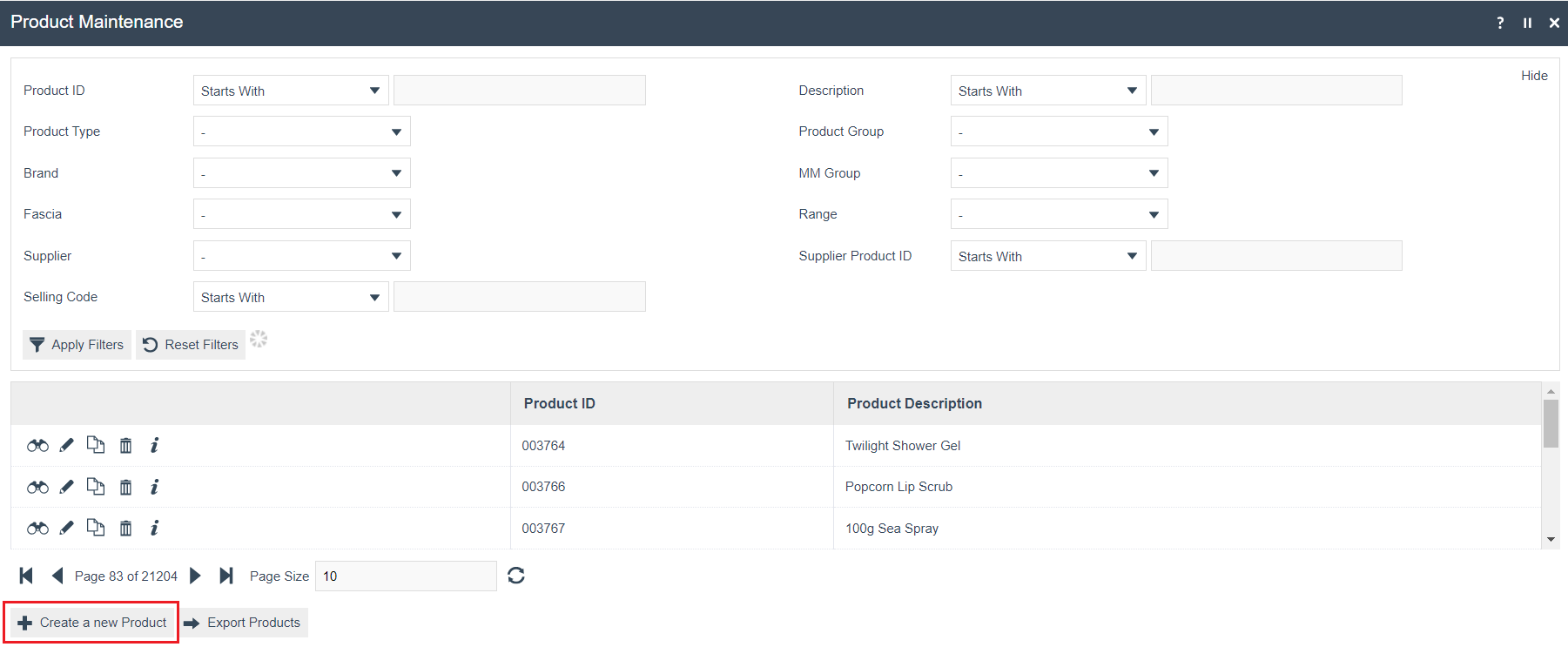
To create a new Merchandise Product, select Create a new Product on the Product Maintenance page.
Select Merchandise Product from the Product Type drop-down.
No selection should be made for Template. This document covers how to manually configure the mandatory and common settings relating to a Merchandise Product.
Enter a unique Product ID which can be alphanumeric and contain a maximum of 20 characters.
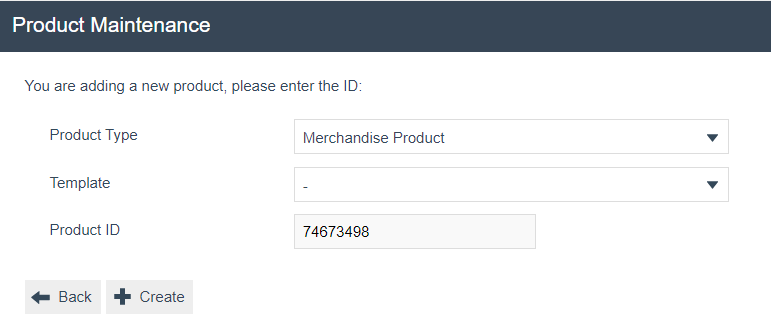
Select Create.
Note: The Product ID cannot be changed once the Product has been created.
Numerous tabs and sub-tabs are presented under Product Maintenance. This guide focuses on the core aspects and primarily on General, Merchandise, Prices, and Product Media.
General tab – General sub-tab
The General tab records all the basic information that captures the identity of the Merchandise Product.
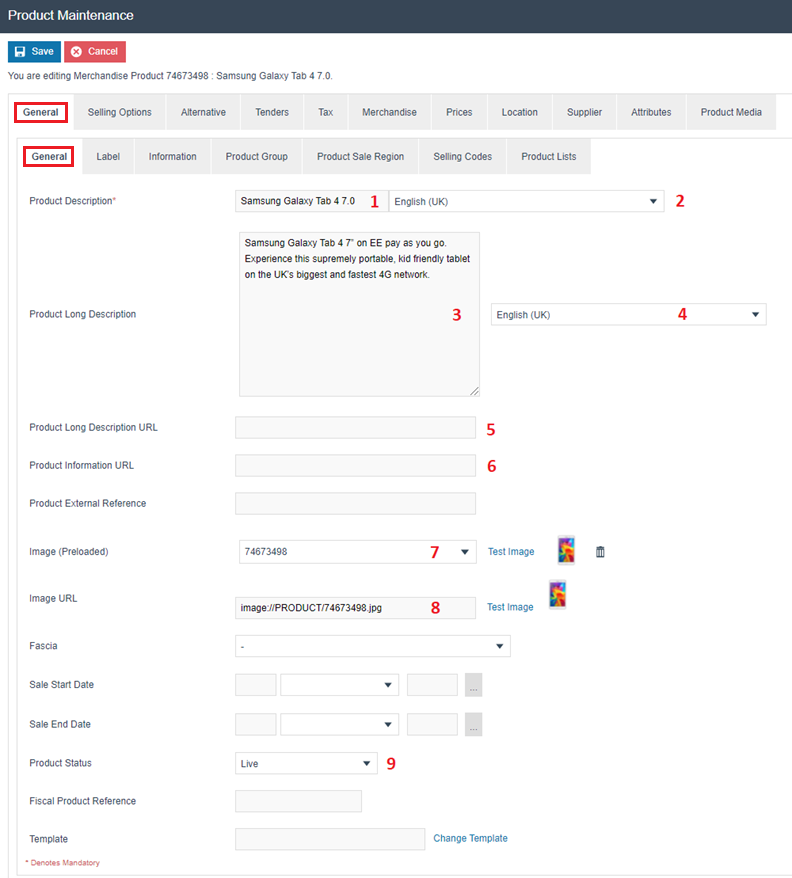
Set the appropriate values on the** General **tab as follows:
|
| |
|---|---|---|
|
|
|
|
| |
|
|
|
|
| |
|
|
|
|
|
|
|
|
|
|
|
|
|
|
|
General tab – Label sub-tab
The Label sub-tab records all the information that captures text description of the Product suitable for printing in labels pertaining to the Merchandise Product.
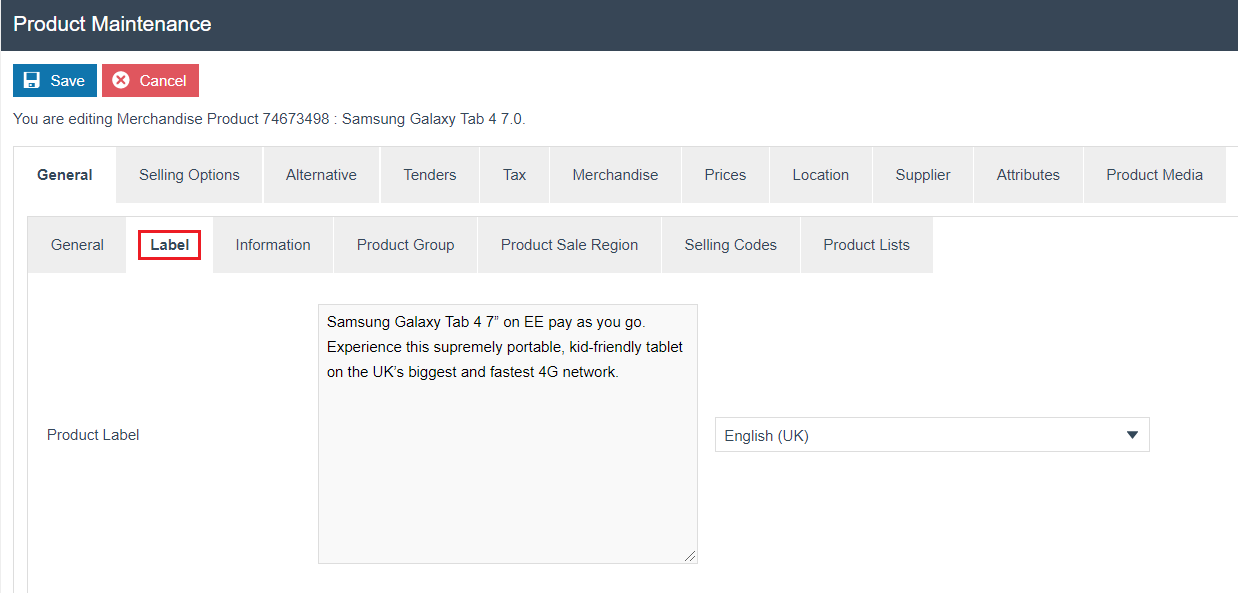
Set the appropriate values on the** **Label tab as follows:
|
|
|---|---|
|
|
|
General tab – Information sub-tab
The Information sub-tab records extended information of the Merchandise Product such as
technical specifications and any distinctive Product characteristics.
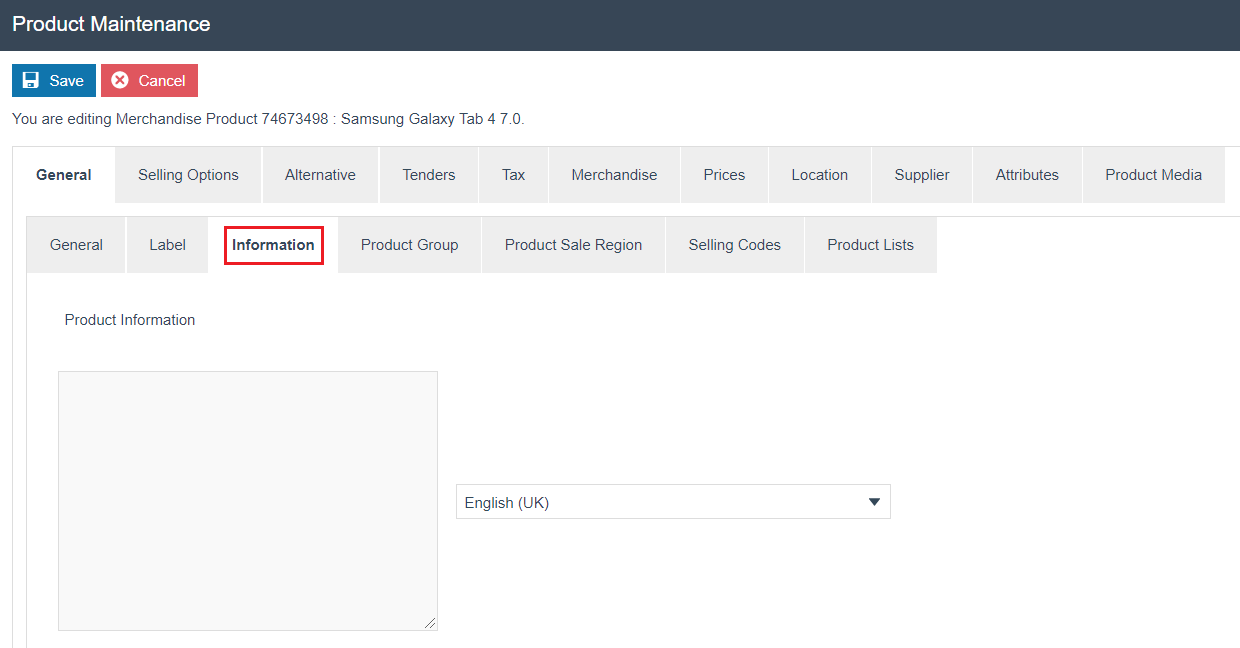
Set the appropriate values on the** Information** tab as follows:
|
|
|---|---|
|
|
|
General tab – Product Group sub-tab
Product Groups are defined in Groups configuration and a Product may be associated with one or more Product Groups using the Product Group sub-tab.
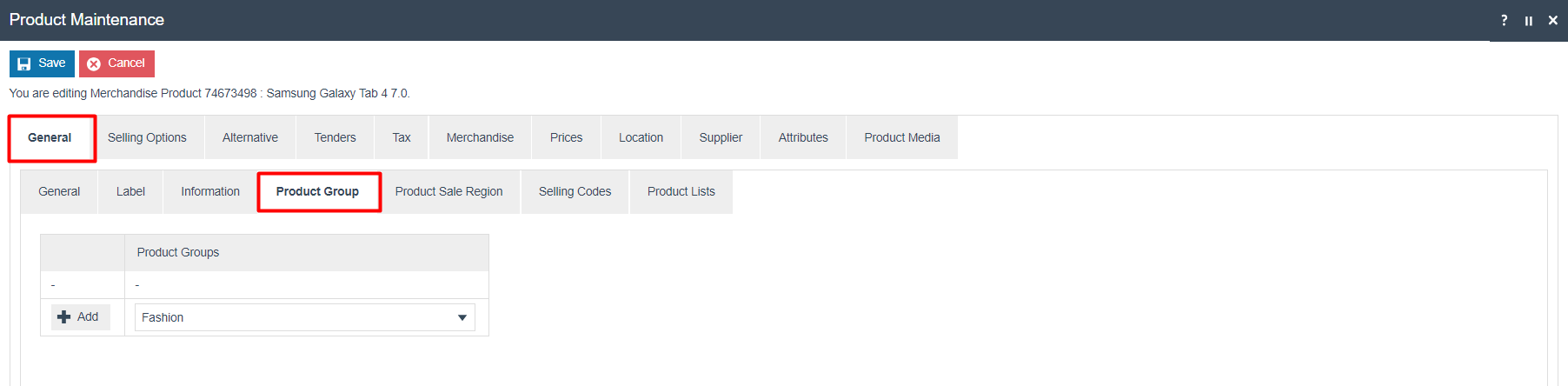
Configured Product Groups will be populated to the dropdown list and clicking on Add after dropdown list selection will add the Product to the selected Product Group. One Product could be mapped to many Product Groups.
General tab – Selling Codes sub-tab
A Selling Code essentially is an alias for the Product ID, which uniquely identifies the Product. Selling Codes are regionalised in that different Selling Codes can de defined for the same Product, for different regions.
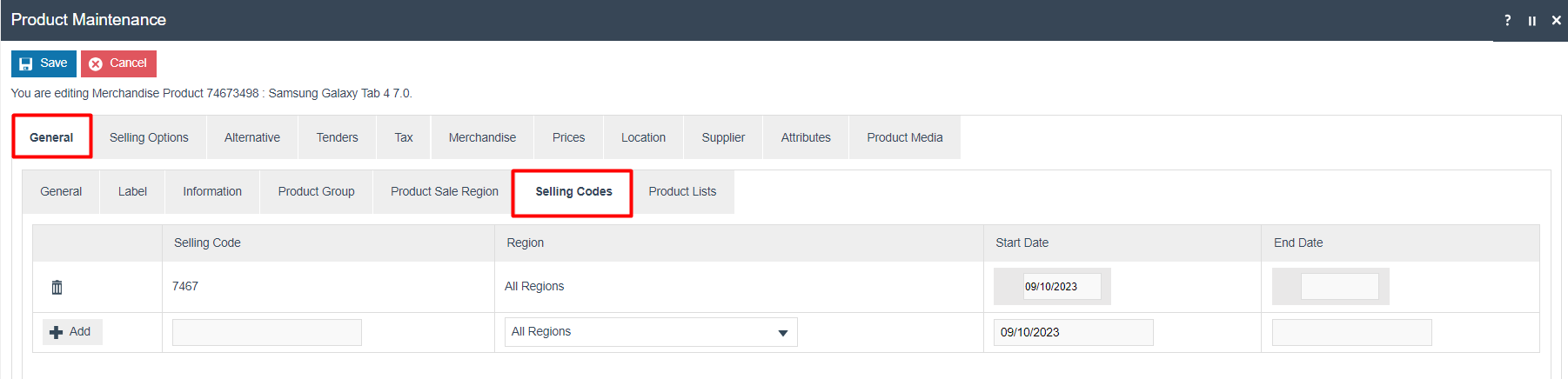
Enter an arbitrary but unique code as the Selling Code, select the appropriate Region, define the applicable duration of the Selling Code and click on Add.
For more information on Selling Codes, refer to the How-to Guide on Selling Codes.
Merchandise Tab
The Merchandise tab applies only to Merchandise Products and captures properties relating to the activity of promoting the sale of the Product and its maintenance and presentation in stores. Configurations can be added in five different sub-tabs which are discussed below.
Merchandise tab – General sub-tab
The General sub-tab records all the high-level merchandising aspects of the Product.
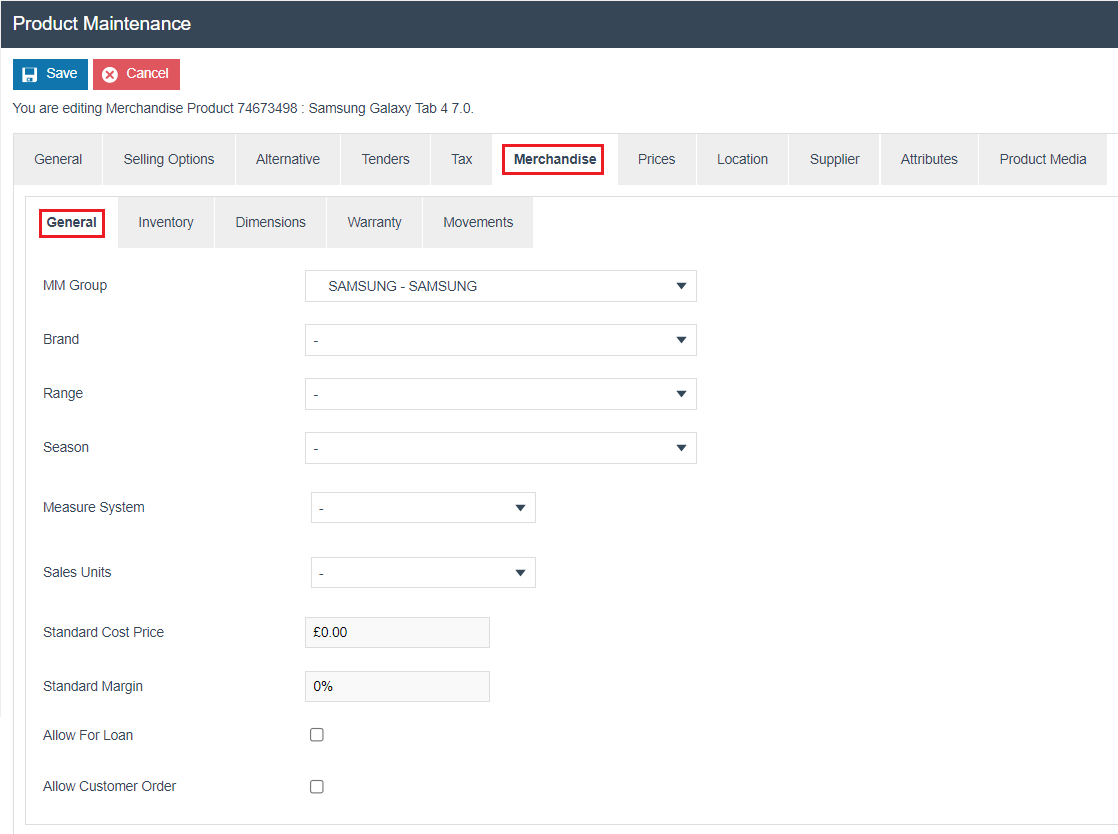
Set the appropriate values on the** General** tab as follows:
|
|
|---|---|
|
|
|
|
|
|
|
|
|
|
|
|
|
|
|
|
|
|
|
|
Merchandise tab – Inventory sub-tab
The Inventory sub-tab records inventory related aspects of the Product.
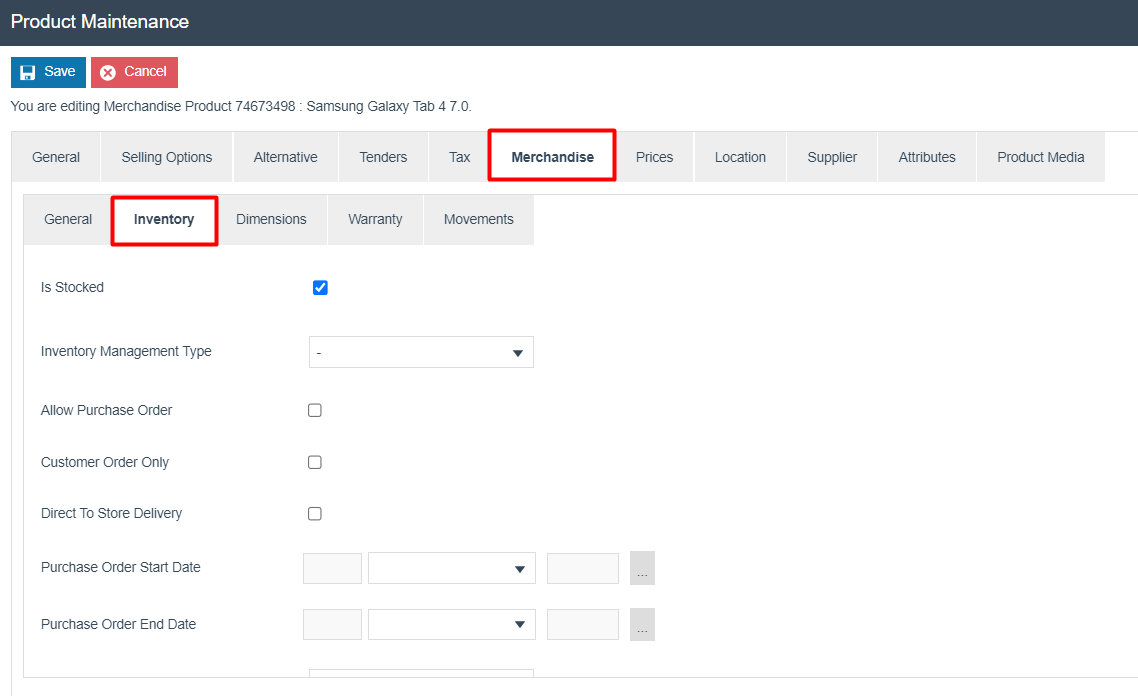
Properties captured in the Inventory Sub-Tab are described in the following table:
|
|
|---|---|
| Is Stocked |
|
|
|
|
|
|
|
|
|
|
|
|
|
|
|
|
|
Merchandise tab – Dimensions sub-tab
The Dimensions sub-tab provides for the capture of the Dimensions of the Product. The Units of these dimensions currently are open to the business to determine, although the choice should be consistently applied.
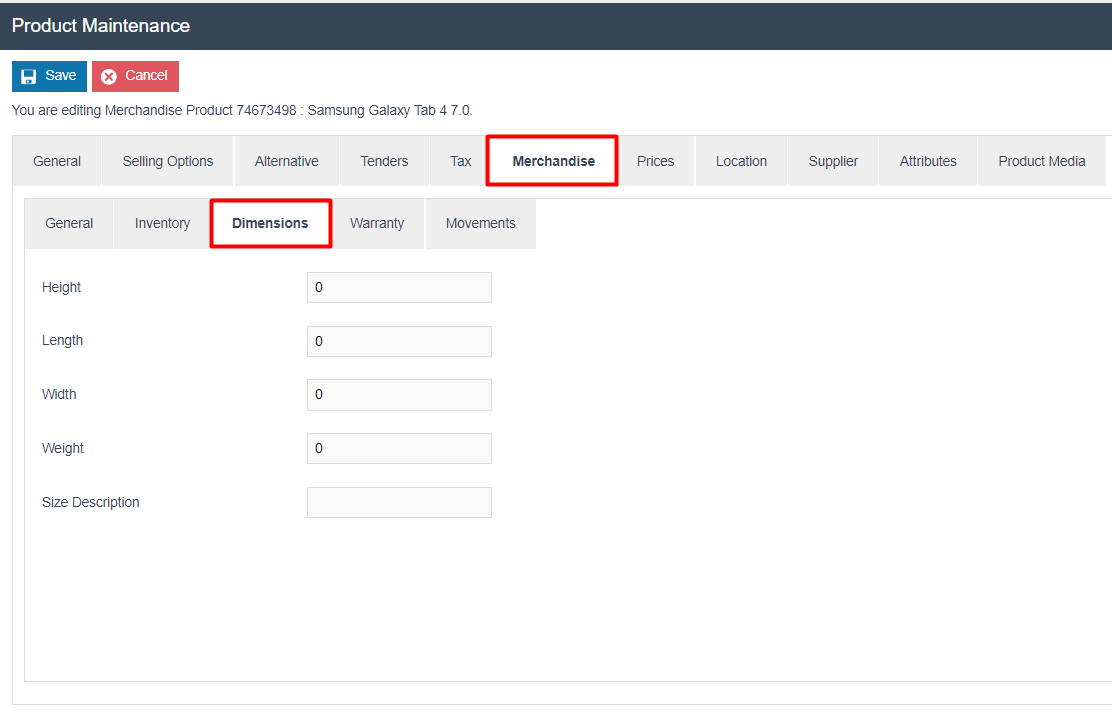
Properties captured are the Height, Length, Width and Weight as numeric values along with an arbitrary name if applicable, which is alphanumeric.
Merchandise tab – Warranty sub-tab
This tab captures Warranty Information for the Product.
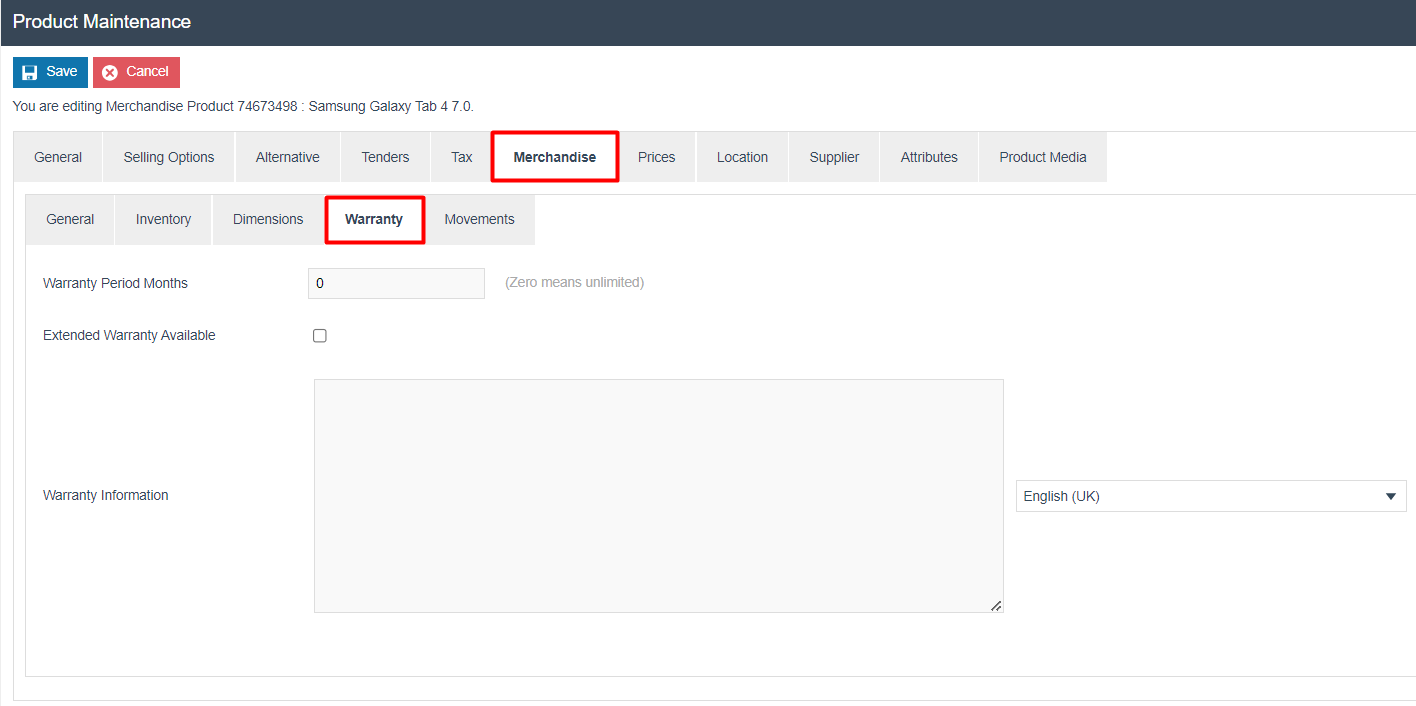
Properties captured in the Warranty Information Sub-Tab are described in the following table:
|
|
|---|---|
| Warranty Period Months | Numeric value. The period of the standard warranty this Product (Zero means unlimited). |
|
|
|
|
Merchandise tab – Movements sub-tab
The Movements Sub-Tab provides access to view the stock ledger for the selected Product.
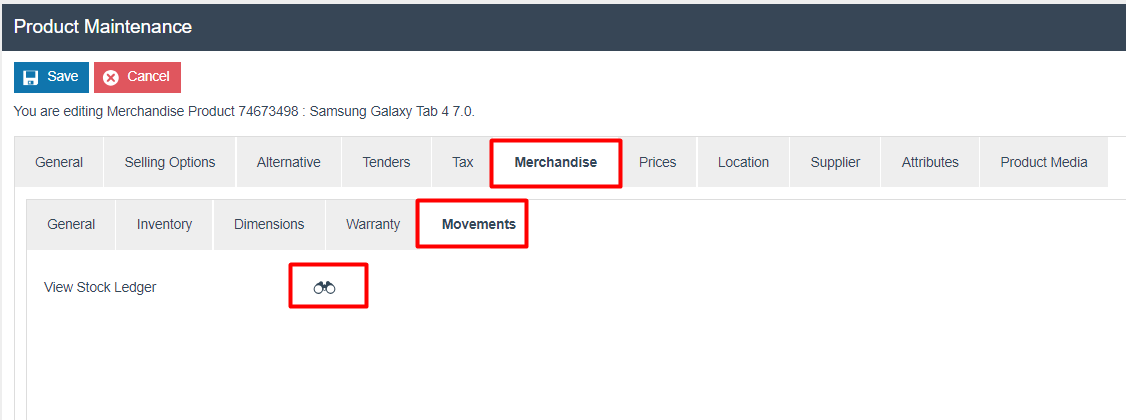
Clicking on the binocular icon will open the Stock Ledger Details for the Product.
Prices Tab
The Prices tab records all the price details of the Product.
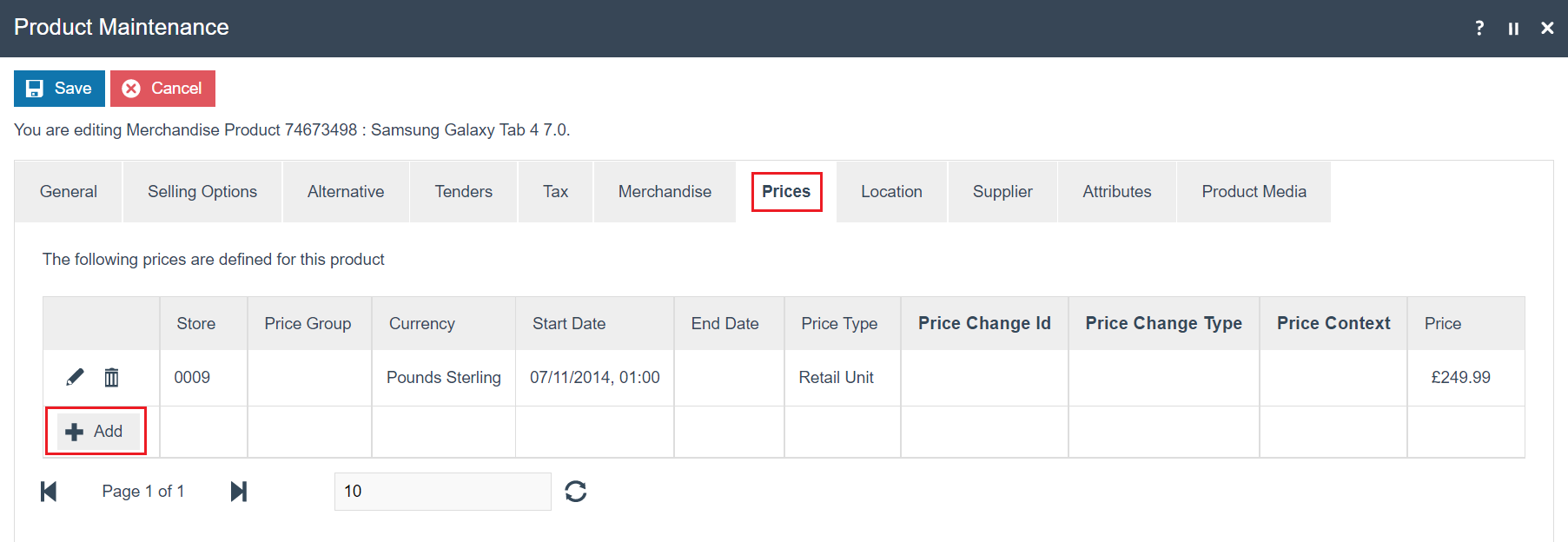
Select Add**,** and the User will be navigated to Product Price Maintenance screen as shown below:
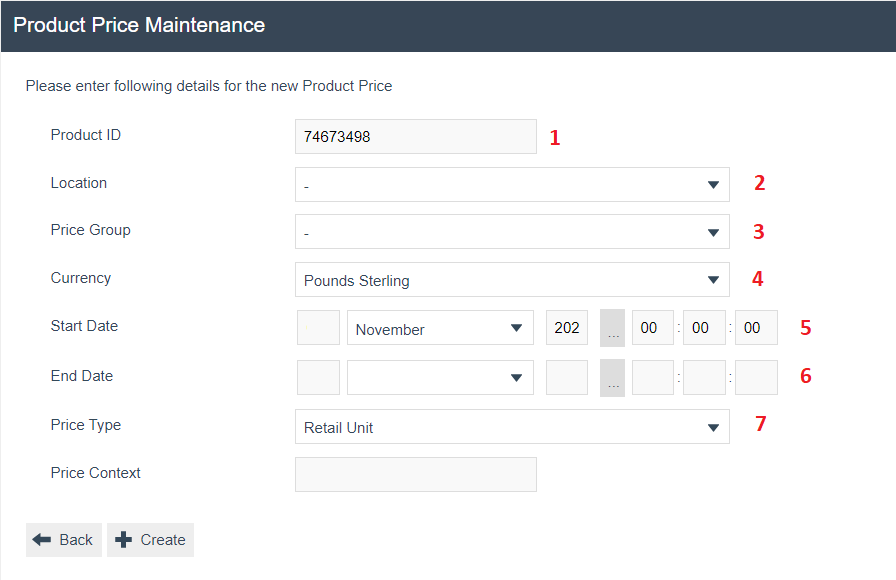
Set the appropriate values on the Product Price Maintenance as follows:
| Configuration | Description | |
|---|---|---|
| 1. | Product ID | Product ID of the product that you wish to set the price for, will be automatically populated here if accessed through the Prices tab in Product Maintenance. |
| 2. | Location | Select the appropriate Location from the dropdown list. Do not select if a Price Group is already set. |
| 3. | Price Group | Select the appropriate Price Group from the dropdown list. Set to United Kingdom (All Regions) under ALL (All Regions). Do not select if a Location is already set. |
| 4. | Currency | Select Pound Sterling from the dropdown list. (or the applicable currency) |
| 5. | Start Date | Defines the date from when the configured Product price is applied. Defaults to the date of creation of the Product price entry. |
| 6. | End Date | Defines the end date the configured Product price is applicable. Defaults to indefinite. |
| Price Type | Select Retail Unit from the dropdown list. |
* Location and Price Group are mutually exclusive selections and cannot be set at the same time.
Select Create.
User is presented with the following options to complete creating the new Product price:
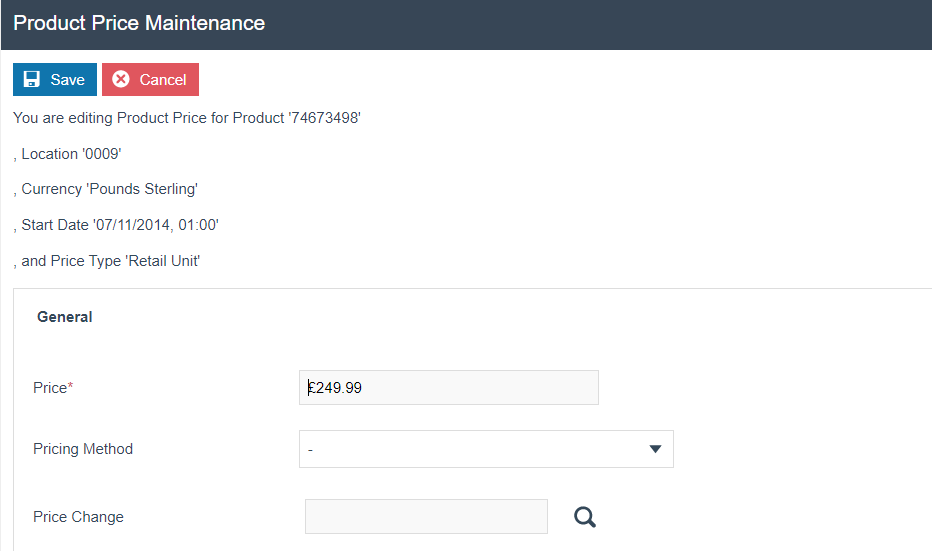
Enter a positive numeric value for the Product price and select Save. User will be rerouted to the Prices tab of Product Maintenance application where the configured Product price will be visible with the options to edit or delete same.
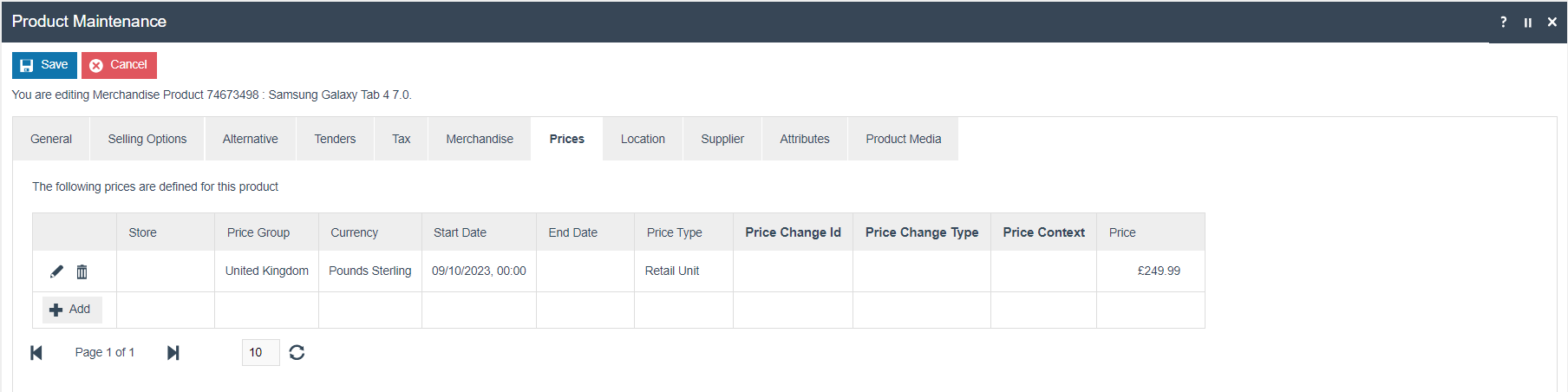
Product – Product Media Tab
The Product Media tab capture all Product presentation Media of the selected Product that may be used by the POS, if available.
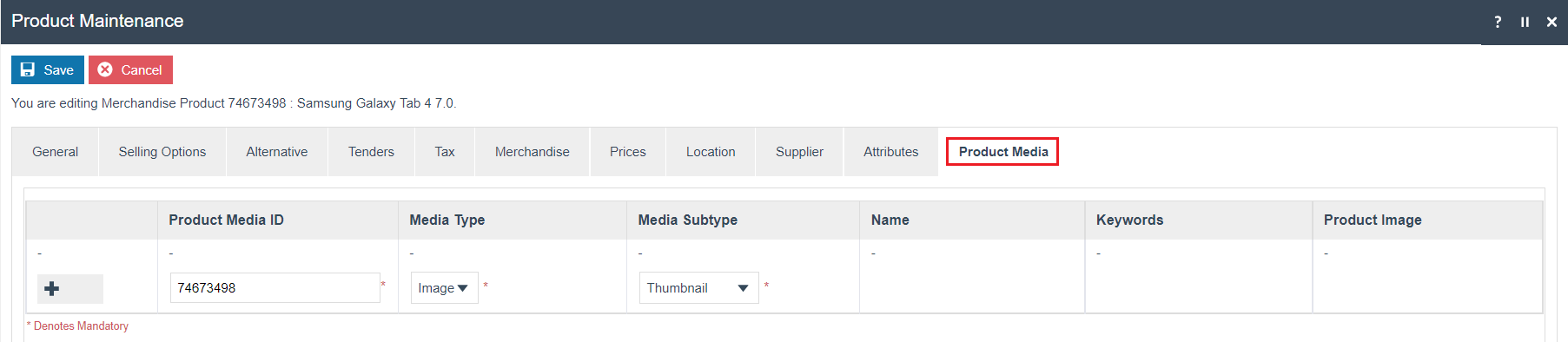
Set the appropriate values on the** **Product Media Tab as follows:
| Configuration | Description |
|---|---|
| Product Media ID | Enter a user-defined identifier that can be alphanumeric with a maximum of 30 characters; for the Product-Media Entity which either stores the URL or a reference to an image uploaded using Image Maintenance. (Covered in detail in How-to Guide – Configuring Product Media ) |
| Media Type | Select an appropriate Media Type from a drop-down list. (Image or Image URL) |
| Media Subtype | Select an appropriate Media Subtype from a drop-down list. (Thumbnail, Medium Image, Large Image, Main Thumbnail, Main Medium Image, or Main Large Image) |
Select Save.
Broadcasting
To deliver the configuration changes to the POS, broadcast the following entities.
-
Group
-
Image
-
Image Category
-
Measure System
-
Measure System Unit Conversion
-
Price Type
-
Product
-
Product Media
-
Product Price
-
Product Product Group
-
Product Status
-
Product Type
-
Selling Codes