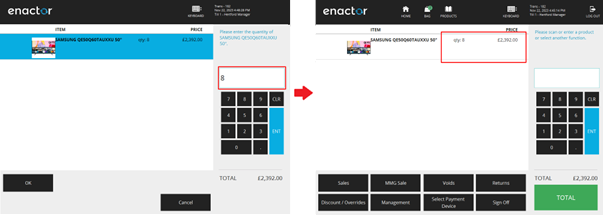How To Configure Product Prices
Introduction
Overview
This guide will cover the configuration for the following:
- Product Prices – Configuring Prices for a Product, both in Price Groups and for individual Locations.
Prior Training / Experience
You should be familiar with the following:
-
Estate Manager Configuration
-
Data Broadcasting
-
Product Configuration
Configuration Steps
Configuring Product Prices via the Product Maintenance Application
The Product Maintenance application can be accessed through:
Configuration -> Merchandise -> Products
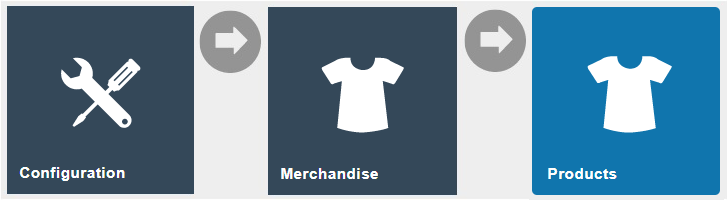
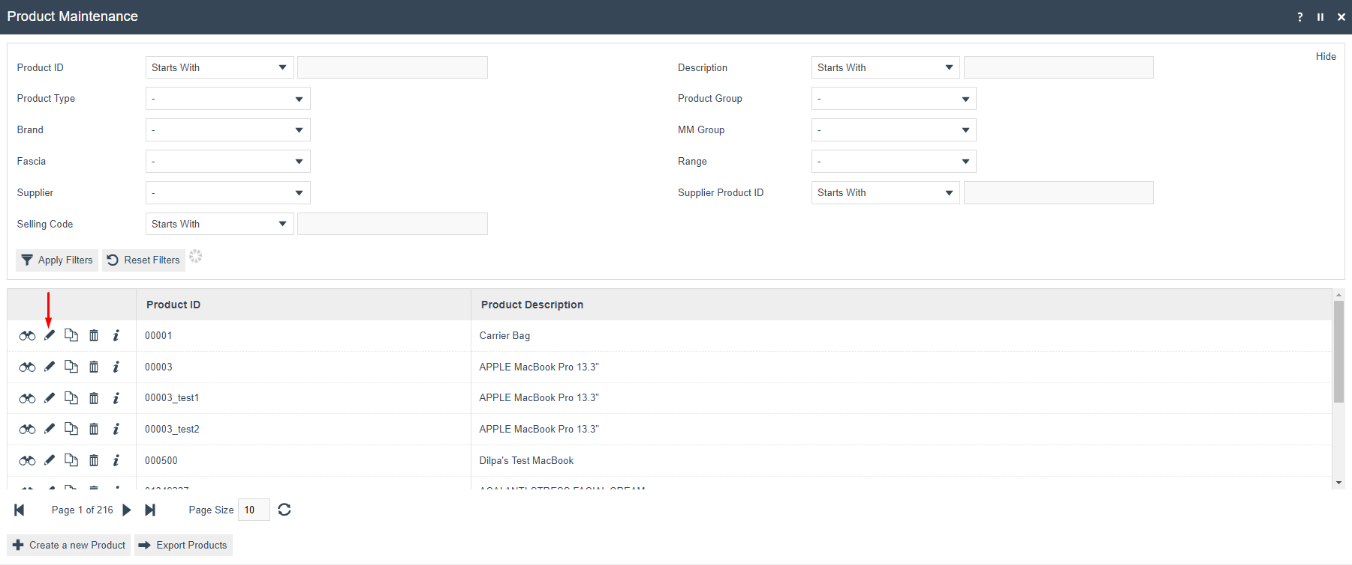
Click on the Edit icon and select the Prices Tab as shown below to configure the pricing of a product.
Prices for the Product, both in Price Groups and for individual Locations, are listed in the Prices Tab of the Product Maintenance page as shown below:
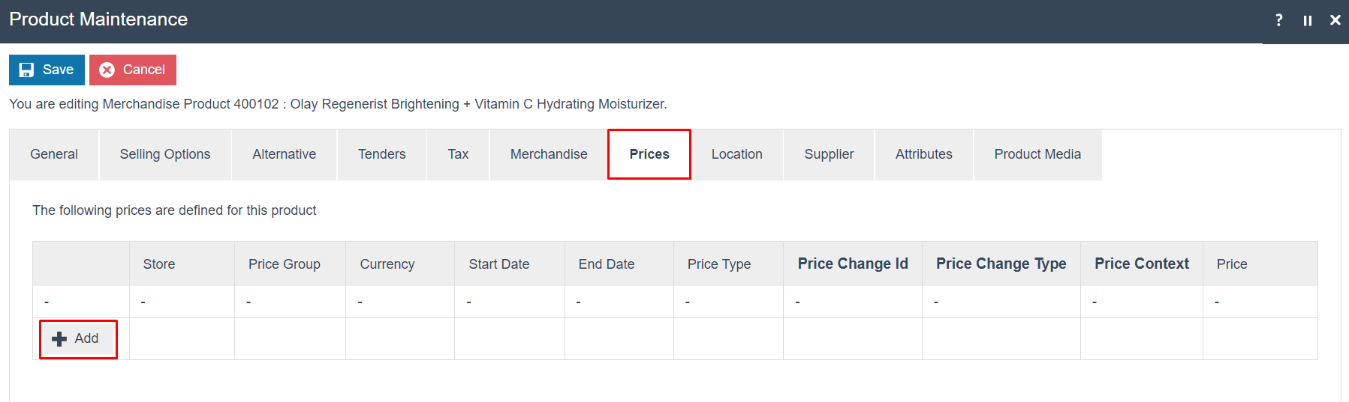
The + Add option of the Prices Tab provides direct access to the Create a new Product Price option of the Product Price Maintenance Page. The configuration of Product Prices using the Product Price Maintenance application is discussed in the next section.
The Product Price may be defined in association with a Price Group or specific Location (but not both). Following the creation of the new price, selecting the Save option will save the entry. Selecting Cancel returns the user to the Product Maintenance page.
The following steps show how a simple Retail Price can be added to a Product.
Select a Price Group and select Create.
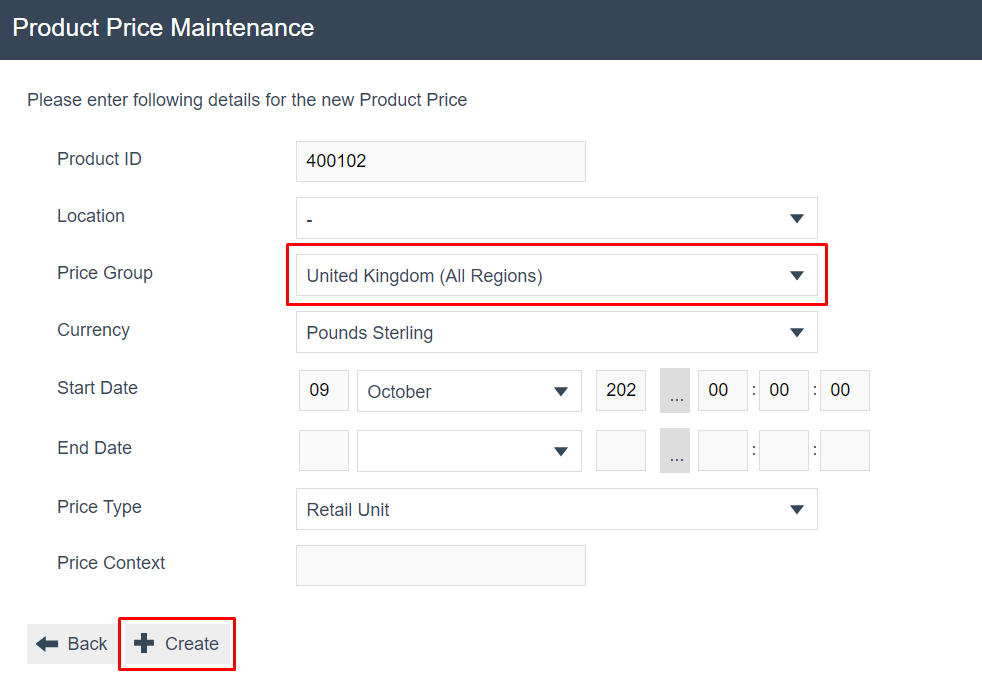
Enter a Price and click Save.
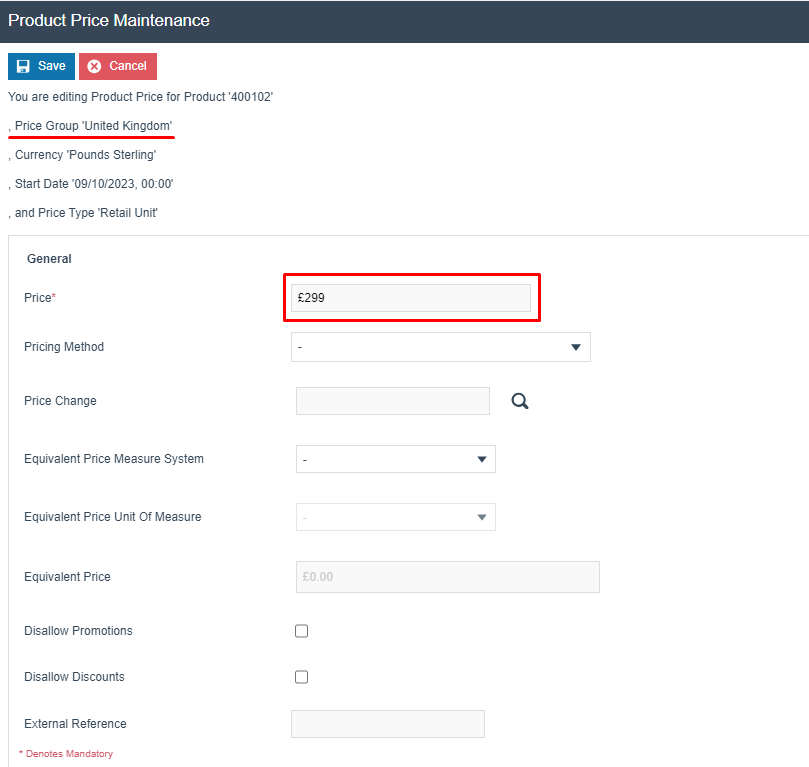
The price will be added to the product as shown below:
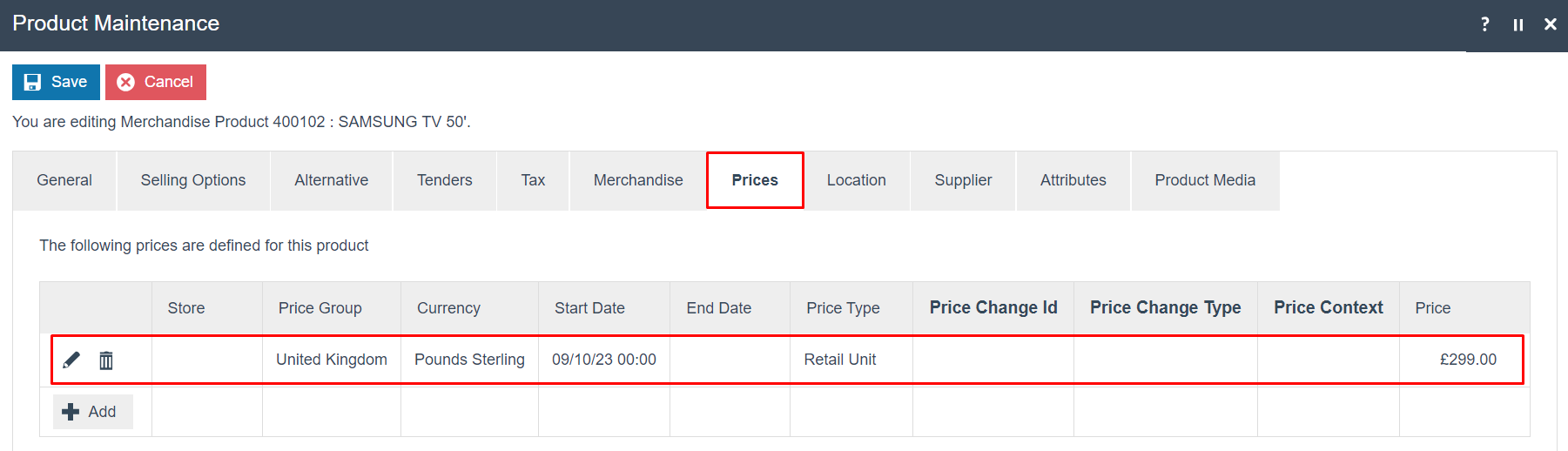
The product can be saved, then the Product Price broadcast to the POS.
Product Prices may also be created or modified by directly accessing the Product Price Maintenance Page from the Estate Manager Menu as discussed in the next section.
Click the Save button to apply the changes.
Configuring Product Prices
The Product Price configuration element defines one specific Price for one specific Product, Product Price may be associated with a Product Group and will be applicable wherever both the Product and Product Group are applicable.
Creating Product Prices
The Product Maintenance application can be accessed through:
Configuration -> Merchandise -> Product Prices
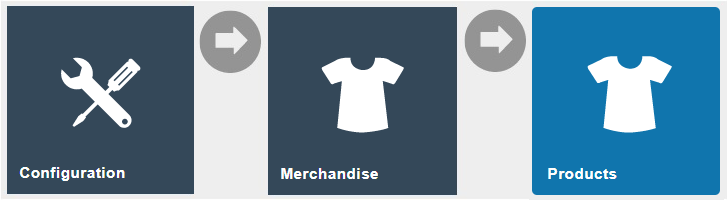
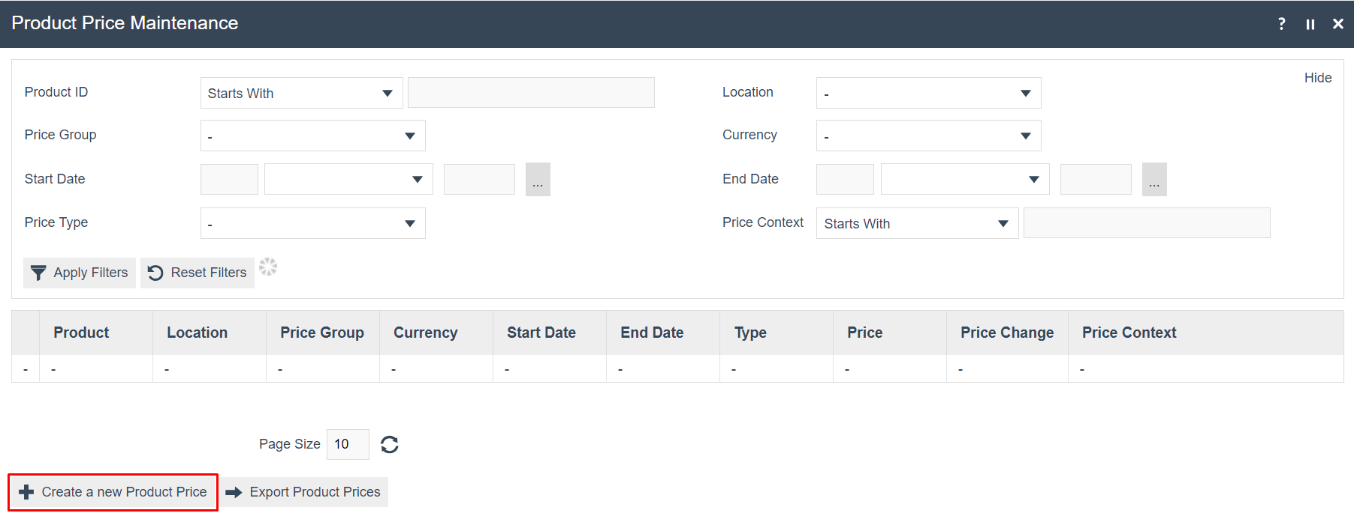
Select the Create a new Product Price option to create a Product Price.
The initial page of Product Price Creation is shown below.
Note: This is the same page reached using the Add option from the Prices Tab of the Product Maintenance Page, as described in the previous section.
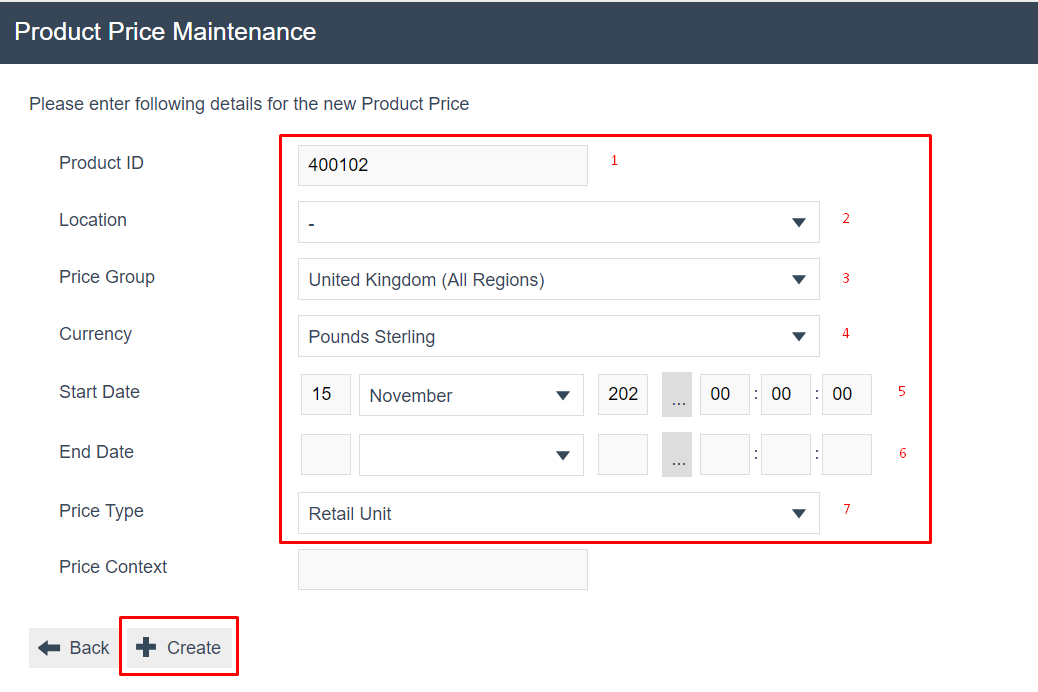
Set the appropriate values as follows:
|
|
|
|---|---|---|
|
|
|
|
|
|
|
|
|
|
|
|
| 5. |
|
|
| 6. |
|
|
Upon successful completion, click on the Create button.
Note: A Product Price can apply only to a Product Group or a Location, not both. If both Location and Price Group are specified, the following error will be displayed when the Save option is selected:
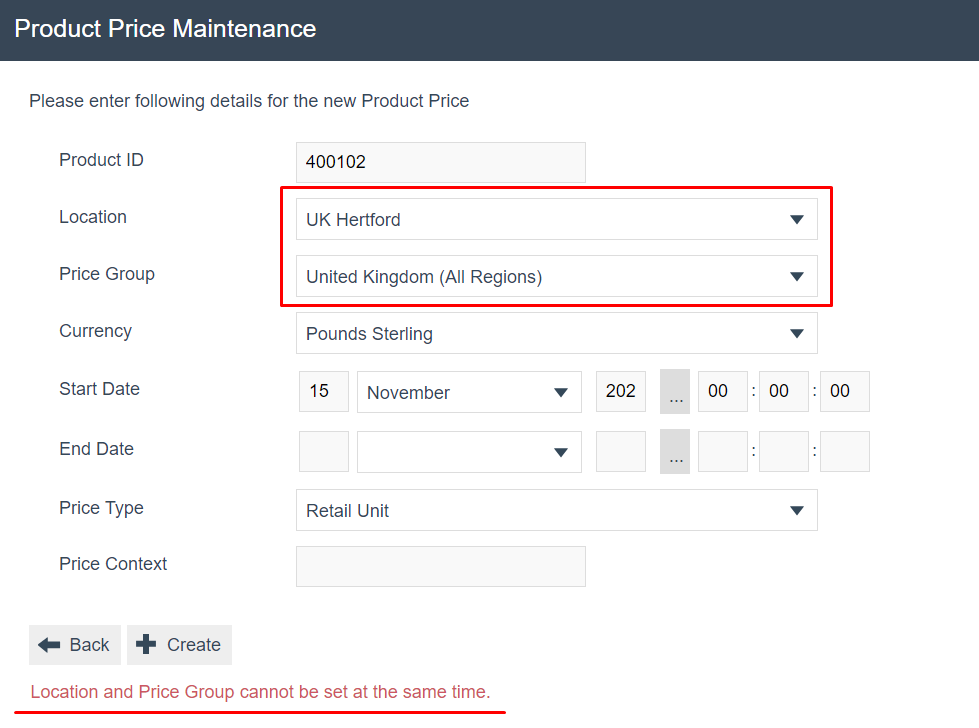 “Location and Price Group cannot be set at the
same time.”
“Location and Price Group cannot be set at the
same time.”
Standard Pricing
Product Price - General Tab
In the General Tab, specify values that qualify the applicability of the Product Price as shown below.
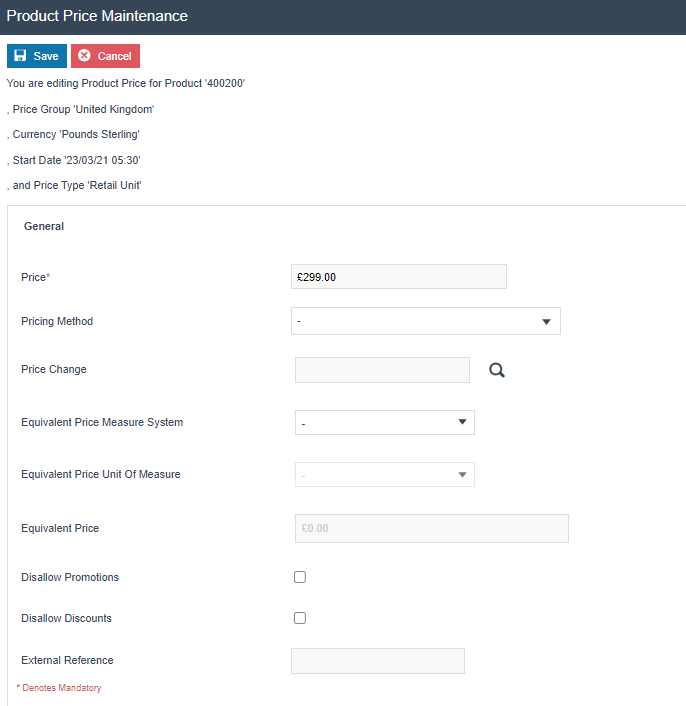
The properties of Product Price specified in the Product Price Maintenance page are described in the following table:
| Configuration |
|
|---|---|
|
|
|
|
|
|
|
|
Click the Save button to apply the changes.
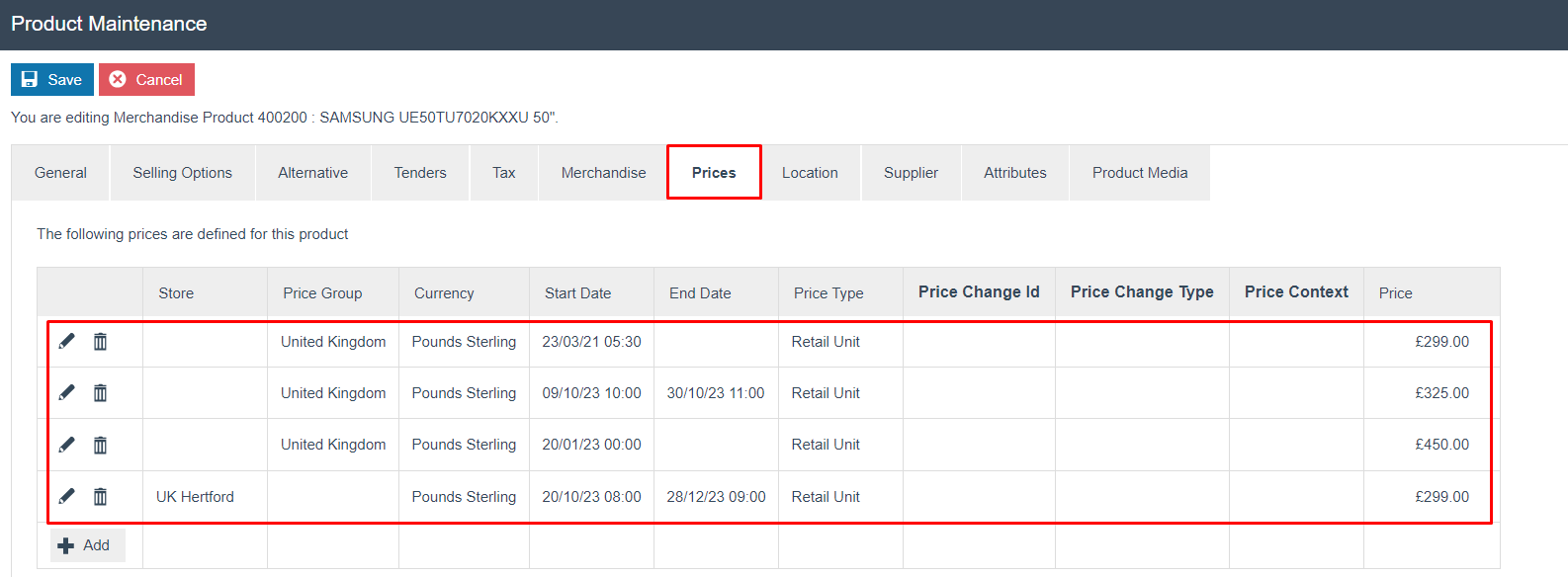
Note: When a single product has multiple active prices:
-
If all prices belong to the same Price Group, the POS will use the Price with the most recent (current) start date. Any prices defined with future start dates will be disregarded.
-
If all prices belong to the same Location, the POS will use the Price with the most recent (current) start date. Any prices defined with future start dates will be disregarded.
-
If a mixture of Location Prices and Price Group Prices are configured, the Location Price with the most recent (current) start date will take precedence. Any prices defined with future start dates will be disregarded.
Price by Measurement
Products sold by weight, liquid and length can be priced based on measurements. In the Merchandise - General Sub Tab, choose values from the drop-down menus for the Measure System and Sales Units as indicated below to configure the Product for Price by Measure.
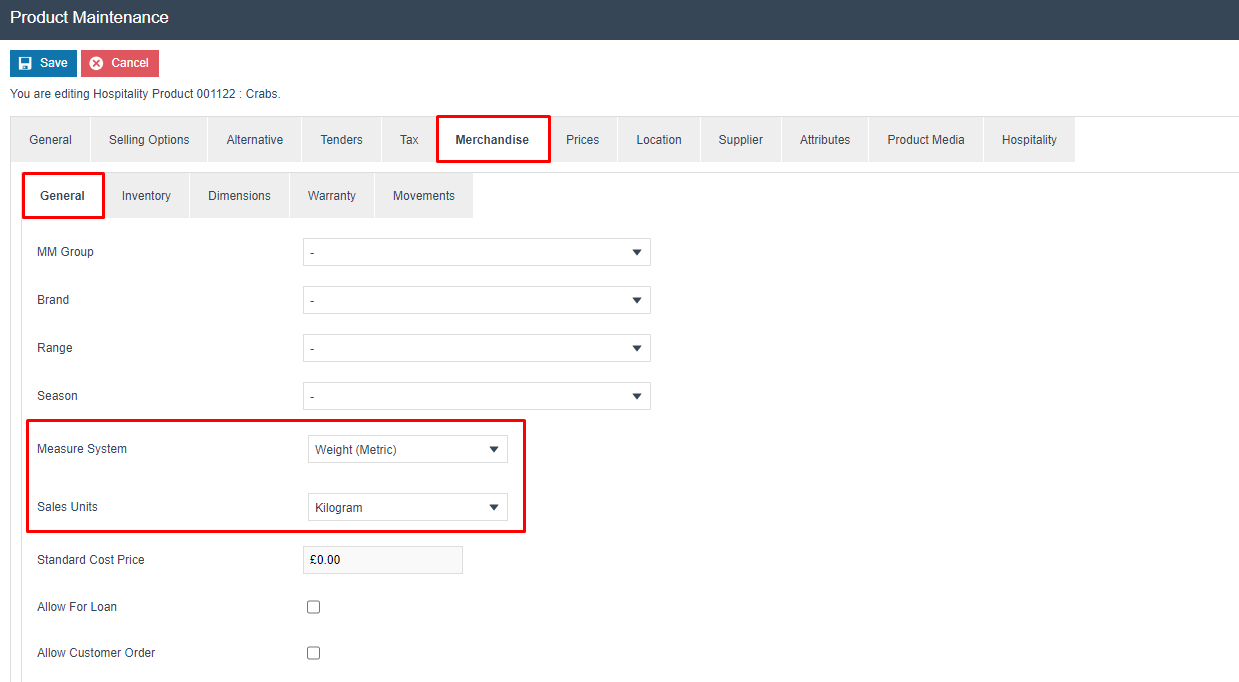
The following table explains how to set the Measure System and Unit of Measure to be used while determining the product price:
|
|
|---|---|
|
|
|
|
Then navigate to Prices Tab and click on the + Add button and configure a price for the product as shown below.
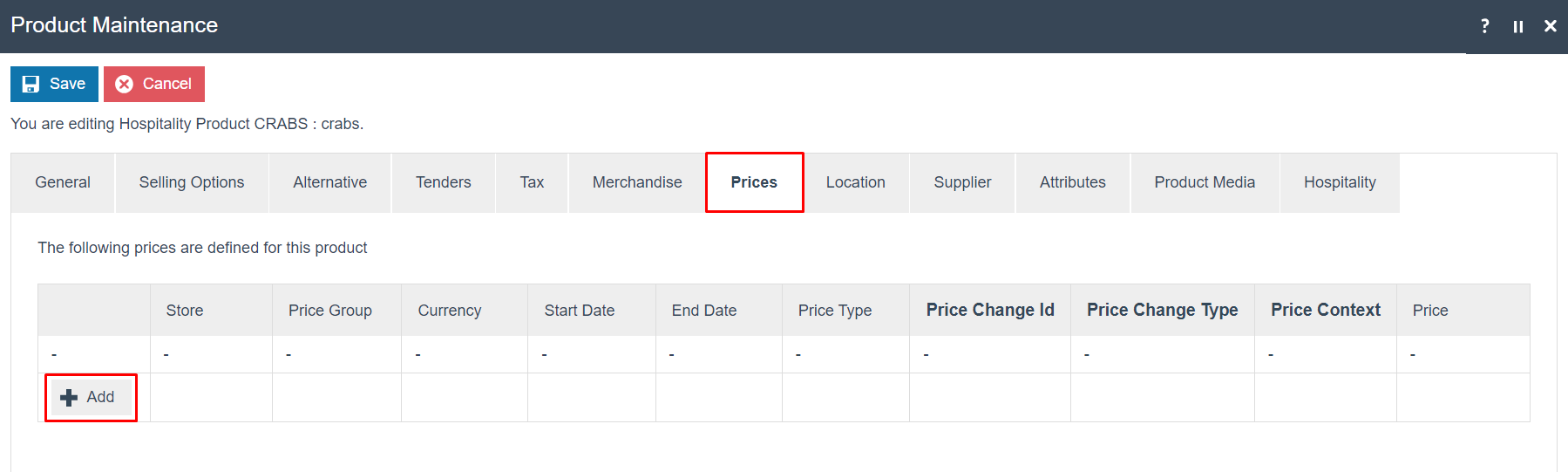
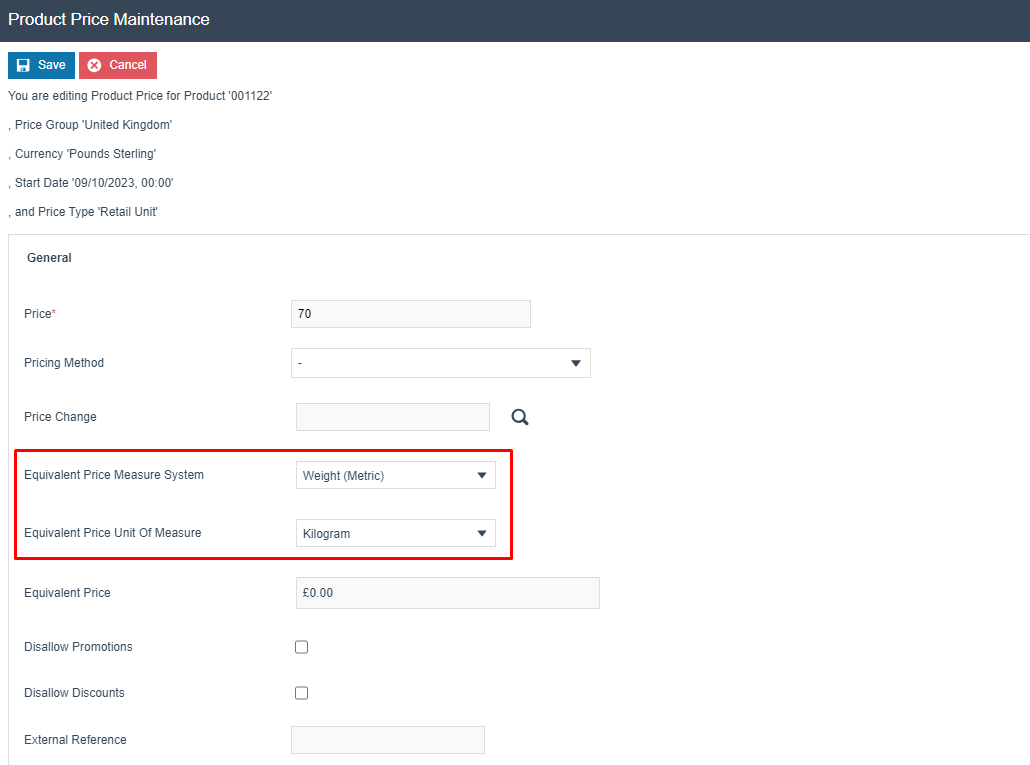
The properties of Product Price specified in the Product Price Maintenance page are described in the following table:
| Configuration | Description |
|---|---|
| Price | This is a specified Price for the Product . |
| Equivalent Price Measure System | Drop-down list of configured Measure Systems. Select the Measure System the product will be priced by. |
| Equivalent Price Unit Of Measure | Dropdown list selection of defined Measure System Units of the Measure System selected in the previous field. Identifies the Unit of Measure for the Price. |
| Equivalent Price | The price of the equivalent Unit of Measure selected above. |
Click the Save button to apply the changes.
Pricing Methods
The Pricing Methods described below allow the product price to be altered depending on the quantity purchased.
|
|
|---|---|
|
|
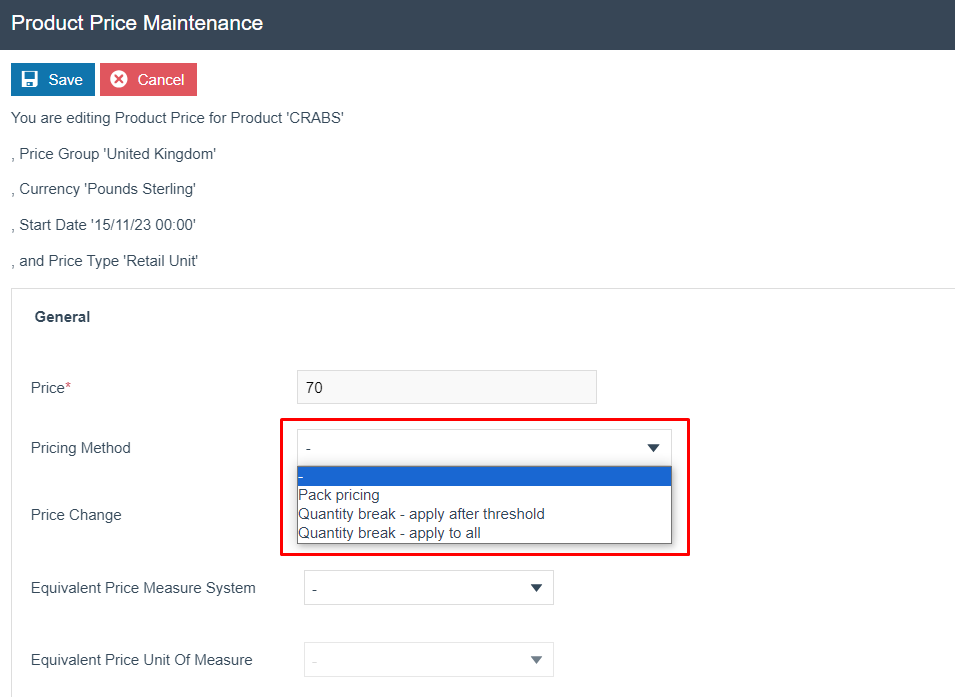
Quantity Break Pricing
There are 3 types of Quantity Break Pricing which are as follows:
1 Quantity Break – Apply After Threshold
2 Quantity Break – Apply to All
3 Pack Pricing
Quantity Break – Apply to All
A Quantity Break refers to a pricing strategy where the unit price of an item decreases as the customer purchases a larger quantity. Based on a quantity break, you can set a consistent unit price for a product. For example, the product is priced at £299 per unit if a customer buys three or fewer; the price per unit decreases to £259.99 if they buy four or more (including the original three items).
Navigate to Product Maintenance and click on the Edit icon of a product. Then select the Prices tab and select the Add option.
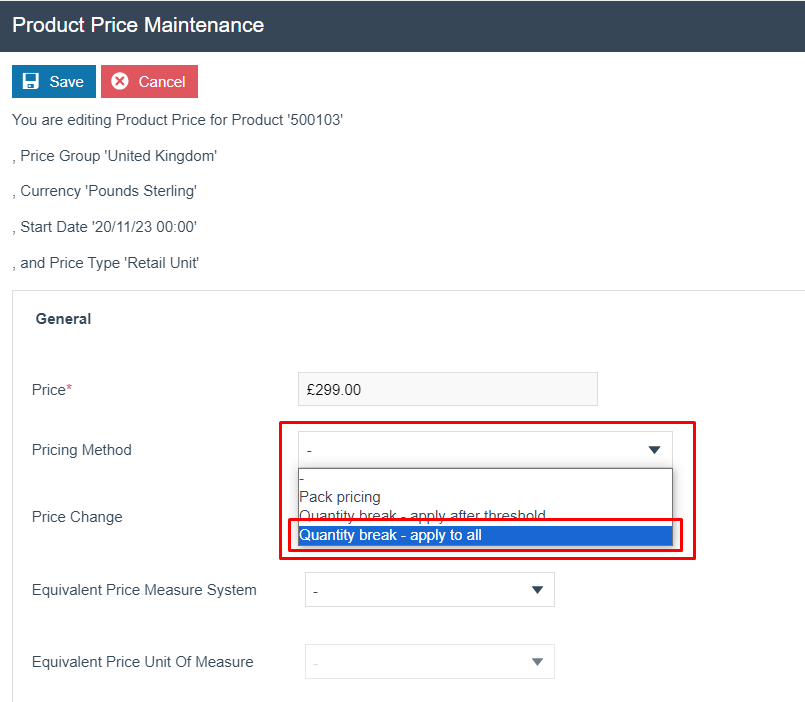
From the Pricing Method drop down select the Quantity break – apply to all.
* If a Pricing Method is selected, the Quantity Prices Tab is available to capture a list of Threshold Prices.
The Quantity Prices Tab is applicable only to Retail Unit Price Types and if a Pricing Method is specified. It allows multiple quantity-based Prices to be defined, which apply at different quantity threshold values of the purchase Item.
A list of Threshold Quantity values is created, each associated with a Price by entering the values and selecting the + Add Option. Entries may be deleted from the list by selecting the associated Delete Icon.

Set the appropriate values on the Quantities Price Tab as follows:
| Configuration | Description |
|---|---|
| Quantity | A quantity (of Packs or individual items), which relates to the Quantity Purchased in the basket item and above which this Price is applied according to the selected Pricing Method. |
| Price | The price per individual item, to be applied according to the selected Pricing Method. |
Click the Save button to apply the changes.
Quantity Break – Apply after Threshold
The "Quantity Break – Apply after Threshold" allows the product price to be reduced for items sold above the specified threshold. For example:
The first three items in the transaction are priced at £299. Any subsequent items up to the seventh are priced at £259.99 and subsequent items are priced at £235.99.
Navigate to Product Maintenance and click on the Edit icon of a product. Then select the Prices tab and select the Add option.
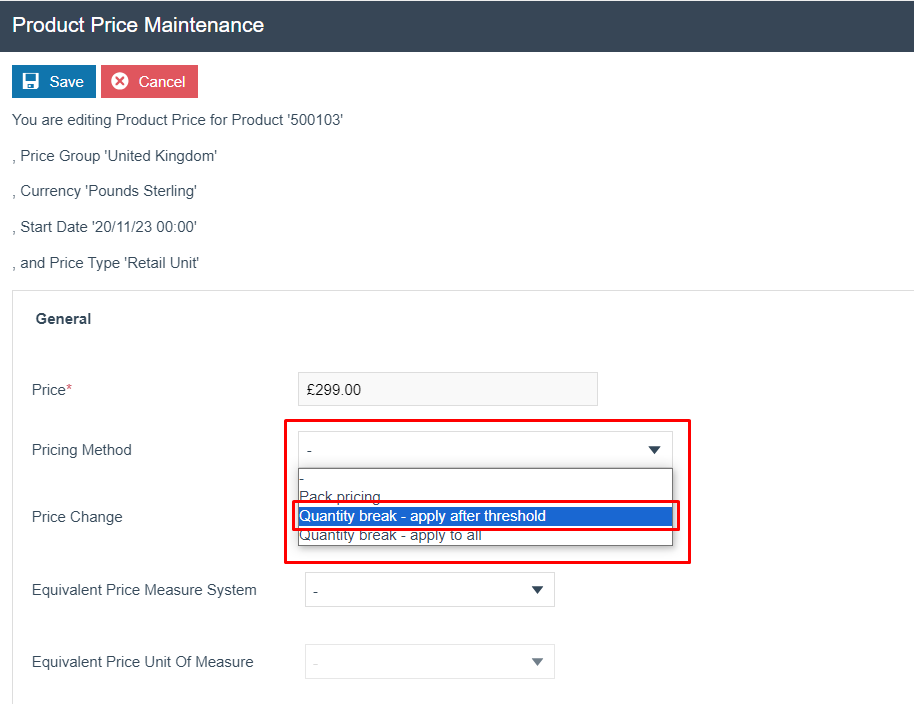
From the Pricing Method drop down, select Quantity break – apply after threshold.
Select the Quantity Prices tab that appears.
A list of Threshold Quantity values is created, each associated with a Price by entering the Quantity and Price, then selecting the + Add Option.
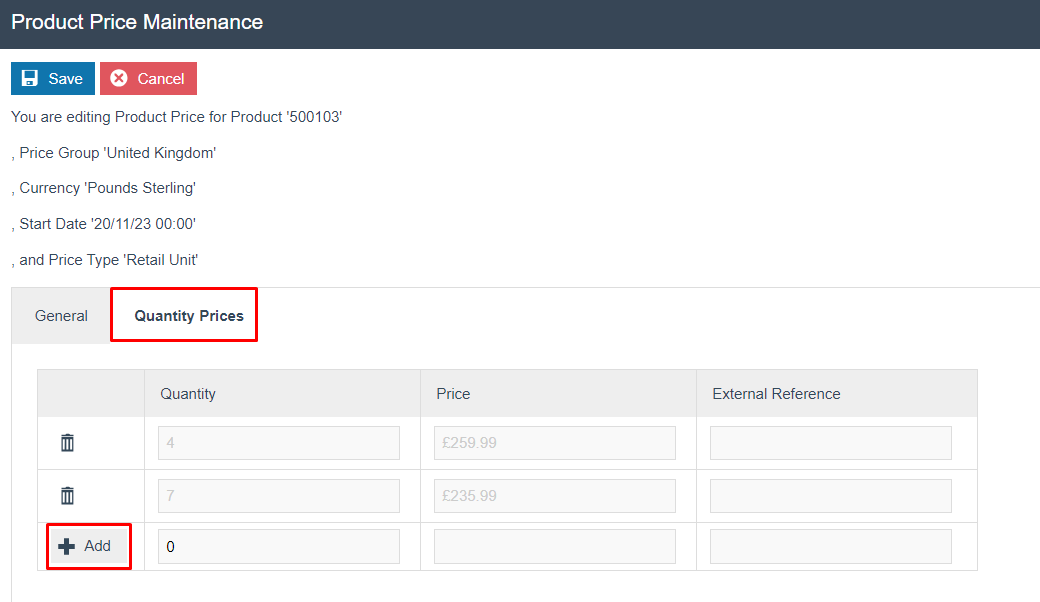
Click the Save button to apply the change.
Pack Pricing
When a product has a Pack Price configured, then the Pack Price will only apply for the specific quantity configured.
Navigate to Product Maintenance and click on the Edit icon of a product. Then select the Prices tab and select the Add option.
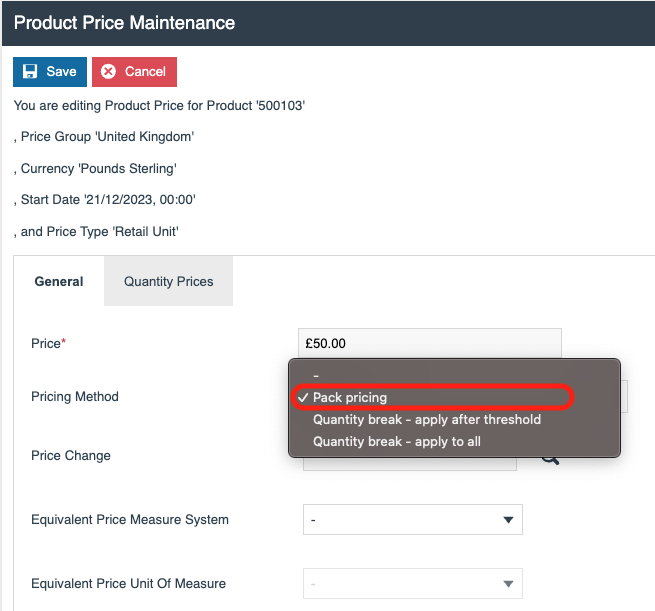
From the Pricing Method drop down, select Pack pricing.
Select the Quantity Prices tab that appears.
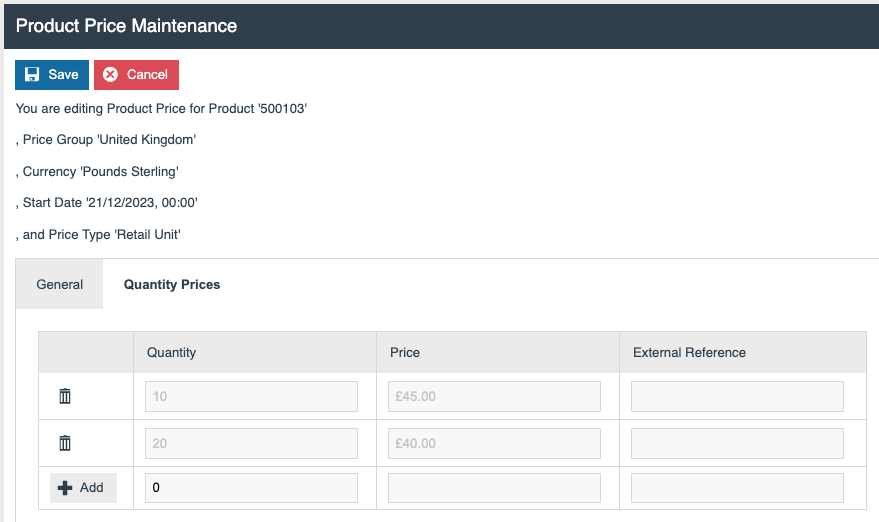
Pack prices can be added here. If the customer purchases a quantity of 10, then the price changes to £45 per item. If the customer purchases a quantity of 20, then the price changes to £40 per item.
Select Save to save the new prices.
Broadcasting
To deliver the configuration changes to the POS, broadcast the following entities:
-
Product
-
Product Price
POS Functionality
The Operator should enter or scan the Product ID or Selling Code of the Product.
Standard Pricing – POS Behaviour
When the item is added to the basket, the configured price is used.
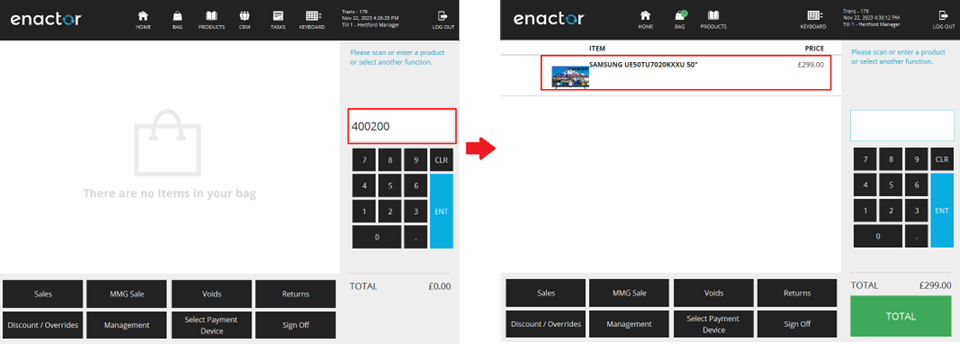
Price by Measurements
When the item is added to the basket, the POS operator is prompted for the quantity of the unit of measure specified in the price. Once this is entered and confirmed, the POS calculates the item price.
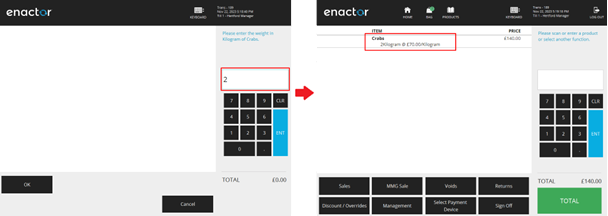
Quantity Break – Apply to All
For example, the product costs £299 per unit if a customer buys three or fewer; the price per unit decreases to £259.99 if they buy four or more.
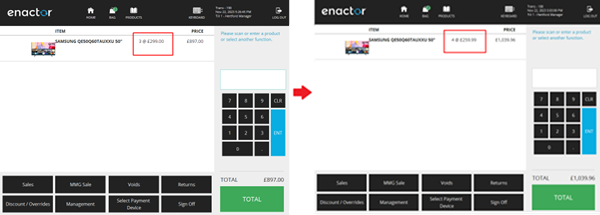
Quantity Break – Apply after Threshold
For example, if a consumer purchases three or fewer of a product, the price per unit is £299; if they purchase four or more, the price drops to £259.99 for subsequent items; and if they purchase seven or more, the price drops again to £235.99 for subsequent items.