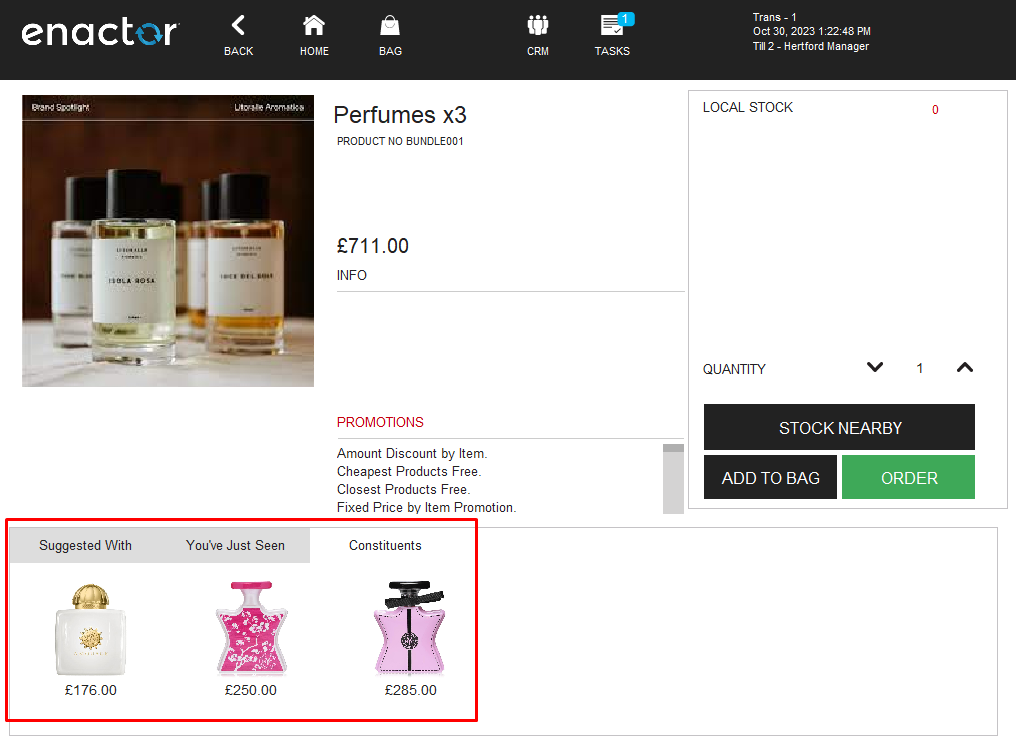Configuring Bundle Products
Introduction
Bundle Products add the ability to sell multiple products with by scanning a single product barcode. While the Enactor solution offers a range of configurations for Bundle Products based on business-specific requirements, the purpose of this guide is to provide a foundational understanding of the options and capabilities available when configuring a Bundle Product.
Overview
This guide will cover the configuration for the following:
- Bundle Product - Allows configuring a Product of type Bundle Product and adding Merchandise items to that Bundle Product.
**Prior Training / Experience **
Successful completion of the "Introduction to Enactor" course, which would have covered all the basics required for this document.
Configuration Steps
Configuring a Bundle Product
Bundle Products will inherit all the properties from standard Merchandise Products. Only a subset of product properties is listed here based on their relevance to this How-To-Guide.
To create a new Bundle Product, follow the steps below.
The Product Maintenance application can be accessed through:
Configuration -> Merchandise -> Products
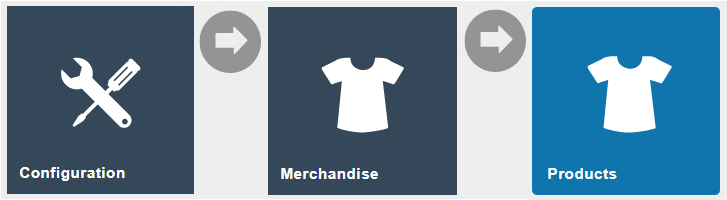
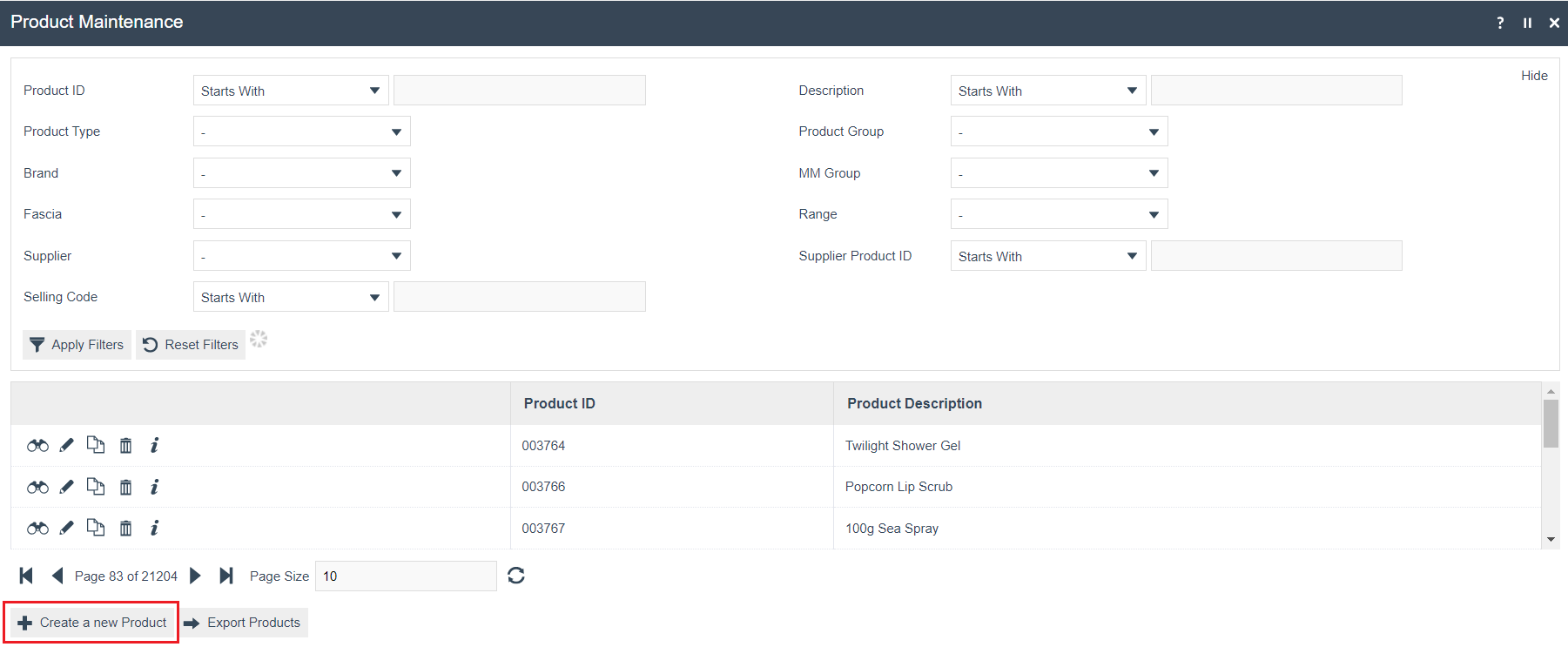
To create a new Bundle Product, select Create a new Product on the Product Maintenance page.
Select Bundle Product from the Product Type drop-down.
No selection should be made for Template. The creation and use of Templates are covered in a separate How-to Guide. This document covers how to manually configure the mandatory and common settings relating to a Bundle Product.
Enter a unique Product ID which can be alphanumeric and contain a maximum of 20 characters.
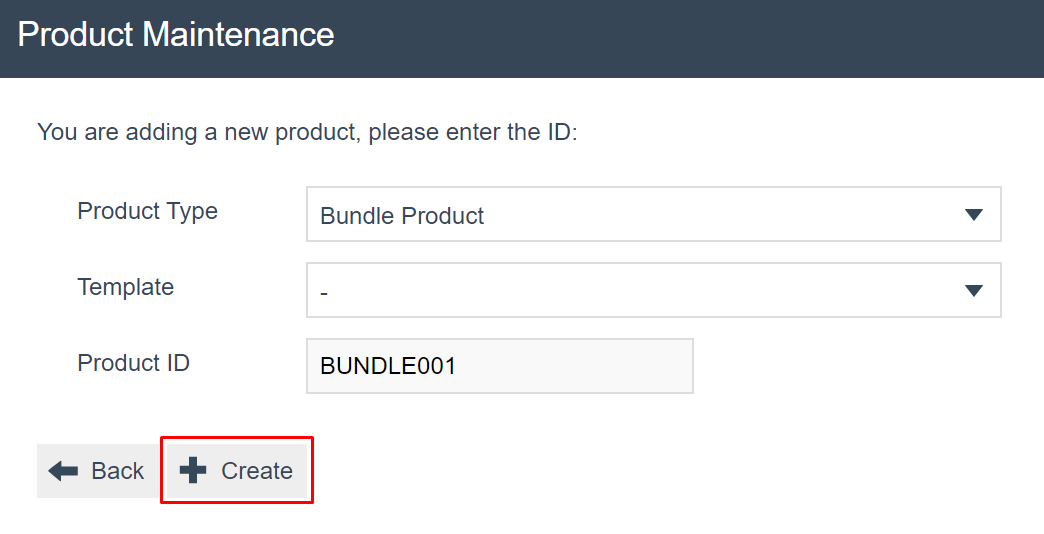
Select Create.
Note: The Product ID cannot be changed once the Product has been created.
Numerous tabs and sub-tabs are presented under Product Maintenance. This guide focuses on the core aspects and primarily on General and Selling Options.
In the General Tab, enter an appropriate description and confirm that the product status is set to Live. Configuration of Bundle Products is related to Products Configuration.
Refer to the How-To-Guide Configuring a Merchandise Product for further details.
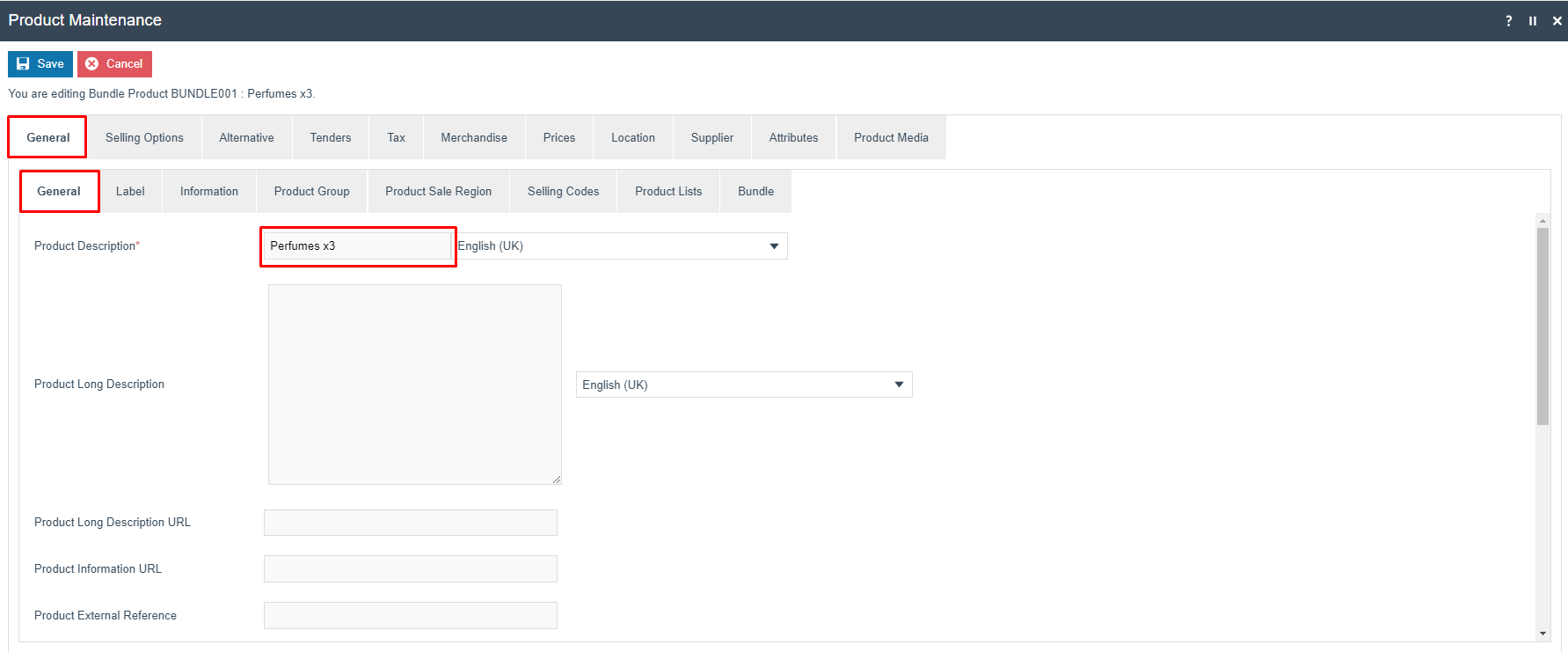
In the example given, constituents will be added to the parent Bundle Product.
Selling Options Tab - Bundle Items Sub Tab
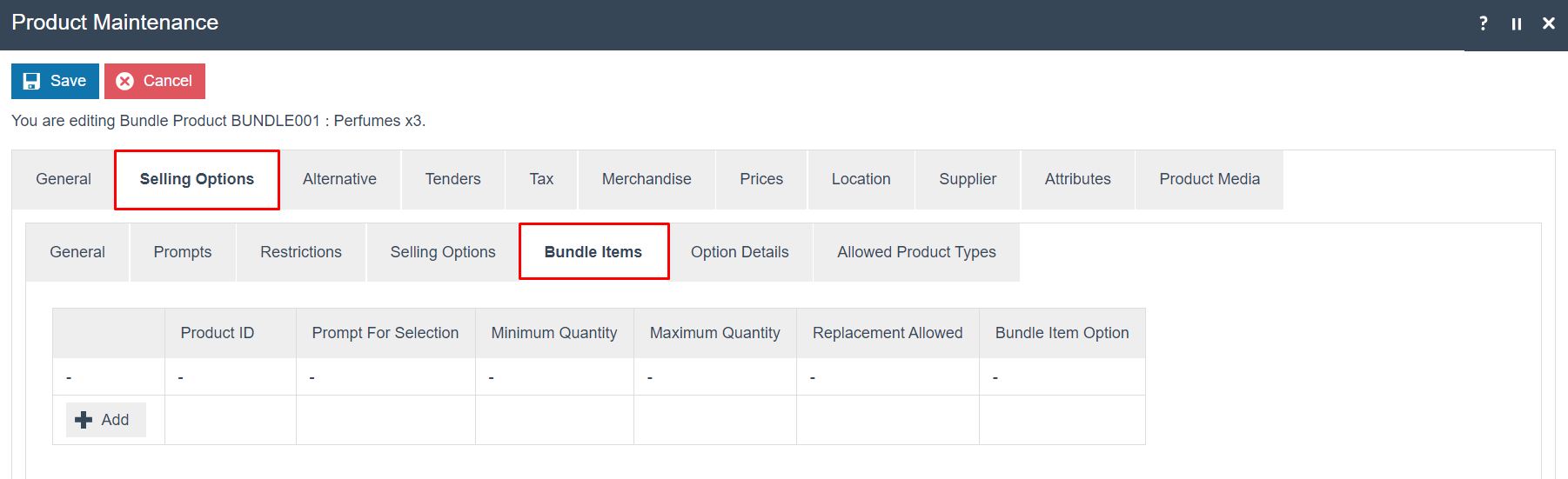
To Add Merchandise Items, navigate to the Selling Options Tab and then the Bundle Items Sub Tab.
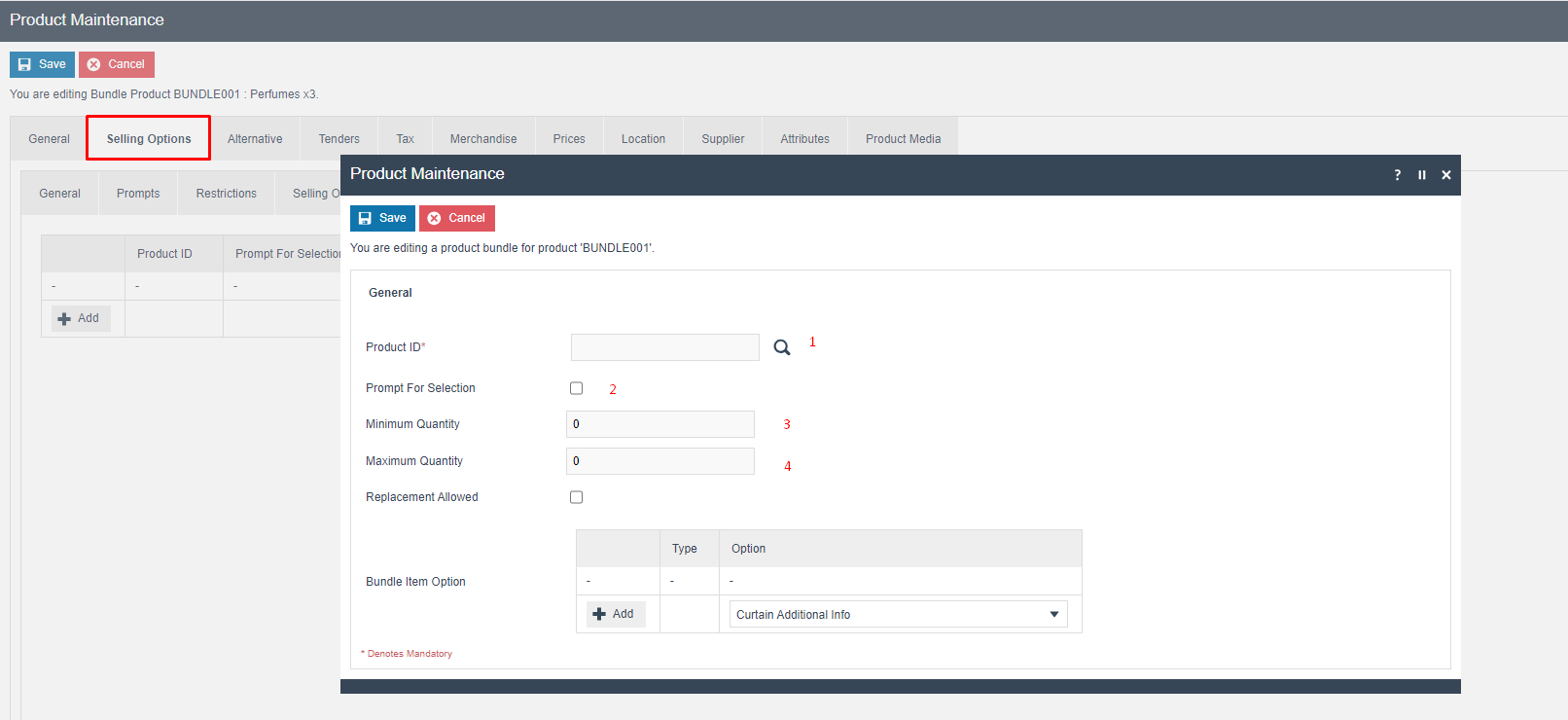
Set the appropriate values on the Bundle Items Tab as follows:
| No | Configuration | Description |
|---|---|---|
| 1 | Product ID | Product search, it will redirect to Product Maintenance where you can select a product or if the ID is known it can be added to the field without searching. |
| 2 | Prompt For Selection | Check box, if checked this will prompt for selection of the merchandised item when the Bundle Product ID is scanned or entered. |
| 3 | Minimum Quantity | Numeric value; Minimum quantity required to trigger the bundle. |
| 4 | Maximum Quantity | Numeric value; If set 0 it will be unlimited otherwise the quantity will be restricted by the value set. |
Click the Save button to apply the changes.
General Tab - Bundle Sub Tab
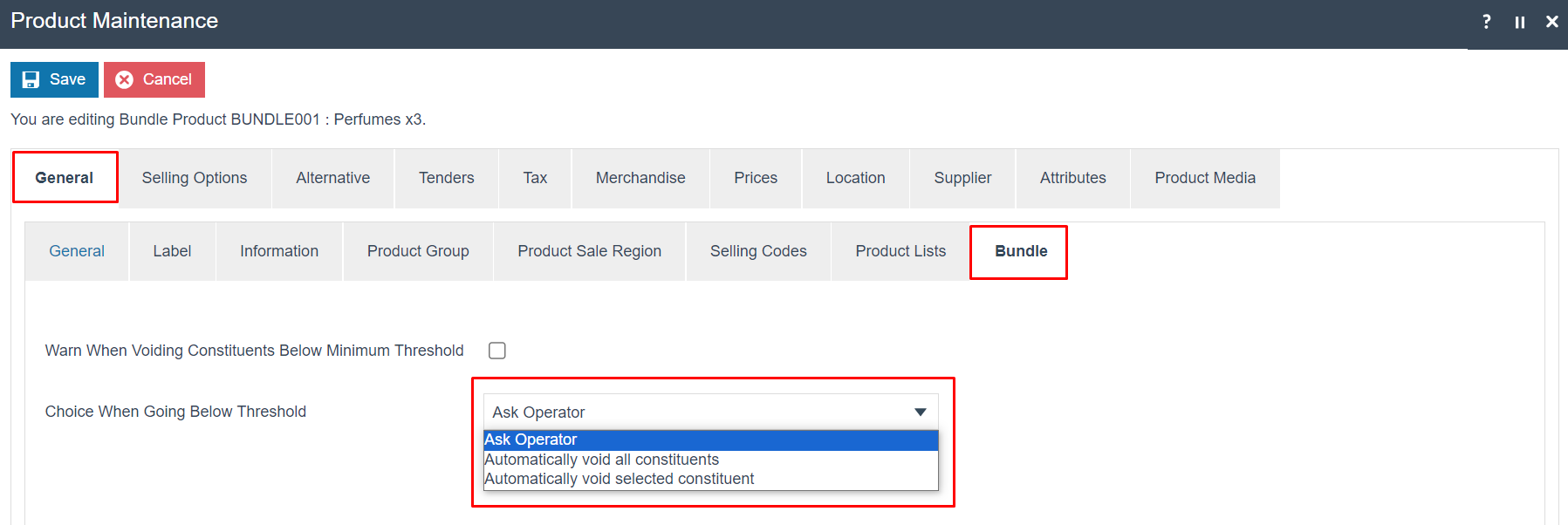
Set the appropriate values on the Bundle Tab as follows:
| Configuration | Description |
|---|---|
| Warn When Voiding Constituents Below Minimum Threshold | Check box, if checked it will give a warning message when voiding constituents below the configured minimum quantity. |
| Choice When Going Below Threshold | Dropdown list selection of fixed options,
|
Broadcasting
To deliver the configuration changes to the POS, broadcast the following entity.
-
Product
-
Product Price
POS Functionality
The Operator should enter the newly configured parent Bundle Product ID into the POS Interface to access the product.
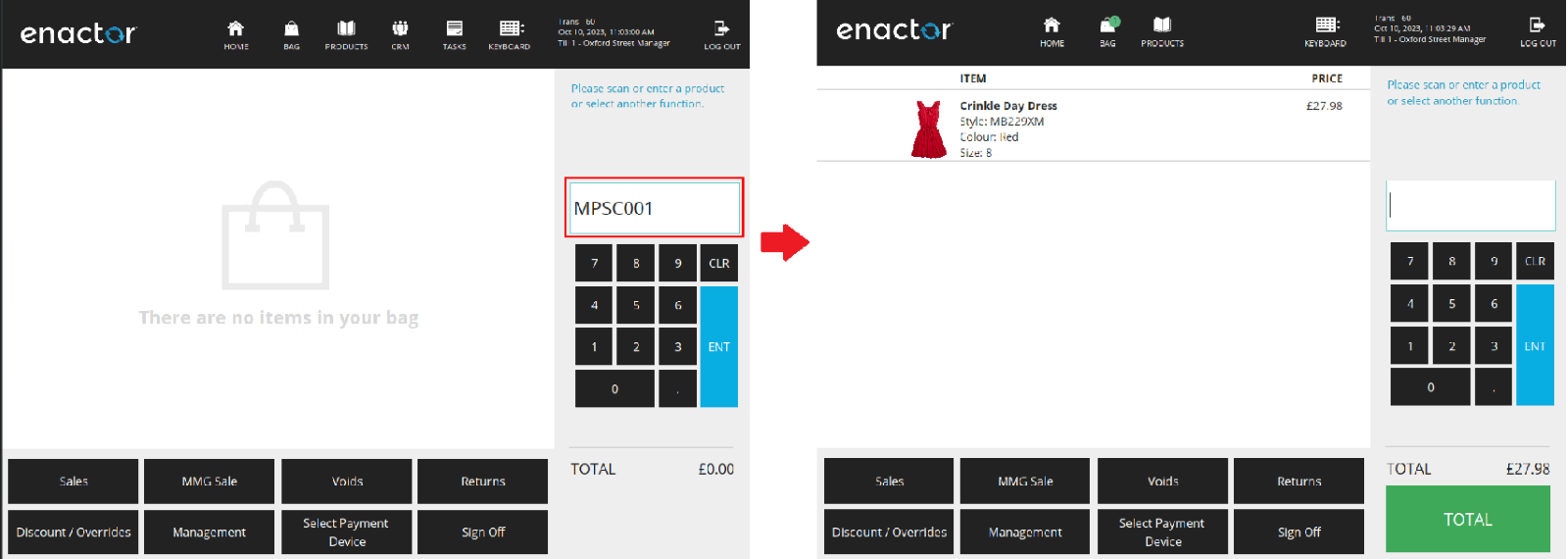

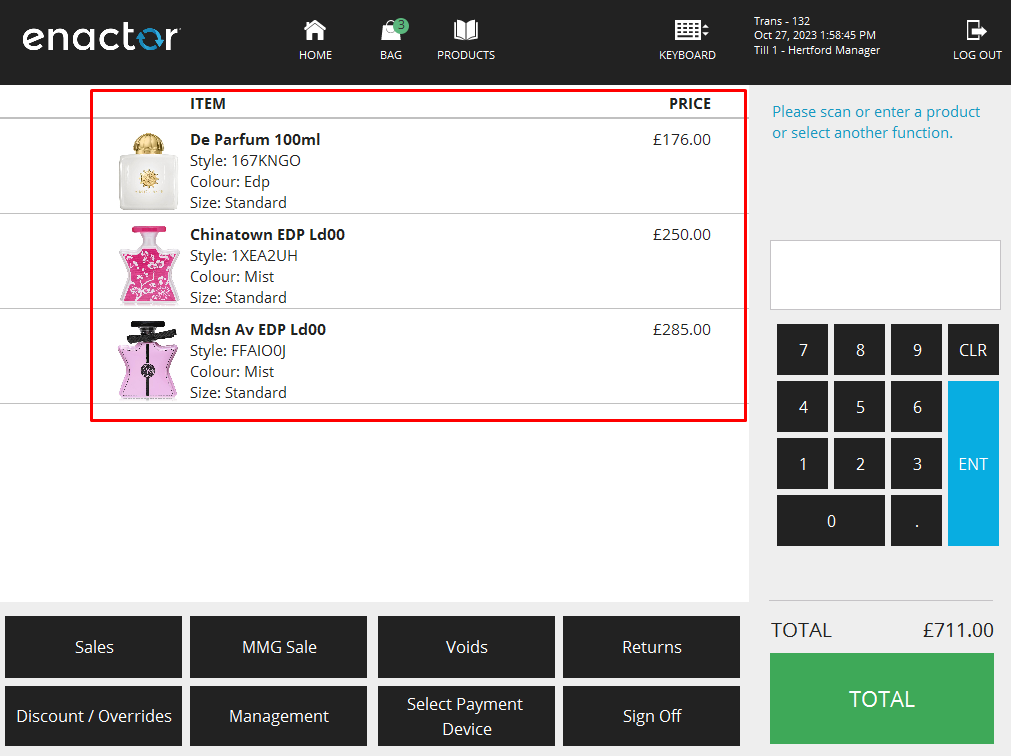
Bundle configured with 3 different perfumes. All the products added for the parent bundle product will be displayed in the Constituents.