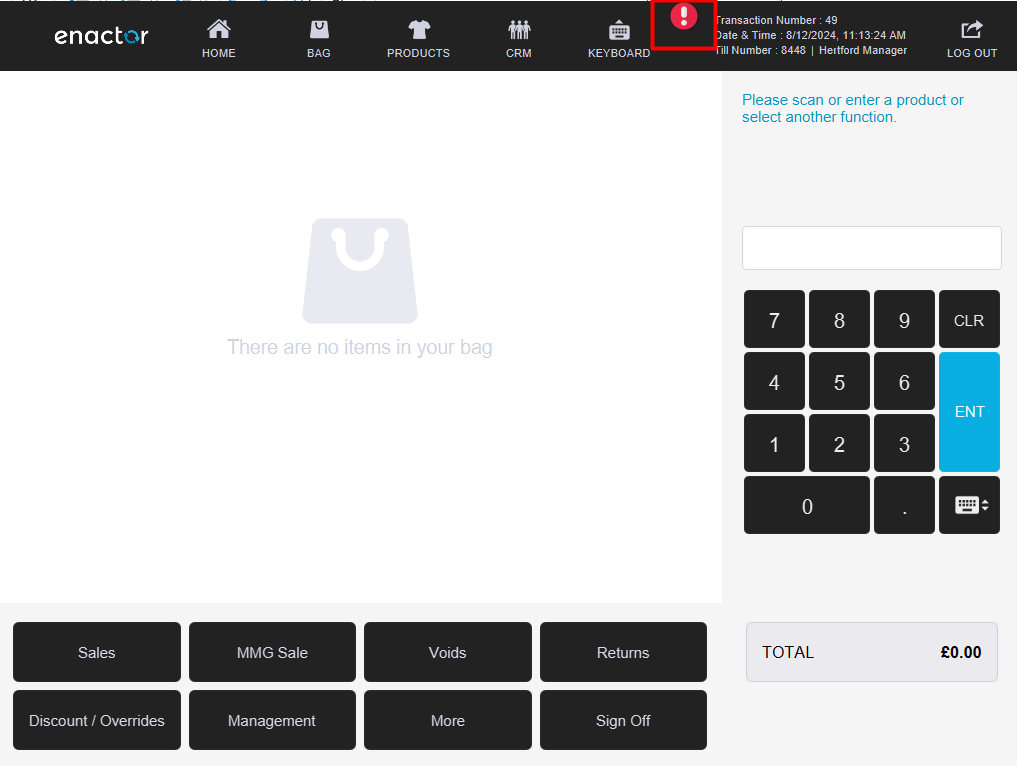Configuring Online/Offline Indicator
Introduction
Enactor transaction queue status can be used to identify if the transactions undertaken on a POS device have been submitted to the Estate Manager or Store Server. Any transactions failing to submit could be an indicator that the POS is offline.
If a transaction message fails to submit from the message queue, the POS indicator will alert the user that the POS is offline by setting a red indicator in the top right-hand corner of the screen. This indicator will be visible on all POS screens including the sign on screen, basket display, CRM and Rich Product Search etc. If the message queue is successful in submitting its transactional data, the indicator will be set to green.
Transaction data includes sign on events, transactions, Cash Management and other event types.
If a POS is offline and the indicator is set to red, the indicator will switch to green when the POS transaction message queue begins to submit again. If the POS has a backlog of transaction data to be sent, it will update the indicator on the first successful message sent.
Overview
This guide covers the following configuration:
-
enactor.xml - Several properties in enactor.xml must be added.
-
POS Terminal Template / POS Terminal - A configuration change is made in the POS Terminal or POS Terminal Template.
-
Account Credentials - A new Account Credential must be added.
Pre-Requisites
- MESSAGE_SERVICE Account Credential is defined (this is included in Enactor's default data).
Offline Indicator Configuration
enactor.xml
The behaviour of the Offline Indicator can be configured using properties in the enactor.xml file on the POS.
When building the POS, values can be entered against the following installer.ini properties to populate them in the enactor.xml file.
| Installer.ini property | enactor.xml property | Example Data | Detail |
|---|---|---|---|
| ENDPOINT_MONITOR_ENABLED | EndpointMonitor.Enabled | true | Defaults to True. If set to False the Endpoint Monitor is disabled. |
| ENDPOINT_MONITOR_MONITORING_INTERVAL_SECONDS | EndpointMonitor.MonitoringIntervalSeconds | 5 | Defaults to 30 seconds unless configured. The number of seconds between writes of a database record for each endpoint monitoring tag. |
| ENDPOINT_MONITOR_PURGING_INTERVAL_SECONDS | EndpointMonitor.PurgingIntervalSeconds | 30 | Defaults to 1800 seconds (30 minutes) unless configured. The number of seconds between purges of the records for each endpoint monitoring tag. |
| ENDPOINT_MONITOR_ENTRY_COUNT_PER_TAG | EndpointMonitor.EntryCountPerTag | 5 | Default to 10 unless configured. The number of records per endpoint monitoring tag to retain in the database. |
Below is an excerpt from an example enactor.xml elements with sample values:

POS Terminal / POS Terminal Template
Offline Indicator needs to be enabled for the POS Terminal.
If Offline Indicator is enabled for multiple POS Terminals, the configuration can be added to the POS Terminal Template that those devices are configured to use.
Navigate to POS Terminal Maintenance using the Search or the path
Configuration -> Organisation -> POS Terminals

In General tab, Overview sub tab, mark Enable Endpoint Status Monitor as true.
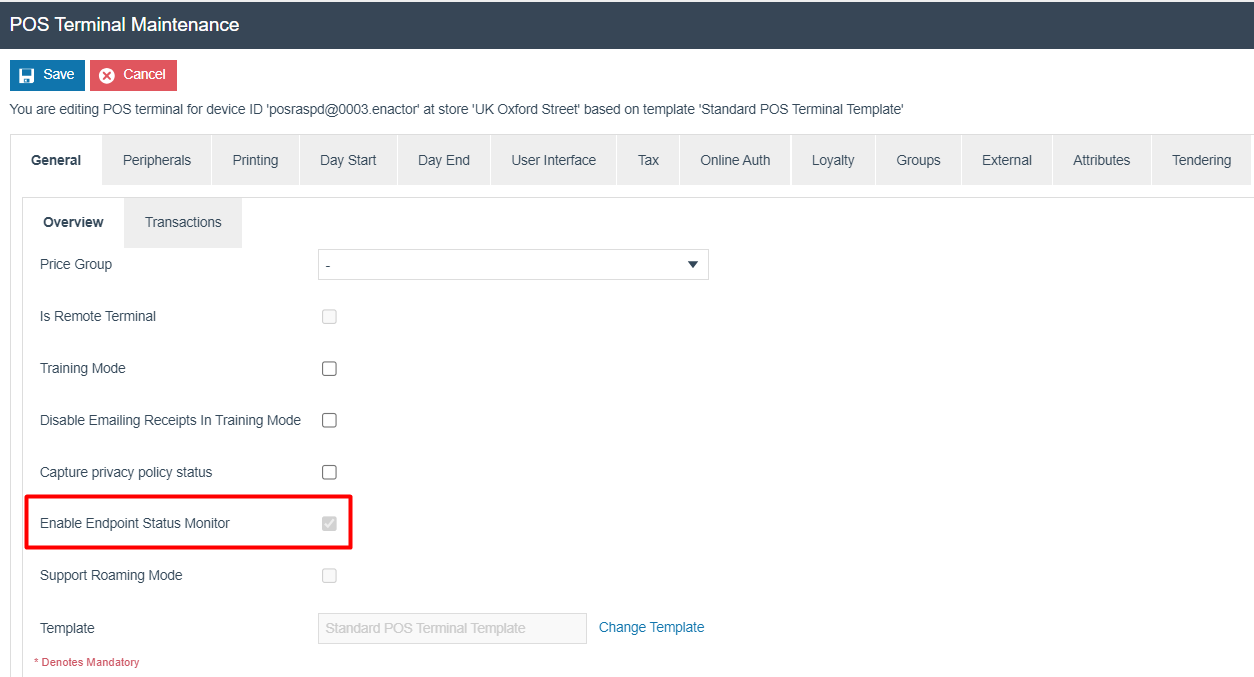
Account Credentials Maintenance
A credential must be added in Account Credentials Maintenance.
Navigate to Account Credentials Maintenance using the Search or the path
Configuration -> Financial -> Account Credentials
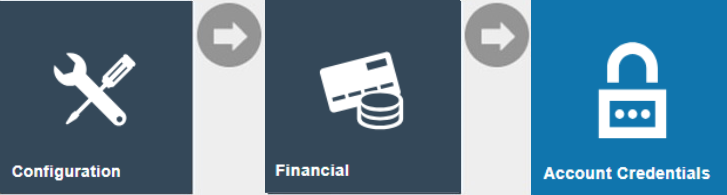
Select Create new Account Credentials:
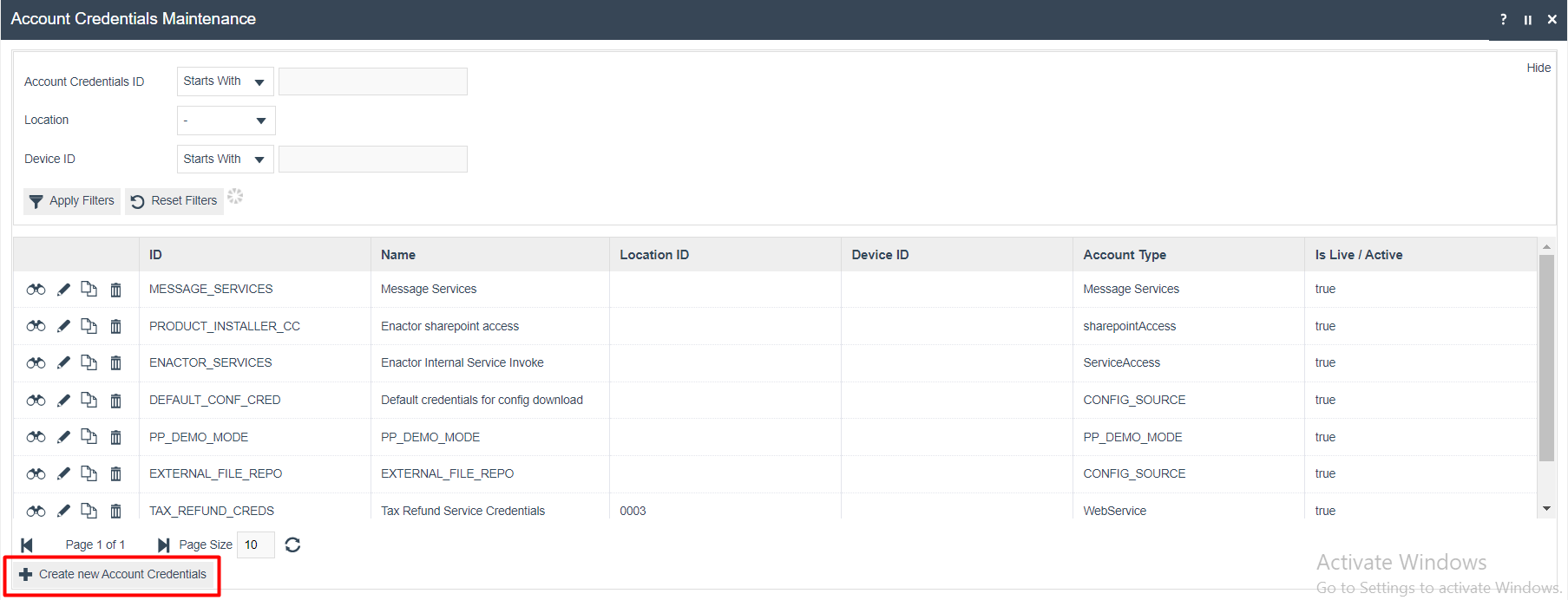

Enter Account Credentials ID TRANSACTIONS_MONITOR and select Create.
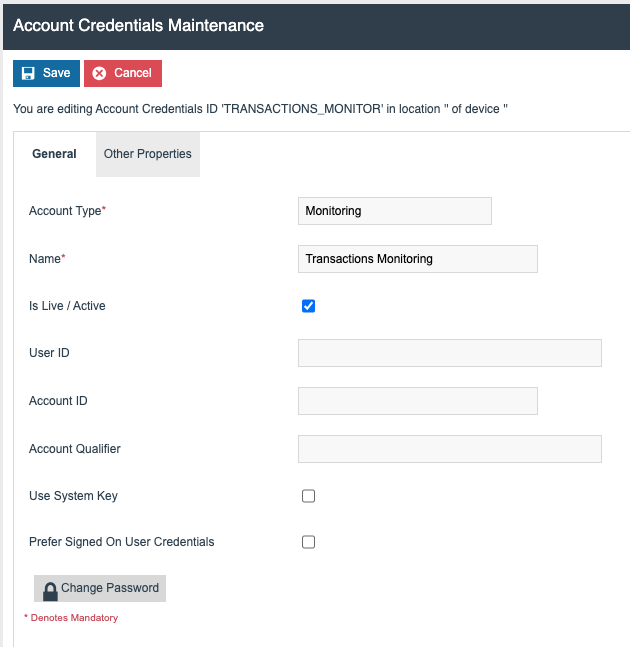
On the General tab, add the following parameters:
| Configuration | Value |
|---|---|
| Account Type | Monitoring |
| Name | Transactions Monitoring |
| Is Live / Active | Ticked |

On the Other Properties tab, add the following parameters:
| Configuration | Value |
|---|---|
| Property Name | monitoringTag |
| Type | String |
| Value | TransactionProcessing |
Broadcasting Data
To deliver the configuration changes to the POS, broadcast the following entities:
-
POS Terminal
-
POS Terminal Template
-
Account Credentials
POS functionality
Once the configuration changes are broadcast to a POS, both the POS application and the Enactor POS Services should be restarted (alternatively reboot the machine).
The online-offline indicator is added to the POS screen as shown below:
POS Online

POS Offline