Retail POS Functionality
Overview
The purpose of this document is to provide details of the functionality of the POS in Standard Configuration (SC) for Version 2.7.747.RC2.
User Credentials
These are the users that are included with the Standard Configuration.
| User ID | Forename | Surname | Password |
|---|---|---|---|
| 000101 | 000101 | Hertford Manager | 000101 |
| 000102 | 000102 | Hertford Sales Asst | 000102 |
POS Functions/User Template Matrix
This table explains the colour scheme used to indicate the level of privilege that a user has when triggering a function.
| Colour | Meaning |
|---|---|
| User can initiate and authorise the function. | |
| User can initiate the function but requires authorisation from a user with higher privileges. | |
| User cannot initiate nor authorise the function. |
All the functions covered in this document are listed in the table below, as well as indicating the privilege level of users for each function.
| Functions | Sales Assistant | Manager |
|---|---|---|
| Log In/Out | ||
| ||
| ||
| Sale | ||
| ||
| ||
| ||
| ||
| ||
| Returns | ||
| ||
| ||
| ||
| ||
| ||
| Discounts / Overrides | ||
| ||
| ||
| ||
| Voids | ||
| ||
| ||
| ||
| ||
| ||
| Promotions | ||
| ||
| Store & Recall | ||
| ||
| ||
| ||
| ||
| Receipts | ||
| ||
| ||
| ||
| ||
| ||
| ||
| Tenders | ||
| ||
| ||
| ||
| ||
| ||
| ||
| Vouchers | ||
| ||
| Credit Notes | ||
| ||
| Gift Cards | ||
| ||
| ||
| ||
| ||
| ||
| ||
| Customers | ||
| ||
| ||
| ||
| ||
| ||
| ||
| ||
| Loyalty | ||
| ||
| ||
| ||
| ||
| Employee Sales | ||
| ||
| ||
| ||
| ||
| Modifier Menu | ||
| ||
| Reports | ||
| ||
| ||
| ||
| Training Mode | ||
| ||
| No Sale | ||
| ||
| Exit | ||
| ||
| User Maintenance | ||
| ||
| ||
| ||
| Terminal Cash Management | ||
| ||
| ||
| ||
| ||
| ||
| ||
| ||
| ||
| ||
| ||
| Safe Cash Management | ||
| ||
| ||
| ||
| ||
| ||
| ||
| Admin | ||
| ||
| ||
| ||
| ||
| ||
| ||
| ||
Menus
The Enactor POS is comprised of 17 menus:
| Admin | Launch | Safe Cash Management |
|---|---|---|
| Credit Tender | Modifier Item | Sale |
| CRM | POS Sign On | Tender |
| Display Reports | Print Reports | Terminal Cash Management |
| Footer | Receipt Destination | Web Reports |
| HHT Admin | Rich Product |
Menu Layouts
Menus can include folders and functions, which allow users to perform actions in the POS.
As menus can have complex structures, the "Menu Layouts addendum" document provides a visual representation of each menu.
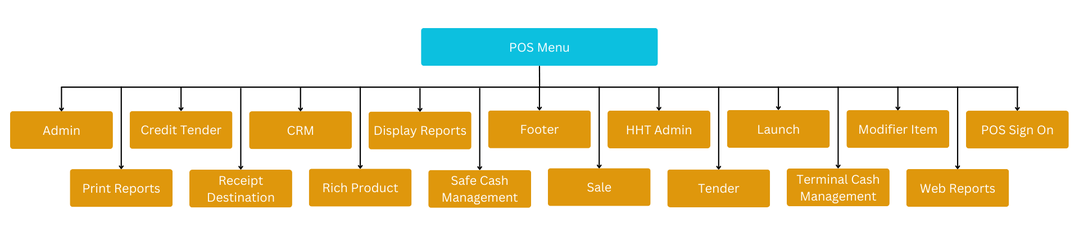
Log In/Out
Log In
Operators can log in by manually keying in their individual Enactor User ID and Password.
If the login is unsuccessful, the operator will be prompted with an onscreen message.
If the login is successful, operators will have access to the sale menu.
Path: Enactor POS > Sale
Unsuccessful Login
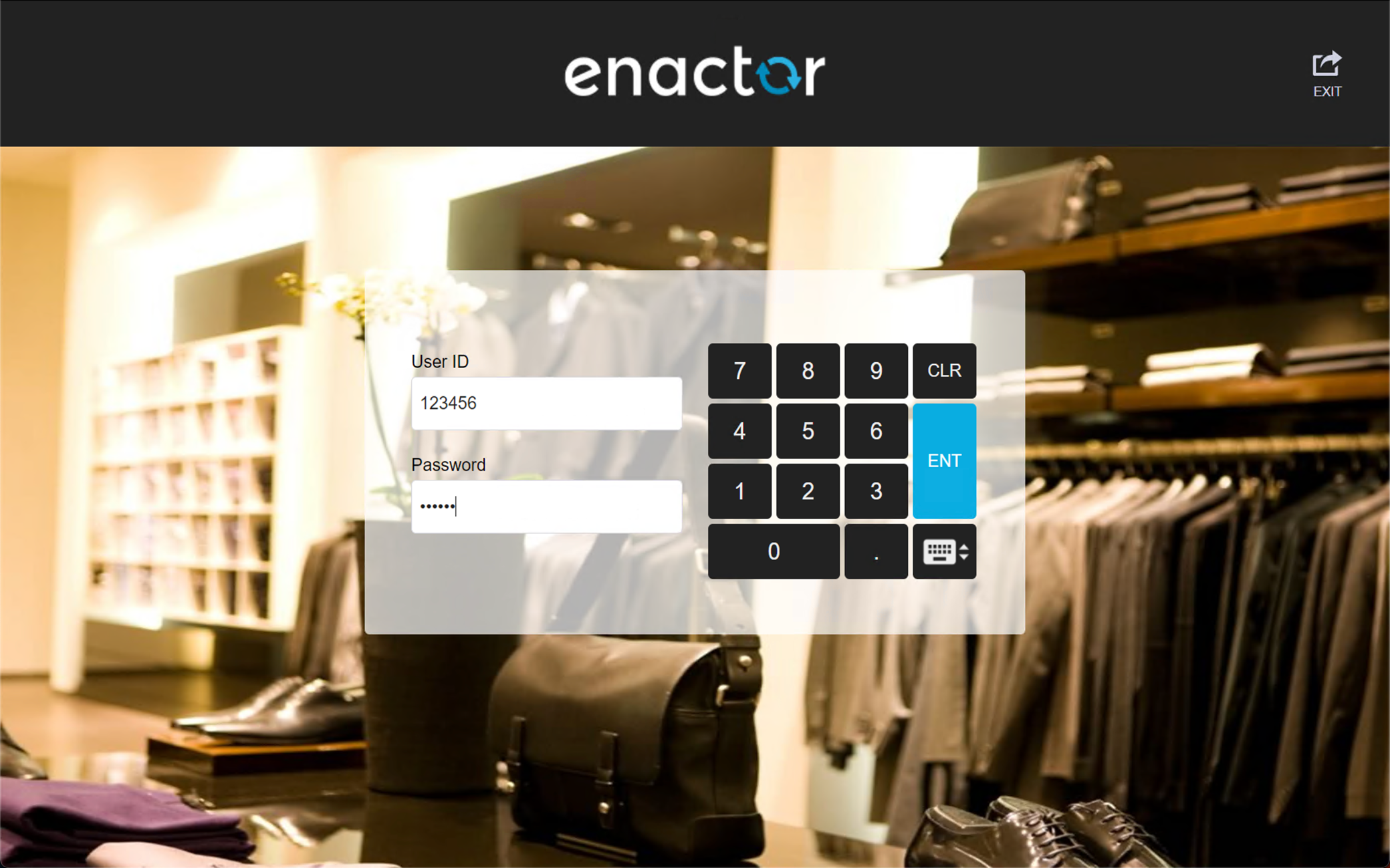

Successful Login
Upon logging in, the operator will be presented with several functions, these will change depending on the operator's role and privileges.
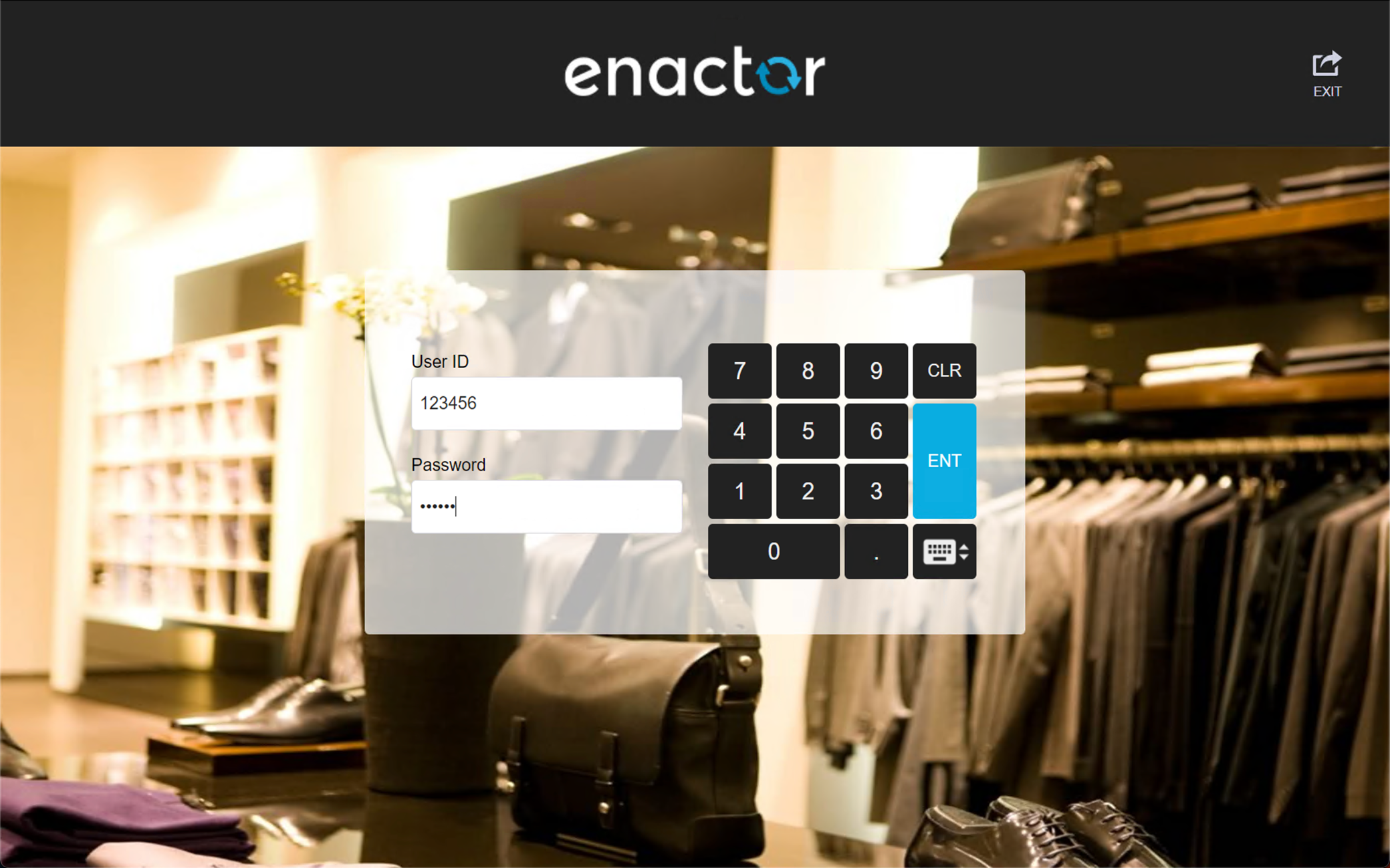
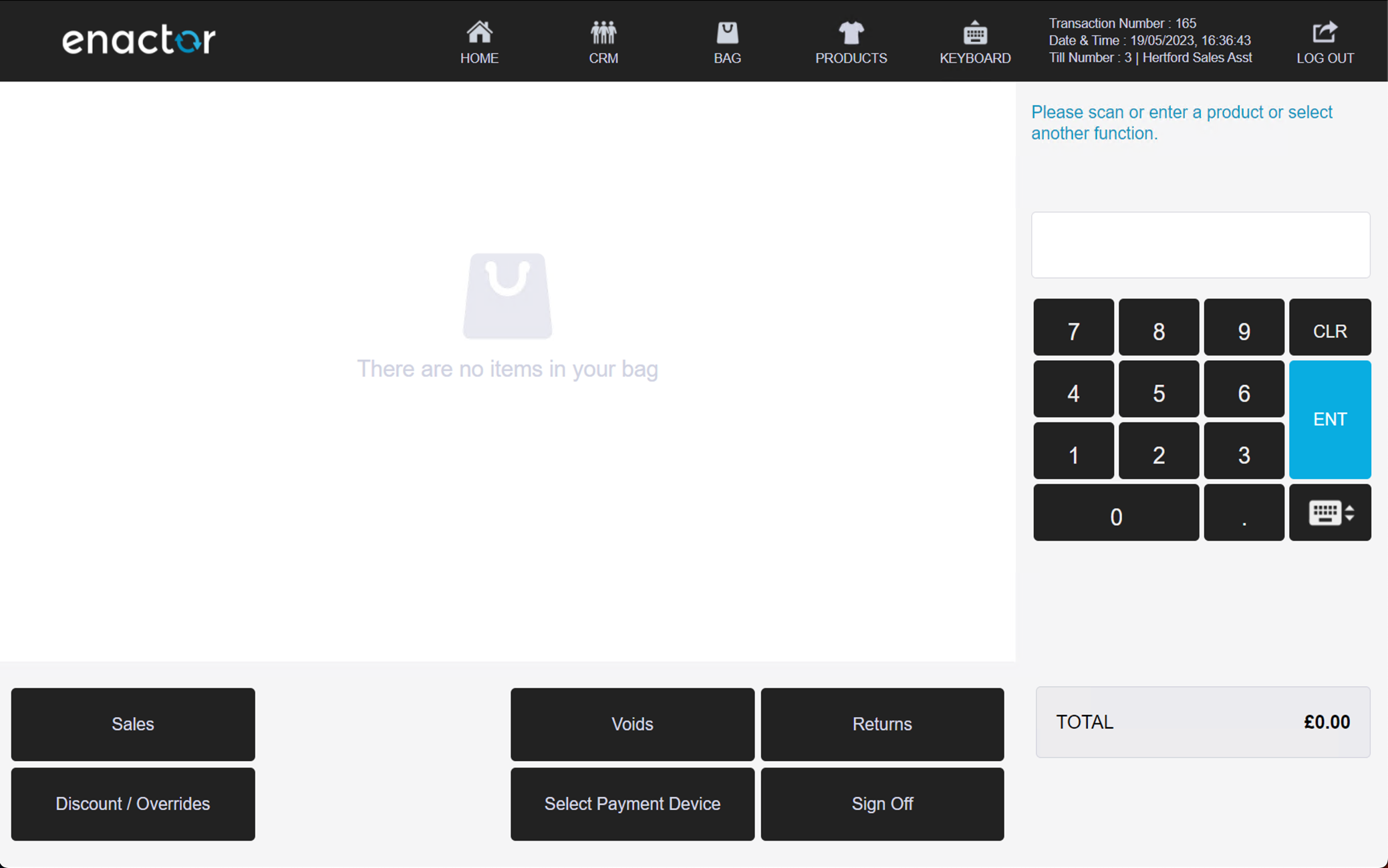
Log Out
Once logged in, operators can log out using the log out button displayed in the top right-hand corner of the screen.
For left-handed users, the log out button will be displayed on the top left-hand corner.
The logout can also be completed after products have been added to the basket, the transaction will be stored against the operator, and the same transaction will recall at next login.
Path: Sale > Enactor POS
Successful Log Out
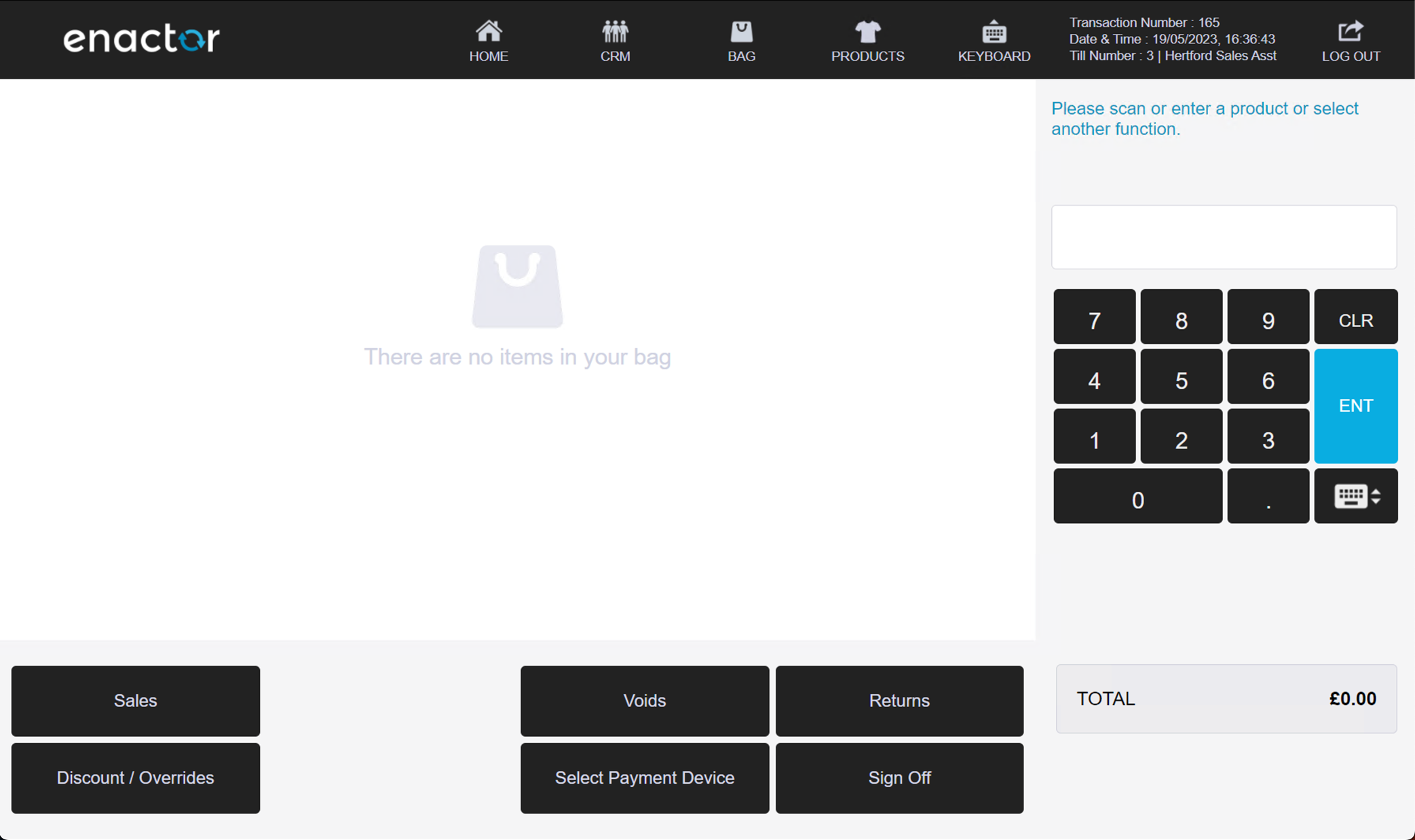
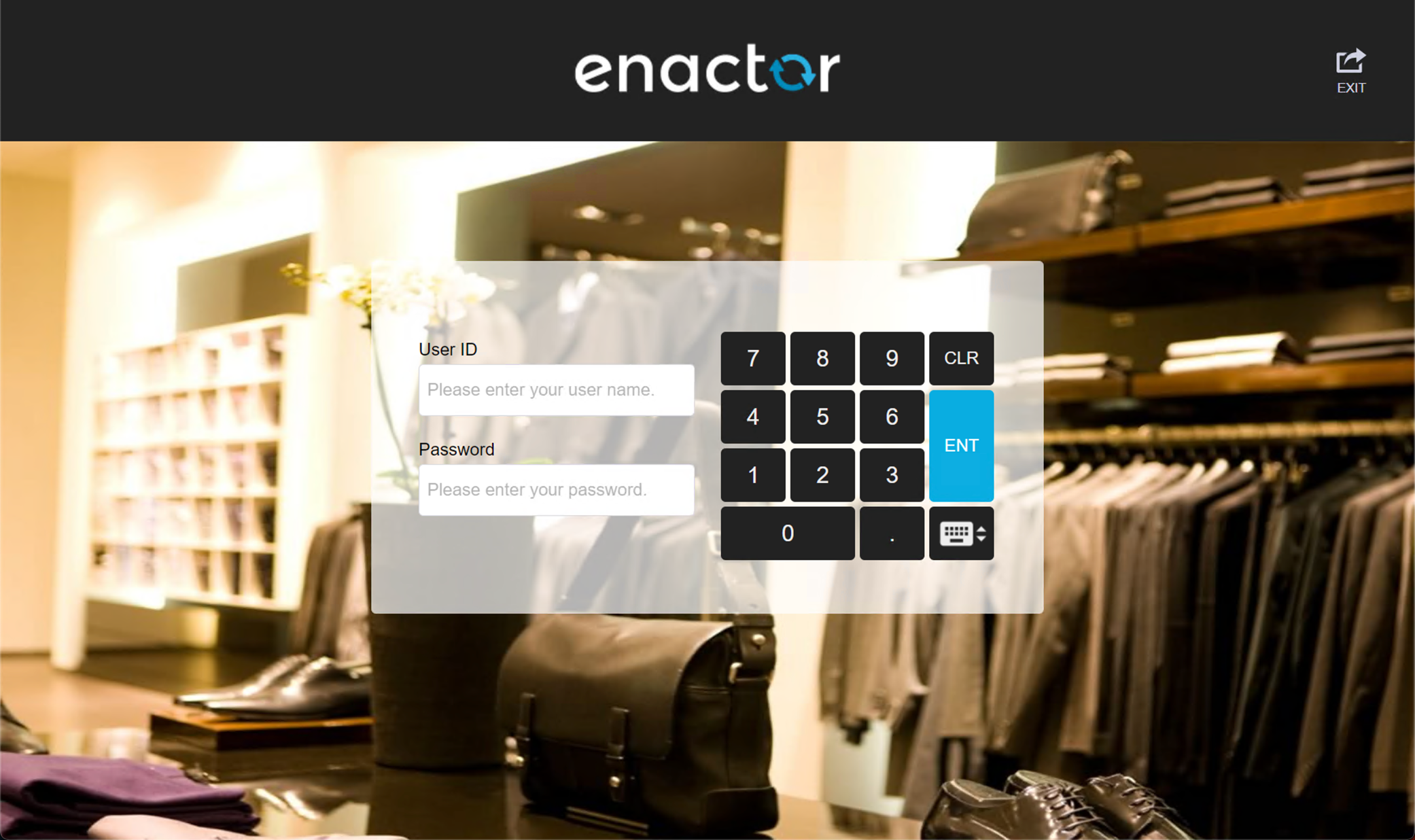
Sale
Operators can sell items and perform the following functions:
-
Key-Entered Item
-
Scanned Item
-
Unknown Item Sale
-
Rich Product Search (RPS)
-
Quantity Sell Item
-
Employee Sale
Keyed/Scanned Item Sale
The operator can key enter a product ID or barcode or scan the printed barcode to add items to the receipt basket.
If an invalid barcode is entered, the POS will prompt with a warning message displaying unknown product.
Path: Enactor POS > Sale
Key-Entered Item
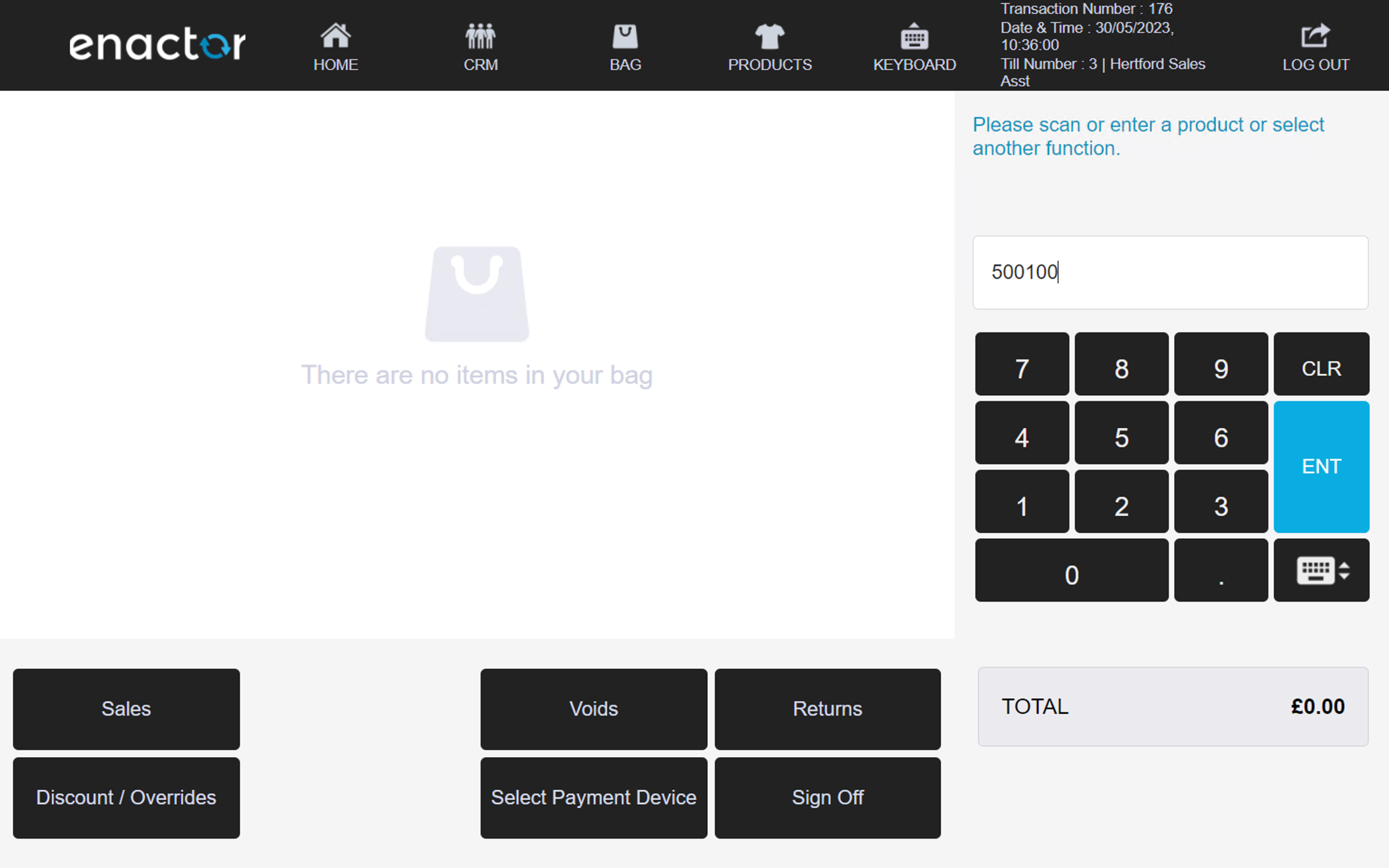
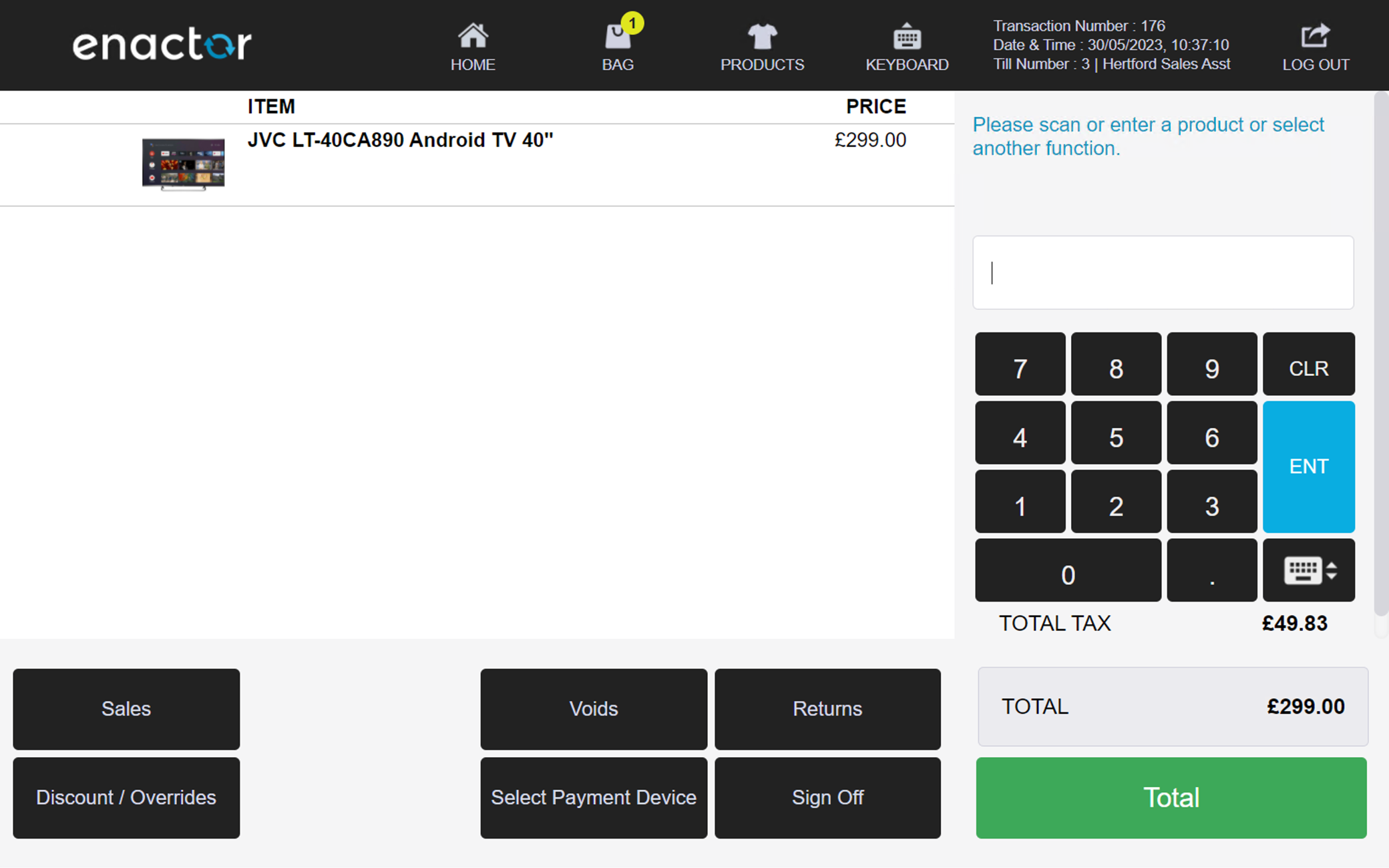
Scanned Item
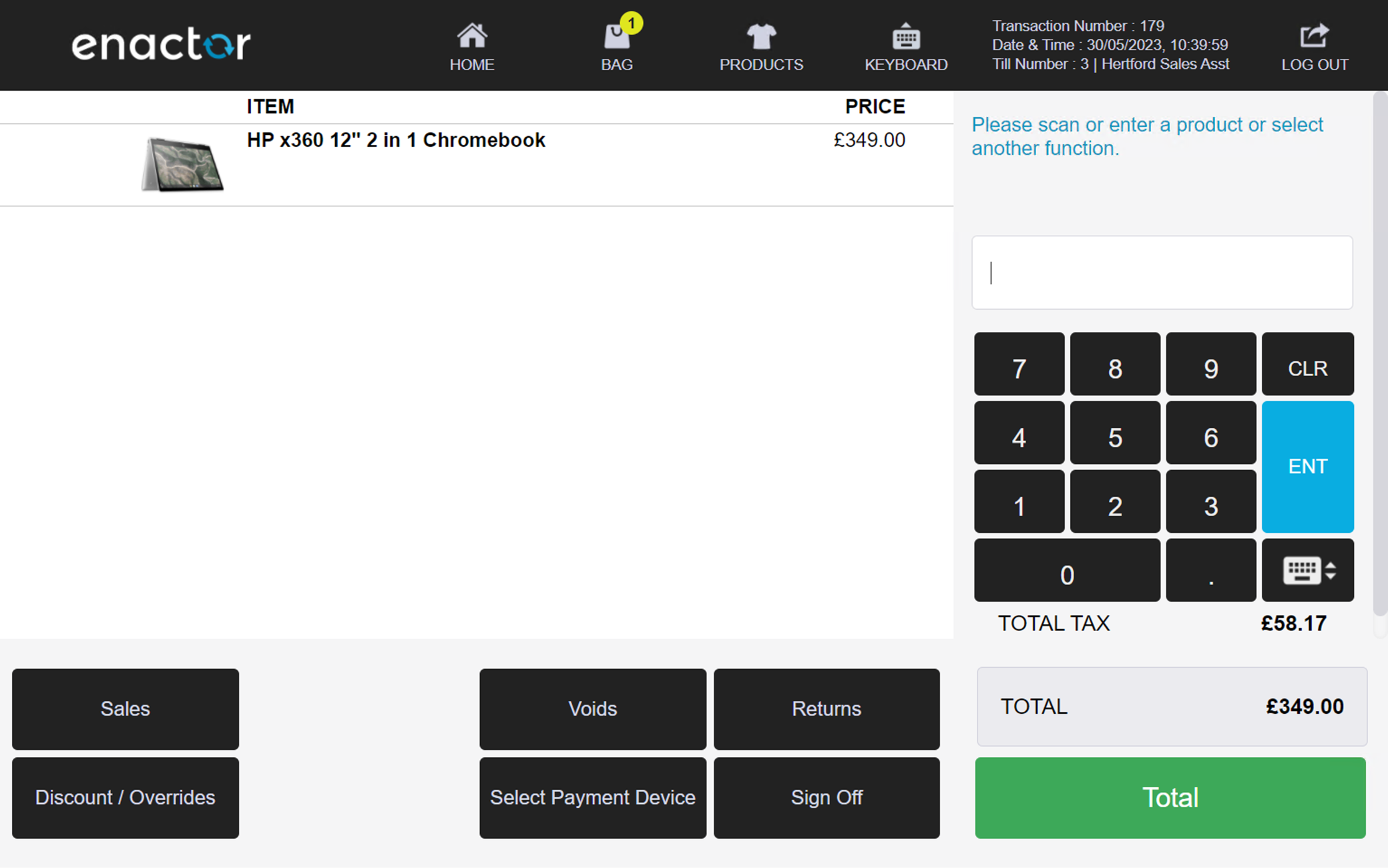
Unknown Item Sale
The Unknown item sale function allows an operator to sell an item even if its barcode is not in the system or cannot be scanned.
This can be useful in situations where an item is not recognised by the system, but a manager decides to sell it anyway.
The operator can choose from a list of groups to categorise the item being sold.
This functionality provides flexibility in handling items that are not properly registered in the system while still allowing for accurate record-keeping and inventory management.
The operator is prompted to scan the item and confirm its barcode state.
A list of reasons is then presented, and an MM Group needs to be selected.
The operator is prompted to enter the item price, and once confirmed, the item will appear in the basket.
MMG Sale reasons table:
| Reason ID | Reason Name | Description |
|---|---|---|
| MMGS-01 | Faulty Barcode | Indicates an issue with the barcode (e.g., unreadable, faded). |
| MMGS-02 | Not on file | Indicates the product code is not in the POS. |
| MMGS-03 | Old Stock - Always Witness | Indicates an item that, due to its age, may not have a working product code or the code is no longer in the POS. Requires sign on details of a witness (current user cannot be a witness). |
| MMGS-04 | Old Stock - Never Witness | Indicates an item that, due to its age, may not have a working product code or the code is no longer in the POS. |
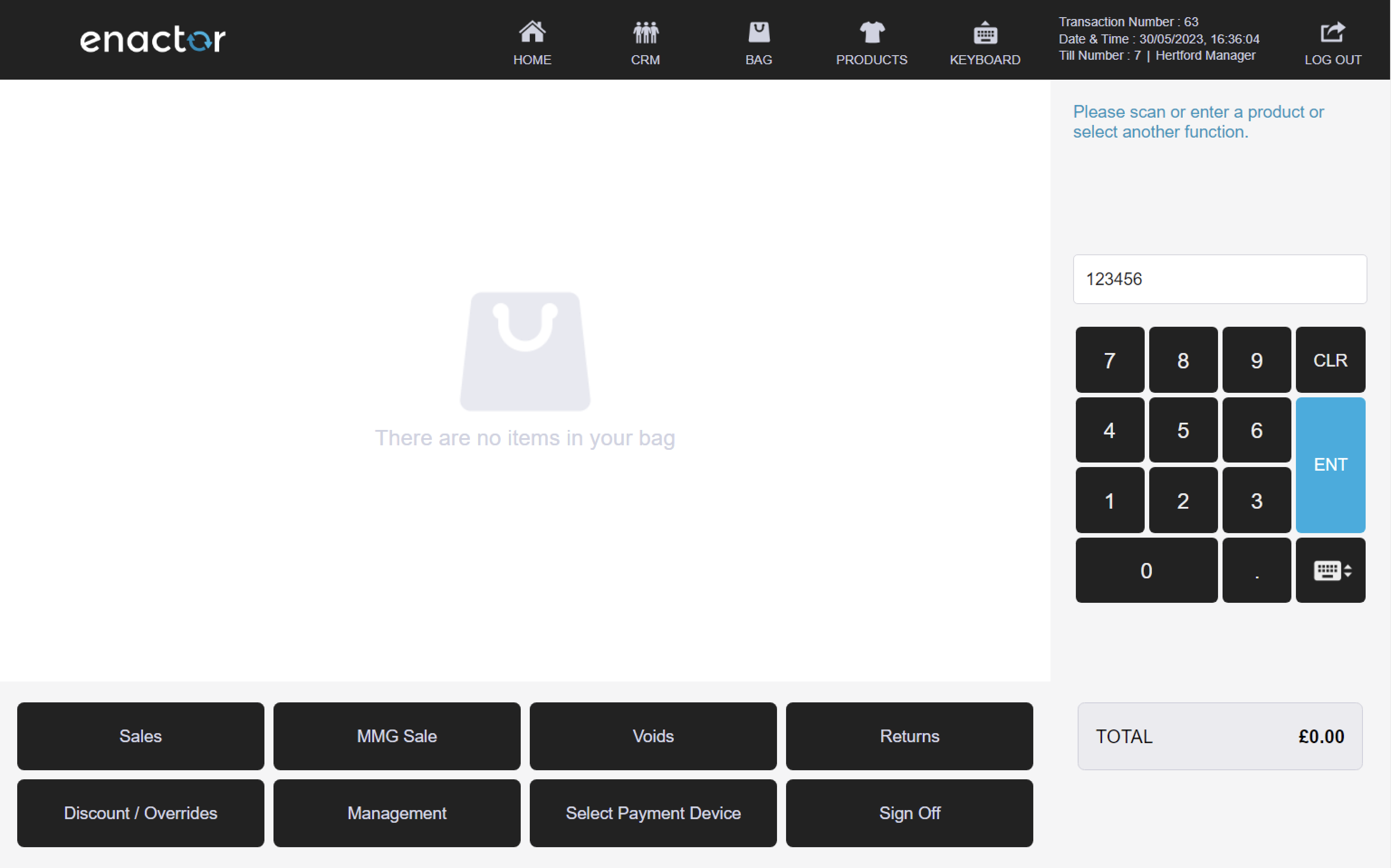

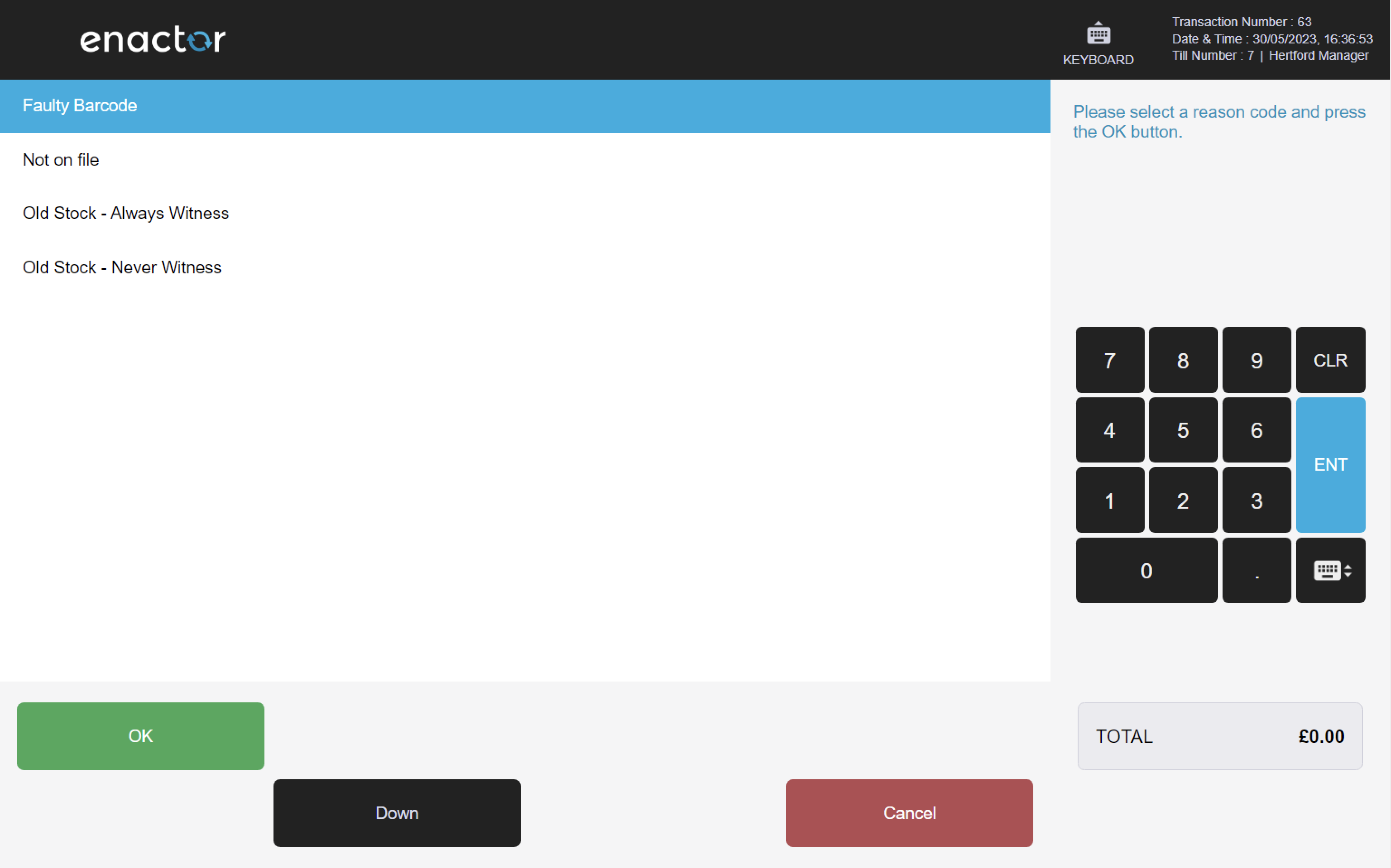
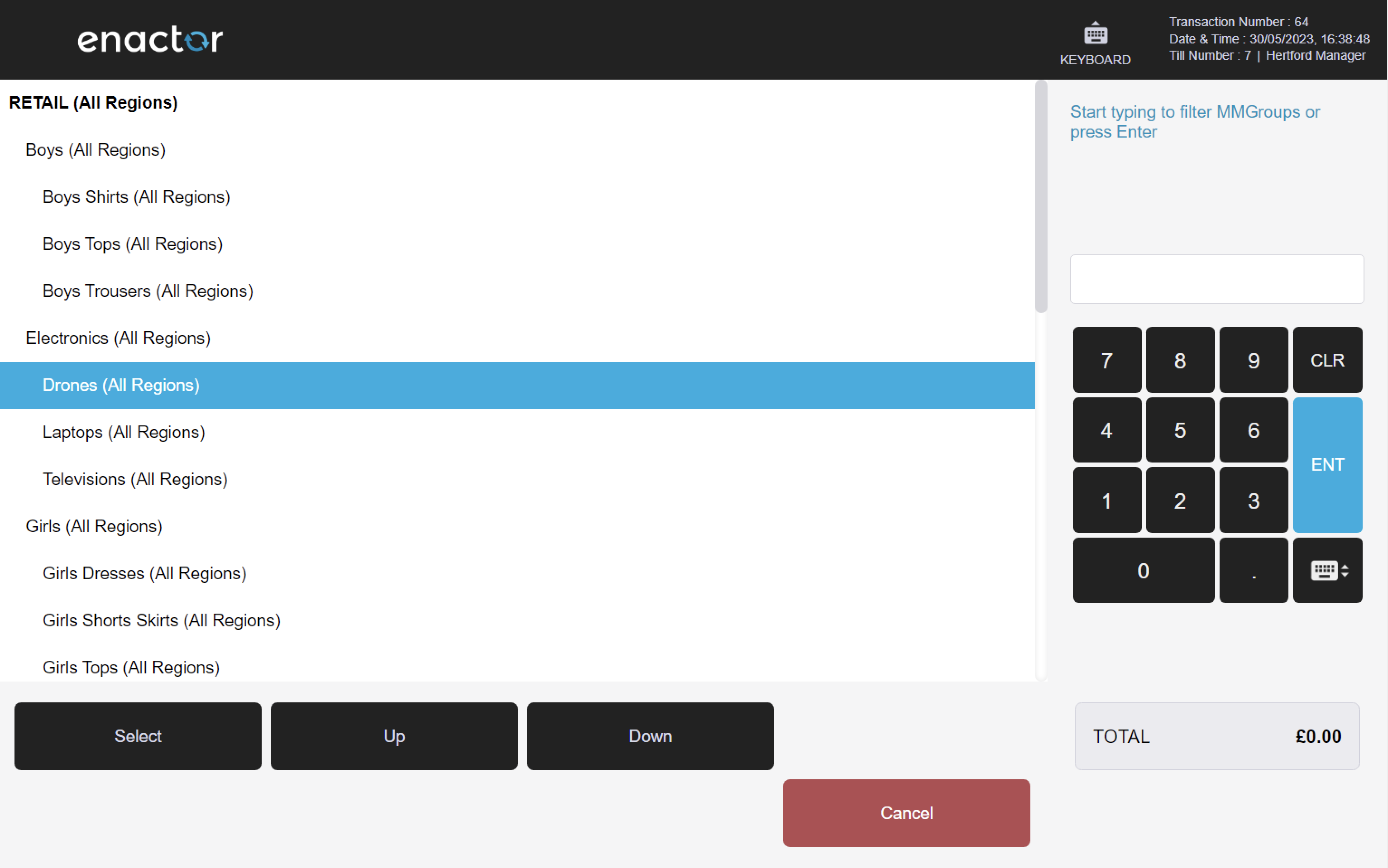
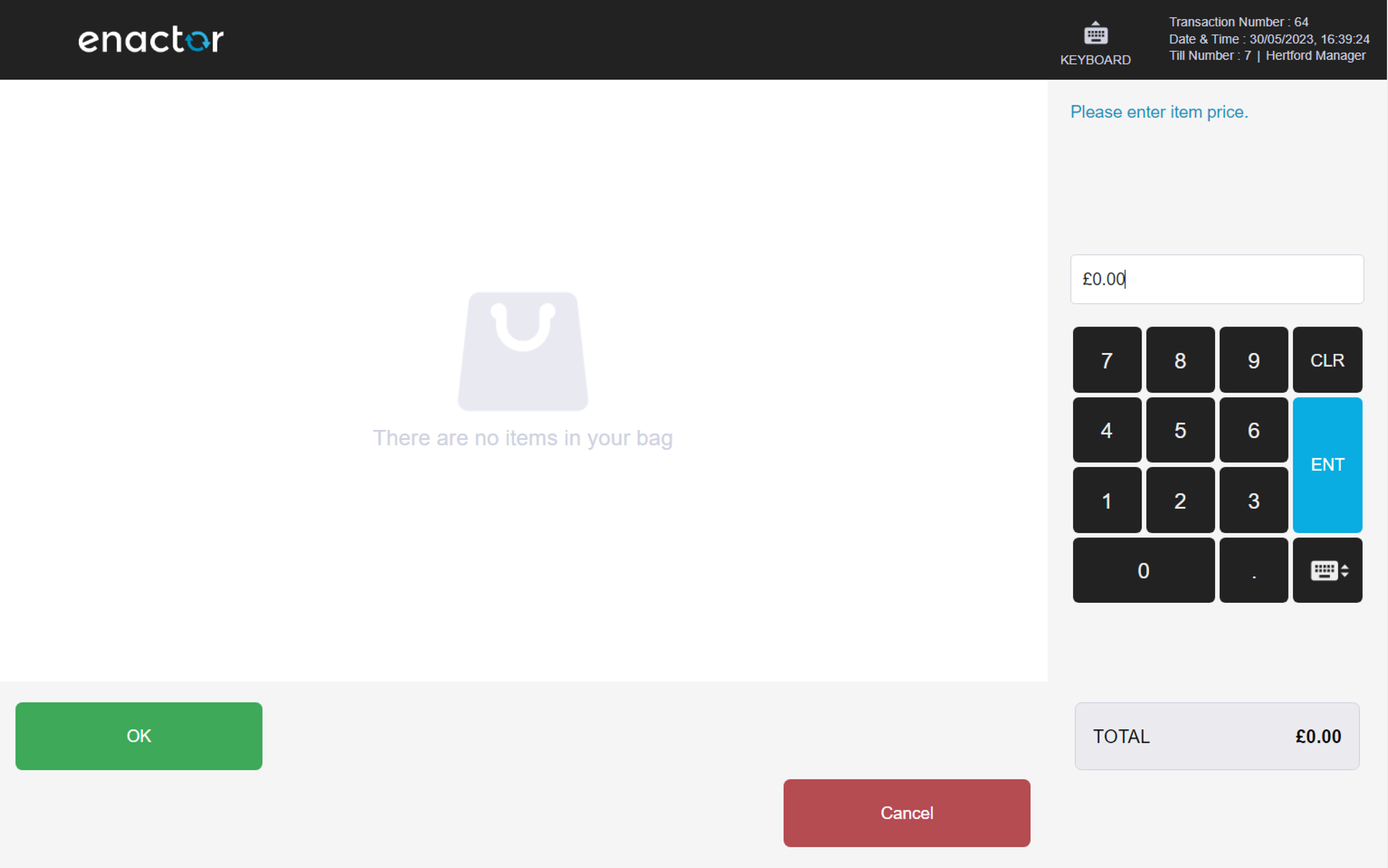
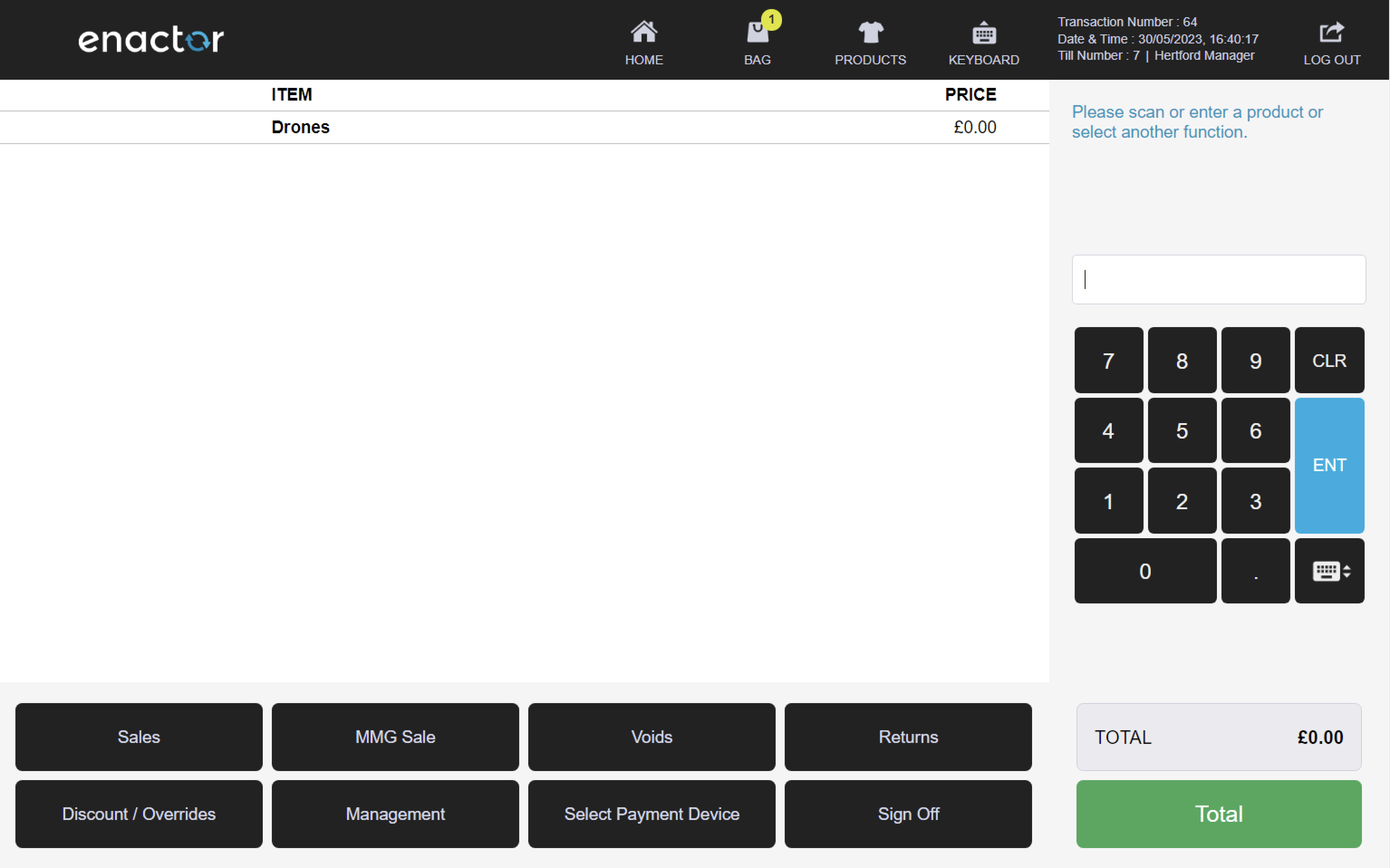
Rich Product Search (RPS) Item Sale
Alternatively, the operator can search for a product via the Rich Product Search function, adding their selected product to the basket.
When accessing RPS, the display will show the four most used departments as images with a description, this is configurable, and departments shown here are changeable.
From this screen, the operator can select a department or search for a specific product by entering a description, product ID or a selling code.
Path: Enactor POS > Sale > Products
Searching for an Item
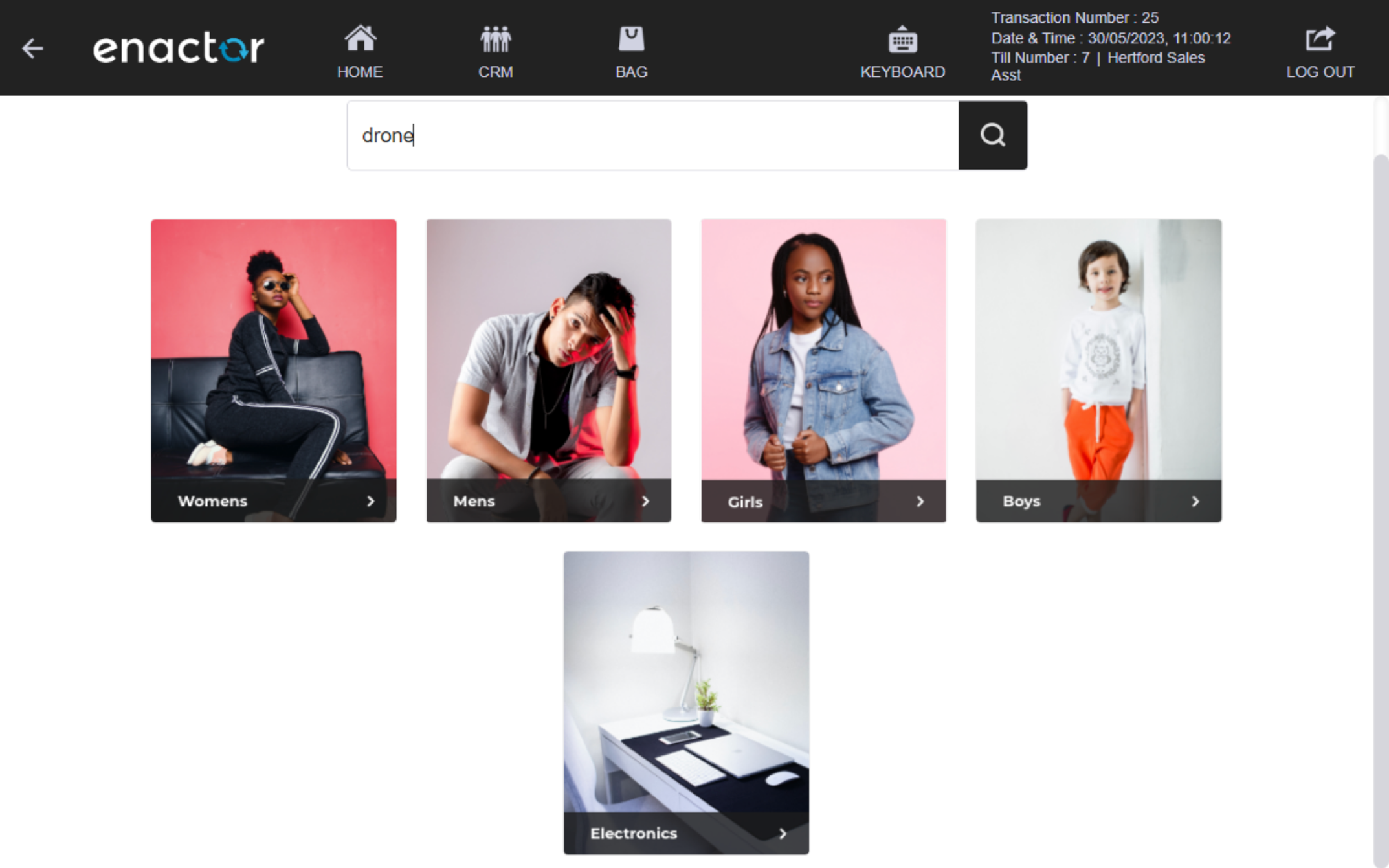
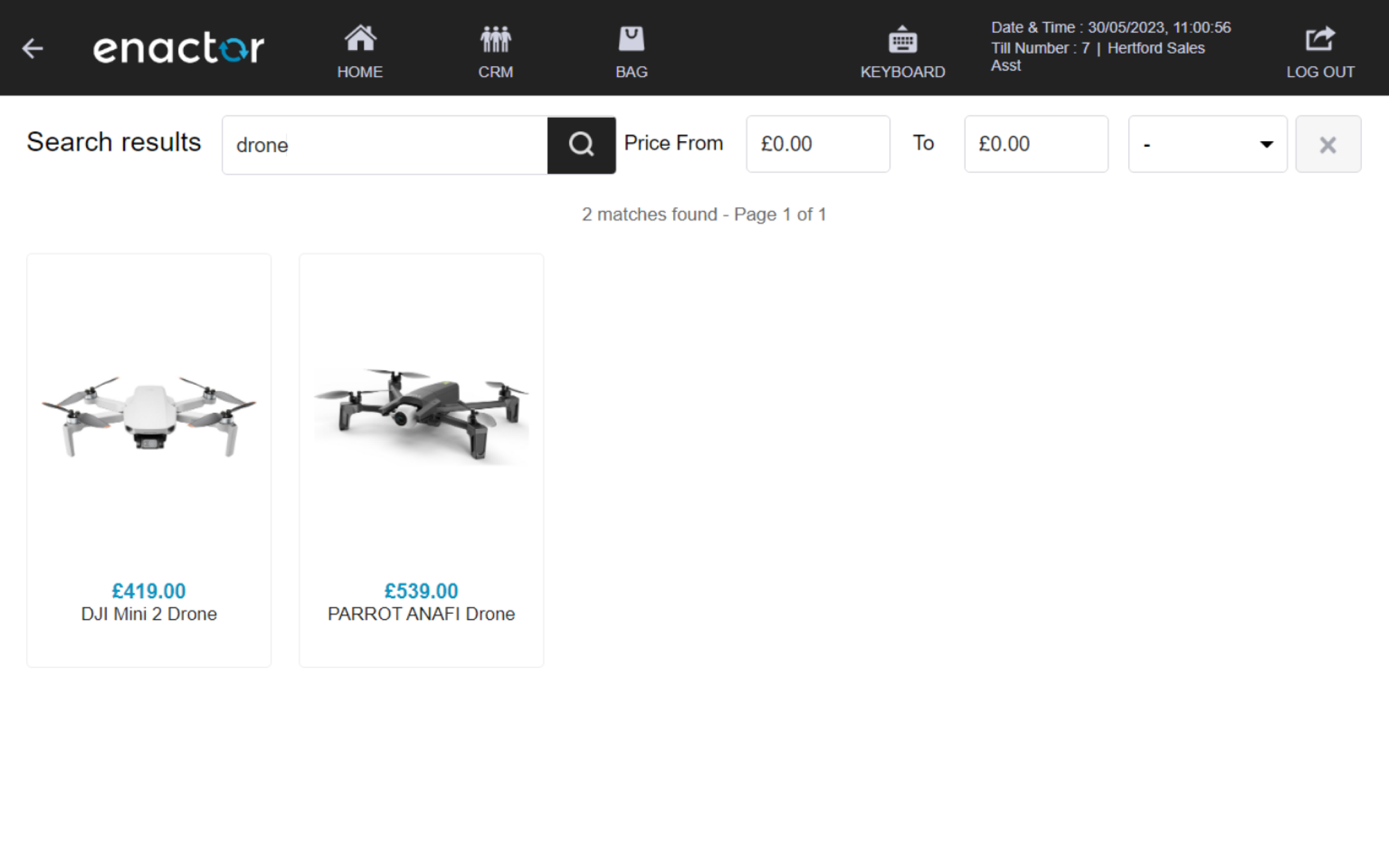
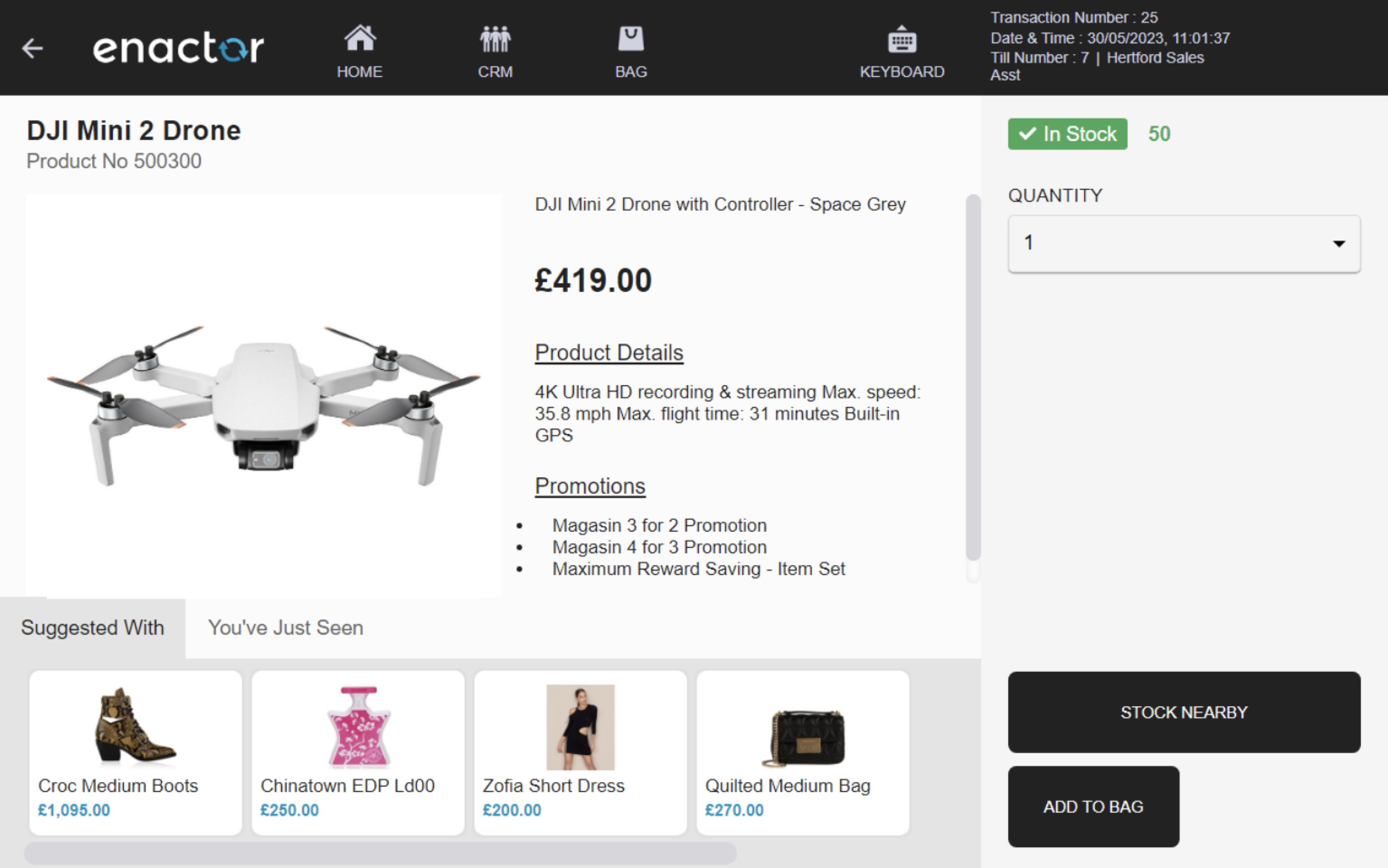
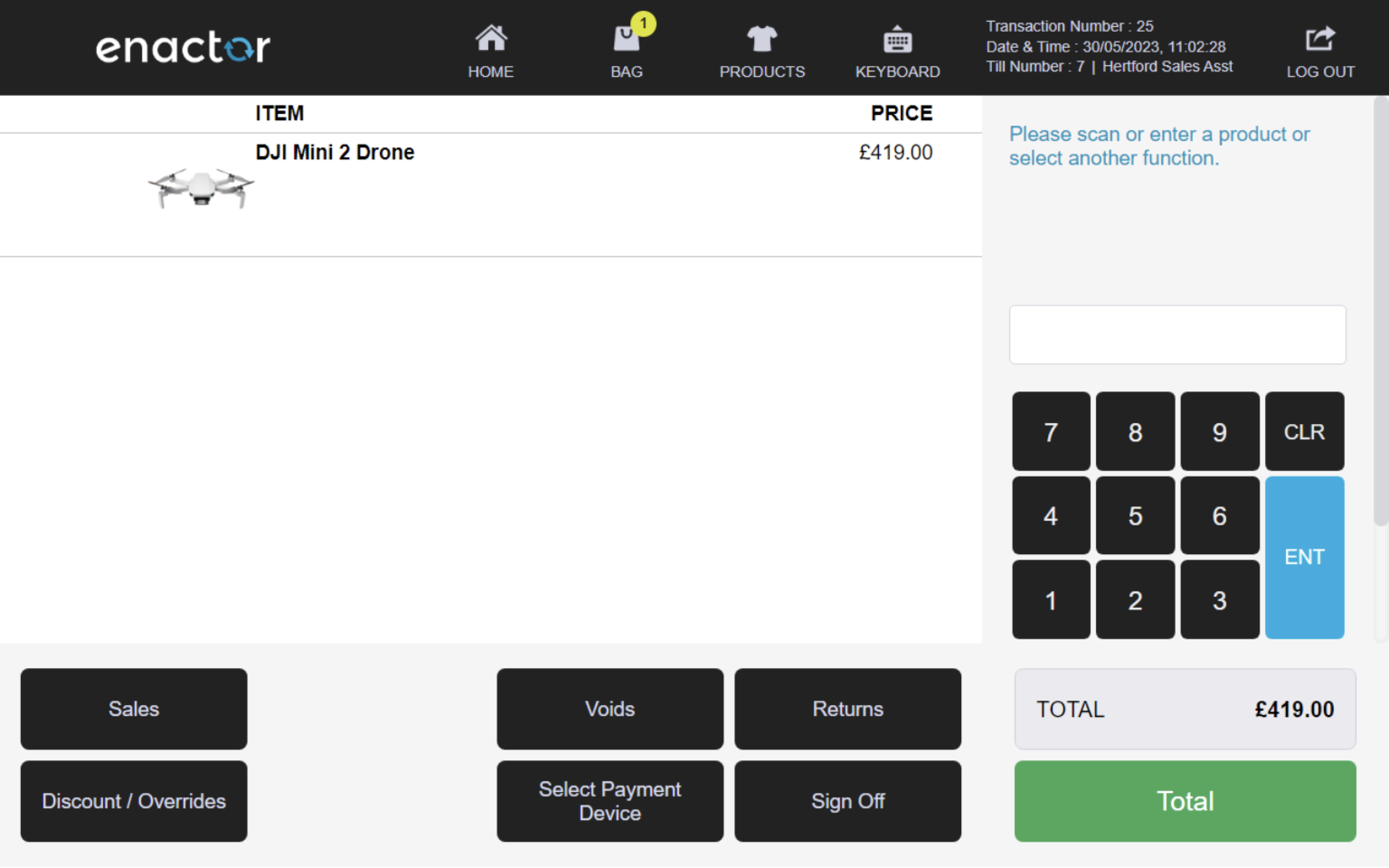
Selecting an Item

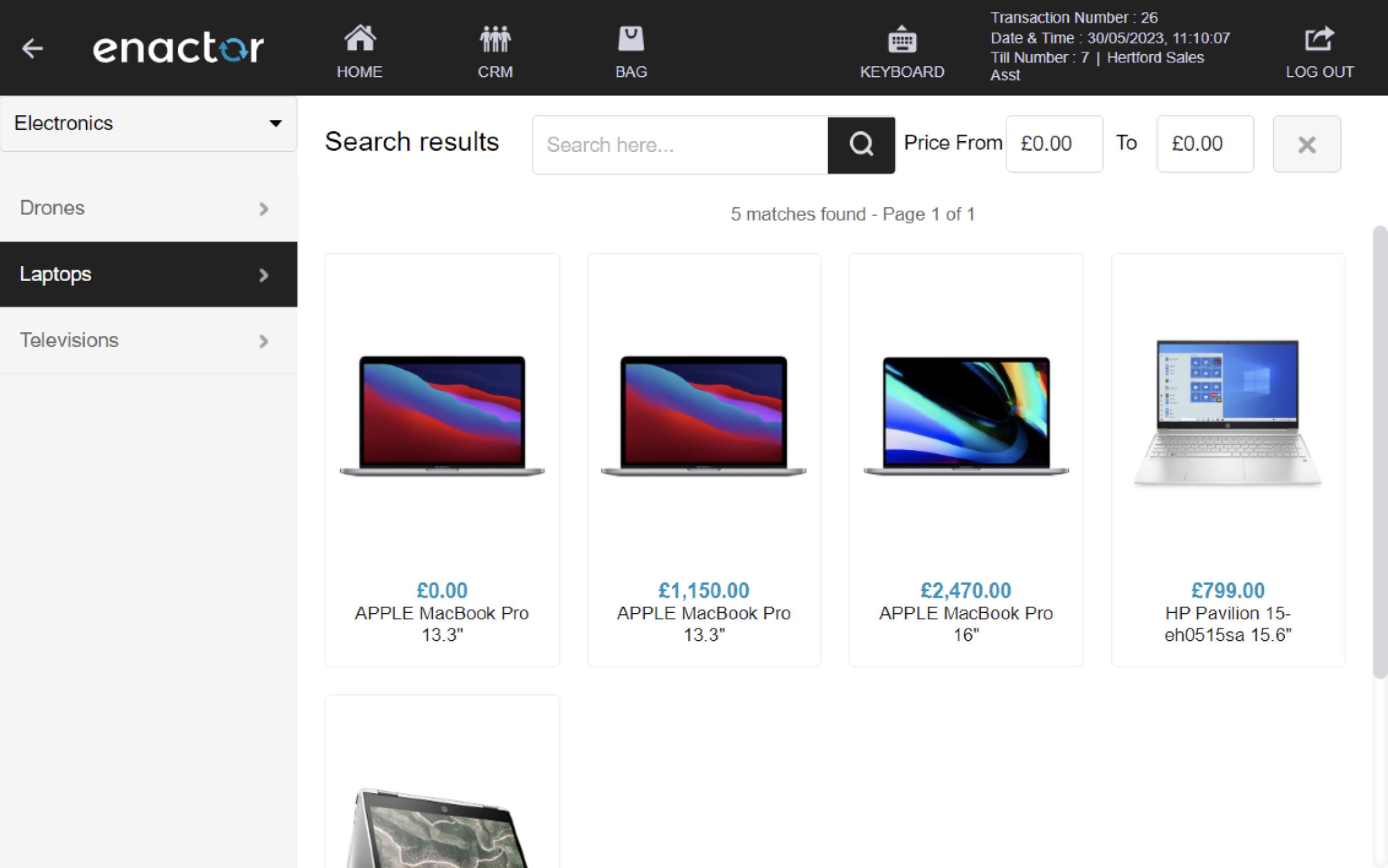
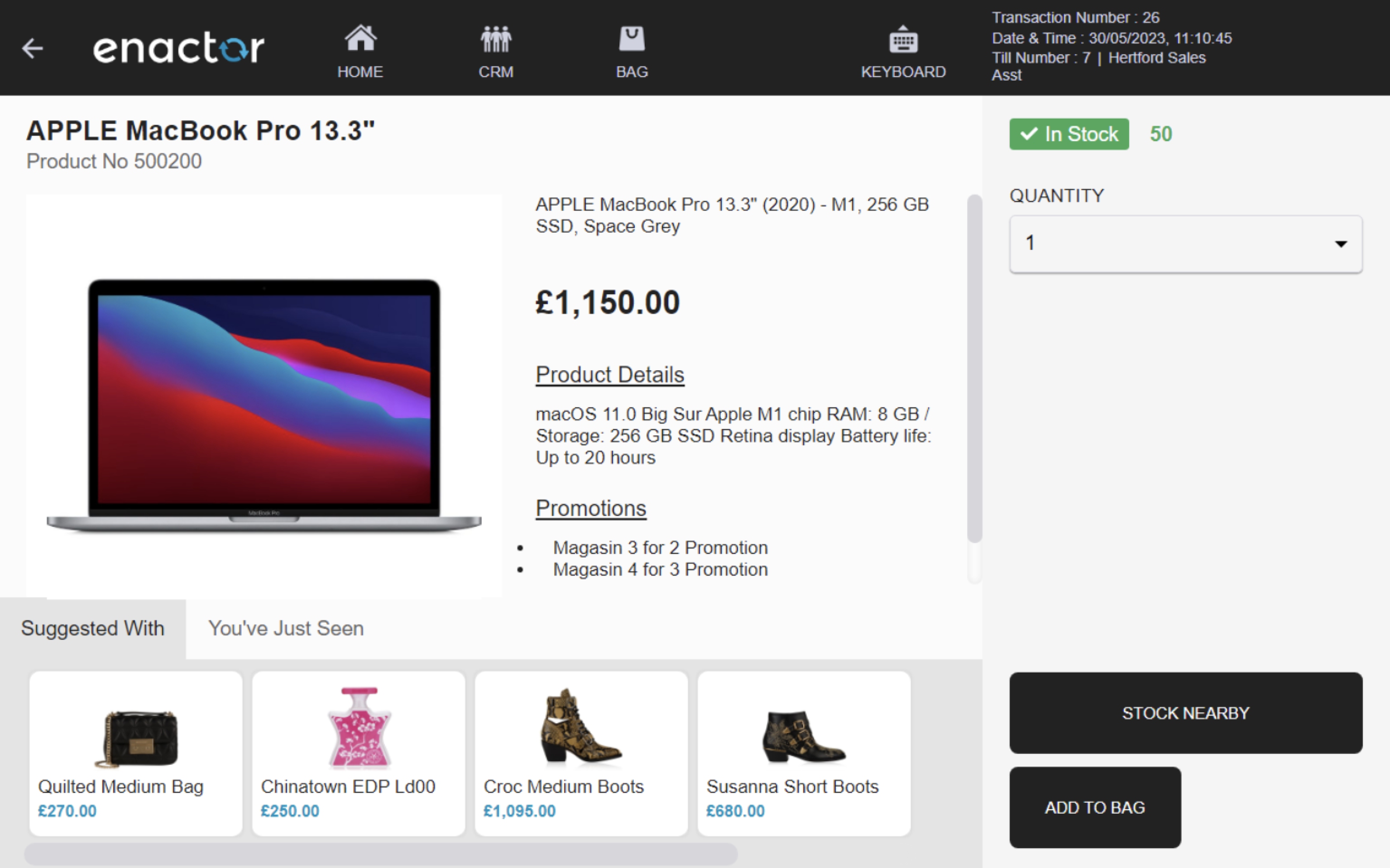
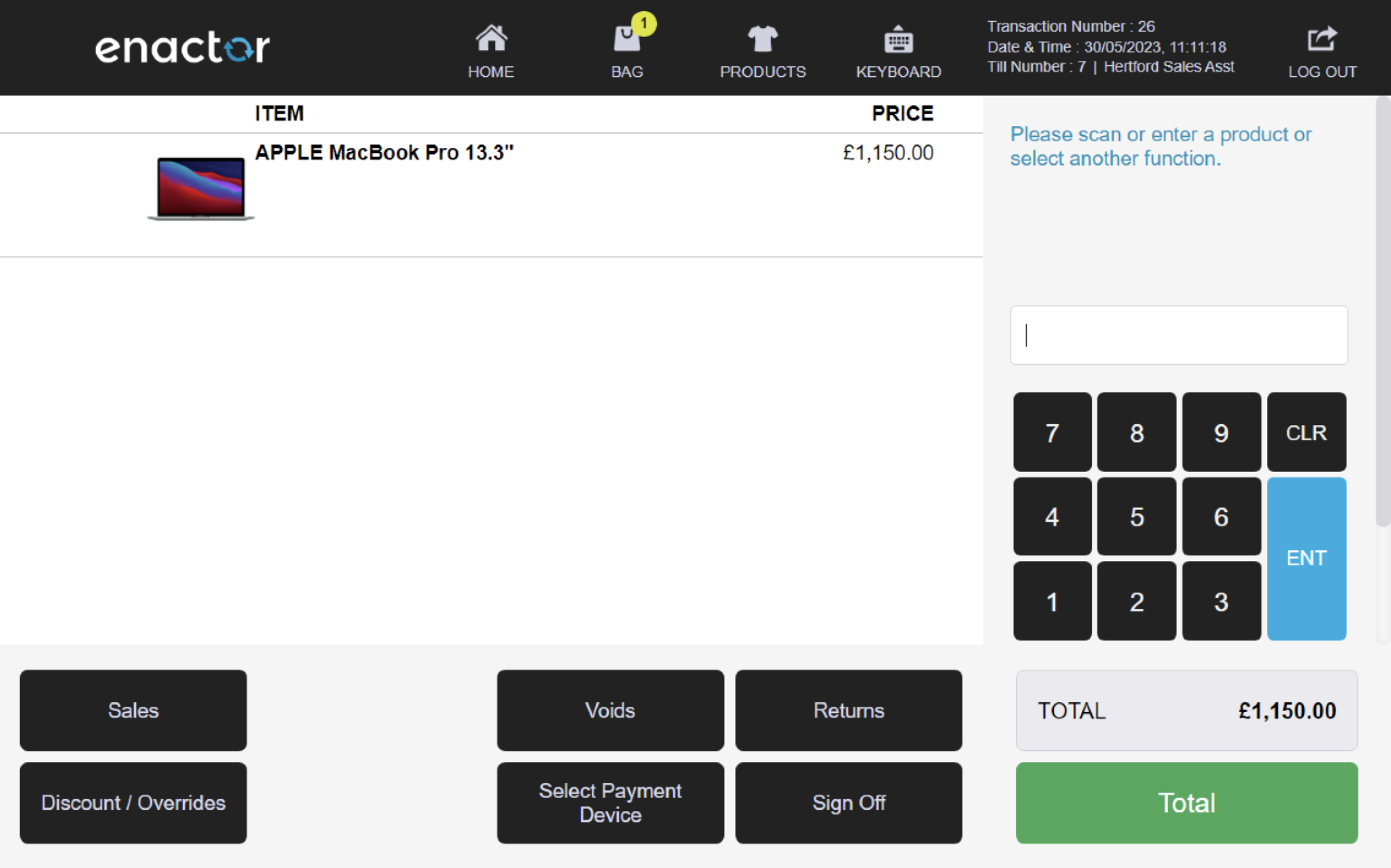
Quantity Sell Item
The Quantity Sell Item function enables an operator to input a product and modify its quantity within the same function.
This feature is particularly useful when multiple units of the same item are being sold, as it allows the operator to efficiently adjust the quantity of the item being sold.
This function prompts the operator to enter the quantity and product code of the item.
Once completed, the product will appear in the basket with the quantity selected.
Path: Enactor POS > Sale > Sales > Quantity Sell Item
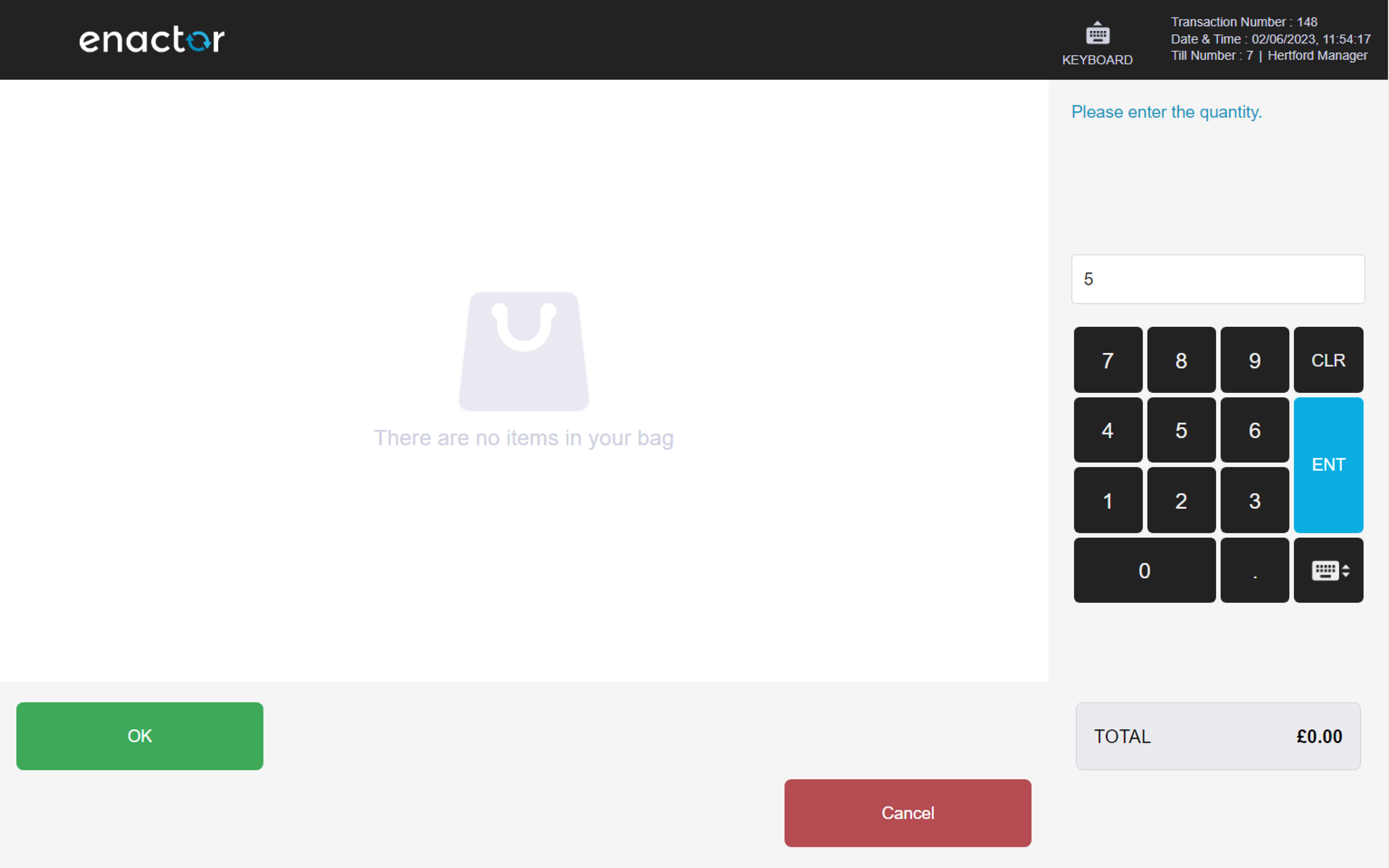
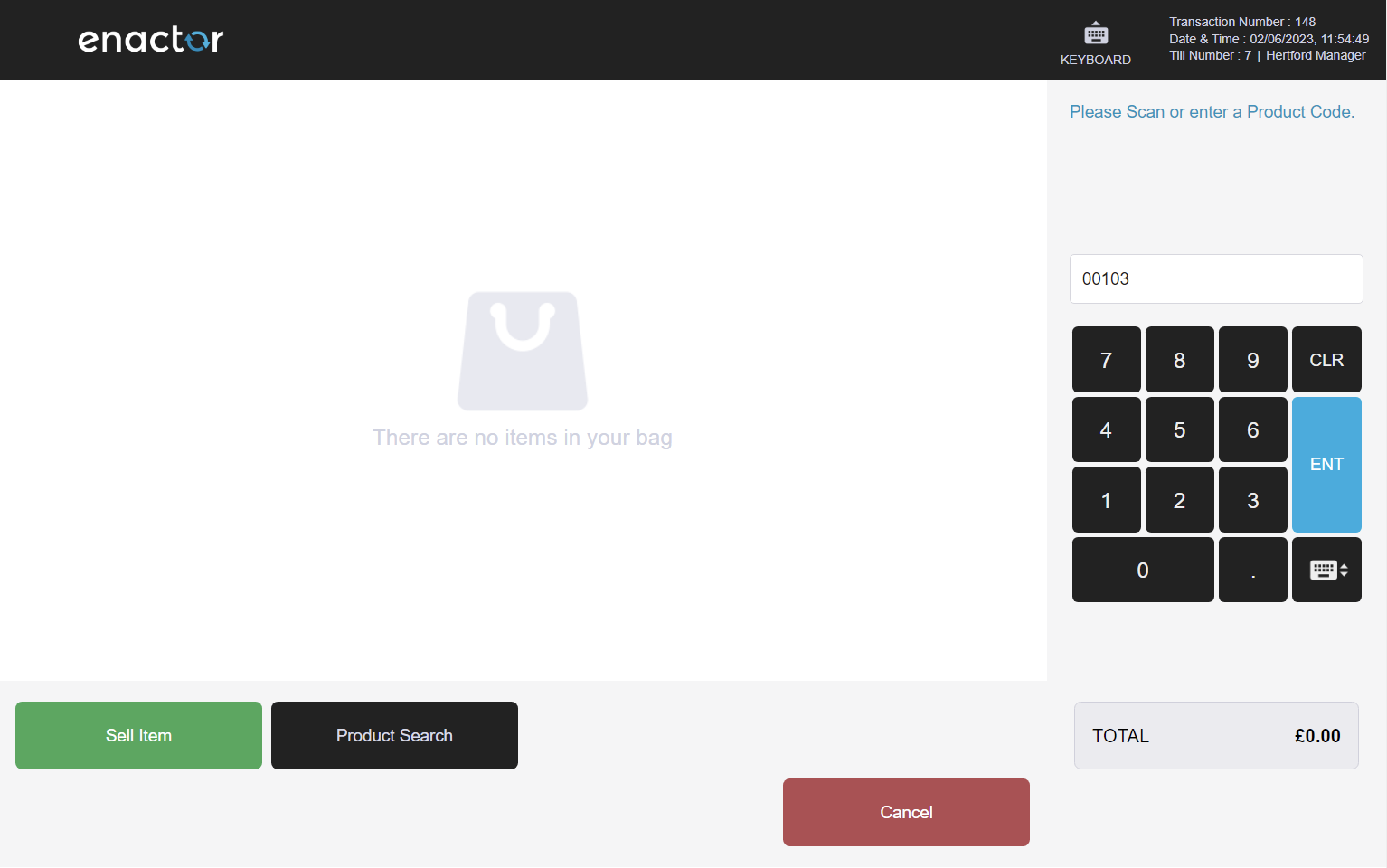
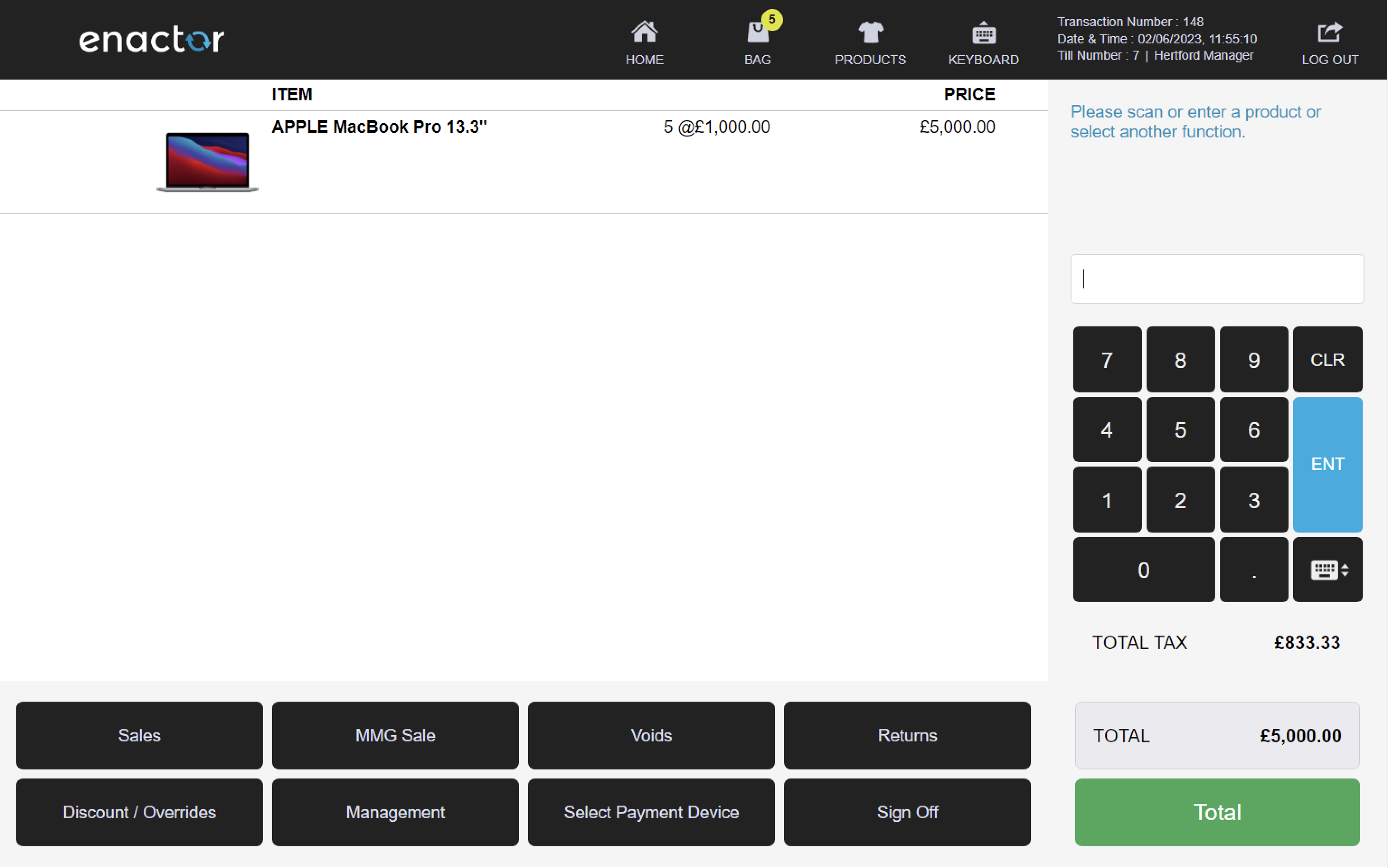
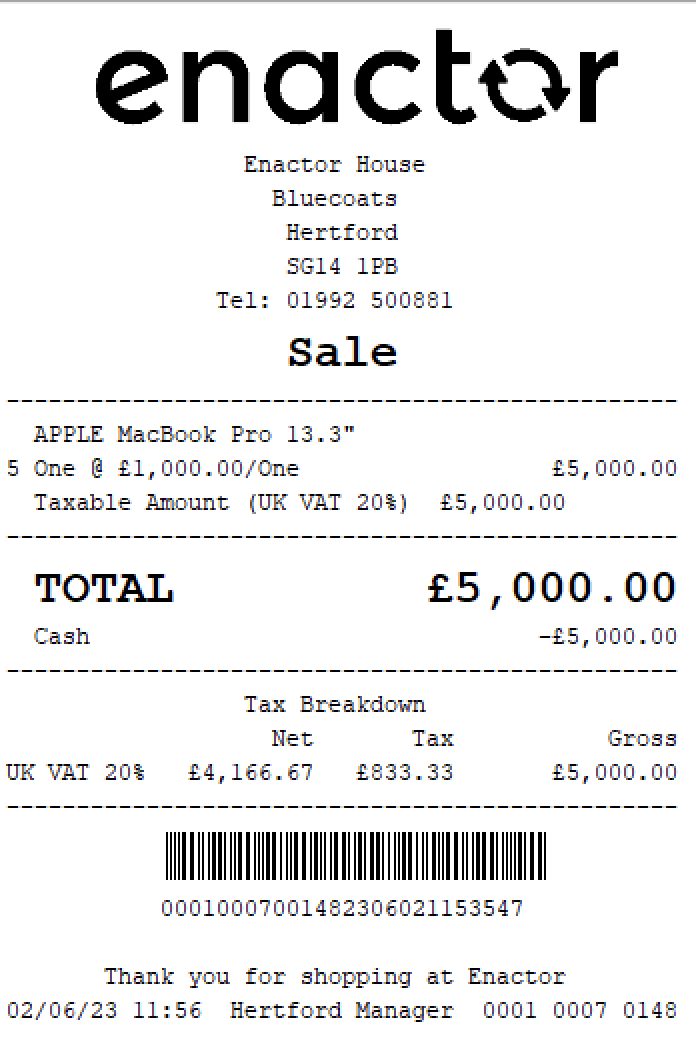
Returns
All products or individual products can be returned or exchanged.
During the return process, the operator will be required to capture a reason for the return.
If the basket total is a negative value, a "Refund" label is displayed, which indicates the customer will receive a refund for the transaction.
The receipt will state that a return has been performed.
Path: Enactor POS > Sale > Returns
Return From Receipt
The Return From Receipt function allows an operator to return items from a receipt.
In order to perform this function, a record of the original transaction is required.
The original transaction can be searched for using all or some of the original transaction details (e.g.):
-
Branch Number
-
Terminal Number
-
Transaction Number
-
Purchase Date
If the product/s returned have a valid receipt, the barcode on the receipt can be scanned or key entered.
Path: Returns > Return From Receipt
Receipt Return reasons table:
| Reason ID | Reason Name | Description |
|---|---|---|
| RR-UK-01 | Damaged / Faulty (30 Days) | Indicates the selected items are damaged or faulty. Items are being returned within 30 days from purchase date. |
| RR-UK-02 | Not Wanted (10 Days) | Indicates the selected items are unwanted. Items are being returned within 10 days from purchase date. Requires customer details (or confirmation of customer details, if present on original transaction). |
| RR-UK-03 | Managers Discretion | Indicates a manager has decided to enable the selected items to be returned. Requires sign on details of authorising user. |
| RR-UK-04 | Return to Credit Note | Indicates the selected items are being returned to credit note. Requires customer details (or confirmation of customer details, if present on original transaction). |
| RR-UK-05 | Damaged / Faulty (No date limit) | Indicates the selected items are damaged or faulty. No return date limit. |
| RR-UK-06 | Damaged / Faulty (Over 30 Days) - witness capture | Indicates the selected items are damaged or faulty. Items are being returned over 30 days from purchase date. Requires sign on details of a witness (current user cannot be a witness). |
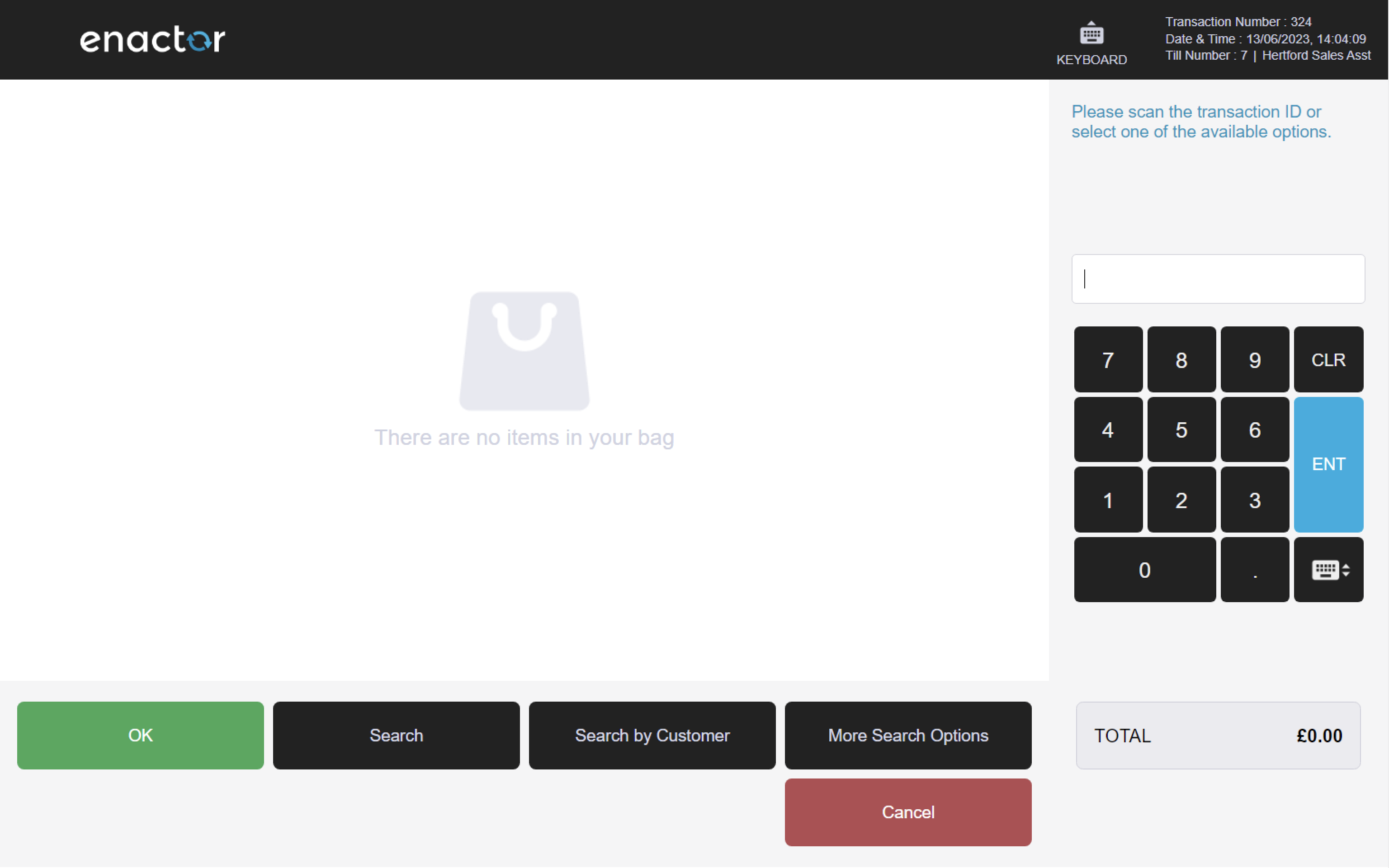
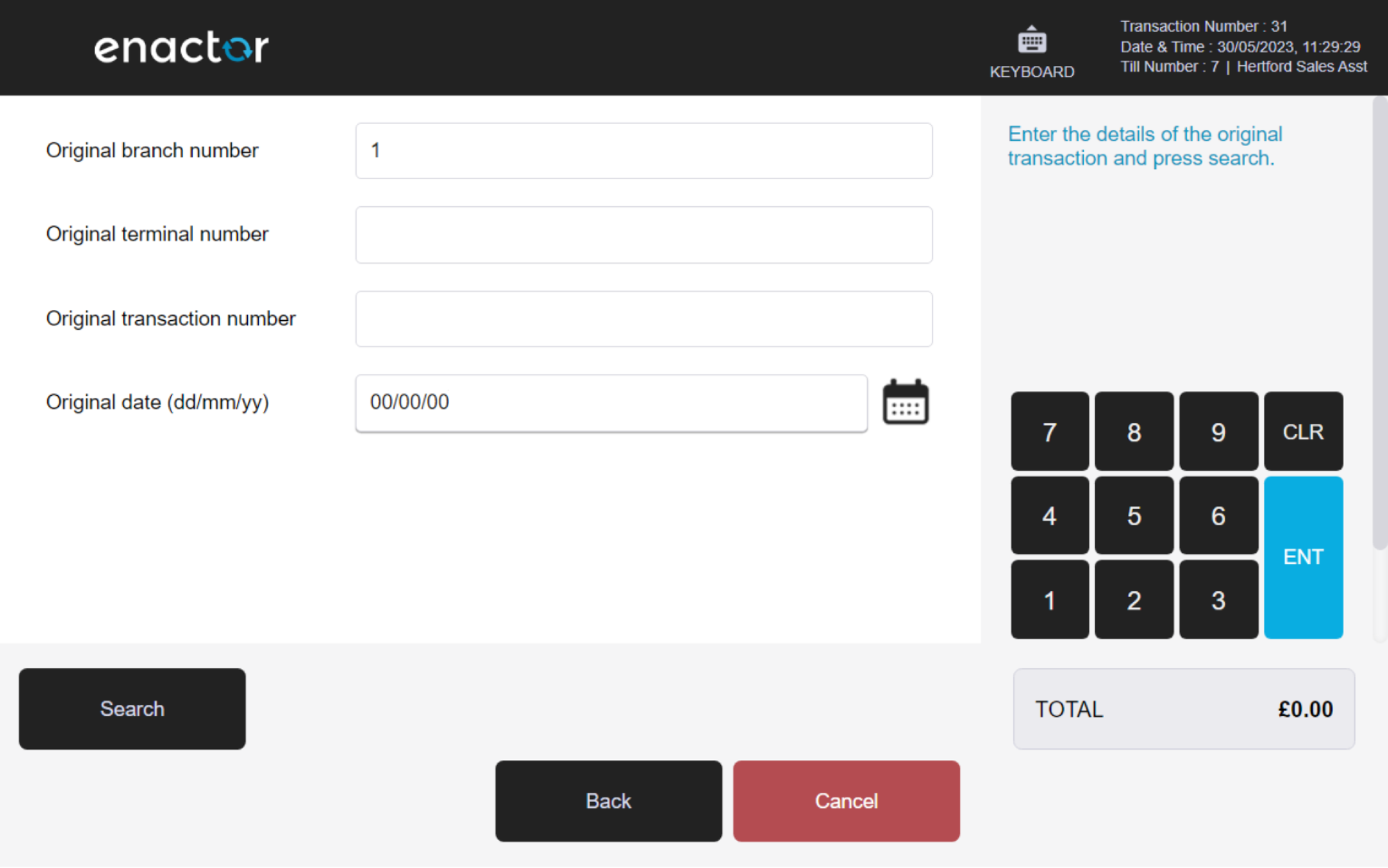
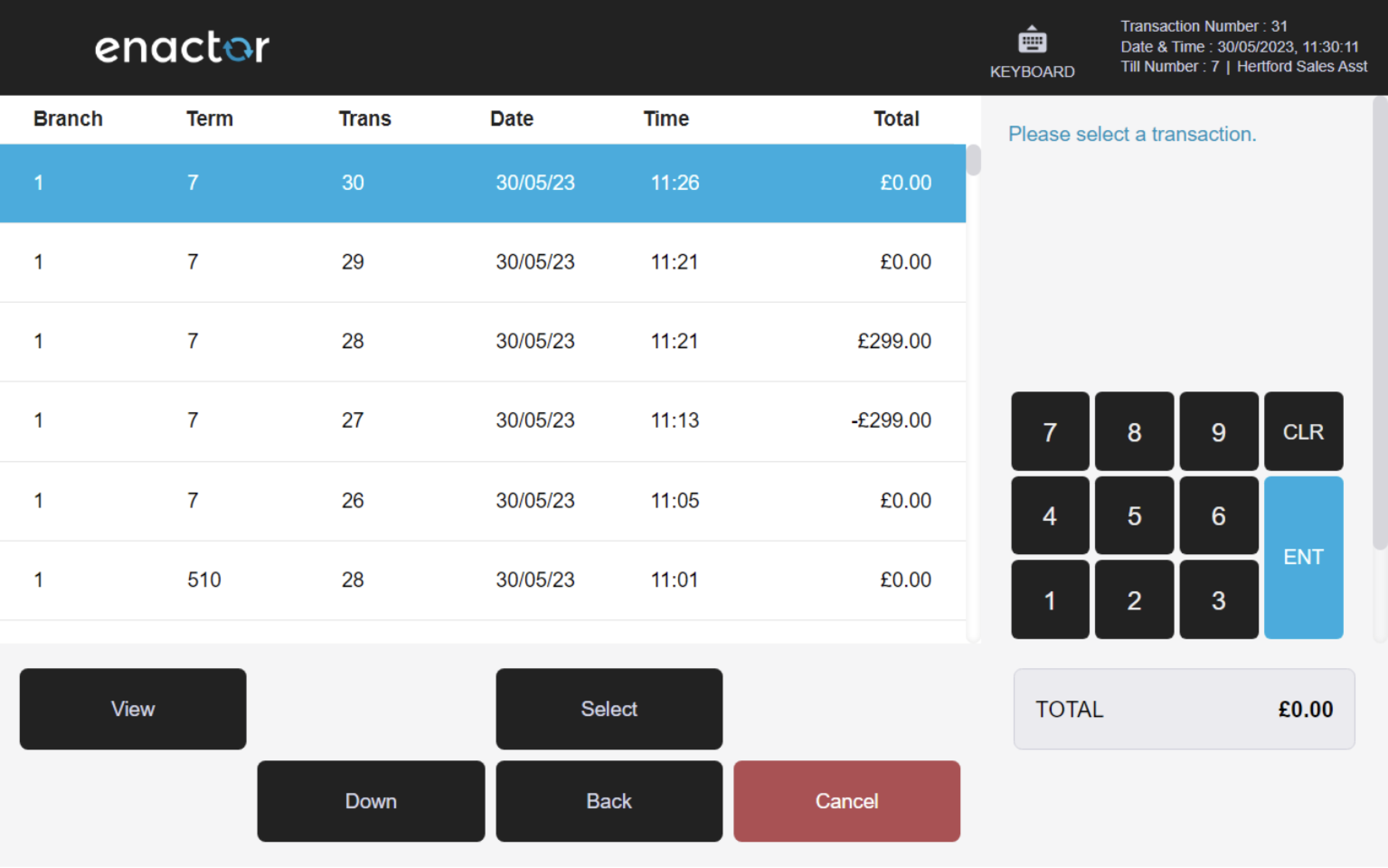
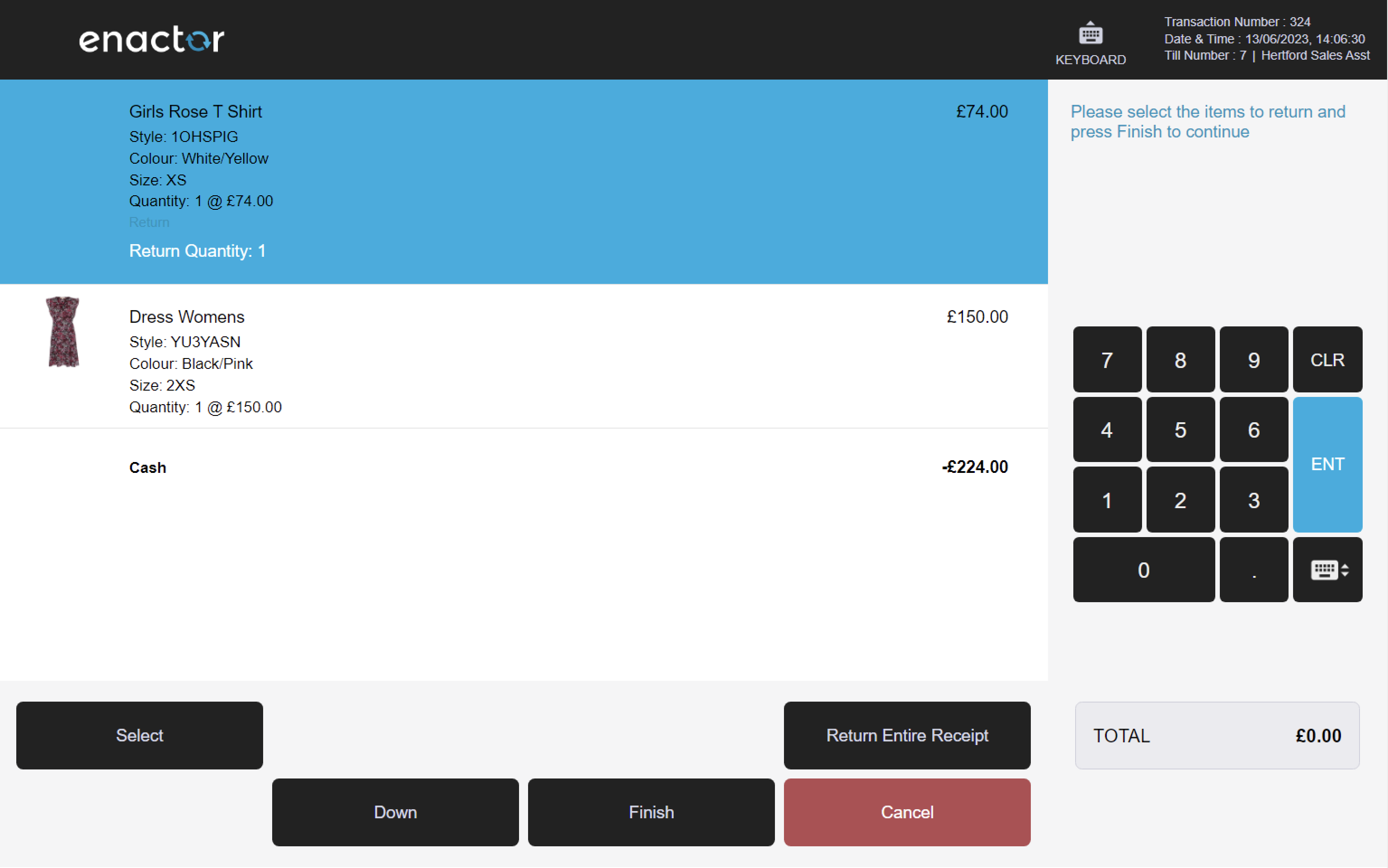
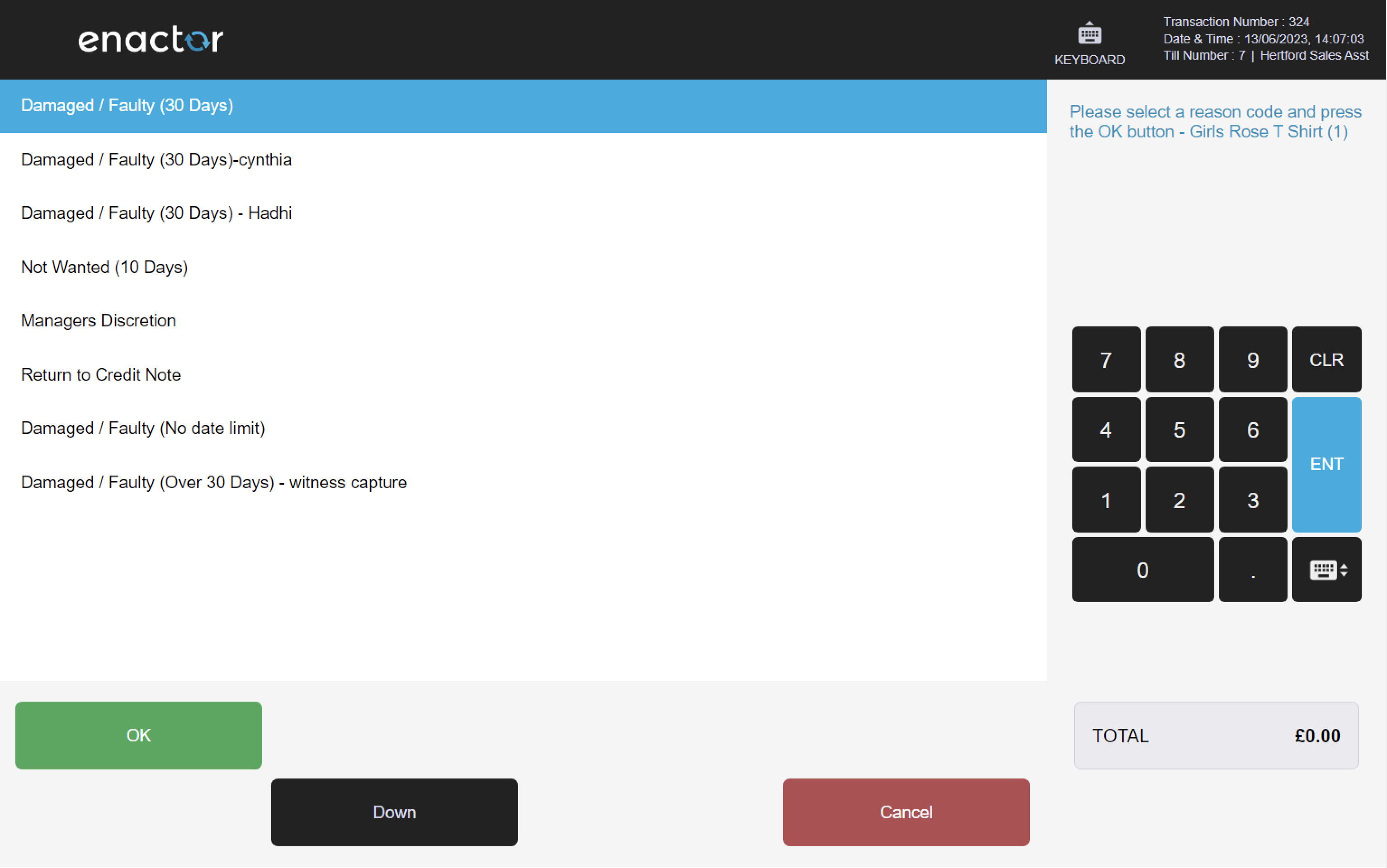
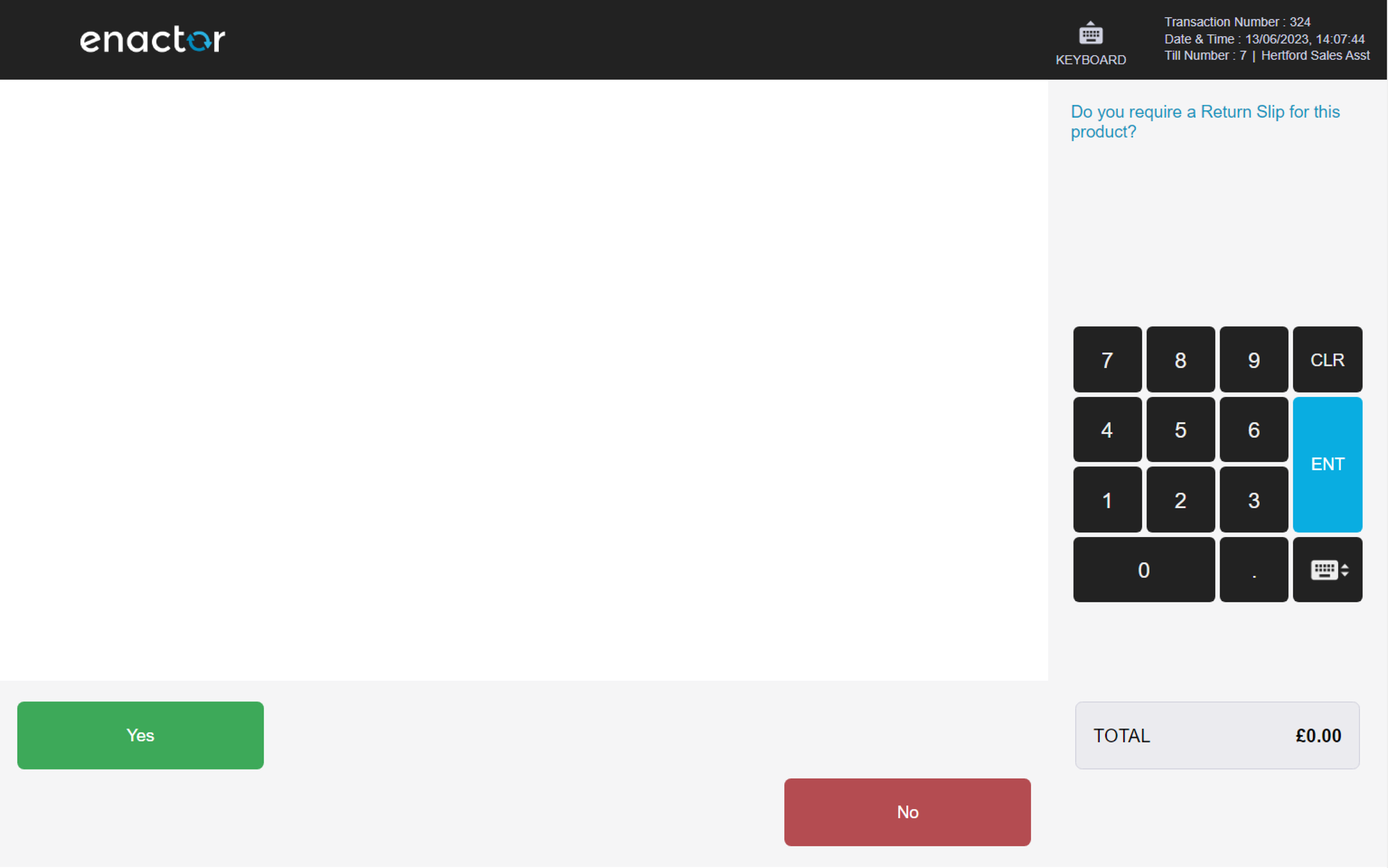
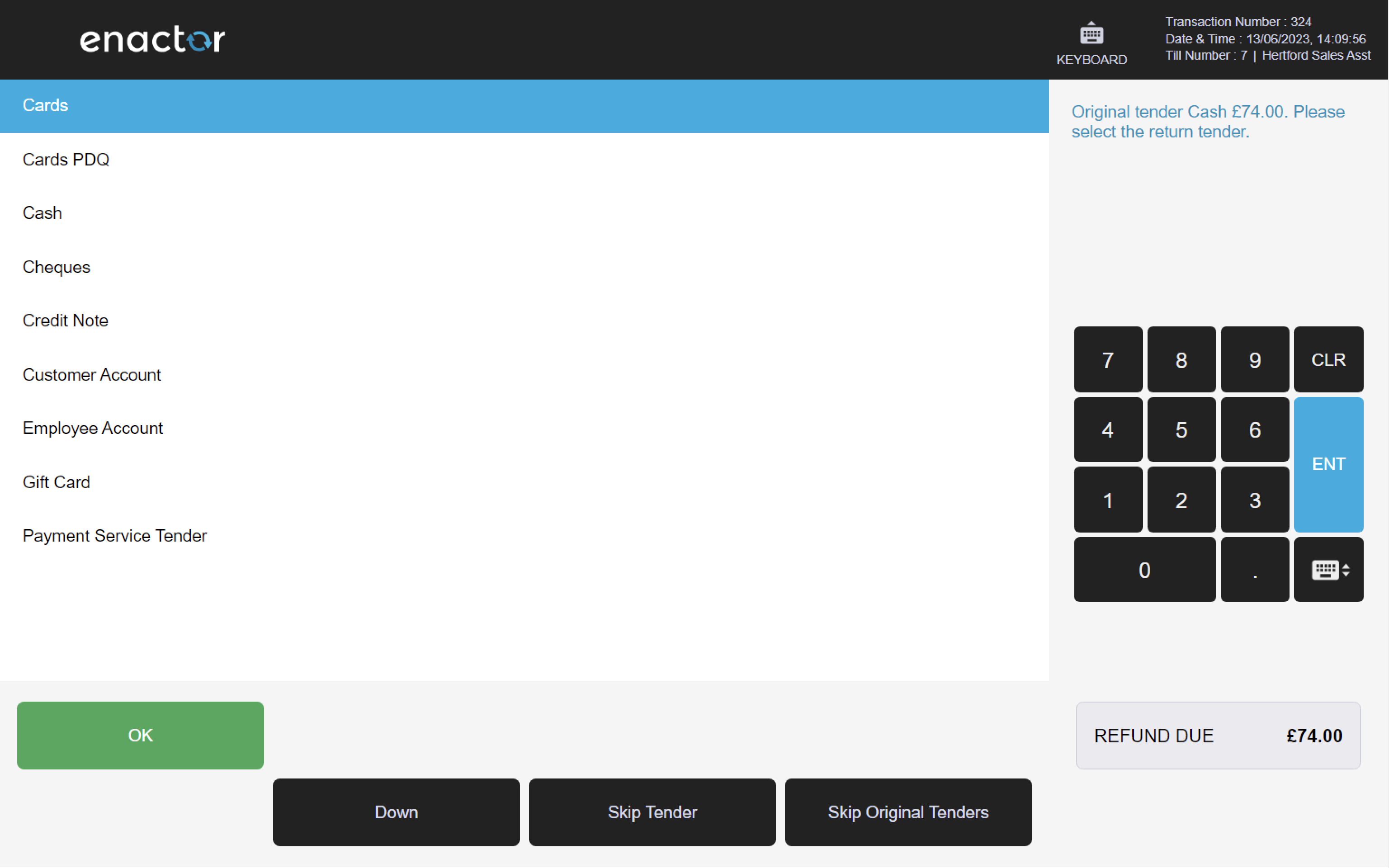
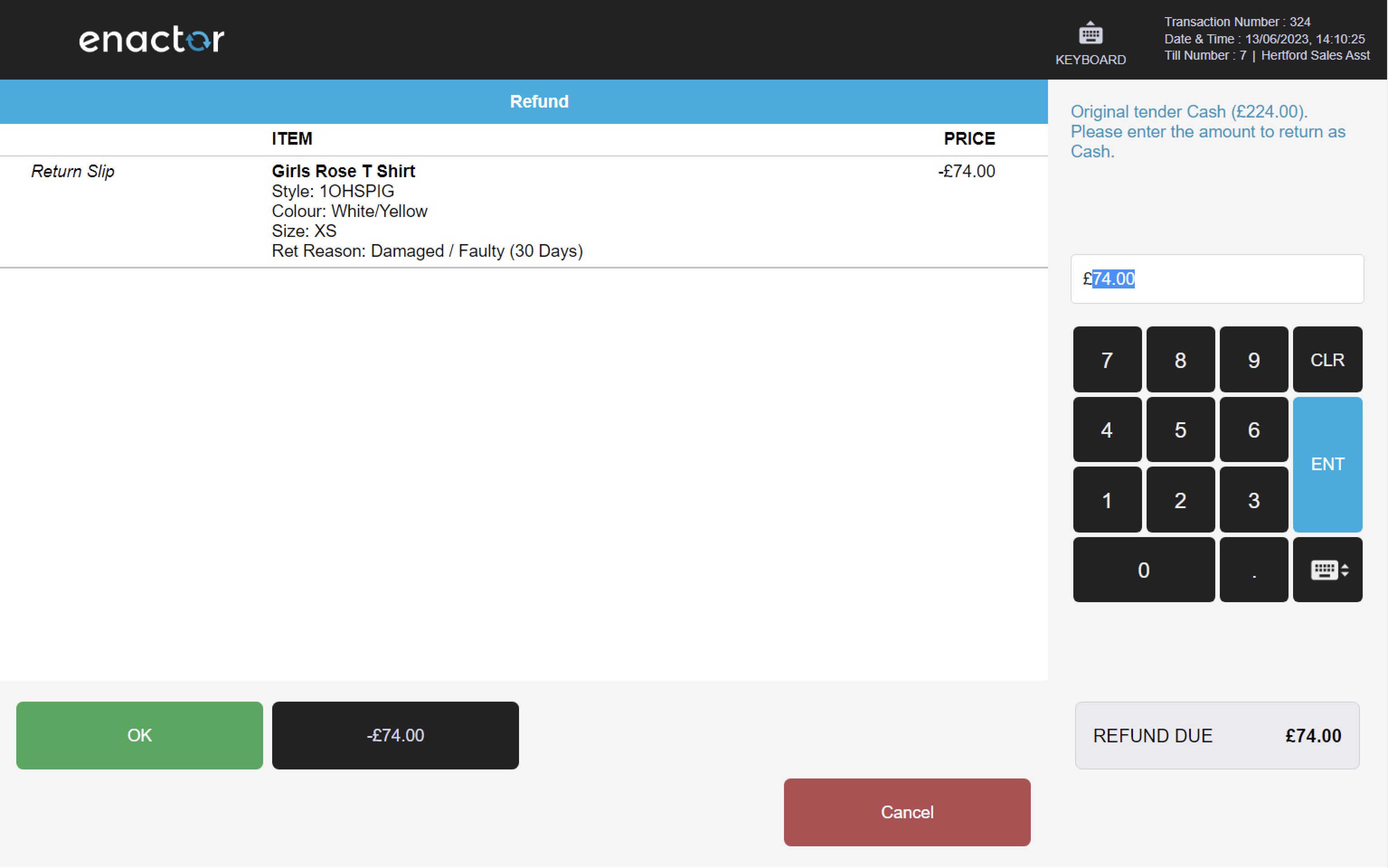
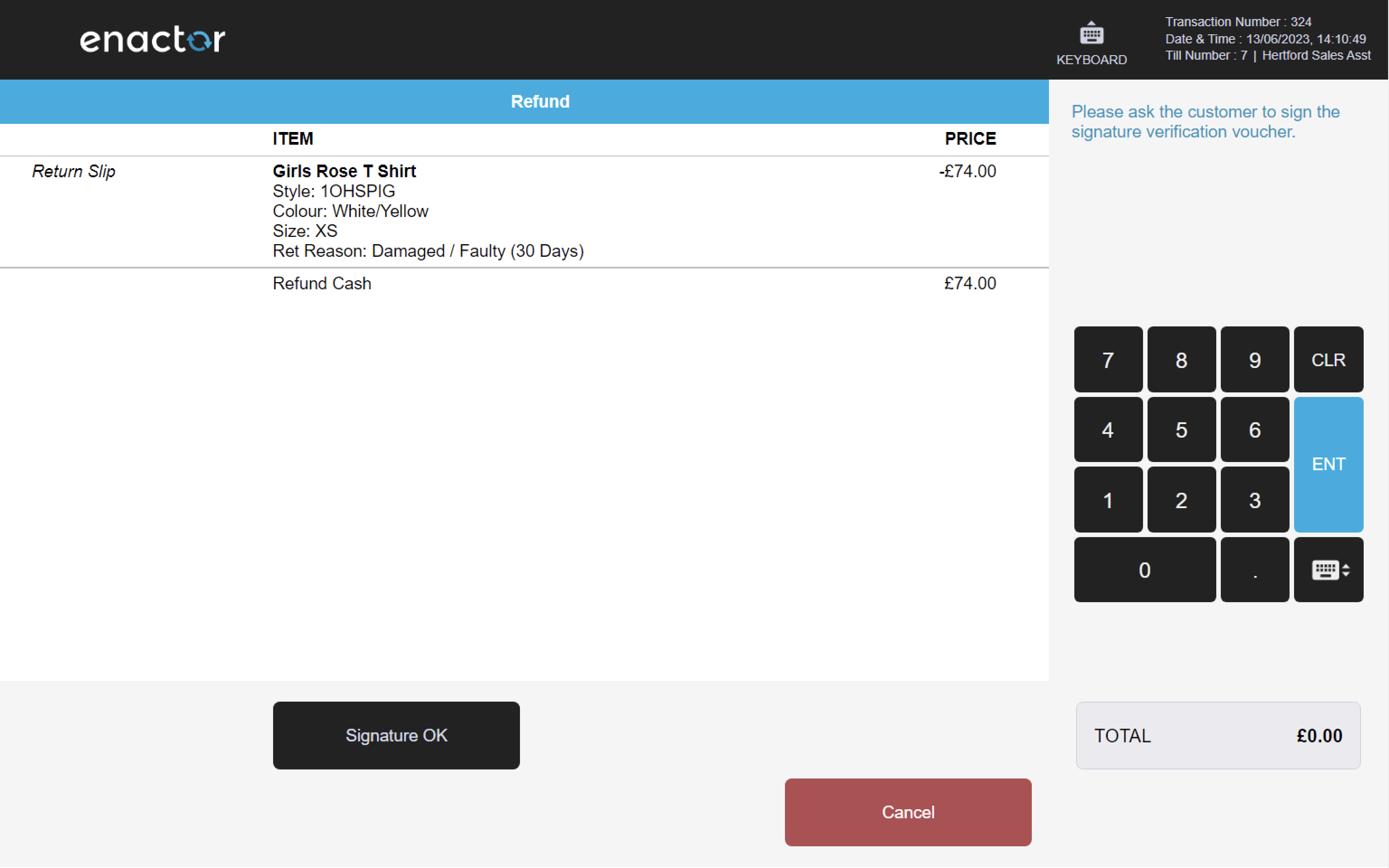
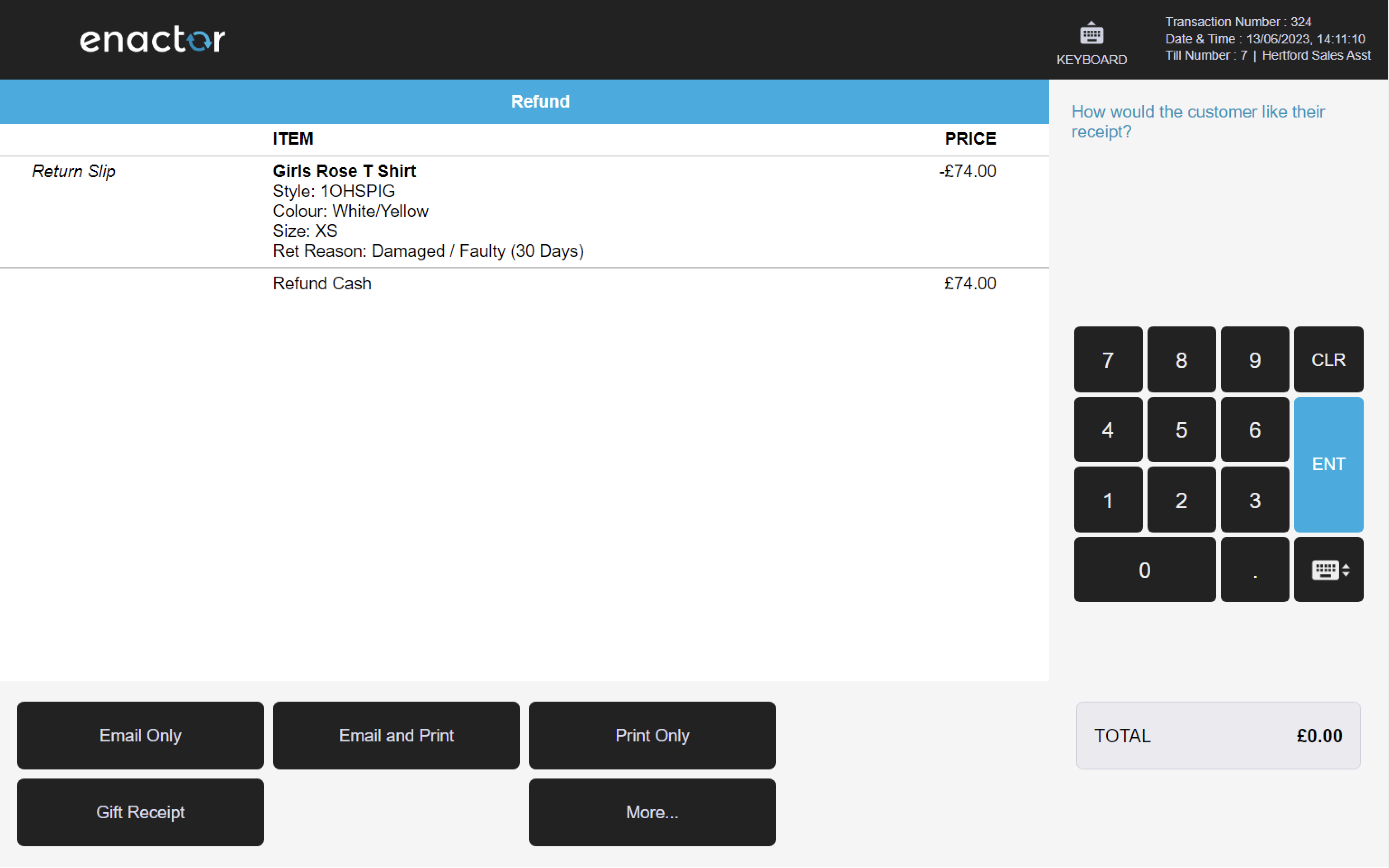
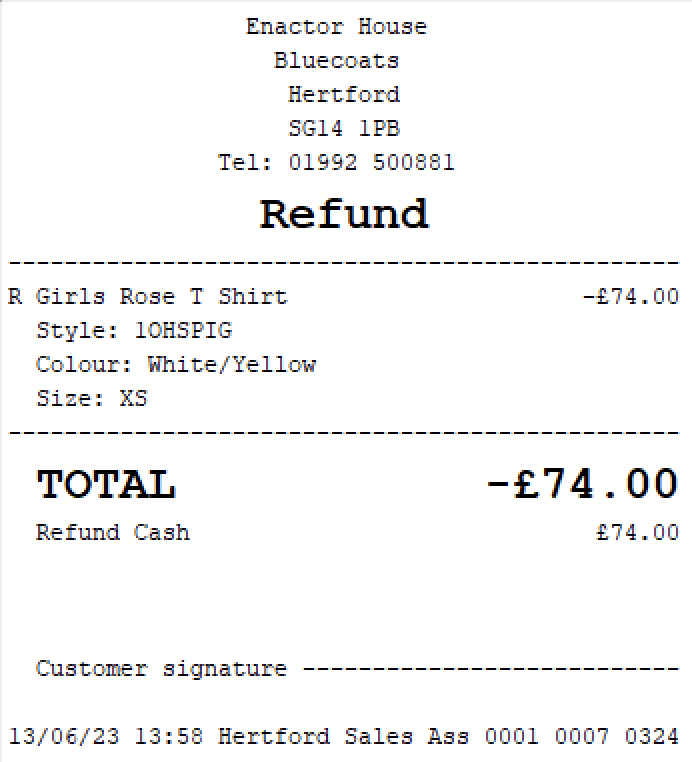
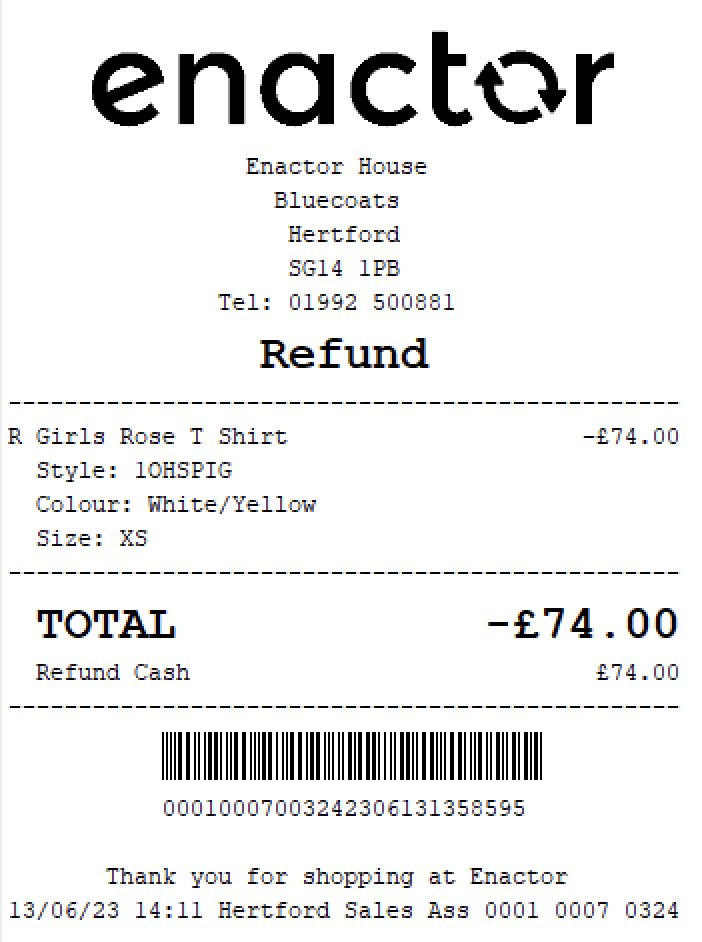
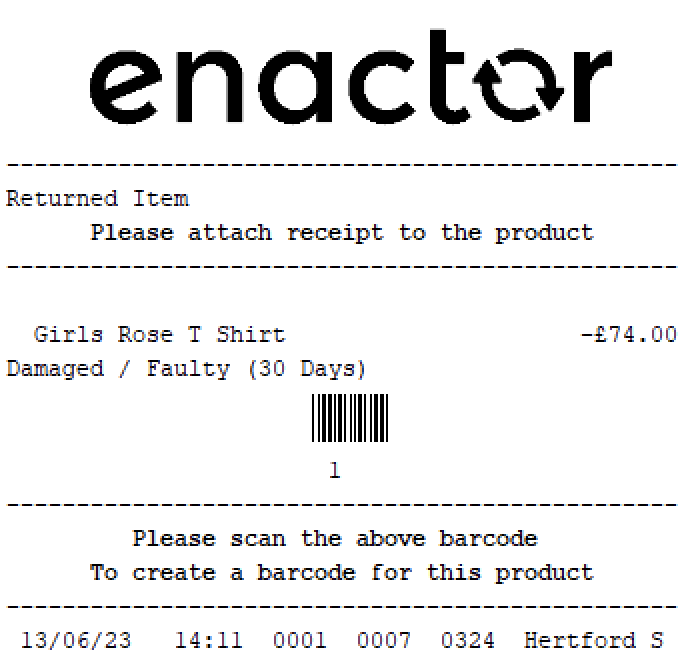
Item Return (Non-Receipt)
The Item Return function enables an operator to process the return of an item that was previously sold, without having access to the original receipt.
This feature allows the operator to reverse a sale and update the inventory accordingly.
This function prompts the operator to enter a product code and select a return reason code.
The basket will be updated to indicate which items are being returned.
Path: Returns > Item Return
Item Return reasons table:
| Reason ID | Reason Name | Description |
|---|---|---|
| IR-UK-01 | Damaged / Faulty | Indicates the item is damaged or faulty. |
| IR-UK-02 | Not Wanted (10 Days) (Credit Note) | Indicates the item is unwanted. The Item is being returned within 10 days from purchase date. Requires original date details (authorisation is required to return the item beyond the allowed date). |
| IR-UK-03 | Managers Discretion | Indicates a manager has decided to enable the item to be returned. Requires sign on details of authorising user. |
| IR-UK-04 | Damaged / Faulty - witness capture | Indicates the item is damaged or faulty. Requires sign on details of a witness (current user cannot be a witness). |
| IR-UK-05 | Returned Unwanted | Indicates the item is unwanted. |
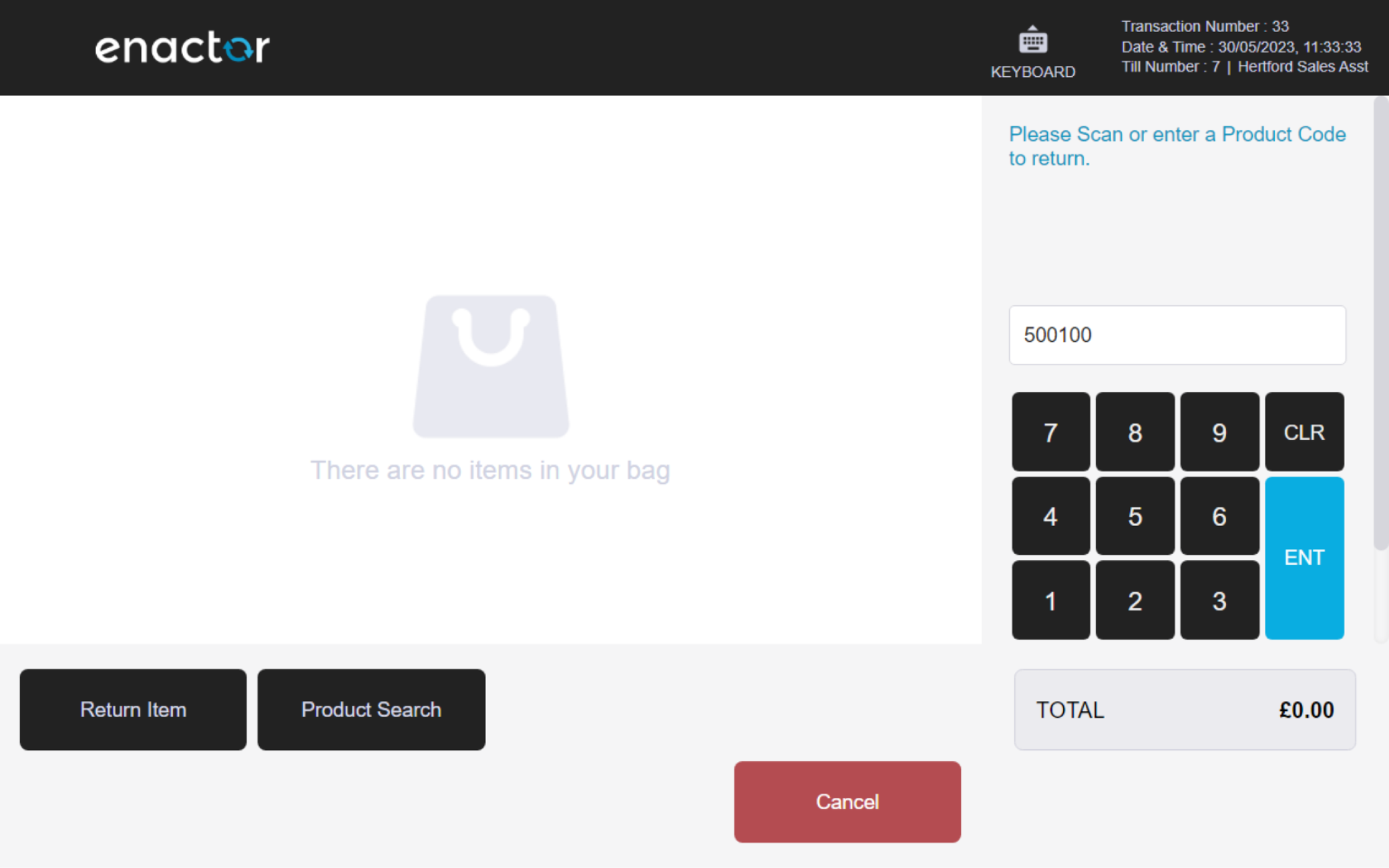
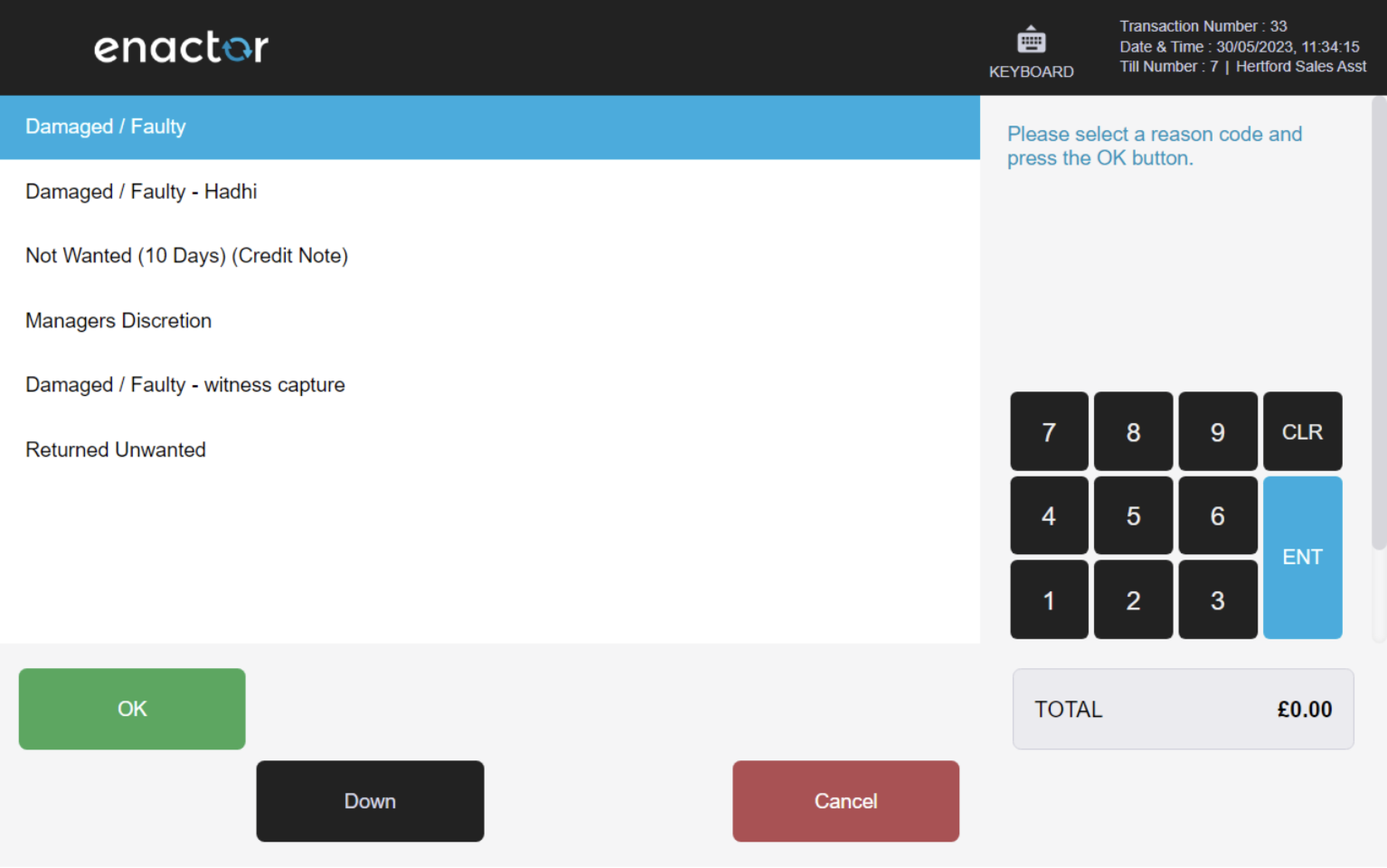
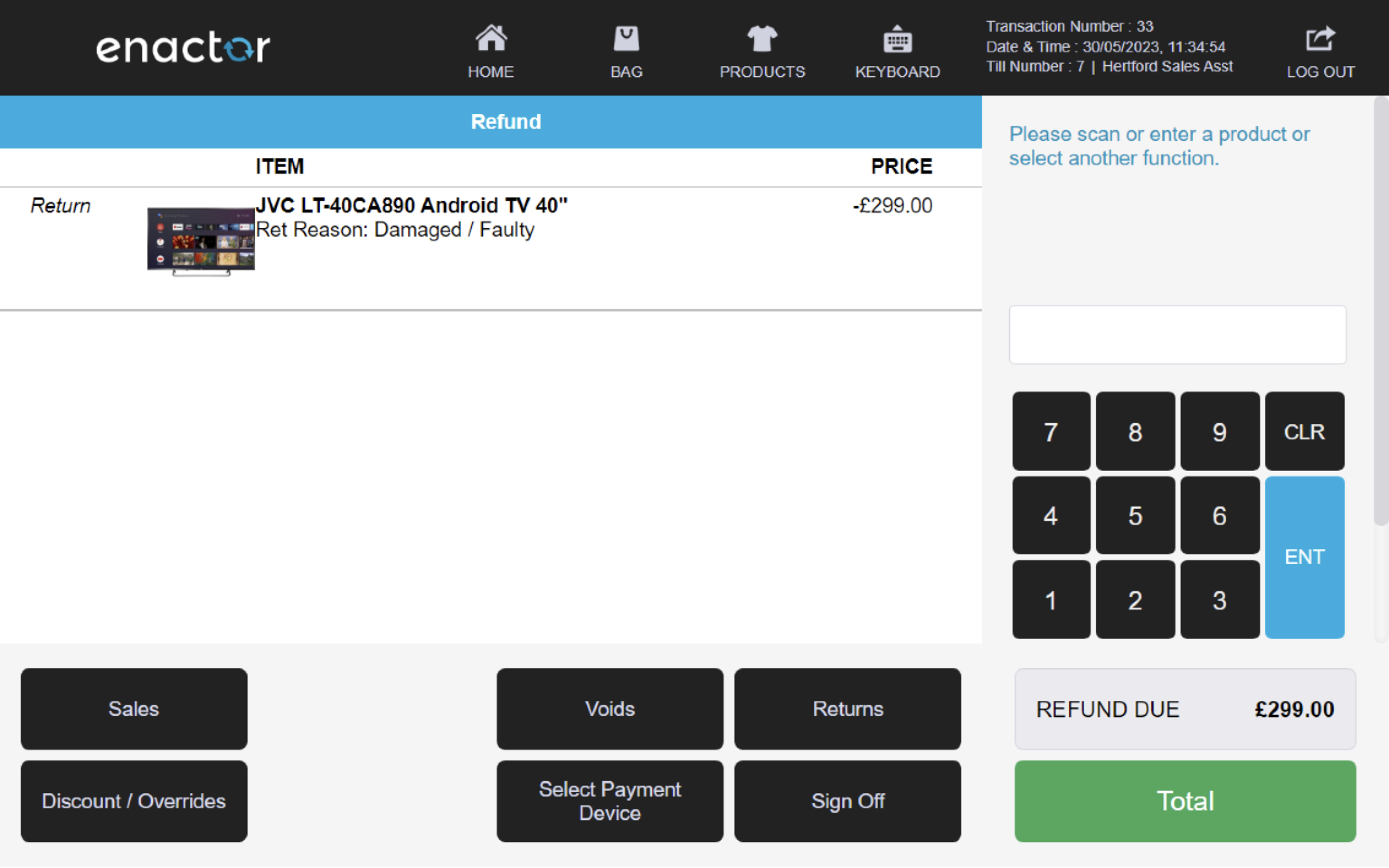
Voucher Return
The Voucher Return function enables an operator to process the return of a voucher to any tender.
This feature prompts the operator to enter the return voucher code or select a voucher type and enter the voucher serial number to be returned.
This functionality allows the operator to reverse a voucher sale and update the records accordingly.
Path: Returns > Voucher Return
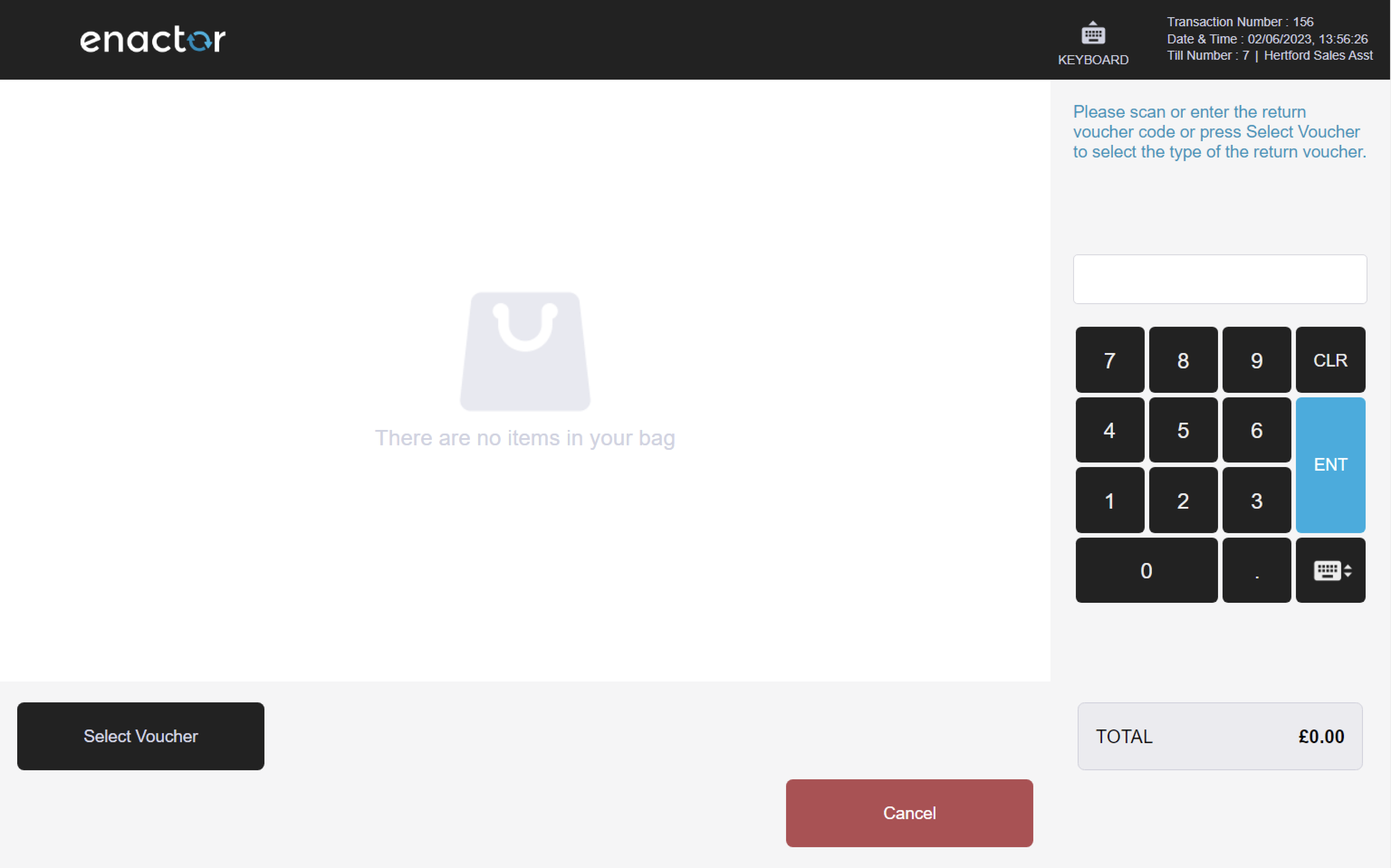
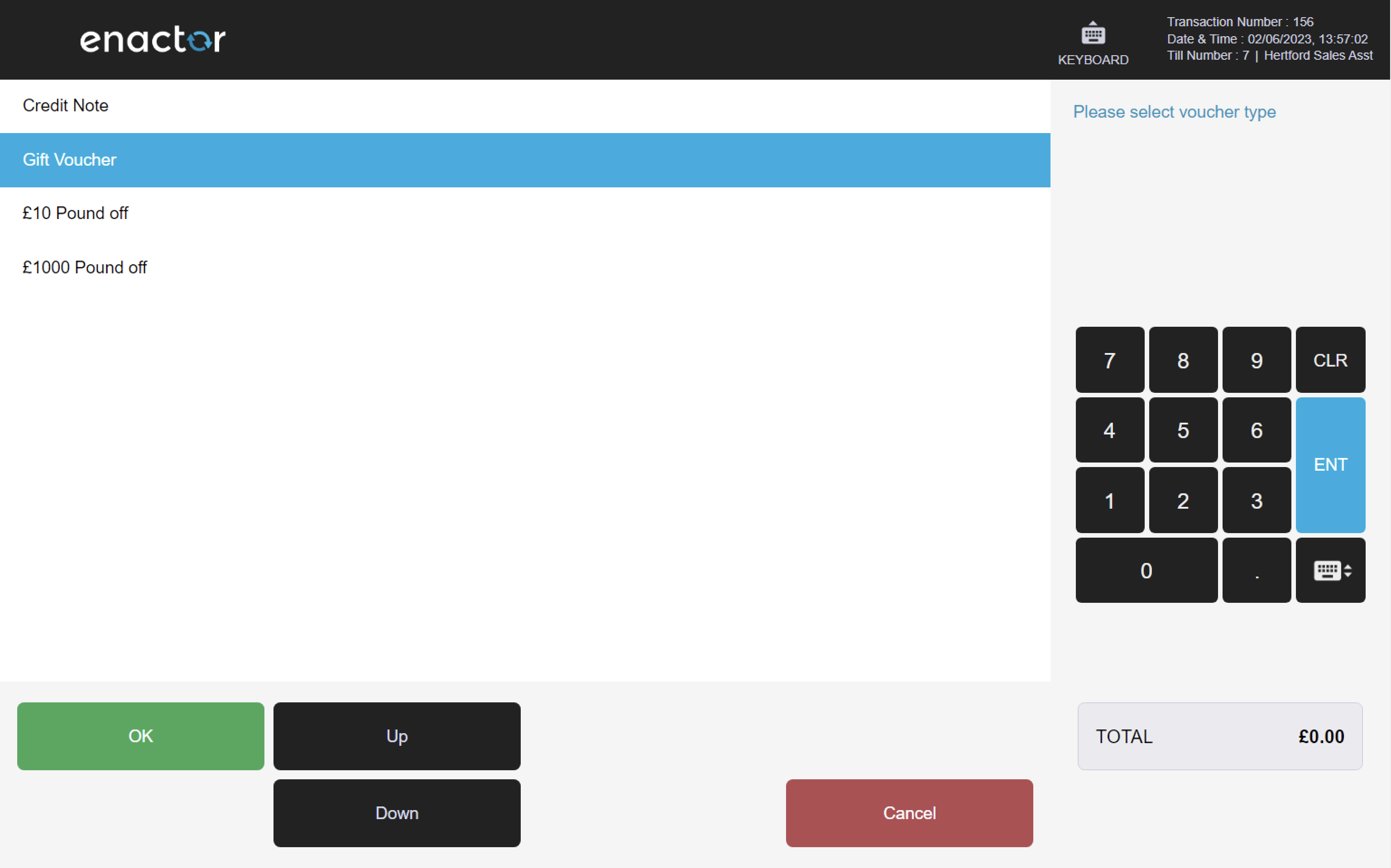
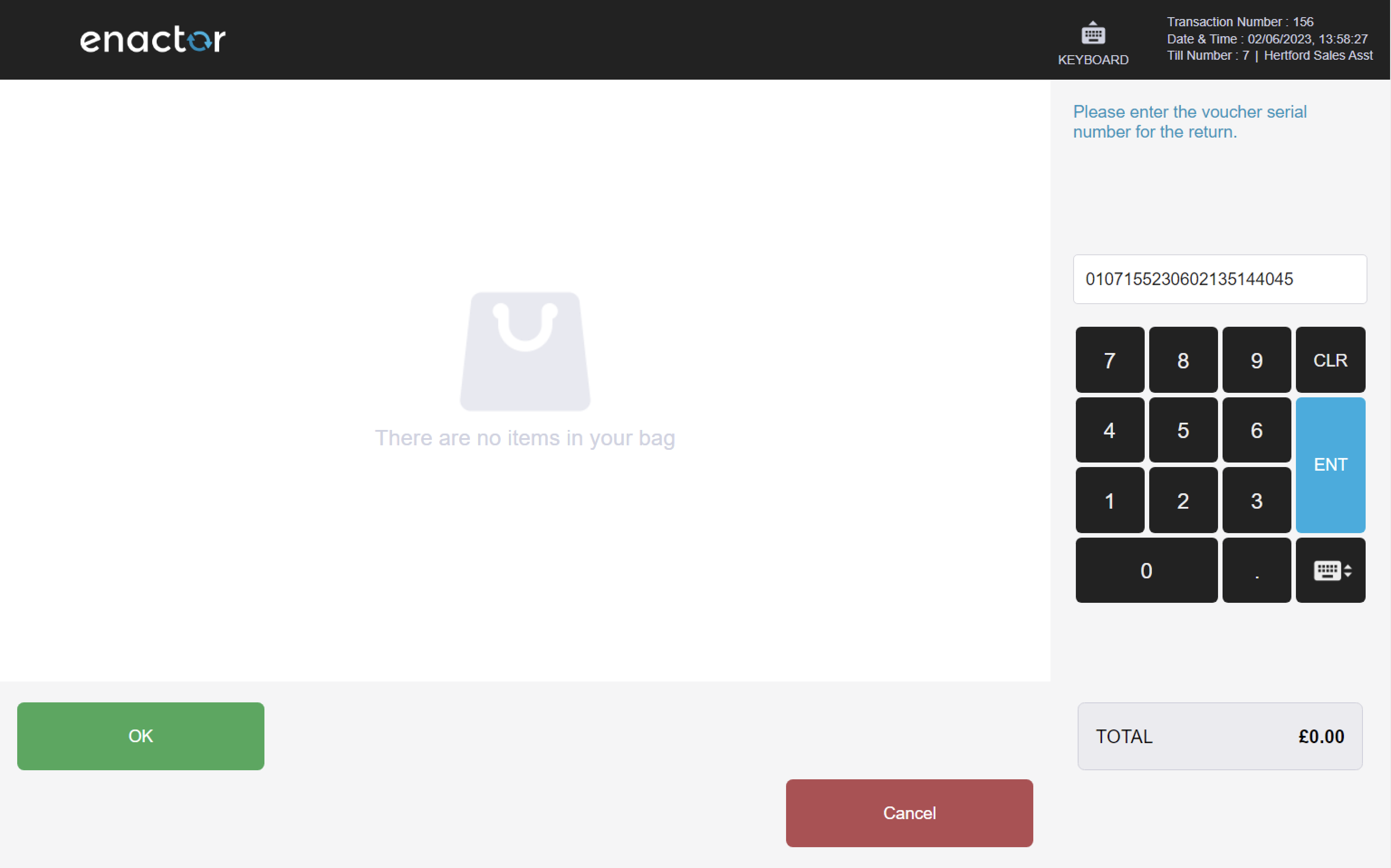
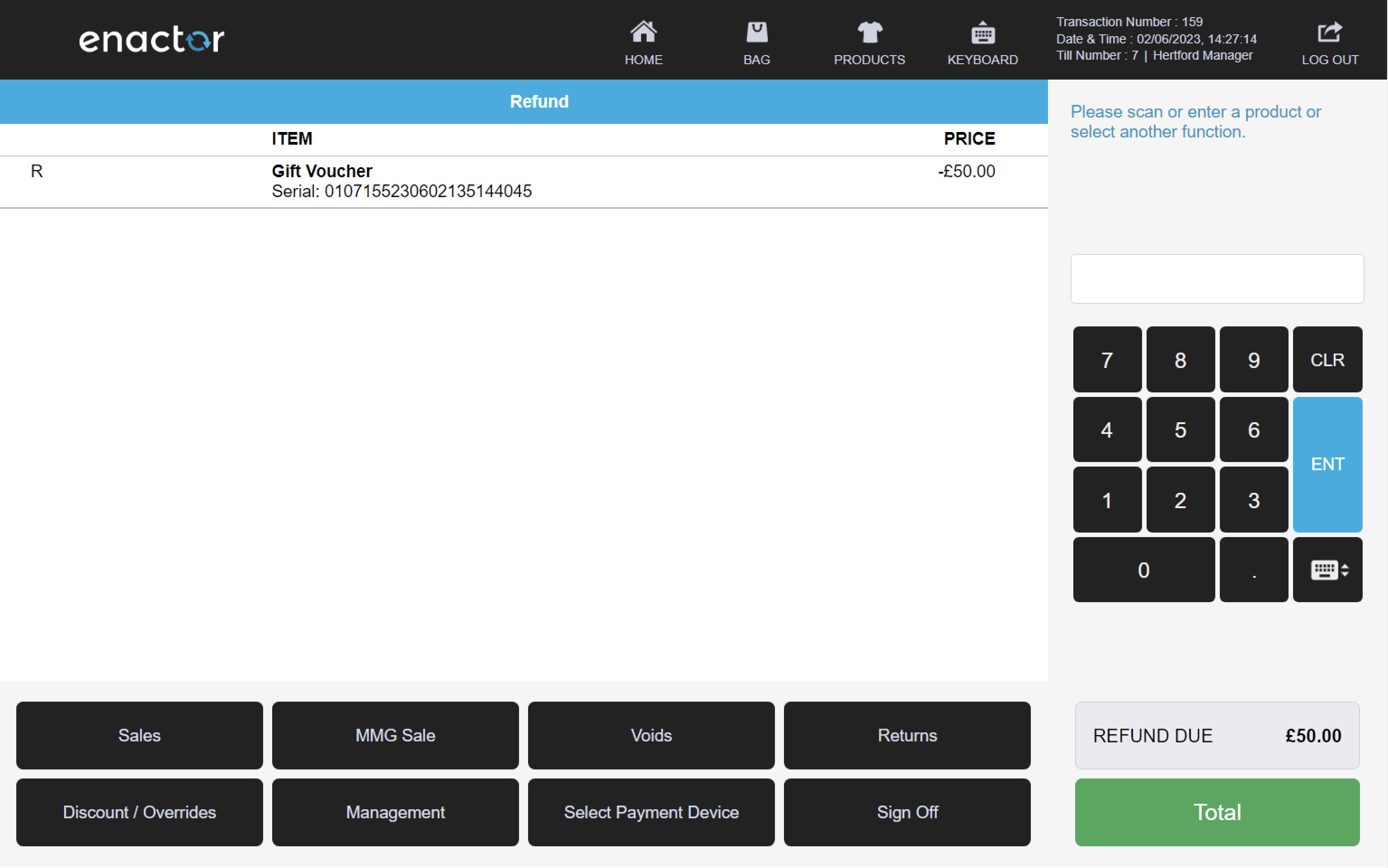
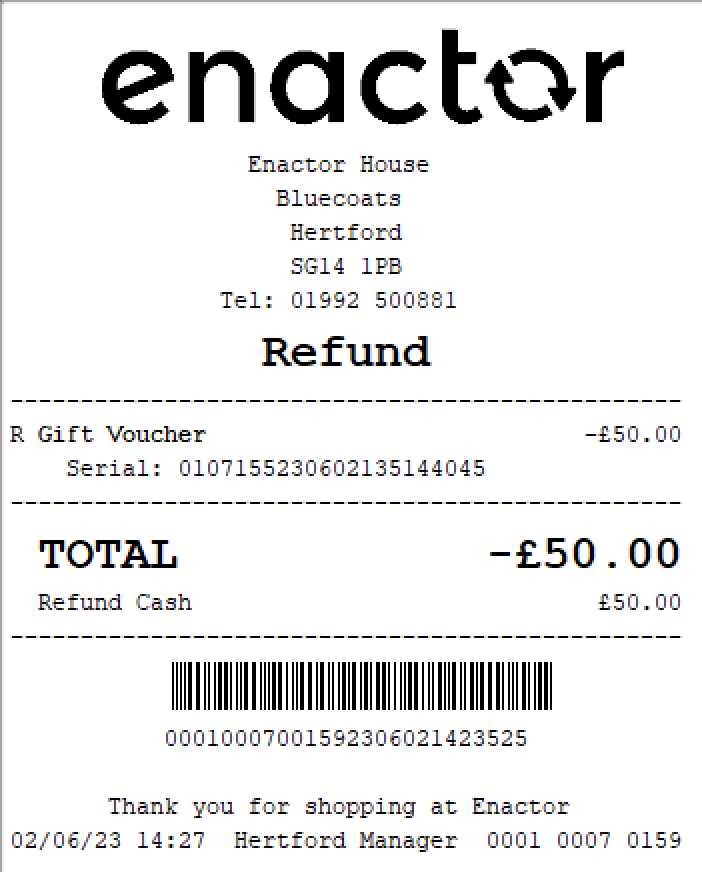
Quantity Return
The Quantity Return function enables an operator to process the return of multiple items without a receipt.
This feature prompts the operator to enter the item quantity, product codes, and select a return reason code.
This functionality allows the operator to reverse multiple sales and update the inventory accordingly, without requiring proof of purchase.
Path: Returns > Quantity Return
Note: refer to the Item Return reasons table for more details about this function's reasons.
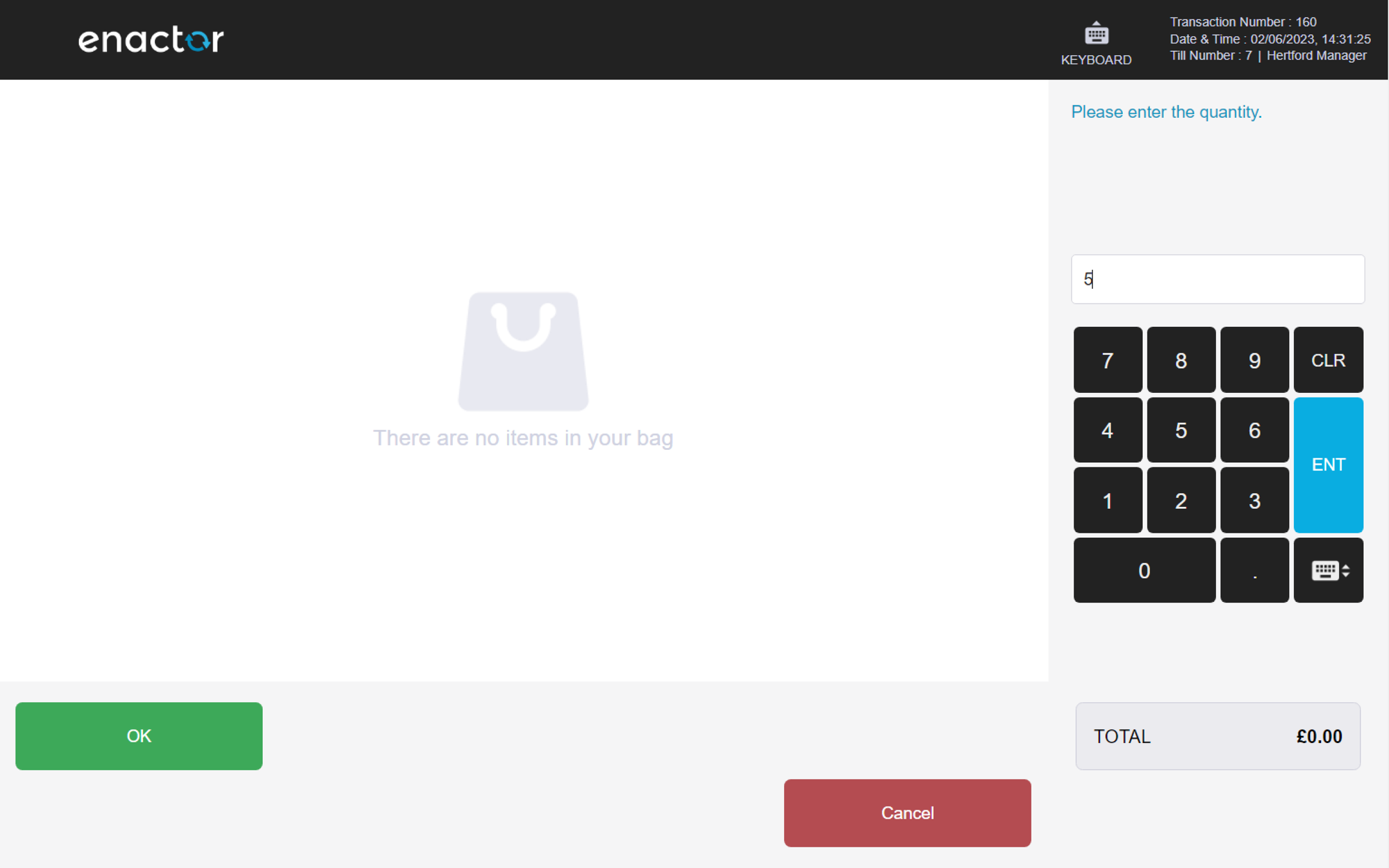
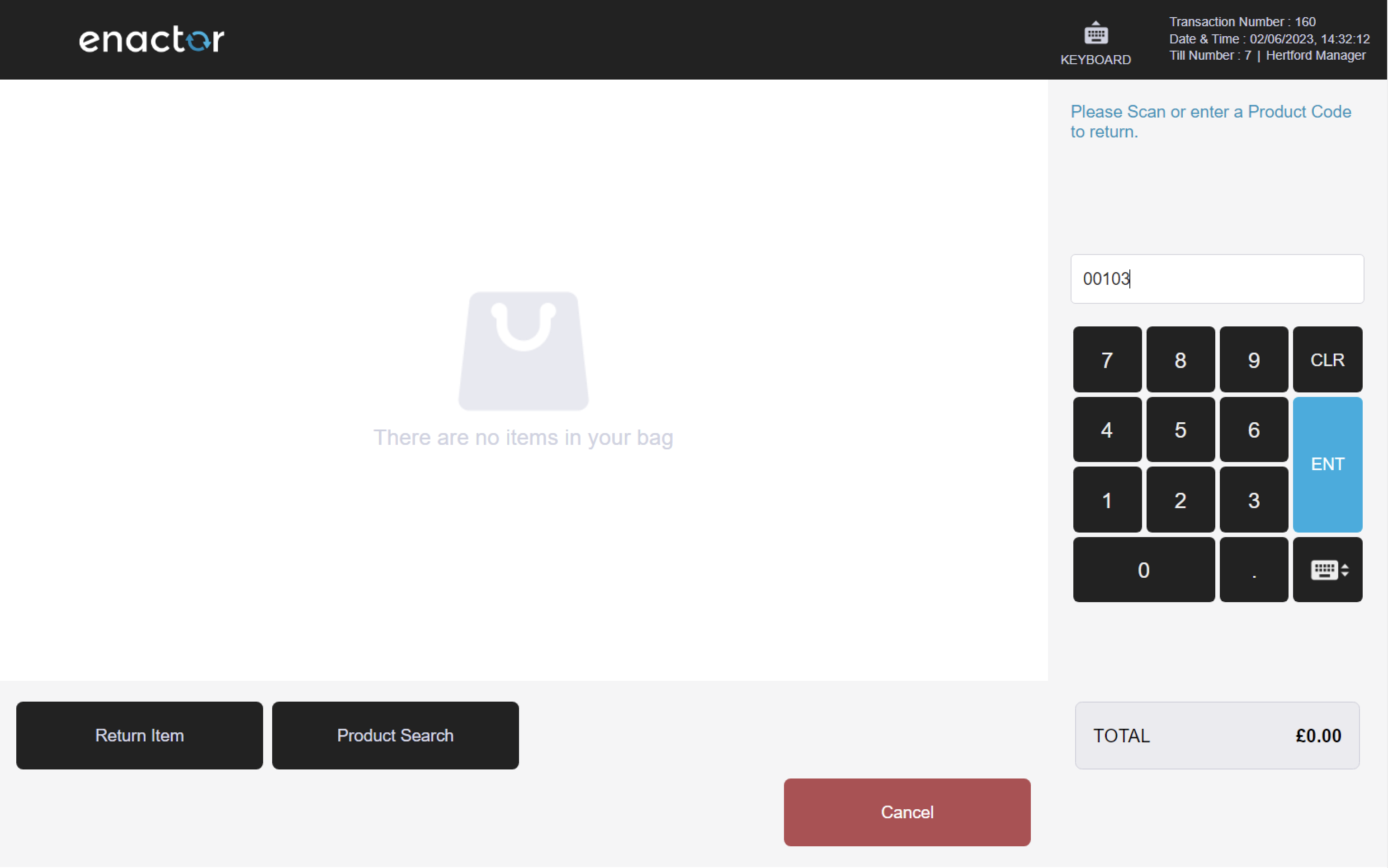
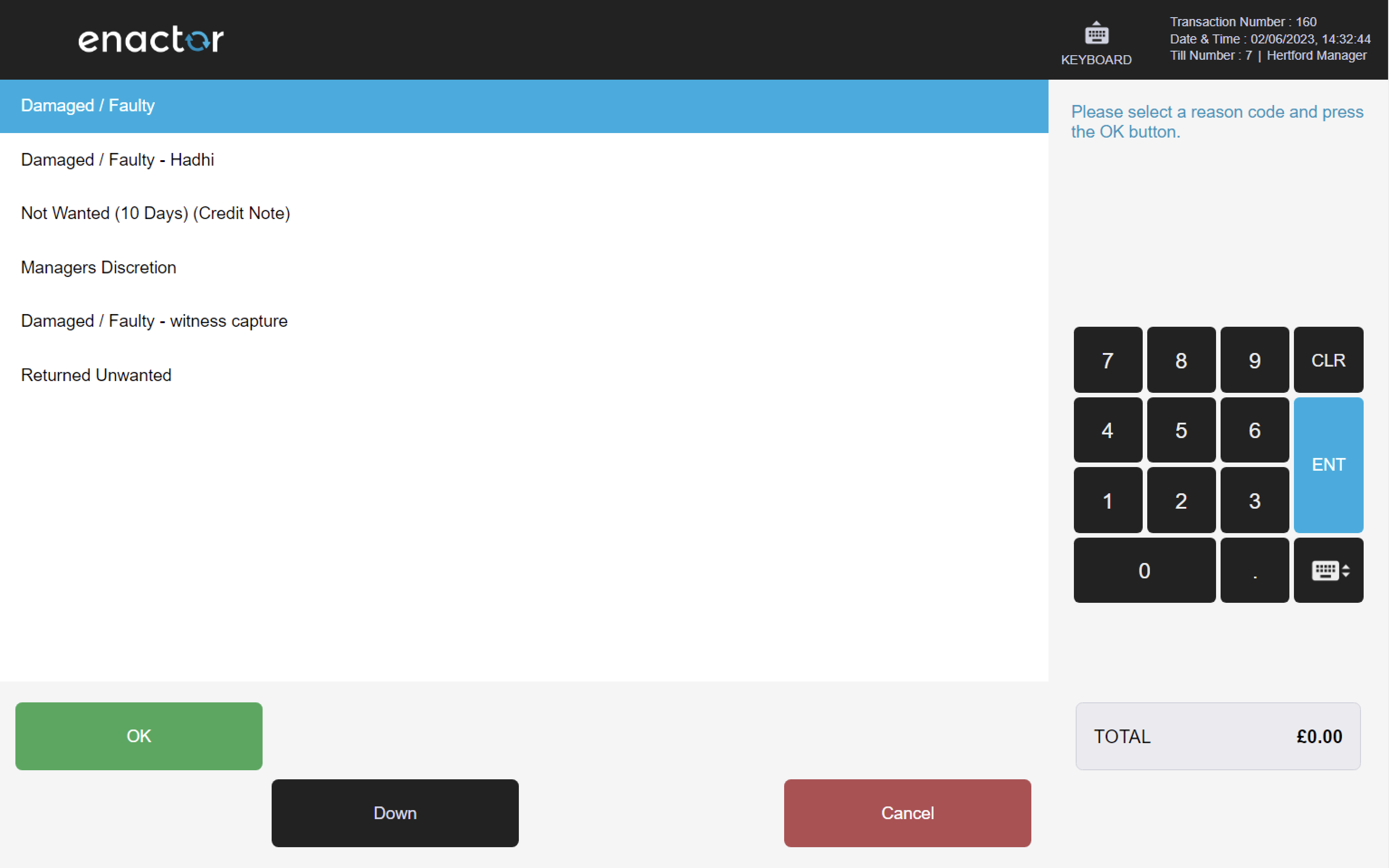
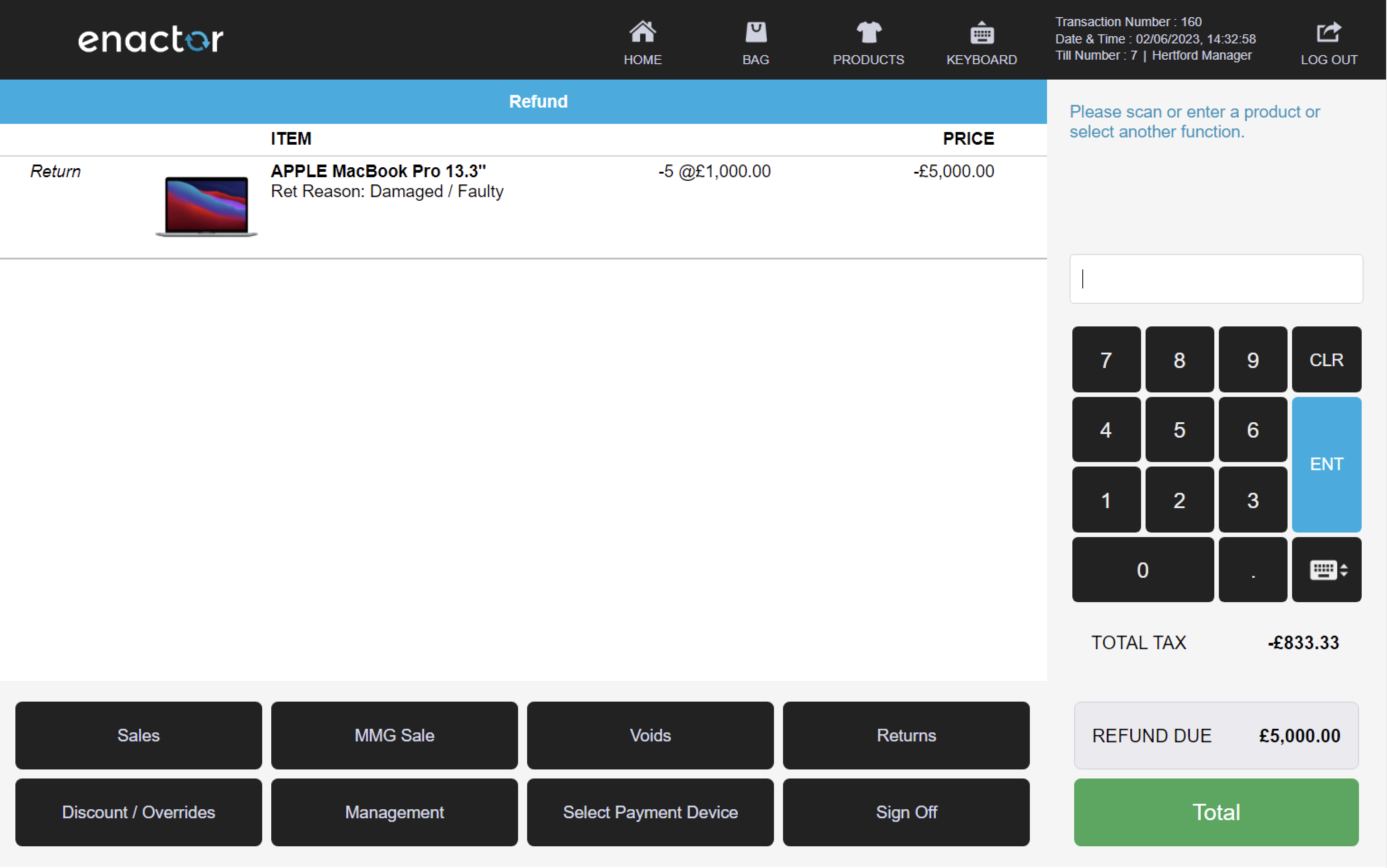
MMG Return
The MMG Return function enables an operator to process the return of items with damaged or missing barcodes.
This feature prompts the operator to select an MM Group and enter the item price.
This functionality allows the operator to reverse a sale and update the inventory accordingly, even if the item's barcode is not recognised by the system.
Path: Returns > MMG Return
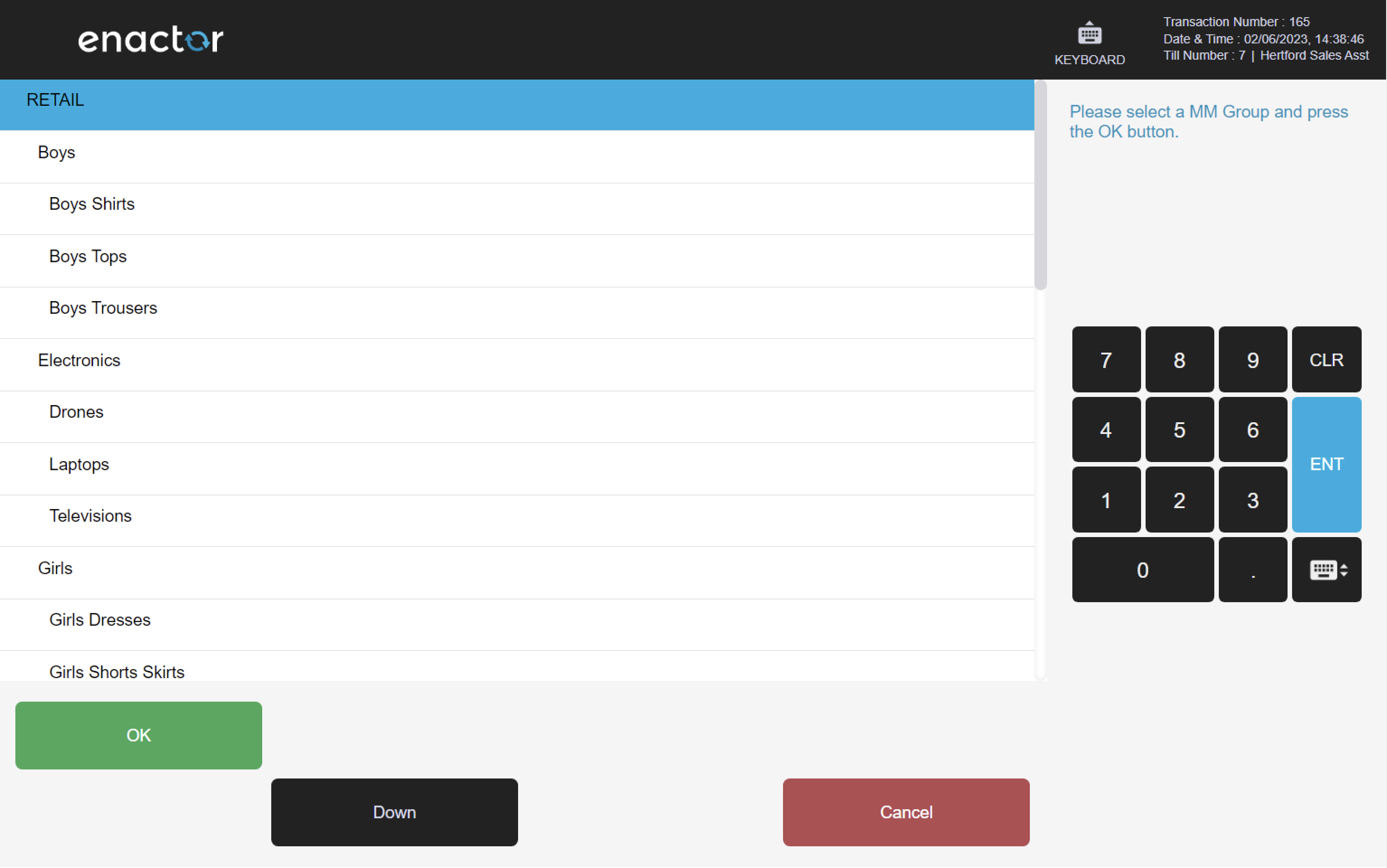
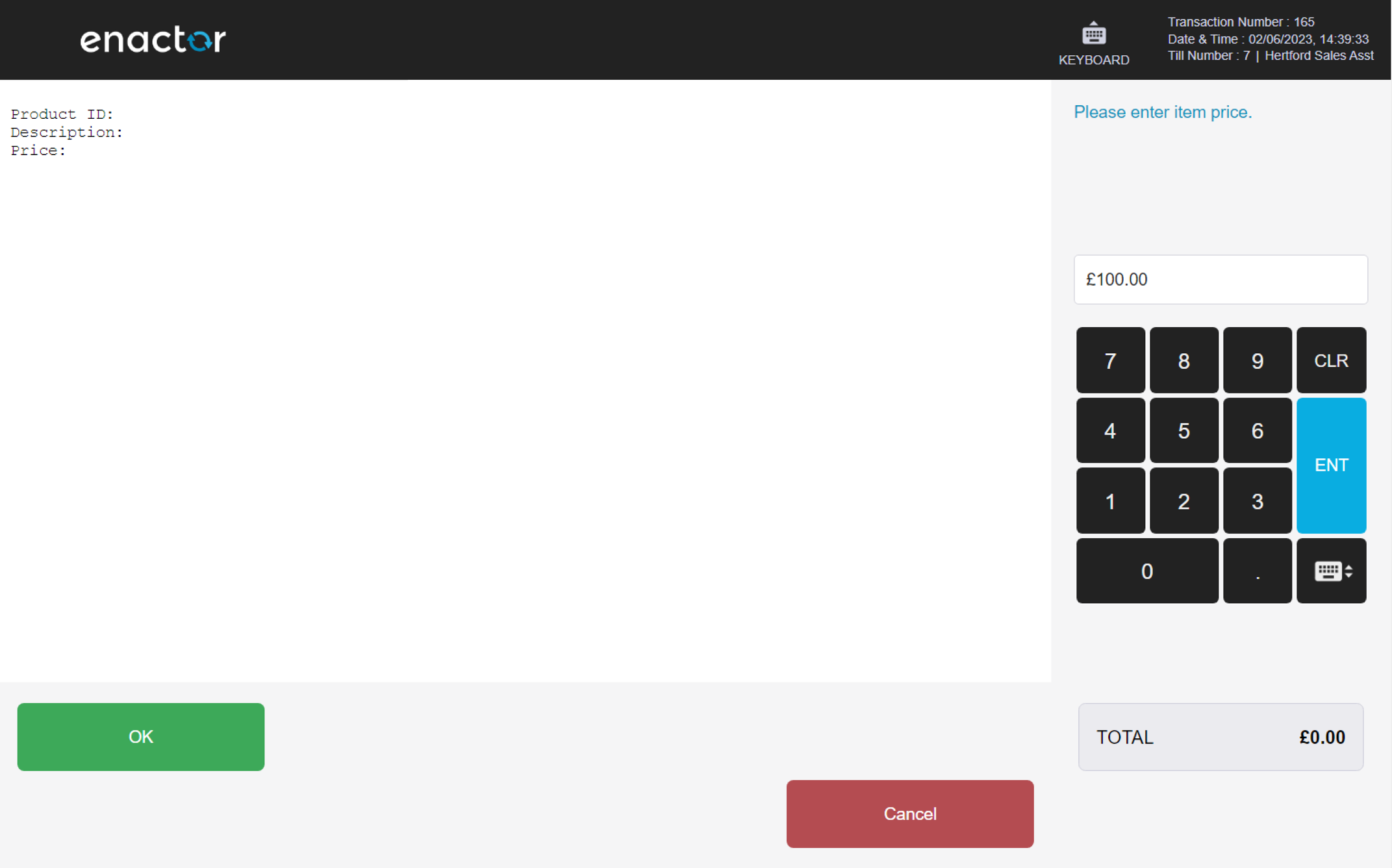
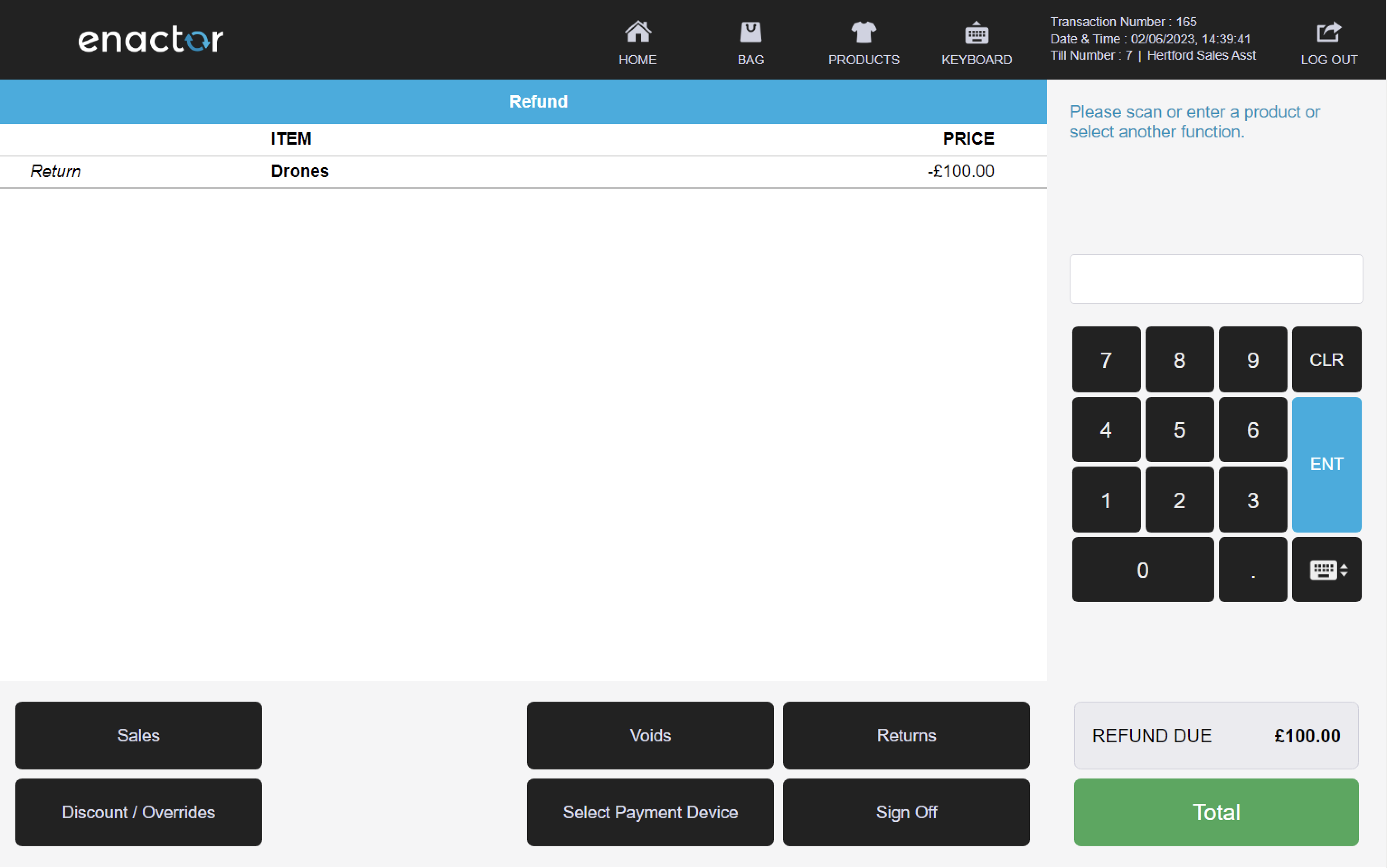
Discounts / Overrides
The Discounts/Overrides function enables operators to apply discounts and price overrides.
Upon applying a discount or price override, the new value details will be displayed on the item or the basket.
This functionality allows operators to adjust the price of an item or the total cost of a basket.
Path: Enactor POS > Sale > Discount / Overrides
Item Discounts
The Item Discount function enables operators to apply discounts to individual items.
This feature prompts the operator to select the item and item discount reason.
This functionality allows operators to adjust the price of an individual item according to specific circumstances.
Path: Discount / Overrides > Item Discount
Item Discount reasons table:
| Reason ID | Reason | Description |
|---|---|---|
| ID-UK-01 | 10% Item Discount | Applies a 10% discount to the selected item. |
| ID-UK-02 | 20% Item Discount | Applies a 20% discount to the selected item. |
| ID-UK-03 | Manager Item Discount (%) | Applies a discretionary discount percentage to the selected item (highest allowed percentage is 100%). Requires sign on details of authorising user. |
| ID-UK-04 | Manager Item Discount (Amount) | Applies a discretionary discount amount to the selected item (amount cannot exceed the value of the item). Requires sign on details of authorising user. |
| ID-UK-05 | Employee 20% Discount | Applies a 20% discount to the selected item. Requires employee details. |
| ID-UK-06 | Item Discount - Percentage Range | Applies a discretionary discount percentage to the selected item (highest allowed percentage is 80%). |
| ID-UK-07 | Range Item Discount (Amount) | Applies a discretionary discount amount to the selected item (amount cannot be higher than £8). |
| ID-UK-08 | £1.00 Item. Disc. - Witness Capture | Applies a £1 discount to the selected item. Requires sign on details for a witness (current user cannot be a witness). |
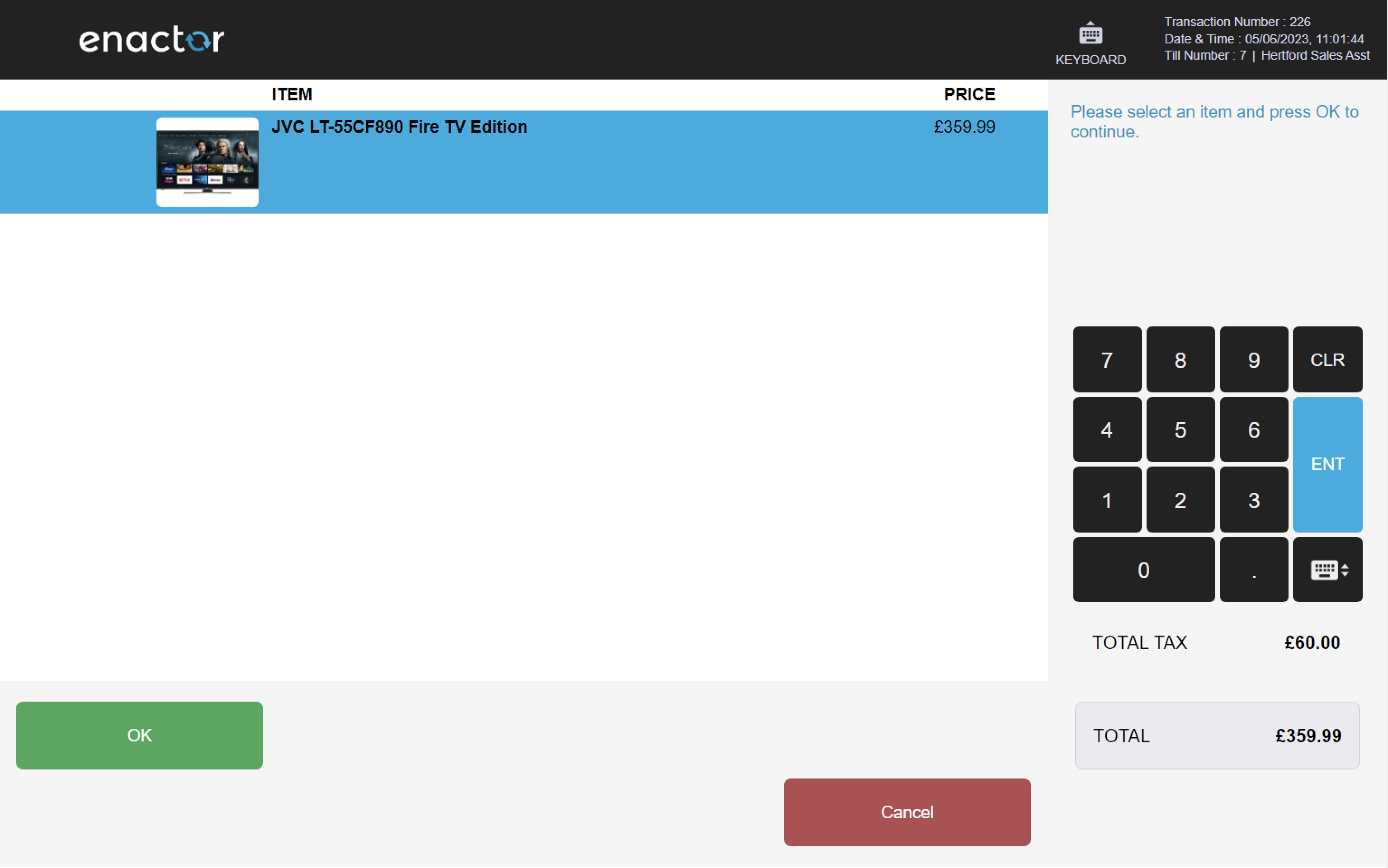
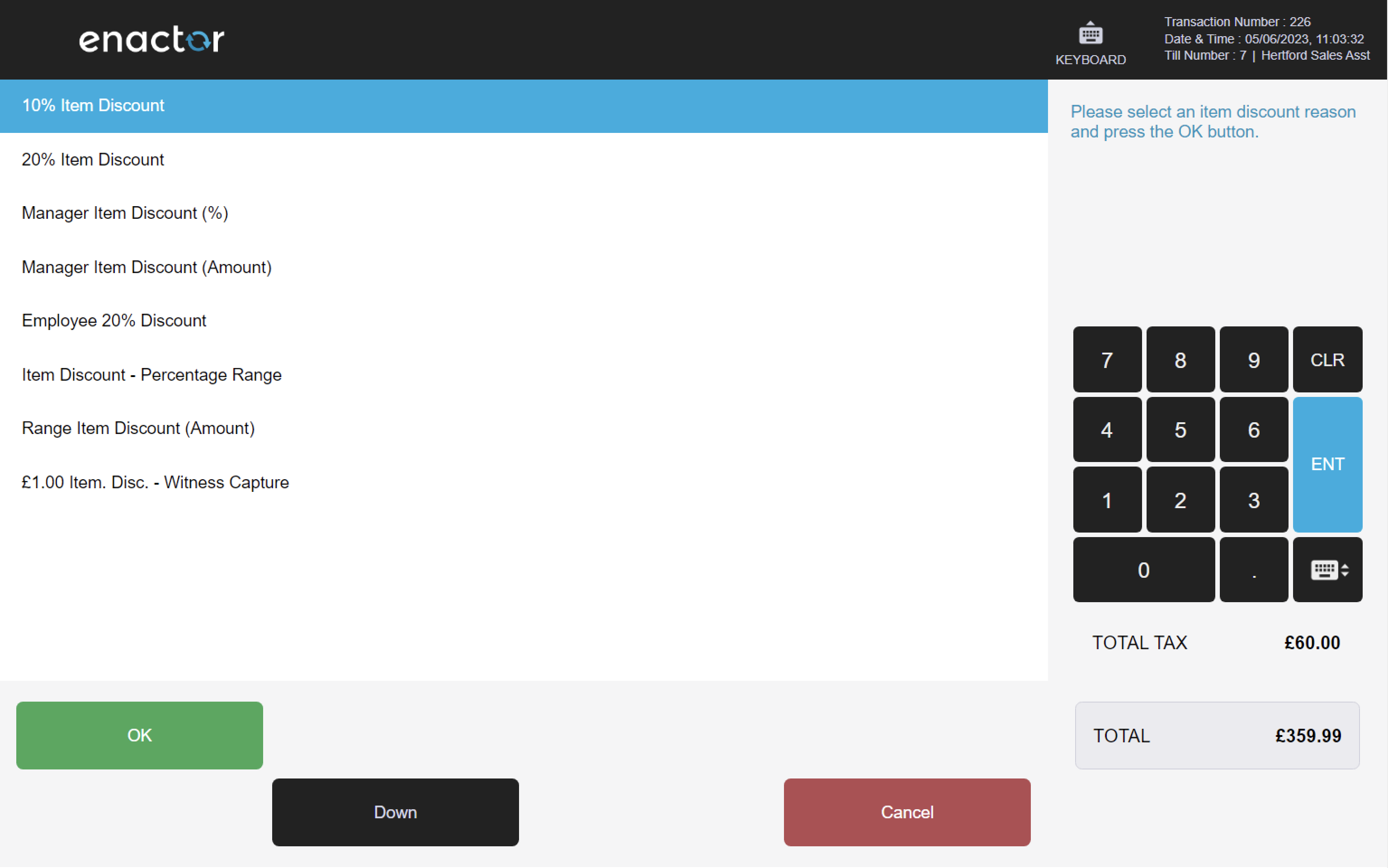
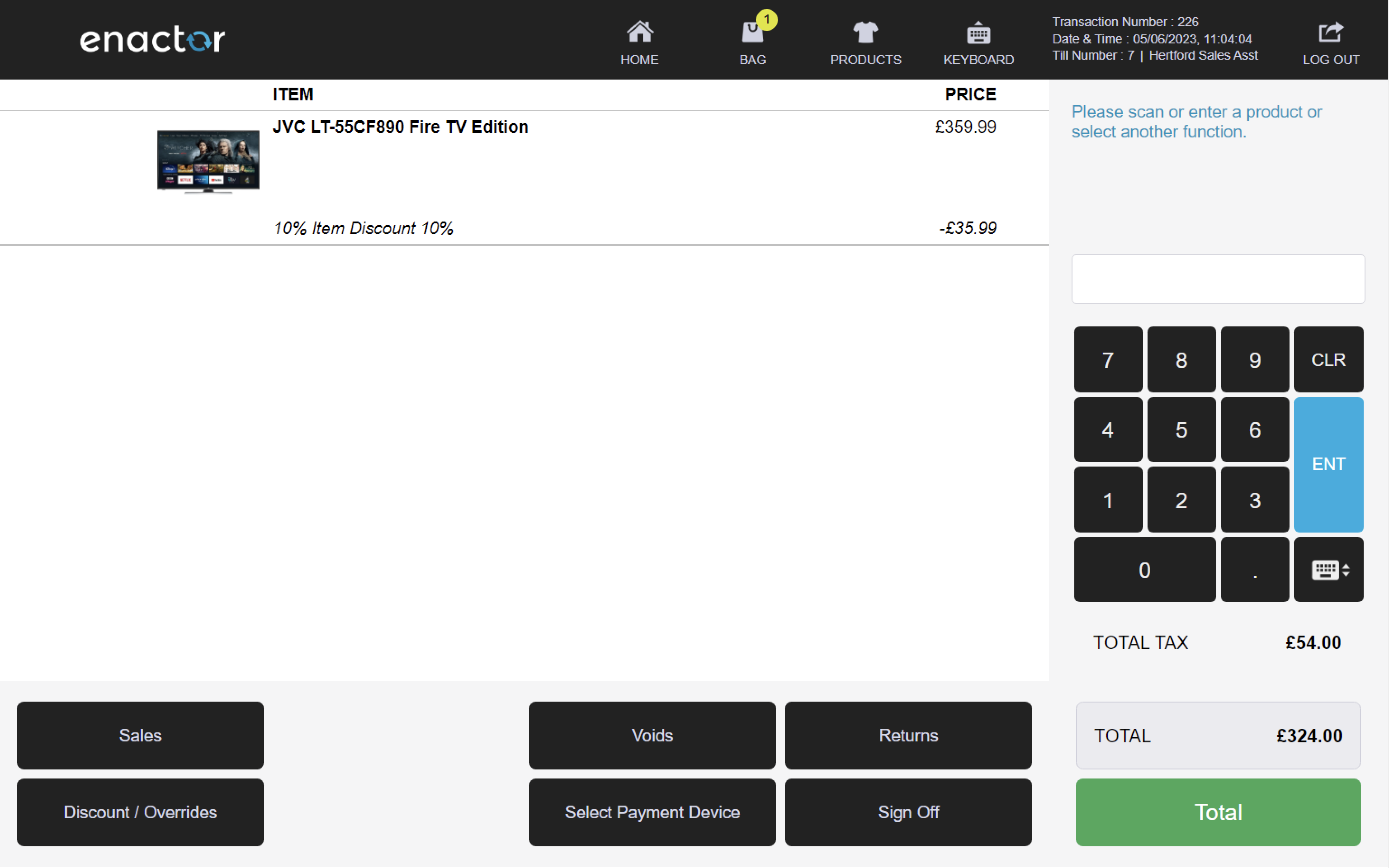
Transaction Discounts
The Transaction Discounts function enables operators to apply discounts to the entire basket.
This feature prompts the operator to select a reason code.
This functionality allows operators to adjust the total cost of a basket according to specific circumstances.
Path: Discount / Overrides > Transaction Discount
Transaction Discount reasons table:
| Reason ID | Reason Name | Description |
|---|---|---|
| TD-UK-01 | 10% Transaction Discount | Applies a 10% discount to the transaction. |
| TD-UK-02 | 20% Transaction Discount | Applies a 20% discount to the transaction. |
| TD-UK-03 | Manager Transaction Discount (%) | Applies a discretionary discount percentage to the transaction (highest allowed percentage is 100%). Requires sign on details of authorising user. |
| TD-UK-04 | Manager Transaction Discount (Amount) | Applies a discretionary discount amount to the transaction (amount cannot exceed the total value of the transaction). Requires sign on details of authorising user. |
| TD-UK-05 | Employee 20% Discount | Applies a 20% discount to the transaction. Requires employee details. |
| TD-UK-06 | £1.00 Trans. Disc. - Witness Capture | Applies a £1 discount to the selected item. Requires sign on details for a witness (current user cannot be a witness). Requires a discount explanation. |
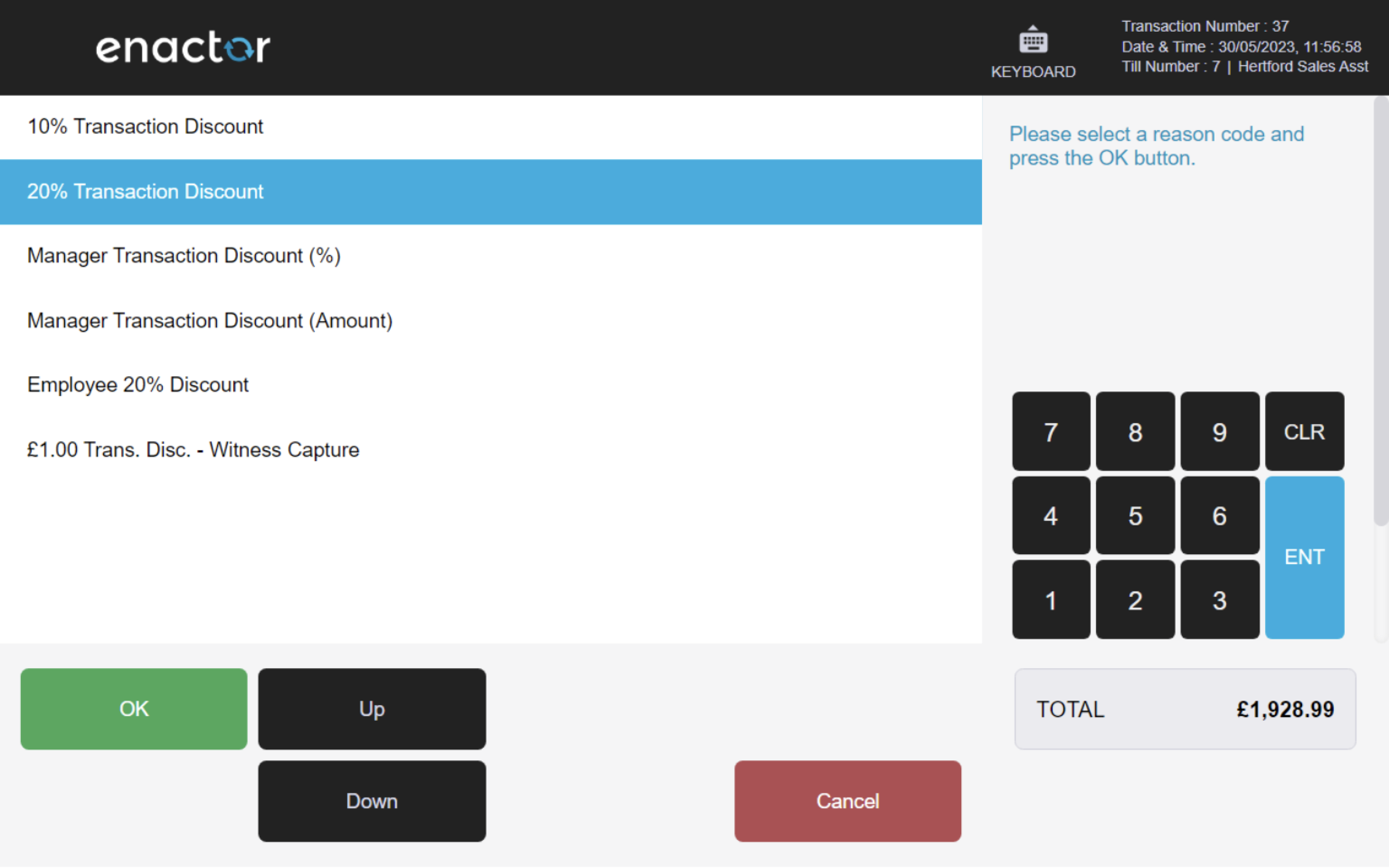

Price Override
The Price Override function enables operators to change item prices by applying price overrides.
This feature prompts the operator to select an item, a price override reason, and enter the new price.
This functionality allows operators to adjust the price of an individual item according to specific circumstances.
Path: Discount / Overrides > Price Override
Price Override reasons table:
| Reason ID | Reason Name | Description |
|---|---|---|
| PO-UK-01 | Price Override Up | Increases the price of the selected item (new price cannot be lower than original). |
| PO-UK-02 | Price Override Down | Decreases the price of the selected item (new price cannot be higher than original). |
| PO-UK-03 | Price Override Percentage | Increases or decreases the price of the selected item (maximum percentage increase is 80%, max percentage decrease is 10%). |
| PO-UK-05 | Price Override Up - witness capture | Increases the price of the selected item (new price cannot be lower than original). Requires sign on details for a witness (current user cannot be a witness). |
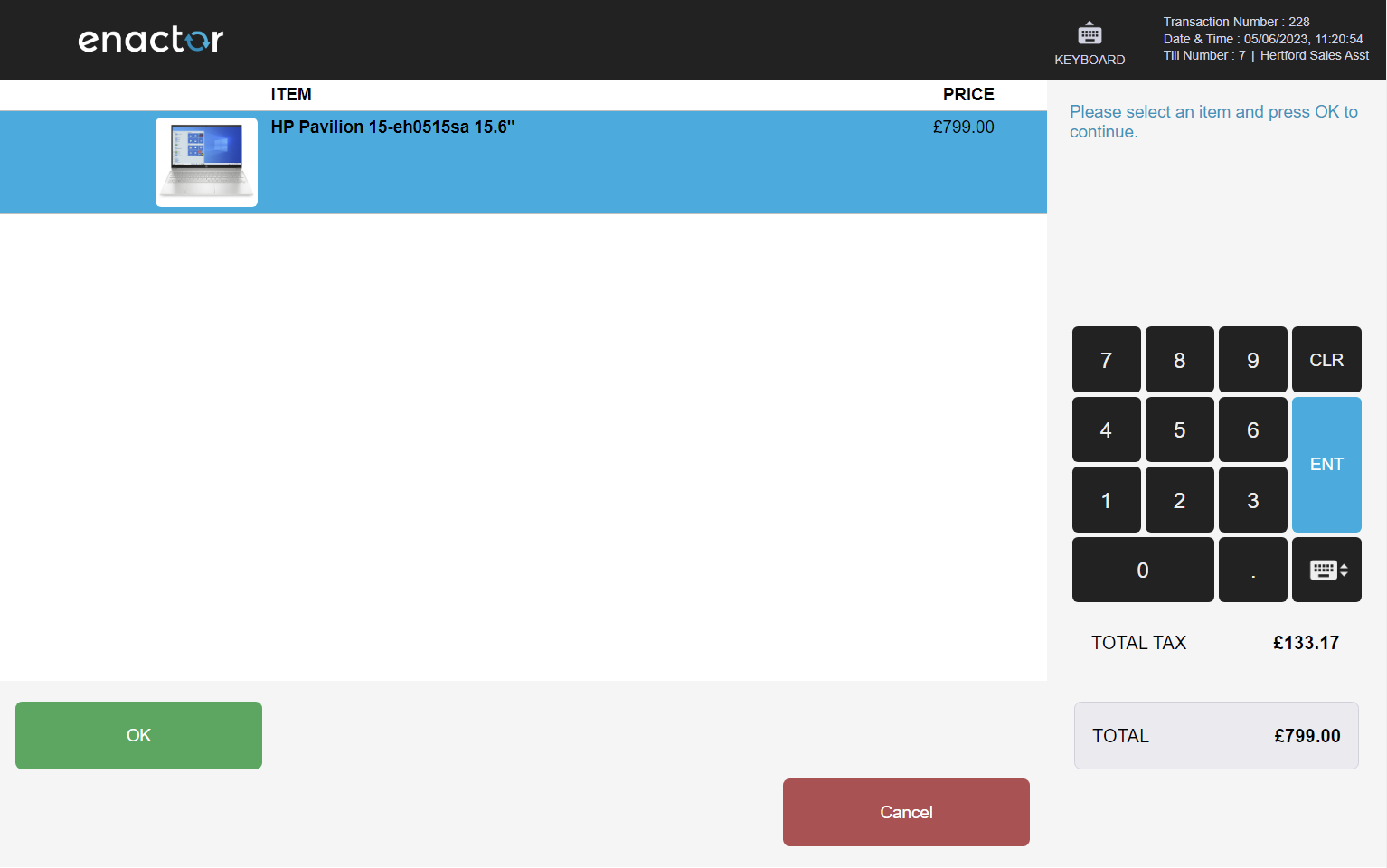
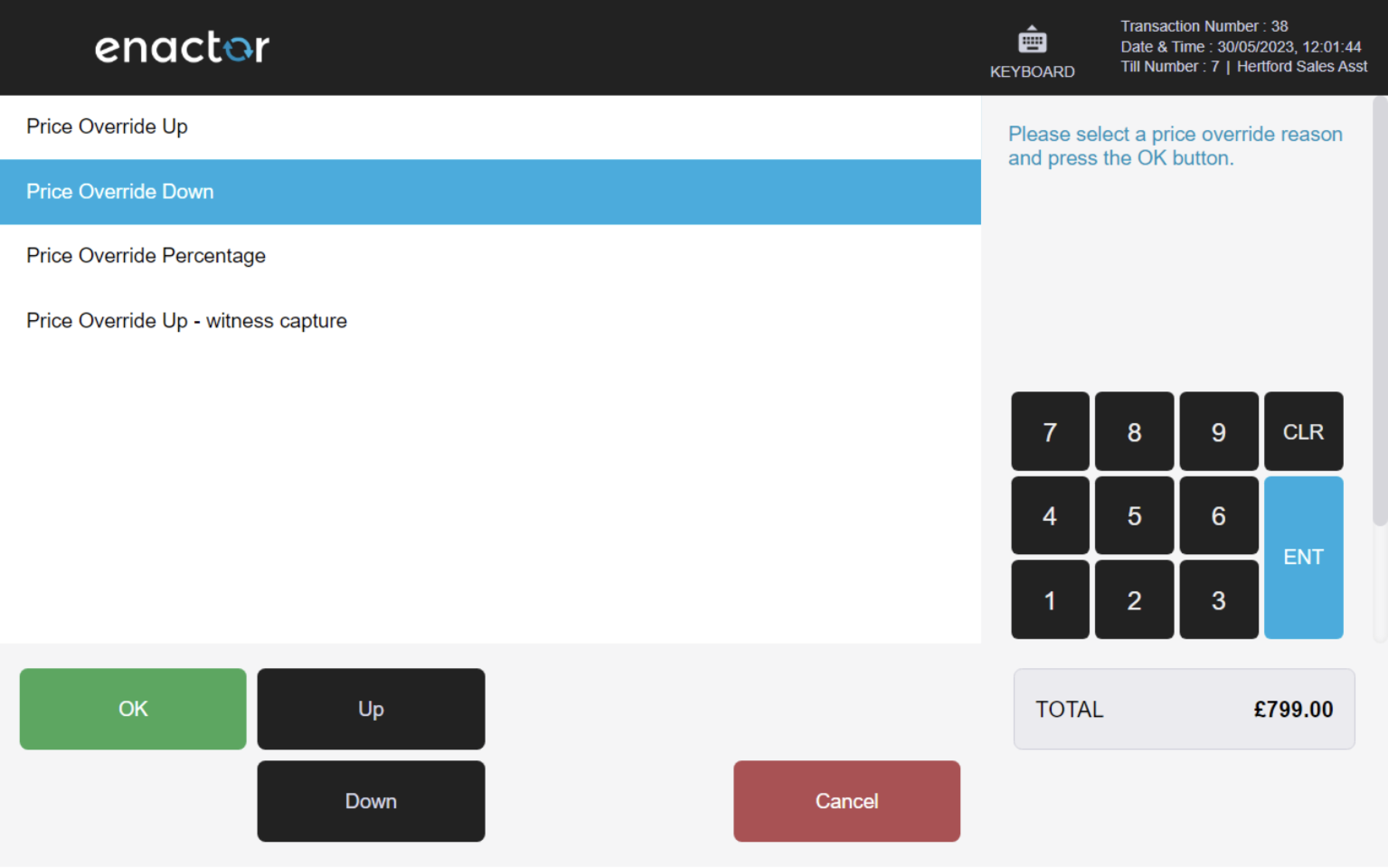
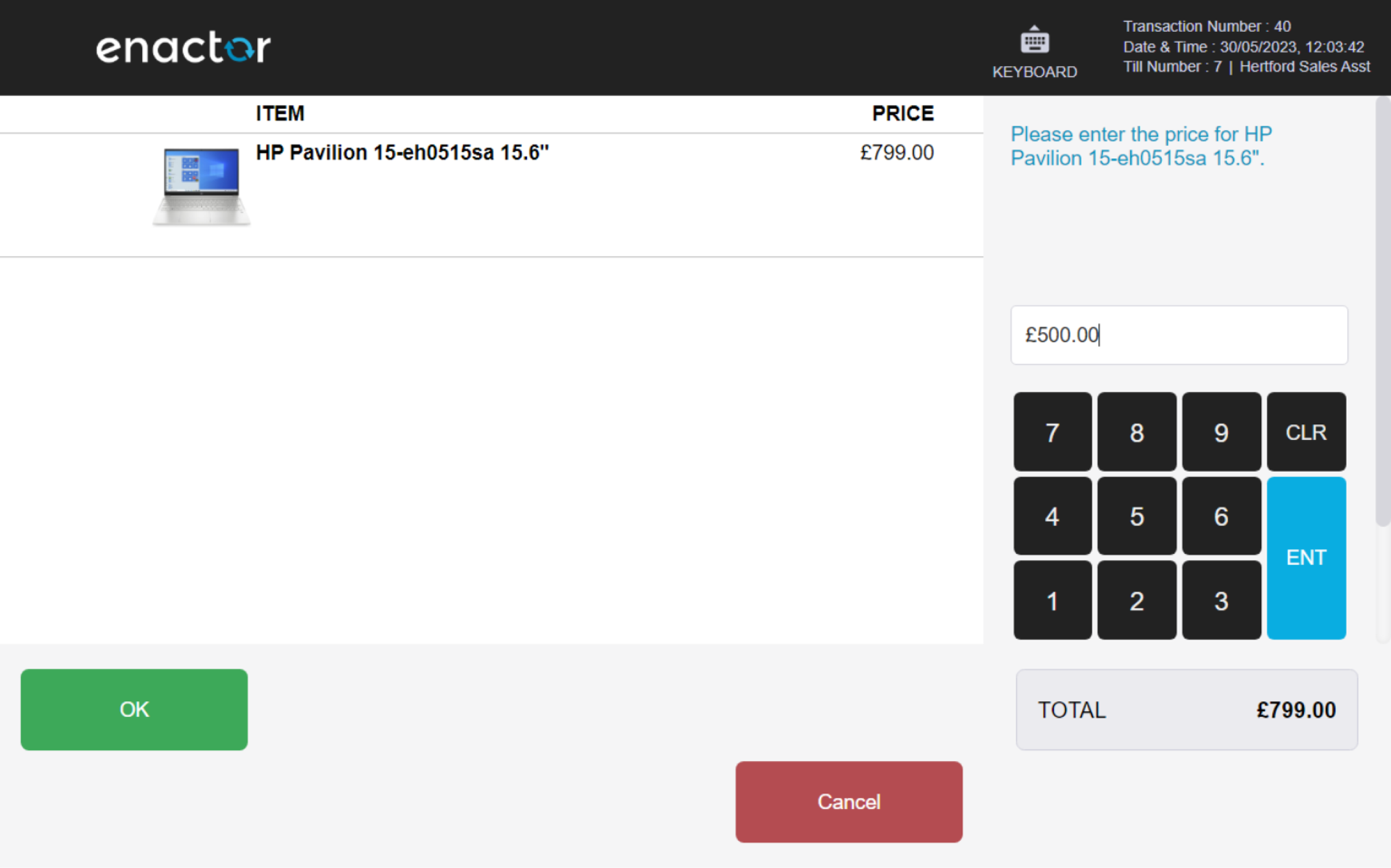
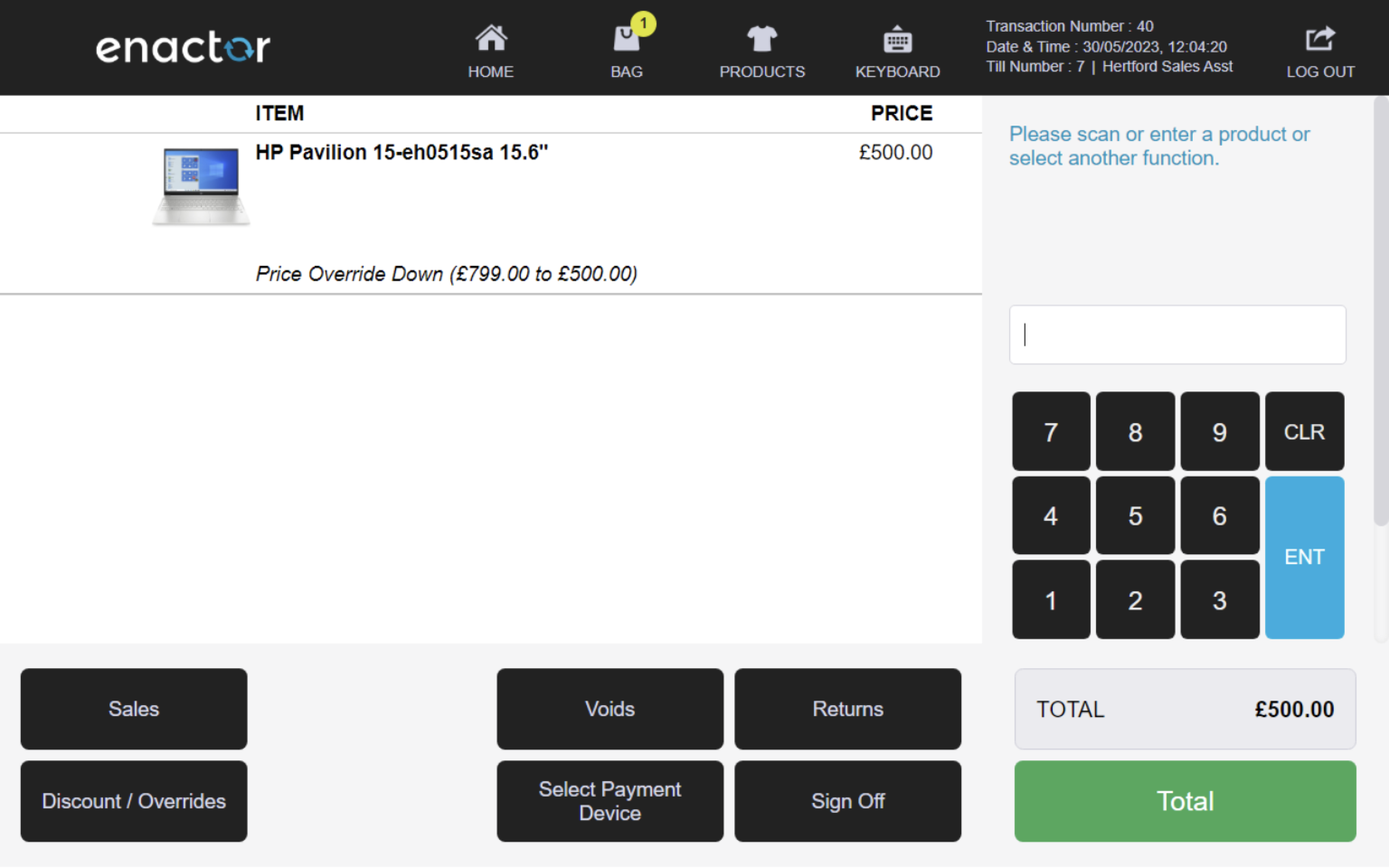
Voids
The Voids function enables operators to void various entities during a transaction, including items, item discounts, transactions, and tenders.
Upon performing a void, the basket will add a strikethrough effect to the affected item.
If the last remaining product in the basket is voided, the POS will finalise the void as a transaction void.
This functionality allows operators to cancel or reverse specific actions during a transaction.
Path: Enactor POS > Sale > Voids
Item Void
The Item Void function enables operators to void products that have been added to the basket.
This feature prompts the operator to select the item to be voided and a reason code.
The Scan Item Void function allows operators to void an item by scanning its barcode.
These functionalities allow operators to cancel or reverse the addition of specific items to a transaction.
Path: Voids > Item Void
Item Void reasons table:
| Reason ID | Reason Name | Description |
|---|---|---|
| IV-01 | Item Faulty | Indicates the item is damaged or faulty. |
| IV-02 | Customer Left Store | Indicates the customer has left the store. |
| IV-03 | Operator Error | Indicates the operator has mistakenly added the item to the basket. |
| IV-04 | Item Faulty - Witness Capture | Indicates the item is damaged or faulty. Requires sign on details for a witness (current user cannot be a witness). |
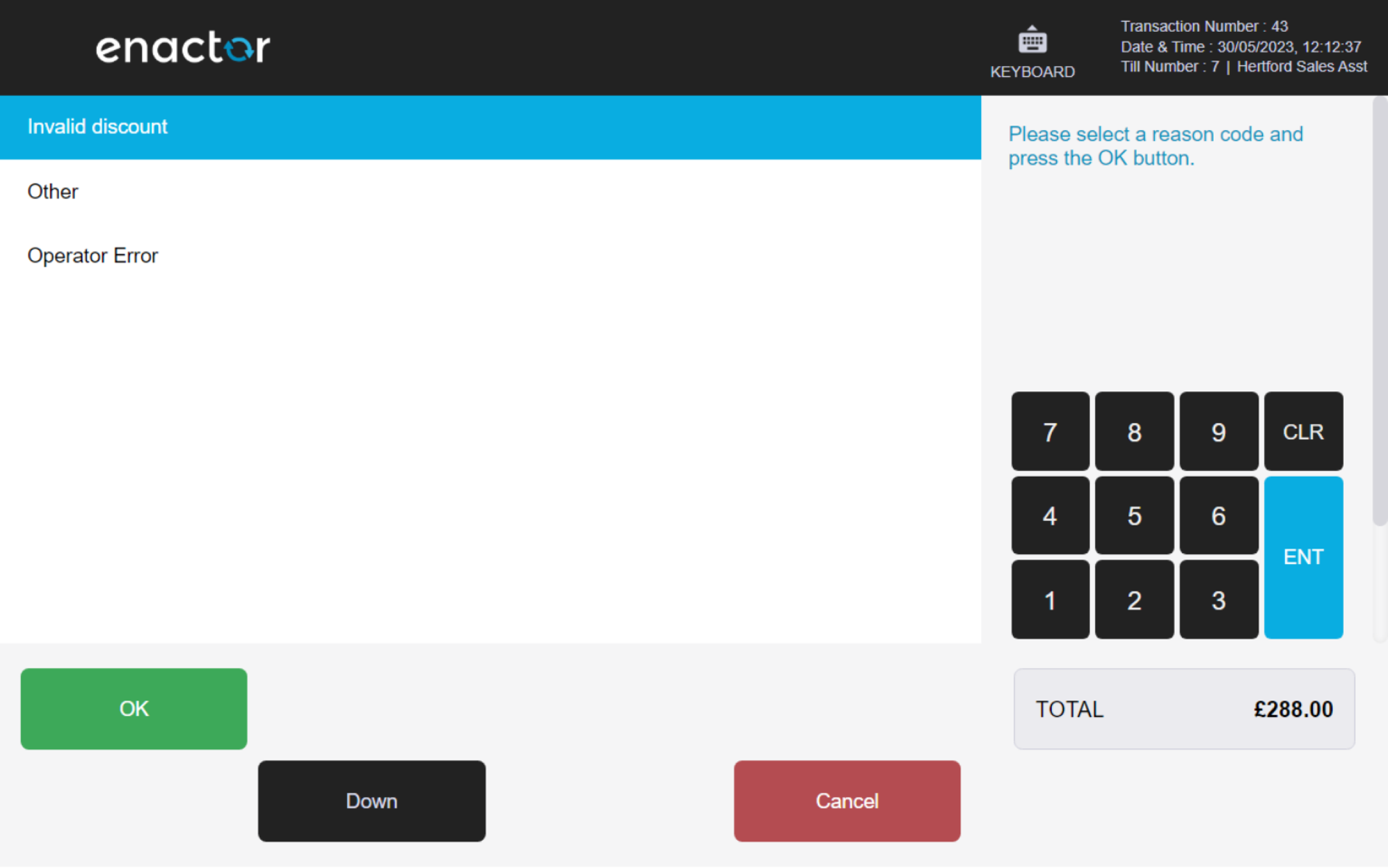
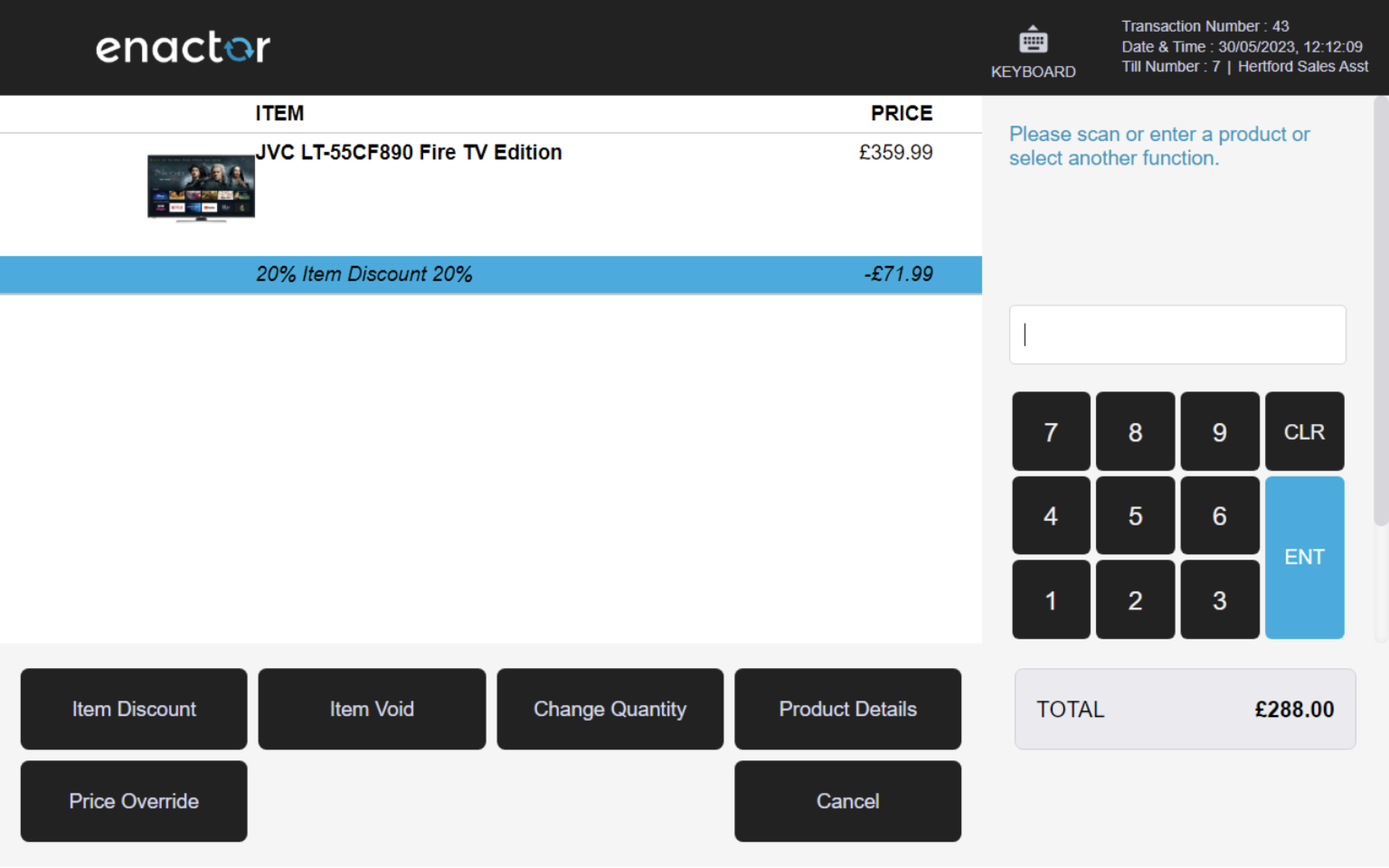
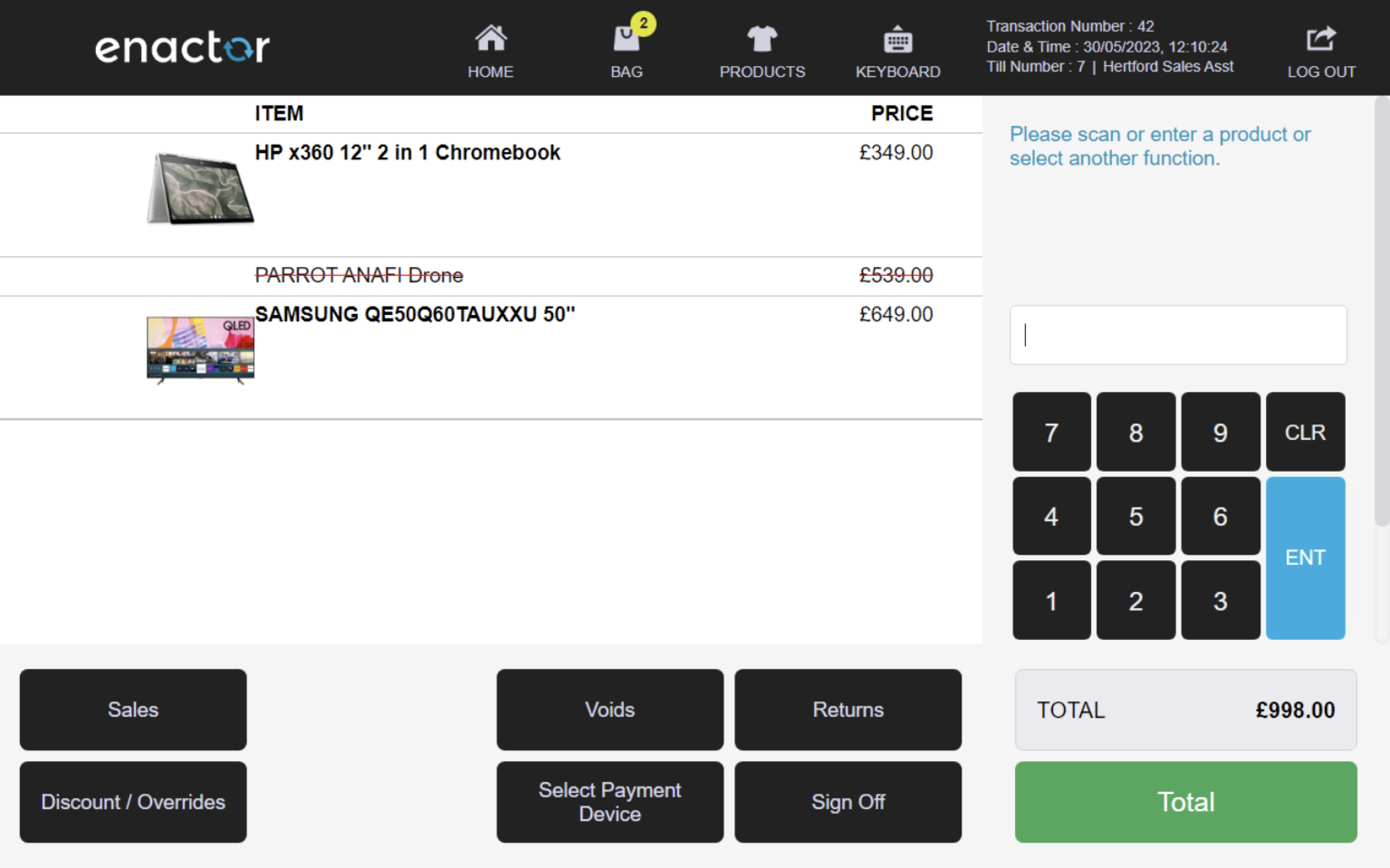
Item Discount Void
The Item Discount Void function enables operators to void all types of discounts that have been applied to a product.
This feature prompts the operator to select a reason code from a list to finalise the item discount void.
This functionality allows operators to cancel or reverse the application of discounts to specific items in a transaction.
Path: [select item discount] > Item Void
Item Discount Void reasons table:
| Reason ID | Reason Name | Description |
|---|---|---|
| IDV-01 | Invalid discount | Indicates the wrong discount has been applied to the item. |
| IDV-02 | Other | Indicates there is another reason to void the item discount. |
| IDV-03 | Operator Error | Indicates an operator has mistakenly added the discount to the item. |
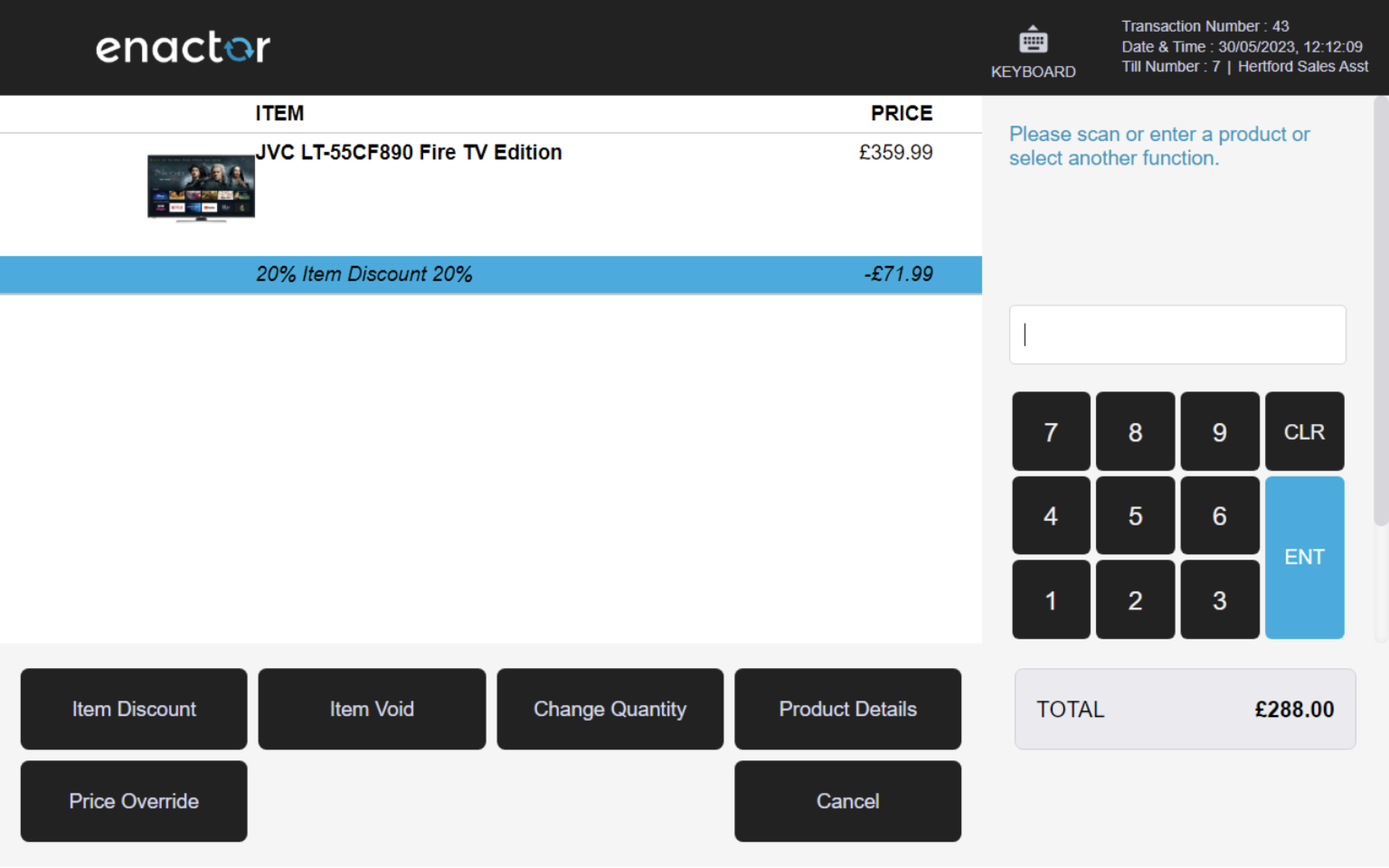
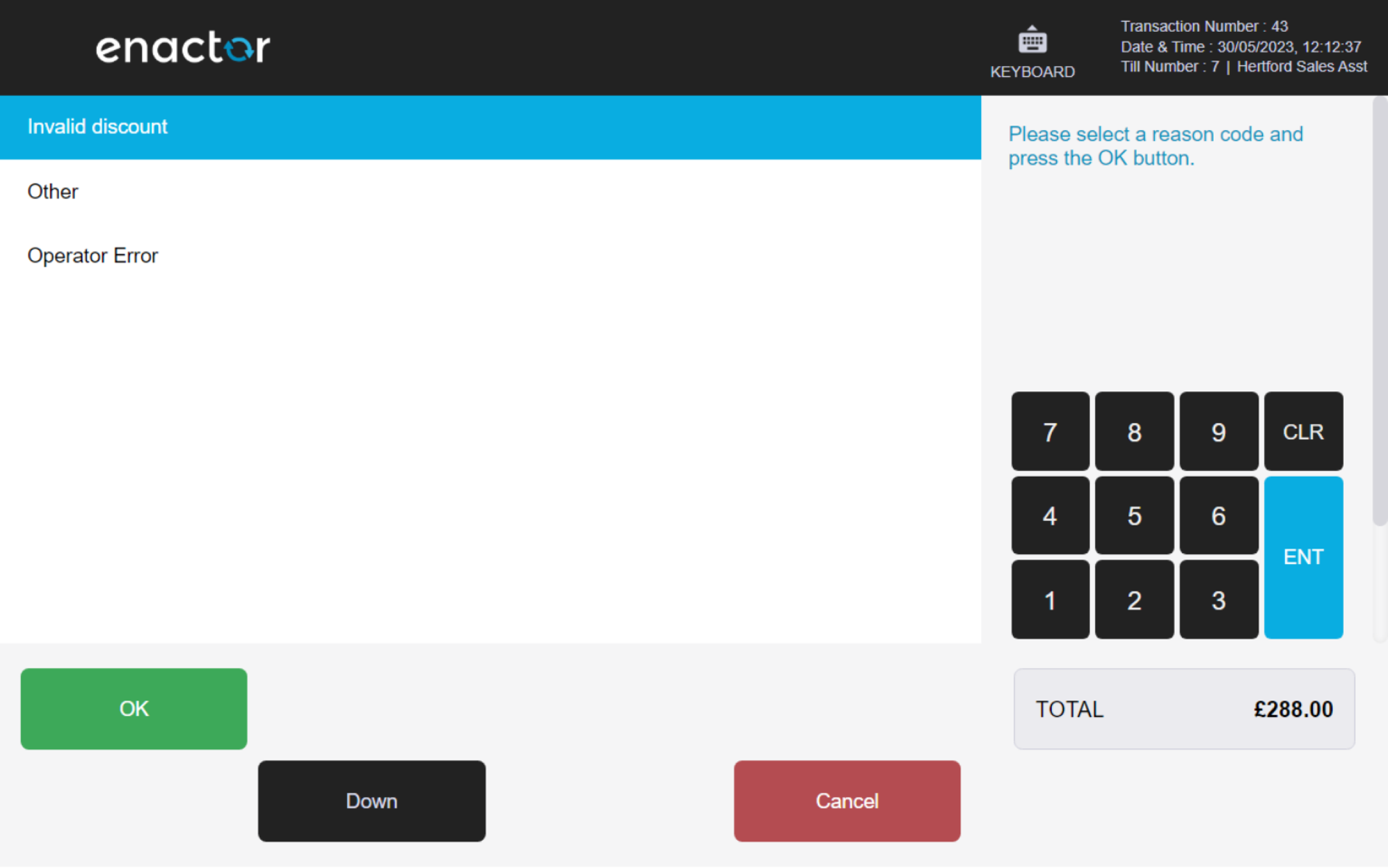
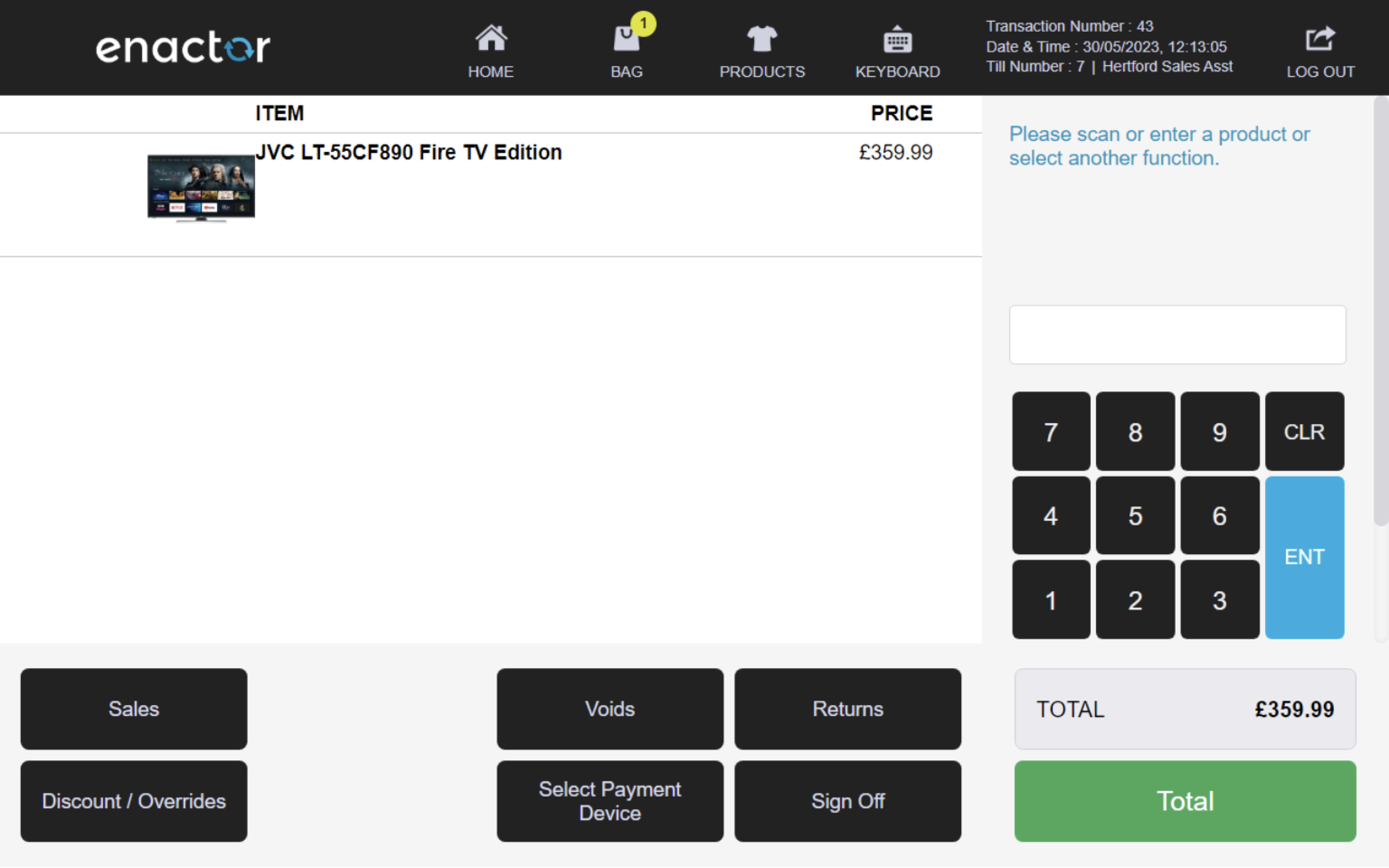
Transaction Void
The Transaction Void function enables operators to void transactions at any stage of the transaction.
This feature prompts the operator to enter a reason for the void.
This functionality allows operators to cancel or reverse an entire transaction.
Path: Voids > Transaction Void
Transaction Void reasons table:
| Reason ID | Reason Name | Description |
|---|---|---|
| TV-01 | Customer Left Store | Indicates the customer has left the store. |
| TV-02 | Item Faulty | Indicates the item is faulty. |
| TV-03 | Operator Error | Indicates the operator has mistakenly started the transaction. |
| TV-04 | Customer Left Store - Witness Capture | Indicates the customer has left the store. Requires sign on details for a witness (current user cannot be a witness). |
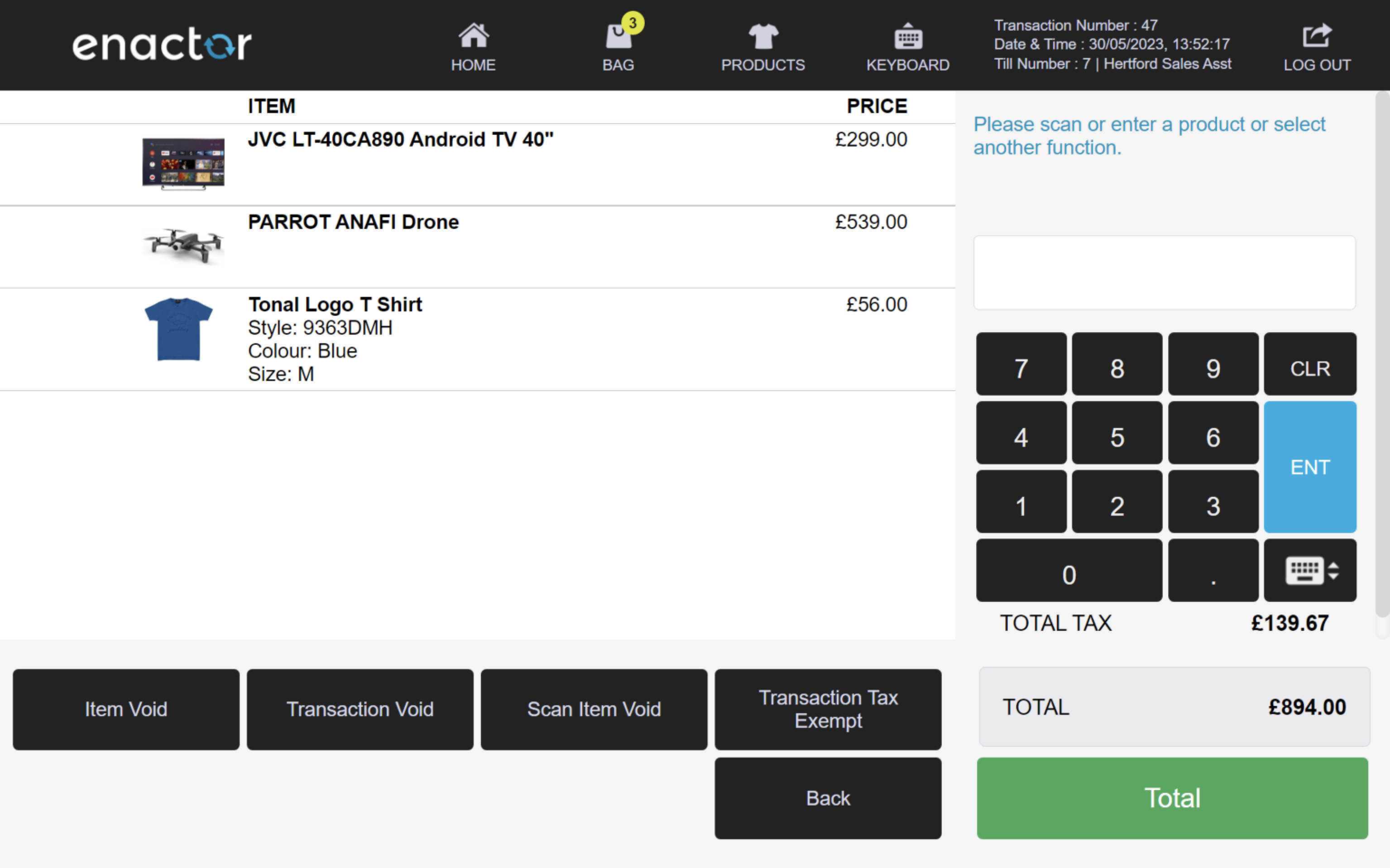
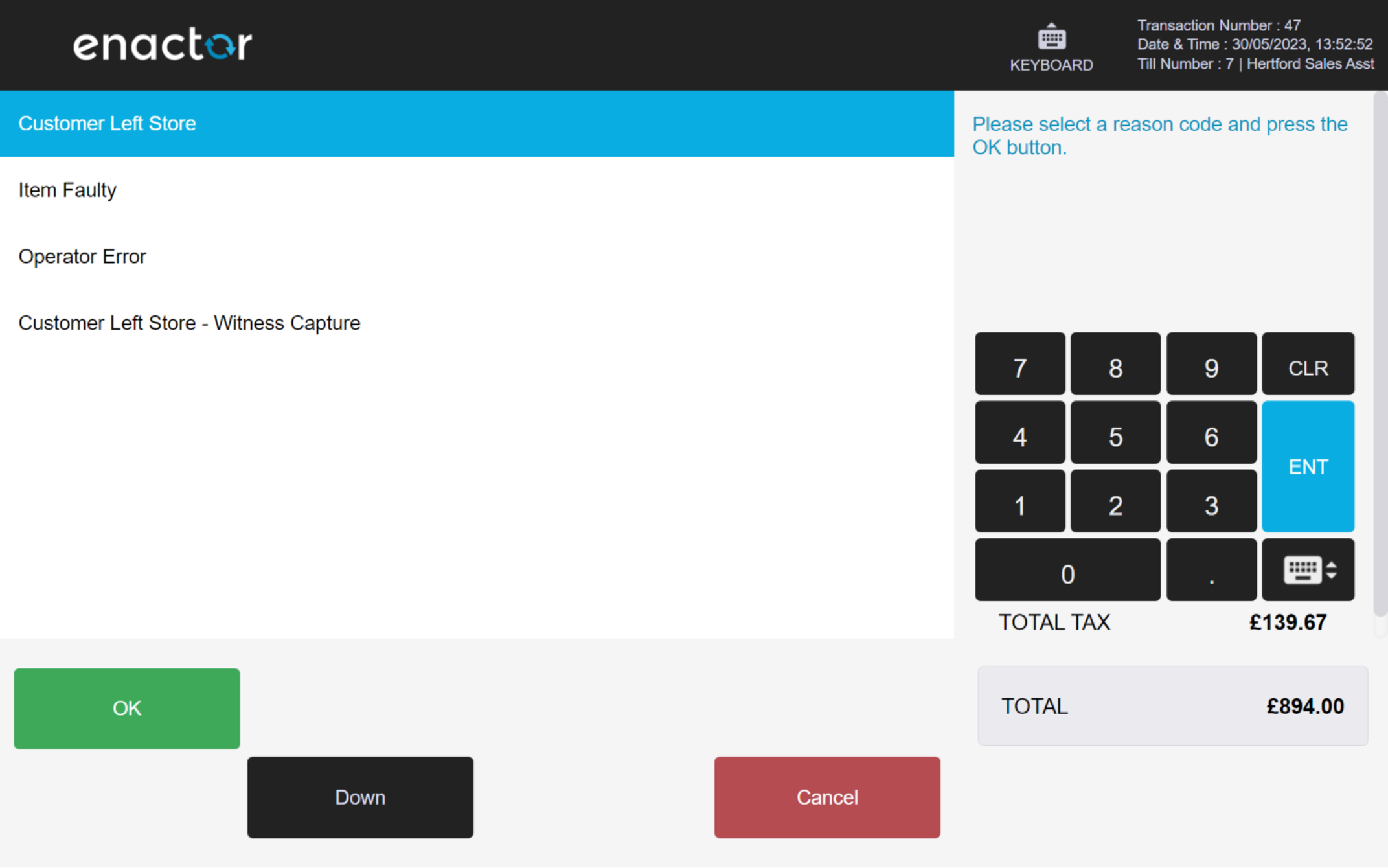
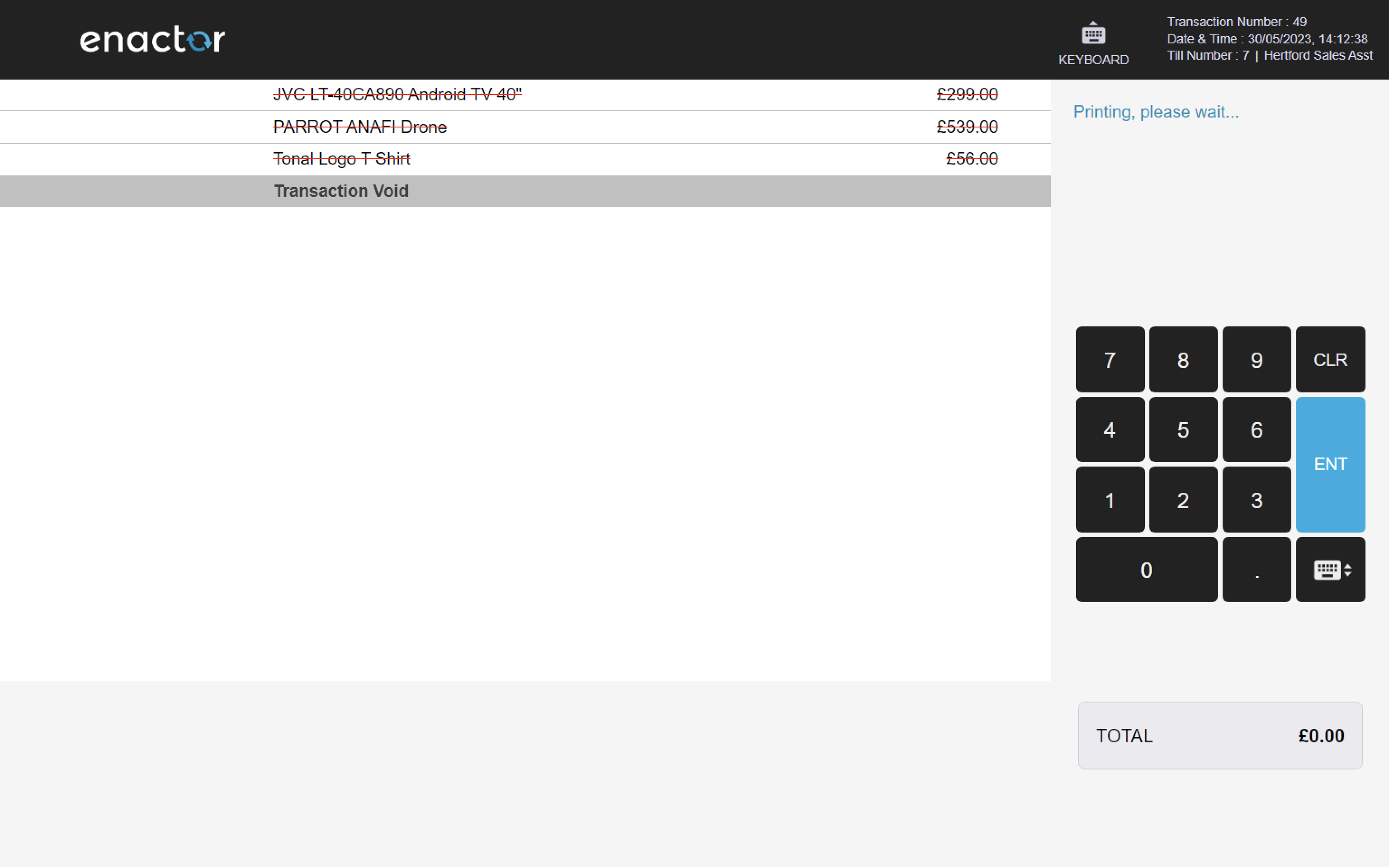
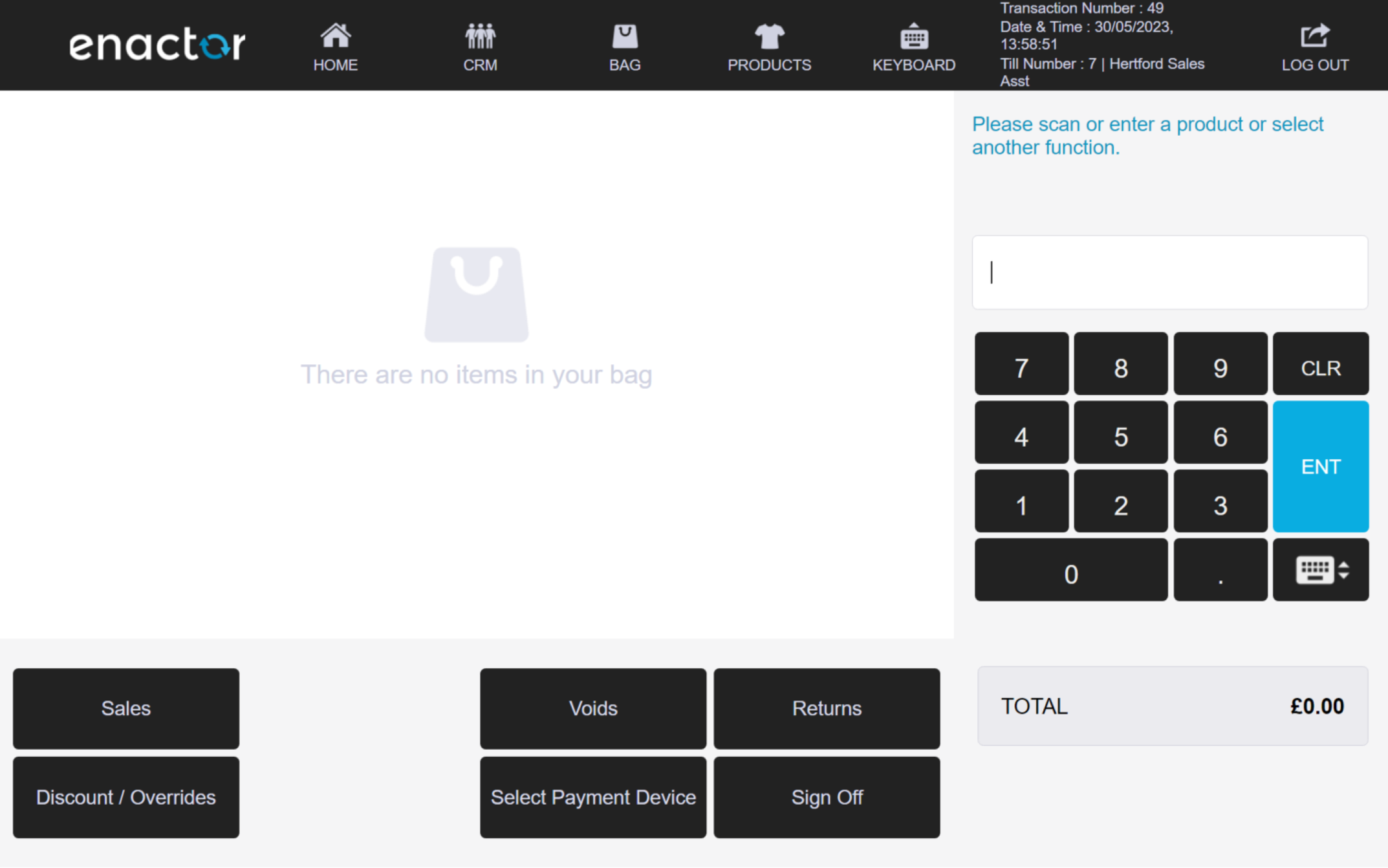
Tender Void
The Tender Void function enables operators to void and remove part payment tenders from the basket, except for card type tenders.
Once a tender has been added, the operator can void it using this feature.
This function prompts the operator to select a reason code.
This functionality allows operators to cancel or reverse the addition of specific tenders to a transaction.
Path: Enactor POS > Sale > Tender > [select tender] > Void Tender
Item Tender Void reasons table:
| Reason ID | Reason Name | Description |
|---|---|---|
| ITV-01 | Invalid tender | Indicates the wrong tender has been selected. |
| ITV-02 | Other | Indicates there is another reason to void the tender. |
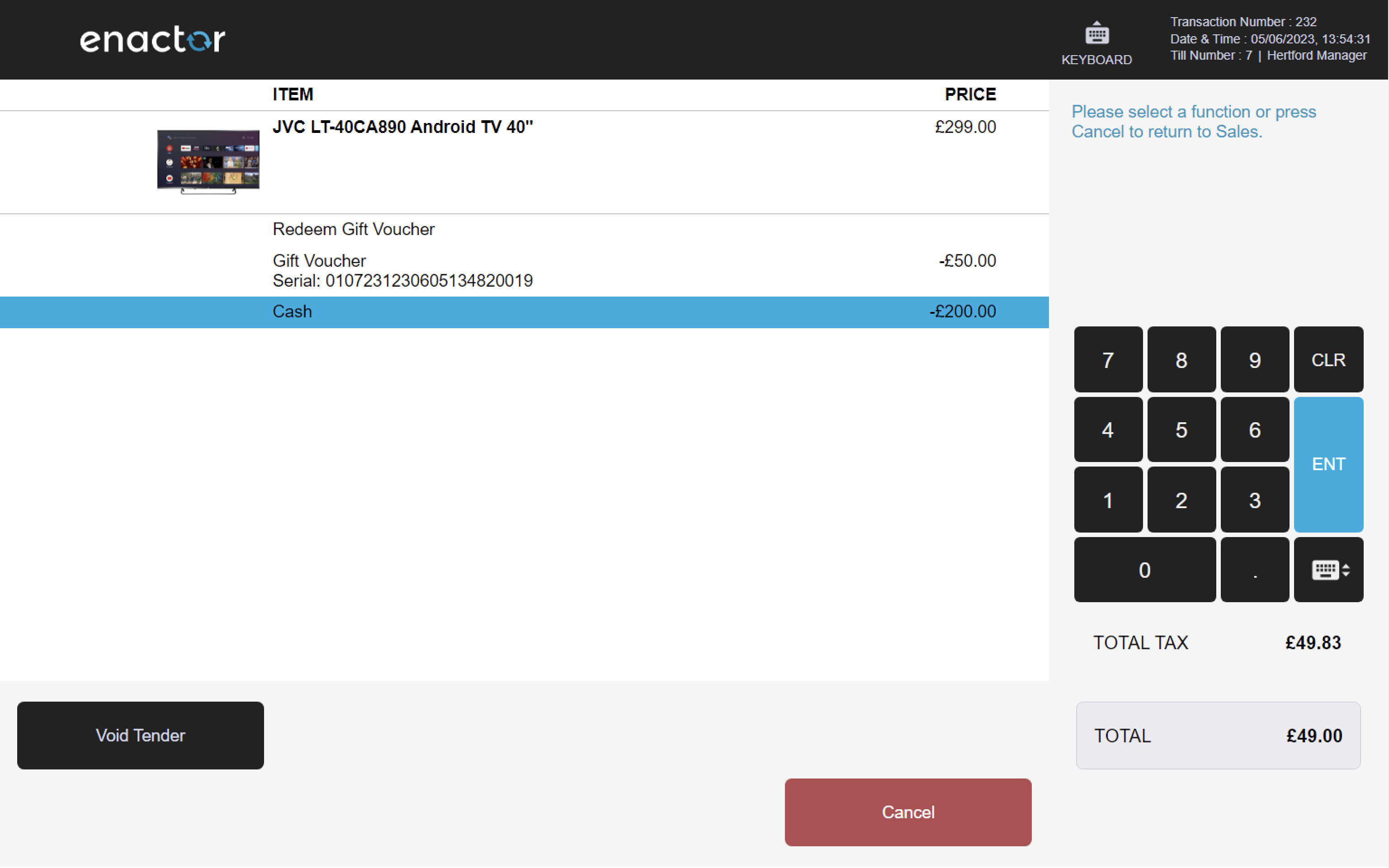
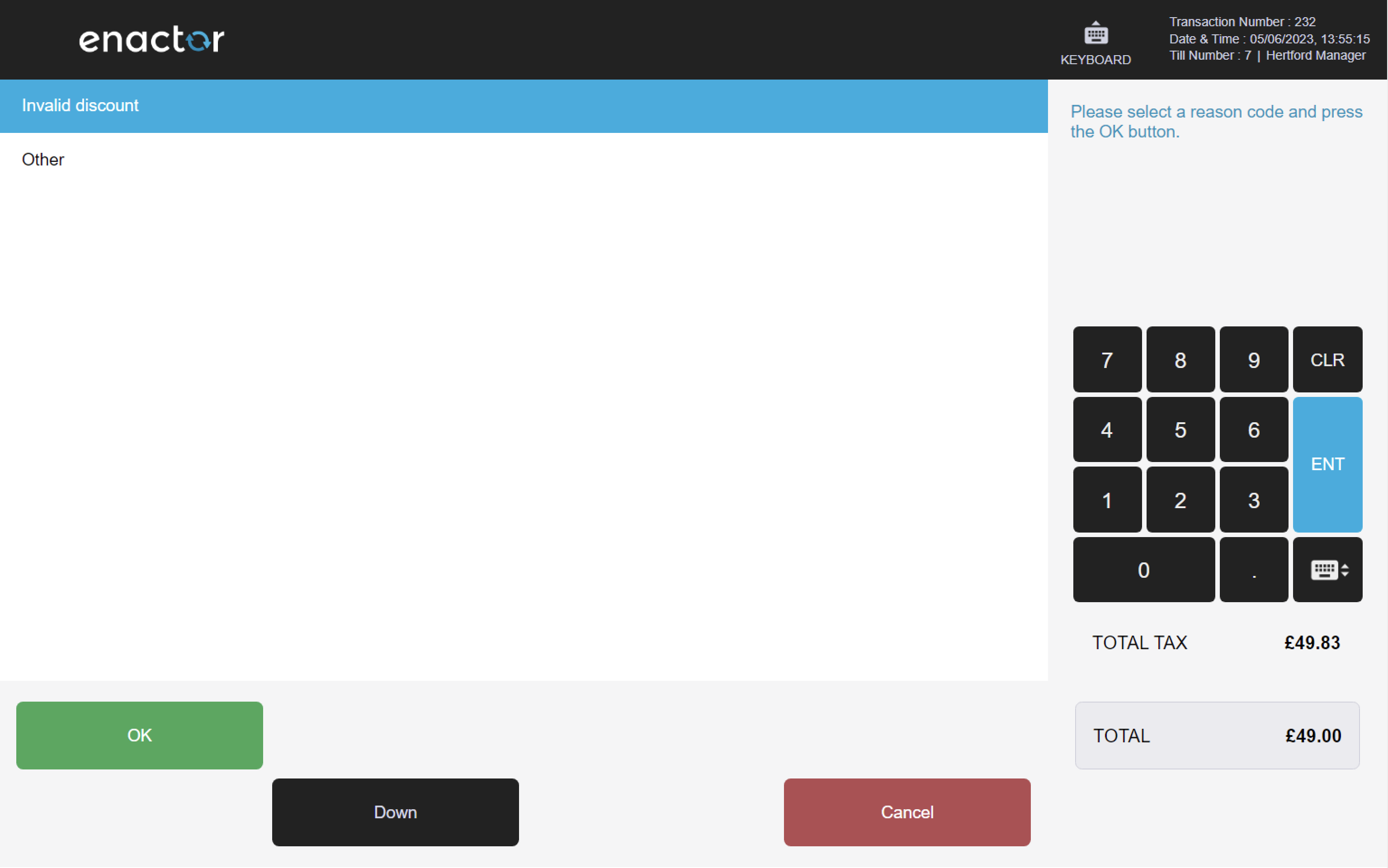
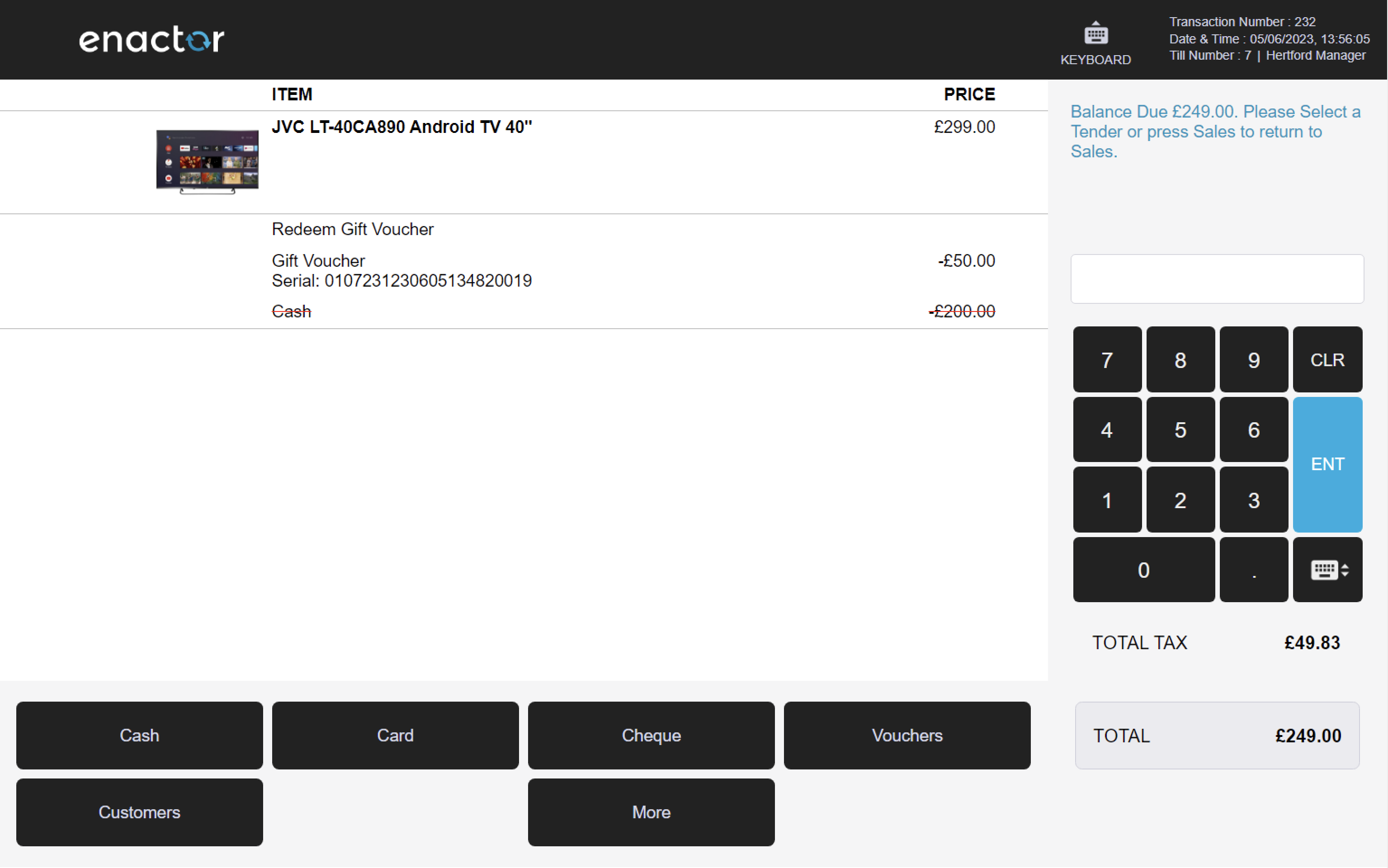
Scan Item Void
The Scan Item Void function enables operators to void an item present in the basket by scanning it again.
This feature prompts the operator to scan the product and select a reason code.
This functionality allows operators to quickly and easily cancel or reverse the addition of specific items to a transaction by scanning their barcode.
Path: Voids > Scan Item Void
Note: refer to the Item Void reasons table for more details about this function's reasons.
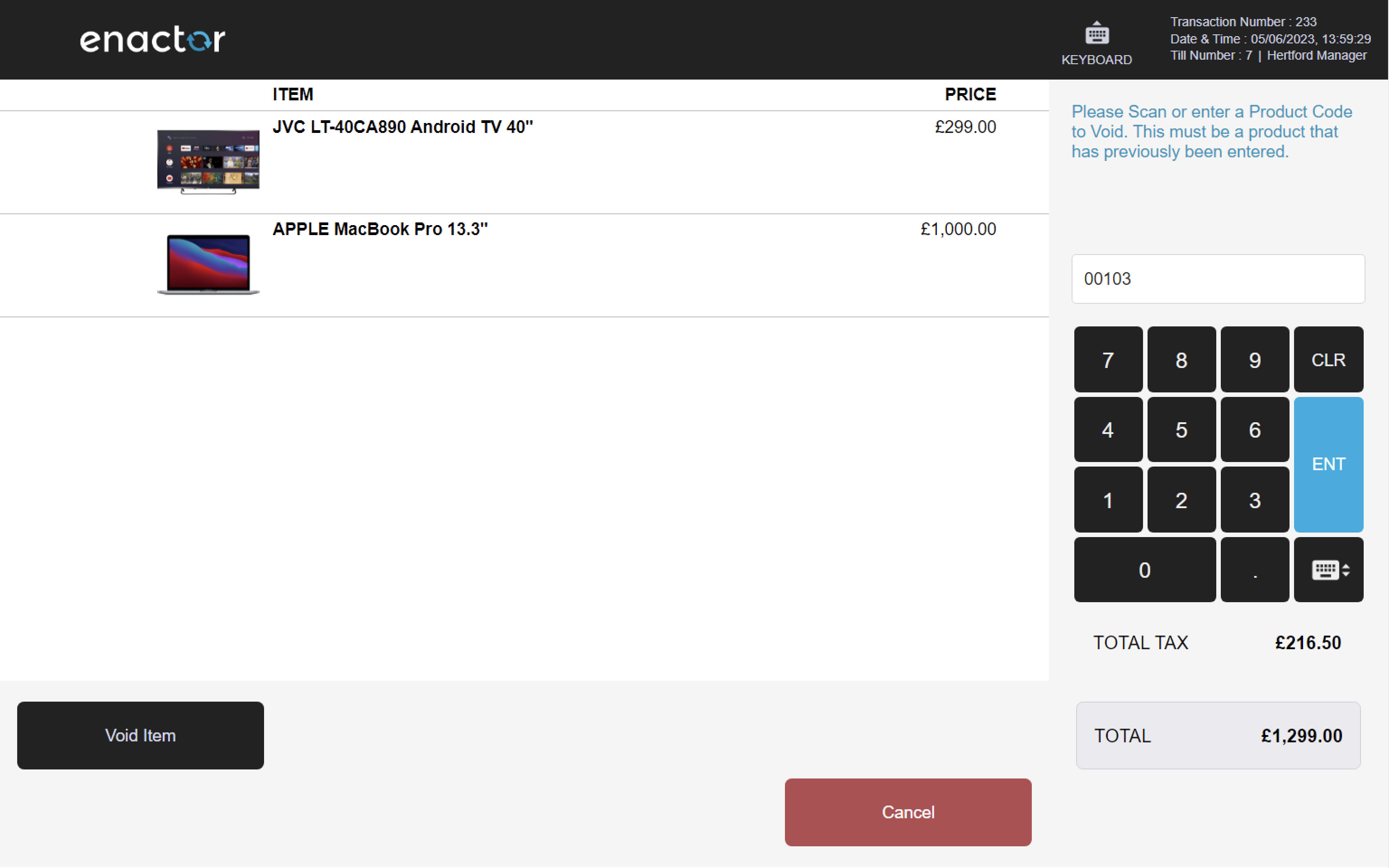
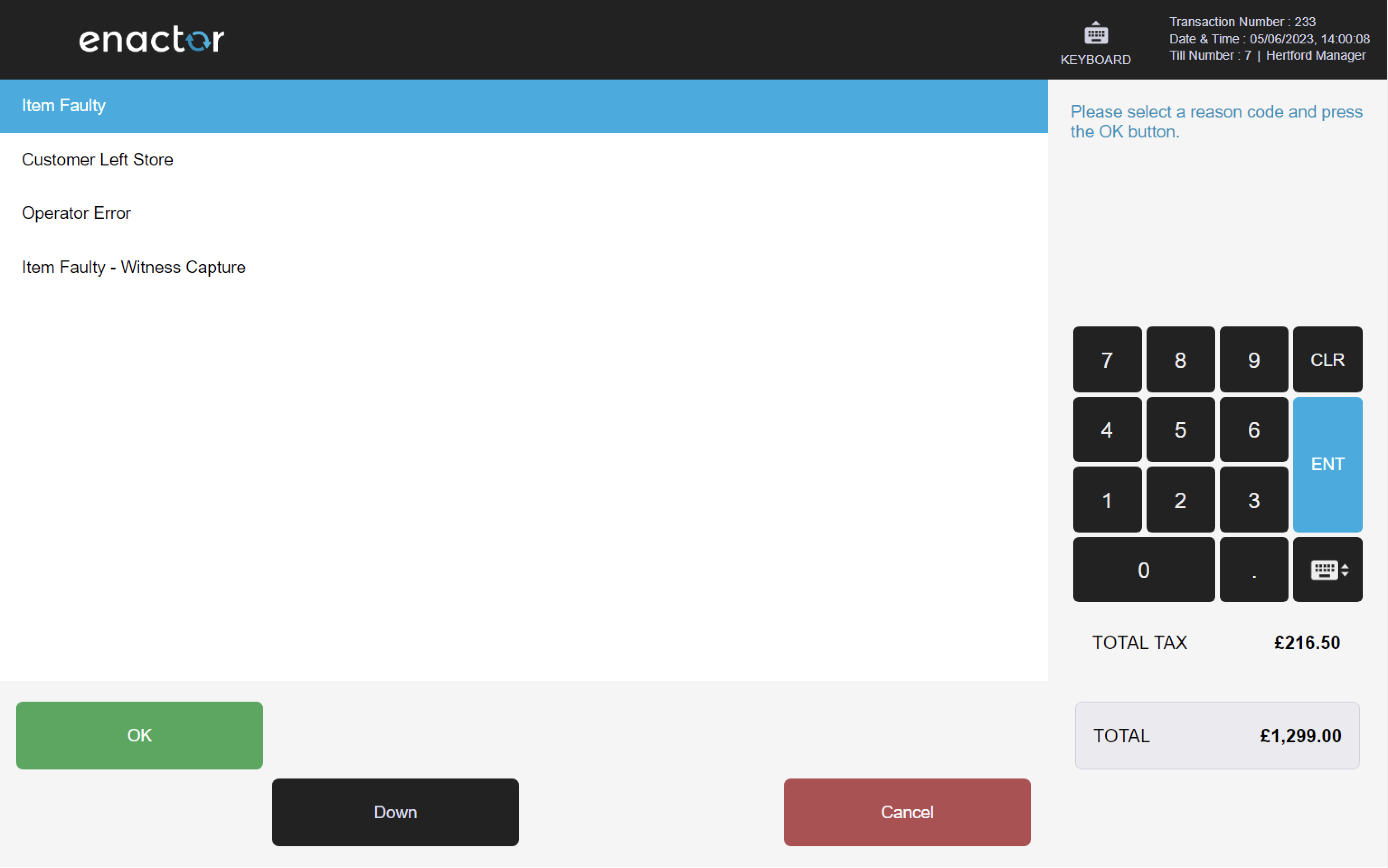
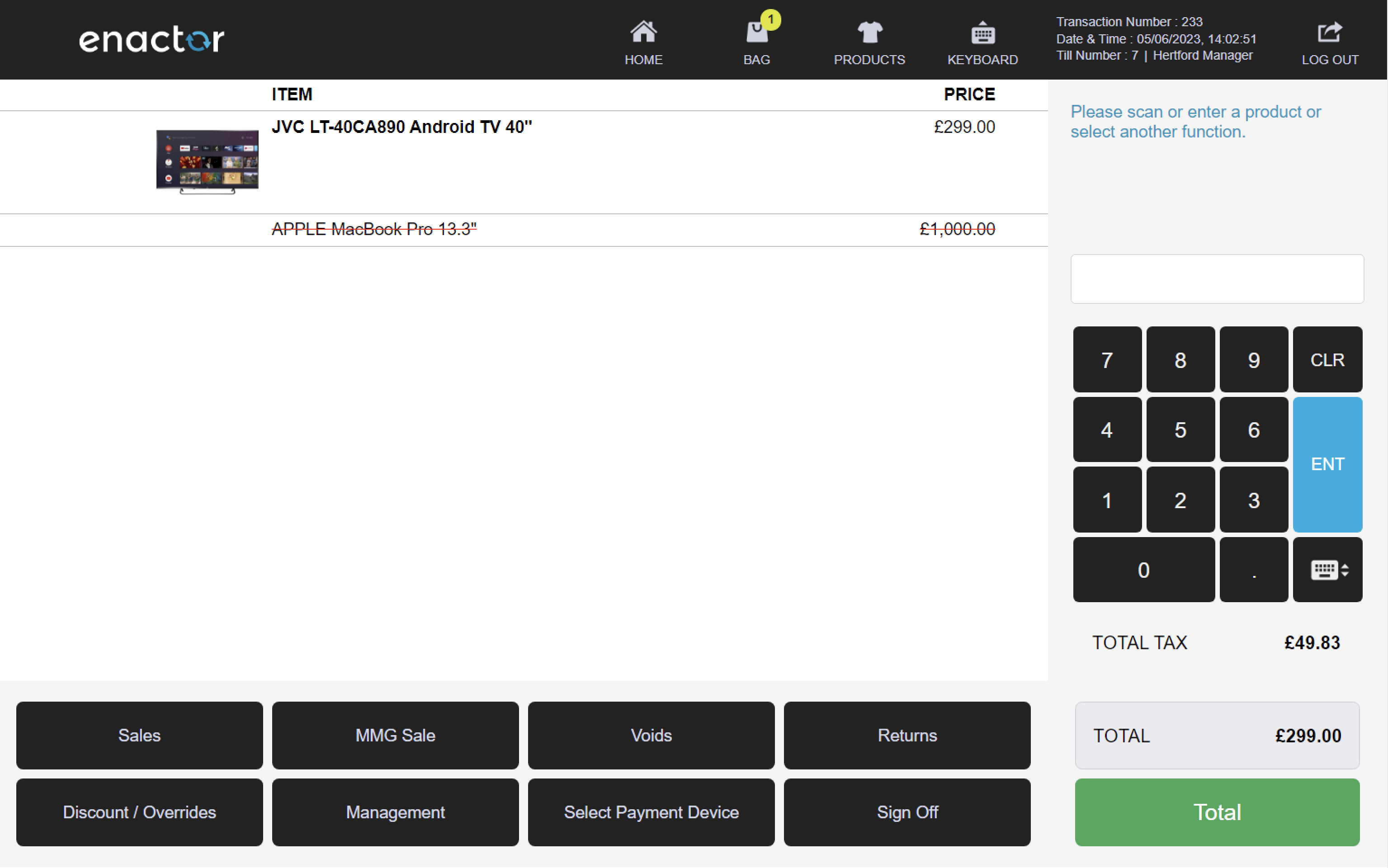
Promotions
The Promotions function enables promotions to be automatically applied to the basket based on their configuration and once all their conditions are met.
Promotions can be configured to include or exclude certain items, item groups, or other criteria.
Additionally, a setting can be enabled to alert the operator when a promotion is nearly triggered.
This functionality allows operators to apply promotions to transactions according to specific rules and conditions.
| Promotion ID | Promotion Type | Promotion Description | Threshold Count/ Value/ Points | Benefit |
|---|---|---|---|---|
| UK_001 | Cheapest Product Free | Cheapest Product Free in the transaction | Cheapest product free in the item bag | |
| UK_002 | Dearest Product Free | Dearest Products Free in the transaction | Dearest product free in the item bag | |
| UK_003 | Fixed Price | Buy 2 for £ 50 | 2 | Buy 2 products for a fixed price in the item bag |
| UK_004 | Fixed Price by Item | Get £200 on Items for selected products | 5 | Get £200 on Items for selected products in the item bag |
| UK_005 | Offer-price promotion | Offer-price promotion | 2 | Offer-price promotion for selected products in the item bag |
| UK_007 | Points Multiplier | Loyalty Customer Points Multiplier promo | 1 | The Points Multiplier promotional reward multiplies the loyalty points already accrued to the Transaction by a factor specified in the Reward Value property. |
| UK_008 | Spend £1000 & get £5 Voucher Free | Spend £1000 & get £5 Voucher Free | £2,000.00 | This promotion will trigger when Spend £1000 & get £5 Voucher Free |
| UK_009 | Spend X Get Free Product | Spend 5000 Get Free Product | £5,000.00 | Spend 5000 Get Free Product in the item bag |
| UK_010 | Spend X and Get Y | Spend £500 get £20 off | £500.00 | Spend £500 get £20 off from the total amount |
| UK_011 | Spend X and Get Y | Spend £5000 get £200 off | Spend £5000 get £200 off from the total amount | |
| UK_012 | Fee Override | Fee Override | 1 | |
| UK_013 | Additional Points | Additional Points | 1 | Gets additional points when the selected product adds to the item bag |
| UK_014 | Amount Discount | £ 20 Discount for selected products | Gets £ 20 Discount for selected products in the item bag | |
| UK_015 | Amount Discount | £20 Discount for Transactions with above 2 product | 2 | Gets £20 Discount for Transactions with above 2 product in the item bag |
| UK_016 | Amount Discount By Item | Amount Discount By Item | Gets £ 50 Discount for selected products in the item bag | |
| UK_017 | Gift Card | Gift card Promo - UK | Get £15.00 worth gift card free for selected products | |
| UK_018 | Gift Card | Gift card Promo Transaction- UK | Get £10.00 worth gift card free for transactions with above 2 product in the item bag |
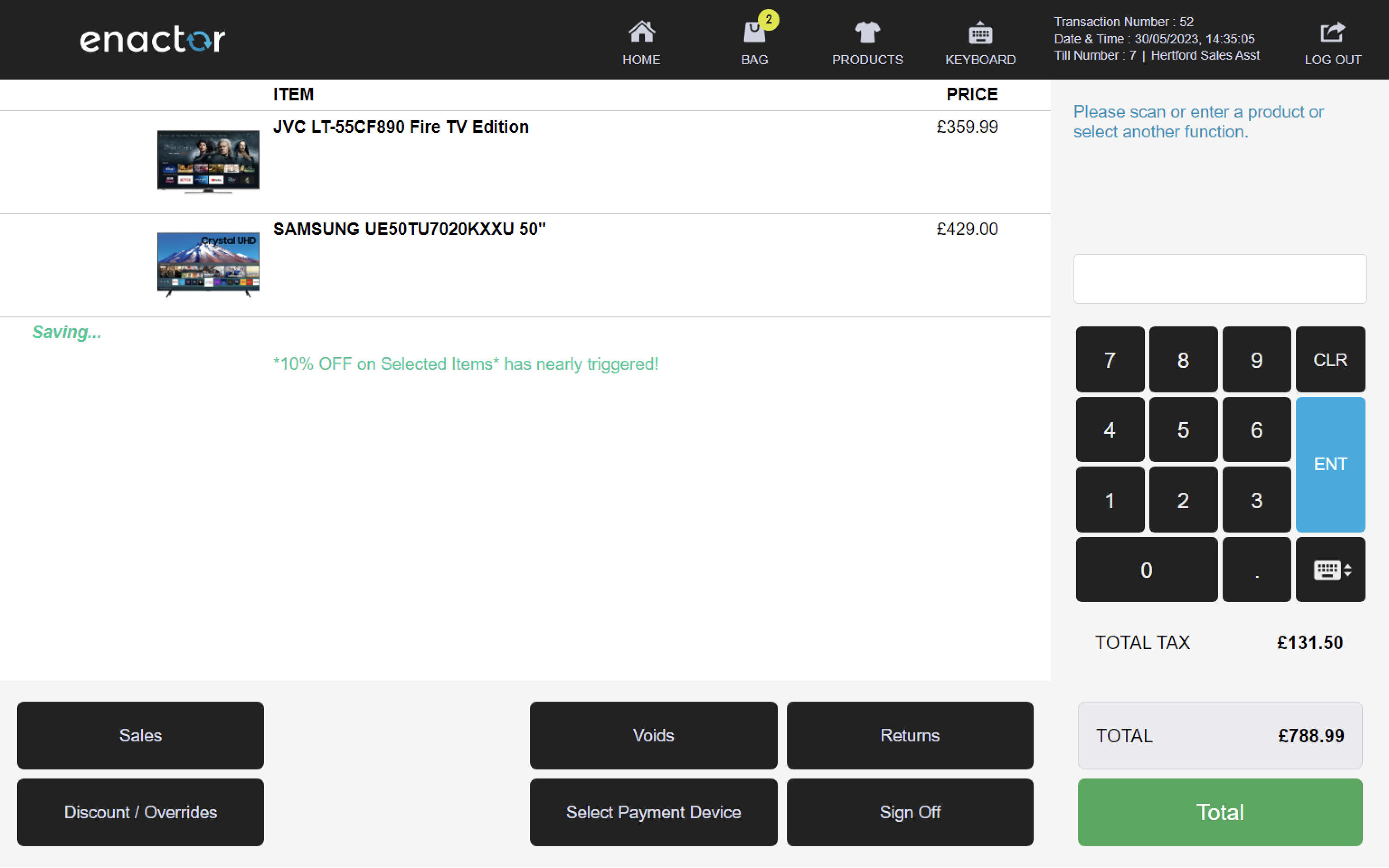
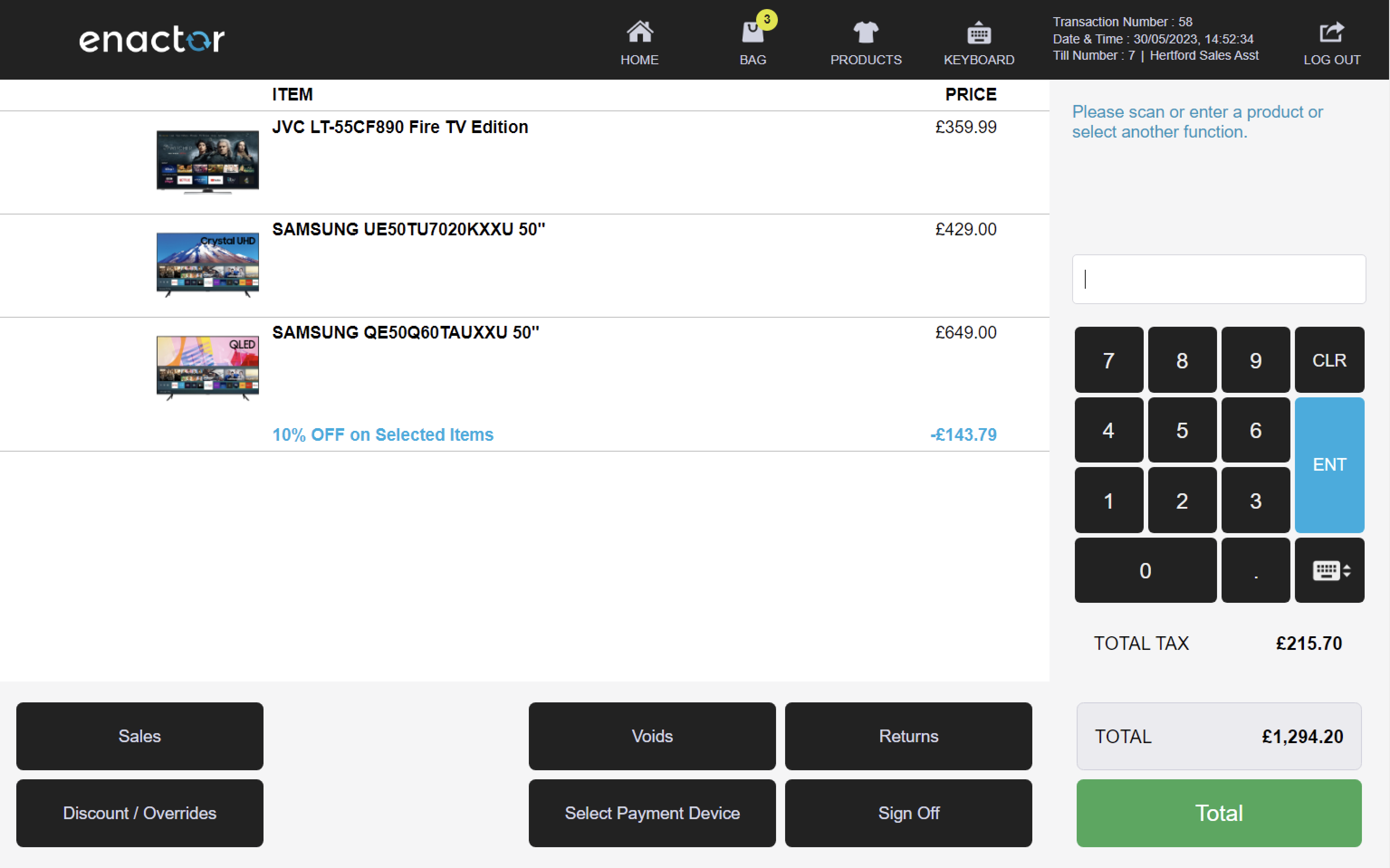
Disable Promotion
The Disable Promotion function enables operators to disable promotions.
This feature prompts the operator to select the promotion for disable.
This functionality allows operators to prevent promotions from being applied to transactions in certain situations.
Path: Enactor POS > Sale > Discount / Overrides > Disable Promotion
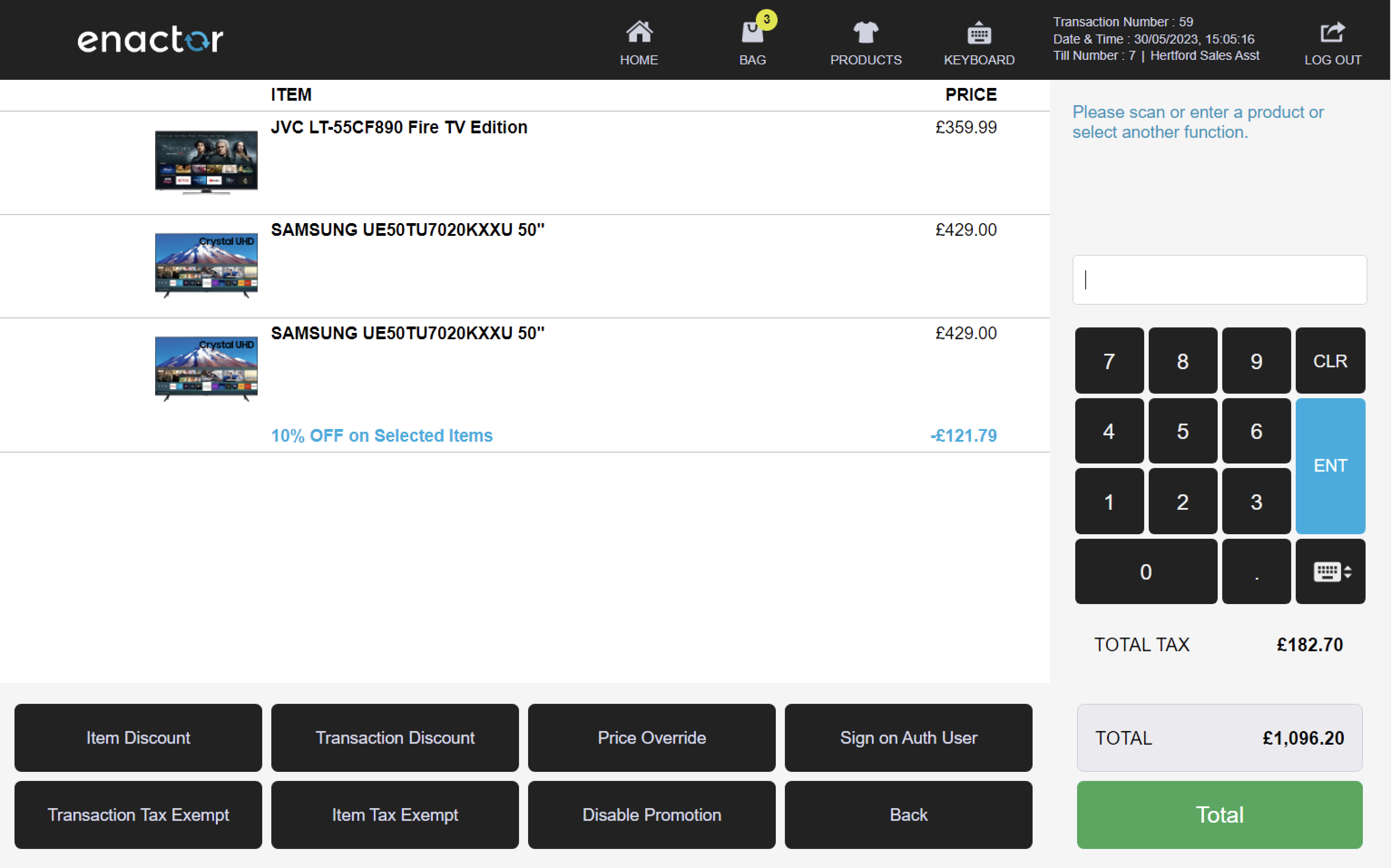
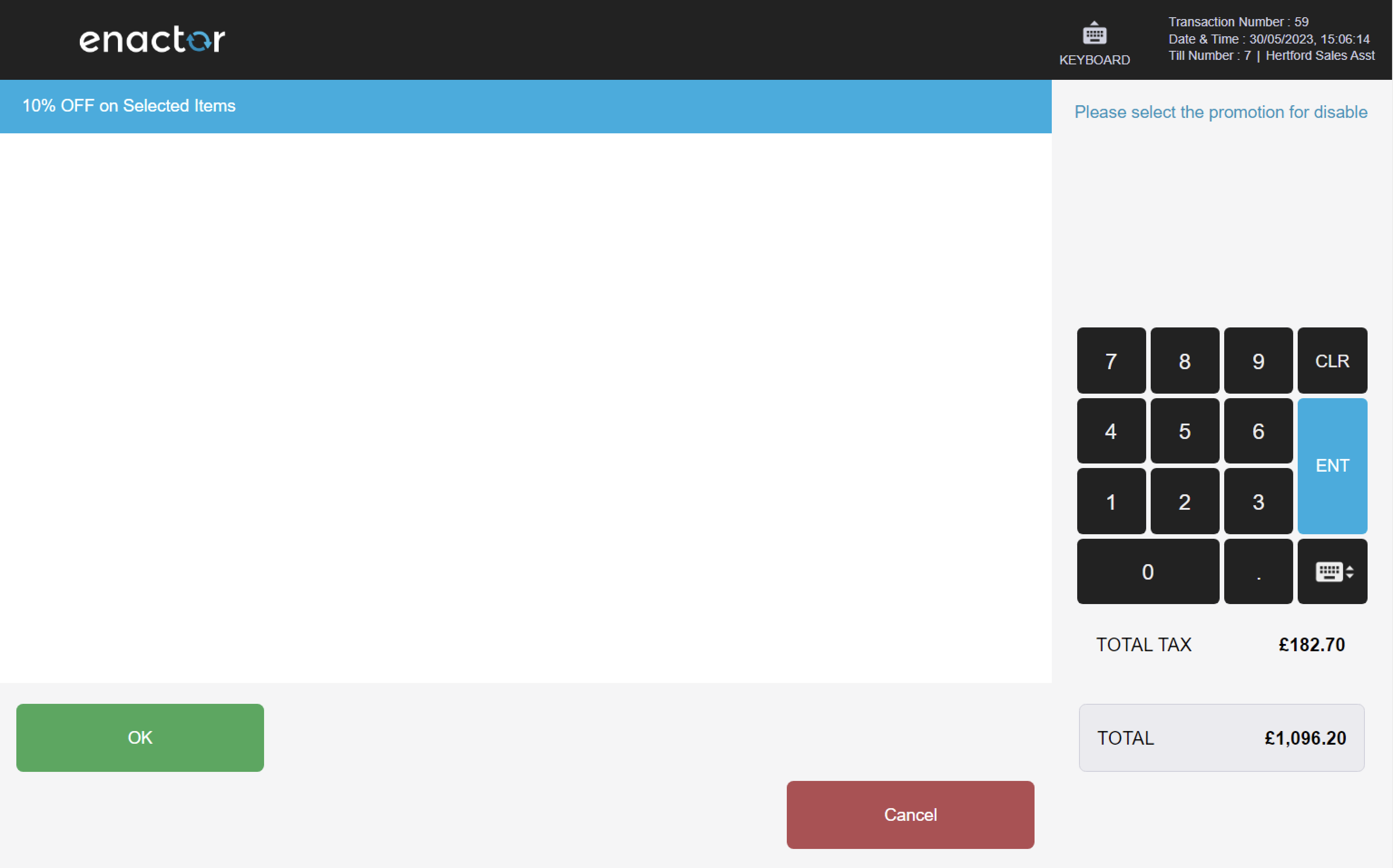

Store & Recall
The Store & Recall function enables operators to store transactions in a receipt and recall them later.
Transactions can be automatically stored when the operator logs out and recalled by scanning the transaction ID, if no items are present in the basket.
Transactions that have been automatically stored upon the operator's logout are recalled when the operator logs back into the POS.
This functionality allows operators to temporarily save and retrieve transactions for later processing.
Path: Enactor POS > Sale > Sales > More > Store / Recall Options
Store by Receipt
The Store Transaction function enables operators to store transactions in a receipt.
This feature will store the transaction and print a receipt with the transaction ID.
This functionality allows operators to temporarily save transactions for later processing and provides a physical record of the stored transaction.
Path: Store / Recall Options > Store Transaction
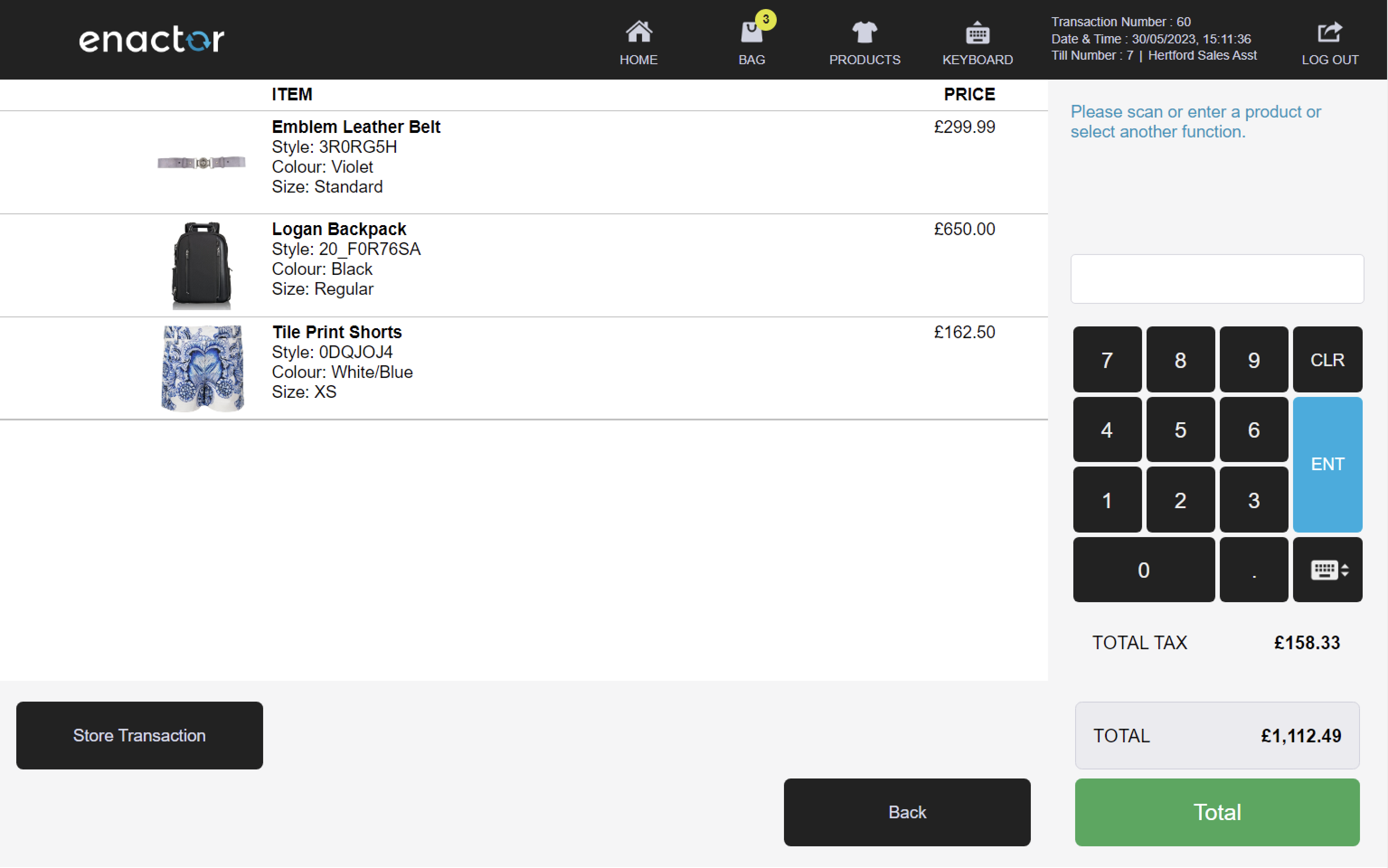
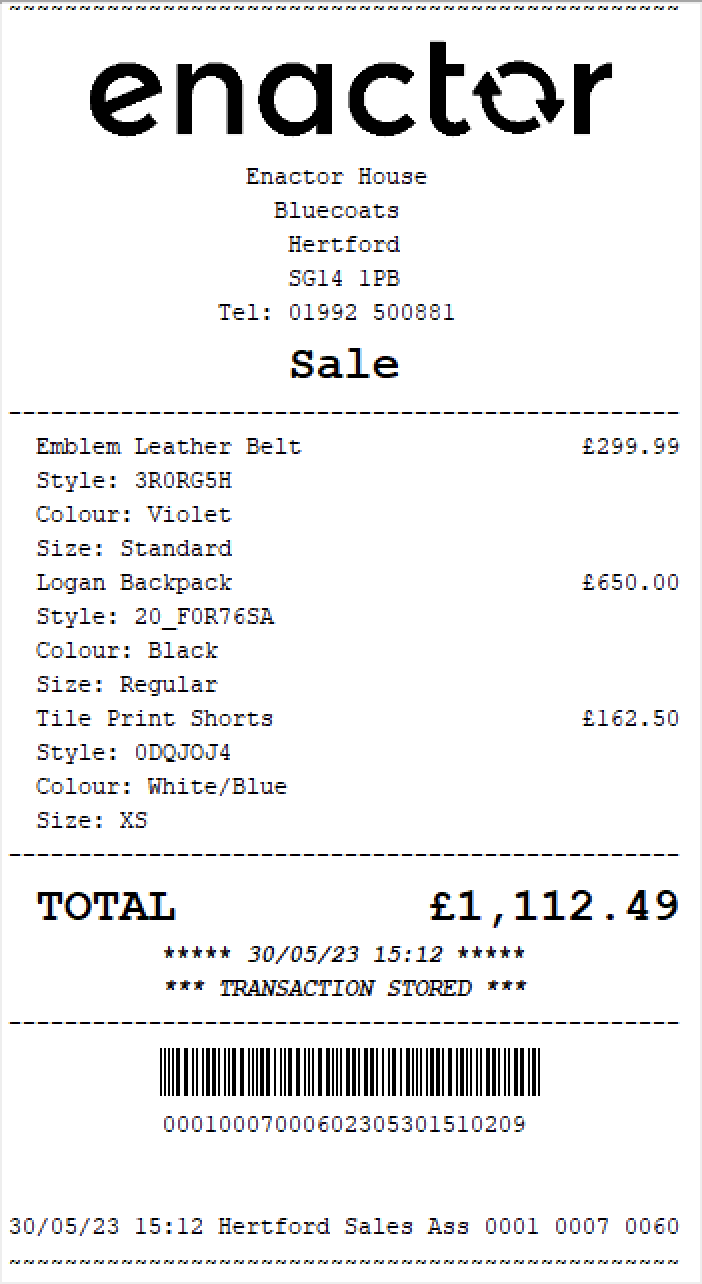
Store by User
The Store by User function enables transactions to be automatically stored by user upon logout.
This feature allows operators to temporarily save transactions for later processing when they log out of the POS.
This functionality provides a convenient way for operators to save their work and resume it later.
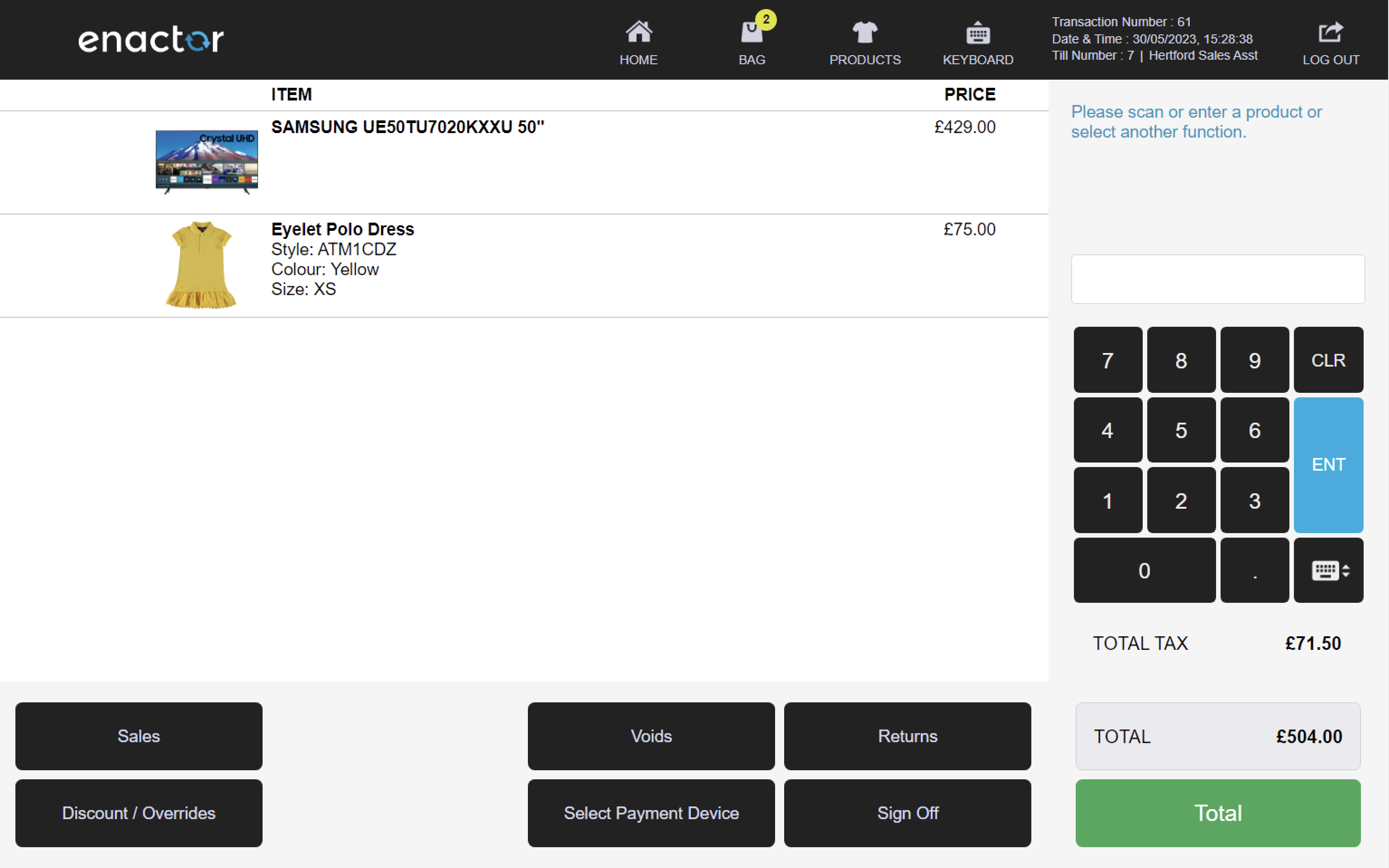
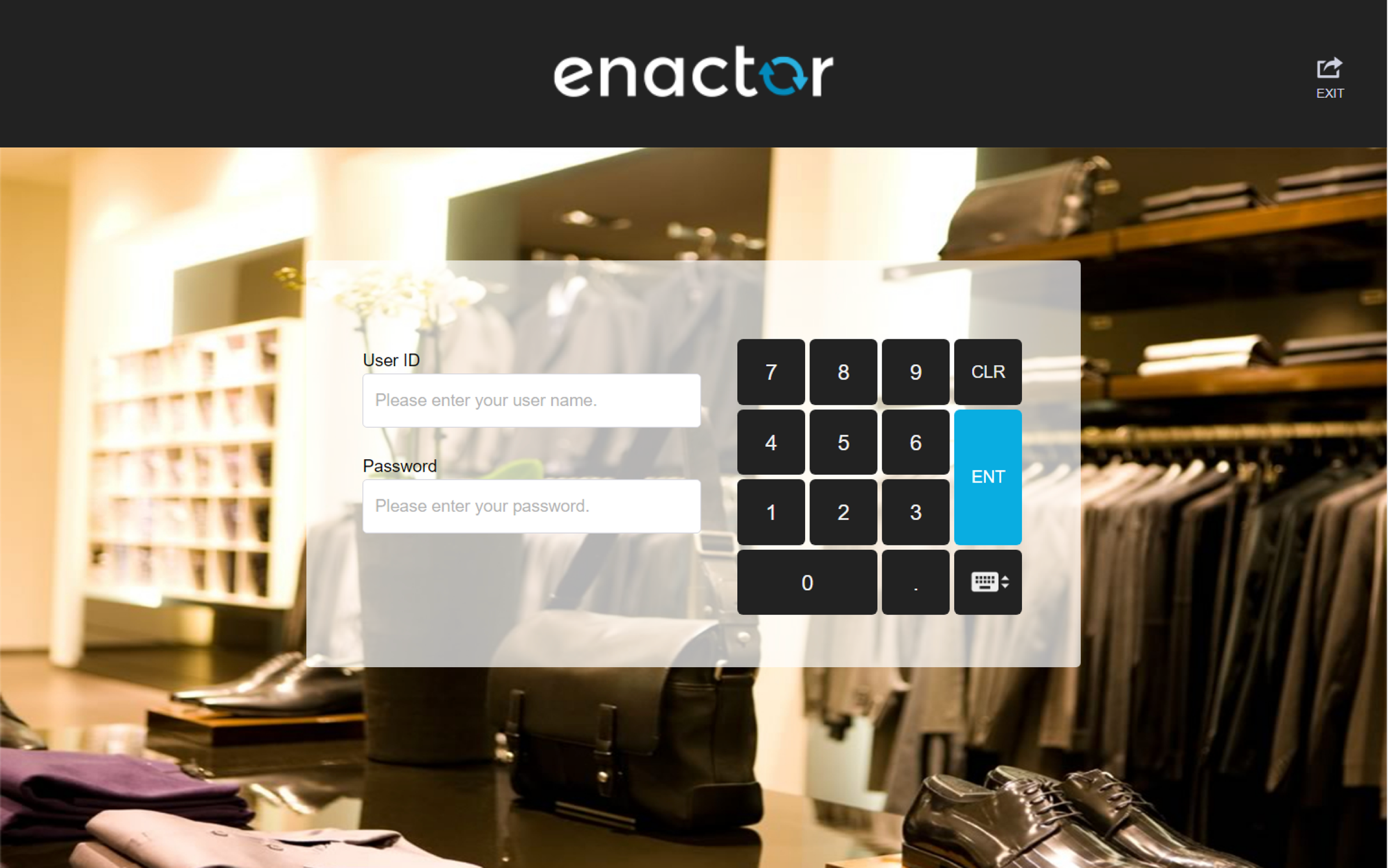
Recall by Receipt
The Recall by Receipt function enables operators to recall transactions that have been stored by receipt.
This feature prompts the operator to scan the transaction ID stored in the receipt.
This functionality allows operators to retrieve and resume transactions that have been temporarily saved using the Store by Receipt function.
Path: Store / Recall Options > Recall Transaction
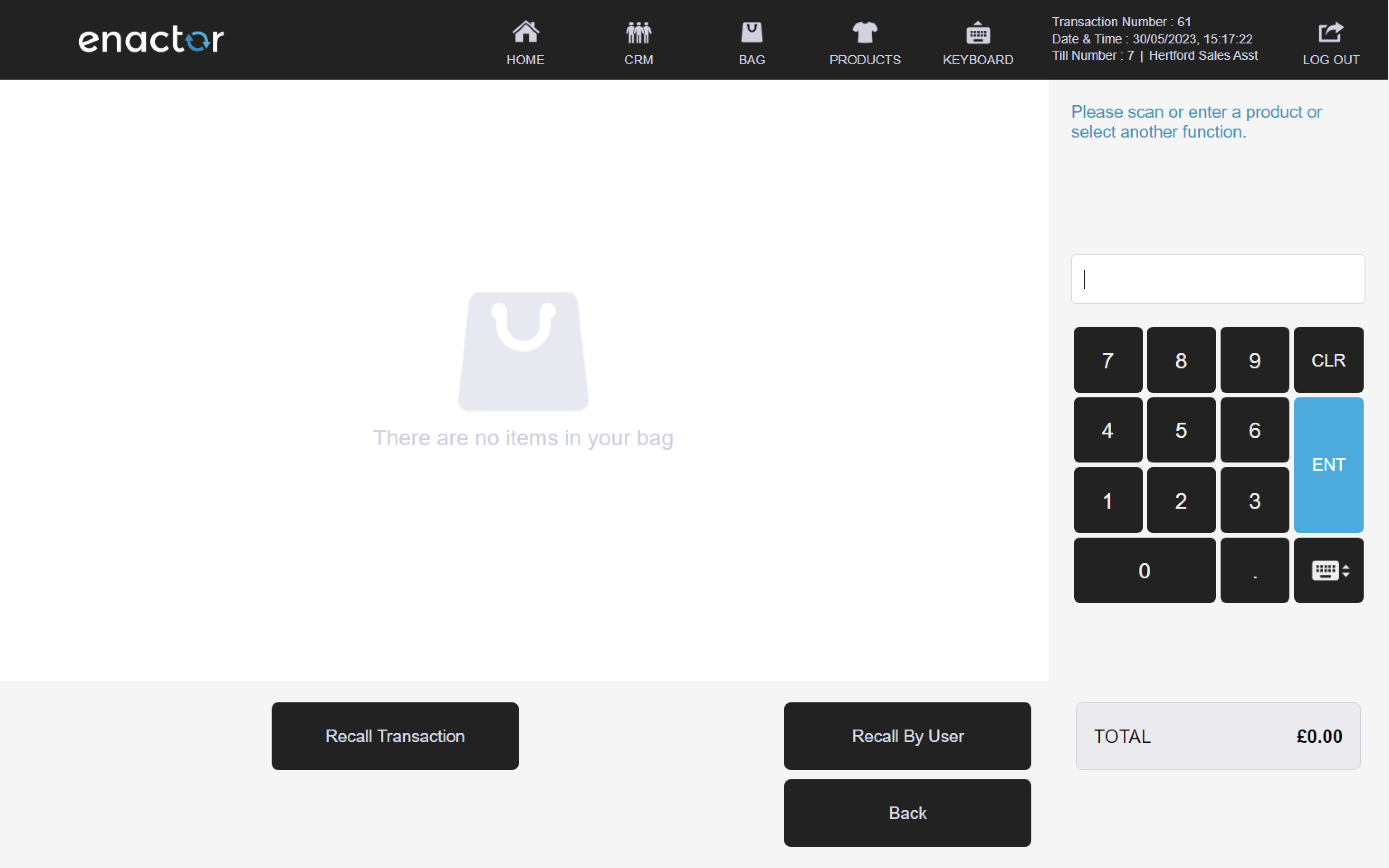
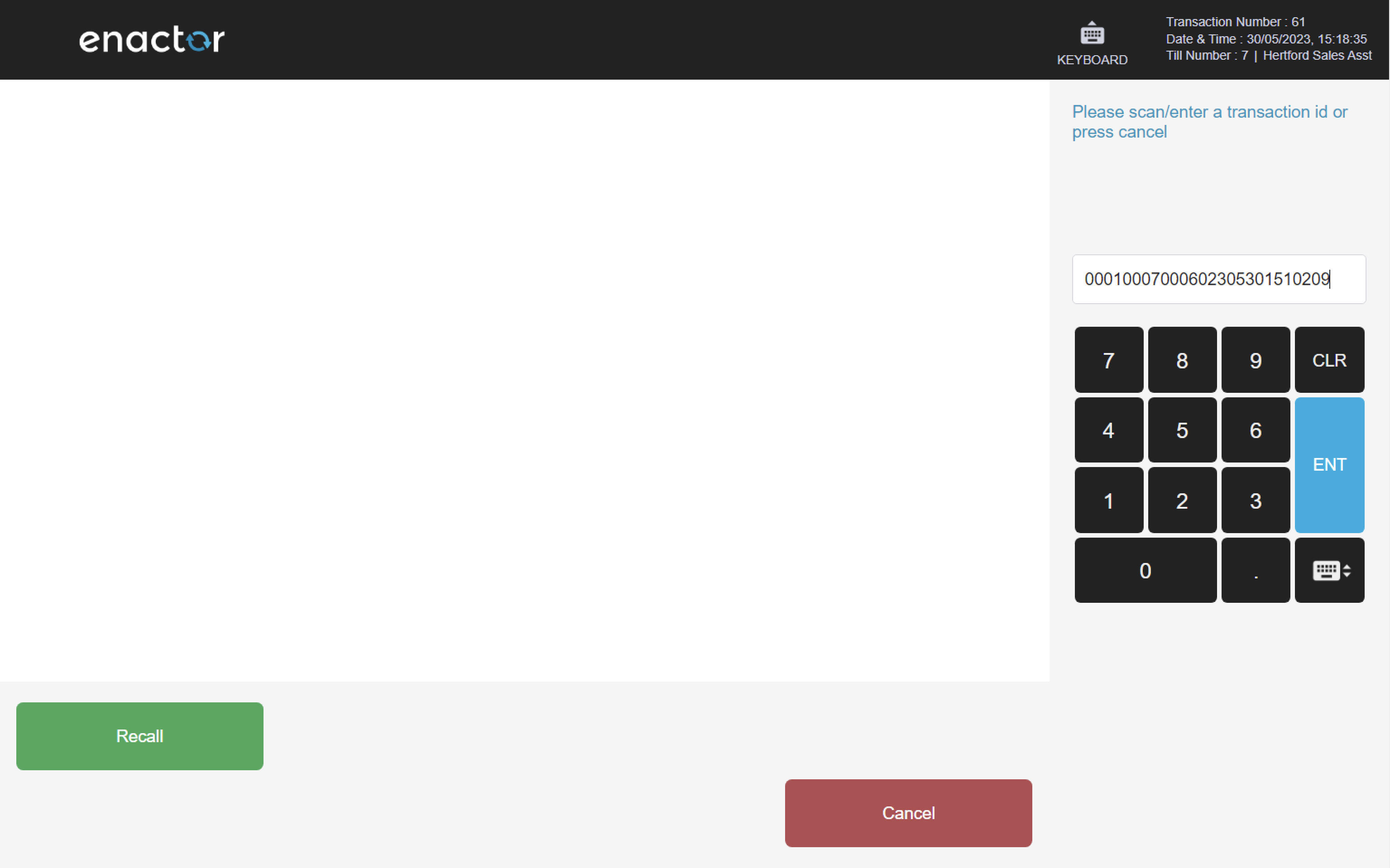
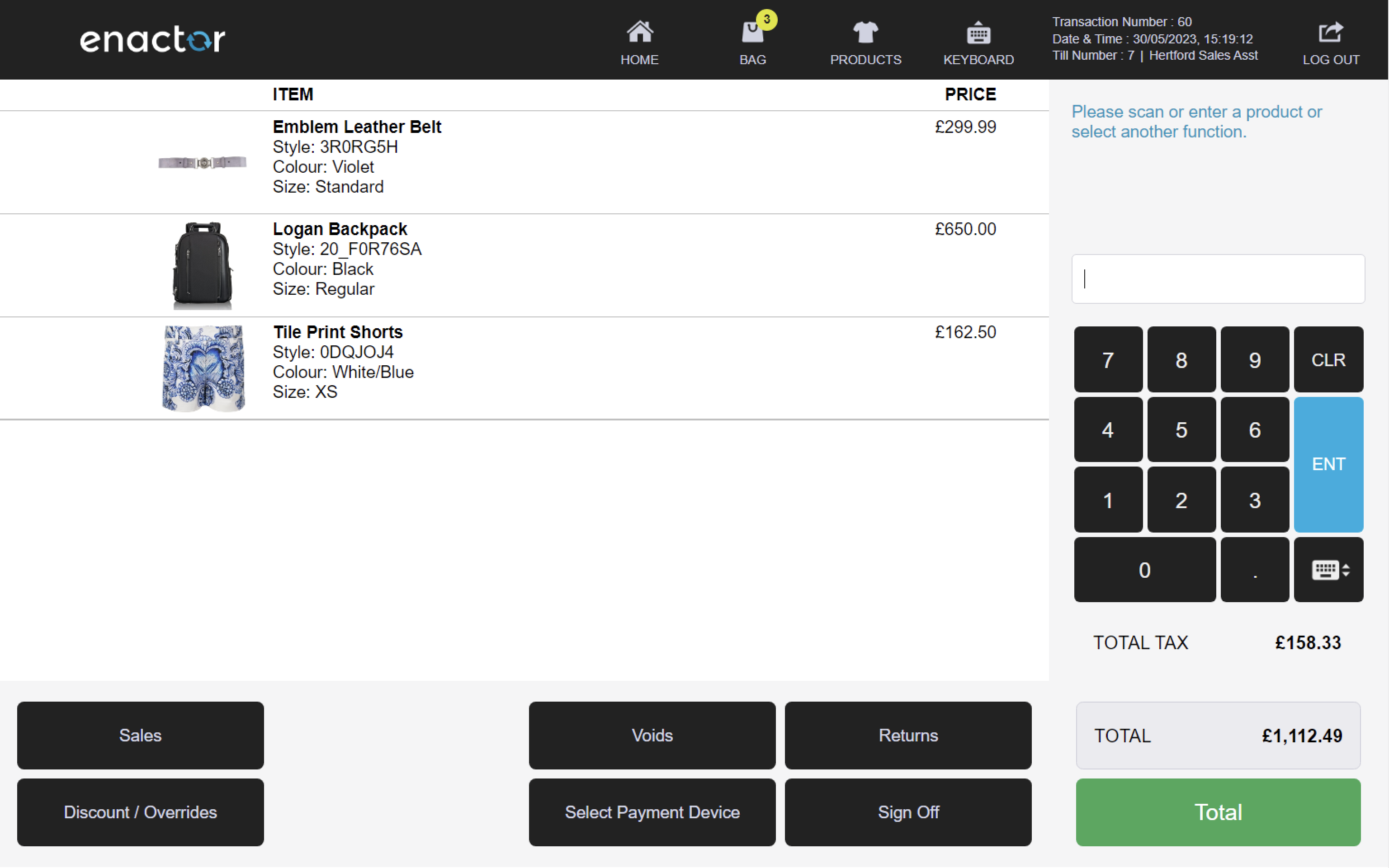
Recall by User
The Recall by User function enables transactions to be automatically recalled by user upon login.
This feature allows operators to access transactions that were previously processed by them when they log in to the POS.
This functionality provides a convenient way for operators to review their work and make any necessary corrections or adjustments.
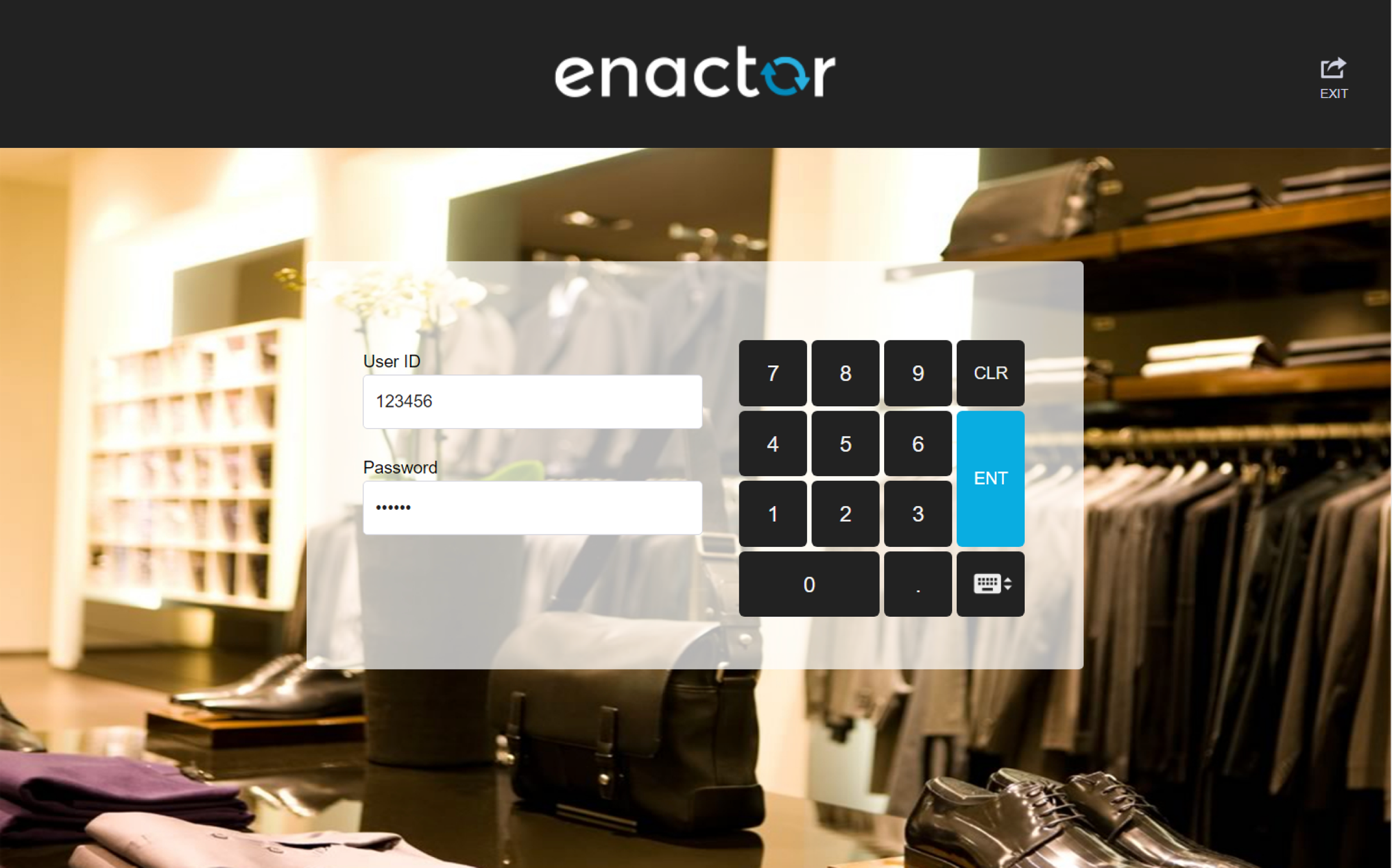
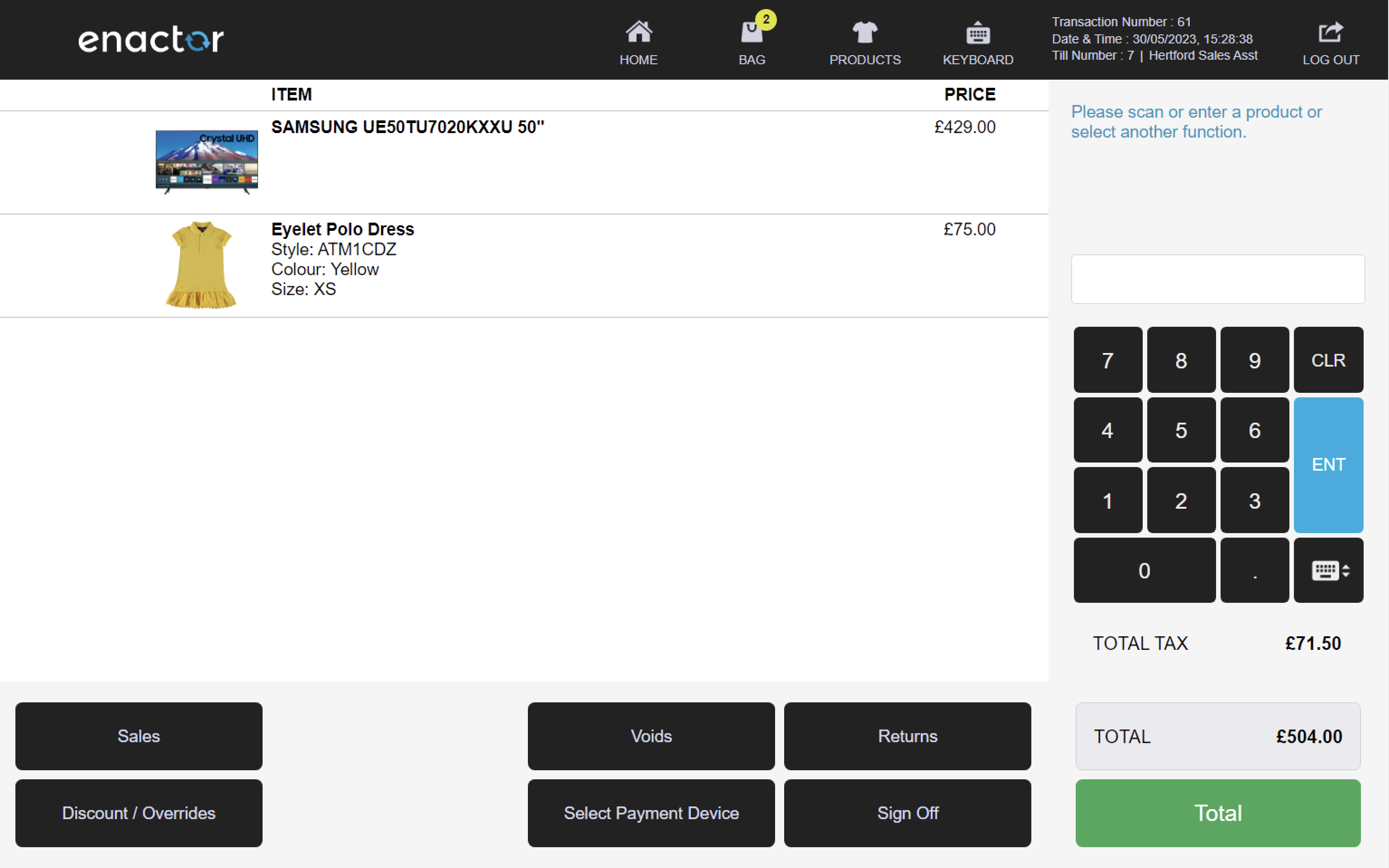
Receipts
Receipt functions allow operators to:
-
Reprint recent transactions
-
Reprint older transactions from archive
-
Select items for gift receipt
-
Request transaction for gift receipt
-
Request tax receipt
-
Request email receipt
Path: Enactor POS > Sale > Sales > Receipts
Reprint Recent
The Reprint Recent function enables operators to reprint recent transactions.
This function prompts the operator to select a transaction from a list of recent transactions.
Once a transaction is selected, various printing options are presented on screen for the operator to choose from.
This functionality provides a convenient way for operators to reprint receipts or other transaction-related documents.
Path: Receipts > Reprint Recent
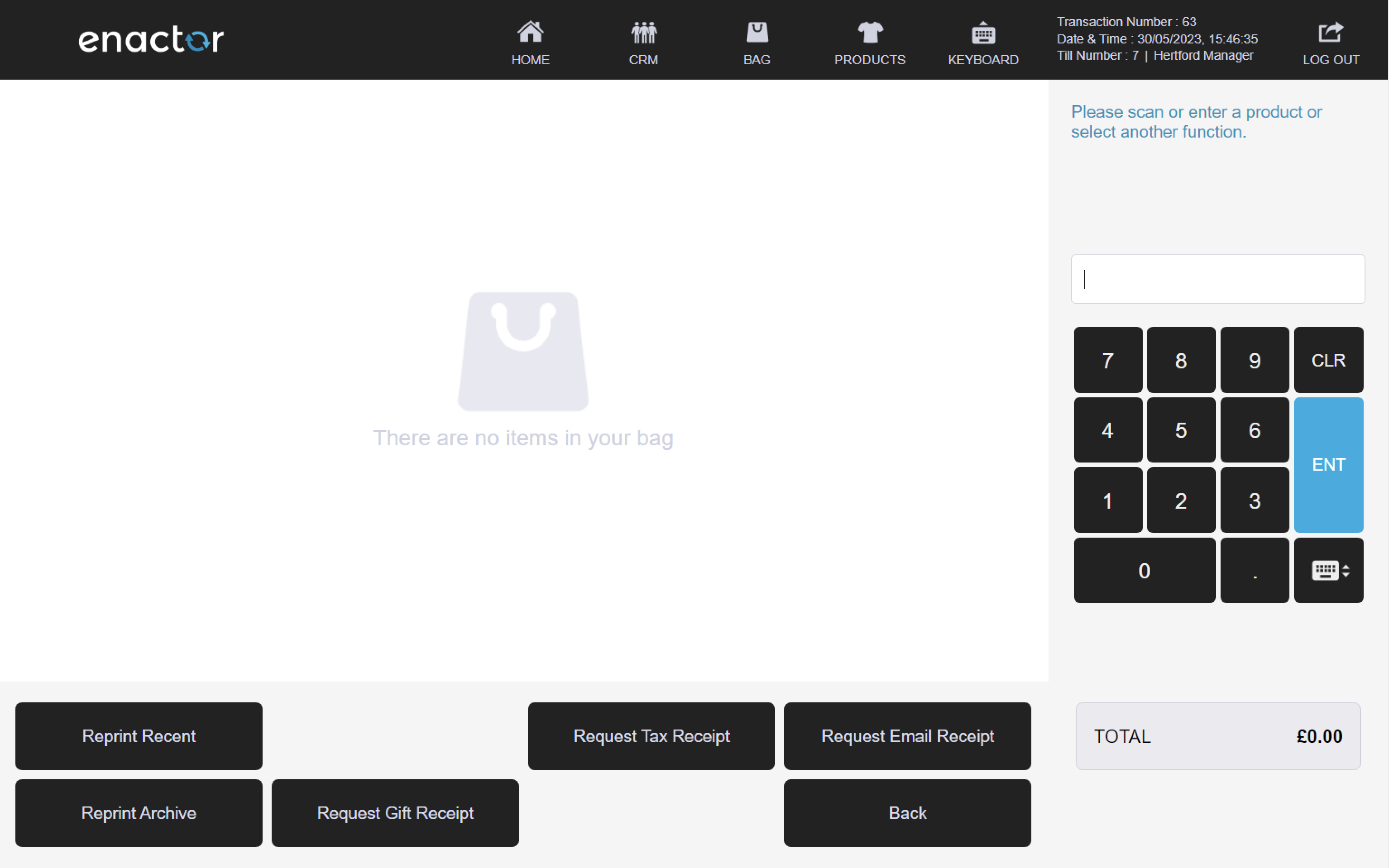
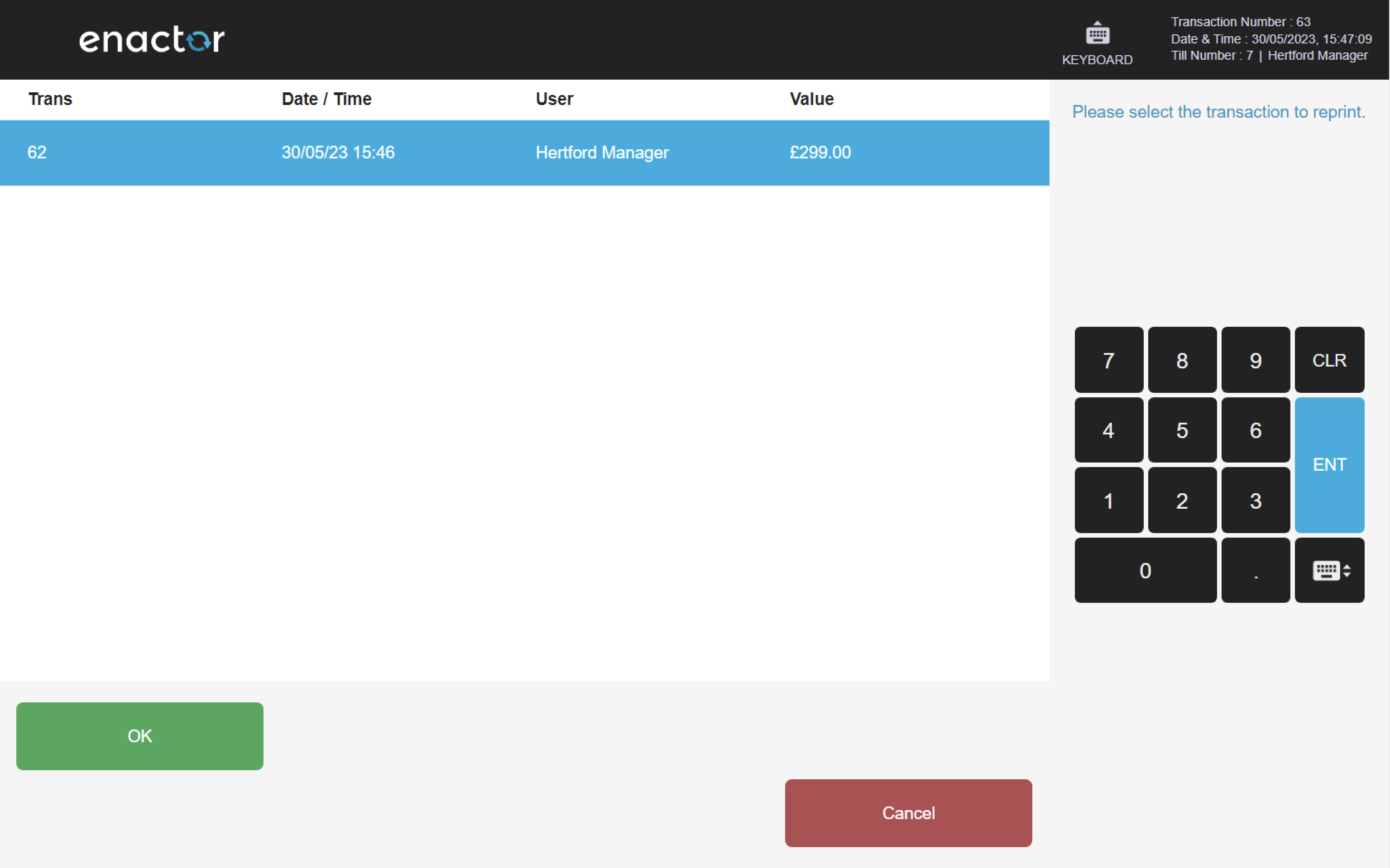
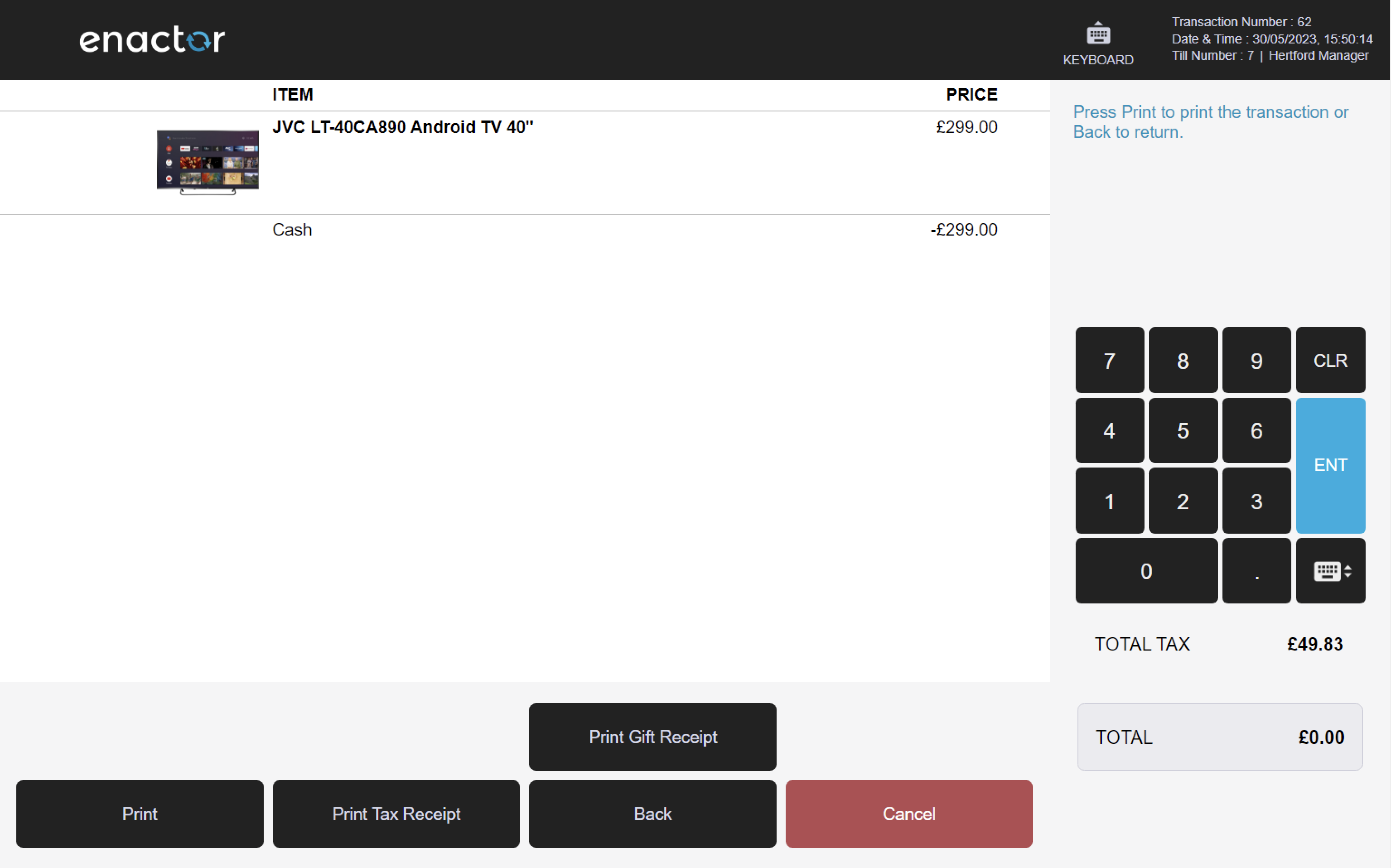
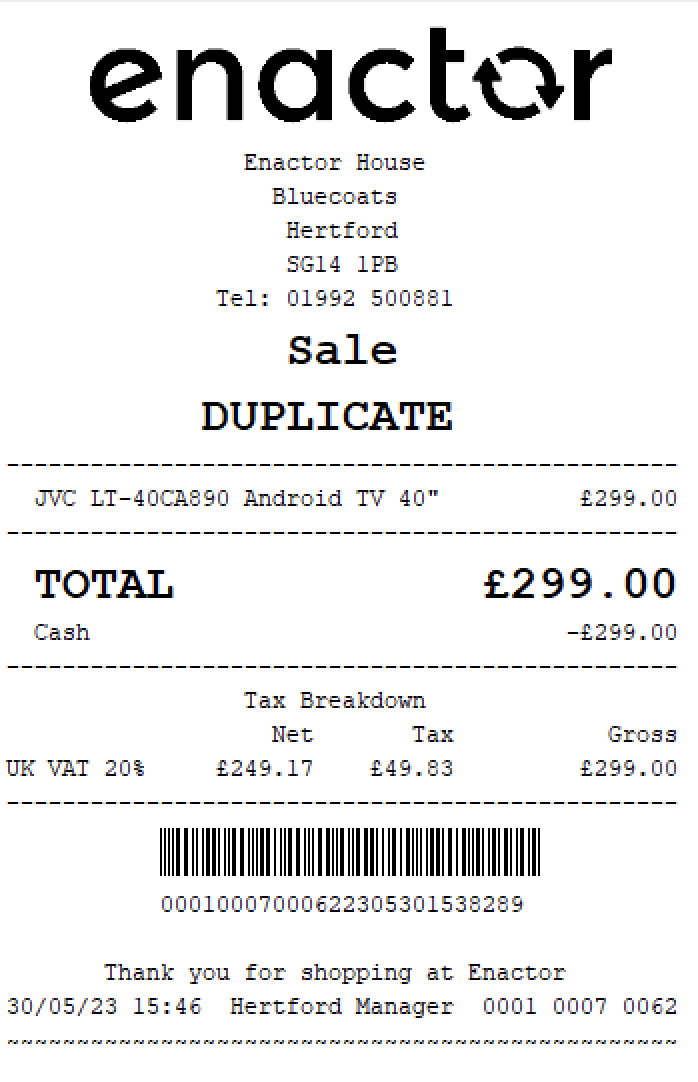
Reprint Archive
The Reprint Archive function enables operators to reprint older transactions.
This function prompts the operator to scan a transaction ID or search for it on the database.
Once a transaction is selected, various printing options are presented on screen for the operator to choose from.
This functionality provides a convenient way for operators to reprint receipts or other transaction-related documents.
Path: Receipts > Reprint Archive
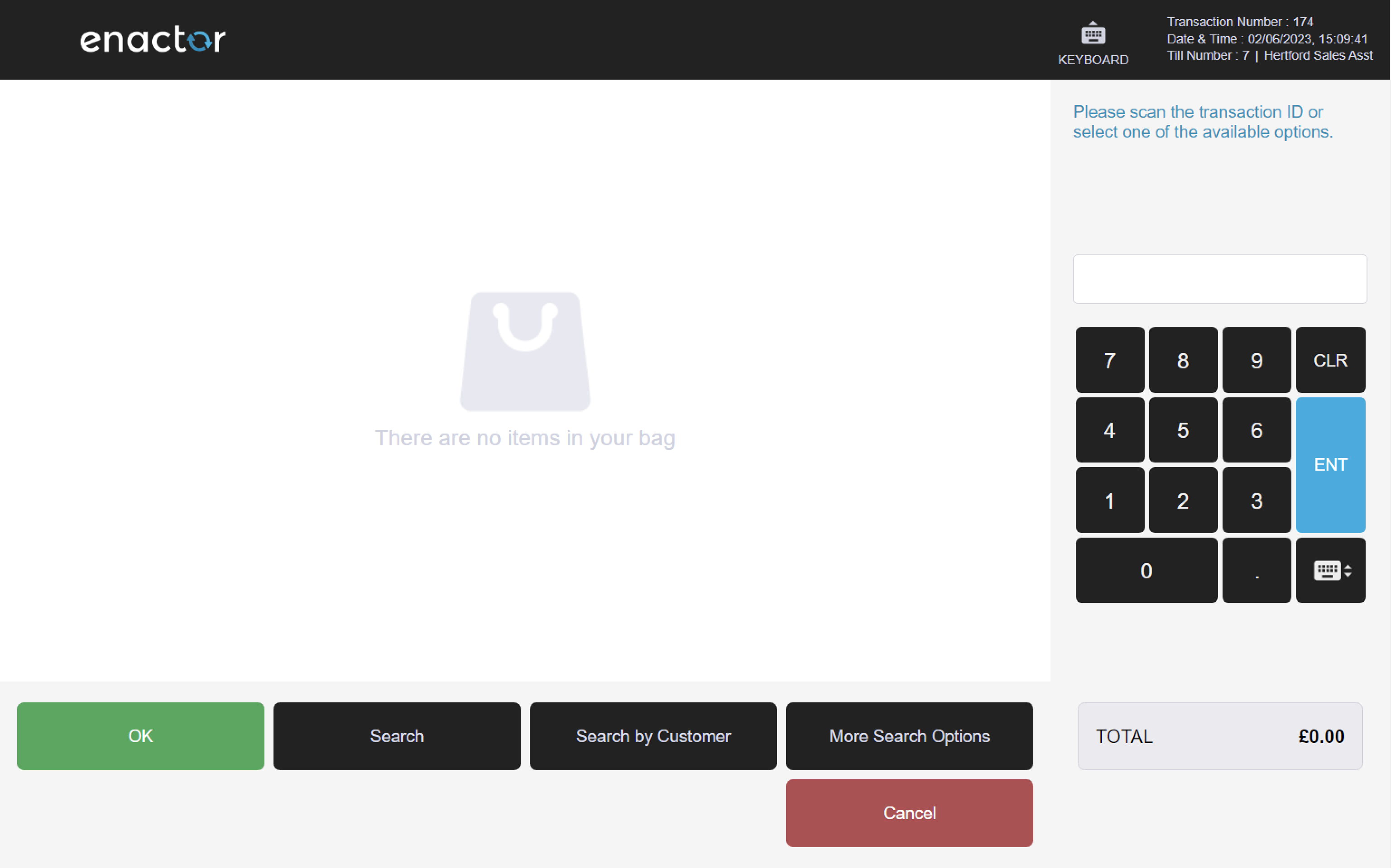
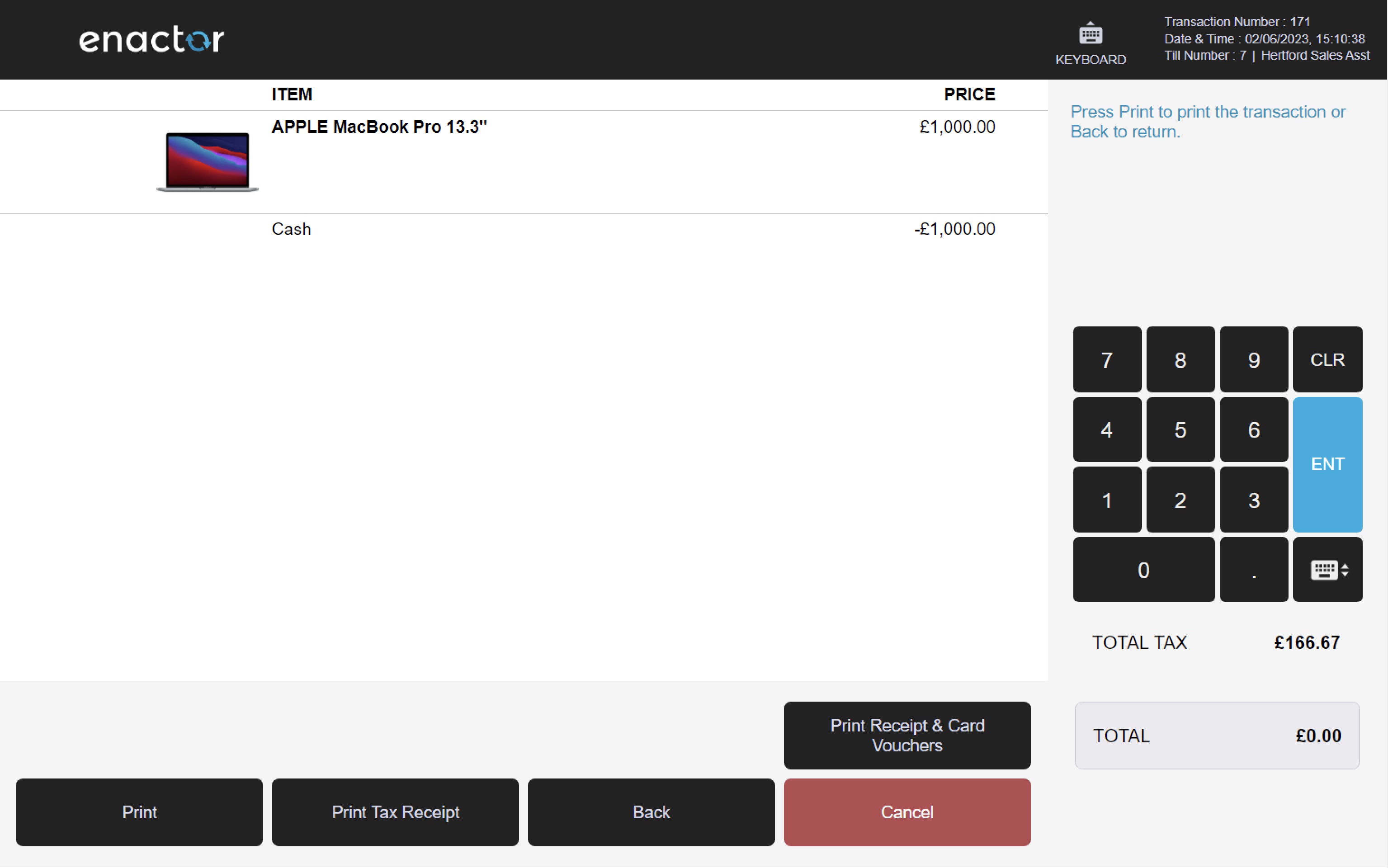
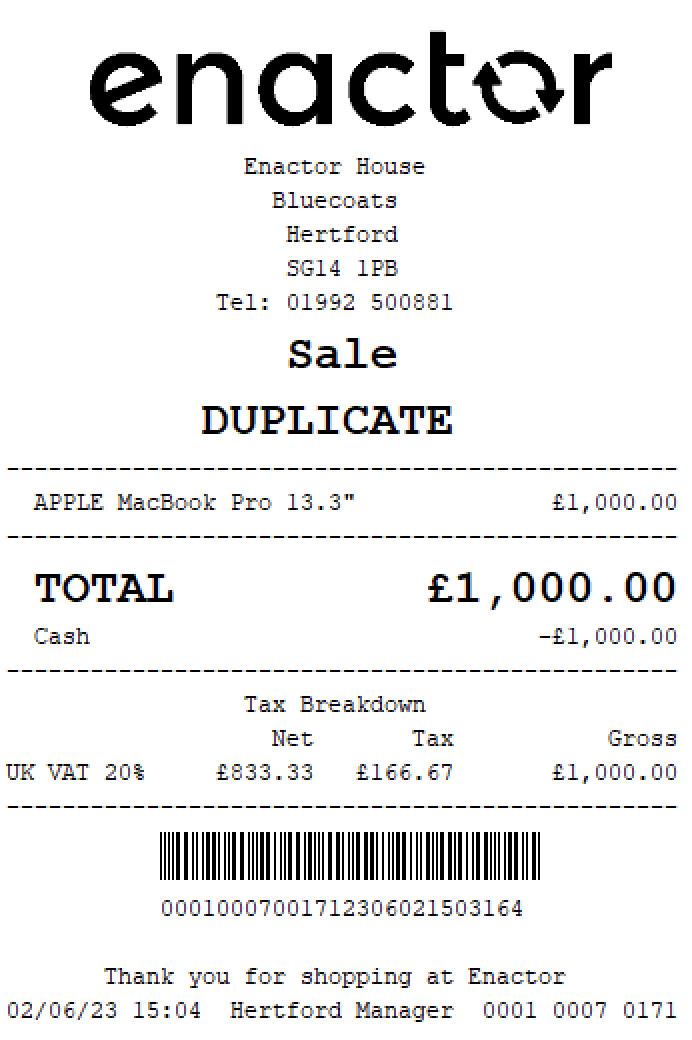
Select items for Gift Receipt
The Gift Receipt function enables operators to select items for gift receipt.
This function prompts the operator to mark items for gift receipt.
Once completed, a "Gift" tag is attached to the selected items which will generate a gift receipt.
This functionality provides a convenient way for operators to offer customers the option of a gift receipt.
A gift receipt is a receipt that does not show the price of the items but allows the recipient to return or exchange them if needed.
Path: Receipts > Gift Receipt
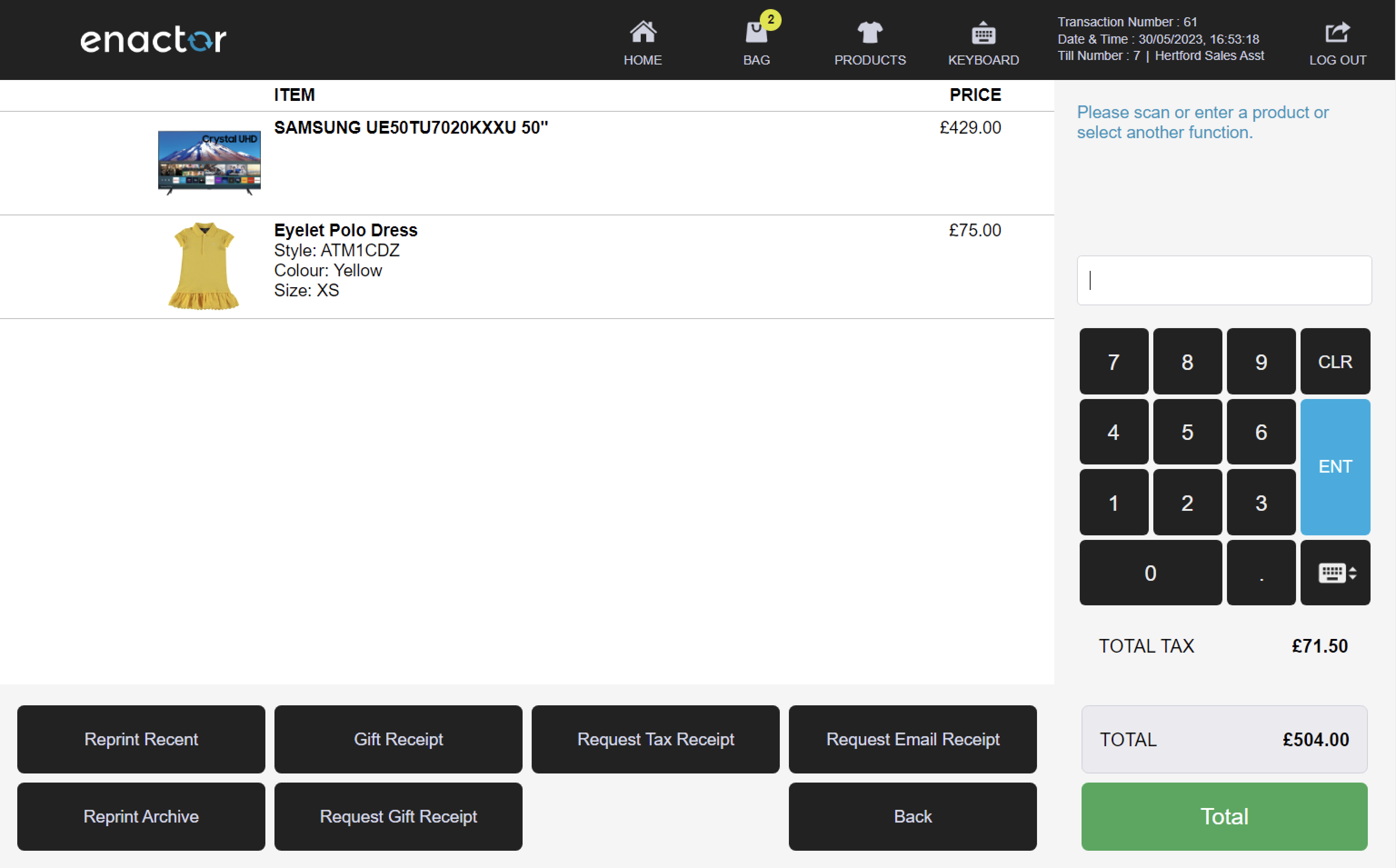
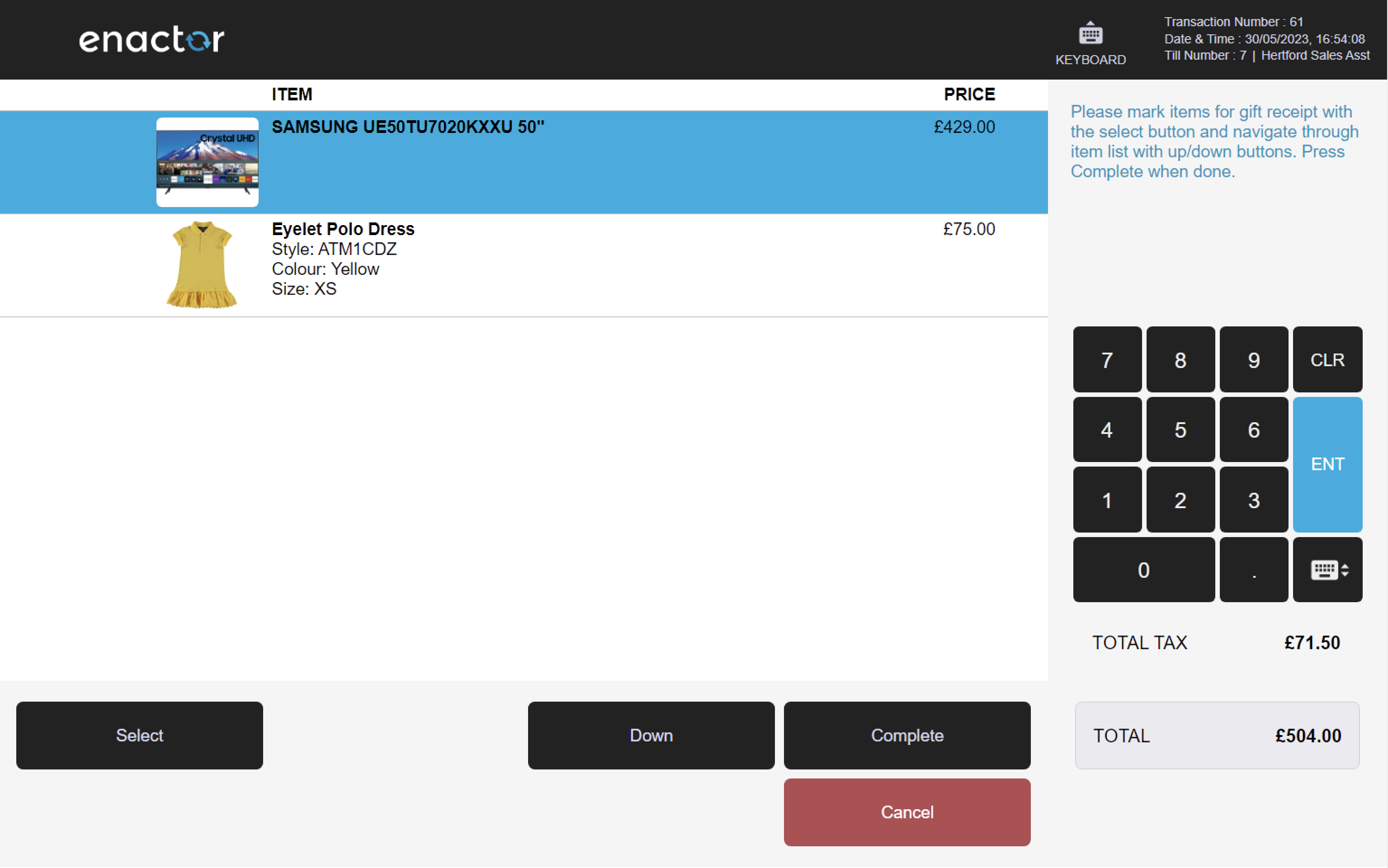
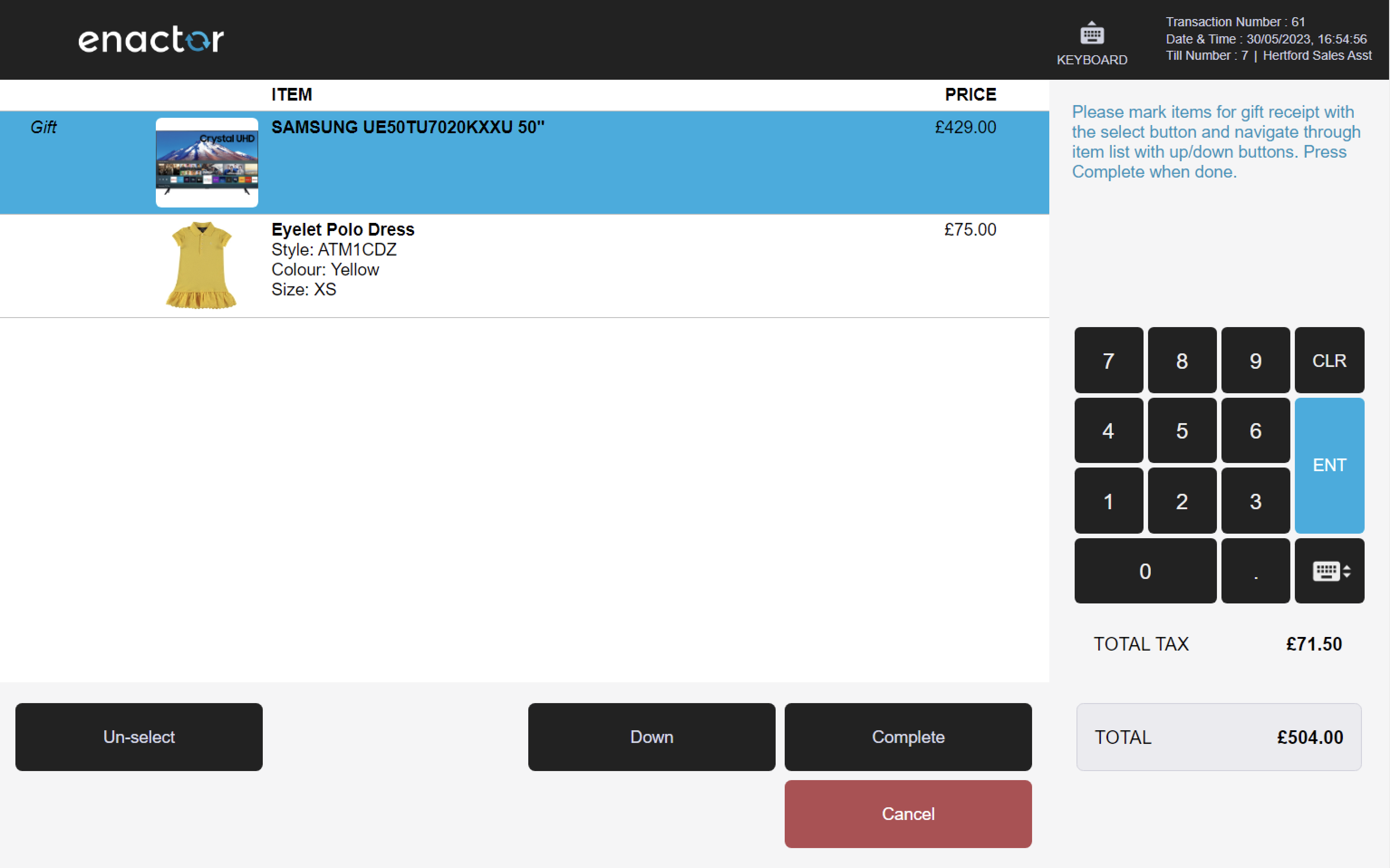
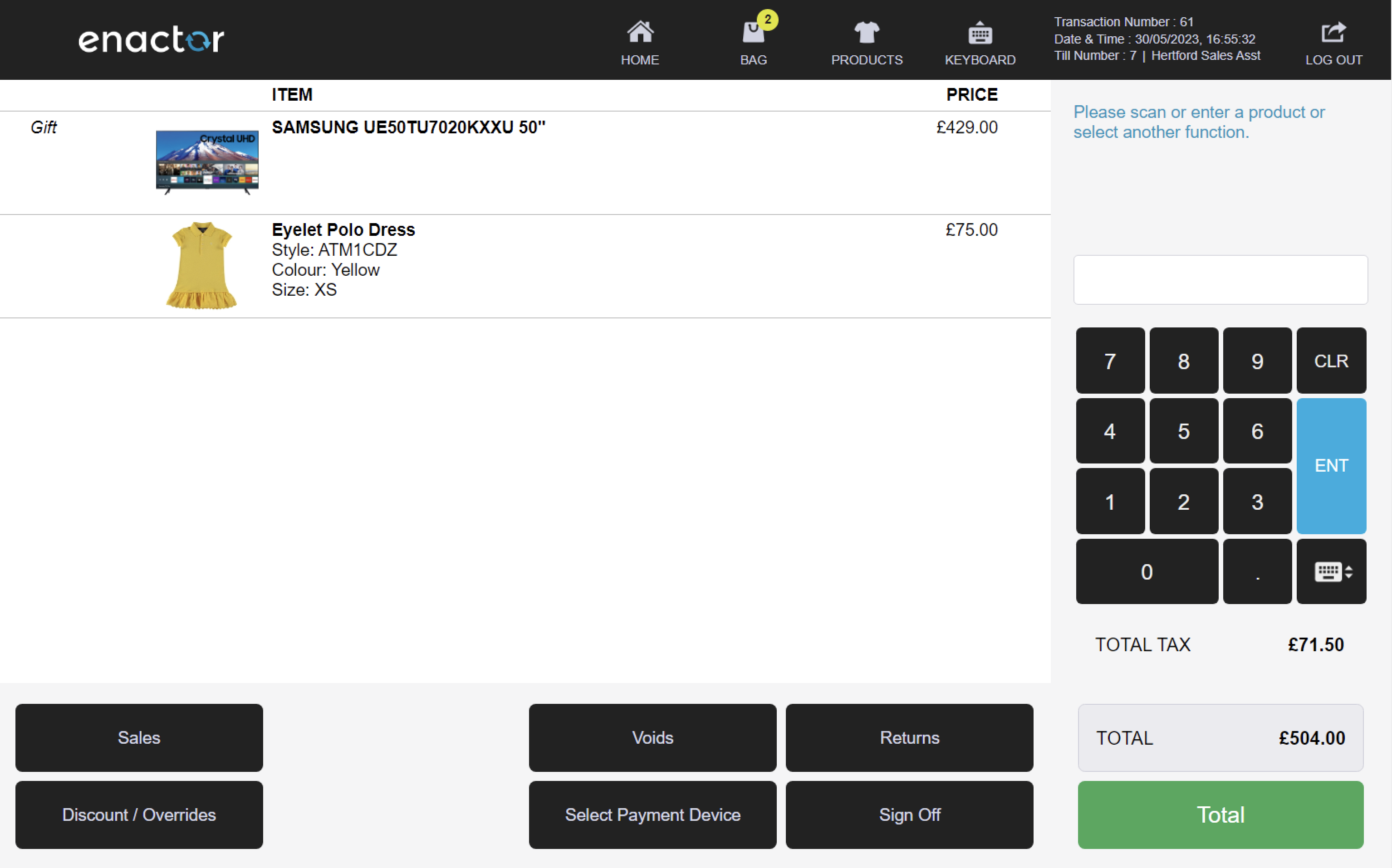
Request Gift Receipt Transaction
The Request Gift Receipt function enables operators to mark the transaction to produce a gift receipt.
This function adds a "Gift Receipt Requested" tag to the transaction, which produces both a regular sale receipt and a gift receipt.
This functionality provides a convenient way for operators to offer customers the option of a gift receipt for the entire transaction.
A gift receipt is a receipt that does not show the price of the items but allows the recipient to return or exchange them if needed.
Path: Receipts > Request Gift Receipt
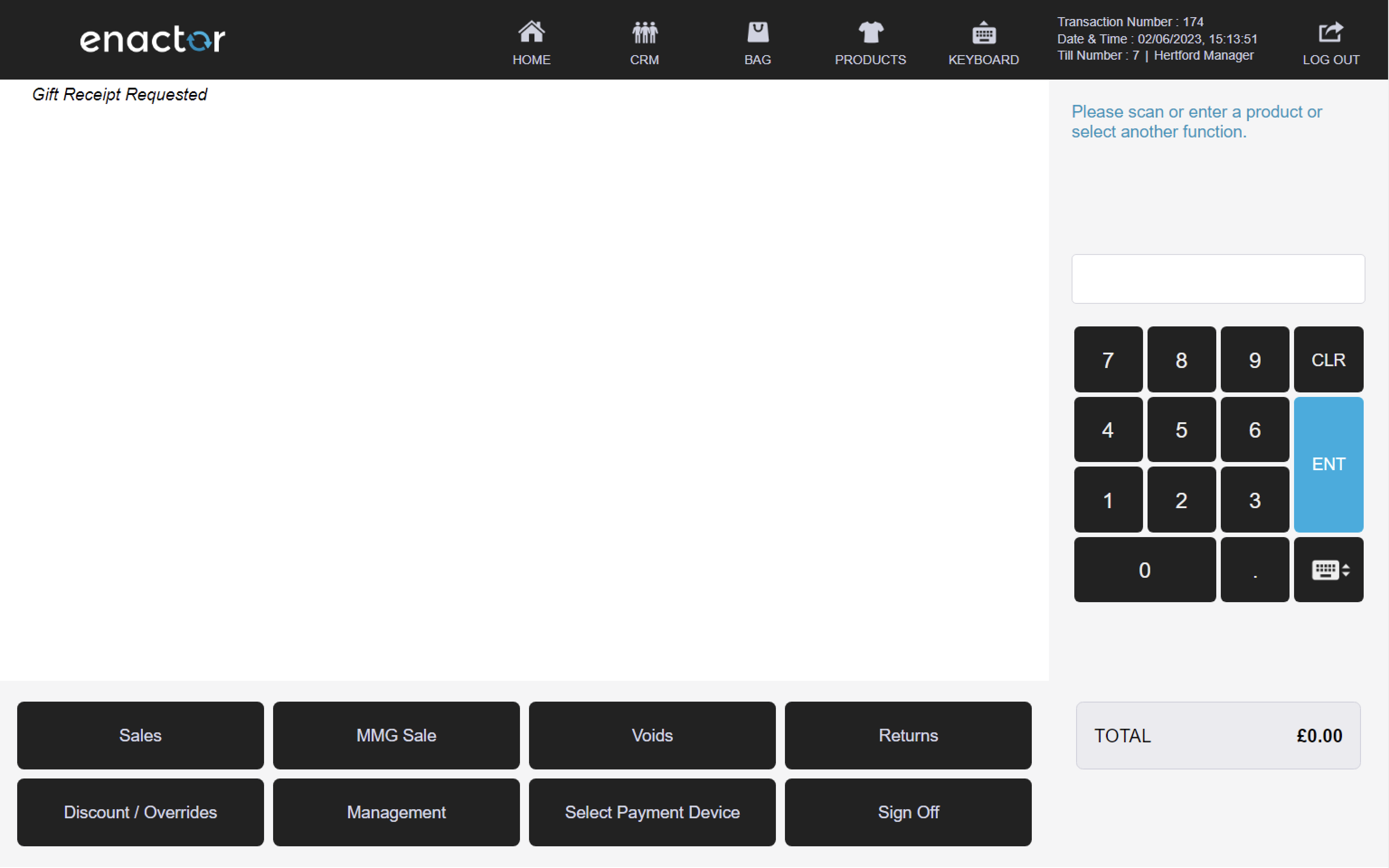
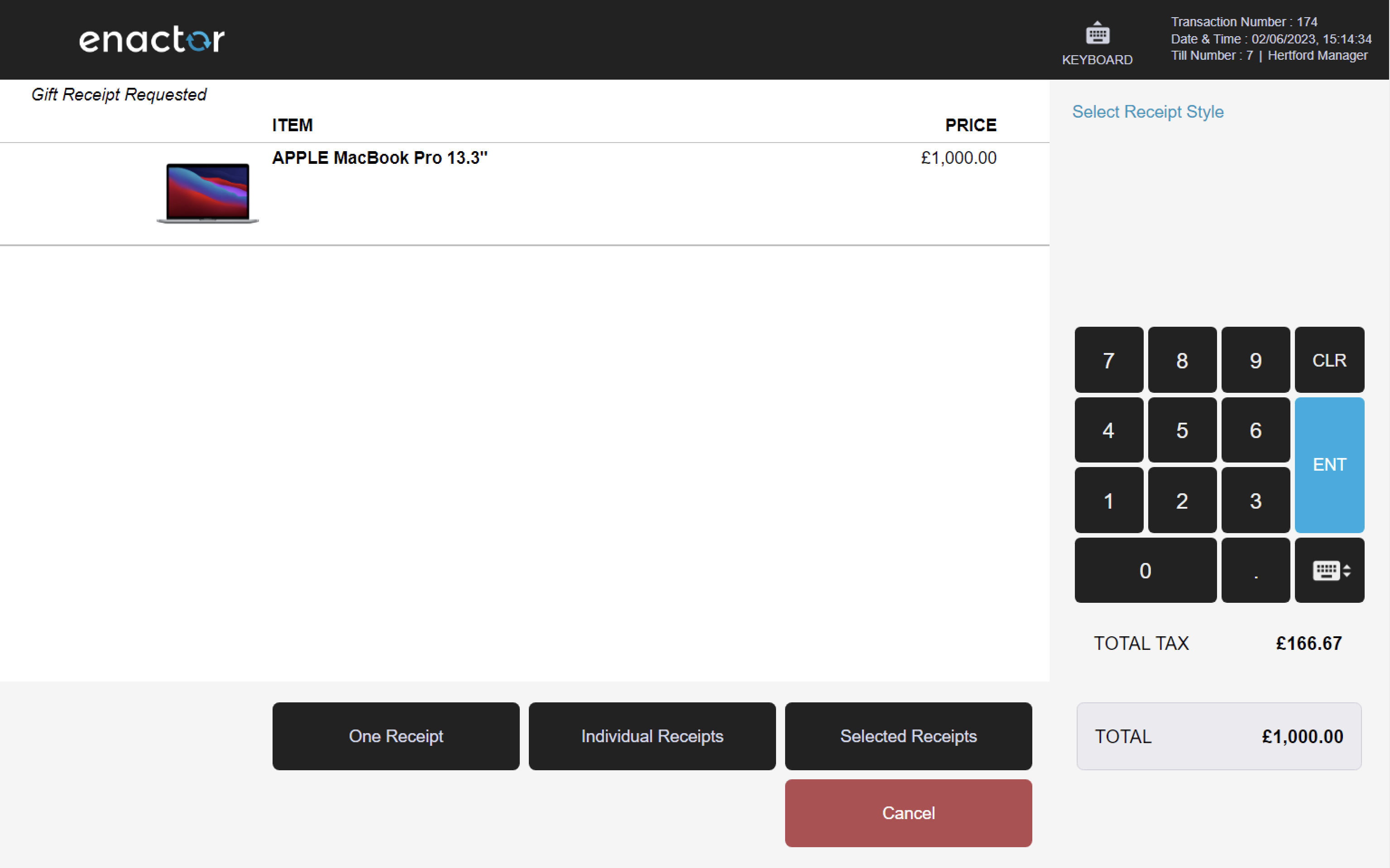
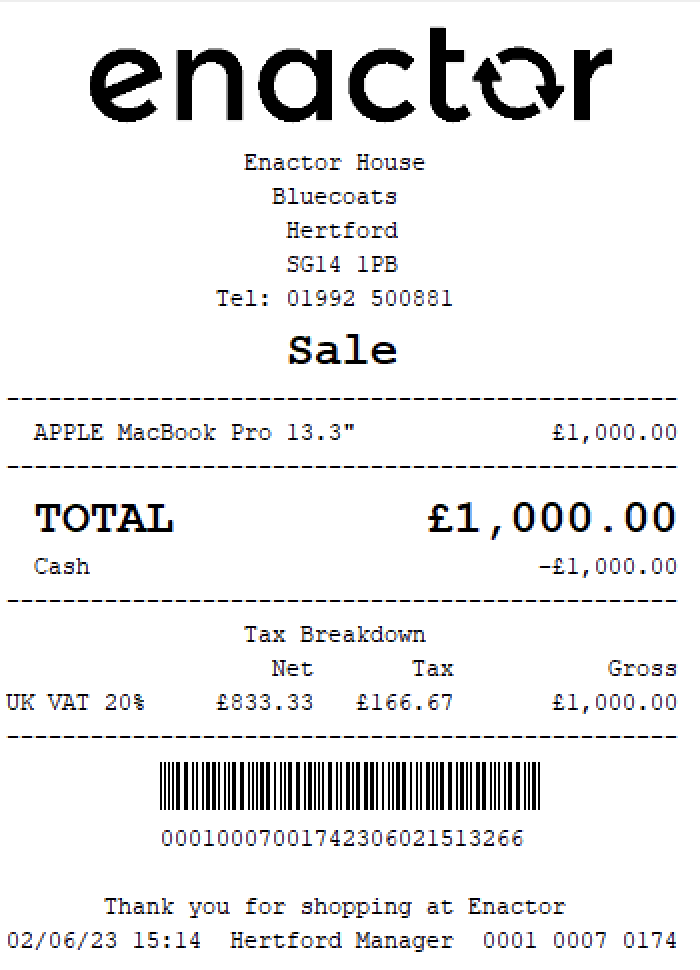
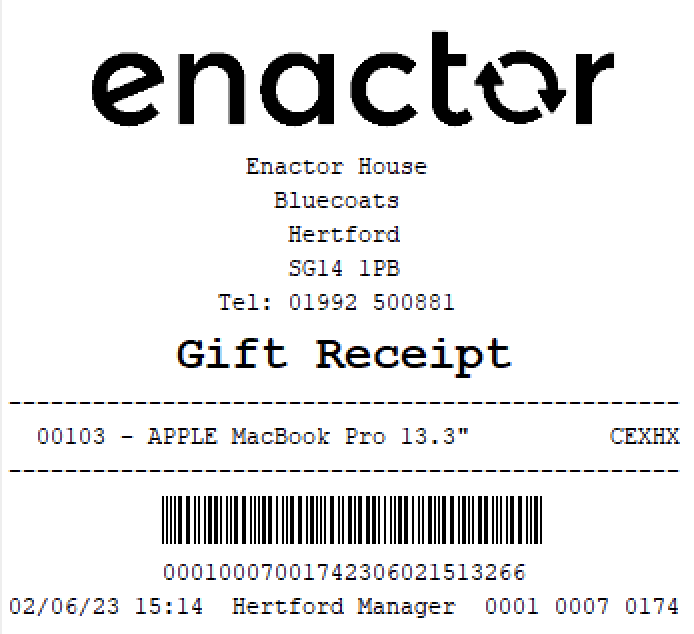
Request Tax Receipt
The Request Tax Receipt function enables operators to request tax receipts.
This function prompts the operator with the message that tax details will be printed on the receipt.
Upon completion, the tax details can be found on the sale receipt.
This functionality provides a convenient way for operators to offer customers the option of a tax receipt.
A tax receipt is a receipt that shows the amount of tax paid for the items, which can be used for tax purposes or claims.
Path: Receipts > Request Tax Receipt
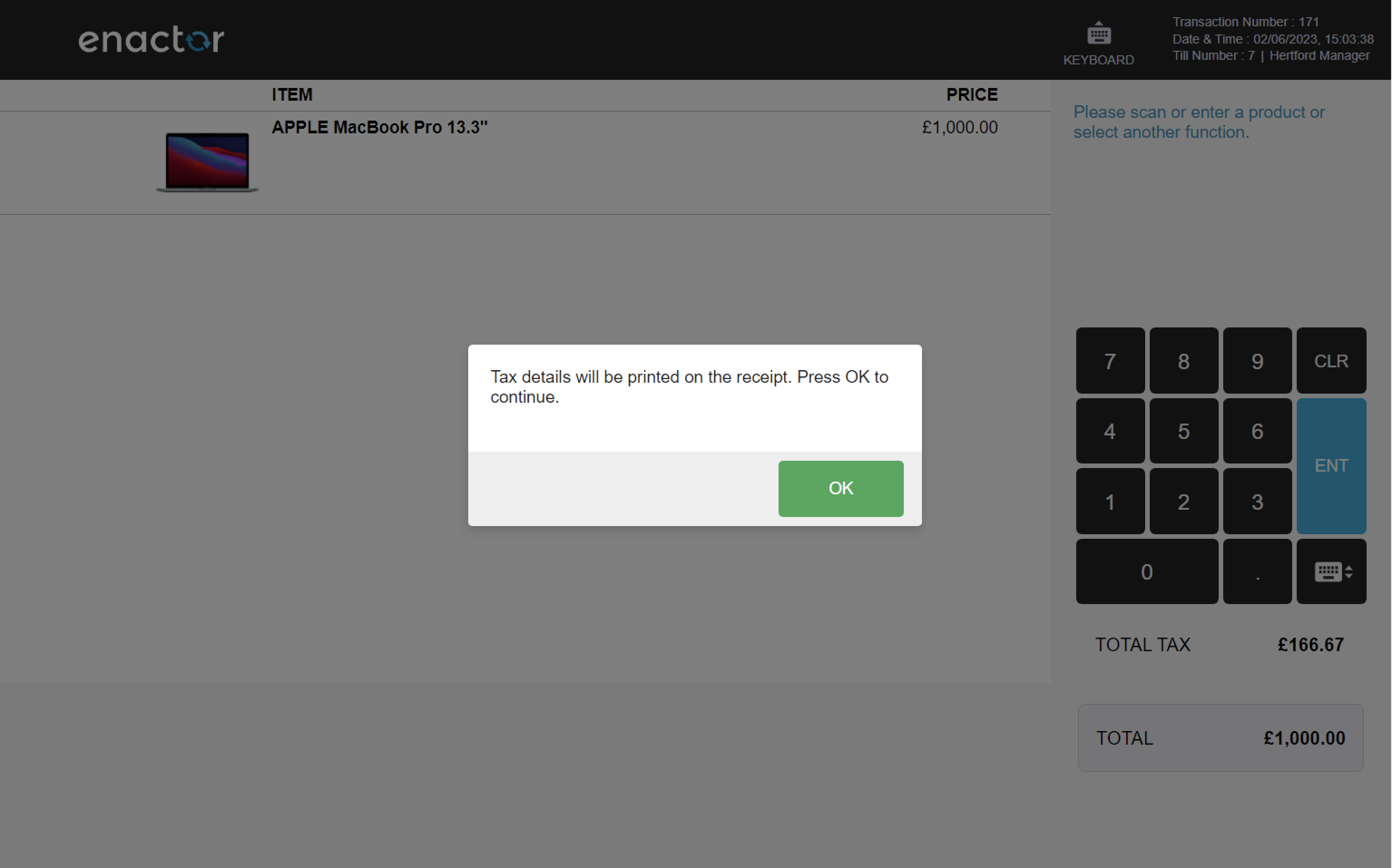
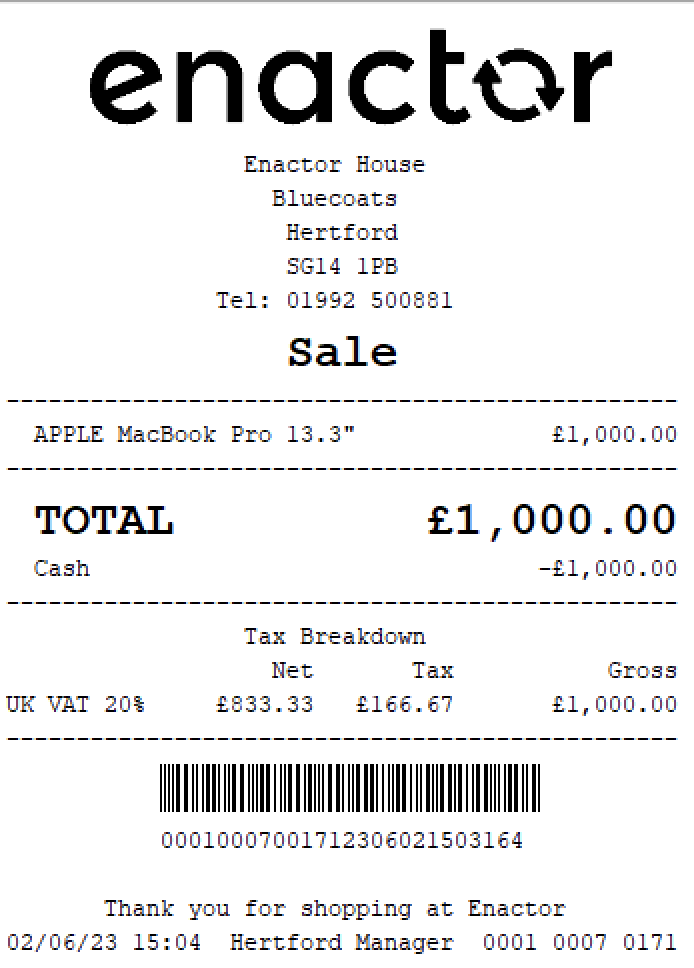
Request Email Receipt
The Request Email Receipt function enables operators to request email receipts.
This function prompts the operator to enter the customer's details and adds them to the transaction.
The customer will receive an email with the receipt details.
This functionality provides a convenient way for operators to offer customers the option of an email receipt.
An email receipt is a receipt that is sent to the customer's email address, which can be used for digital record-keeping or proof of purchase.
Path: Receipts > Request Email Receipt
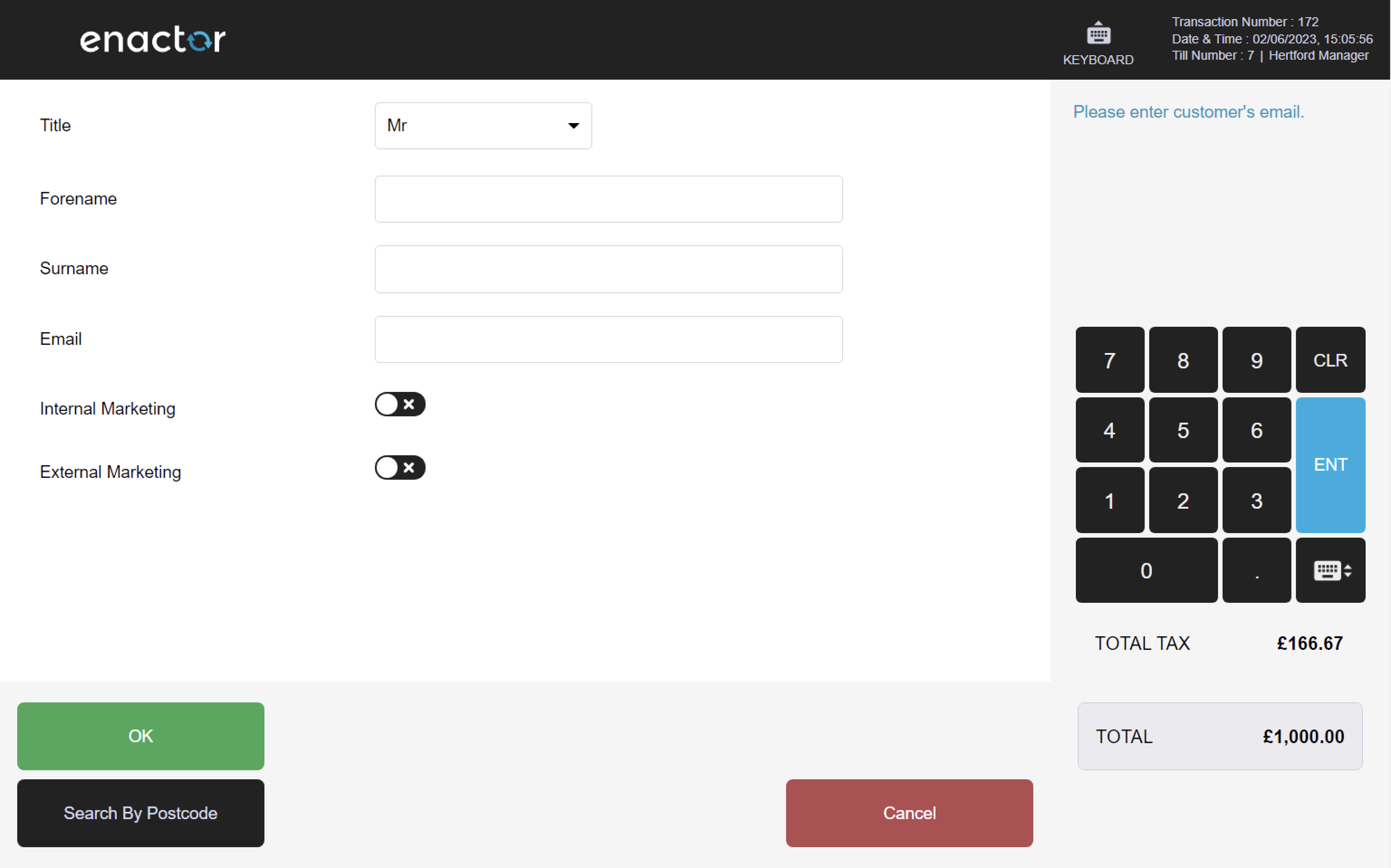
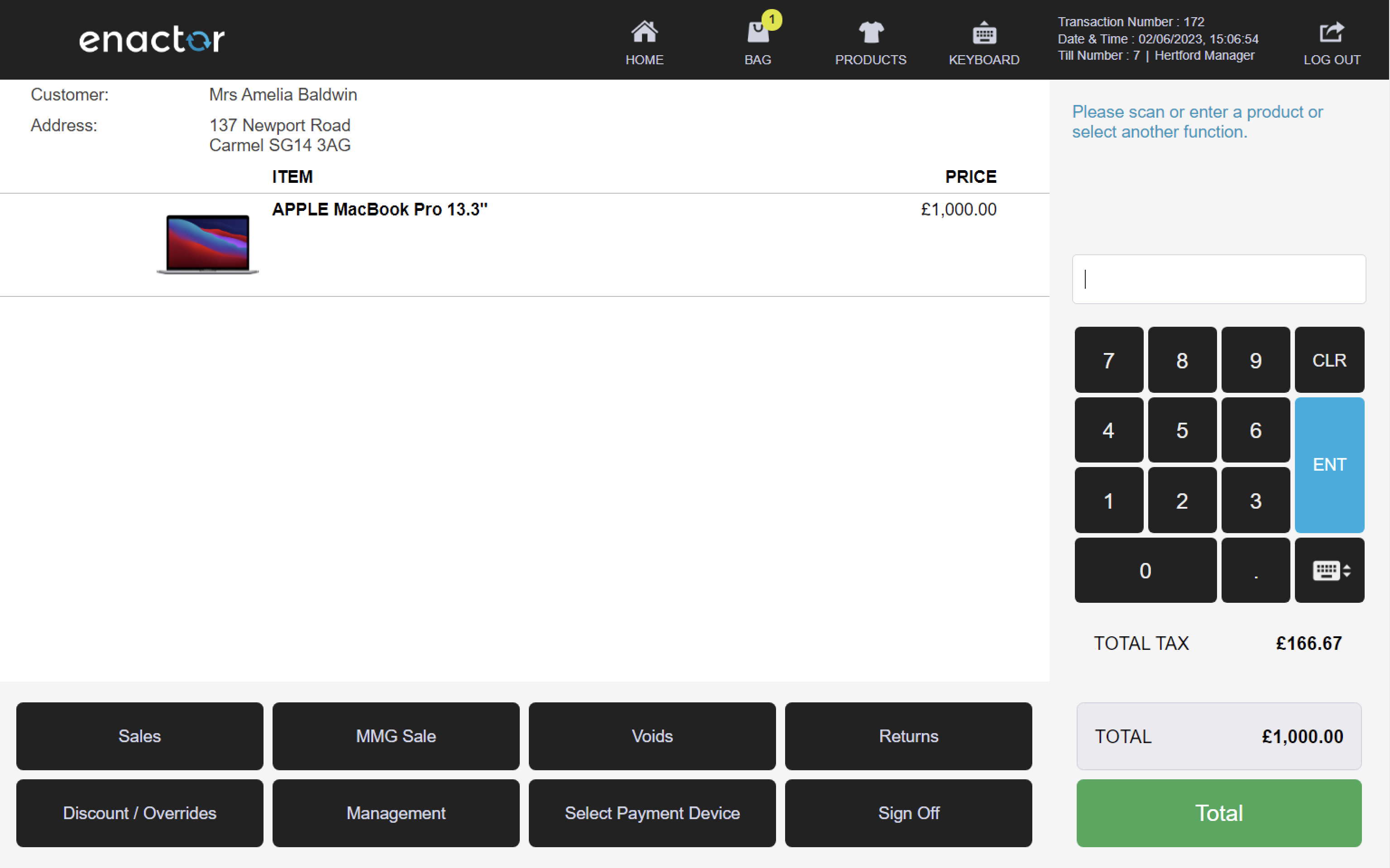
Tenders
Tenders are payment methods used to complete transactions and can be found in the Tender menu.
The available Tenders are:
-
Cash
-
Card Payment Service
-
Cheque
-
Voucher
-
Credit Note
-
Gift Cards
Path: Enactor POS > Sale > Tender
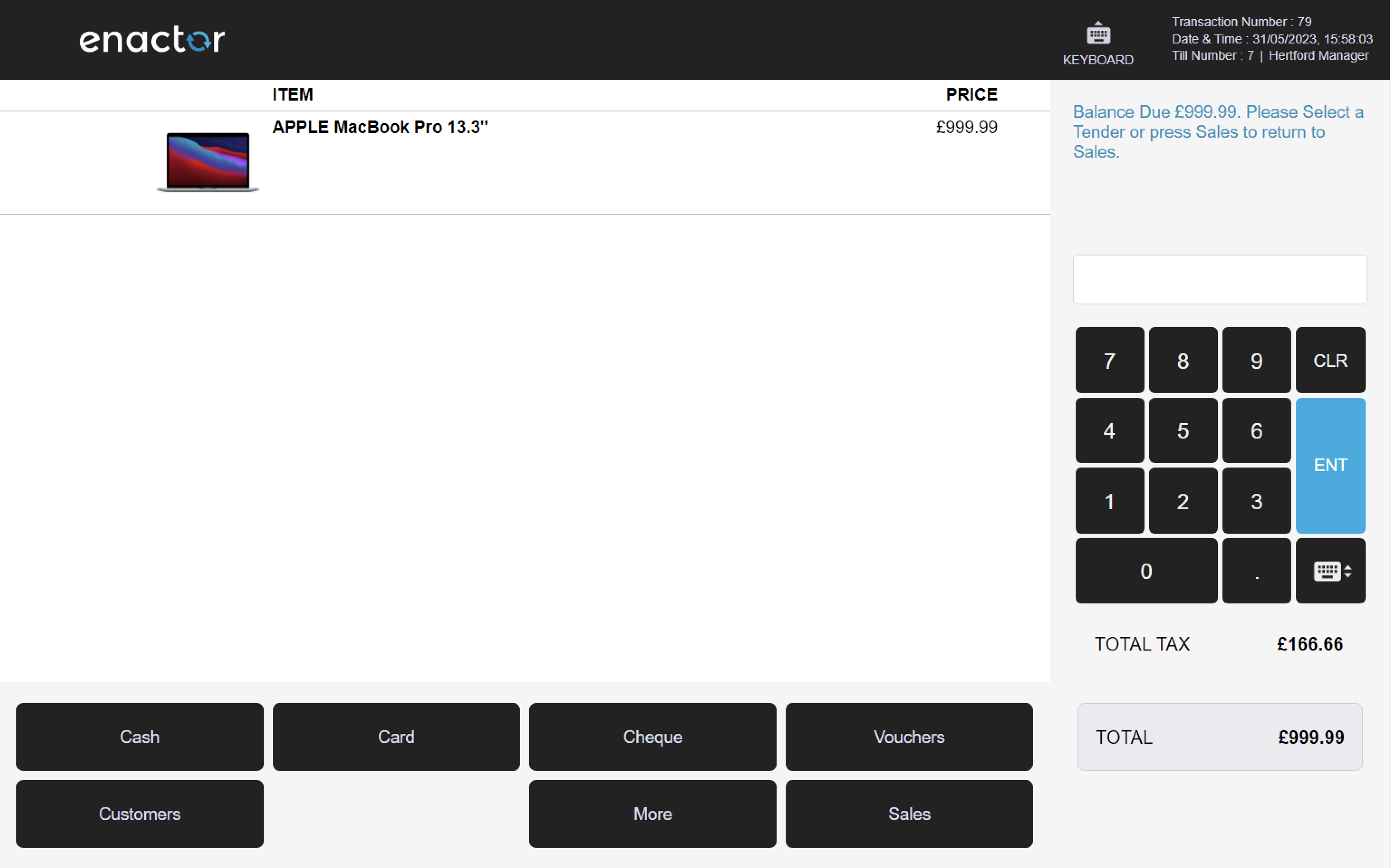
Cash
The Cash function enables operators to use cash as a payment method.
This function prompts the operator to enter the tender amount.
The POS also offers related amount options to be selected for the current transaction.
This functionality provides a convenient way for operators to process cash payments and calculate change.
It is a common and simple tool for operators to complete transactions using cash.
Path: Tender > Cash
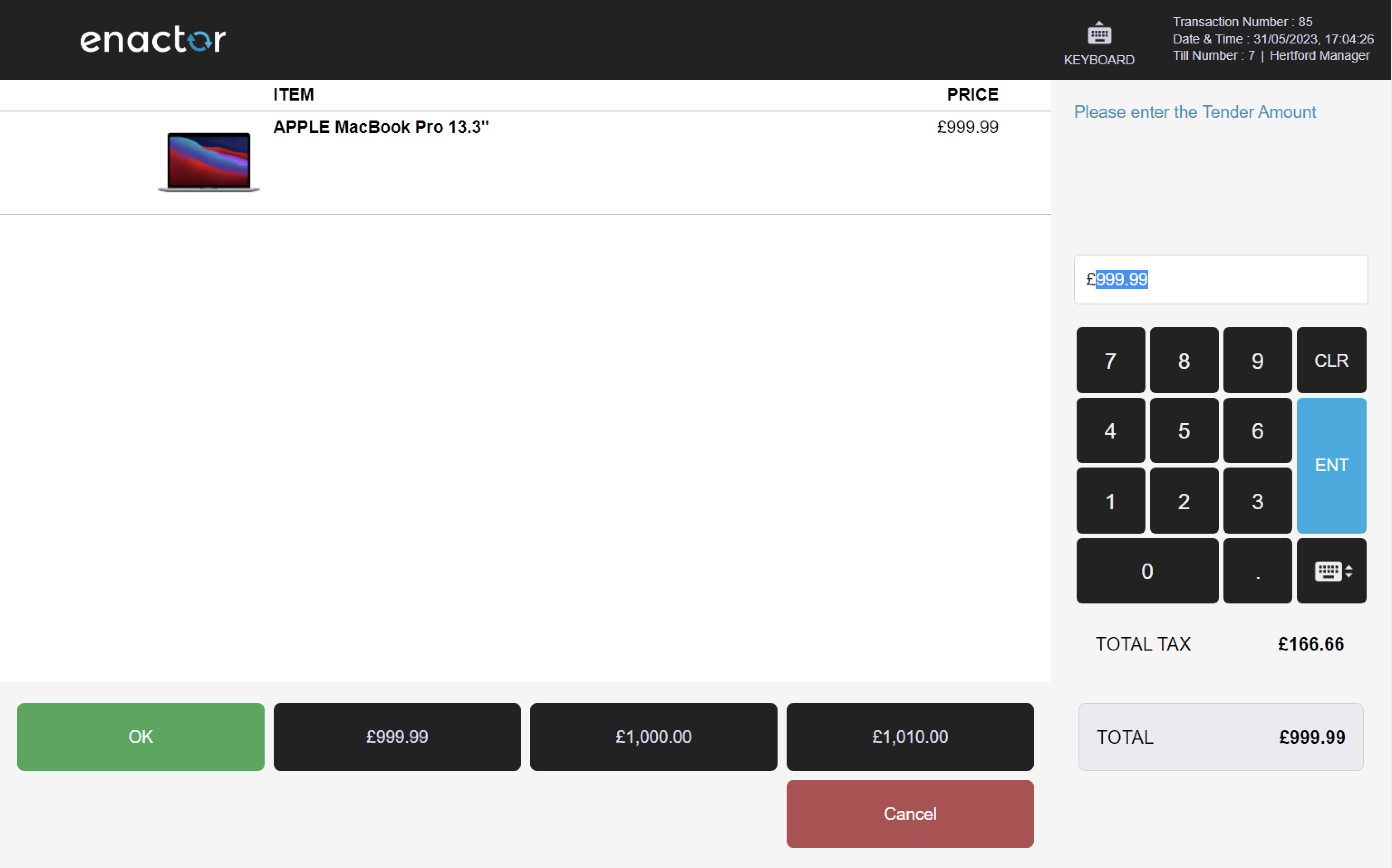
Card Payment Service
The Card Payment Service function enables operators to process card payments from customers using credit or debit cards.
The POS is integrated with card payment service providers to securely process the transaction.
The operator is prompted to enter the payment card tender amount and press the OK button on the PED (Pin Entry Device) to begin the payment transaction.
Upon confirmation, the payment is carried out on the PED, where the customer is prompted to present the card or perform a contactless transaction (subject to contactless limits).
If the card is inserted, the customer is prompted to enter PIN for the card. The payment is then carried out and verified via service payment providers.
Once authorised, the customer is asked to remove the card and a confirmation message "Approved" is shown on the PED.
Finally, the operator can select one of the printing options for the customer receipt and a receipt slip is printed with a copy for the customer and one for the store.
Note: additional configuration is required to enable test card payment service.
Path: Tender > Card Payment Service
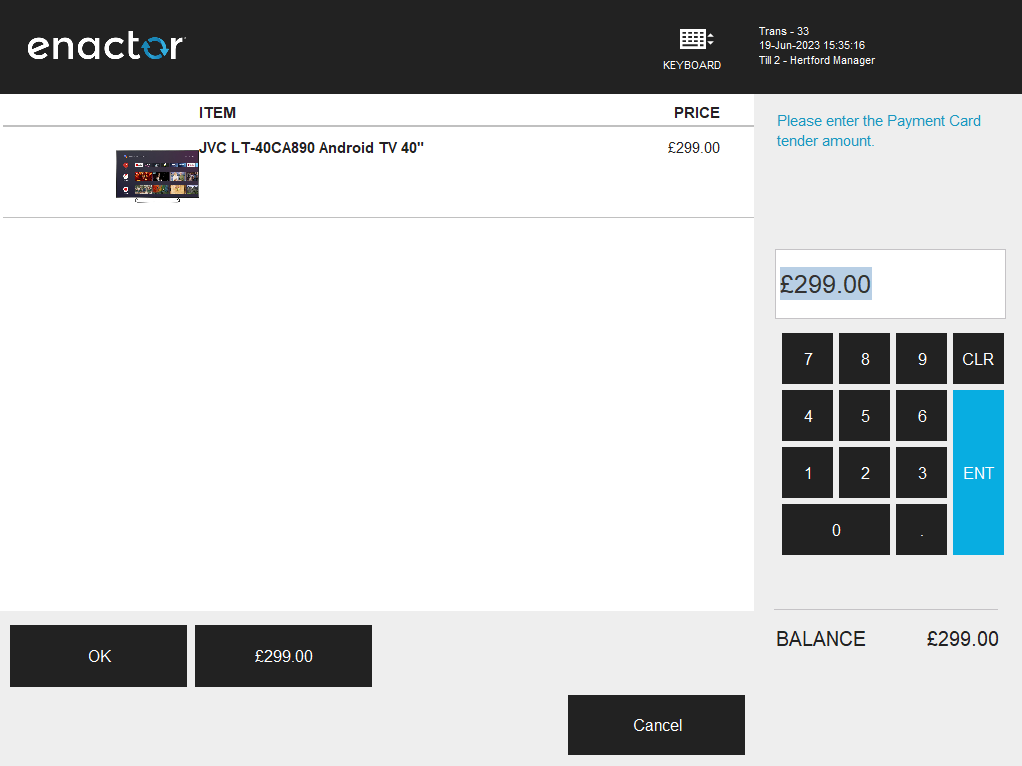

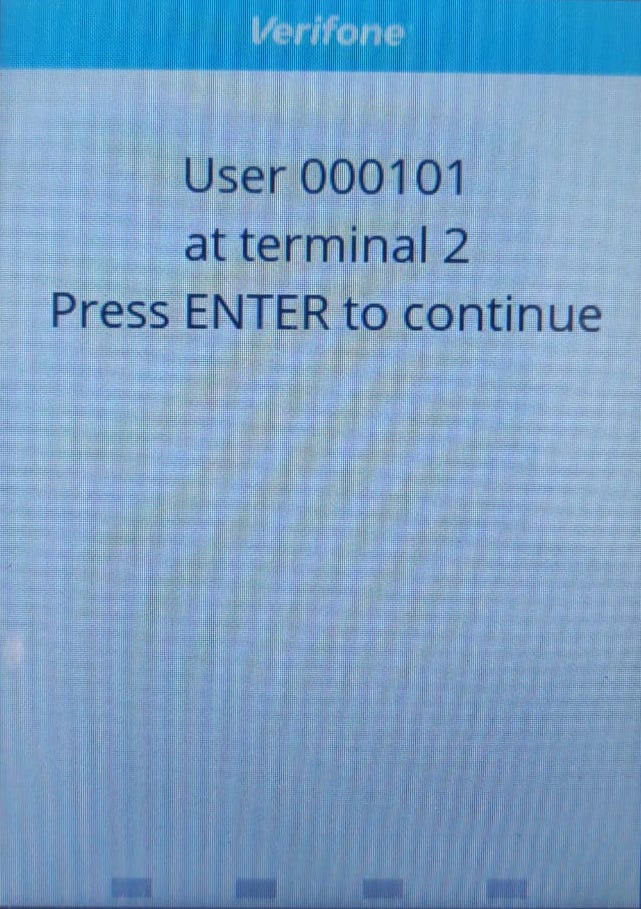
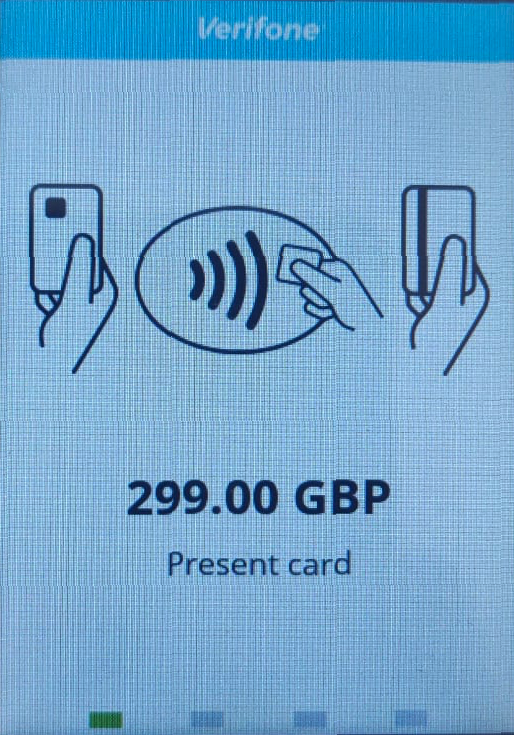
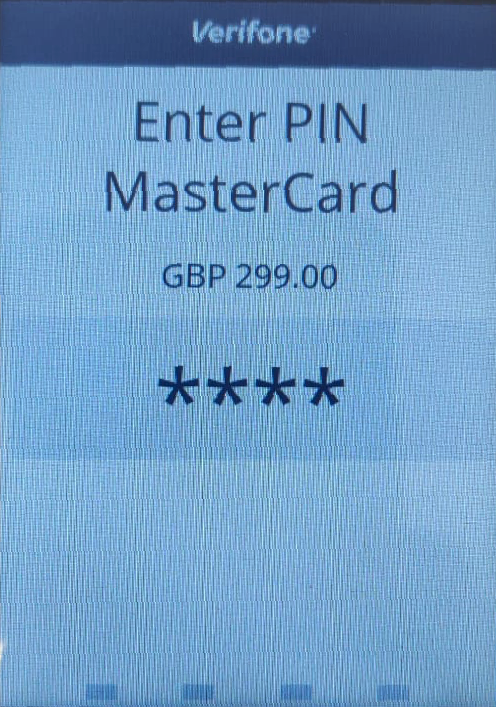
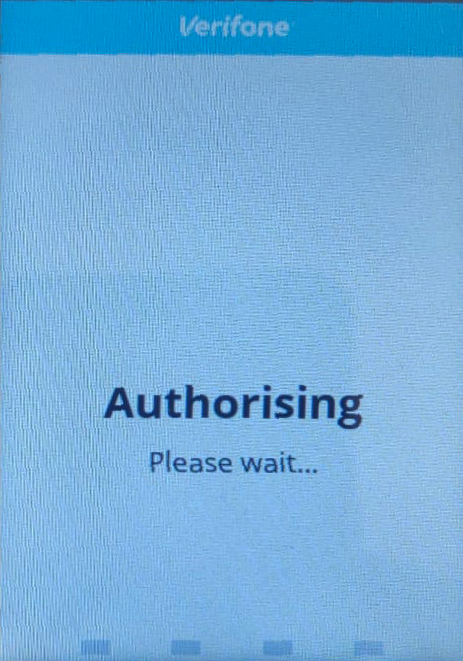
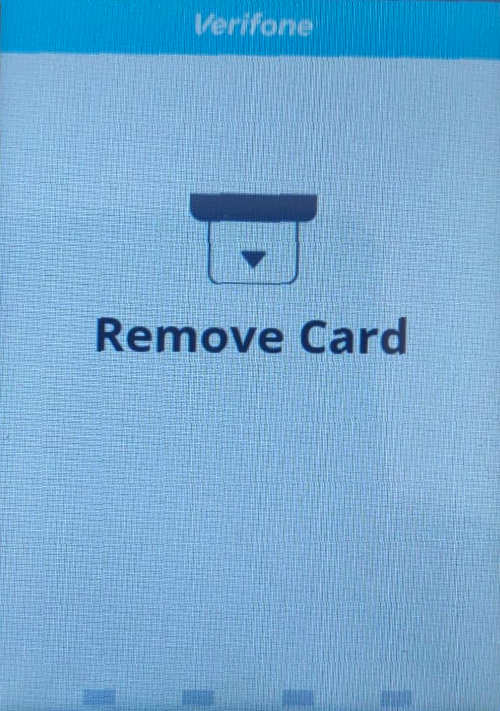
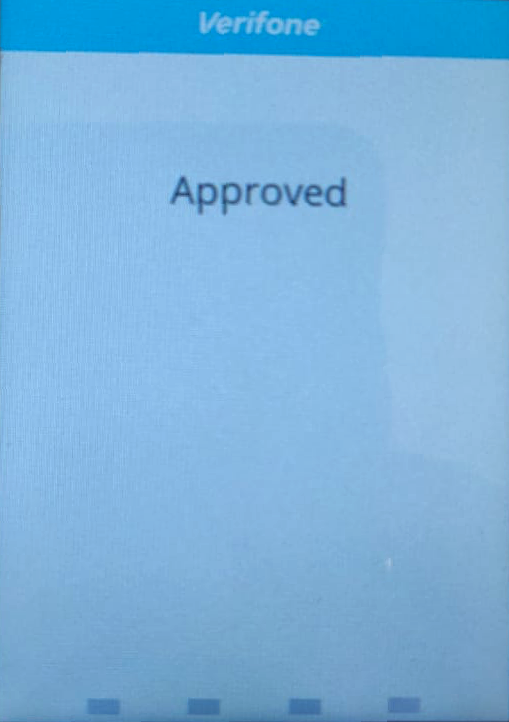

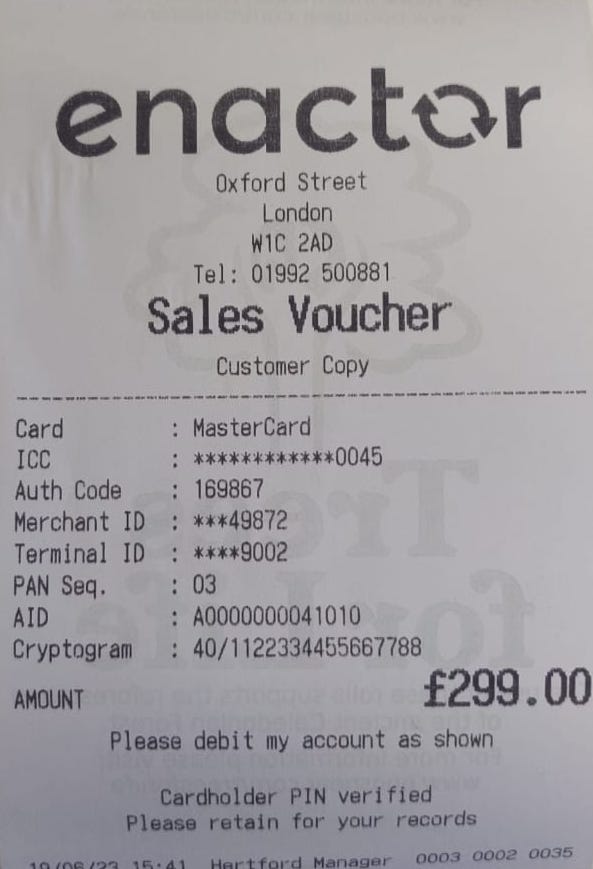

Cheque
The Cheque function enables operators to use cheques as a payment method.
This function prompts the user to select the cheque type, enter the tender amount, the cheque number, and the sort code and account number on the cheque.
This functionality provides a convenient way for operators to process cheque payments and ensure accuracy.
Path: Tender > Cheque
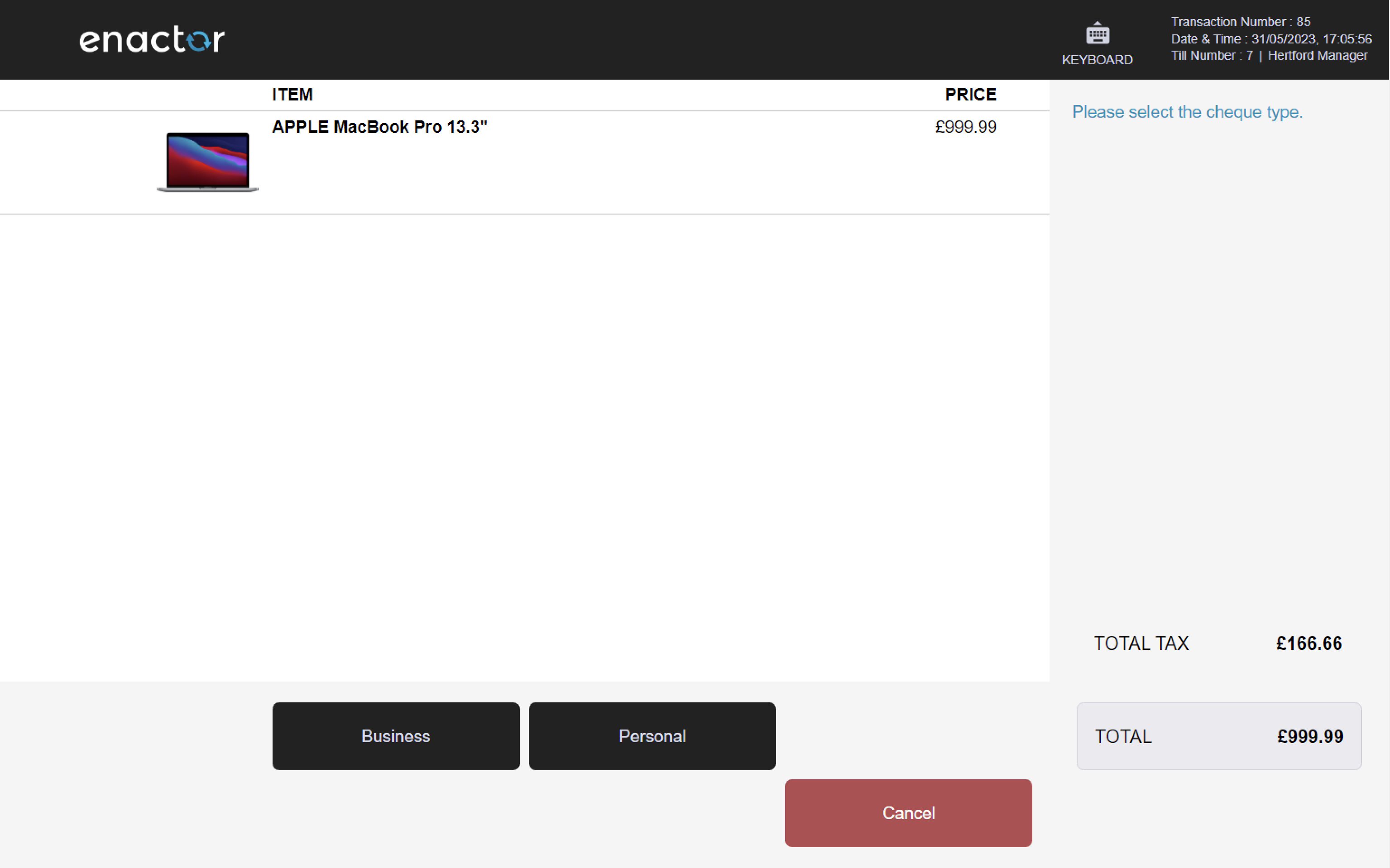
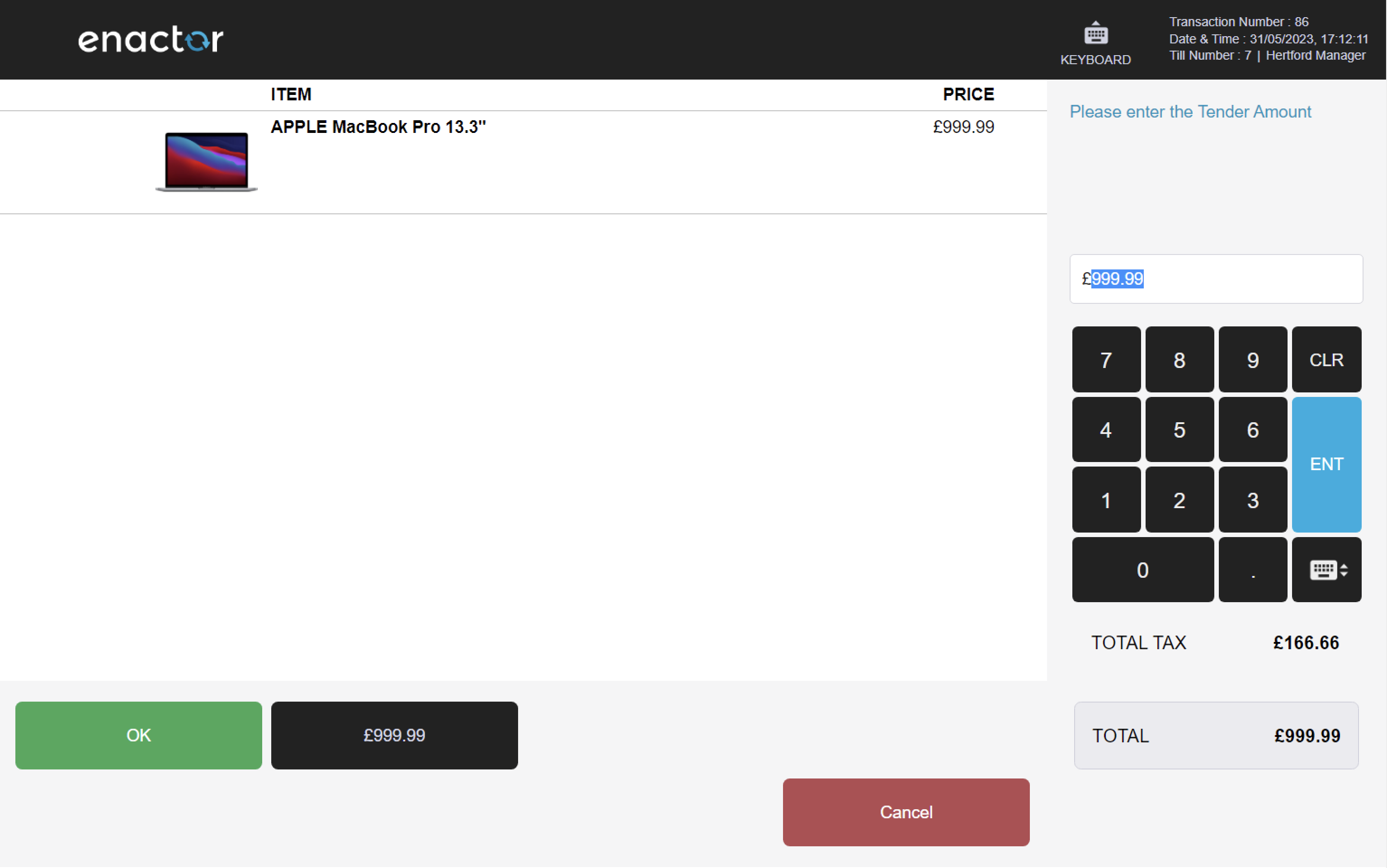
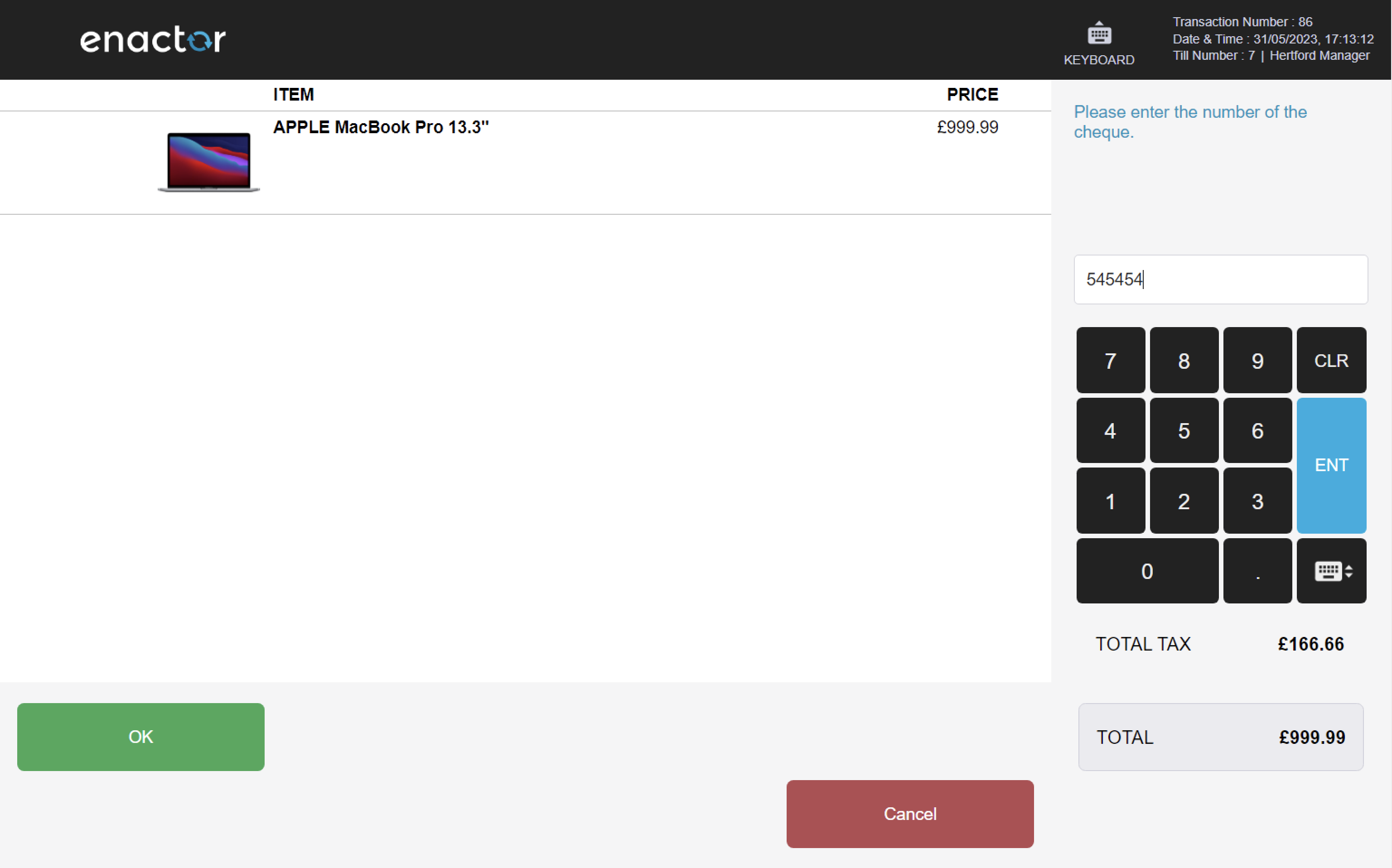

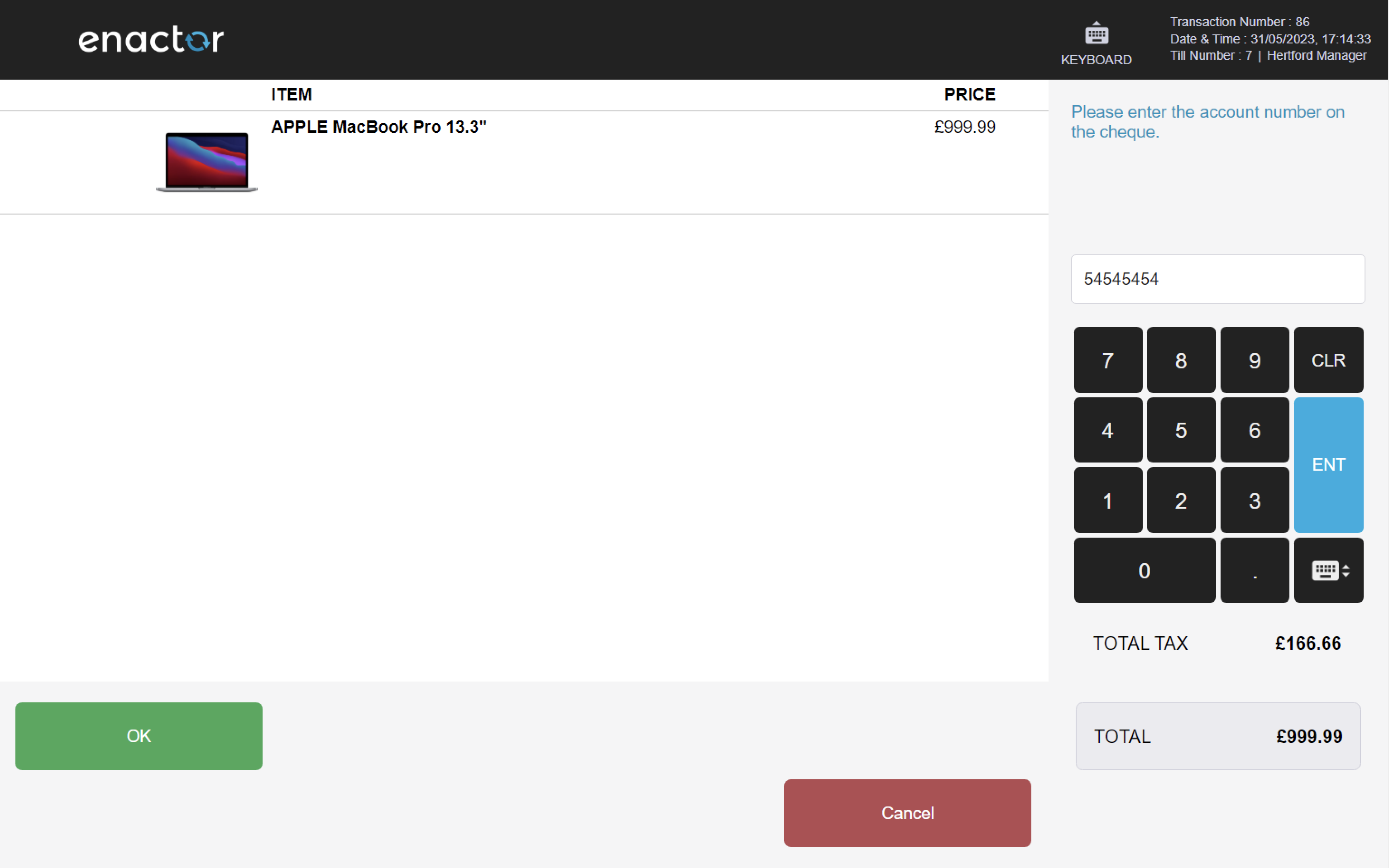
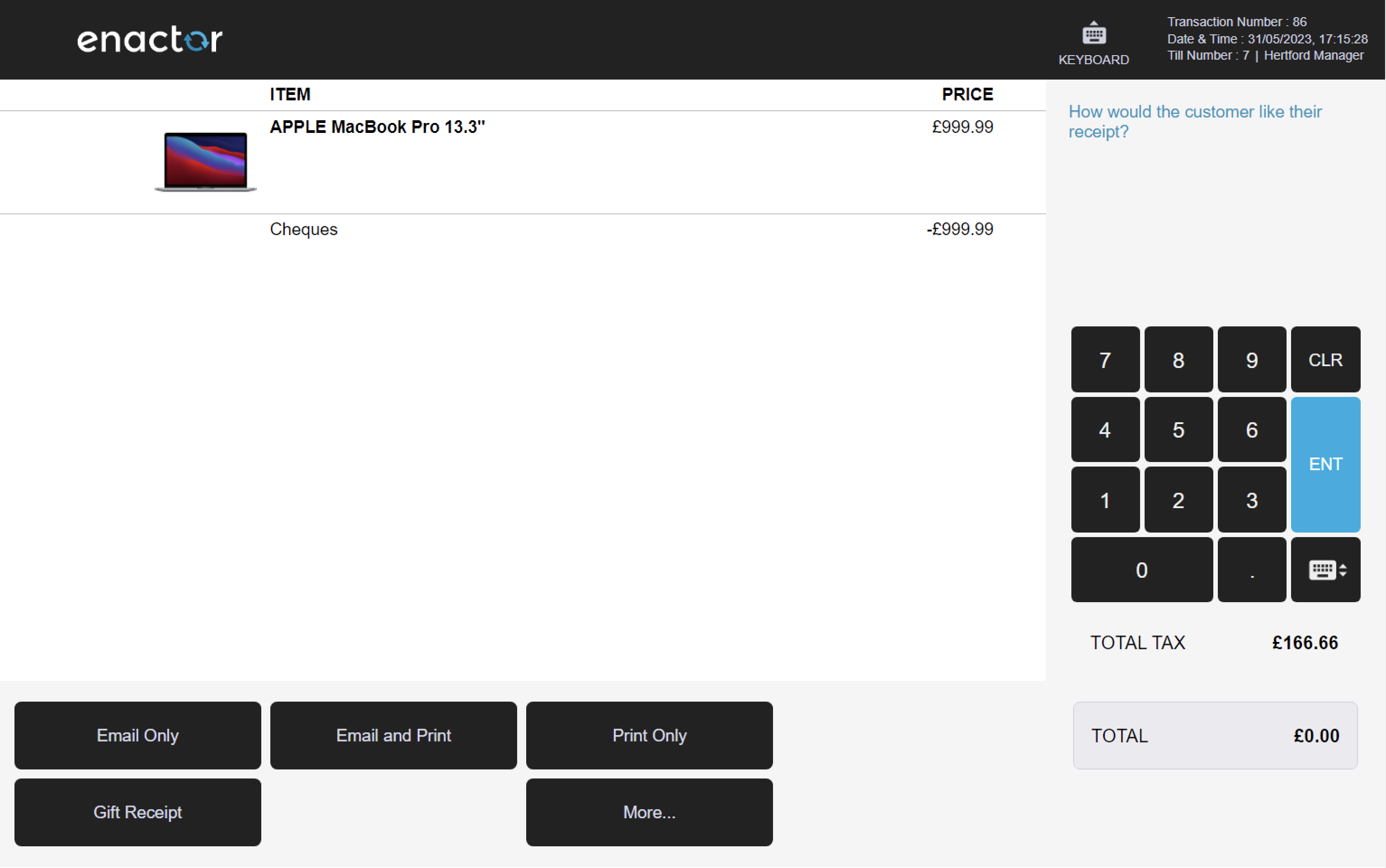
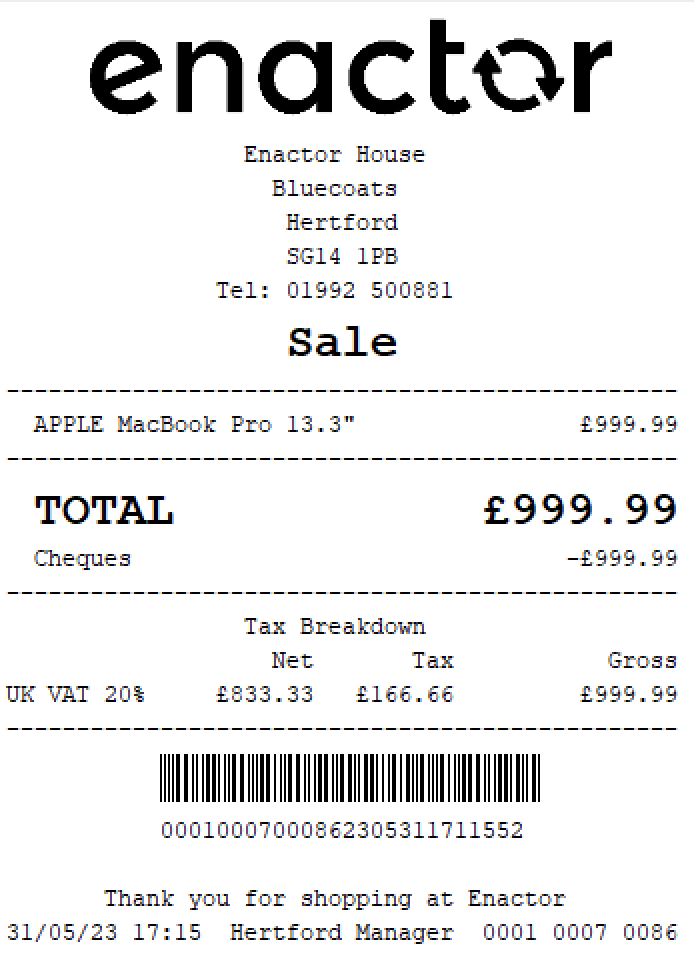
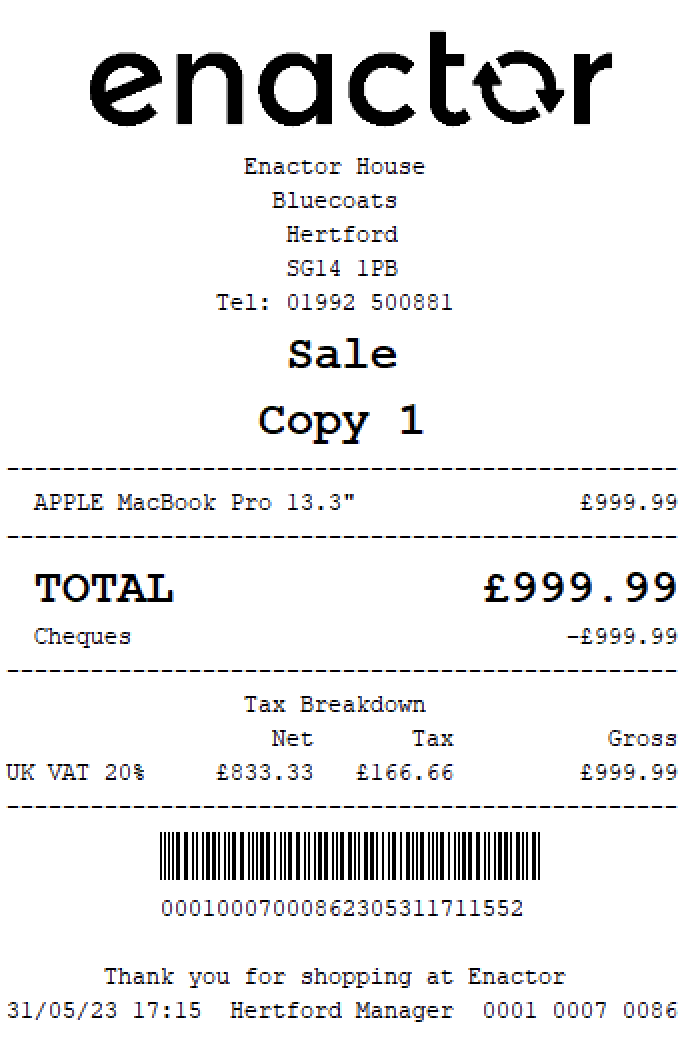
Voucher
The Use Voucher function enables operators to use vouchers as a payment method.
This function prompts the operator to scan or enter the voucher code.
Alternatively, the operator can use the Select Voucher to select the voucher type from a list.
This functionality provides a convenient way for operators to process voucher payments and apply discounts.
Path: Tender > Vouchers > Use Voucher
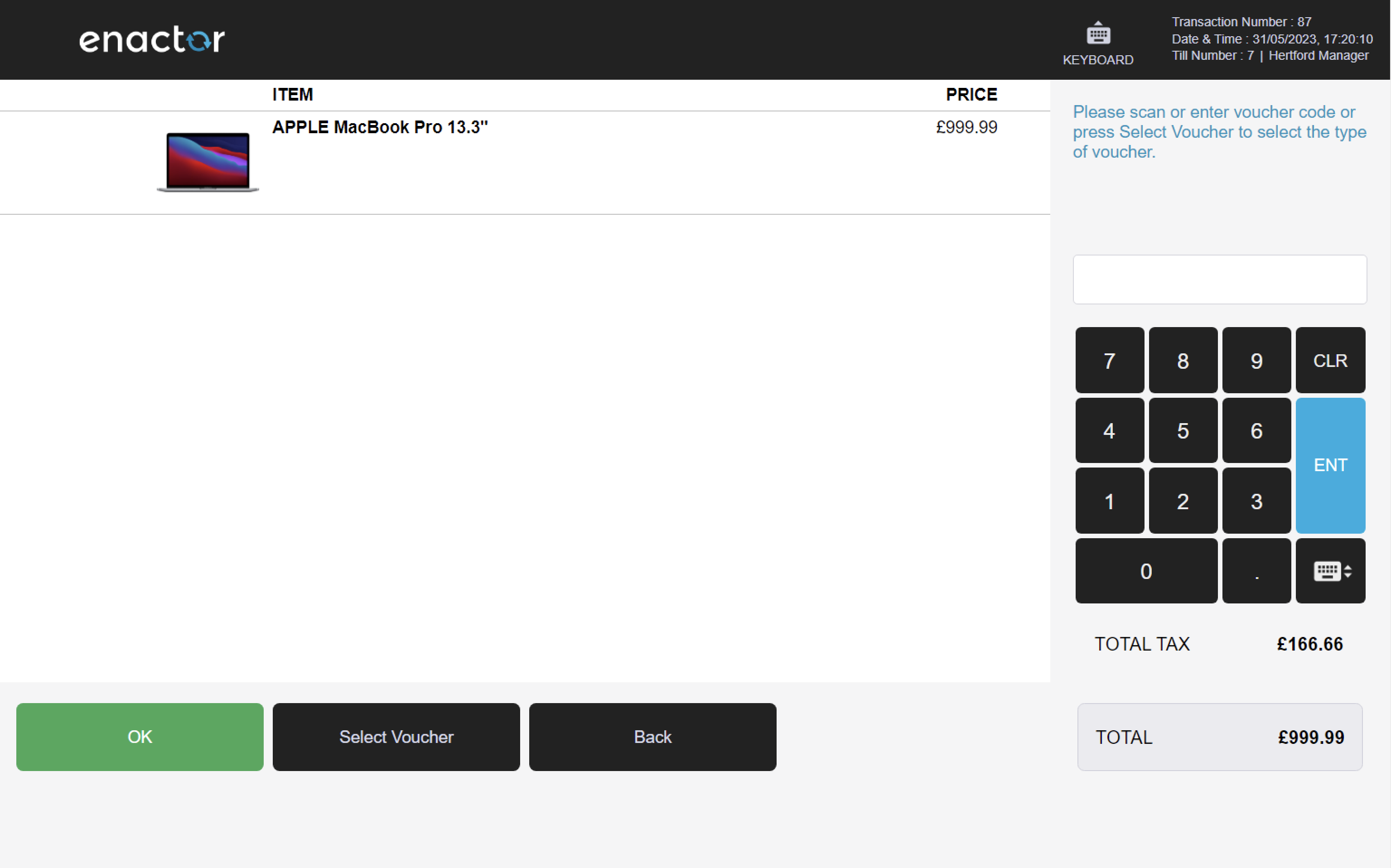
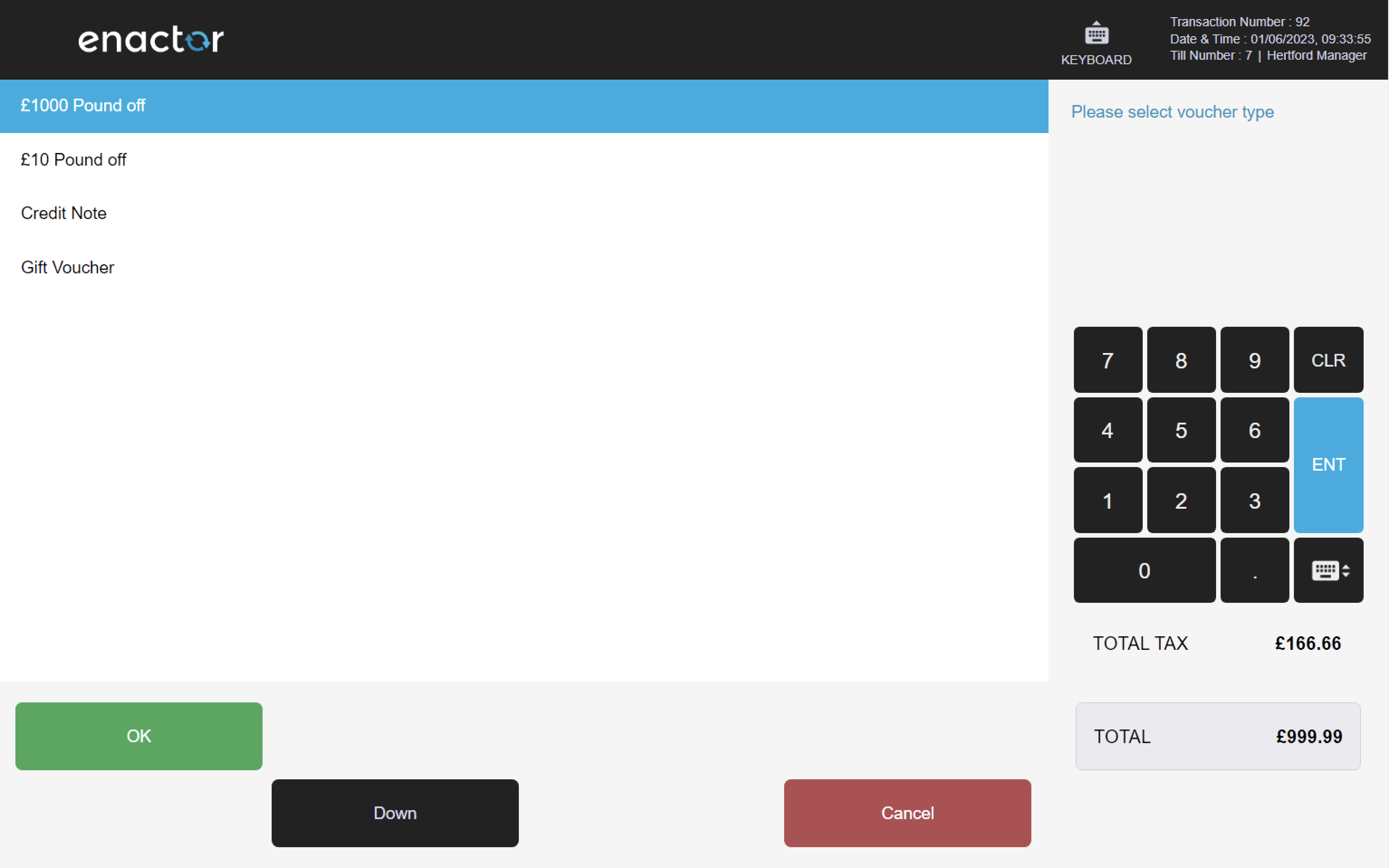
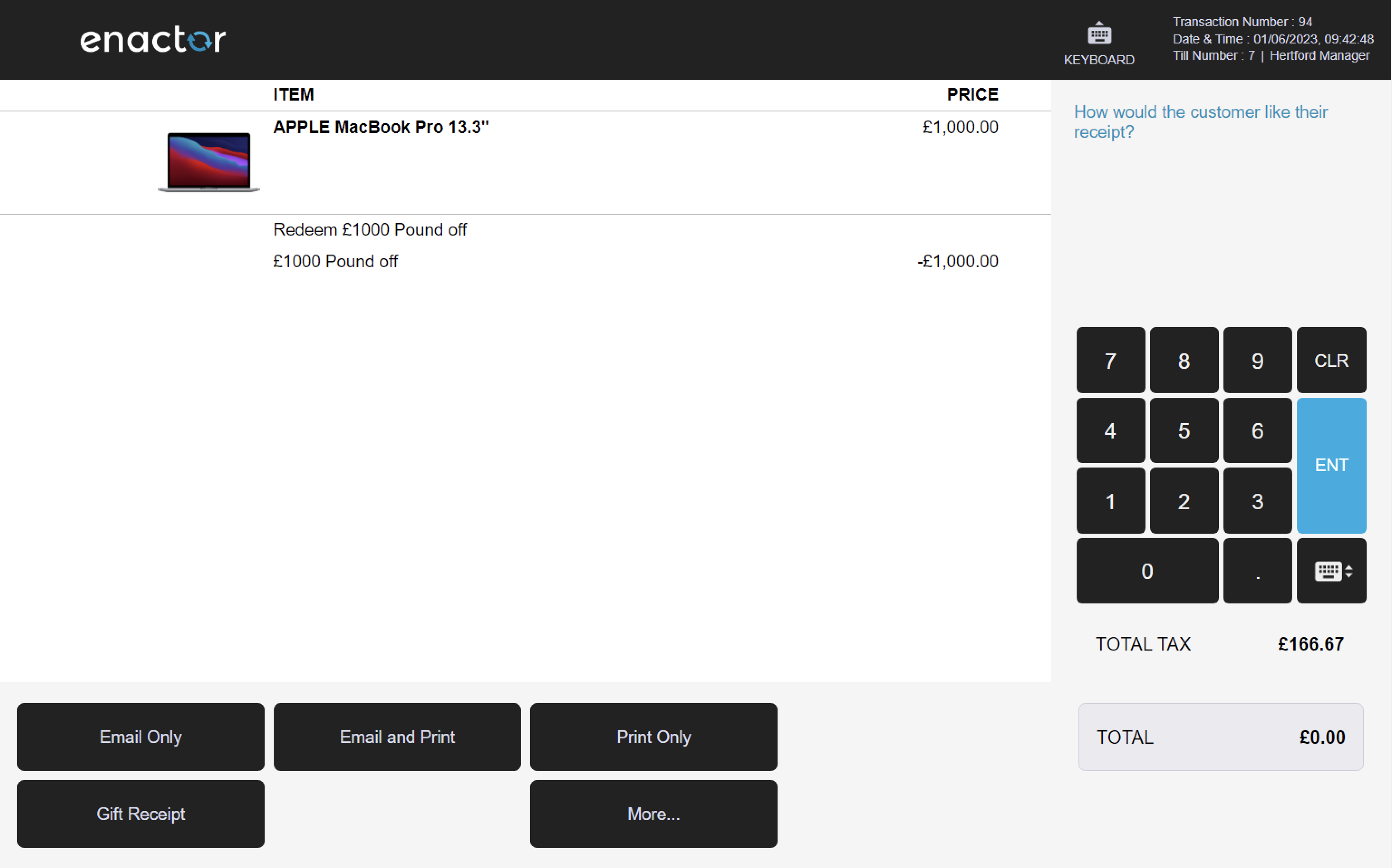

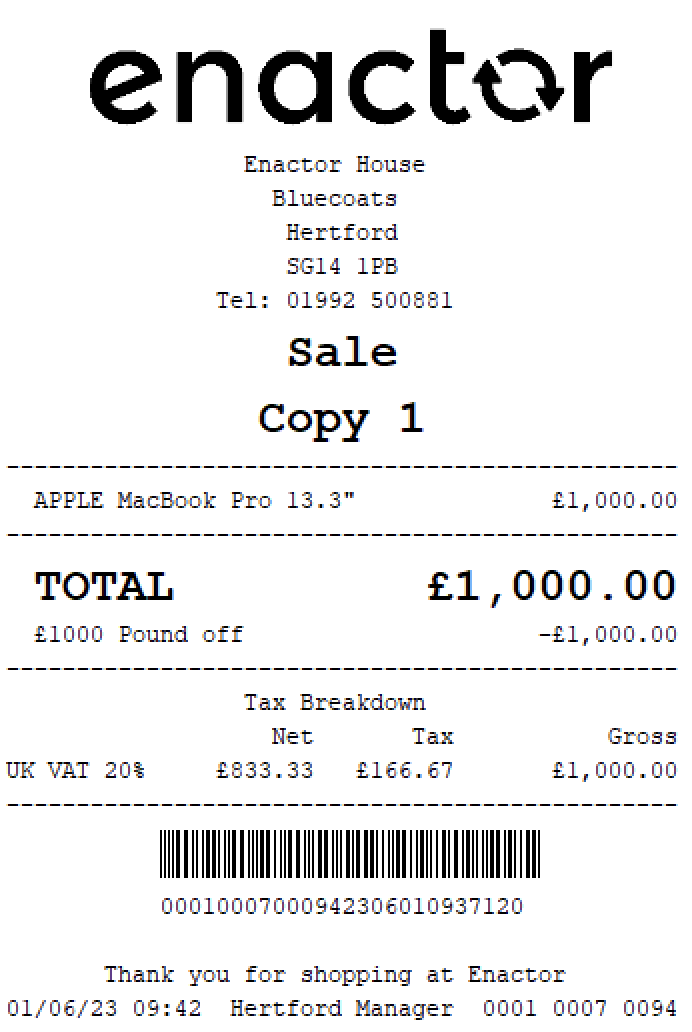
Credit Note
The Credit Note function enables operators to use credit notes as a payment method.
This function prompts the user to scan or enter the serial number of the credit note.
This functionality provides a convenient way for operators to process credit note payments and apply refunds.
Path: Tender > Vouchers > Credit Note
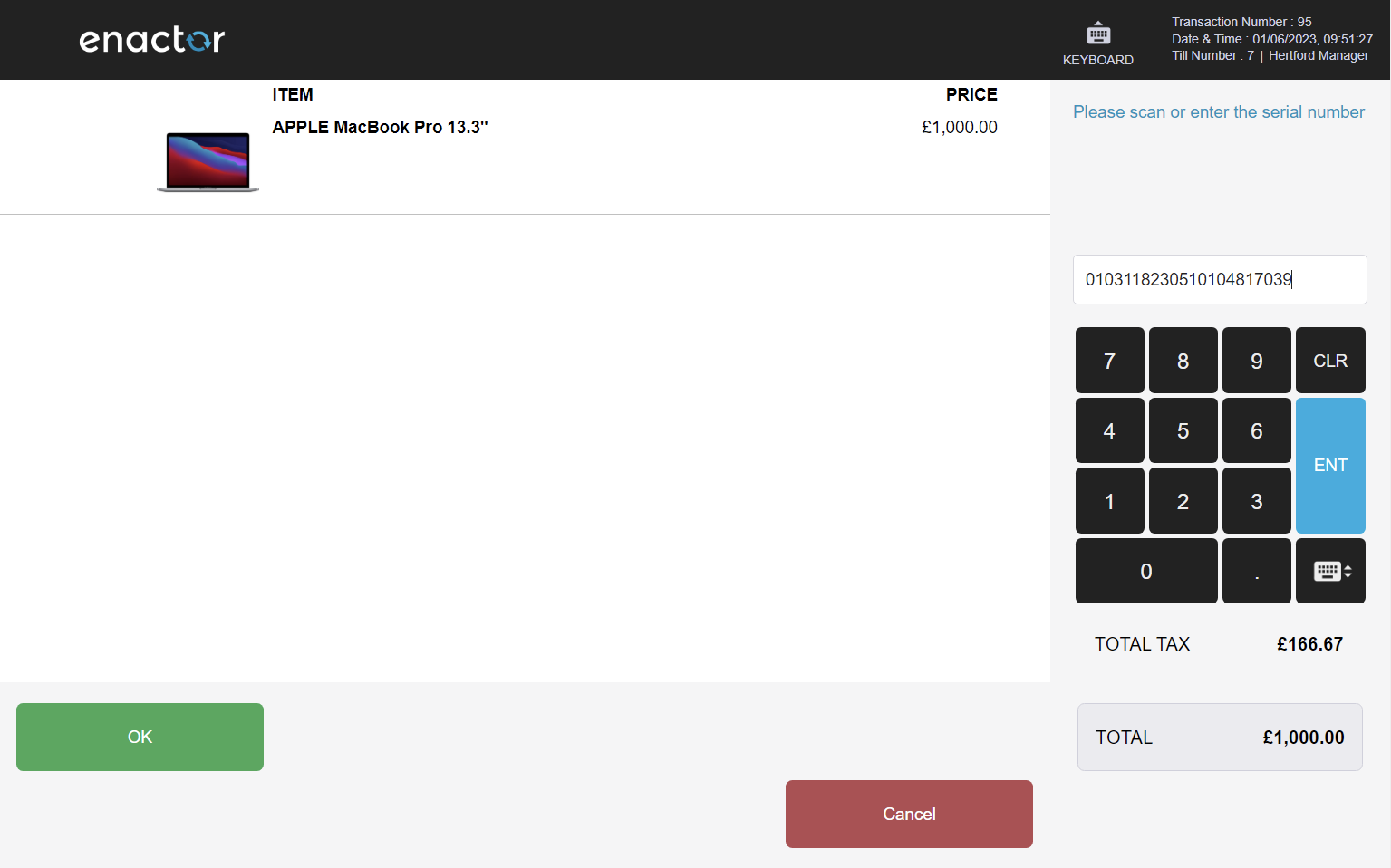

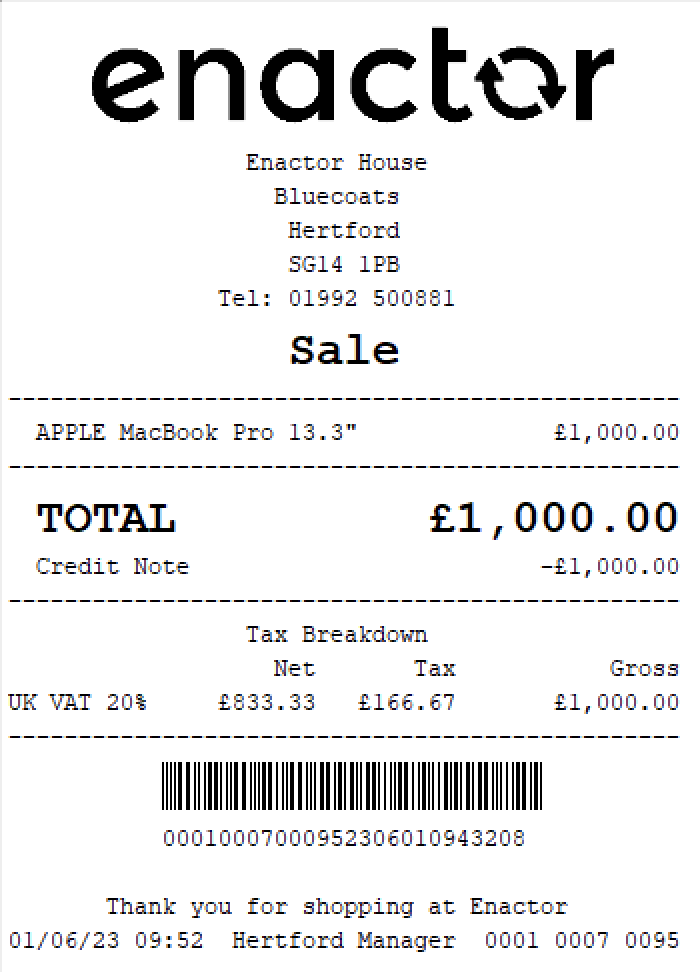
Gift Cards
The Gift Card function enables operators to use gift cards as a payment method.
This function prompts the operator to swipe or enter the gift card number and tender amount.
Once completed, the gift card will have its remaining balance updated.
This functionality provides a convenient way for operators to process gift card payments and deduct the amount from the card.
Path: Tender > Vouchers > Gift Card

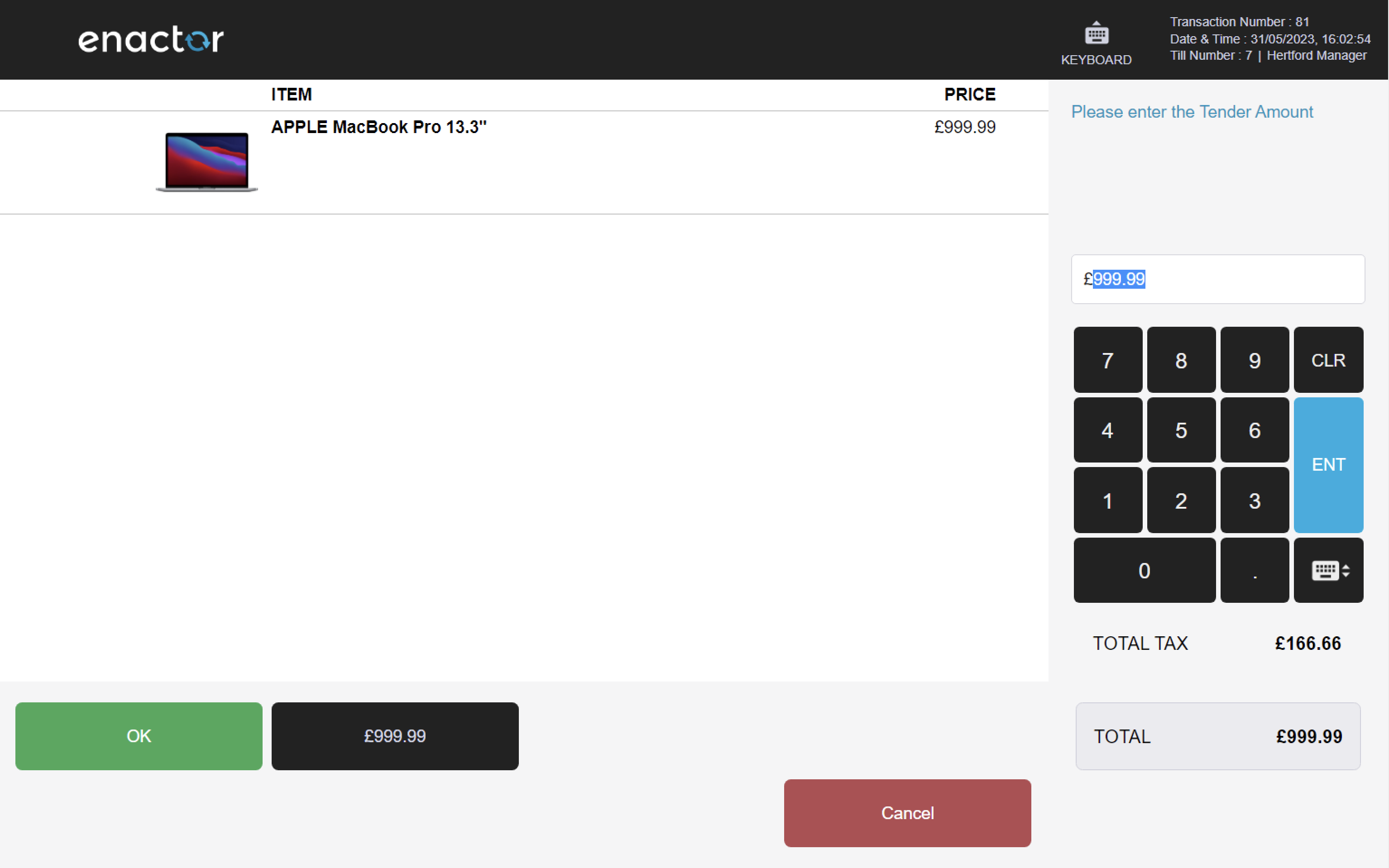
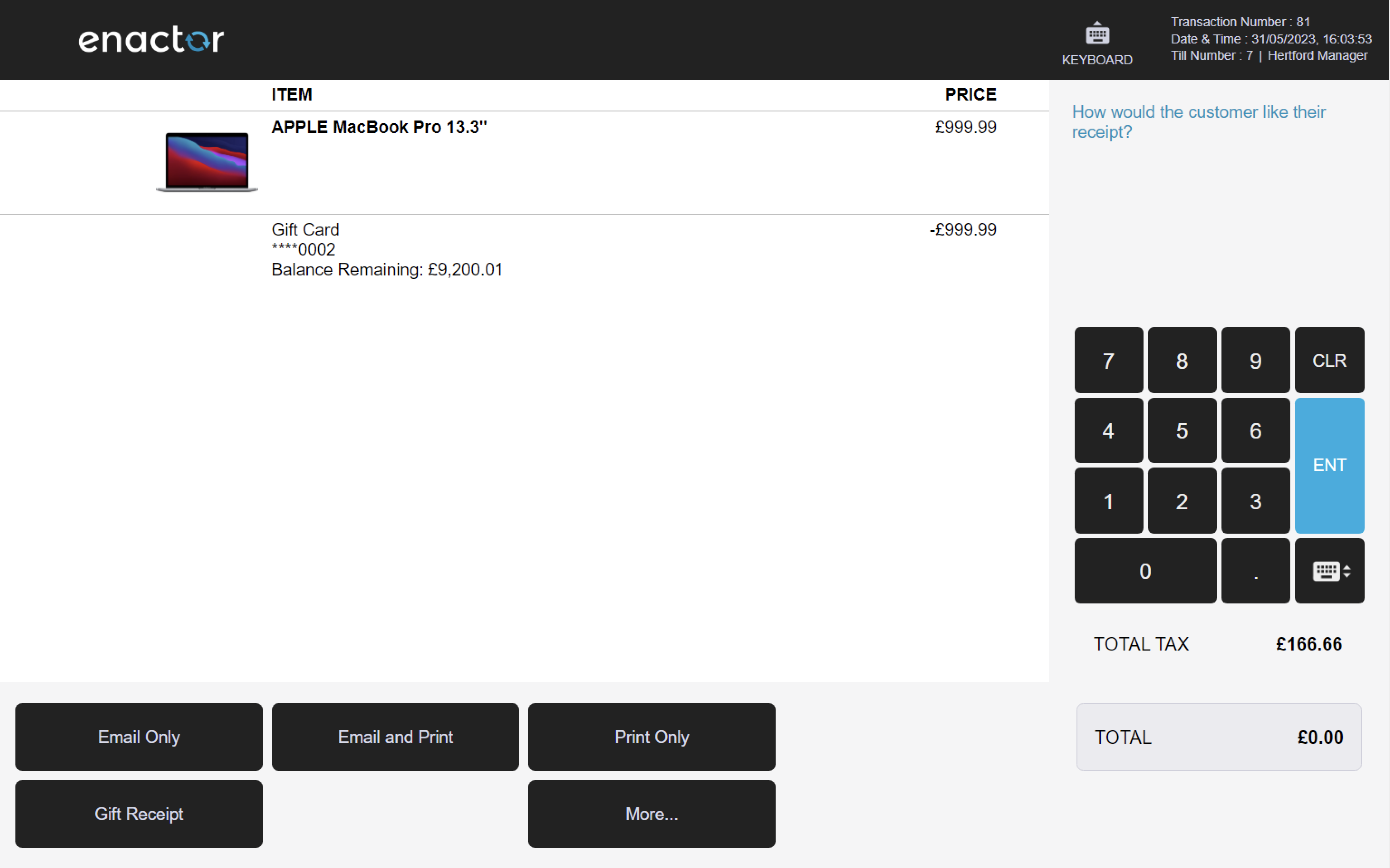
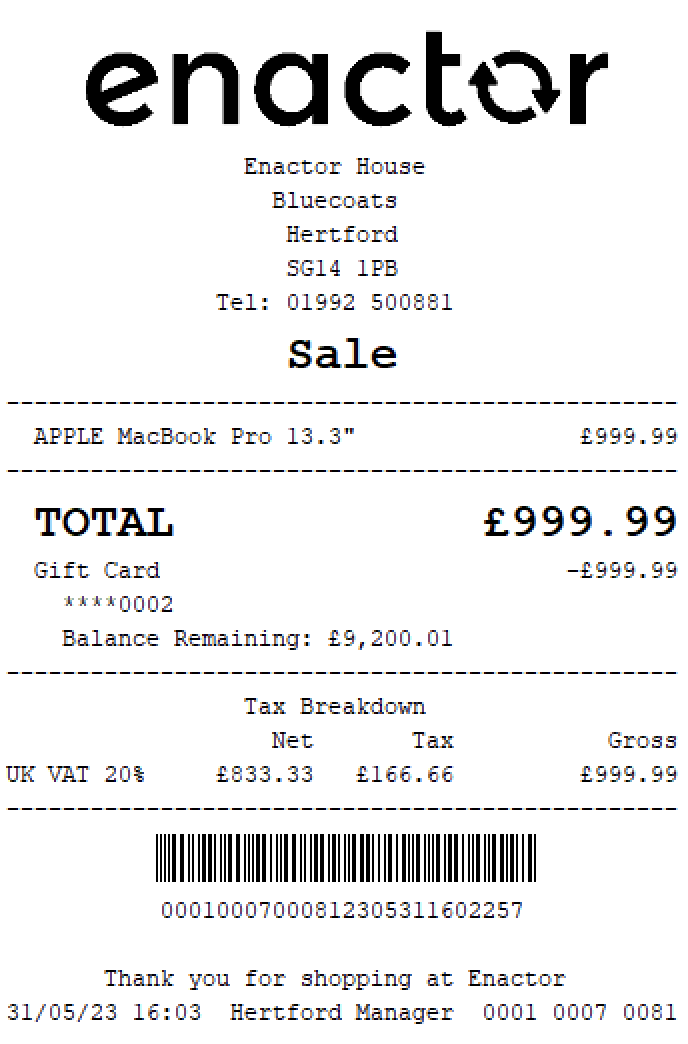
Vouchers
A voucher is a small, printed piece of paper that entitles the holder to a discount or that may be exchanged for goods or services.
Vouchers can be used as a payment method for transactions.
During tendering, the Use Voucher function enables operators to process voucher payments and apply discounts.
Issue Voucher
The Voucher Sale function enables operators to issue vouchers.
This function prompts the operator to select the voucher type and value.
Once completed, a Gift Voucher is generated and printed on a separate receipt.
This functionality provides a convenient way for operators to offer customers the option of purchasing a voucher as a gift or for future use.
Path: Enactor POS > Sale > Sales > More > Voucher Sale
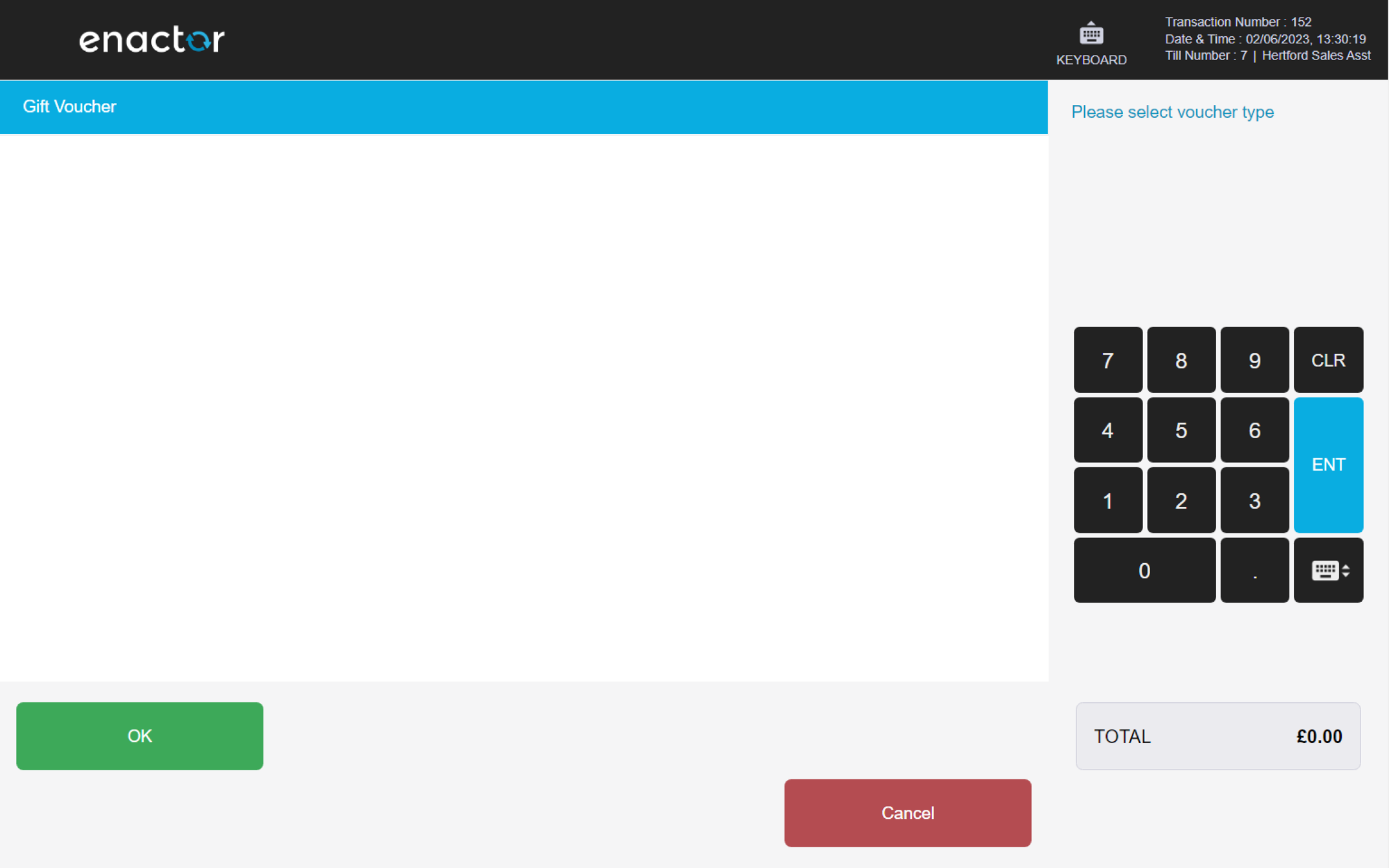
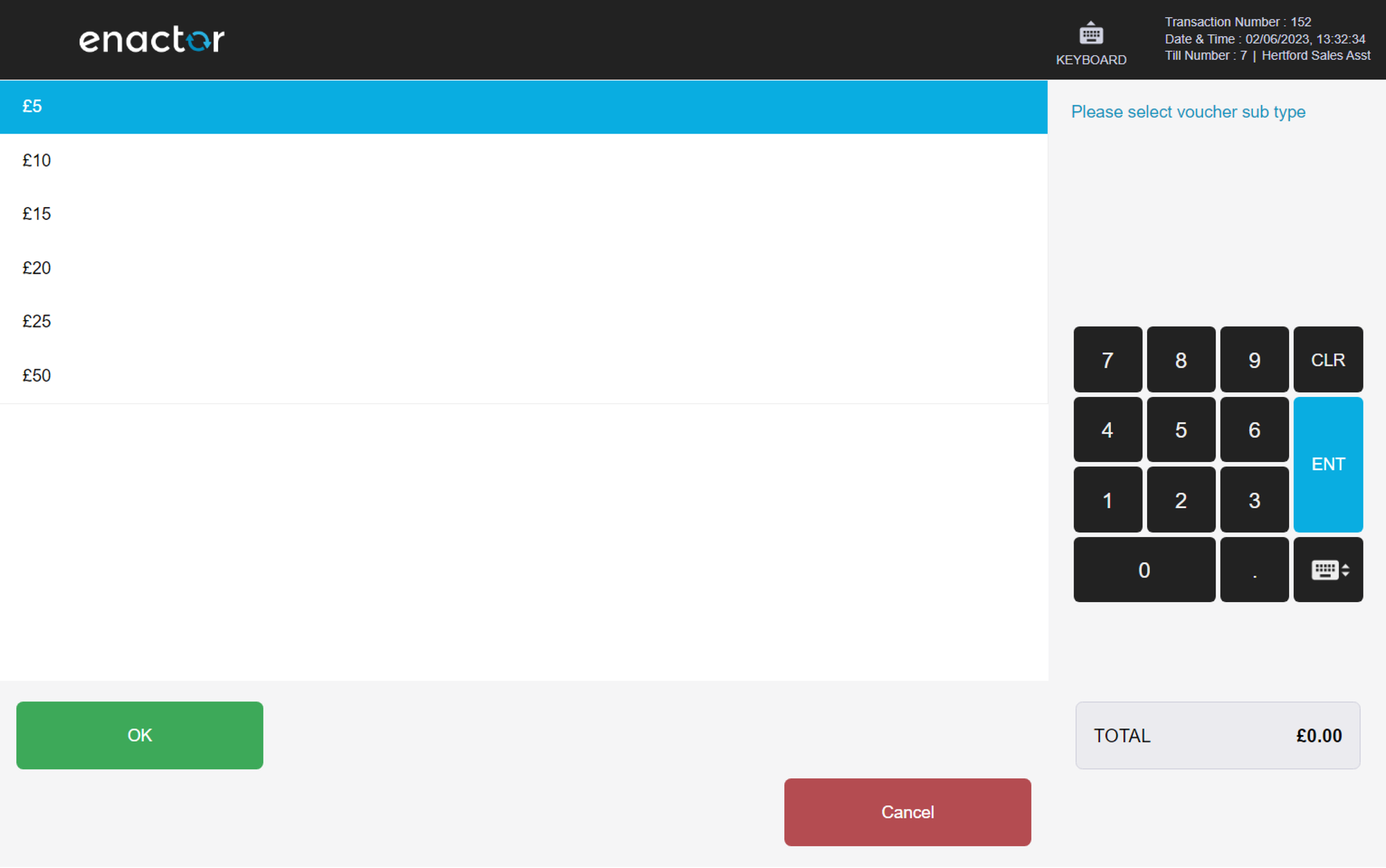

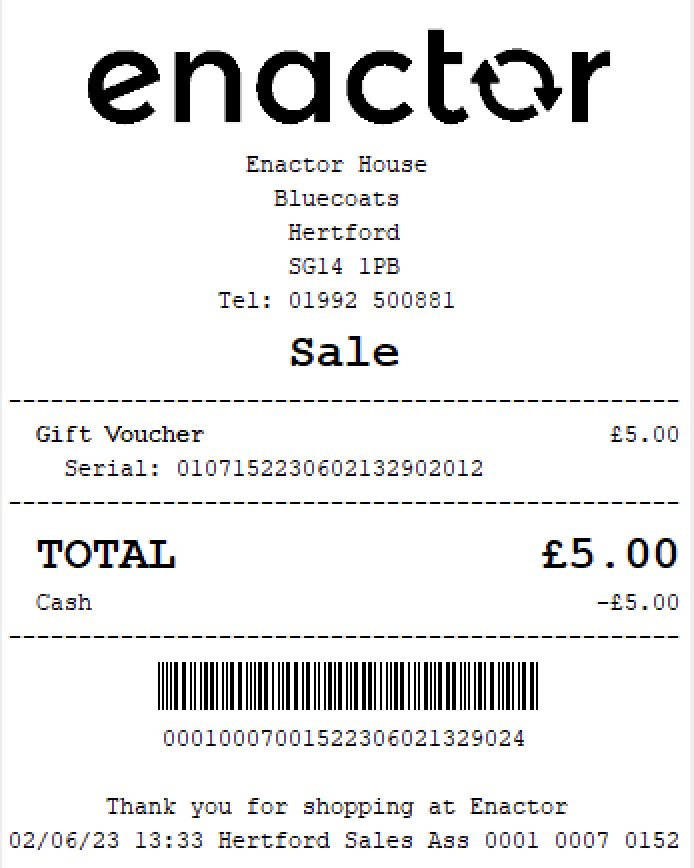
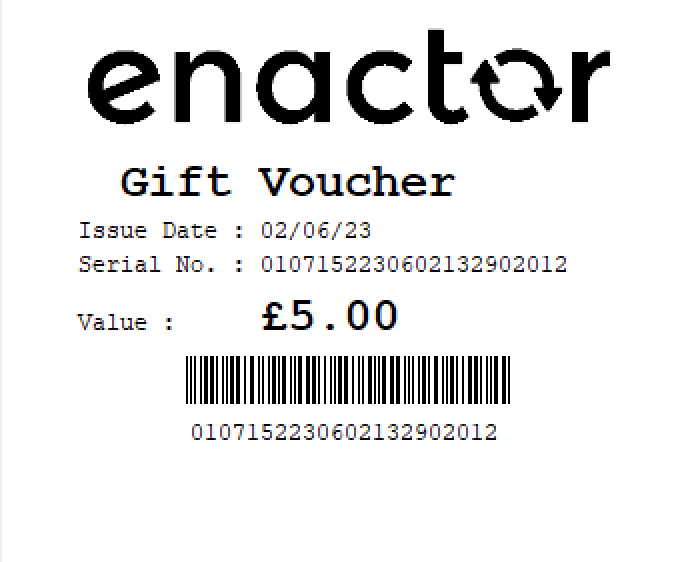
Credit Notes
A credit note is a document issued to cancel all or part of a sales invoice.
It may be issued in the case of damaged goods, errors or allowances.
Issue Credit Note
The Credit Note function enables operators to issue credit notes during a refund transaction.
This function prompts the operator to enter the amount to be refunded as a credit note.
Once completed, a credit note is generated and printed on a separate receipt.
This functionality provides a convenient way for operators to offer customers the option of receiving a credit note instead of a cash refund.
A credit note is a document that can be used as a payment method for future purchases.
Path: Enactor POS > Sale > Tender > Credit Note

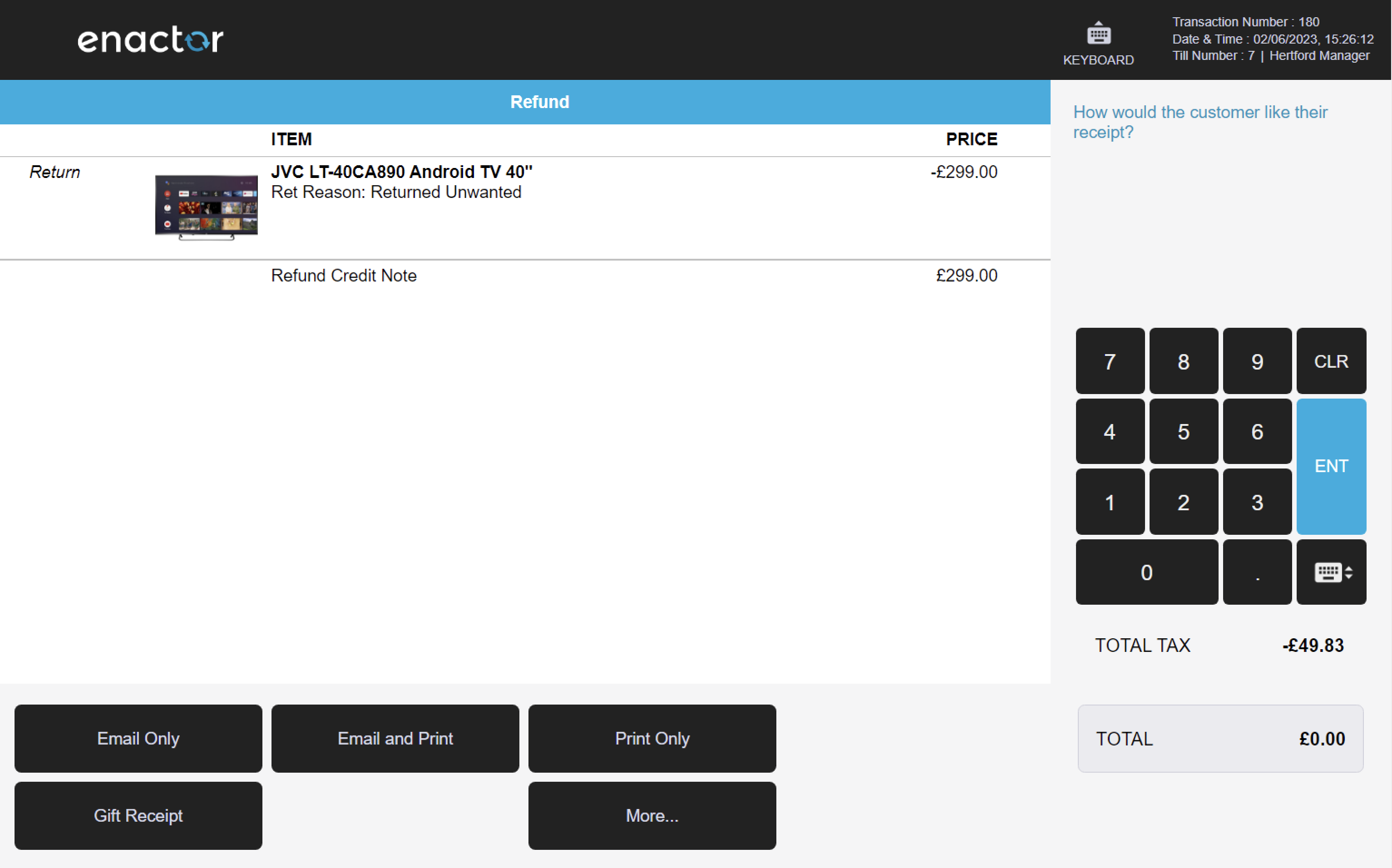
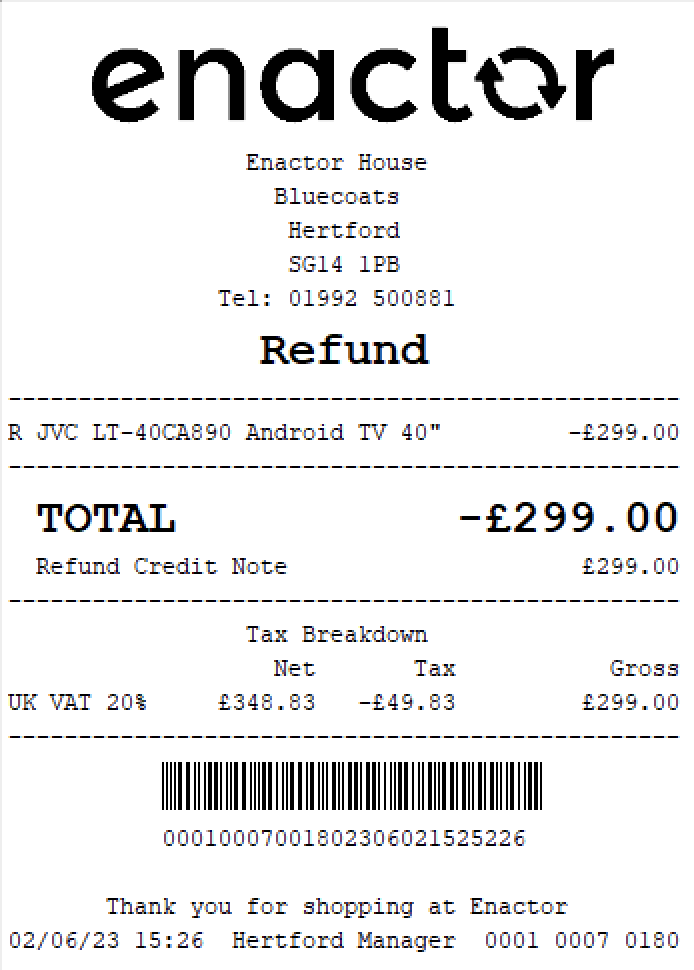
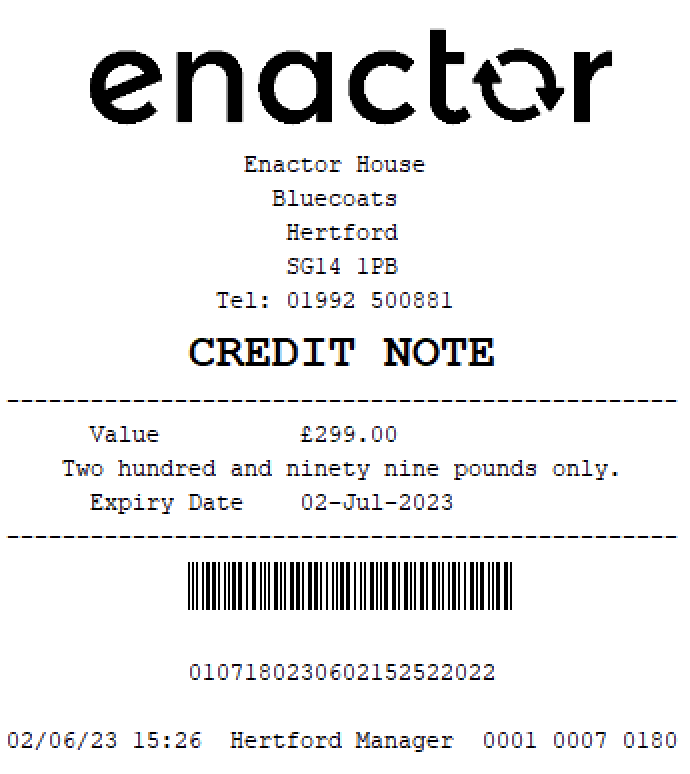
Gift Cards
Gift cards are a type of prepaid debit card that are loaded with funds for future use.
Gift cards can be used as a payment method for purchases at specific stores or businesses.
They are often given as gifts and can be used to purchase goods or services up to the value loaded on the card.
Path: Enactor POS > Sale > Sales > Gift Cards

Issue Gift Card
The Issue Gift Card function enables operators to issue gift cards.
This function prompts the user to swipe or enter the new gift card number and monetary value.
Once completed, the gift card will be active and hold a balance equal to the amount paid by a customer. A gift card advice slip is also printed.
This functionality provides a convenient way for operators to offer customers the option of purchasing a gift card as a gift or for future use.
It is a tool for operators to generate and sell gift cards as a product.
Path: Gift Cards > Issue Gift Card
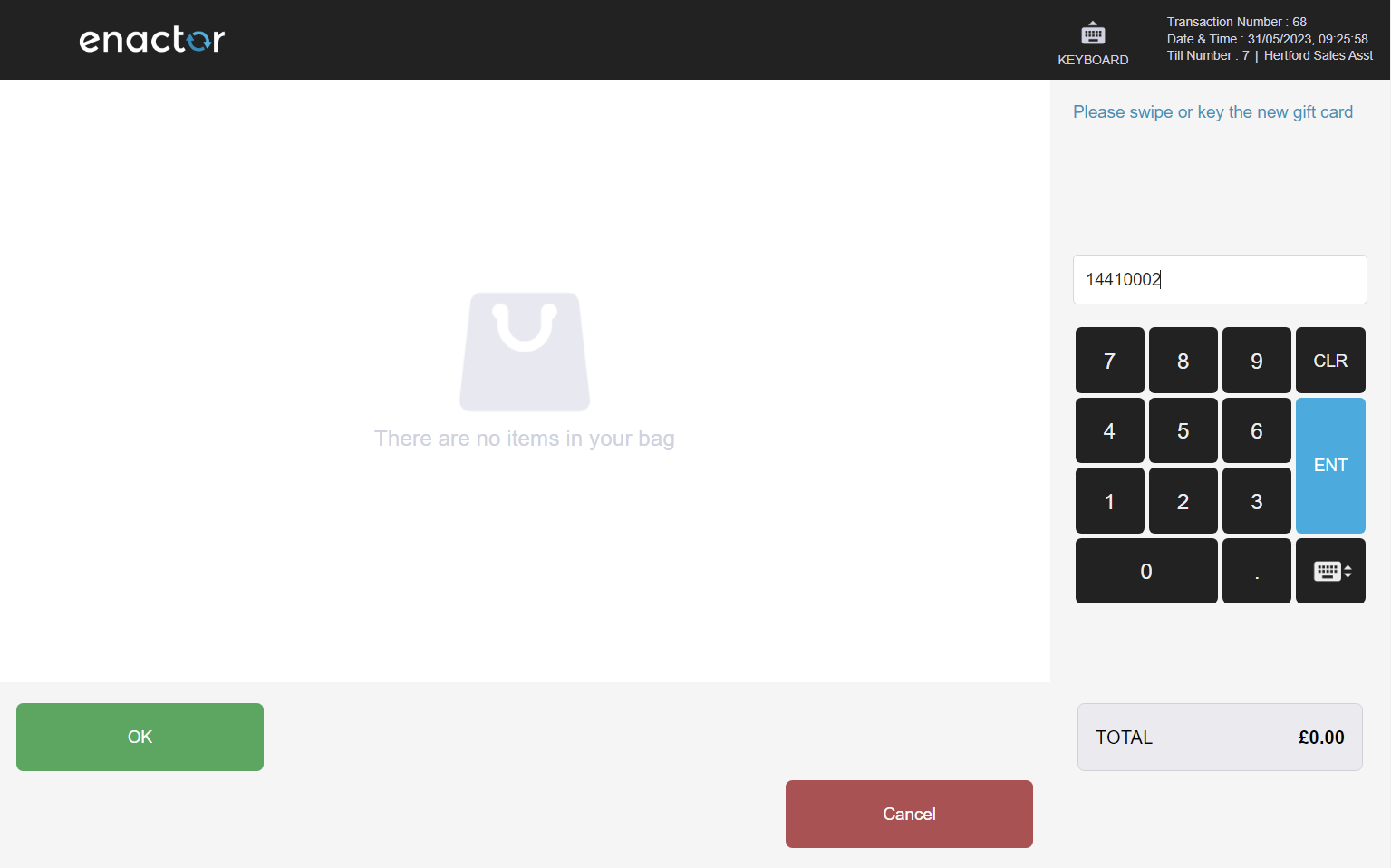

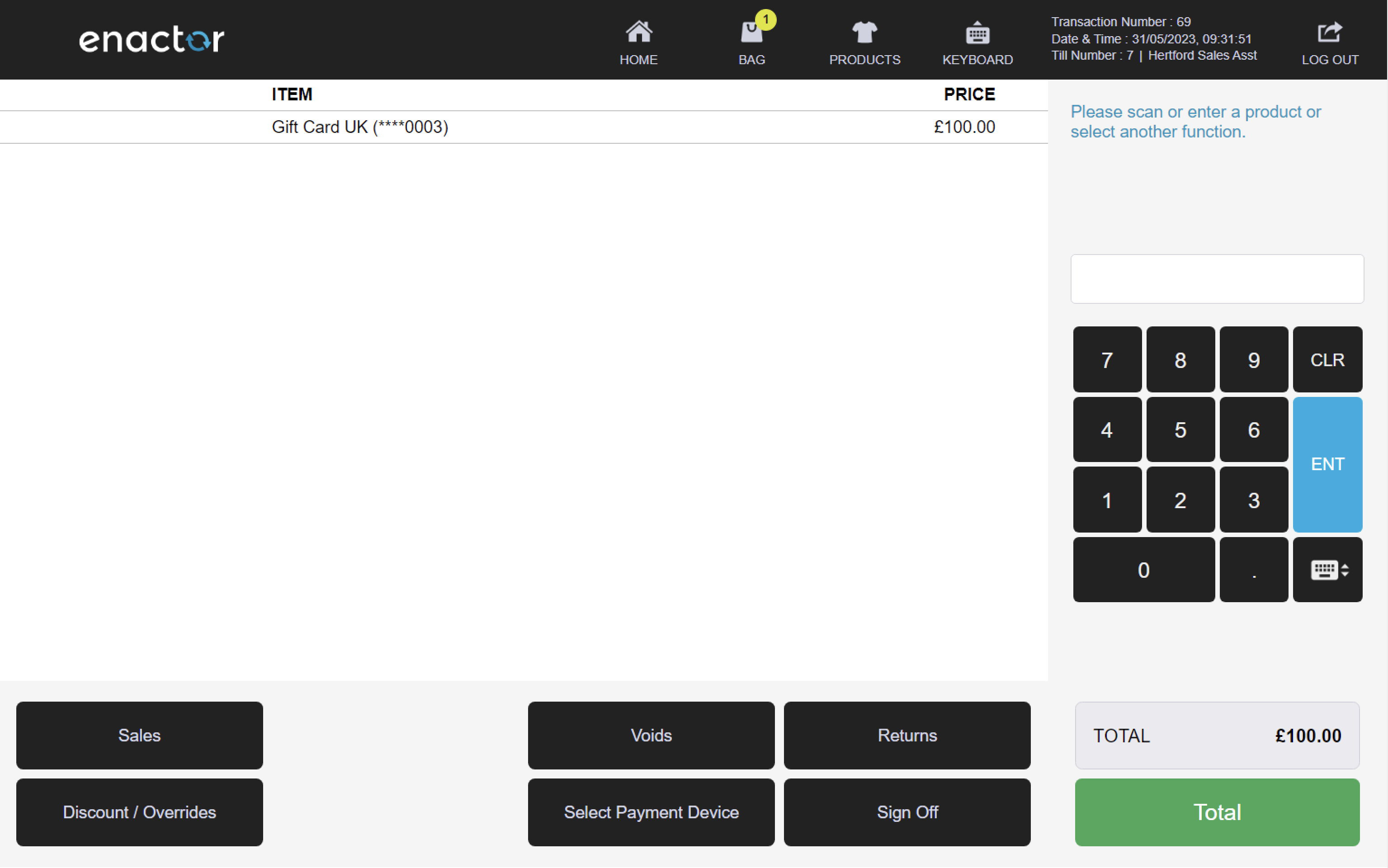
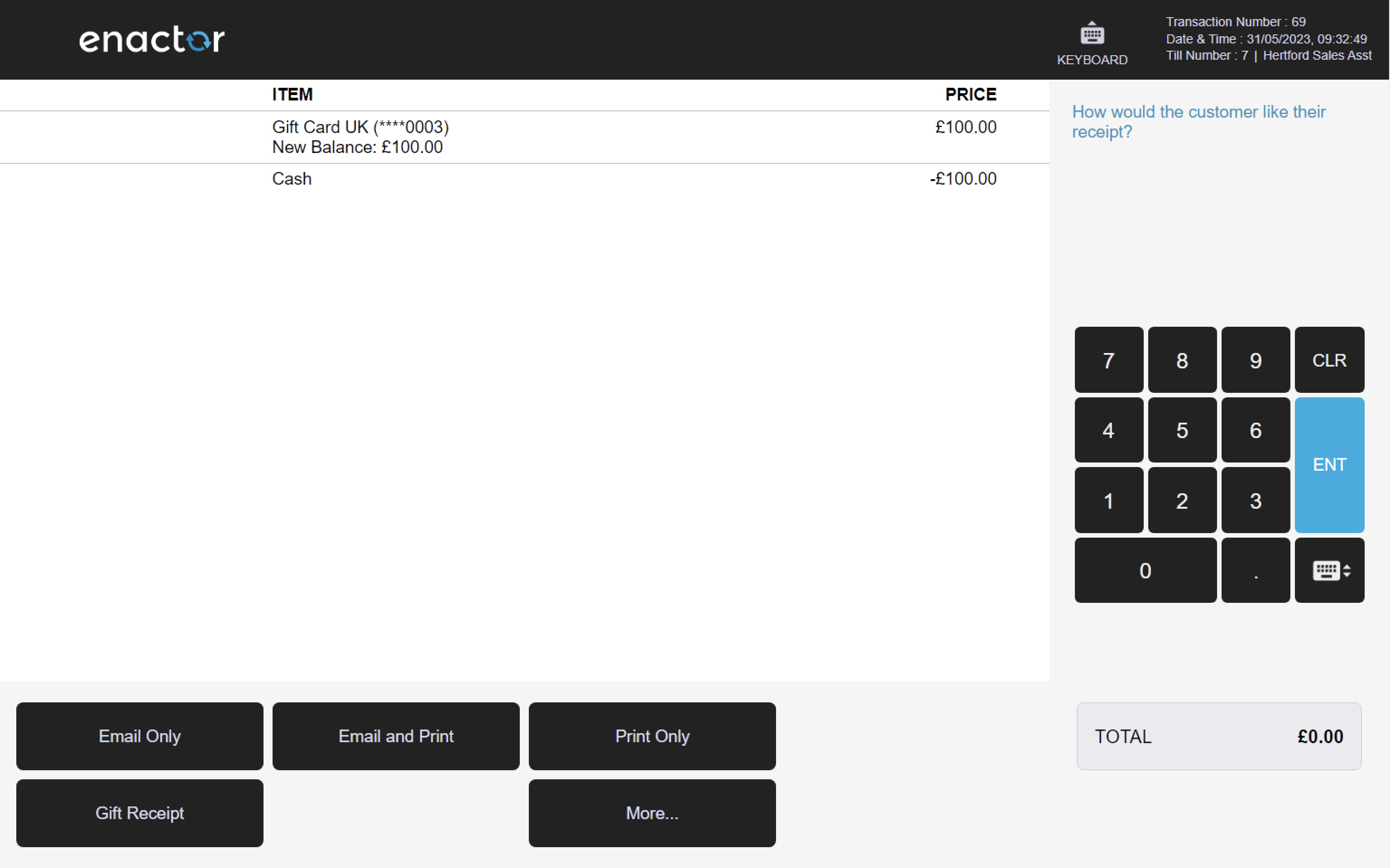
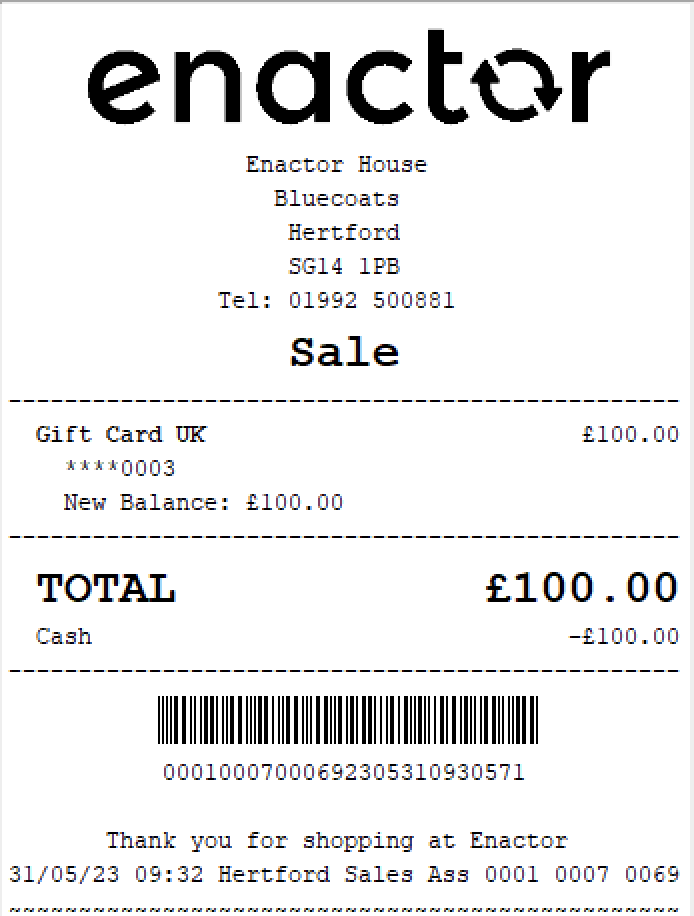
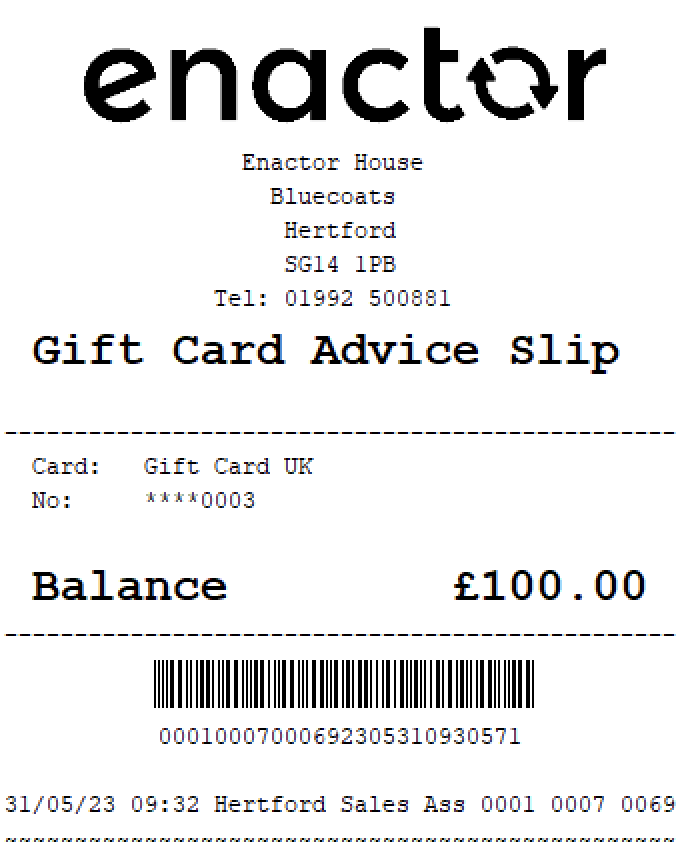
Gift Card Top Up
The Top Up Gift Card function enables operators to top up gift cards.
This function prompts the user to swipe or enter the gift card number and top up value.
Once completed, the gift card balance is updated, and a gift card advice slip is printed.
This functionality provides a convenient way for operators to offer customers the option of adding funds to an existing gift card.
Path: Gift Cards > Top Up Gift Card
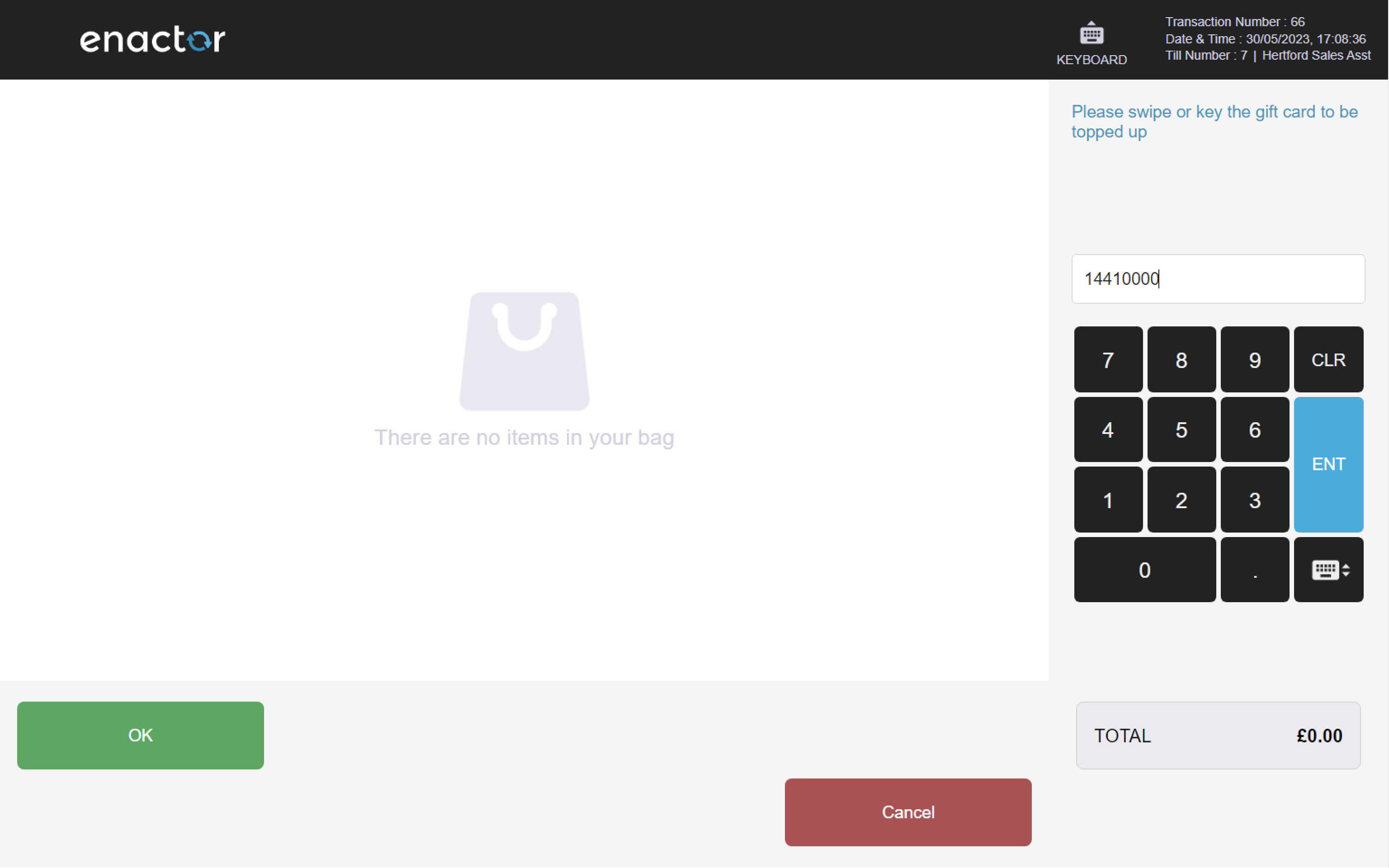
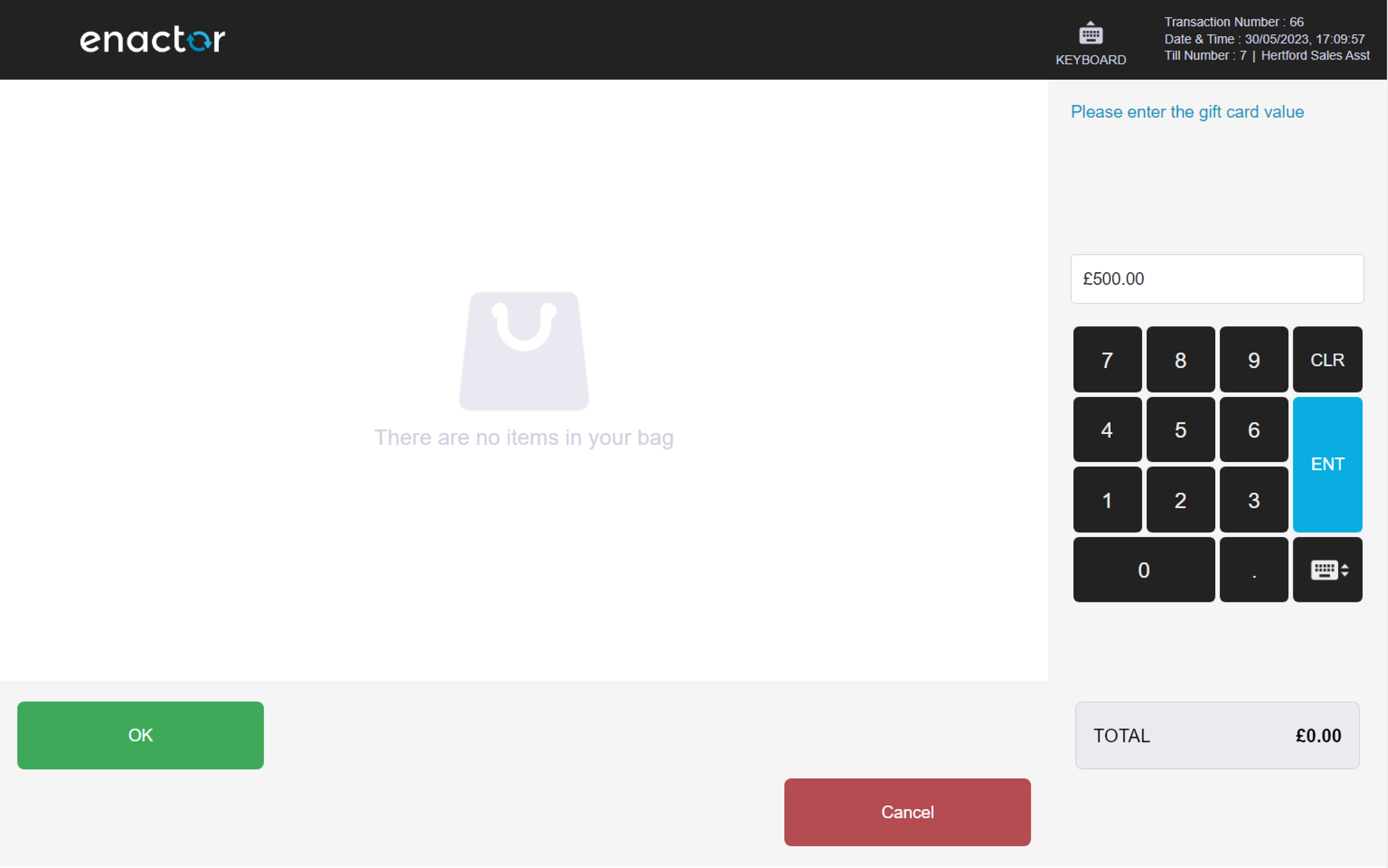
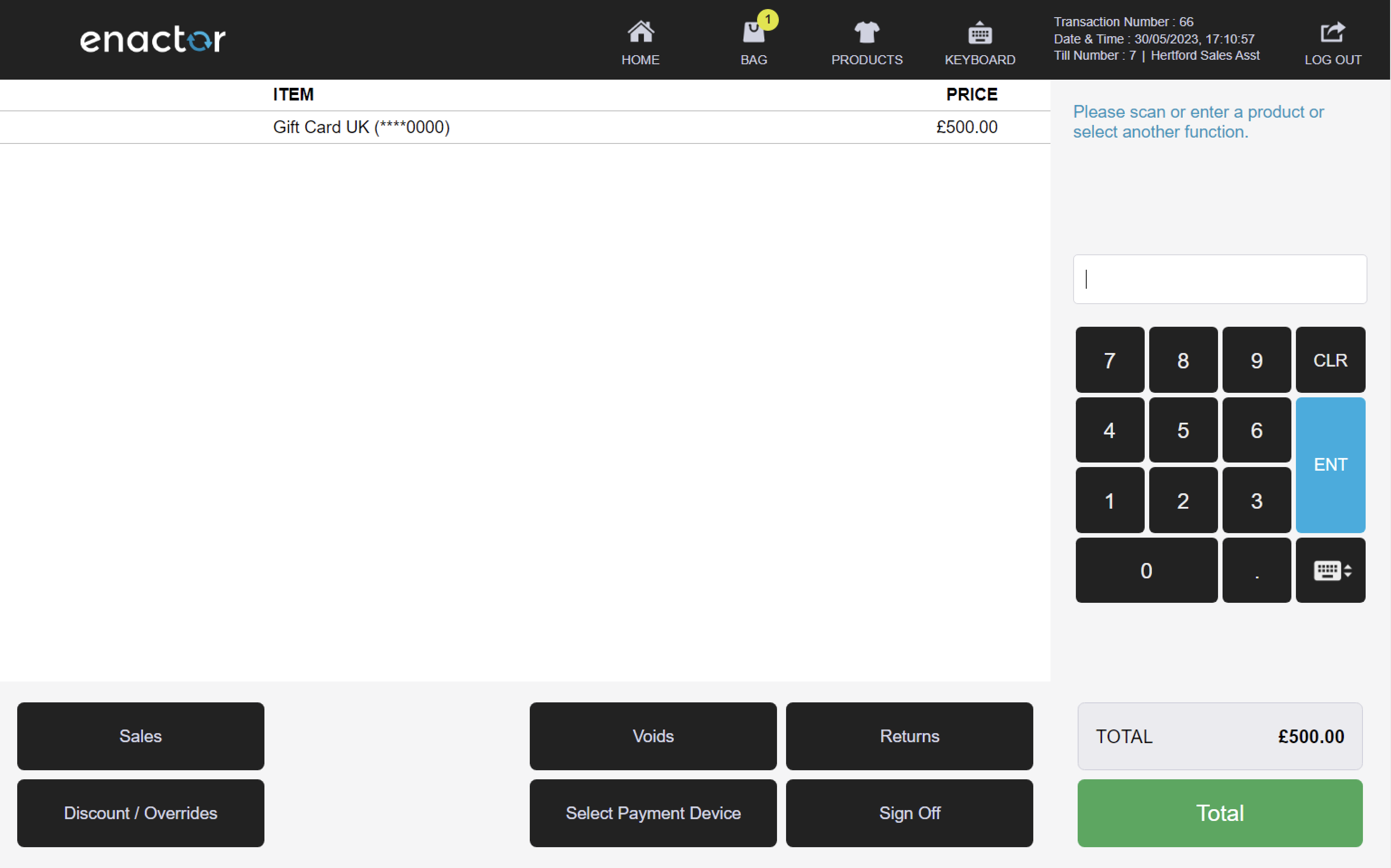
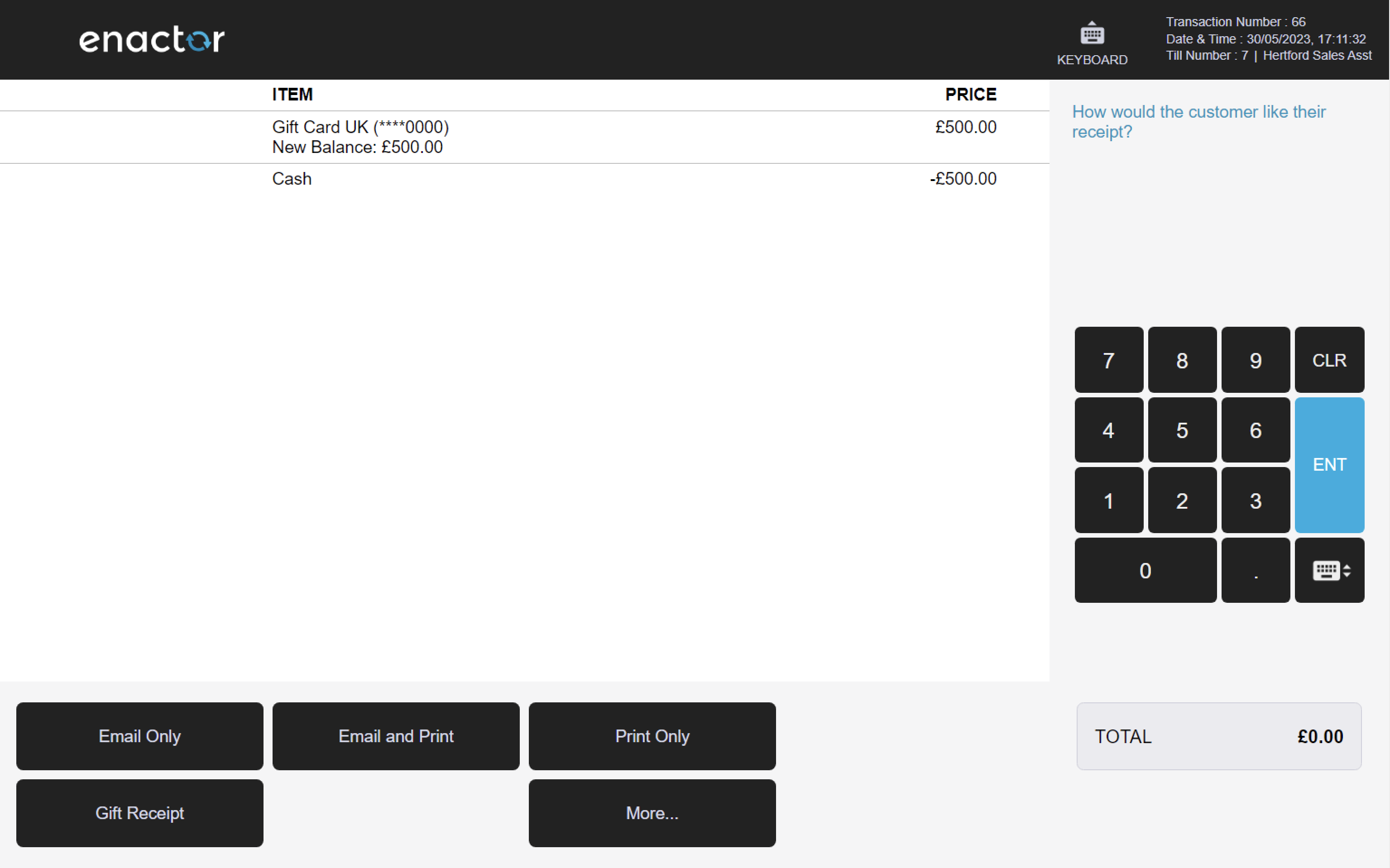
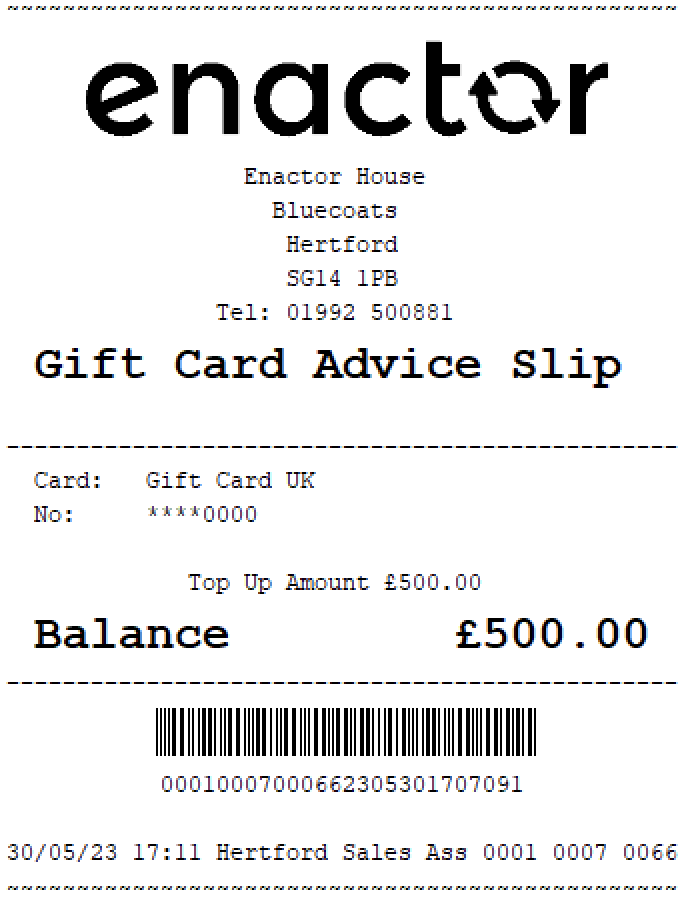
Gift Card Enquiry
The Gift Card Enquiry function enables operators to view the details of a gift card.
This function prompts the operator to swipe or enter the gift card number.
Once completed, the details of the gift card are displayed on screen.
This functionality provides a convenient way for operators to check the balance and other details of a gift card.
Path: Gift Cards > Gift Card Enquiry
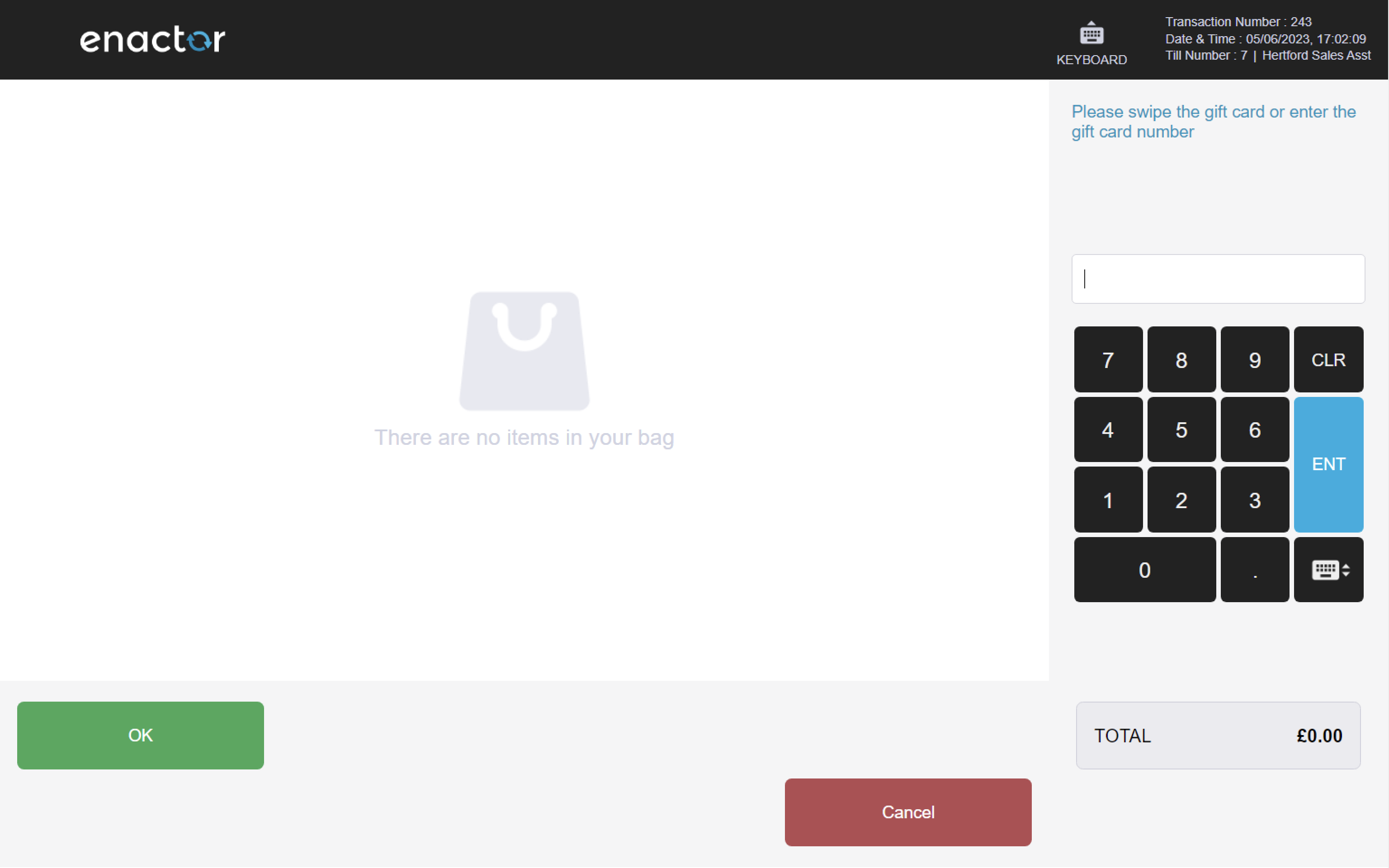
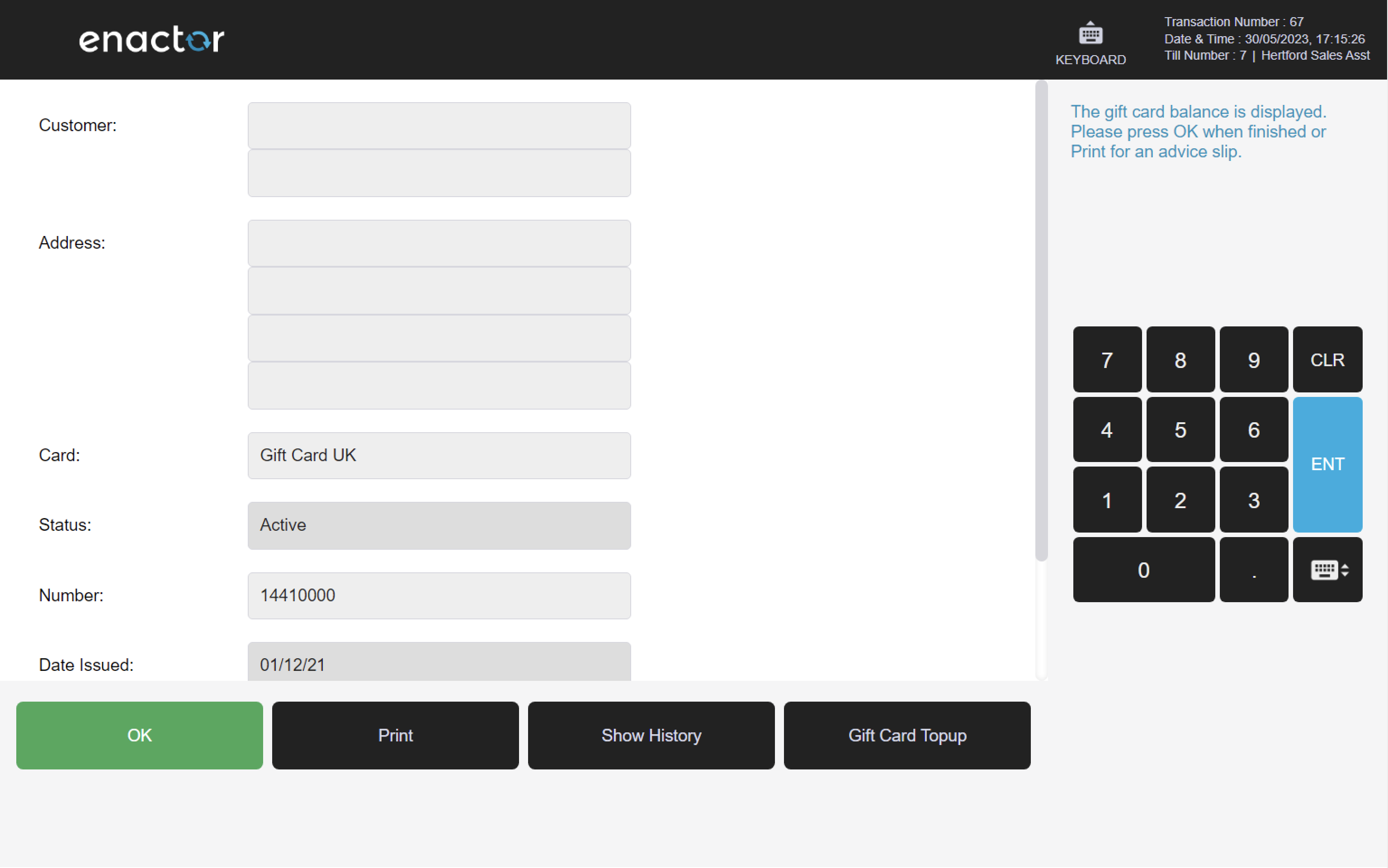
Gift Card History
The Gift Card History function enables operators to view the history of a gift card.
This function prompts the user to swipe or enter the gift card number, or the card holder's surname or postcode.
If the card number is entered, it can then be selected to display its history.
If the card holder's details are entered instead, the operator must first find the customer before viewing the gift card history.
This functionality provides a convenient way for operators to check the transactions and other details of a gift card.
Path: Gift Cards > Gift Card History
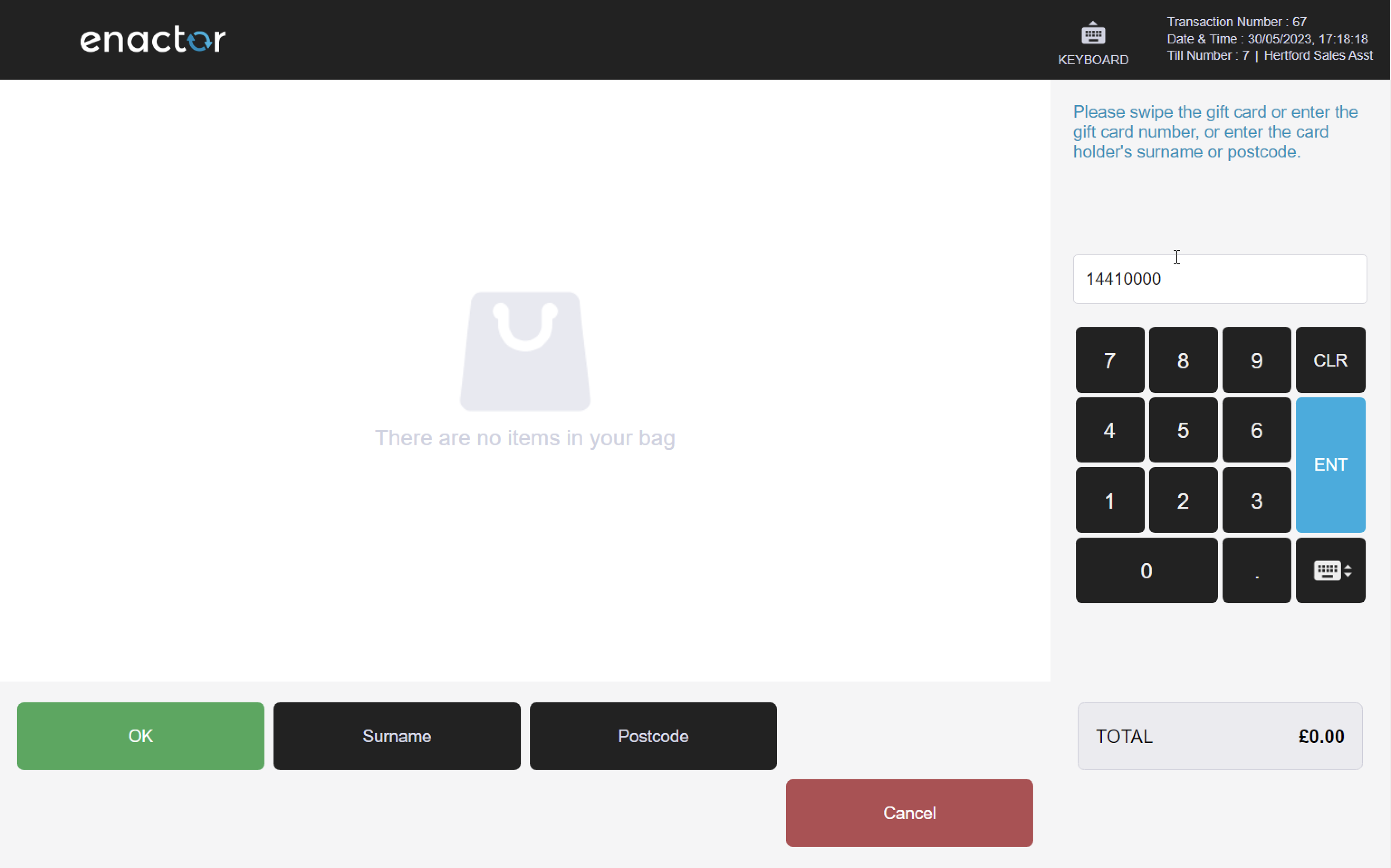
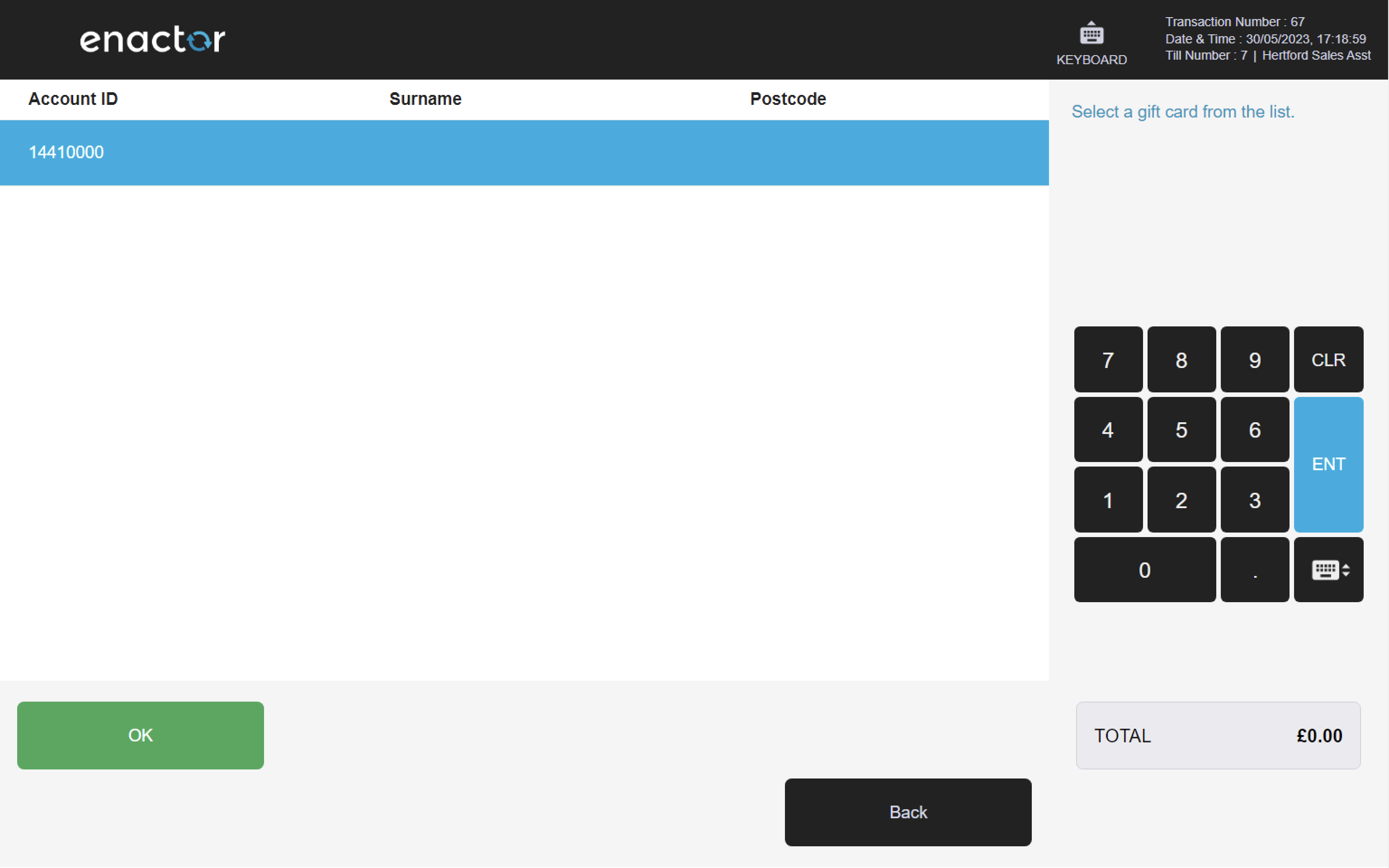
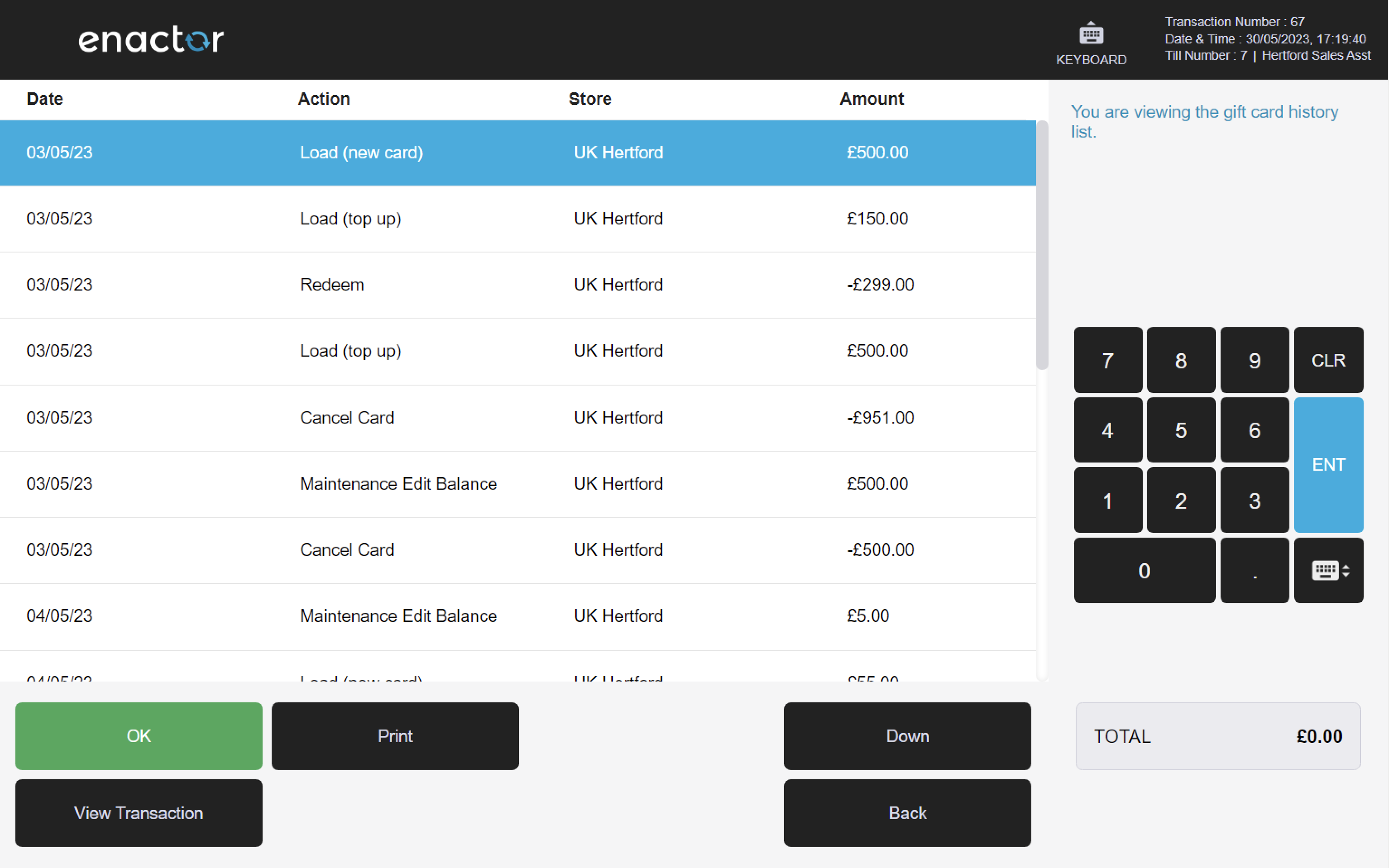
Merge Gift Cards
The Merge Gift Cards function enables operators to merge two gift cards together.
This function prompts the operator to first swipe or enter the gift card number to be cancelled and then swipe or enter the gift card number to be topped up.
This functionality provides a convenient way for operators to transfer the balance from one gift card to another.
Path: Gift Cards > Merge Gift Cards
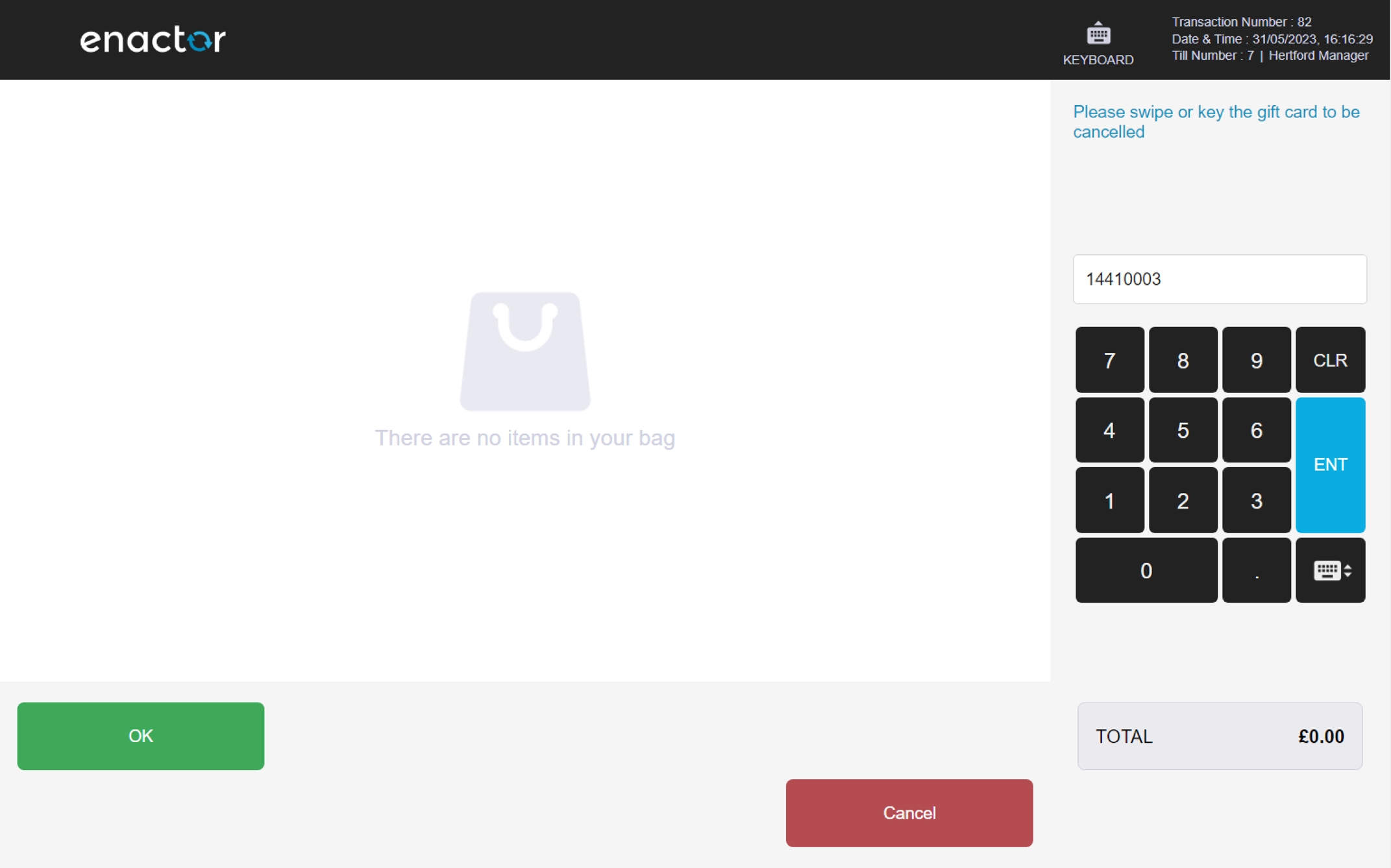
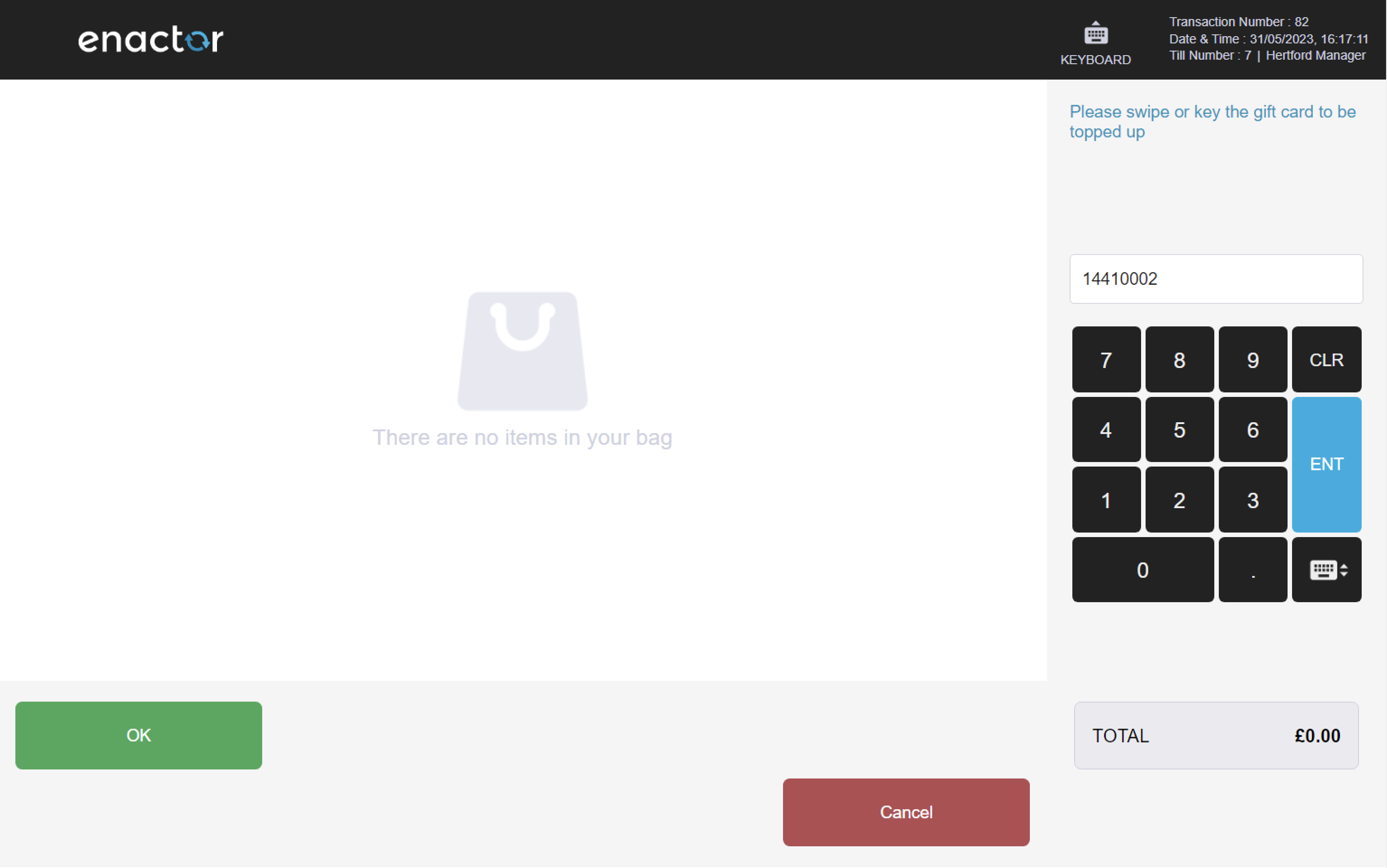
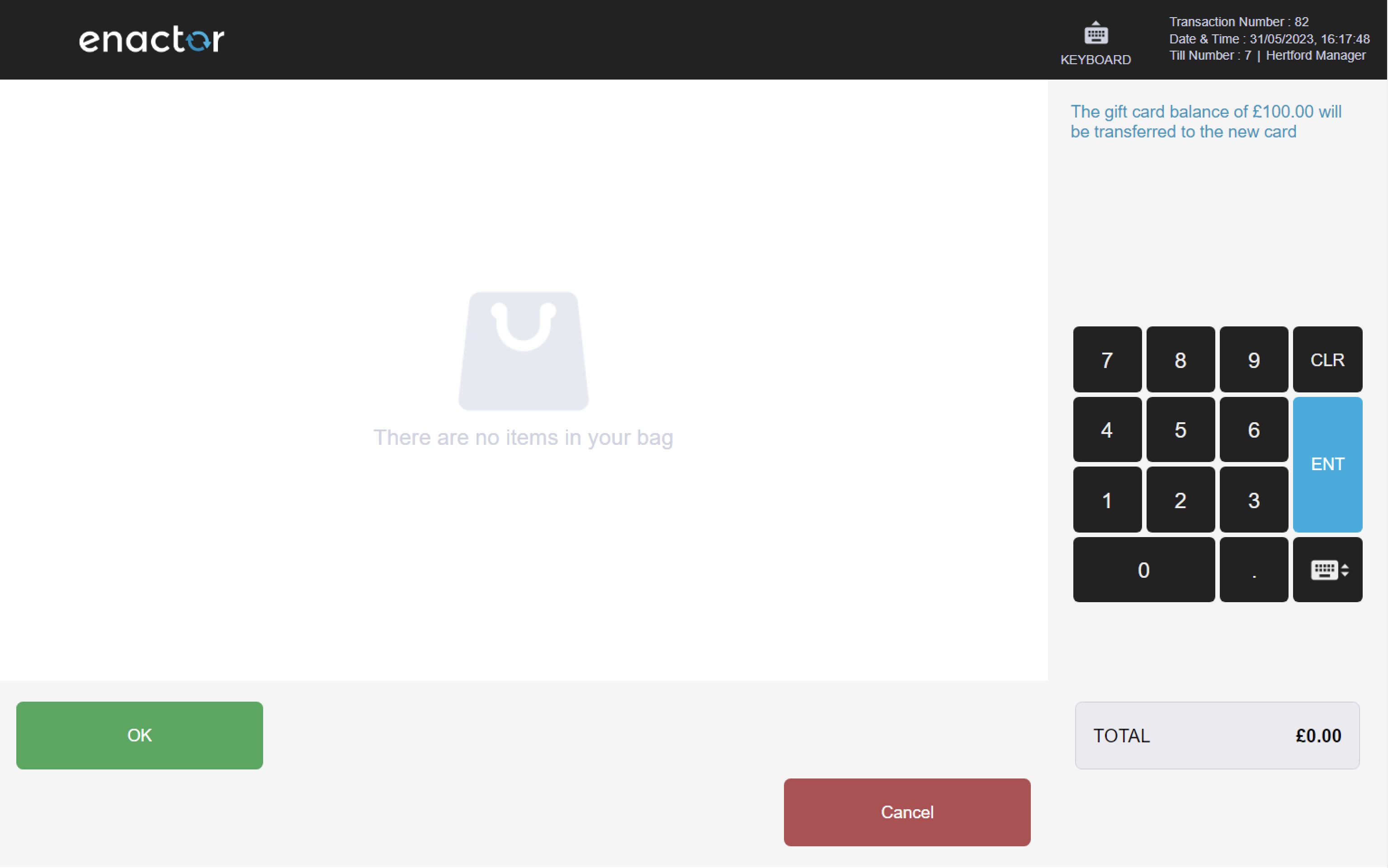
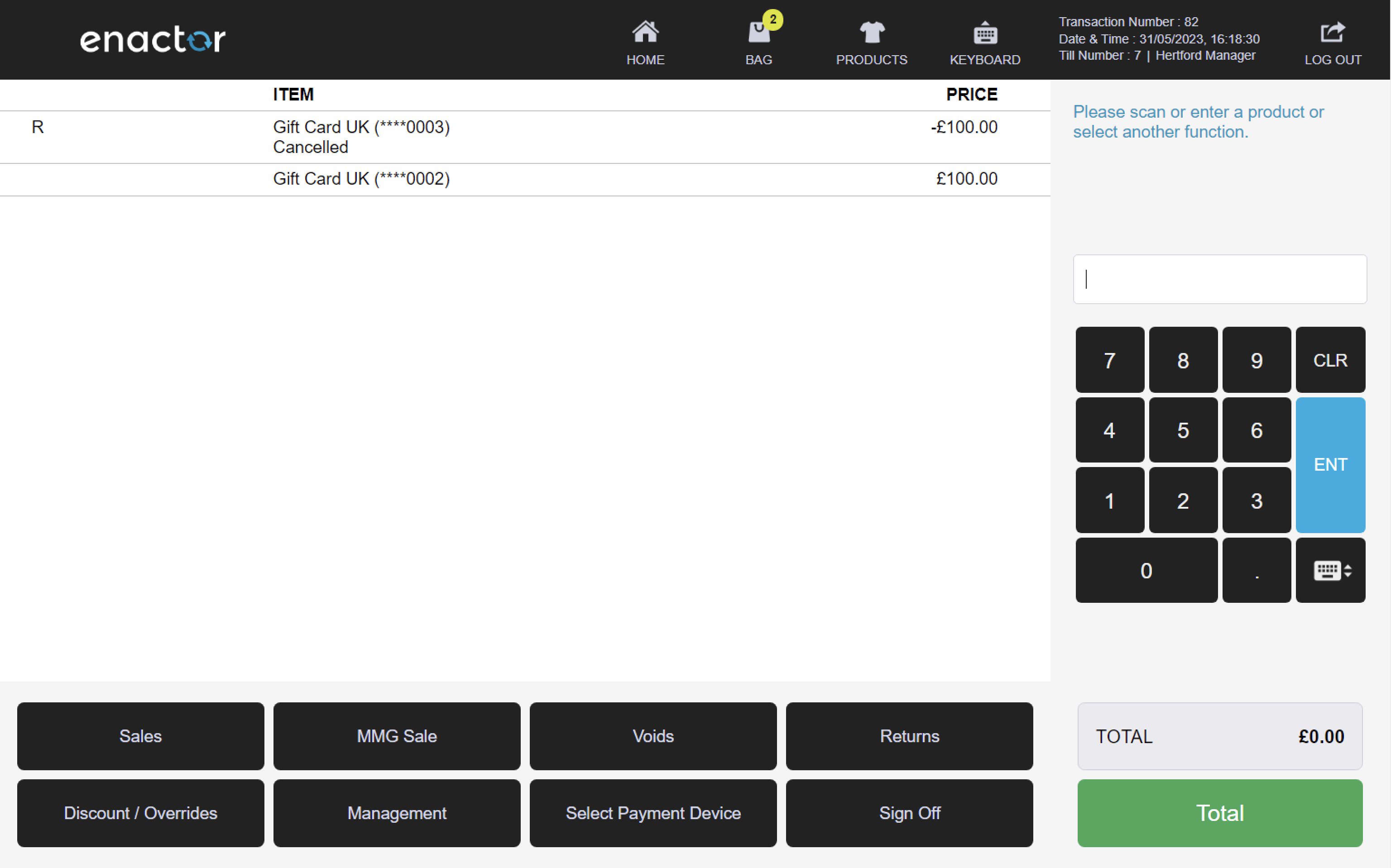
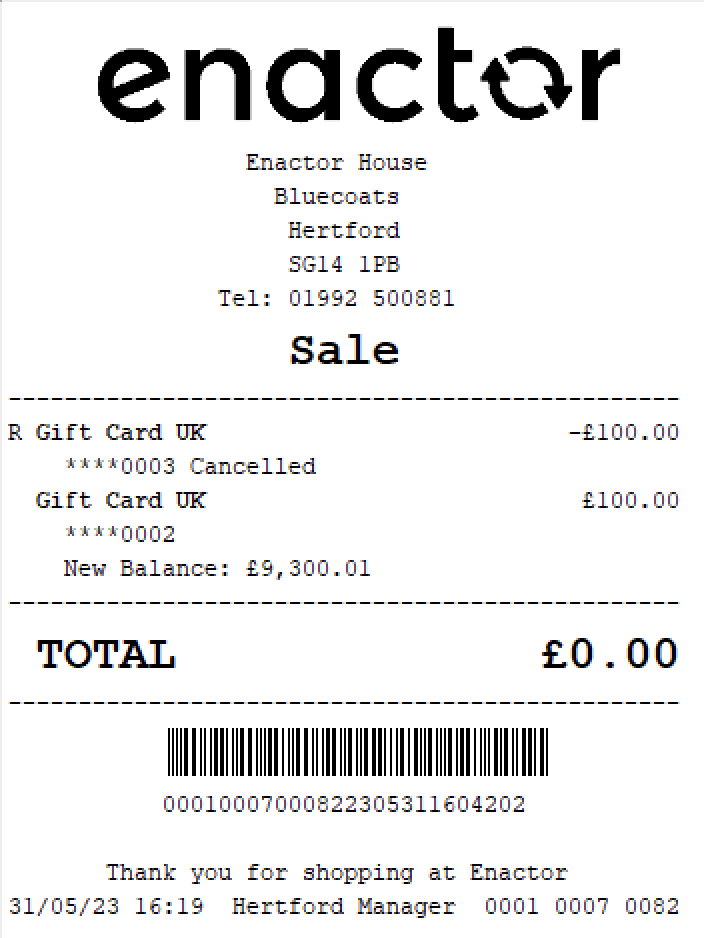
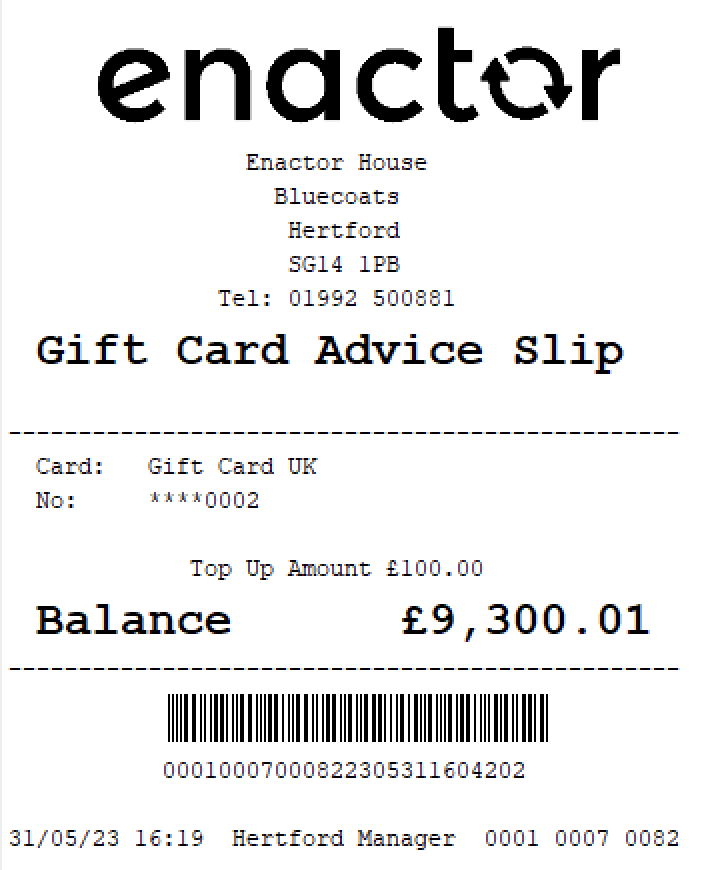
Cancel Gift Card
The Cancel Gift Card function enables operators to cancel a gift card.
This function prompts the operator to swipe or enter the gift card number to be cancelled.
Once completed, the gift card will be deactivated, and its balance will be refunded.
This functionality provides a convenient way for operators to cancel gift cards that are lost, stolen or no longer needed.
Path: Gift Cards > Cancel Gift Card
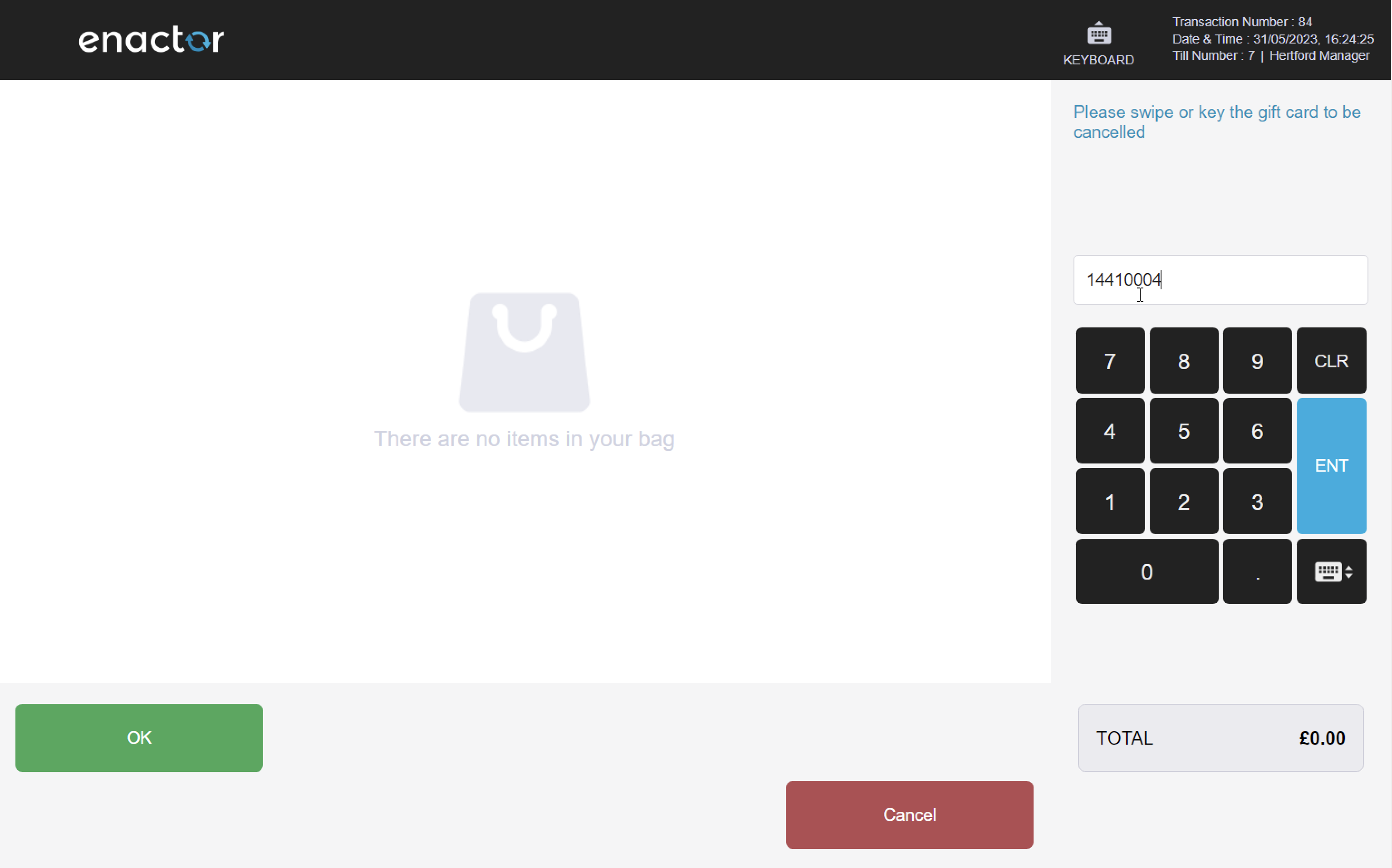
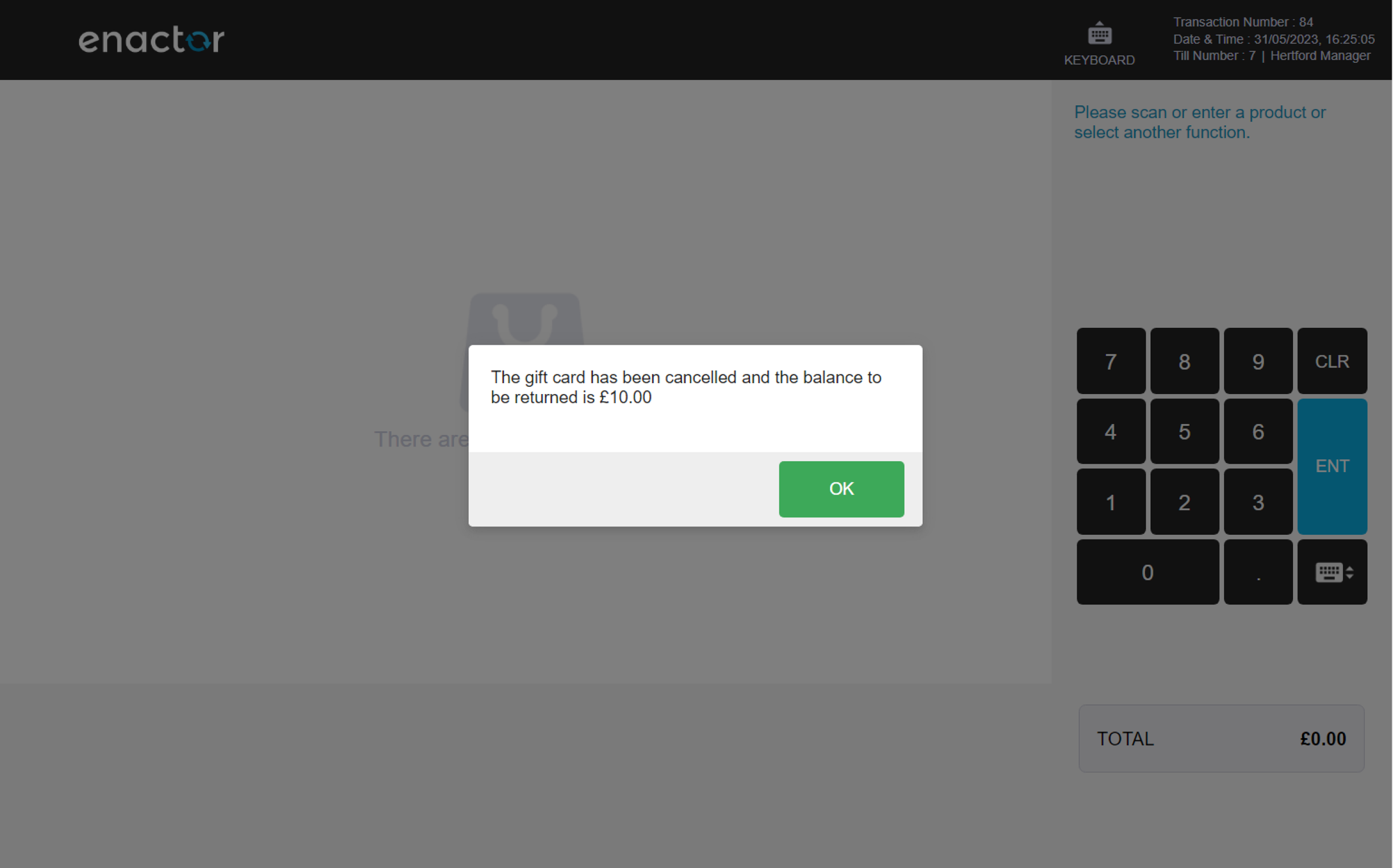
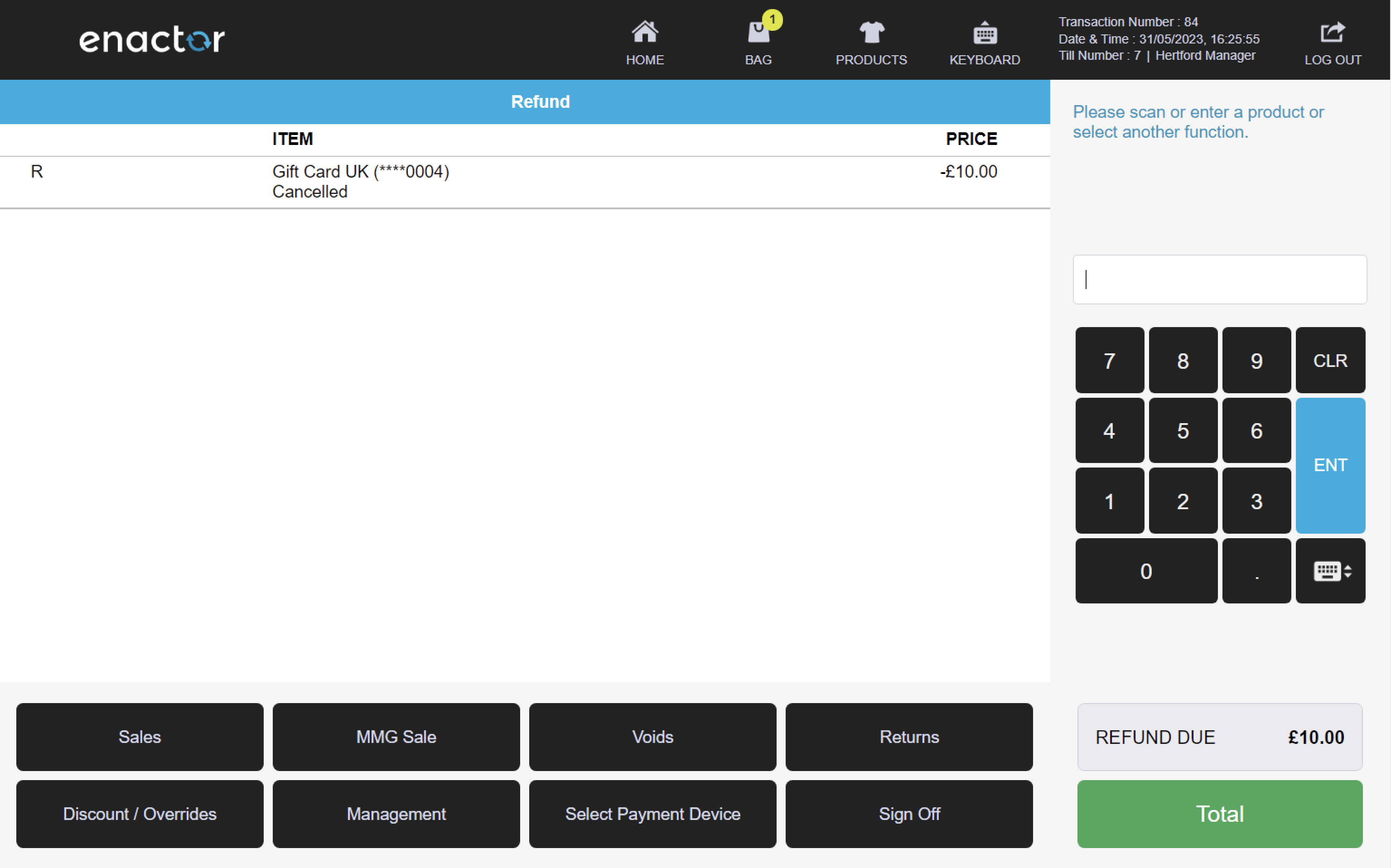
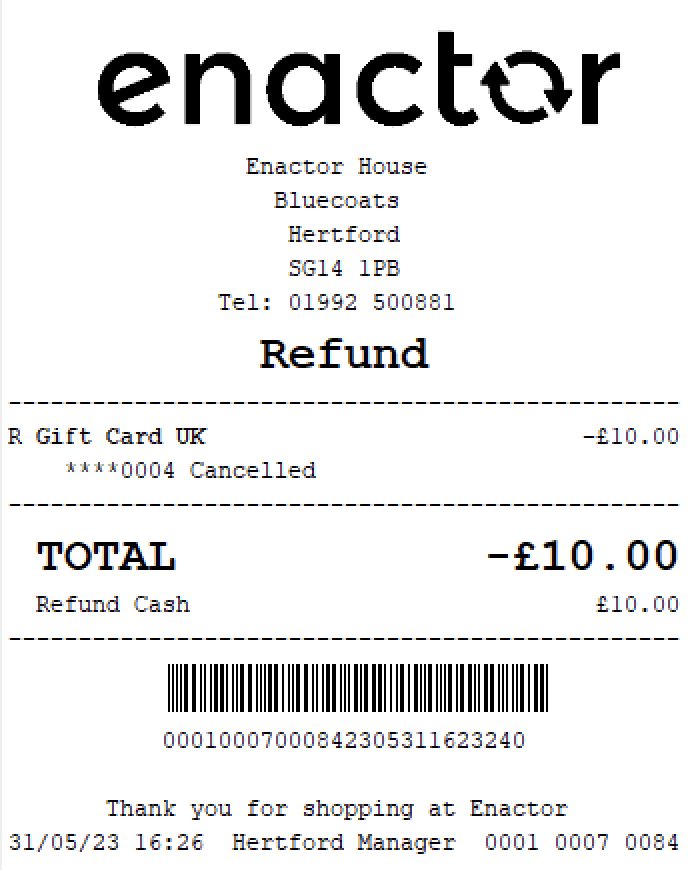
Customers
The Customers folder contains several sub-folders related to managing customer information and transactions:
-
Credit Account Enquiry
-
Credit Account Payment
-
Credit Account Withdrawal
Path: Enactor POS > Sale > Sales > Customers
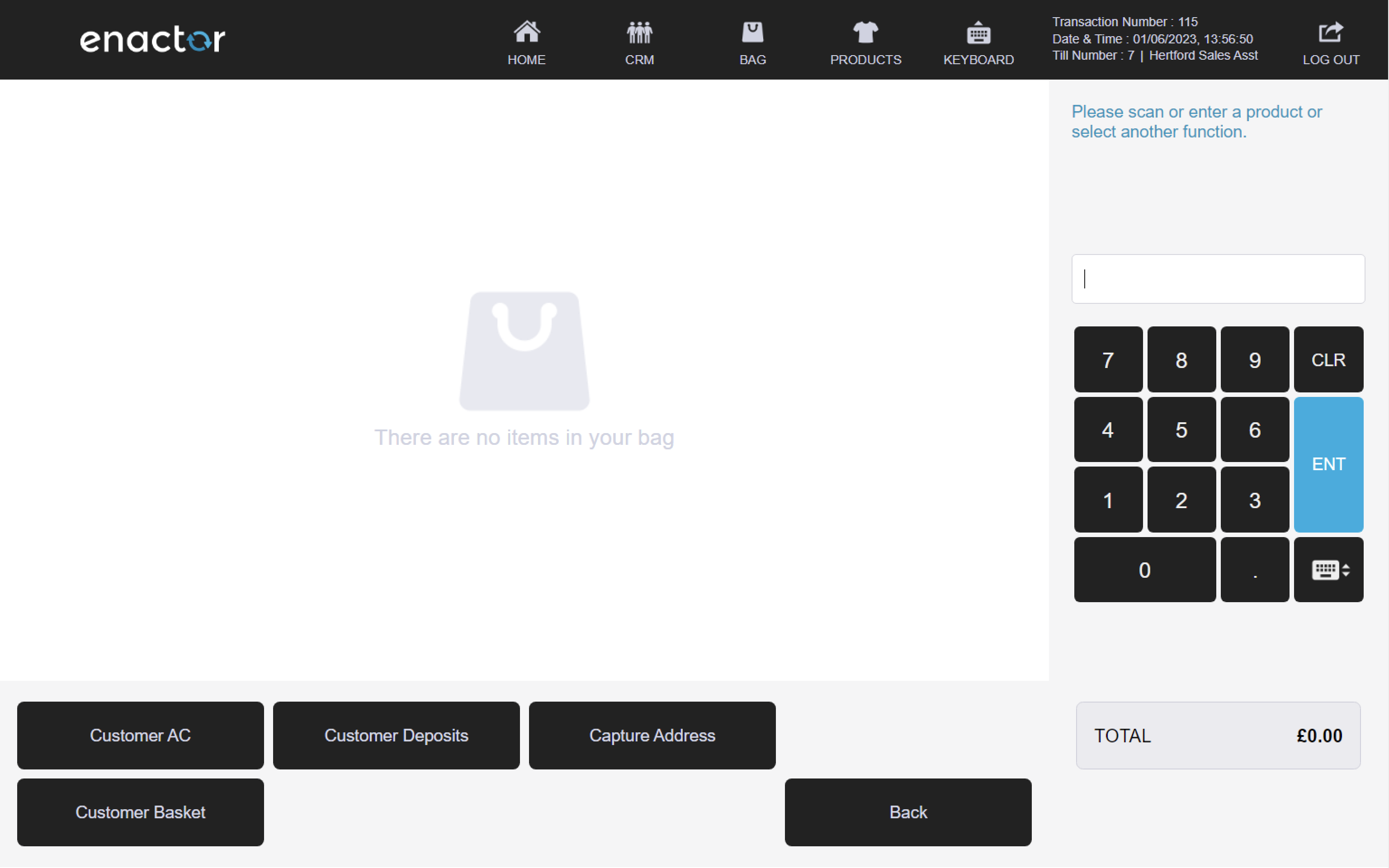
Customer Account
The Customer AC folder contains functions that enables operators to manage customer accounts, including adding new customers and updating existing customer information.
Path: Customers > Customer AC
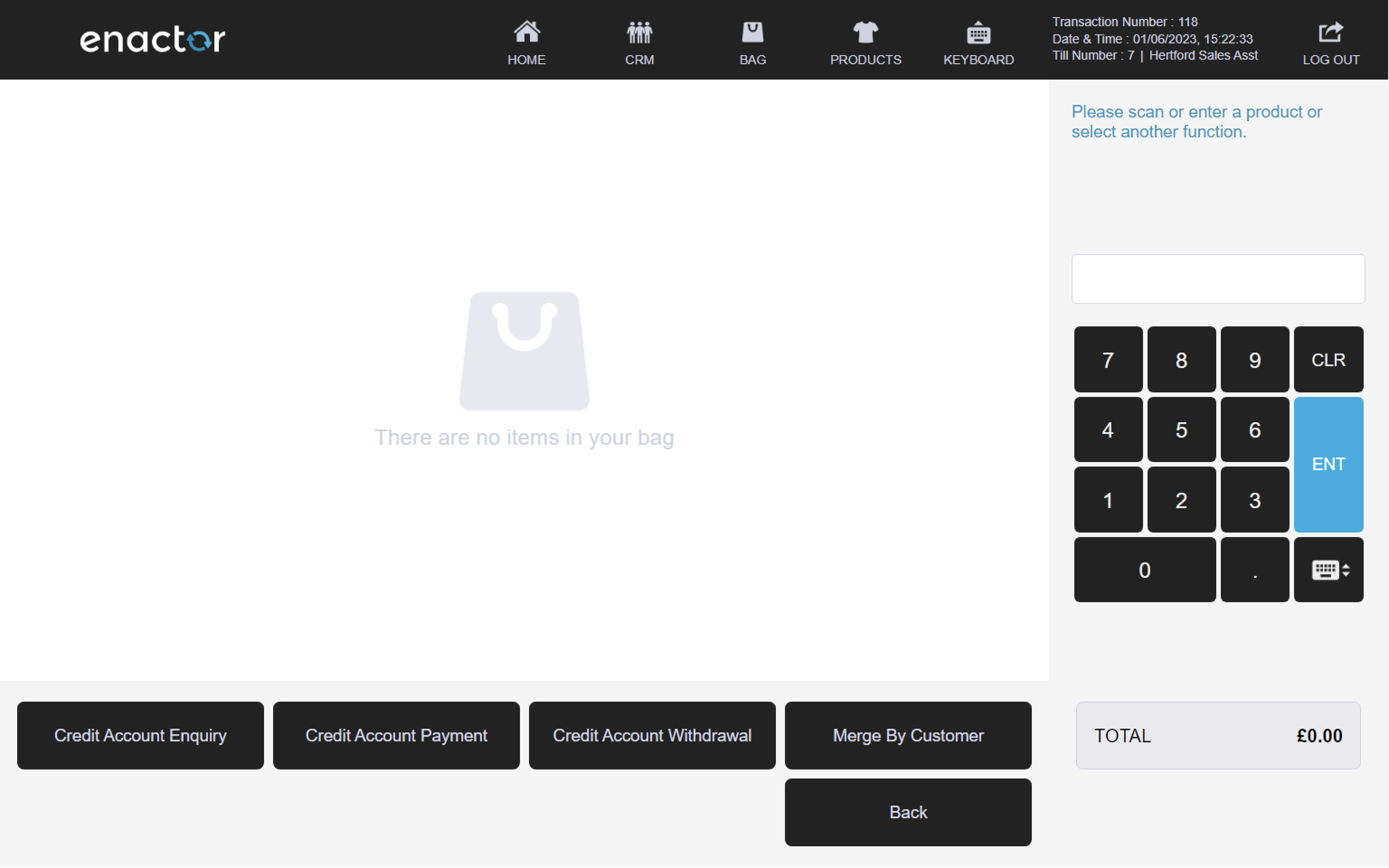
Credit Account Enquiry
The Credit Account Enquiry function enables operators to view the account balance of a customer's credit account.
This function prompts the operator to insert, swipe or scan the customer's card to access their account information.
Once the card is read, the account balance enquiry results are displayed on screen for the operator to view.
The operator can then press ok when finished or choose to print a copy of the account balance enquiry results for their records.
This functionality provides a convenient way for operators to quickly access and view a customer's credit account balance.
Path: Customer AC > Credit Account Enquiry
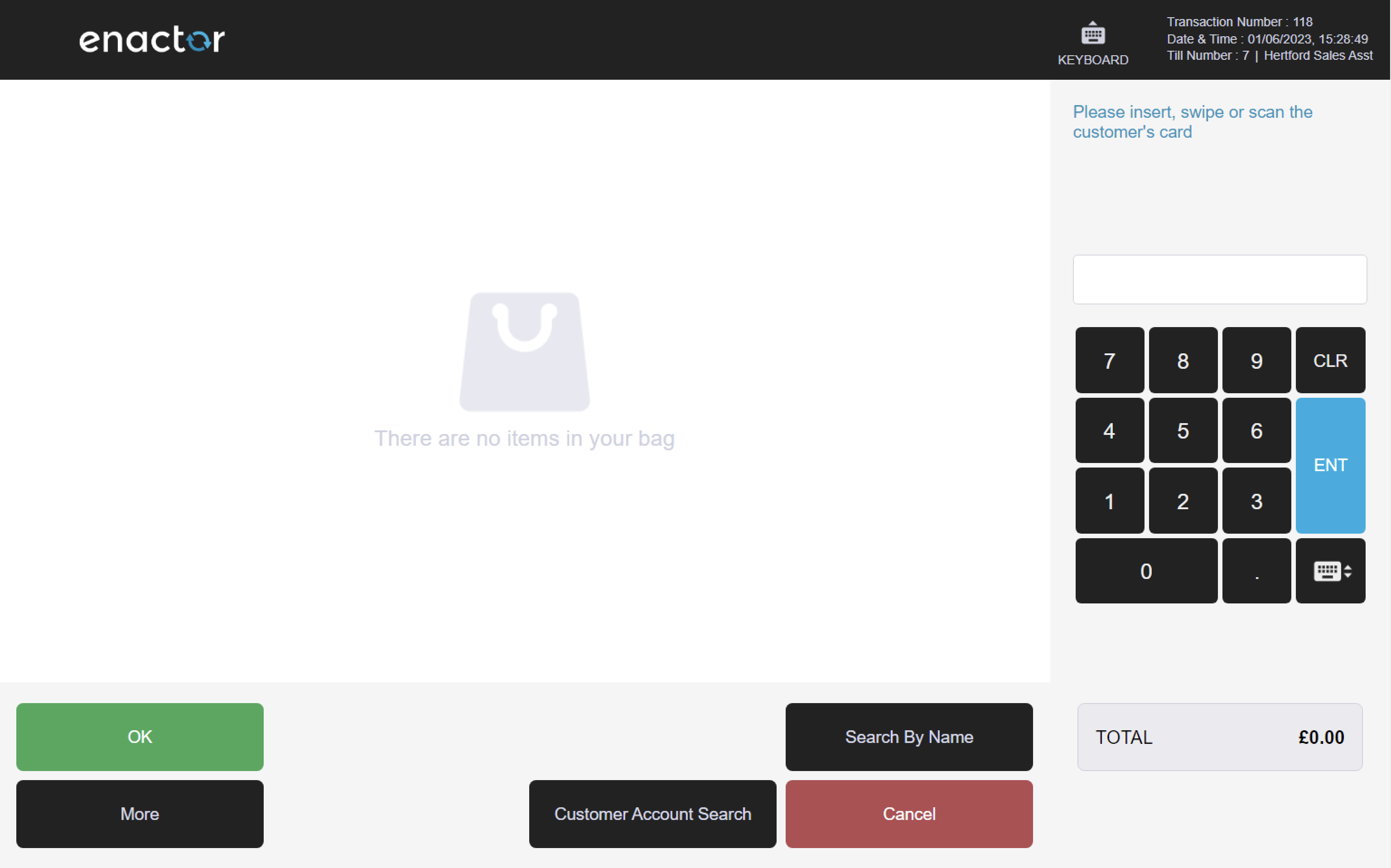
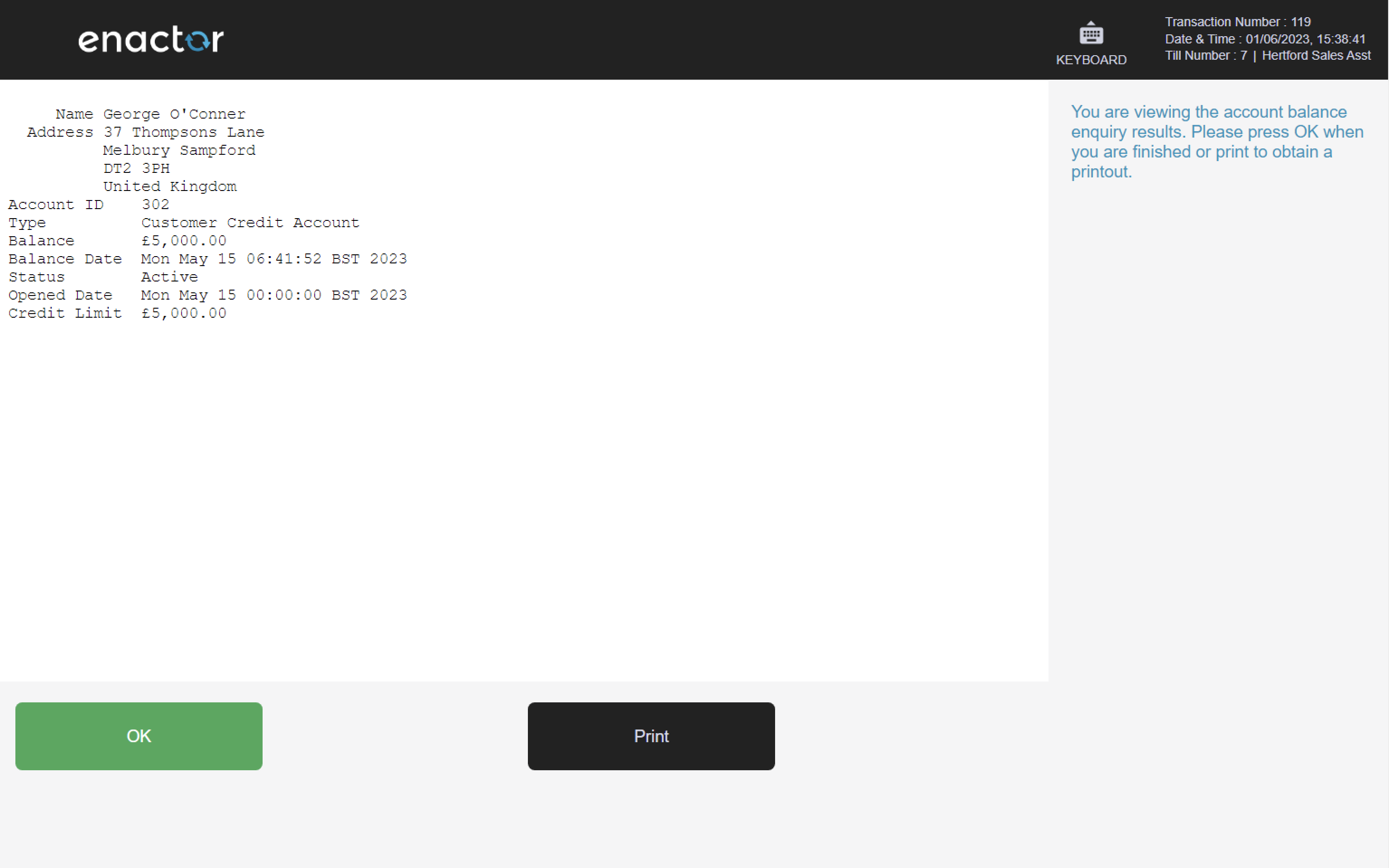
Credit Account Payment
The Credit Account Payment function enables operators to process payments towards a customer's credit account.
This function prompts the operator to insert, swipe or scan the customer's card to access their account information.
Once the card is read, the operator is prompted to enter the customer account payment amount.
After the payment amount is entered, the customer account payment details are added to the basket for processing.
This functionality provides a convenient way for operators to process payments towards a customer's credit account.
Path: Customer AC > Credit Account Payment
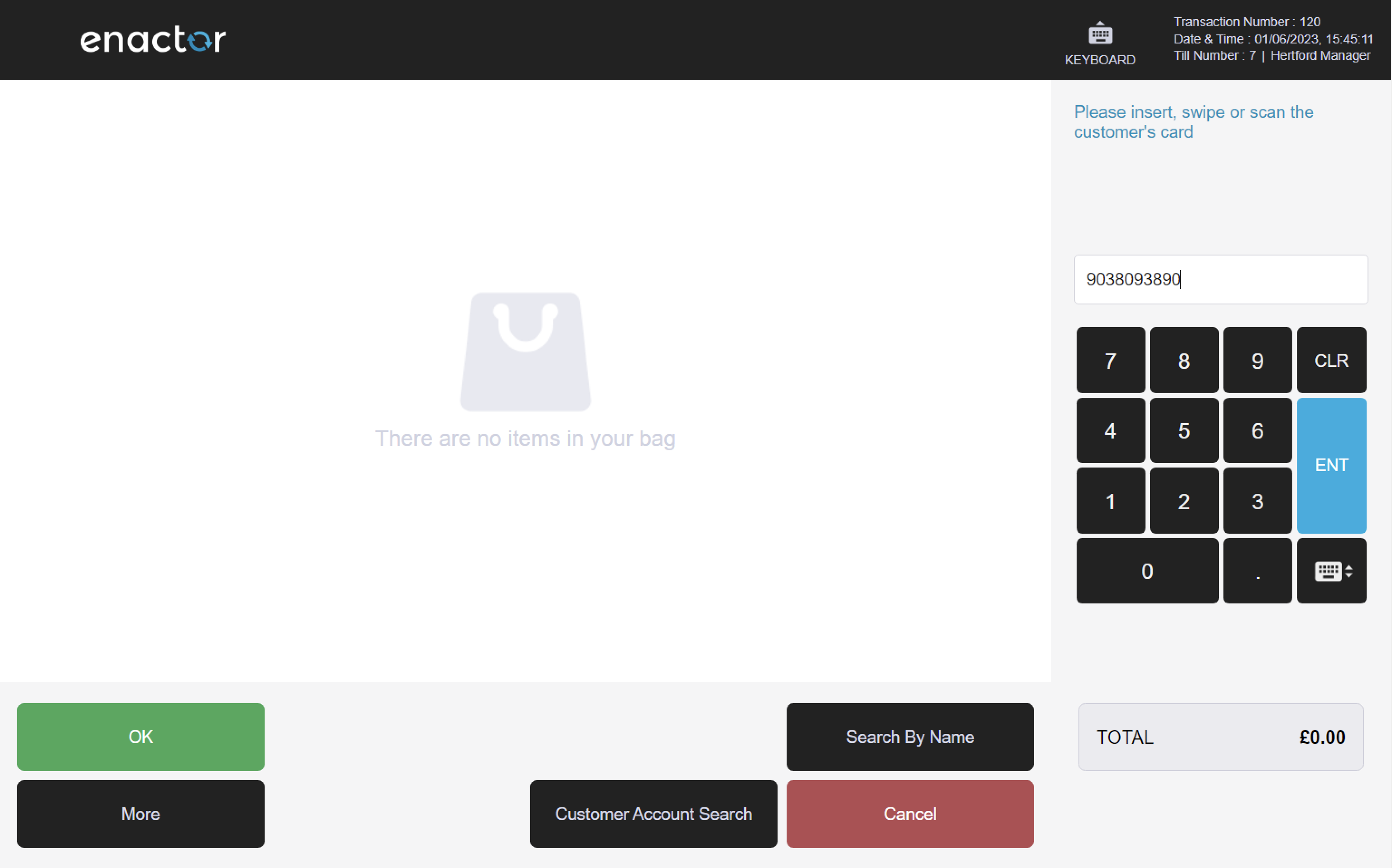
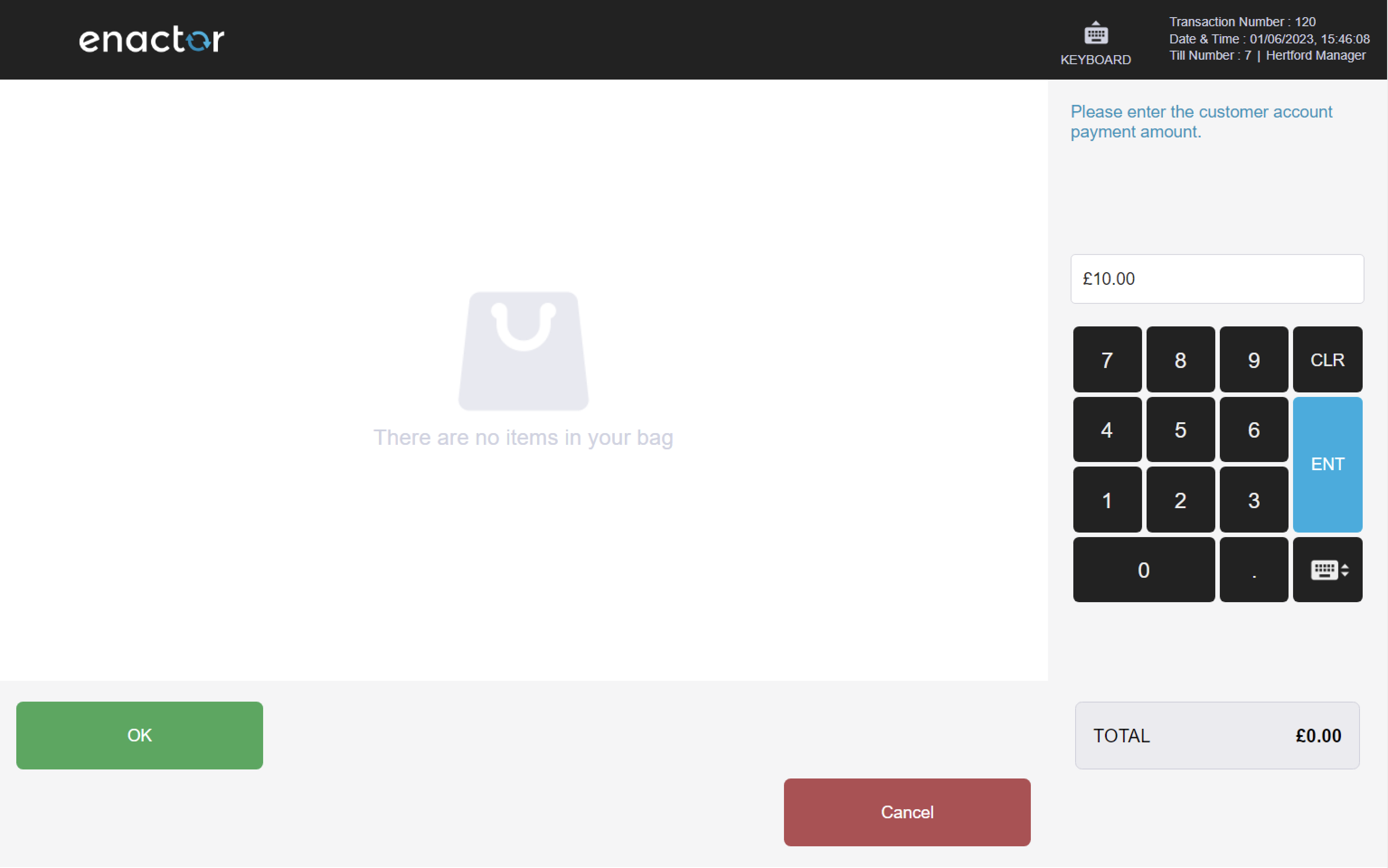

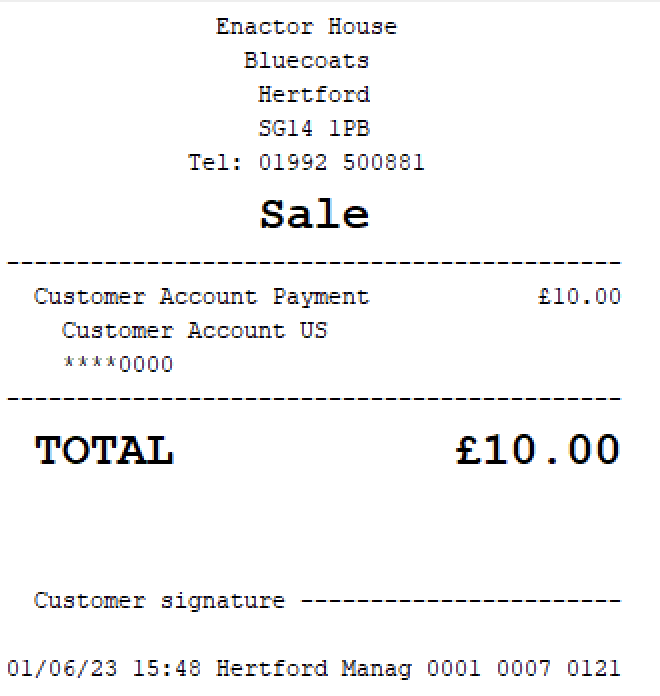
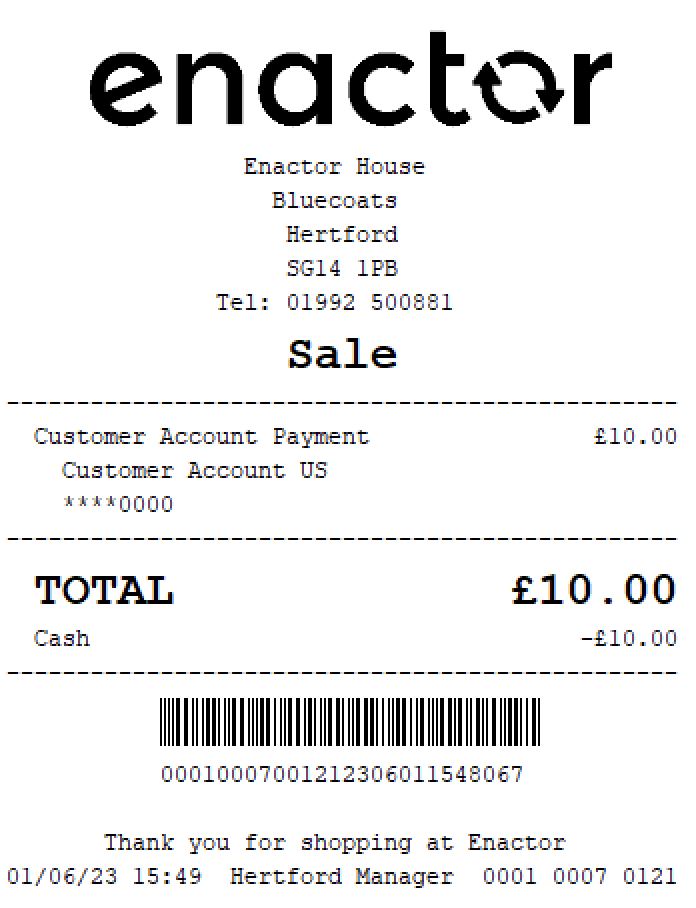
Credit Account Withdrawal
The Credit Account Withdrawal function enables operators to process withdrawals from a customer's credit account.
This function prompts the operator to insert, swipe or scan the customer's card to access their account information.
Once the card is read, the operator is prompted to enter the customer account withdrawal amount.
After the withdrawal amount is entered, a refund is initiated, and the funds are withdrawn from the customer's credit account.
This functionality provides a convenient way for operators to process withdrawals from a customer's credit account.
Path: Customer AC > Credit Account Withdrawal
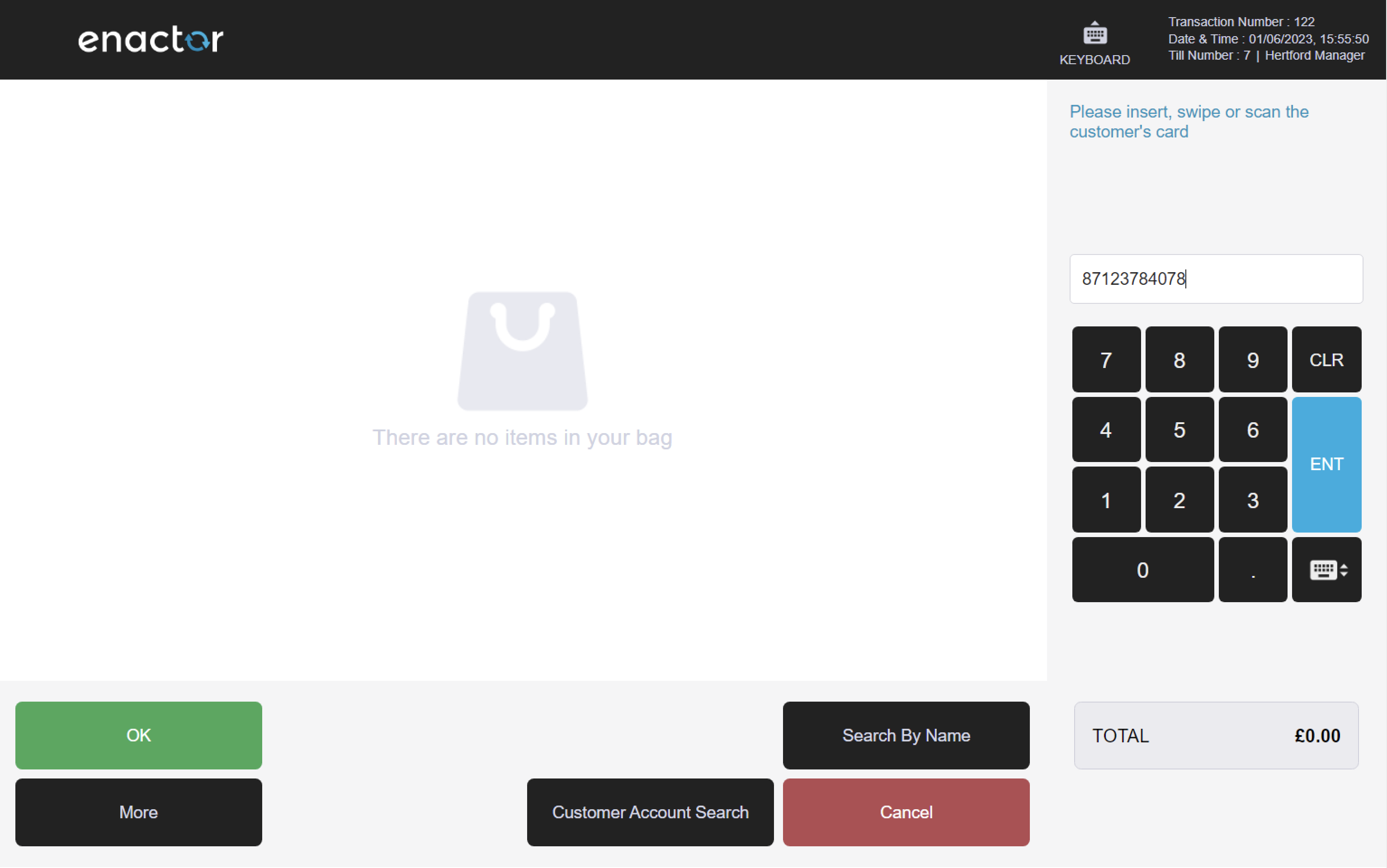
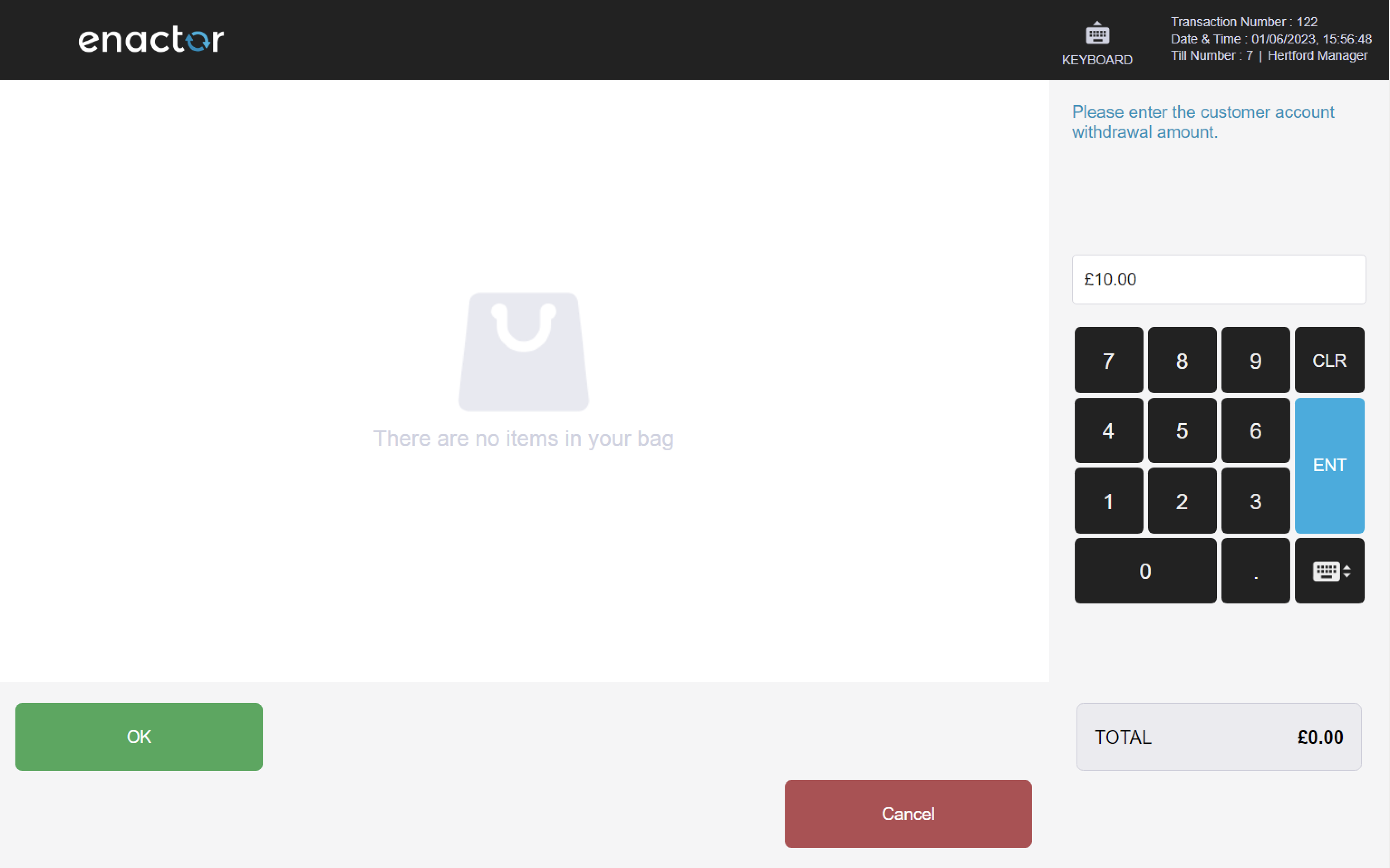
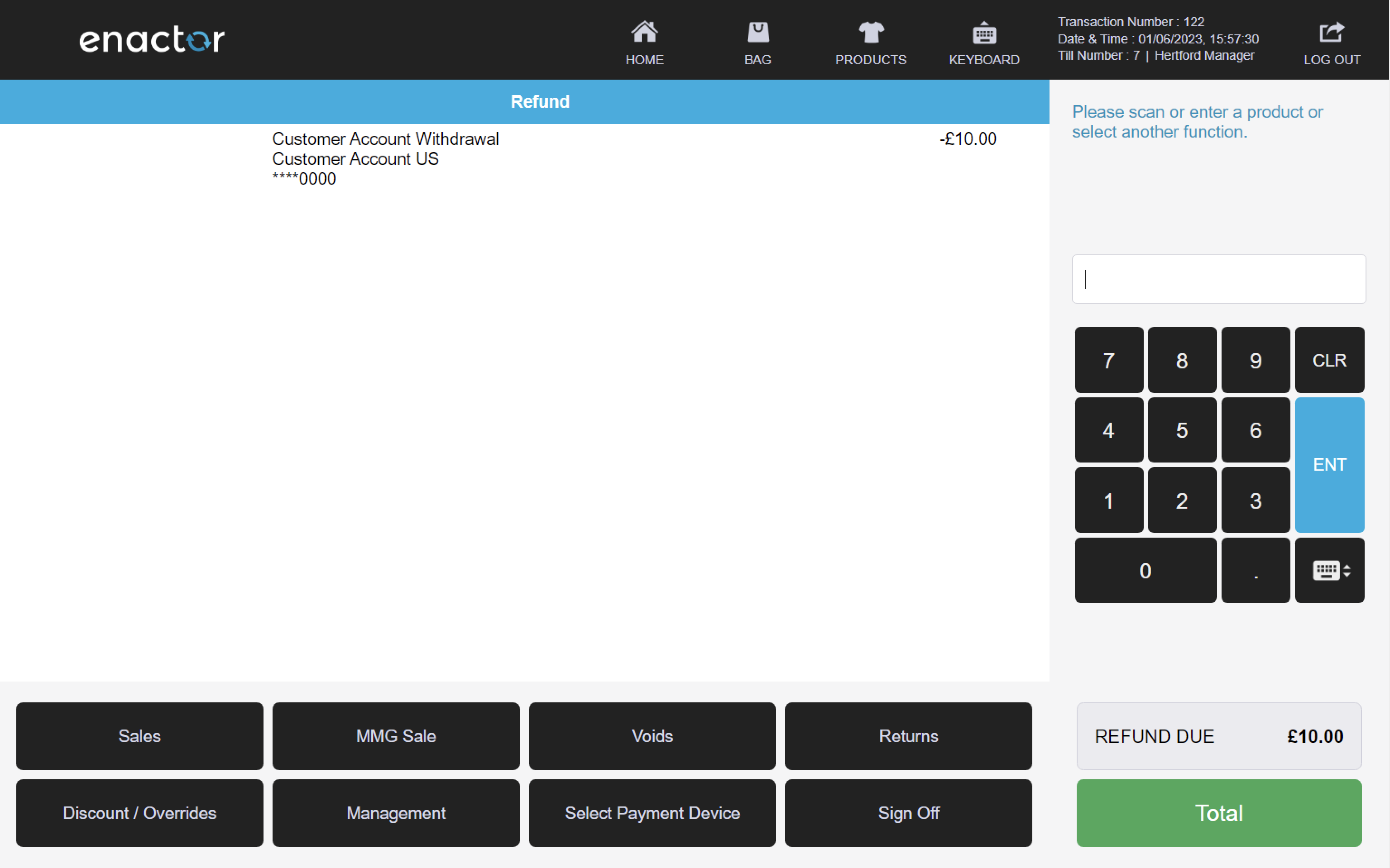
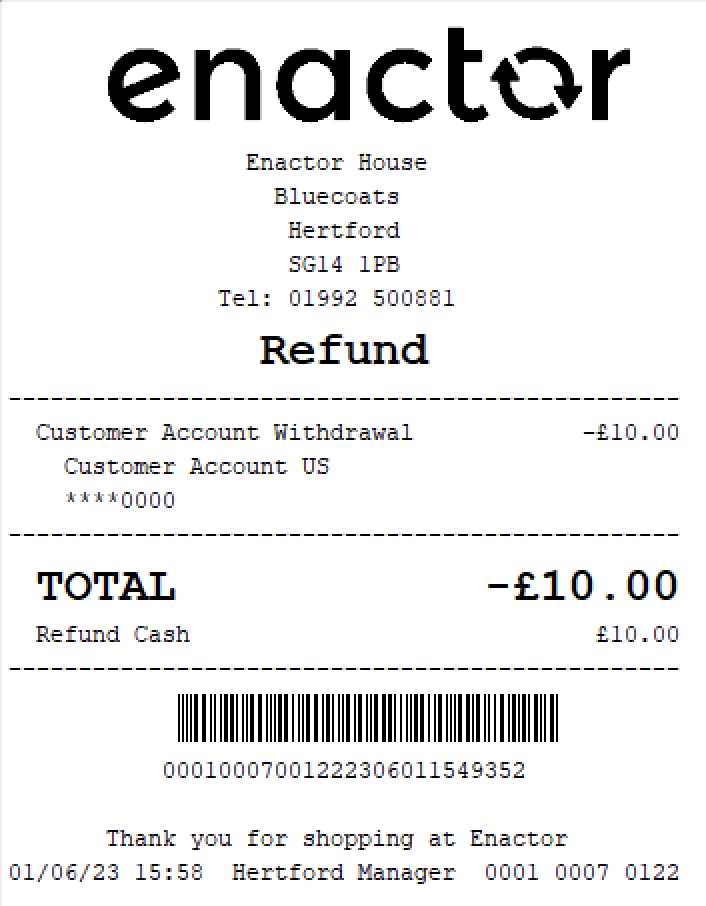
Customer Deposits
The Customer Deposits folder contains functions that enable operators to manage customer deposits, including recording new deposits and applying deposits to transactions.
Path: Customers > Customer Deposits
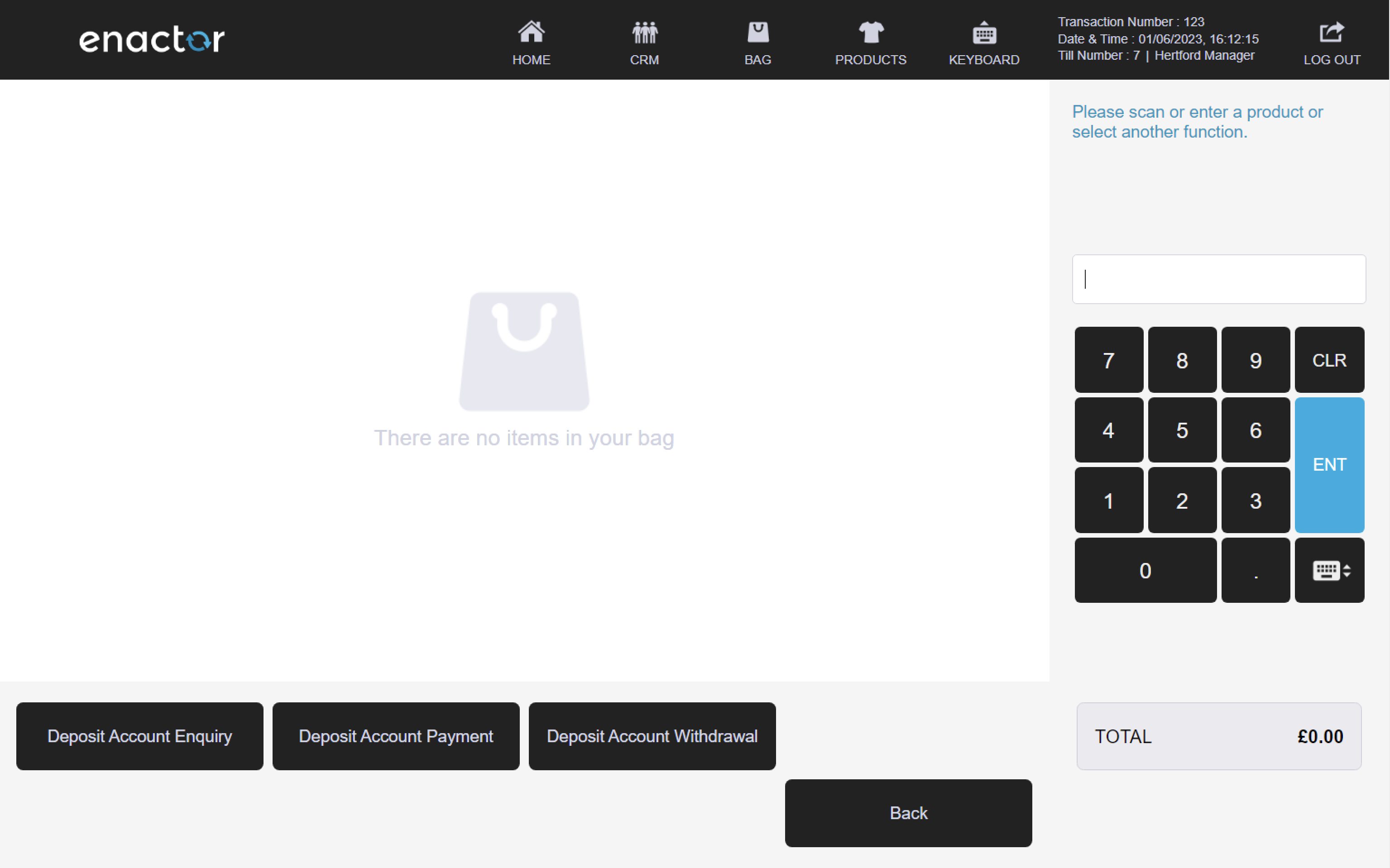
Deposit Account Enquiry
The Deposit Account Enquiry function enables operators to view the account balance of a customer's deposit account.
This function prompts the operator to insert, swipe or scan the customer's card to access their account information.
Once the card is read, the account balance enquiry results are displayed on screen for the operator to view.
The operator can then press ok when finished or choose to print a copy of the account balance enquiry results for their records.
This functionality provides a convenient way for operators to quickly access and view a customer's deposit account balance.
Path: Customer Deposits > Deposit Account Enquiry
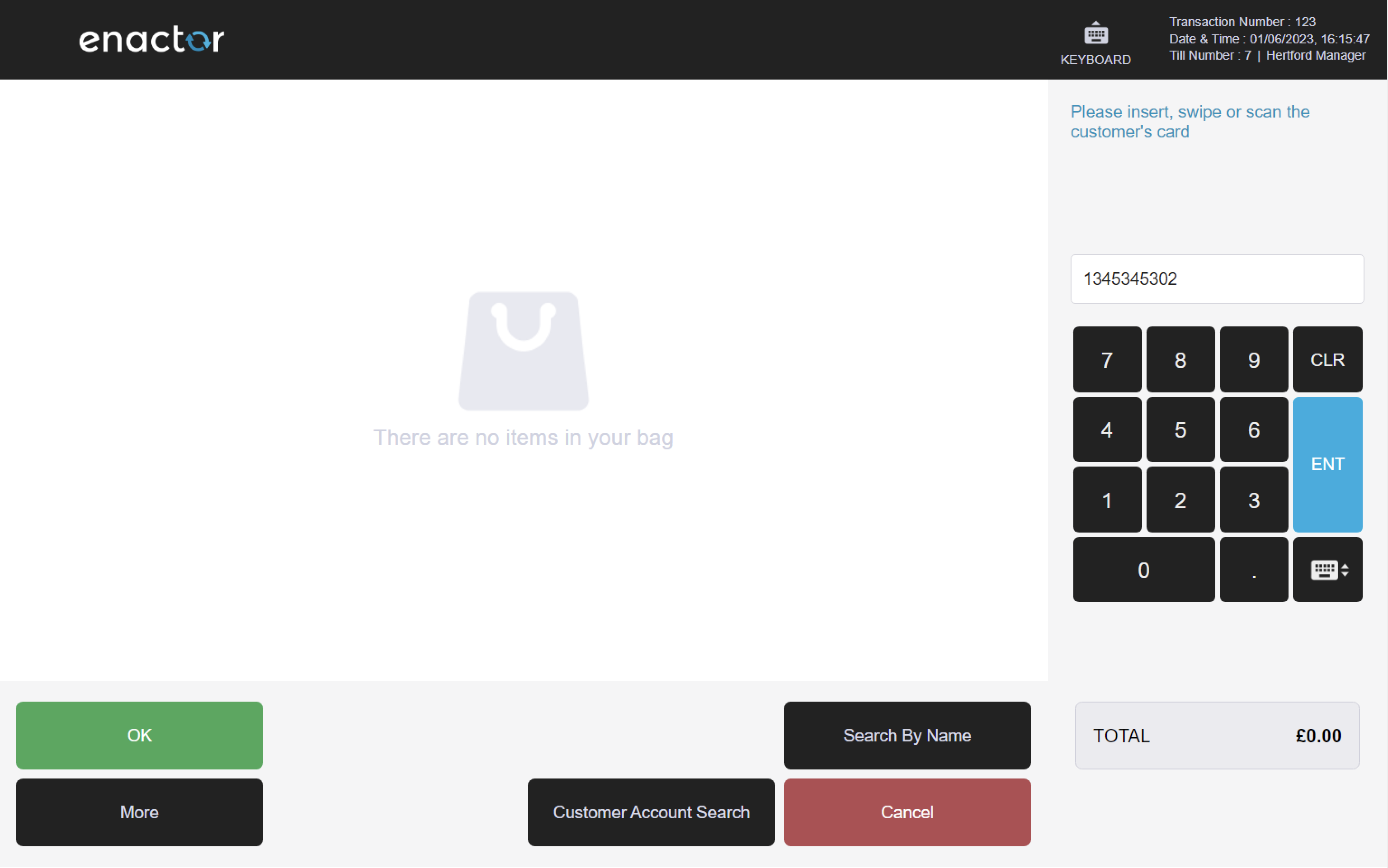
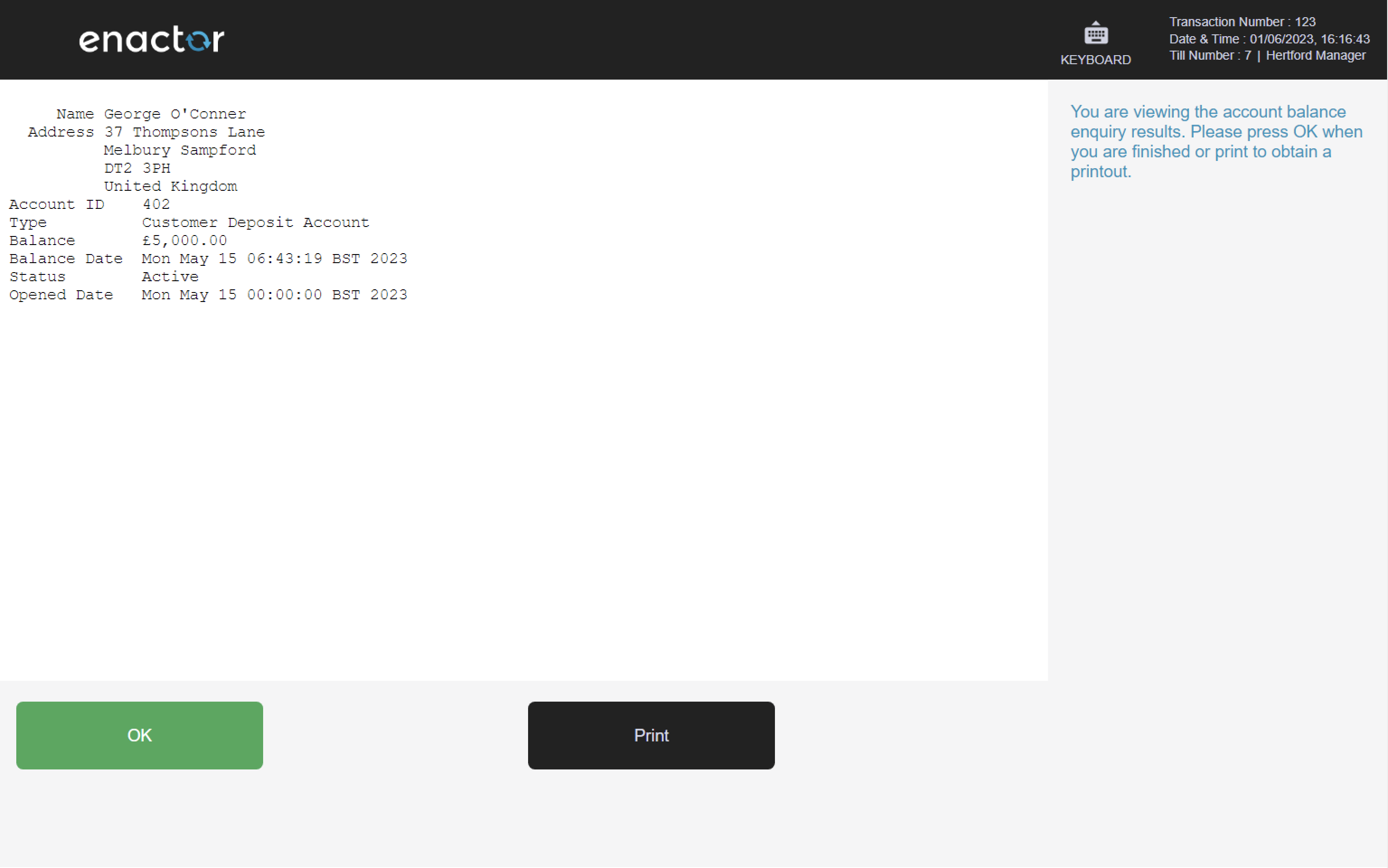
Deposit Account Payment
The Deposit Account Payment function enables operators to process payments towards a customer's deposit account.
This function prompts the operator to insert, swipe or scan the customer's card to access their account information.
Once the card is read, the operator is prompted to enter the customer account payment amount.
After the payment amount is entered, the customer account payment details are added to the basket for processing.
Path: Customer Deposits > Deposit Account Payment
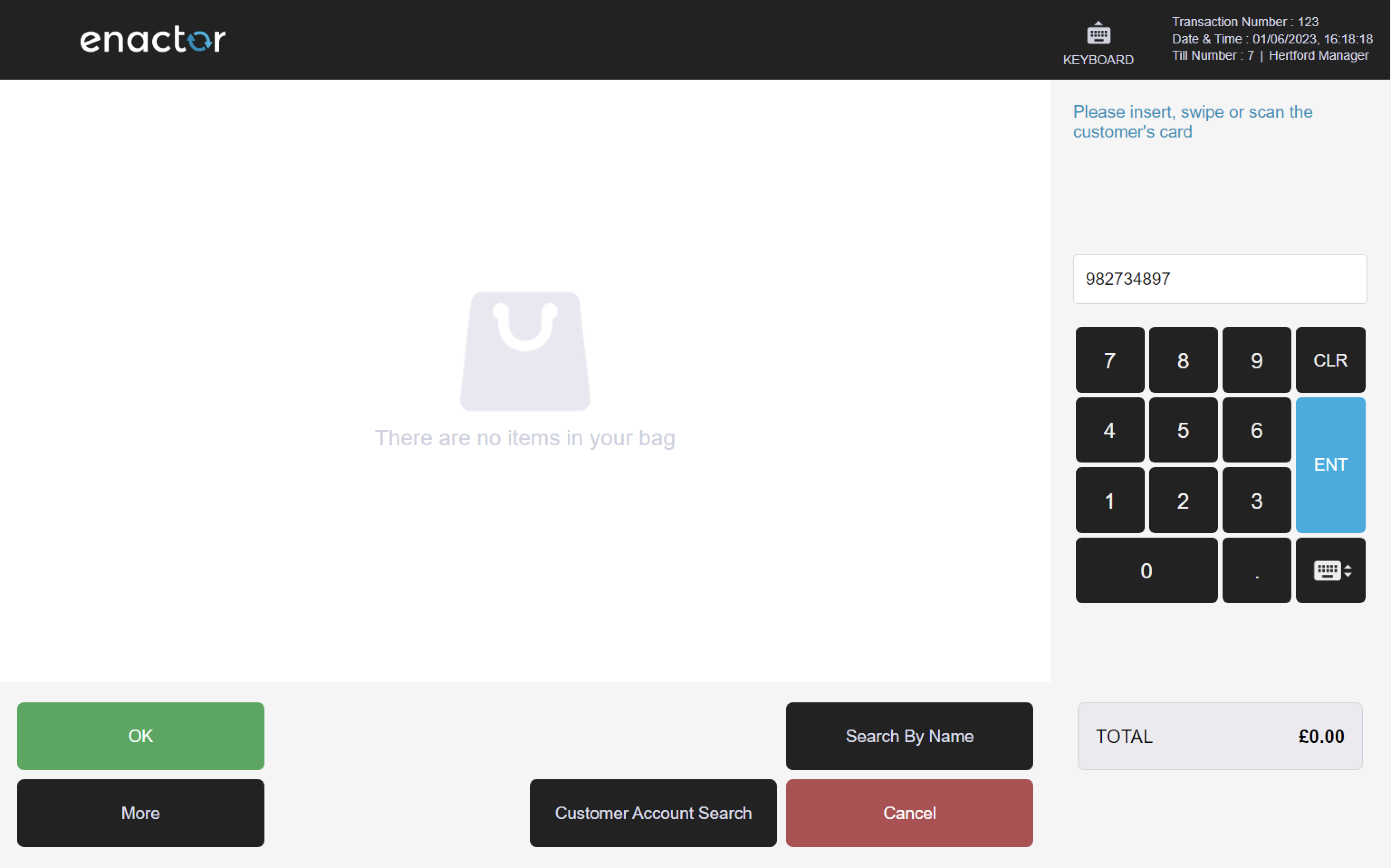
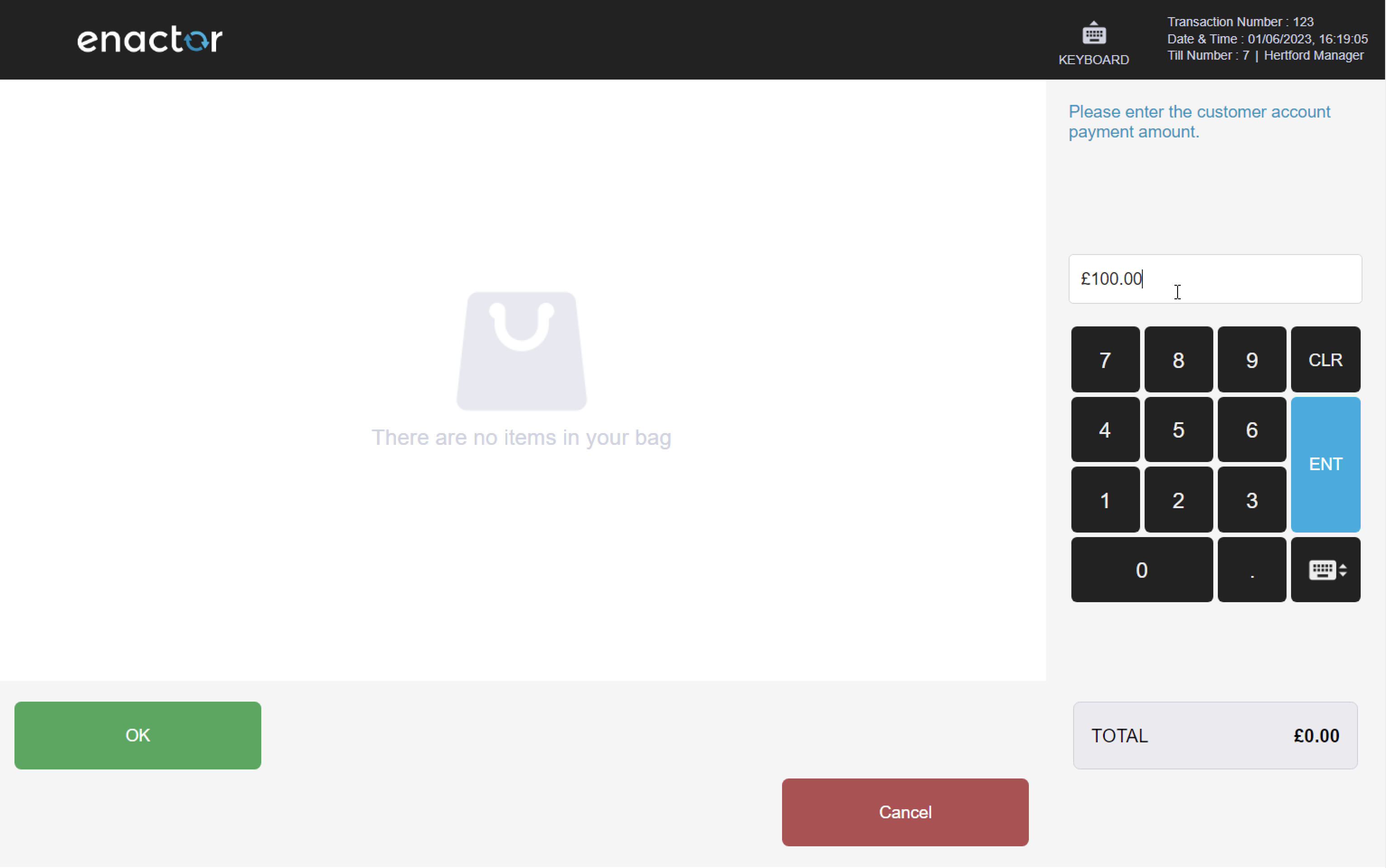
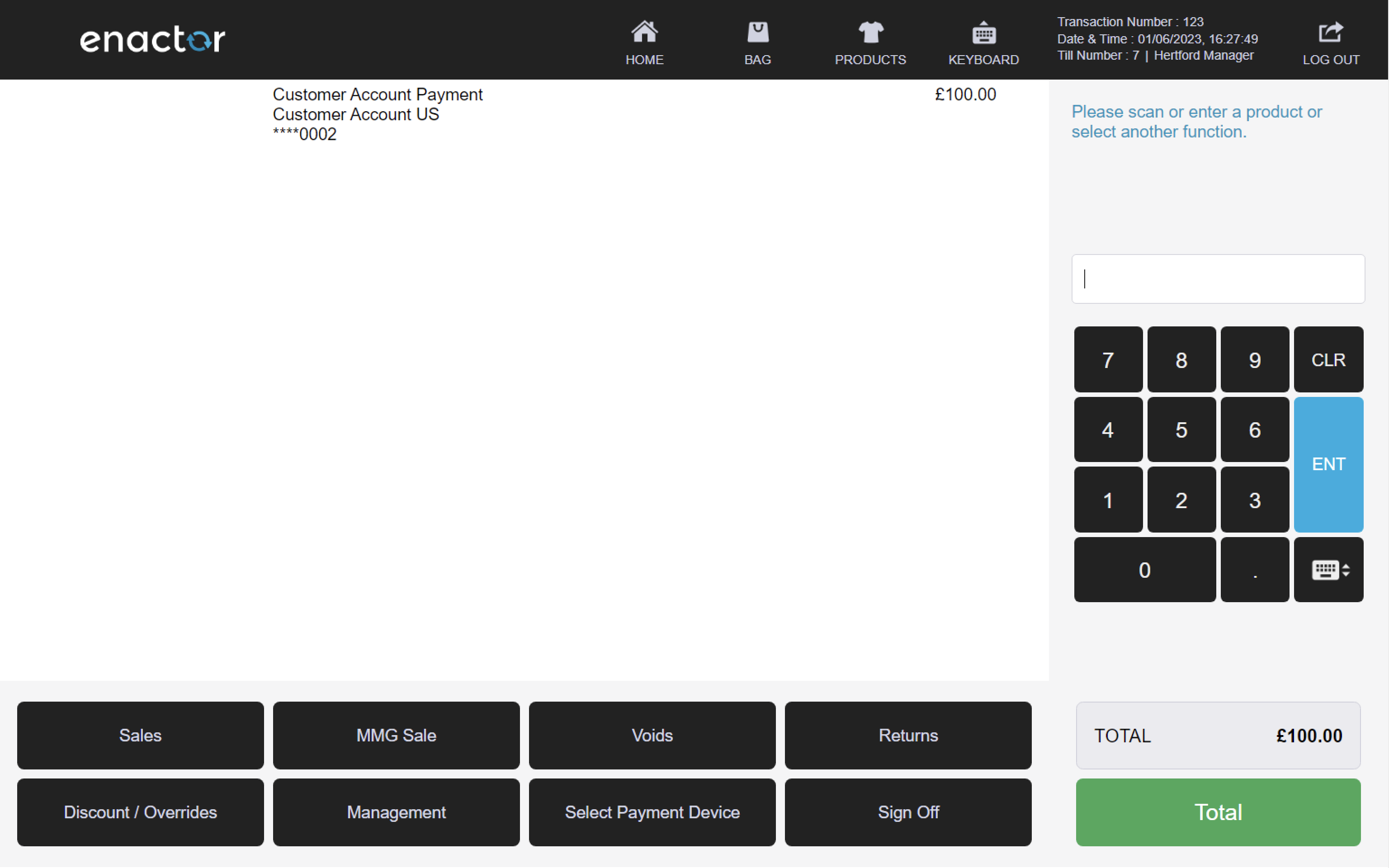
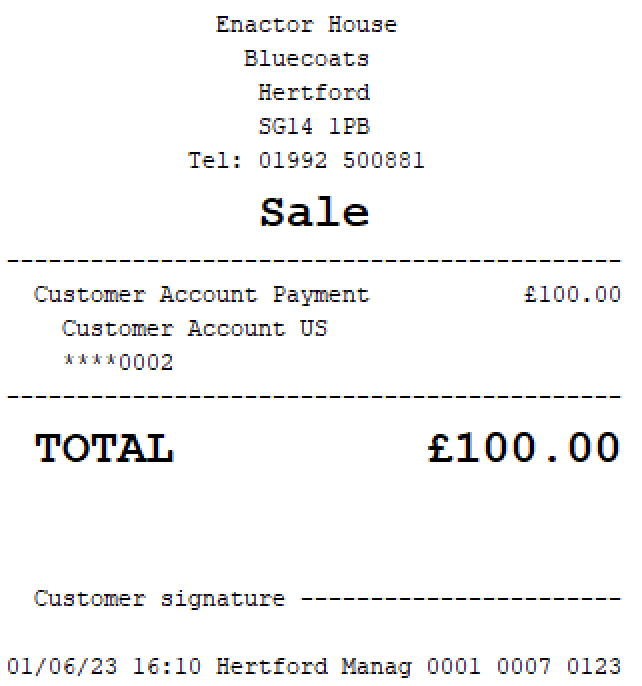
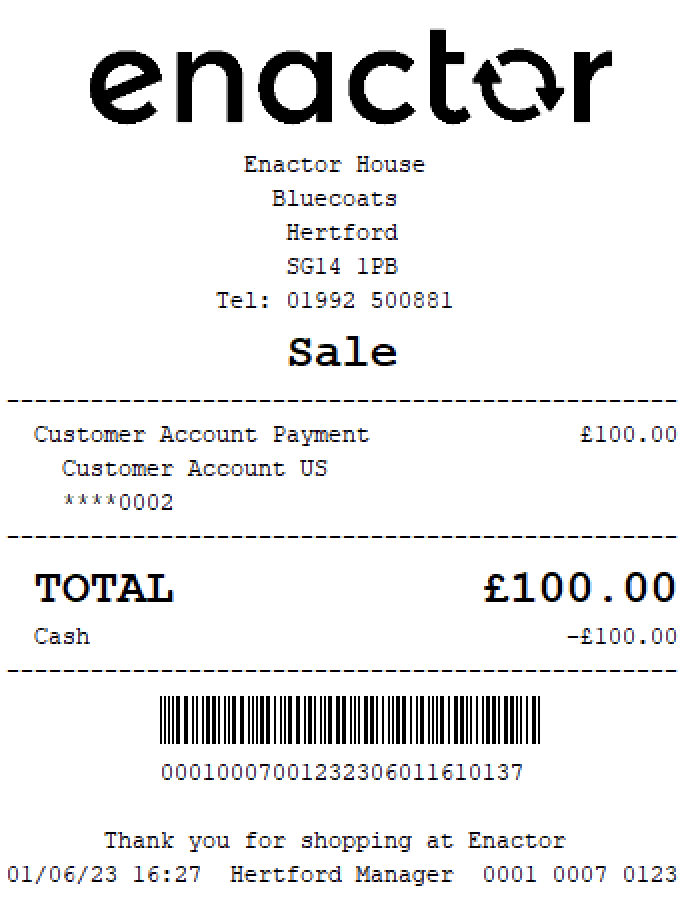
Deposit Account Withdrawal
The Deposit Account Withdrawal function enables operators to process withdrawals from a customer's deposit account.
This function prompts the operator to insert, swipe or scan the customer's card to access their account information.
Once the card is read, the operator is prompted to enter the customer account withdrawal amount.
After the withdrawal amount is entered, a refund is initiated, and the funds are withdrawn from the customer's deposit account.
This functionality provides a convenient way for operators to process withdrawals from a customer's deposit account.
Path: Customer Deposits > Deposit Account Withdrawal
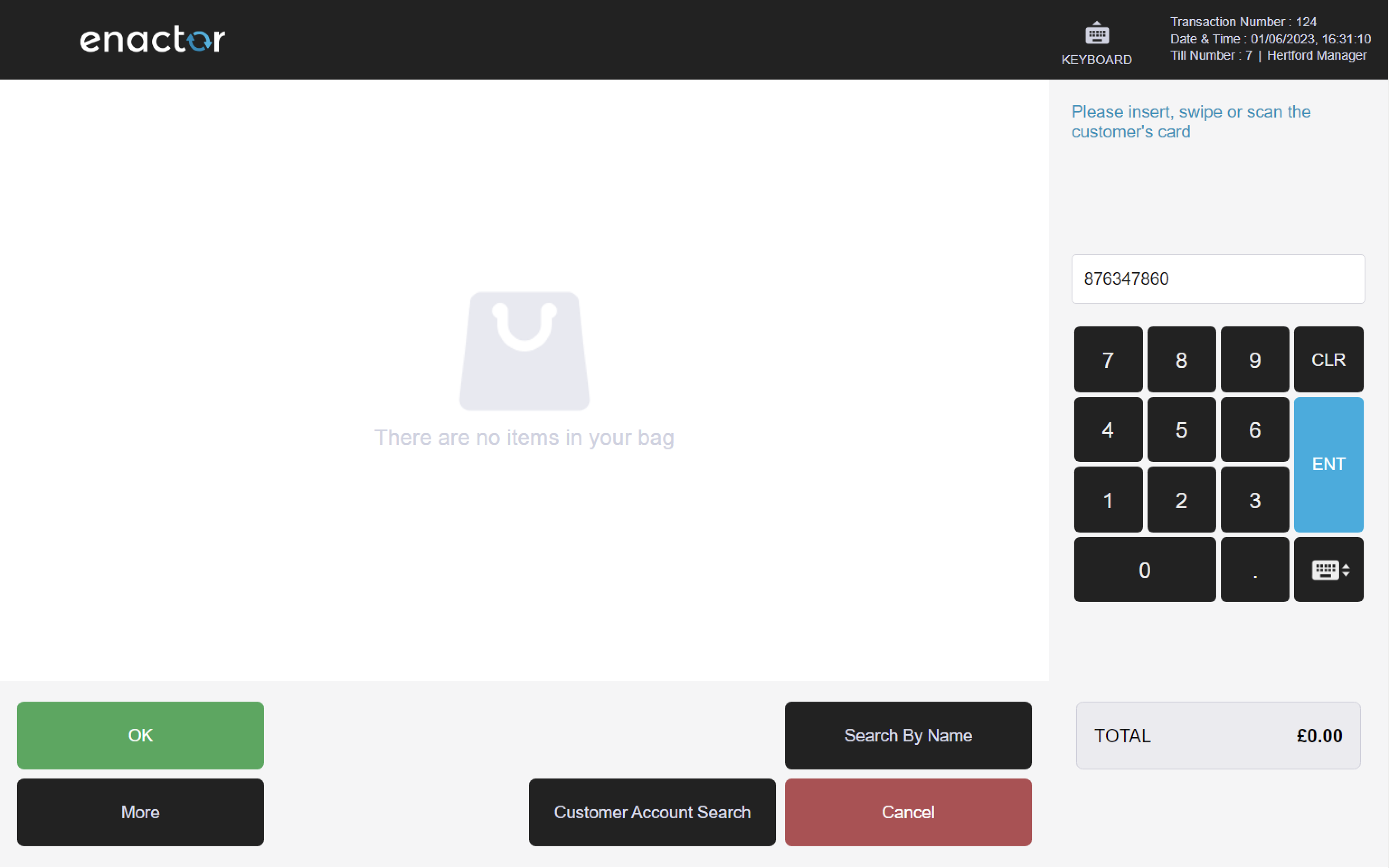
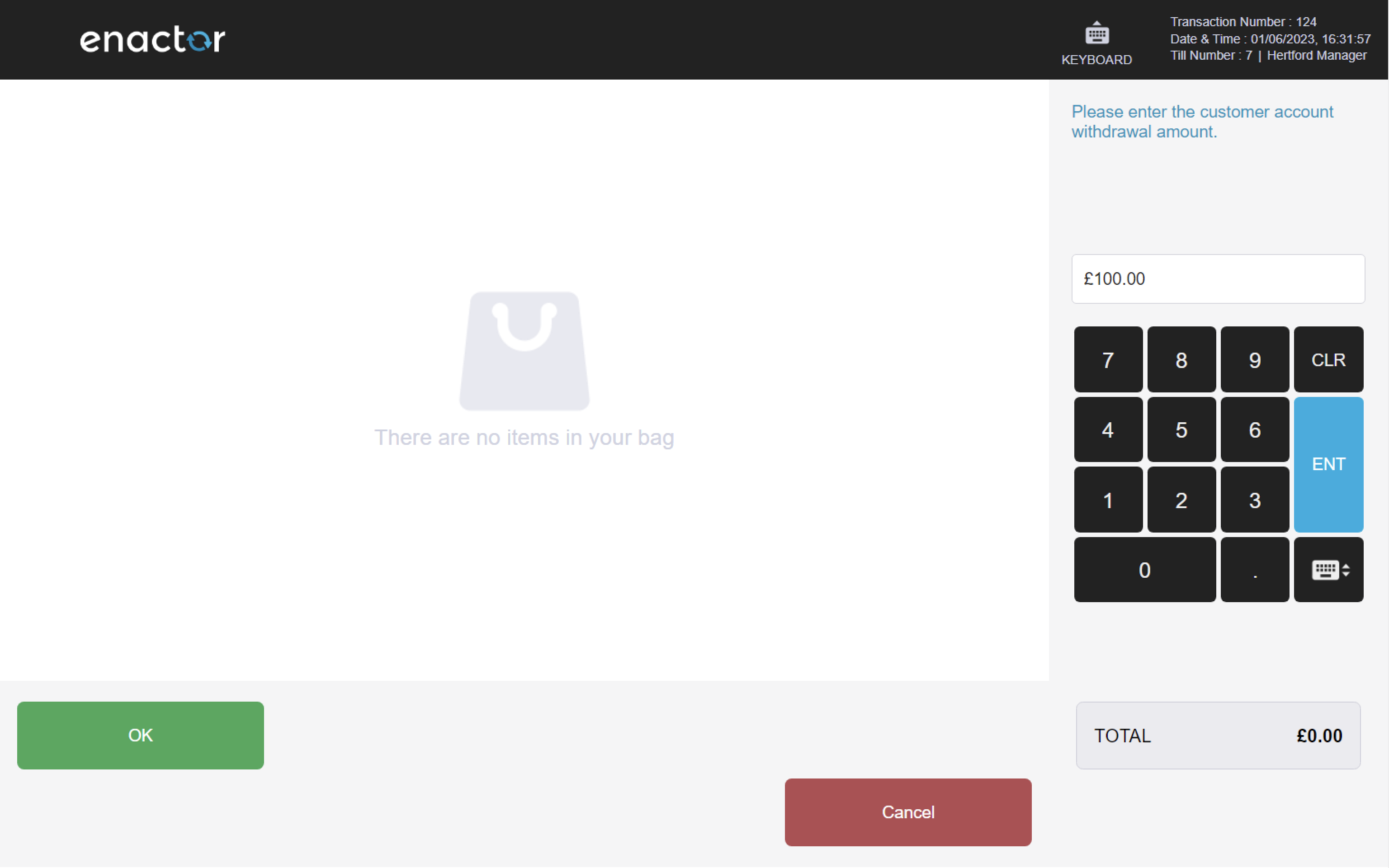
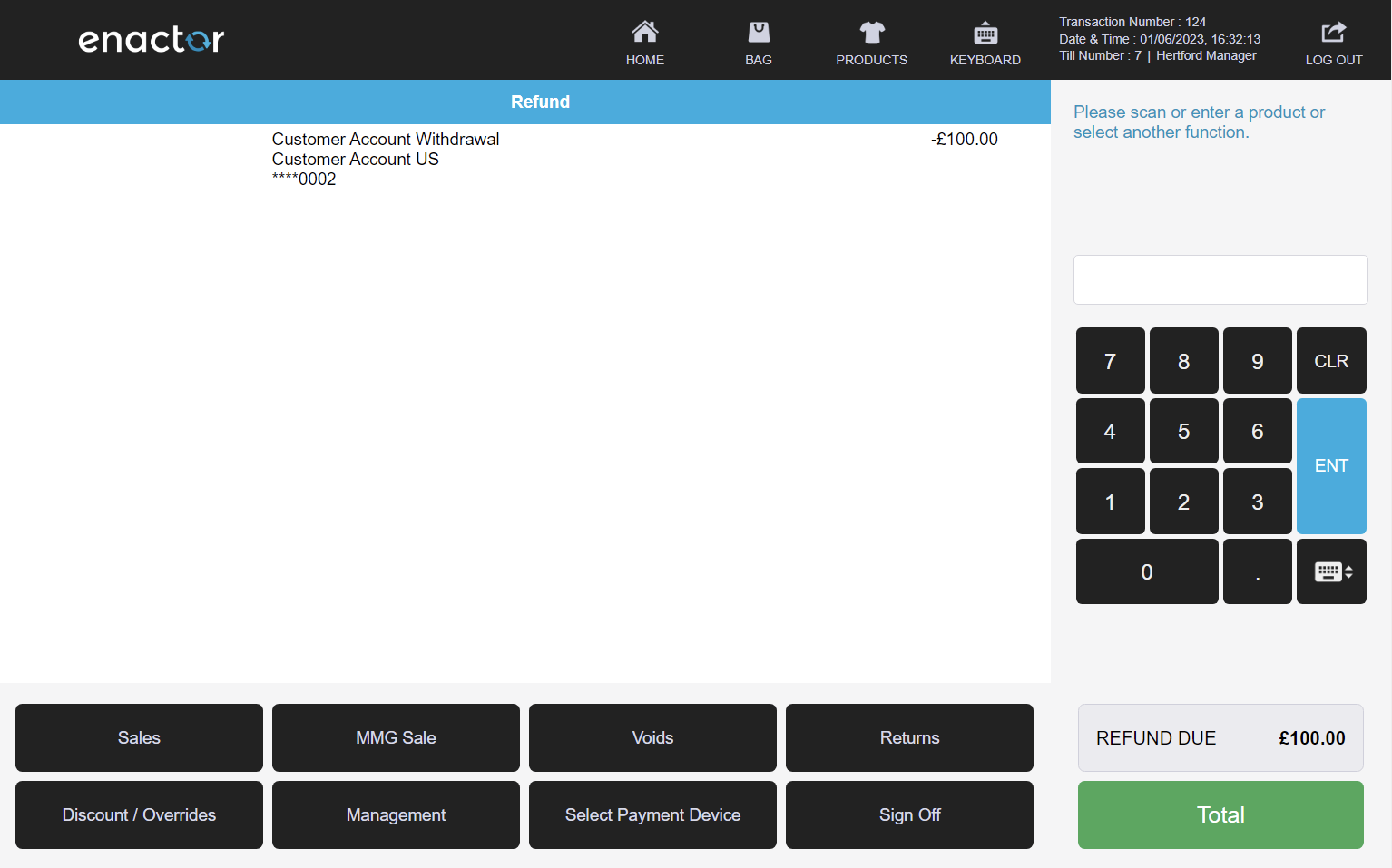
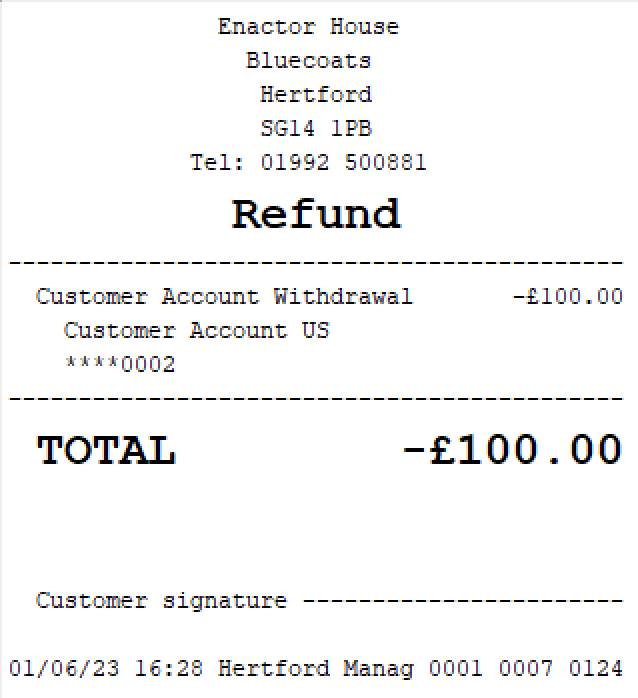
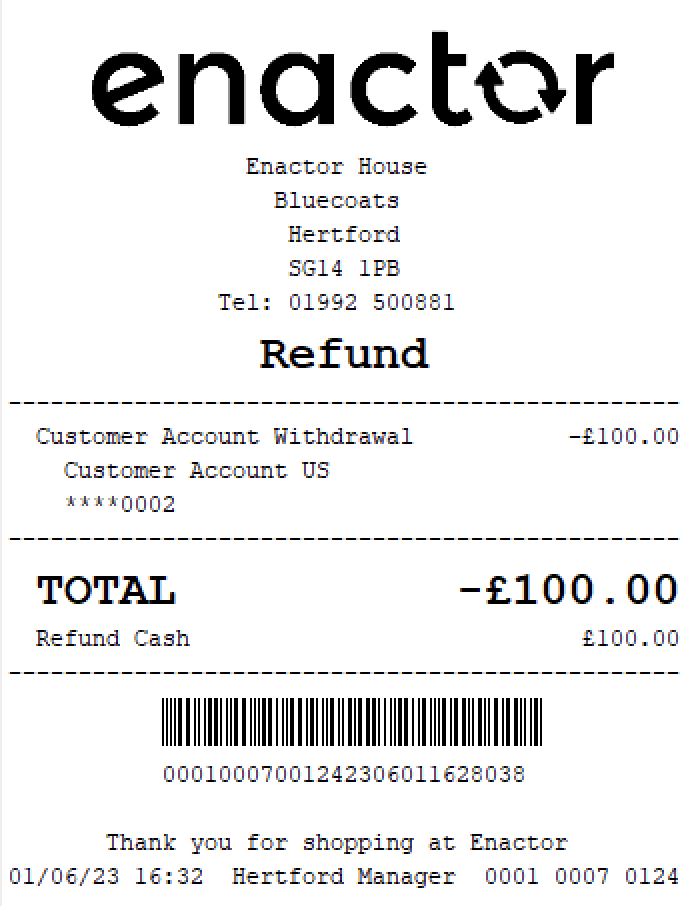
Capture Address
The Capture Address function enables operators to capture and store customer address information for use in transactions and record keeping.
This function prompts the operator to enter the customer details or select one of the search options to find an existing customer.
Once the customer is selected or their details are entered, the operator can enter the customer's address, telephone numbers, and email address.
After the information is entered, the customer details are displayed in the basket.
This functionality provides a convenient way for operators to capture and store customer address in a receipt.
Path: Customers > Capture Address
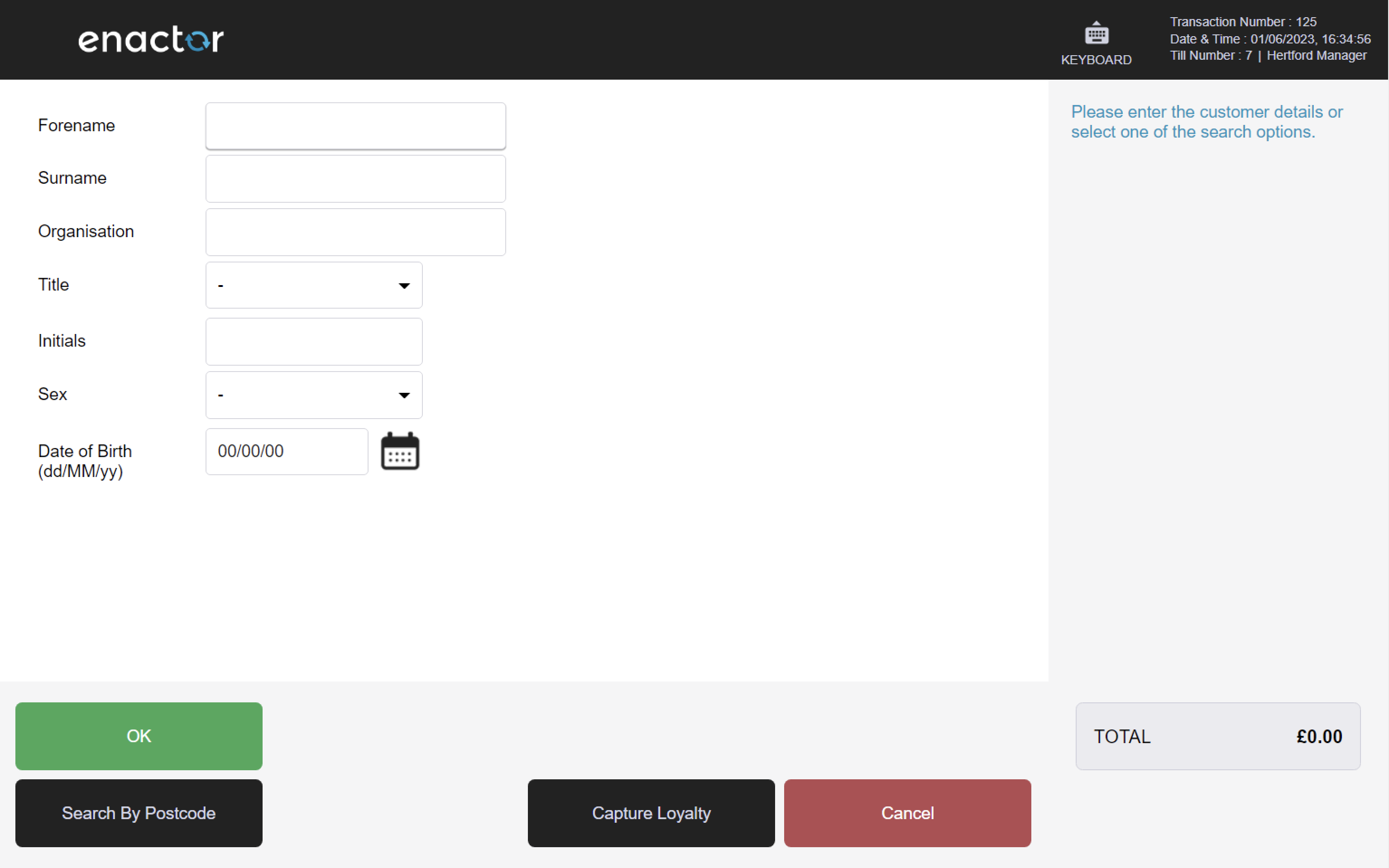
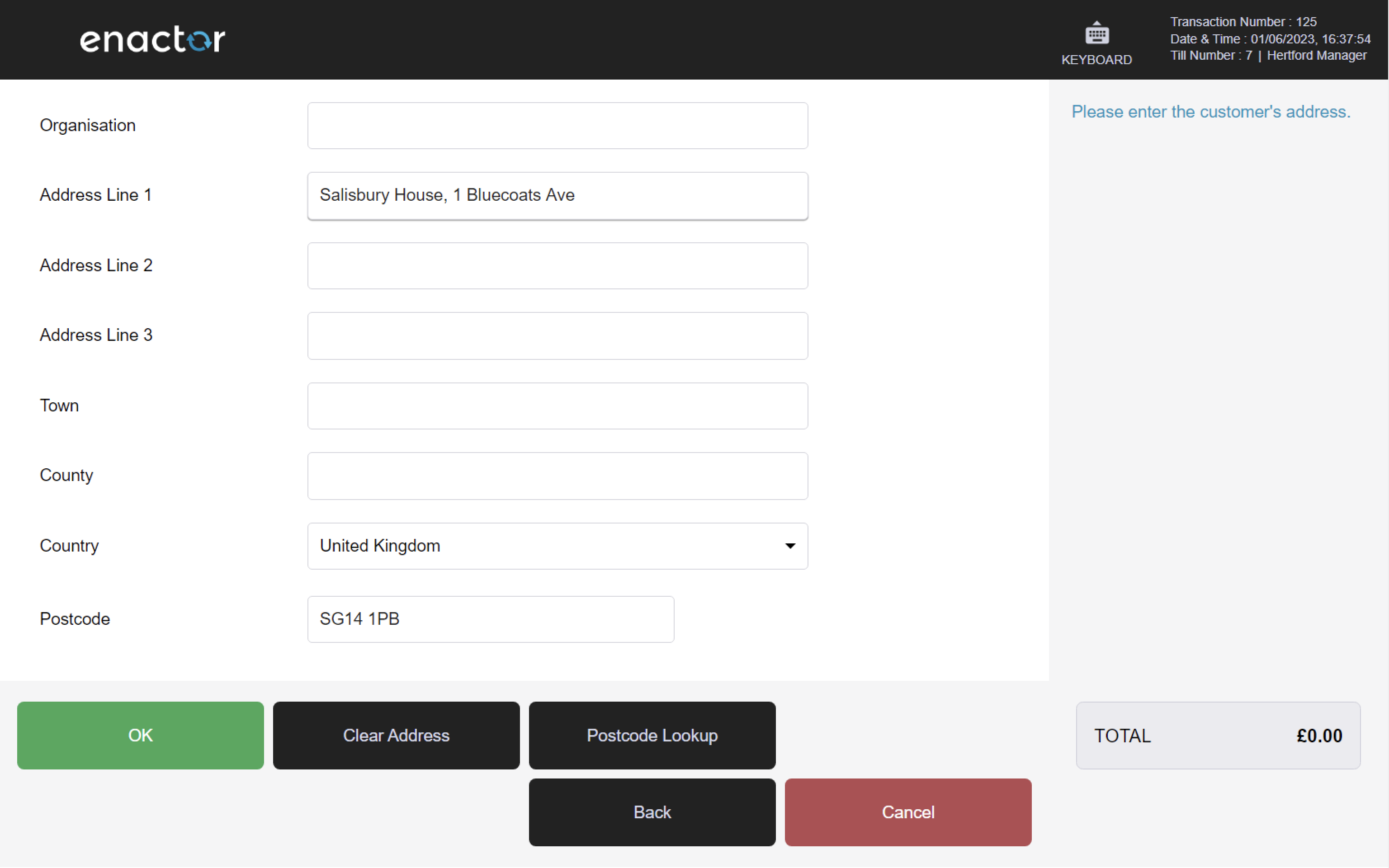
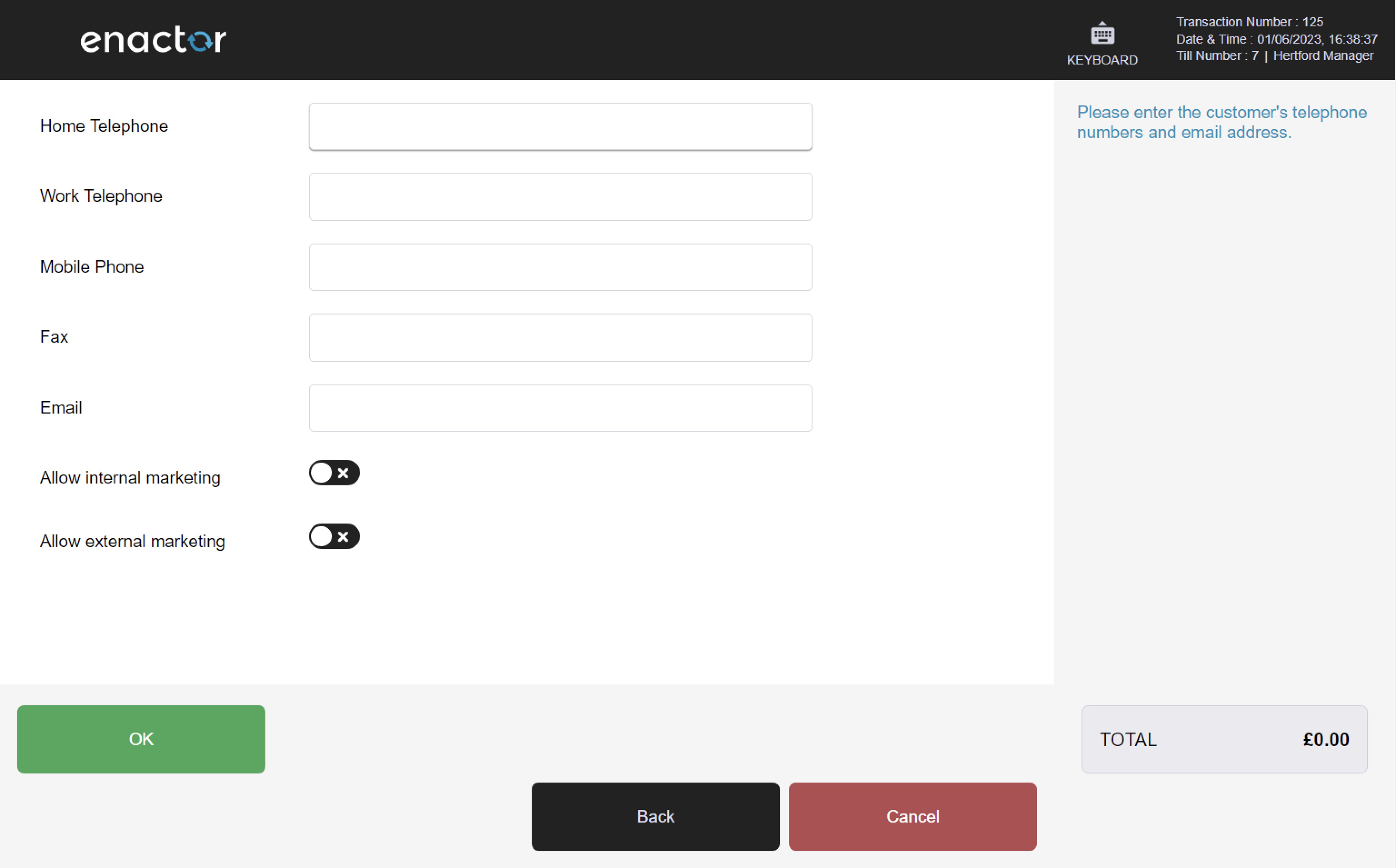
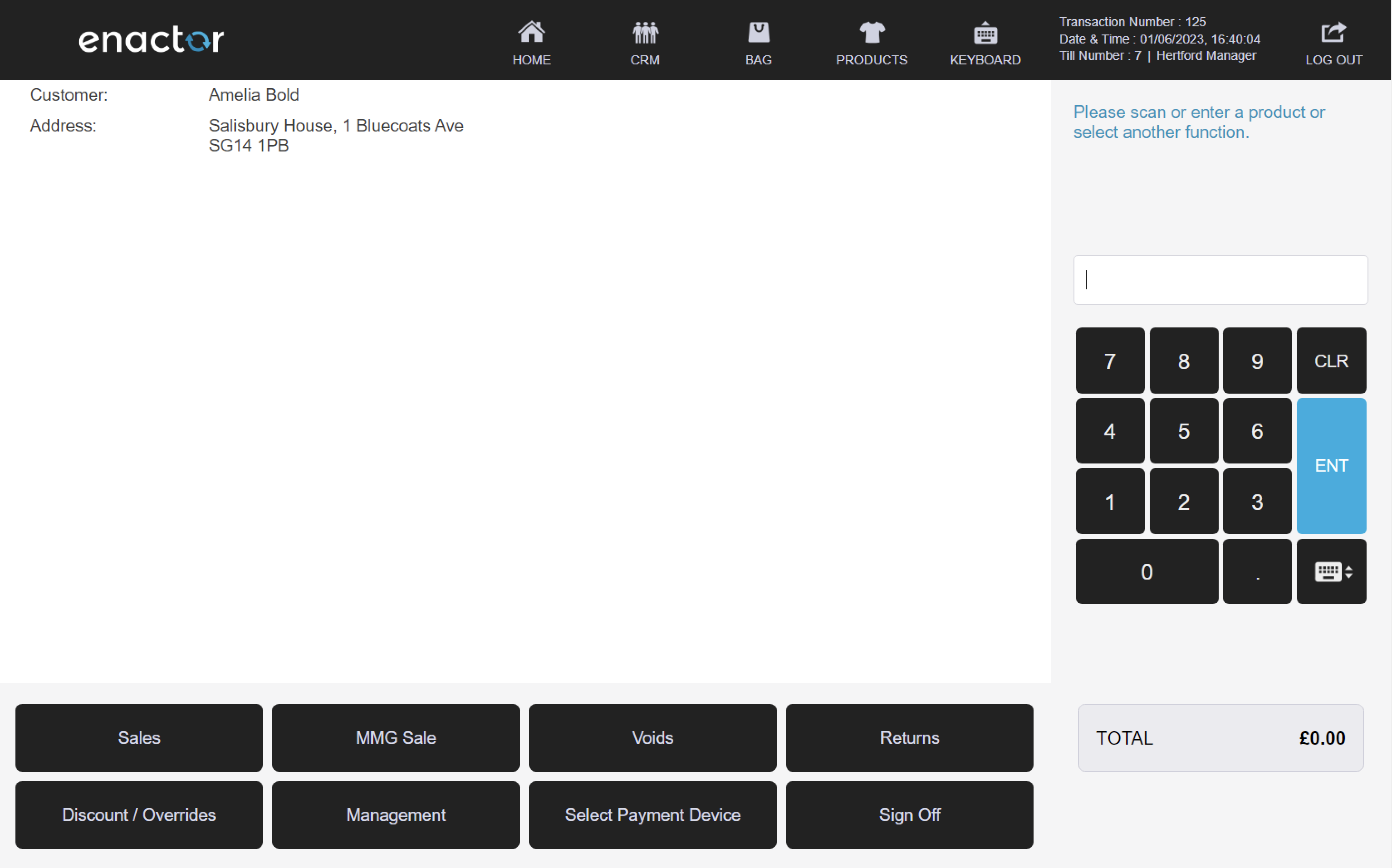
Loyalty
The Loyalty folder contains several functions related to managing customer loyalty programs and rewards:
-
Capture Loyalty
-
Loyalty Account Enquiry
-
Issue Loyalty Card
-
Add Loyalty Points
Path: Enactor POS > Sale > Sales > Loyalty
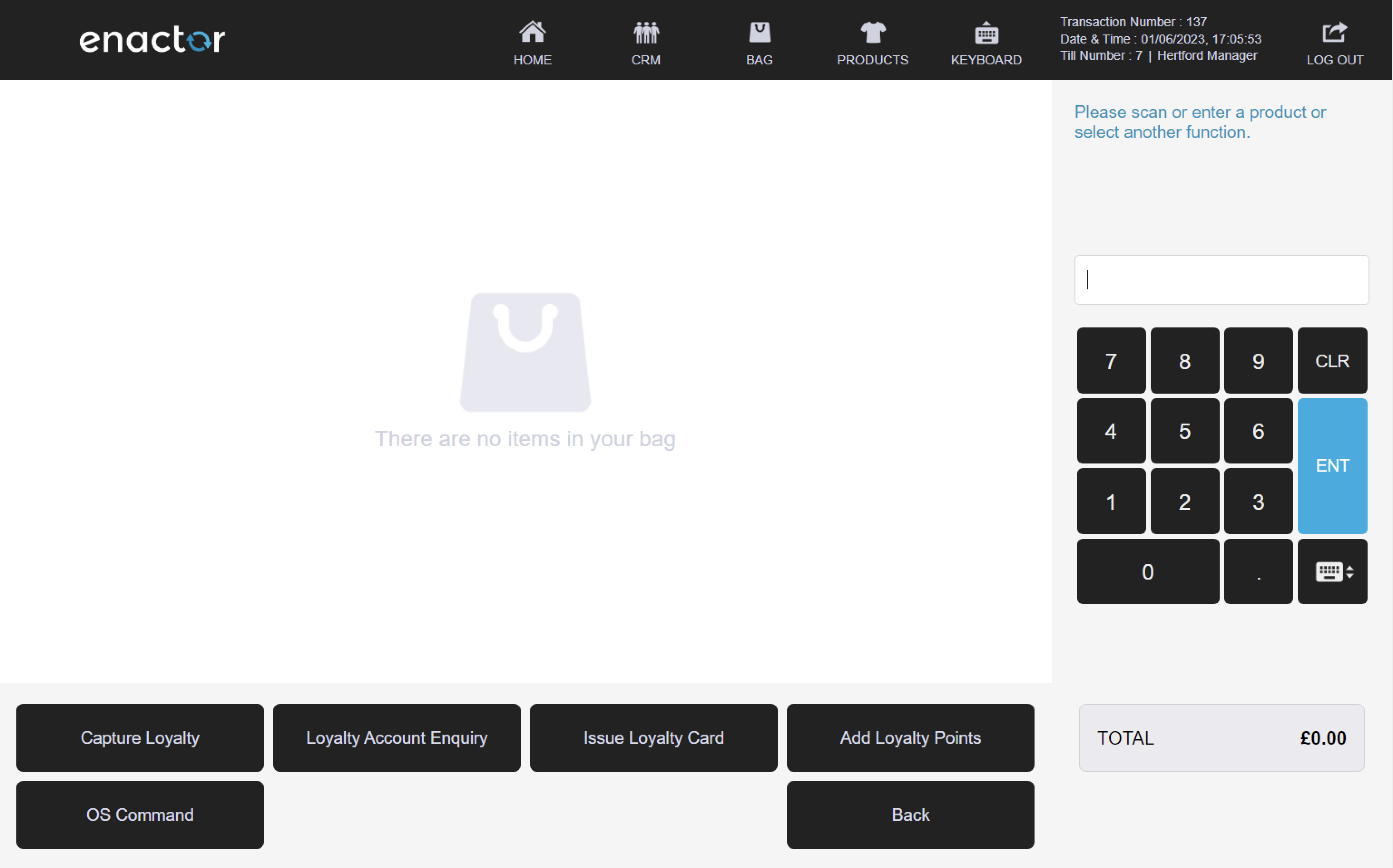
Capture Loyalty
The Capture Loyalty function enables operators to capture and store customer loyalty information for use in transactions and record keeping.
This function prompts the operator to enter the customer's loyalty card number to access their loyalty account information.
Once the card number is entered, the operator is presented with the customer's loyalty account details for confirmation. The operator can press ok to confirm or cancel to return.
After the loyalty account details are confirmed, they are added to the basket for use in the current transaction.
Path: Loyalty > Capture Loyalty
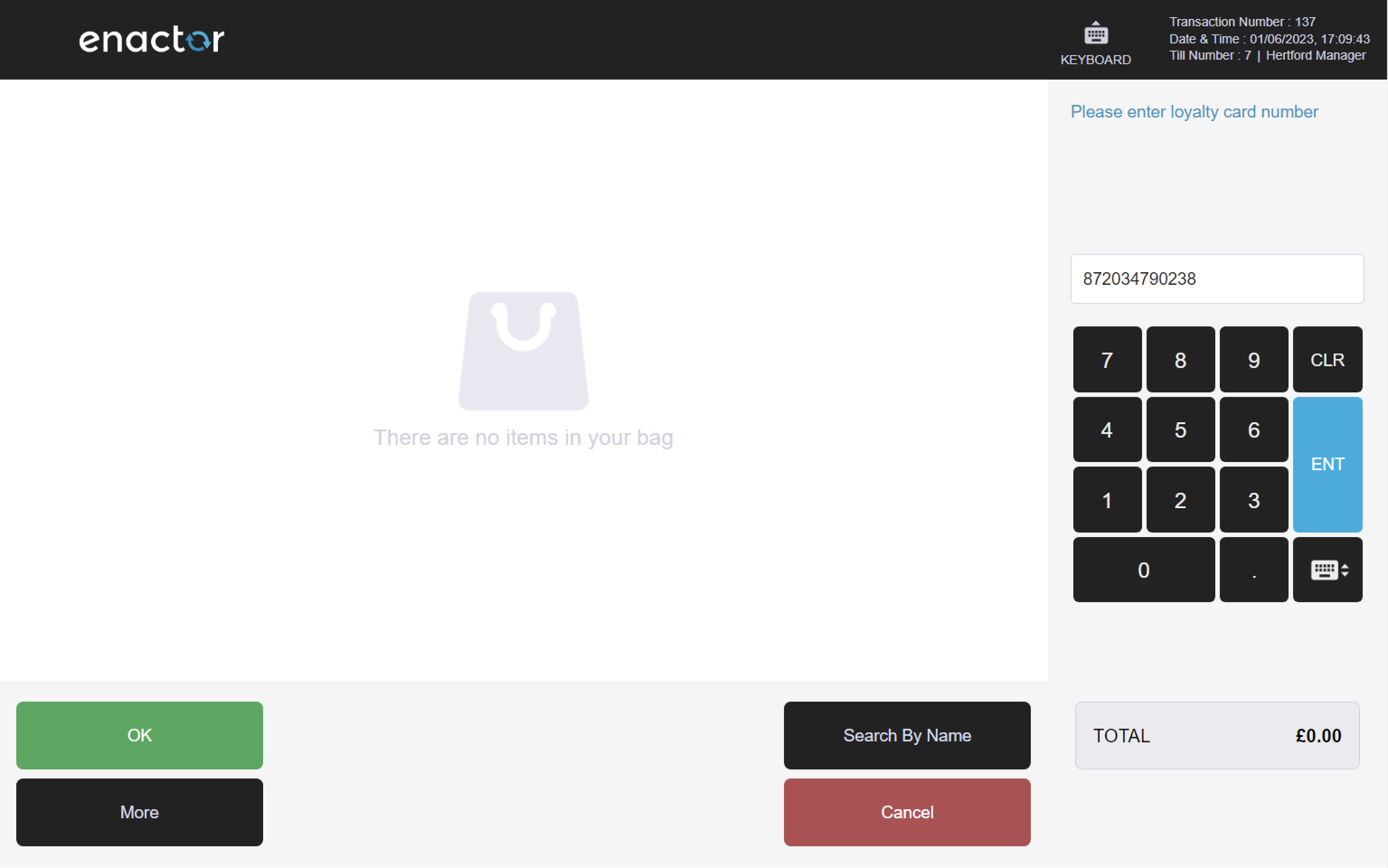
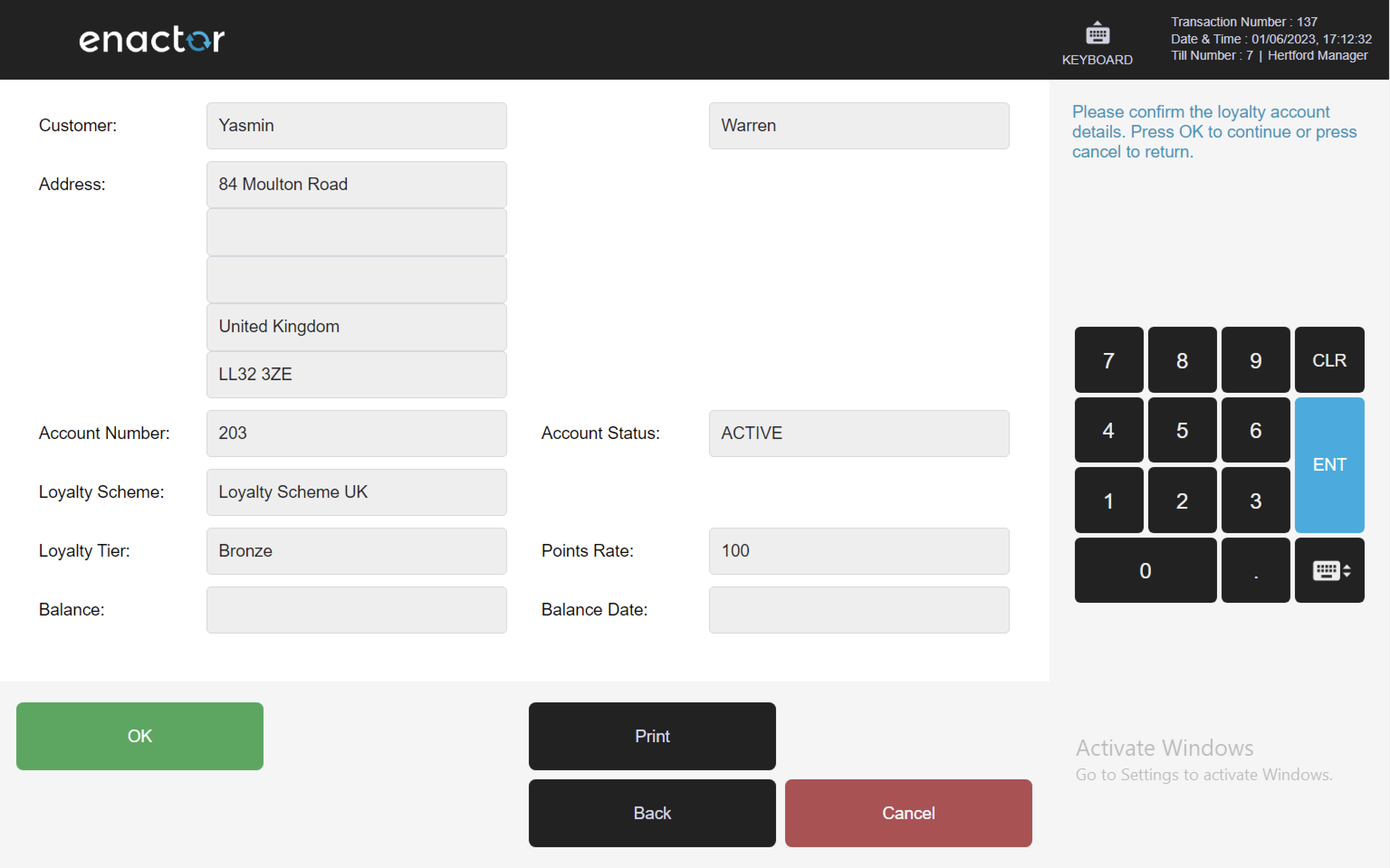
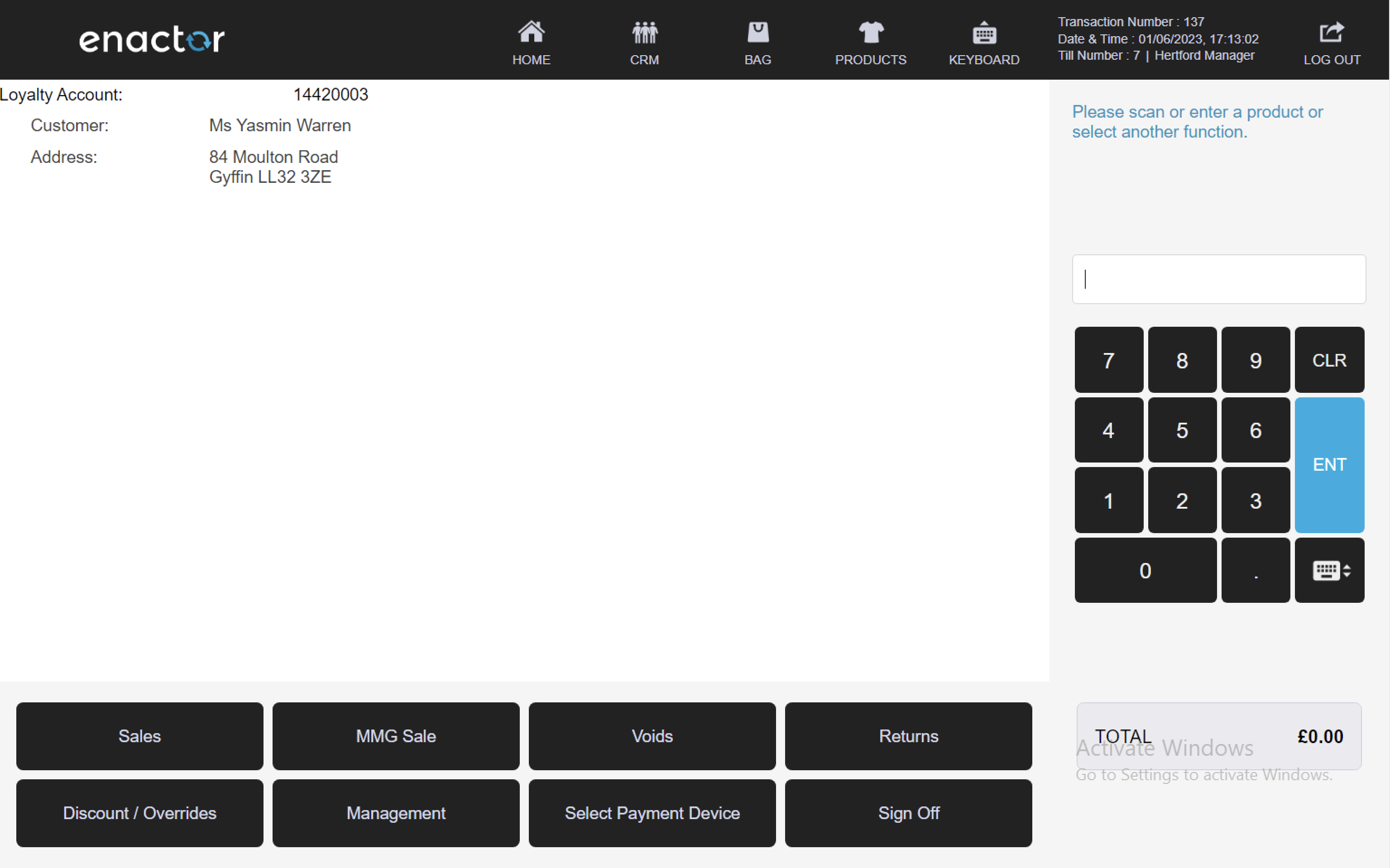
Loyalty Account Enquiry
The Loyalty Account Enquiry function enables operators to view the account balance and transaction history of a customer's loyalty account.
This function prompts the operator to enter the customer's loyalty card number to access their loyalty account information.
Once the card number is entered, the customer's loyalty account is displayed on screen for the operator to view.
The operator can see details such as the customer's loyalty tier, account balance, and account status.
This functionality provides a convenient way for operators to quickly access and view a customer's loyalty account information.
Path: Loyalty > Loyalty Account Enquiry
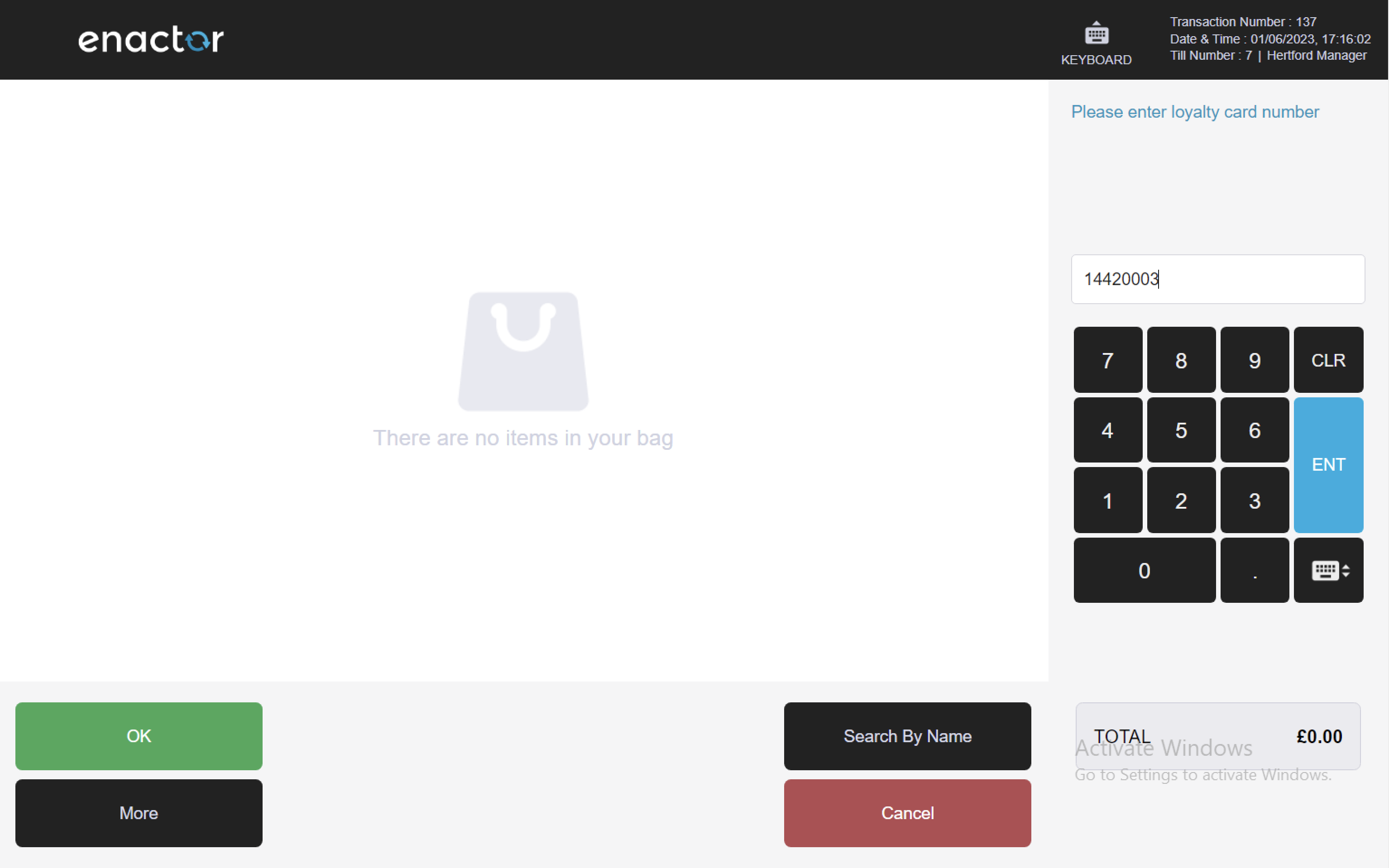
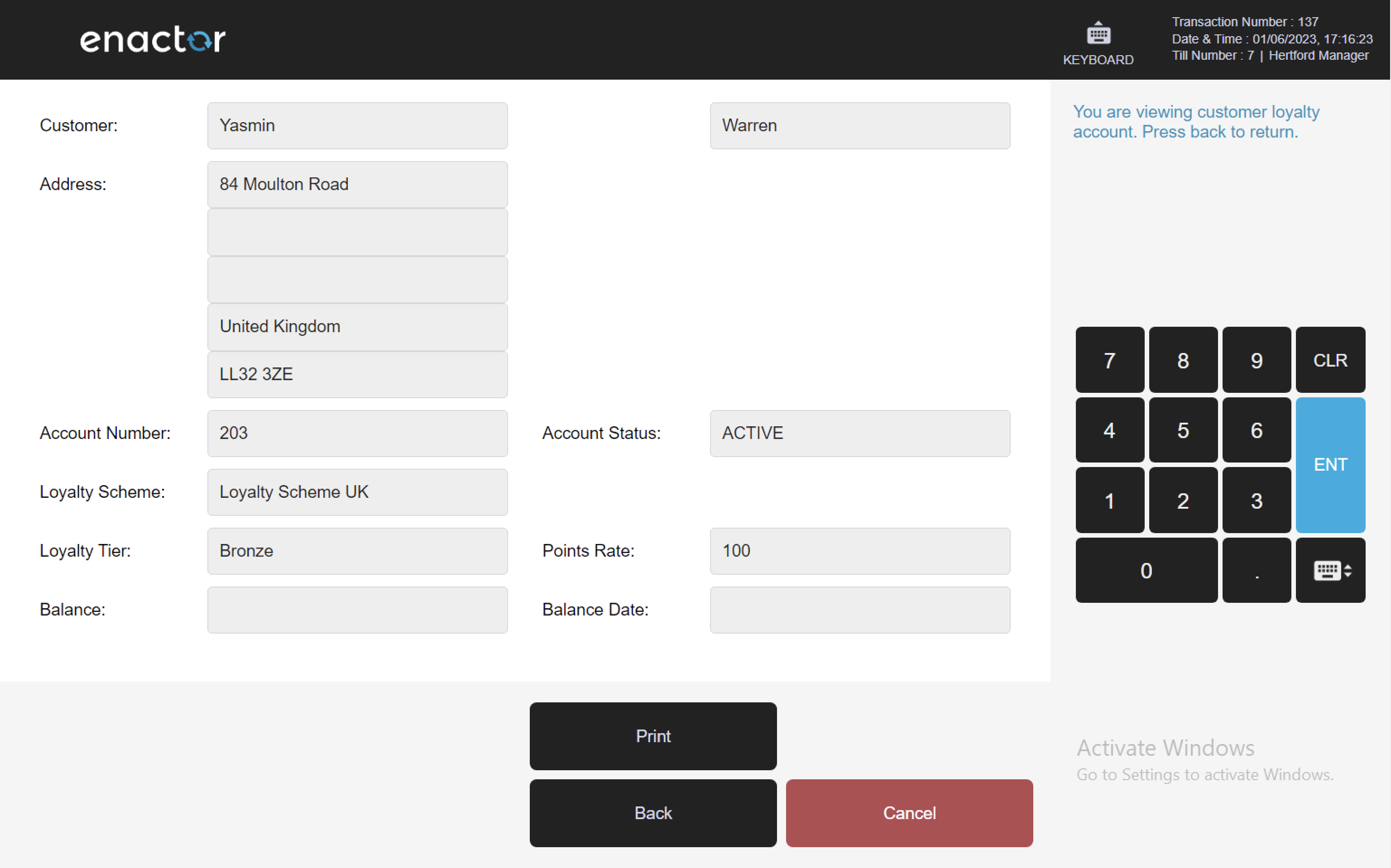
Issue Loyalty Card
The Issue Loyalty Card function enables operators to issue new loyalty cards to customers, including assigning a unique card number and linking the card to the customer's account.
This function prompts the operator to insert, swipe or scan the new loyalty card to assign it a unique card number.
Once the card is read, the operator is prompted to enter the customer's details, such as their full name, title, sex, and date of birth.
The operator can then enter and confirm the customer's address, telephone numbers, and email address.
The operator can also select the appropriate loyalty scheme and tier for the customer.
After all the information is entered and confirmed, the loyalty account details are added to the basket for processing.
Path: Loyalty > Issue Loyalty Card
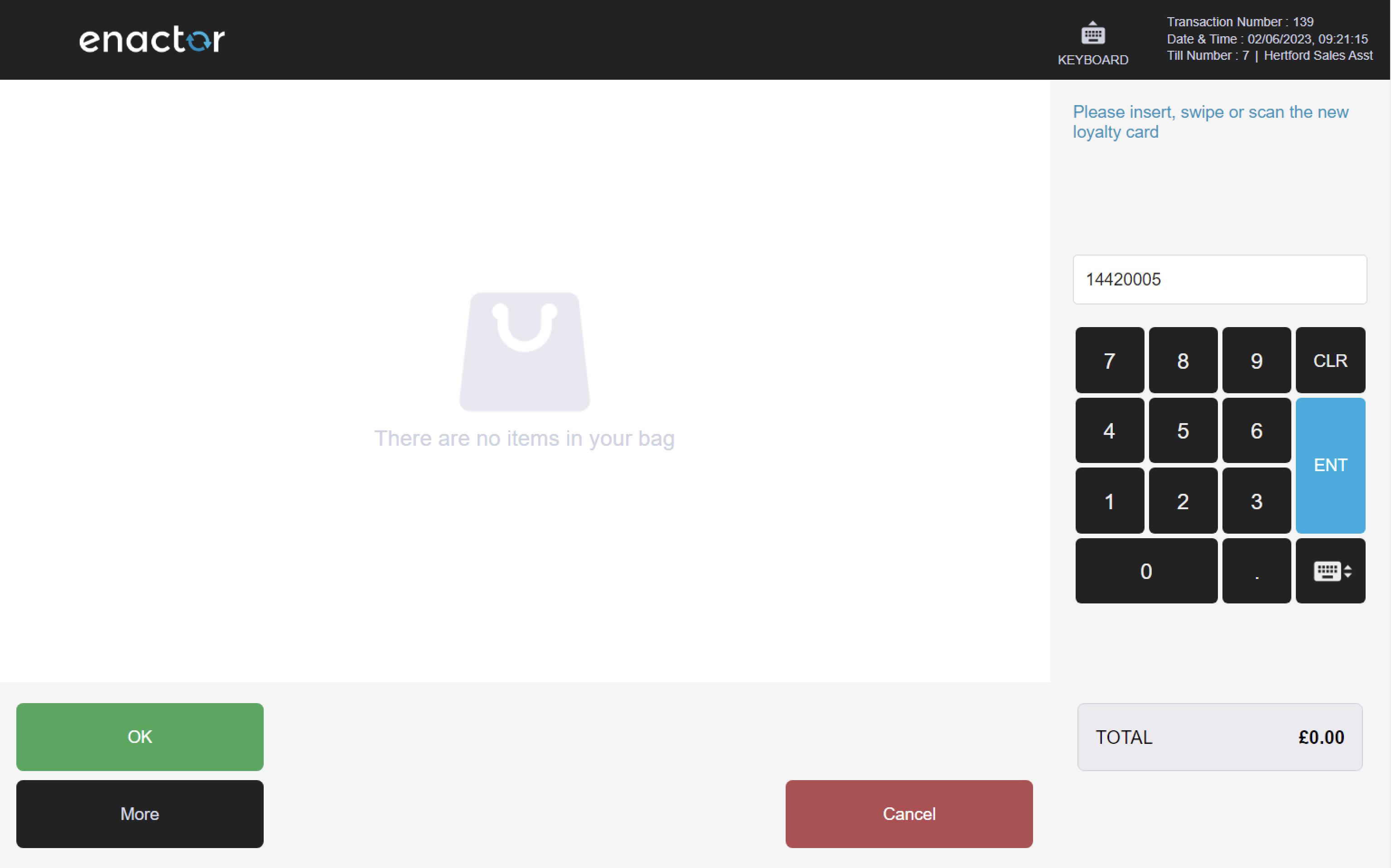
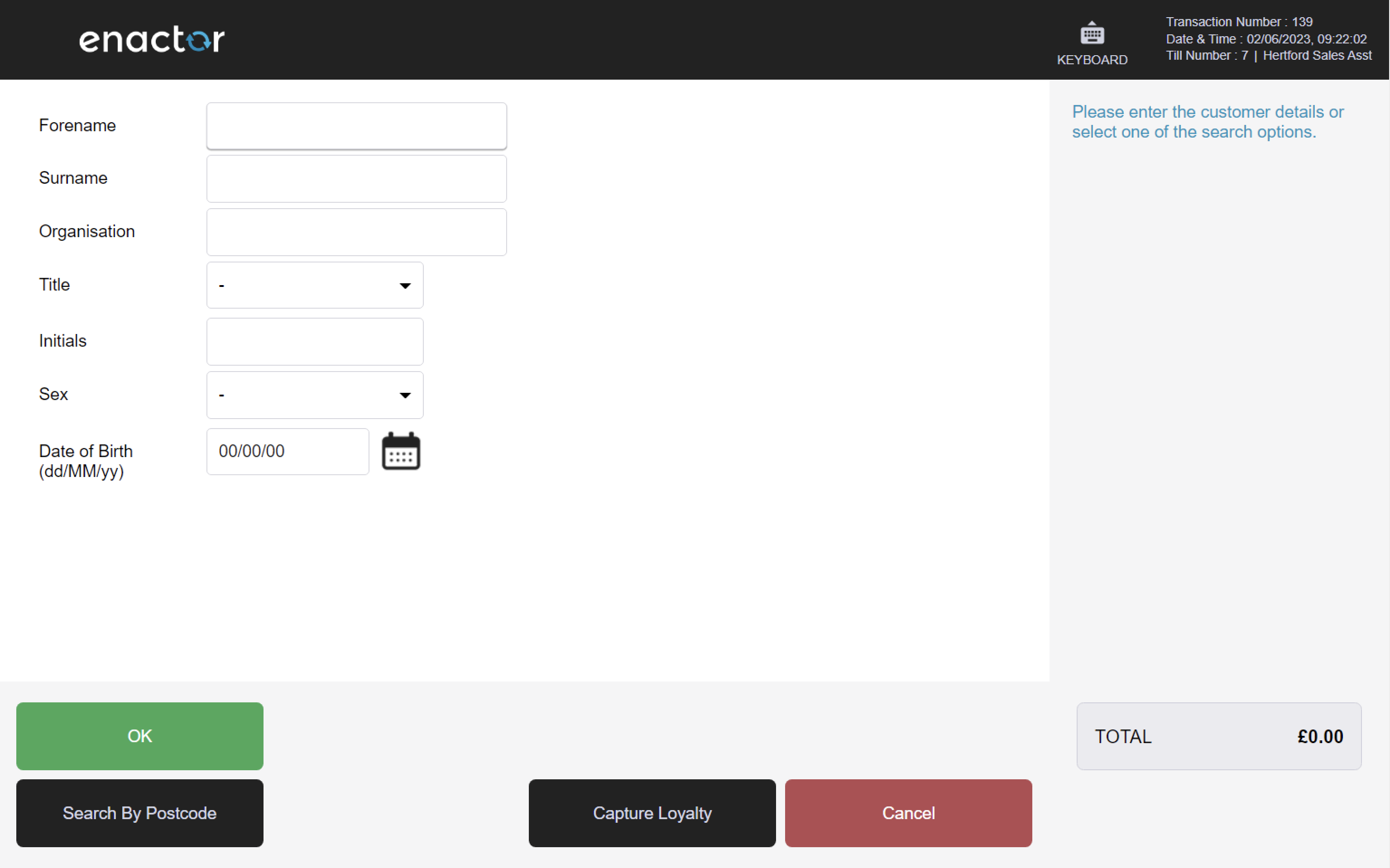
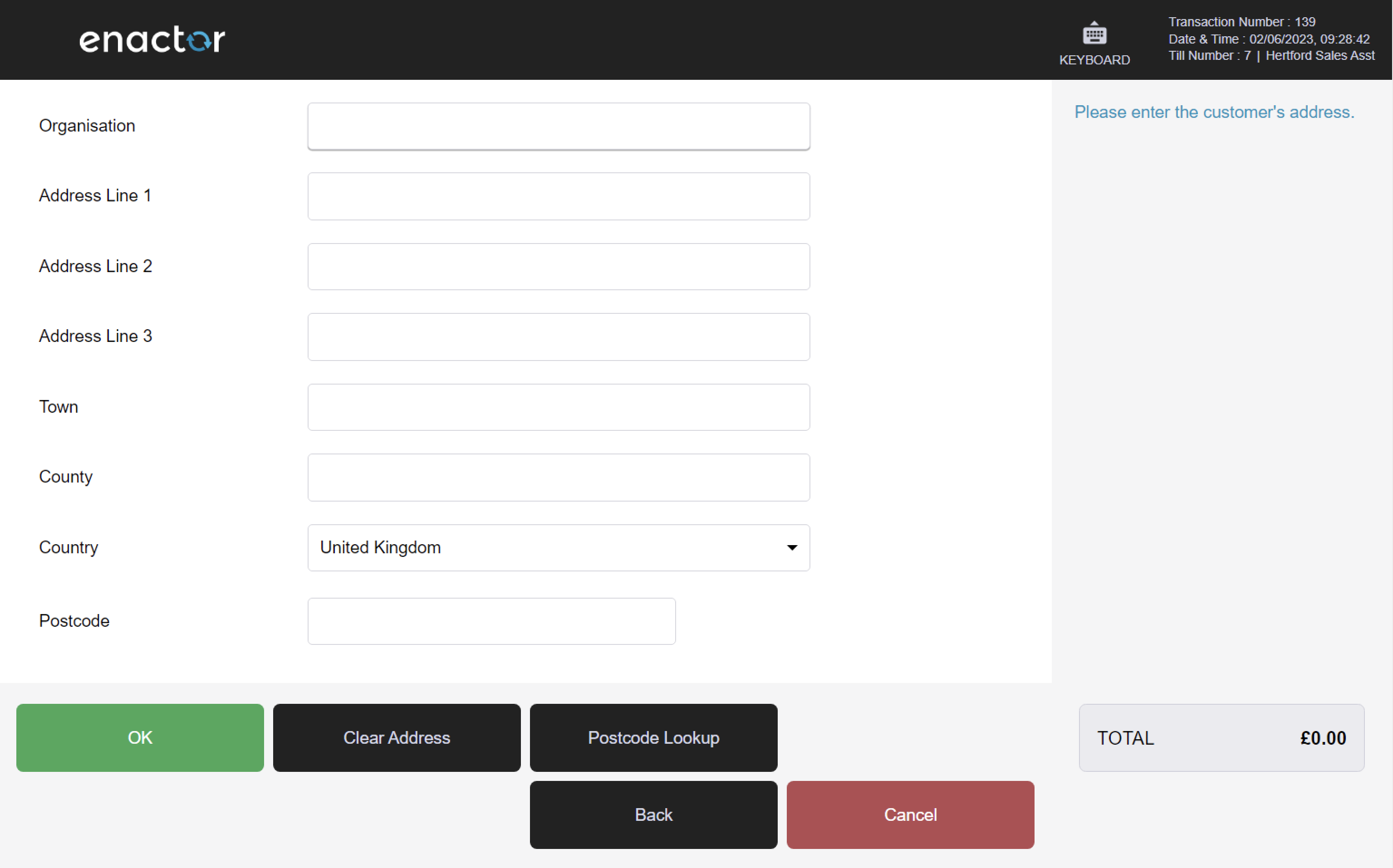
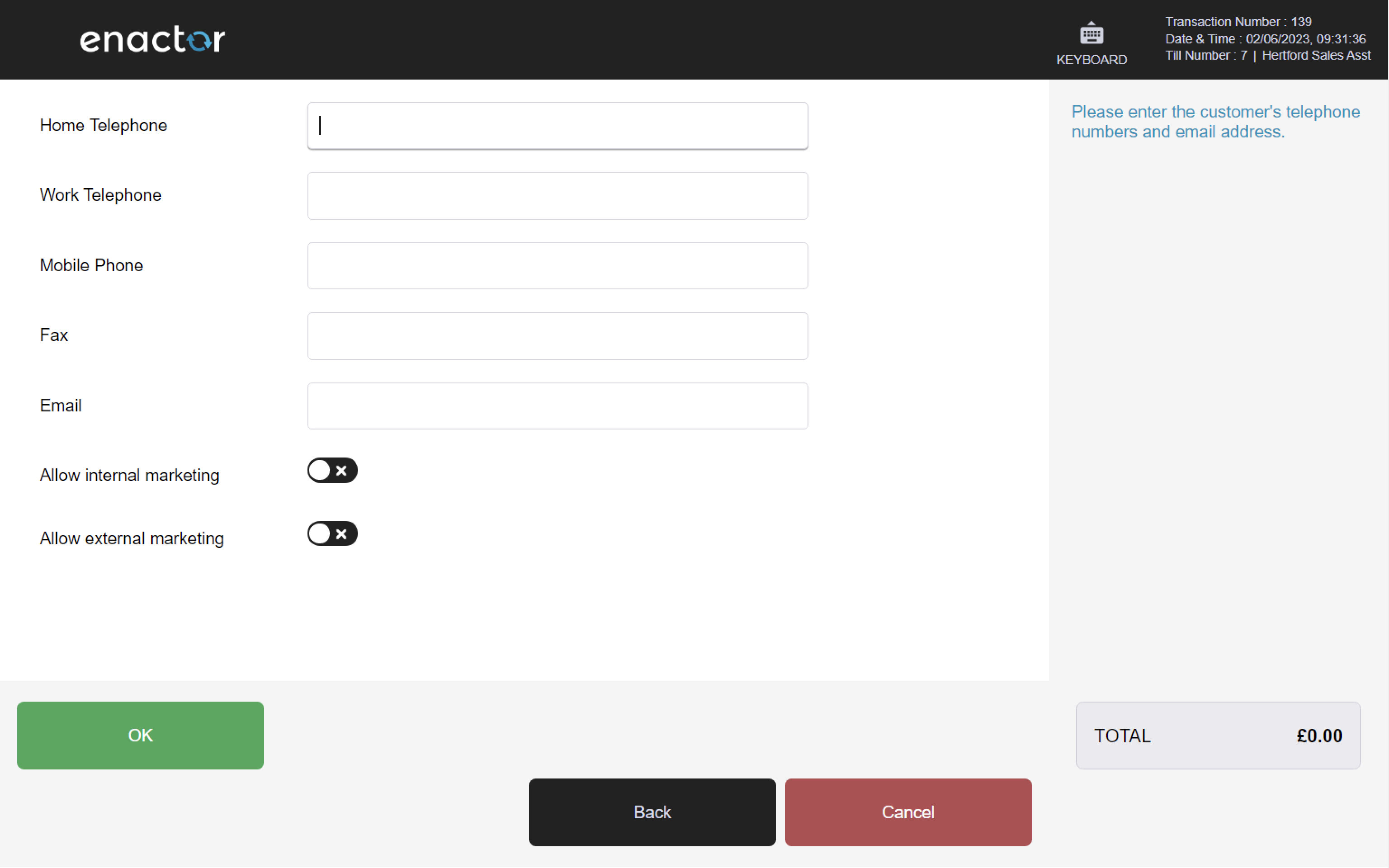
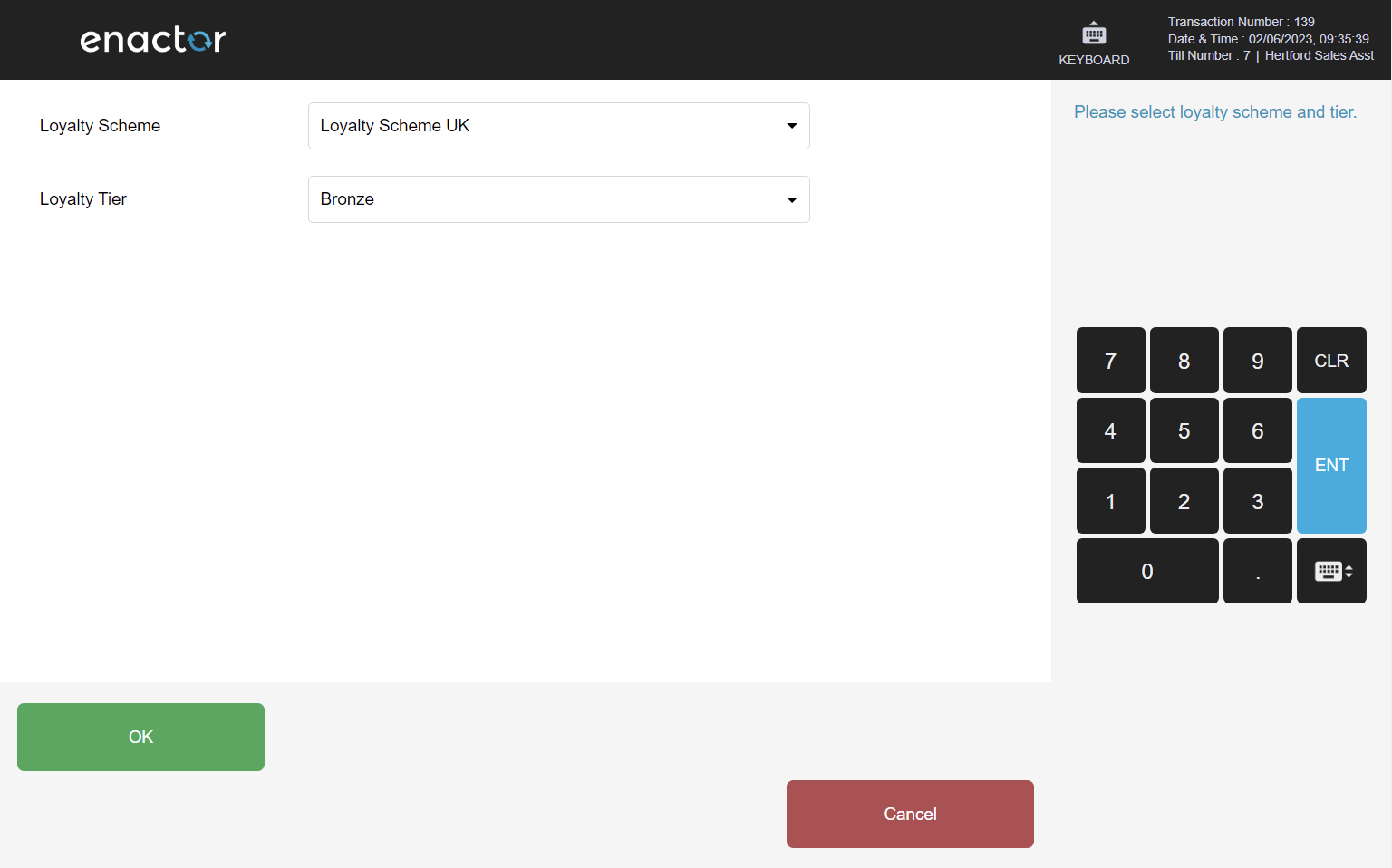
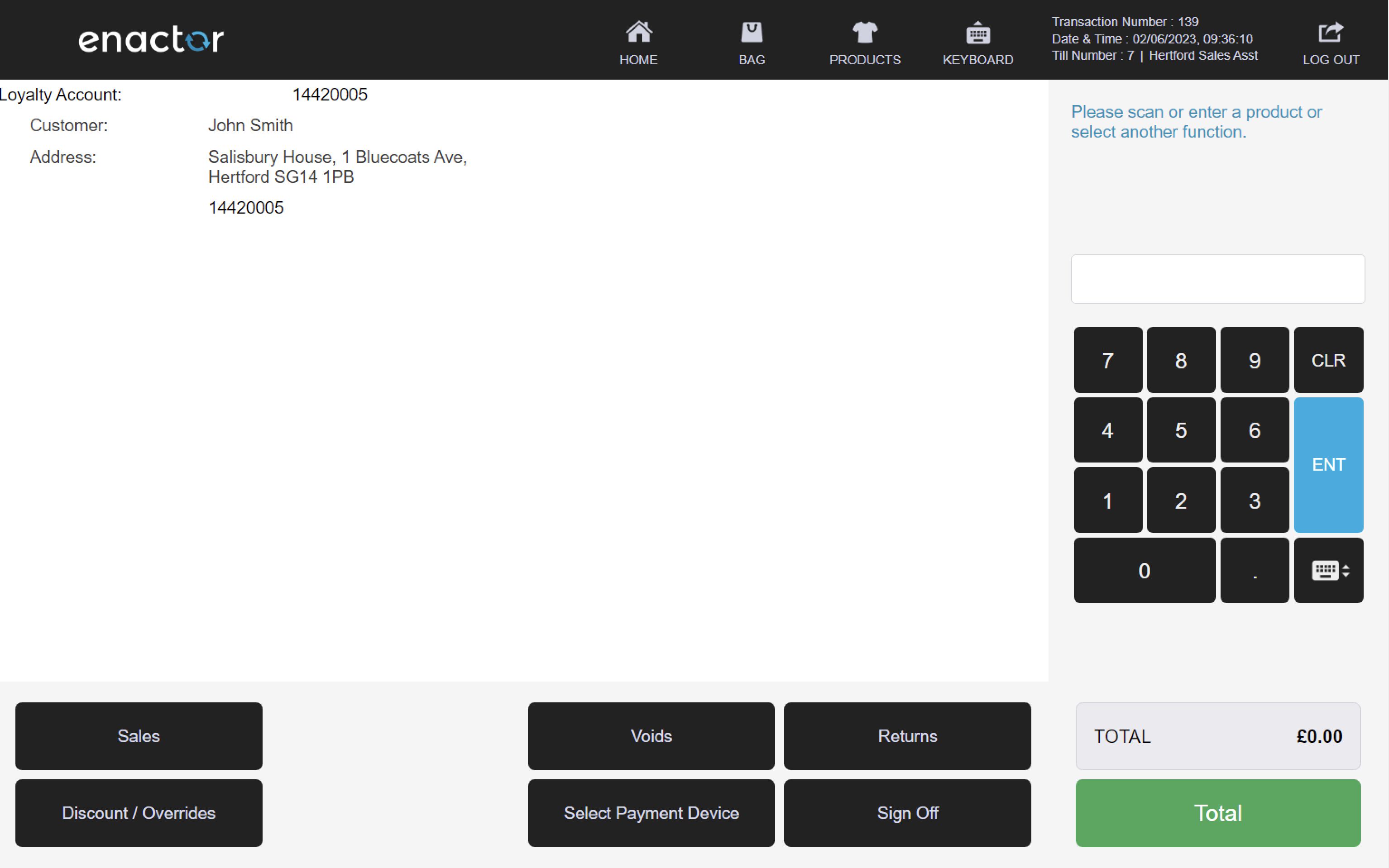
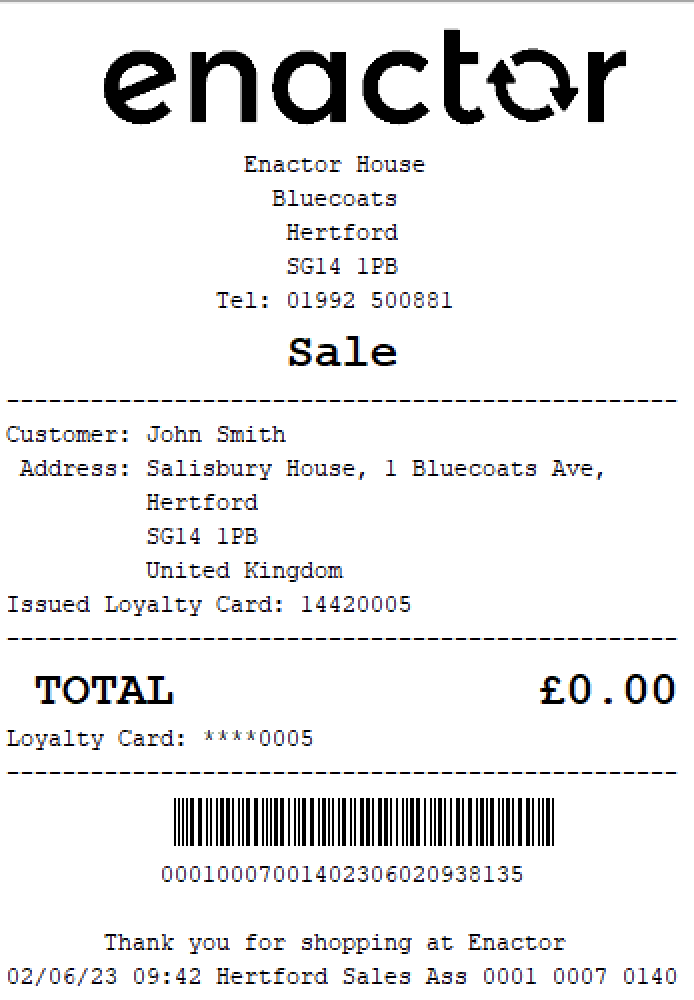
Add Loyalty Points
The Add Loyalty Points function enables operators to add loyalty points to a customer's account.
With a loyalty account added to the basket, the operator can use the Add Loyalty Points function to add loyalty points to the customer's account.
Once the points are added, they will be reflected in the customer's loyalty account balance and can be used towards future rewards or discounts.
Path: Loyalty > Add Loyalty Points
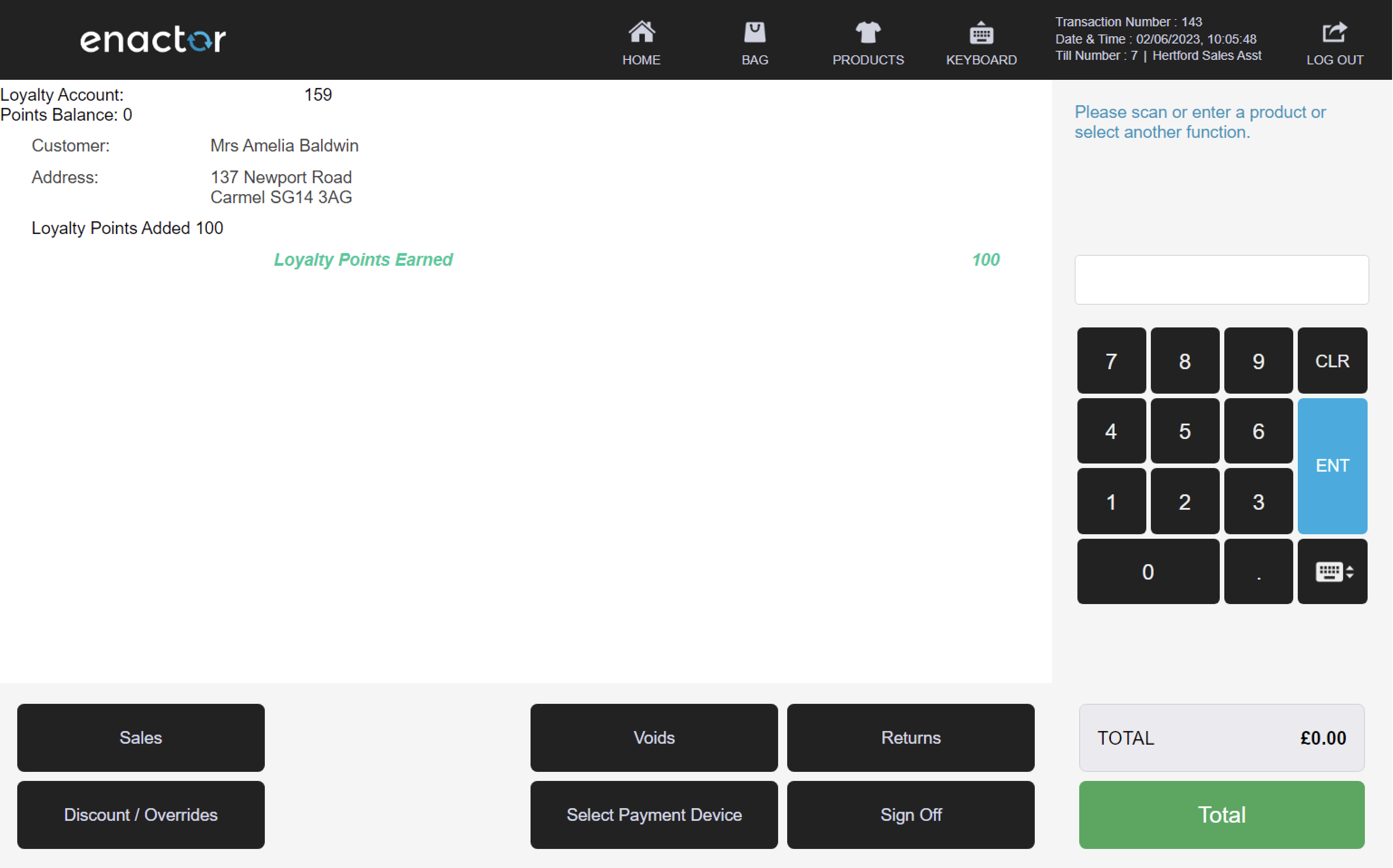
Employee Sales
Operators can apply special discounts for employees by using employee sale reasons:
-
Employee
-
Employee Spend
-
Employee Grade
-
Employee Grade by MMG
Path: Enactor POS > Sale > Sales > More > Employee
Employee Sale reasons table:
| Reason ID | Reason Name | Description | Employee ID | Employee Account ID | Employee Grade | Employee Account Type |
|---|---|---|---|---|---|
| ES-UK-02 | Employee Fixed | Applies a fixed discount to all items in the basket (default is 20%). | - | - | - | - |
| ES-UK-03 | Employee | Applies a discount to all items in the basket. Discount percentage is based on employee details (default is 20%). Requires employee details. | 0030 | - | - | - |
| ES-UK-04 | Employee Spend | Applies a discount percentage at premium or regular rate to all items in the basket. Discount percentage rate is based on employee account balance. Requires employee account details. The employee account balance is updated by subtracting the total value of the basket. | 0040 | 0040 | - | Discount Spend |
| ES-UK-05 | Employee Grade | Applies a discount percentage at premium or regular rate to all items in the basket. Discount percentage rate is based on employee account balance and employee grade. Requires employee account details. The employee account balance is updated by subtracting the total discounted value. | 0050 | 0050 | EG-UK-50 | Grade Discount Balance |
| ES-UK-06 | Employee Grade Spend | Applies a discount percentage at premium or regular rate to all items in the basket. Discount percentage rate is based on employee account balance and employee grade. Requires employee account details. The employee account balance is updated by subtracting the total value of the basket. | 0060 | 0060 | EG-UK-60 | Grade Discount Spend |
| ES-UK-07 | Employee Grade by MMG | Applies a discount percentage at premium or regular rate to all MMG items in the basket. Discount percentage rate is based on employee account balance and employee grade. Requires employee account details. The employee account balance is updated by subtracting the total discounted value. | 0070 | 0070 | EG-UK-70 | Grade Discount Balance |
| ES-UK-08 | Employee Grade Spend by MMG | Applies a discount percentage at premium or regular rate to all MMG items in the basket. Discount percentage rate is based on employee account balance and employee grade. Requires employee account details. The employee account balance is updated by subtracting the total value of the basket. | 0080 | 0080 | EG-UK-80 | Grade Discount Spend |
| ES-UK-09 | Employee - Balance Tracked | Applies a discount percentage at premium or regular rate to all items in the basket. Discount percentage rate is based on employee account balance. Requires employee account details. The employee account balance is updated by subtracting the total discounted value. | 0032 | 0032 | - | Discount Balance |
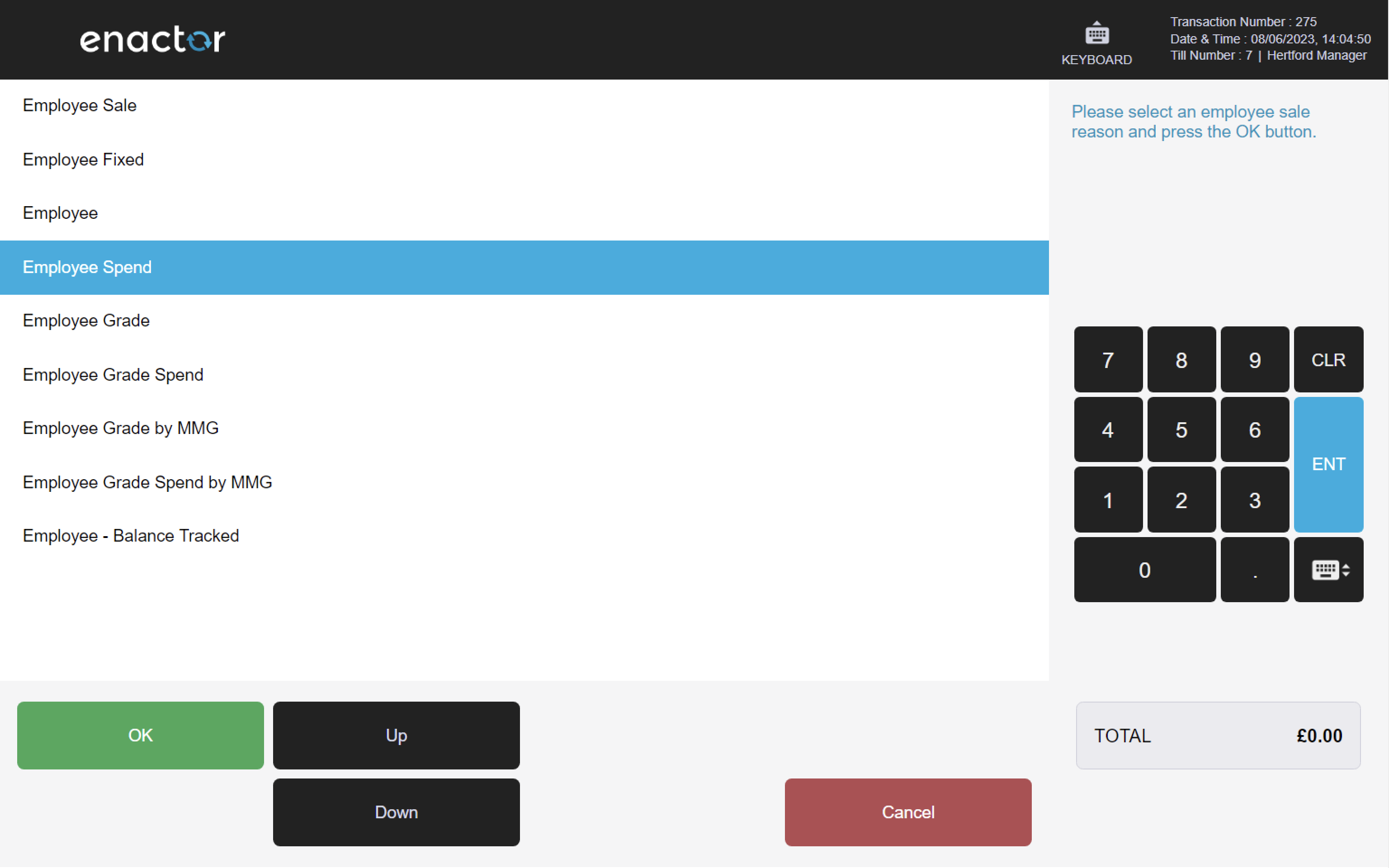
Employee
The Employee reason prompts the operator to swipe or enter the employee number to access the employee's details.
Once the employee number is entered, the employee's details are shown on screen and the operator is asked to confirm.
After the confirmation, the employee's details are added to the basket.
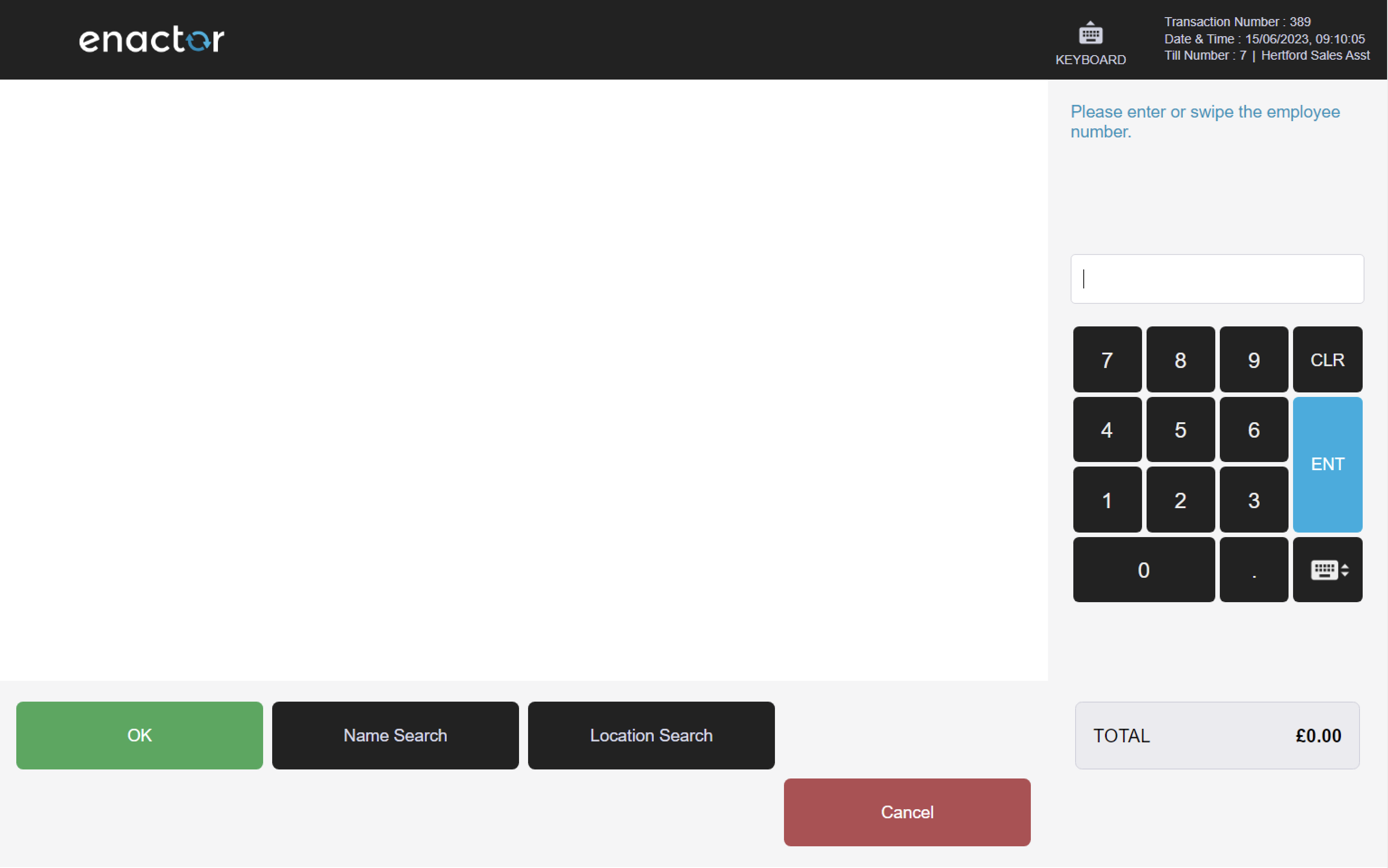
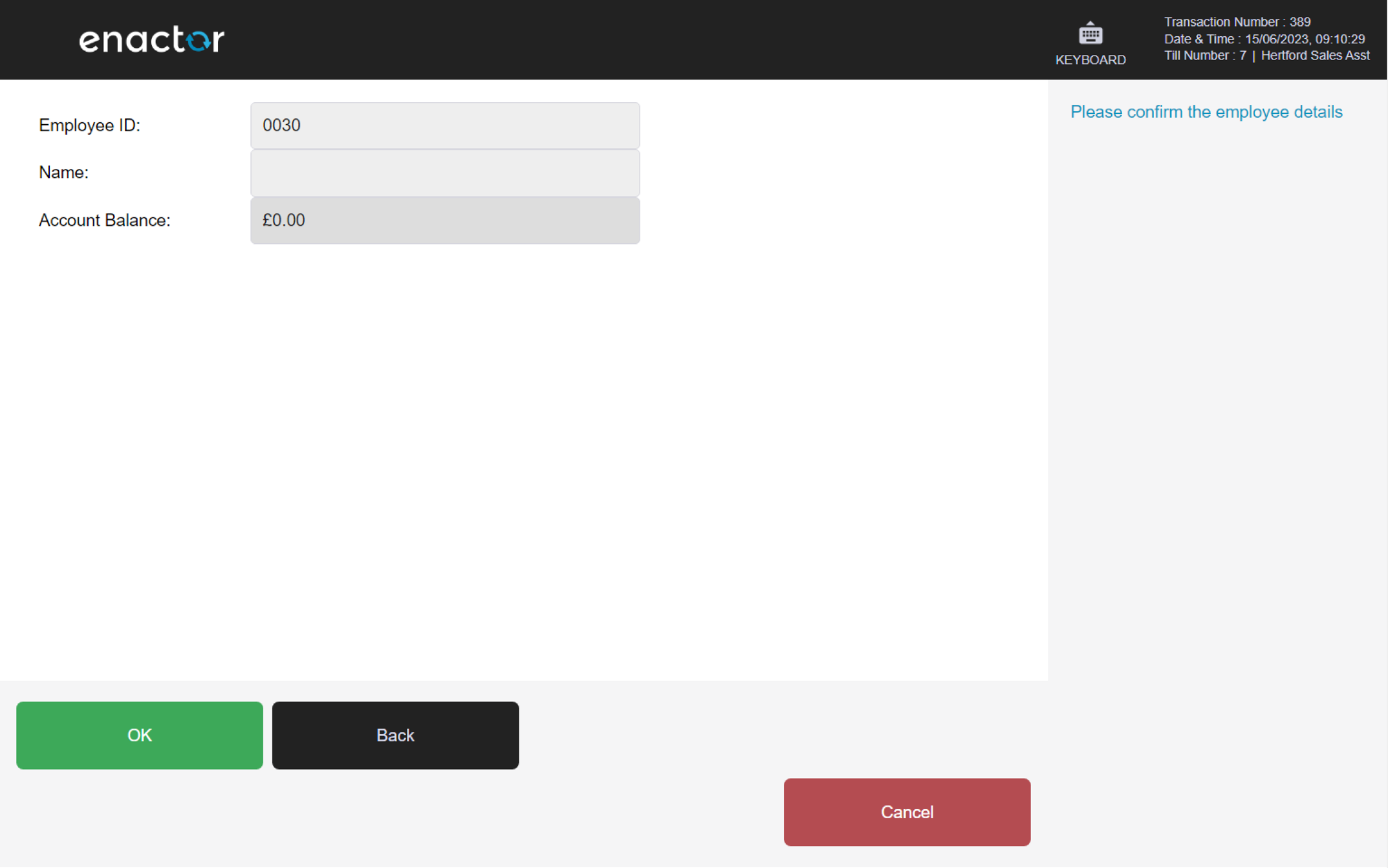

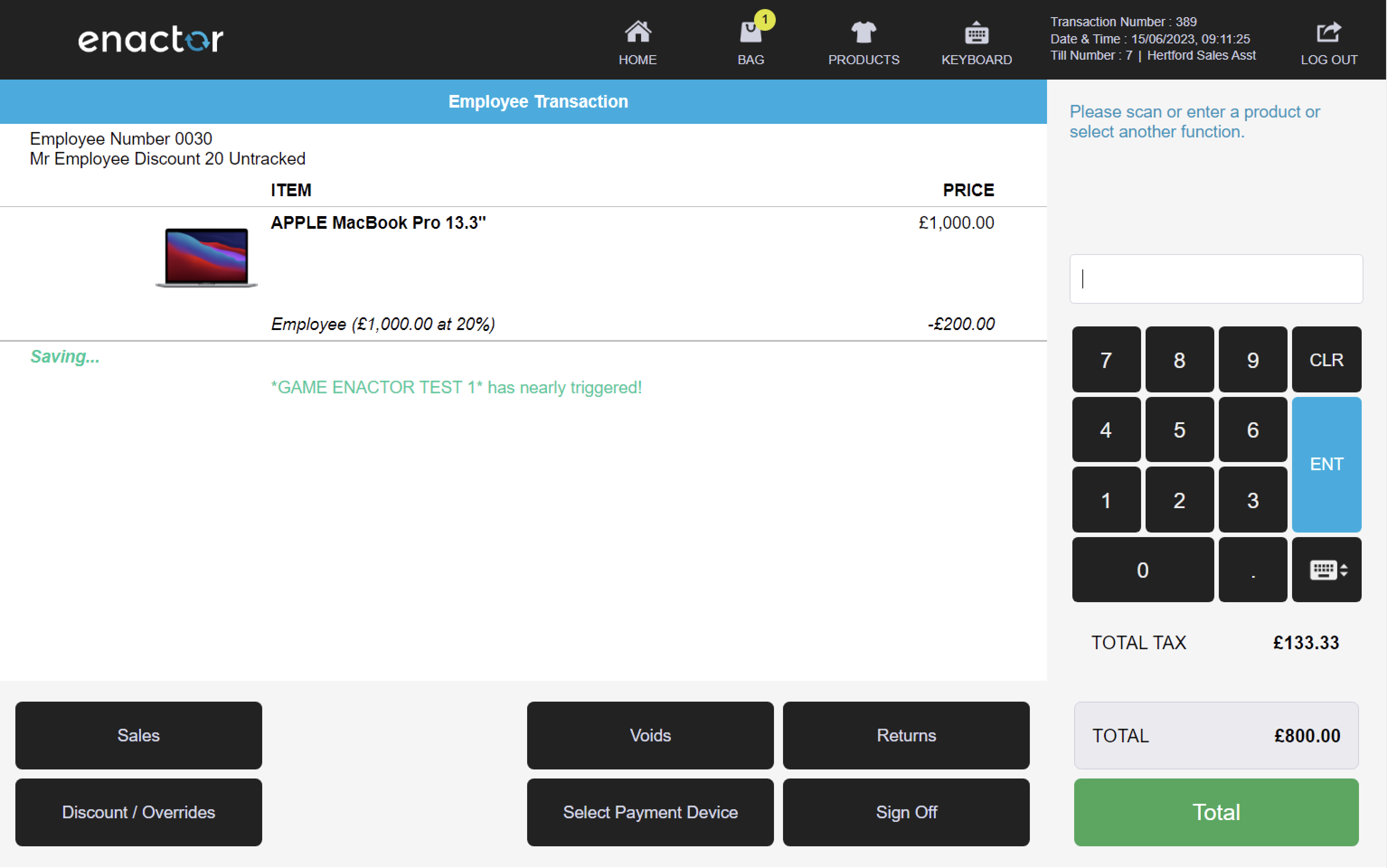
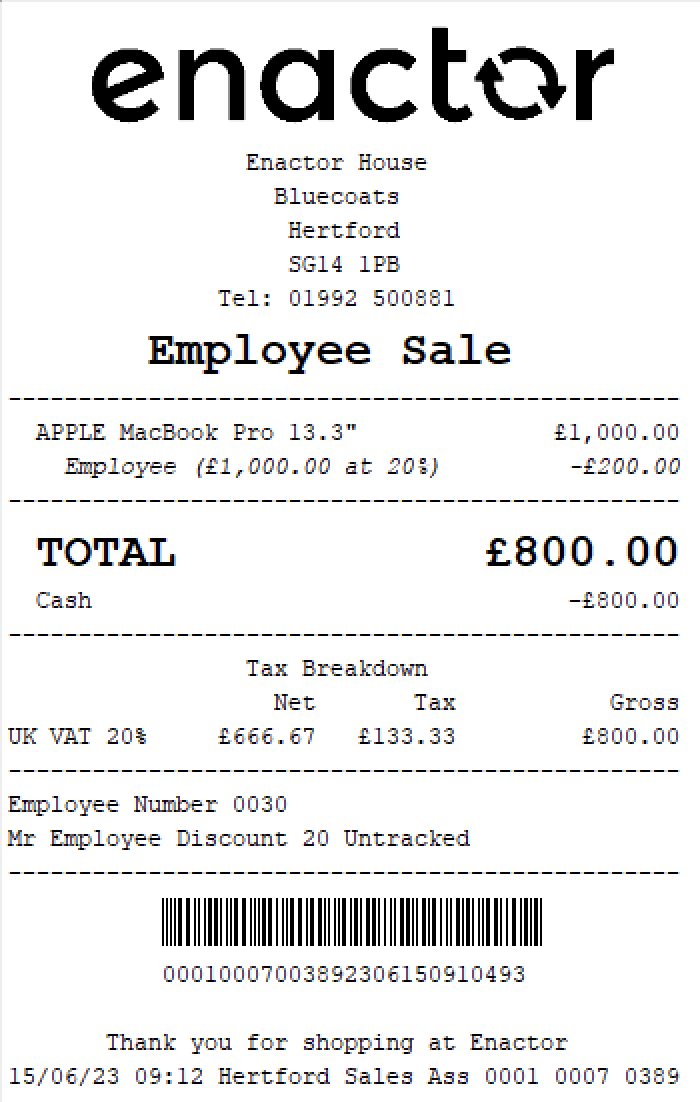
Employee Spend
The Employee Spend reason applies a discount percentage, subject to the employee's available balance, to each item in the transaction.
At the end of the transaction, the employee's spend allowance is updated by subtracting the total value of the basket.
The operator is prompted to swipe or enter the employee number to access the employee's details and confirm their identity.
Once confirmed, the basket displays an "Employee Transaction" banner and shows the employee's discount details.
As products are added to the basket, the employee discount is automatically applied.
After the transaction is completed, an "Employee Sale" receipt is printed which contains information about the employee's opening balance, purchase discount, and closing balance.
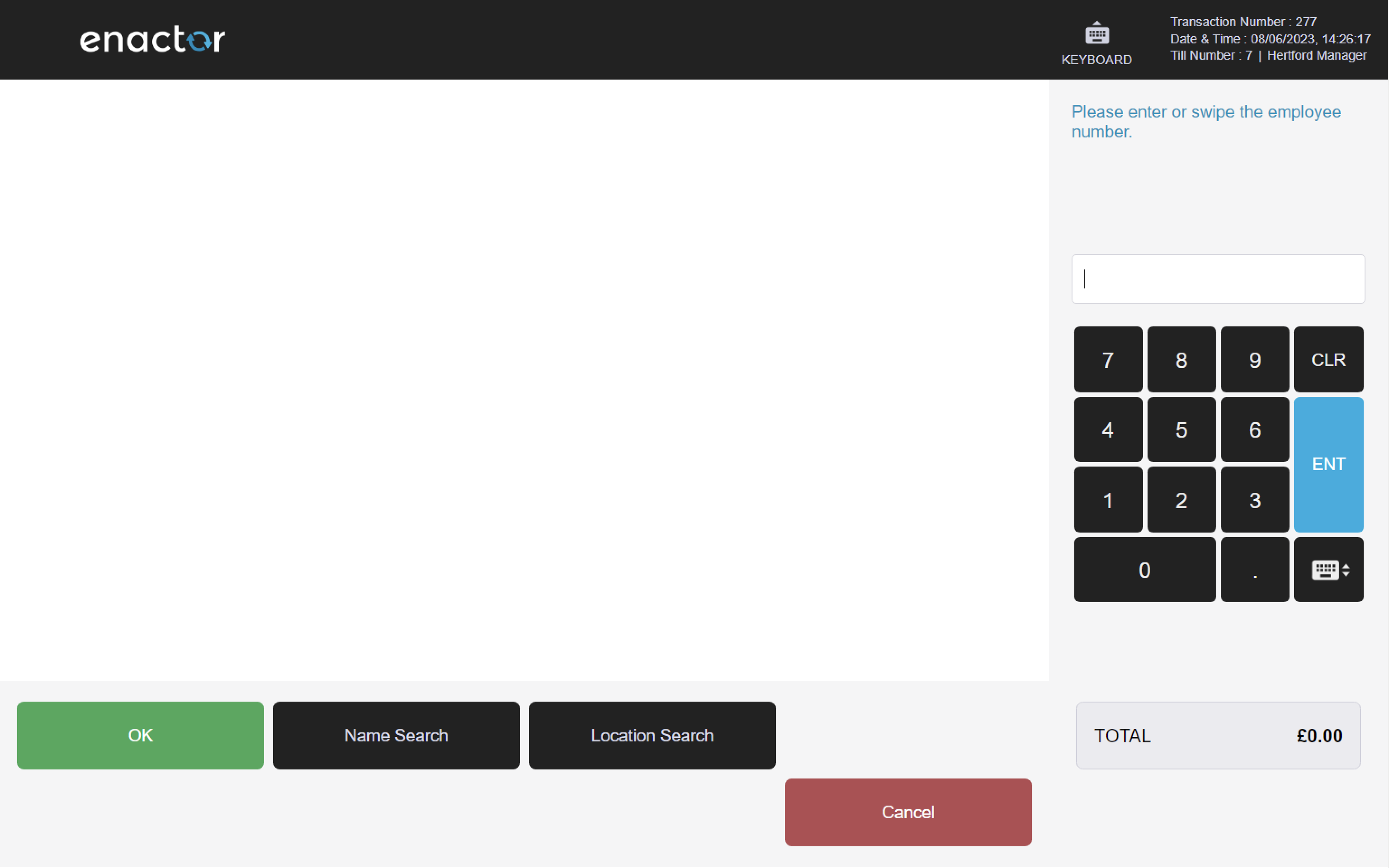
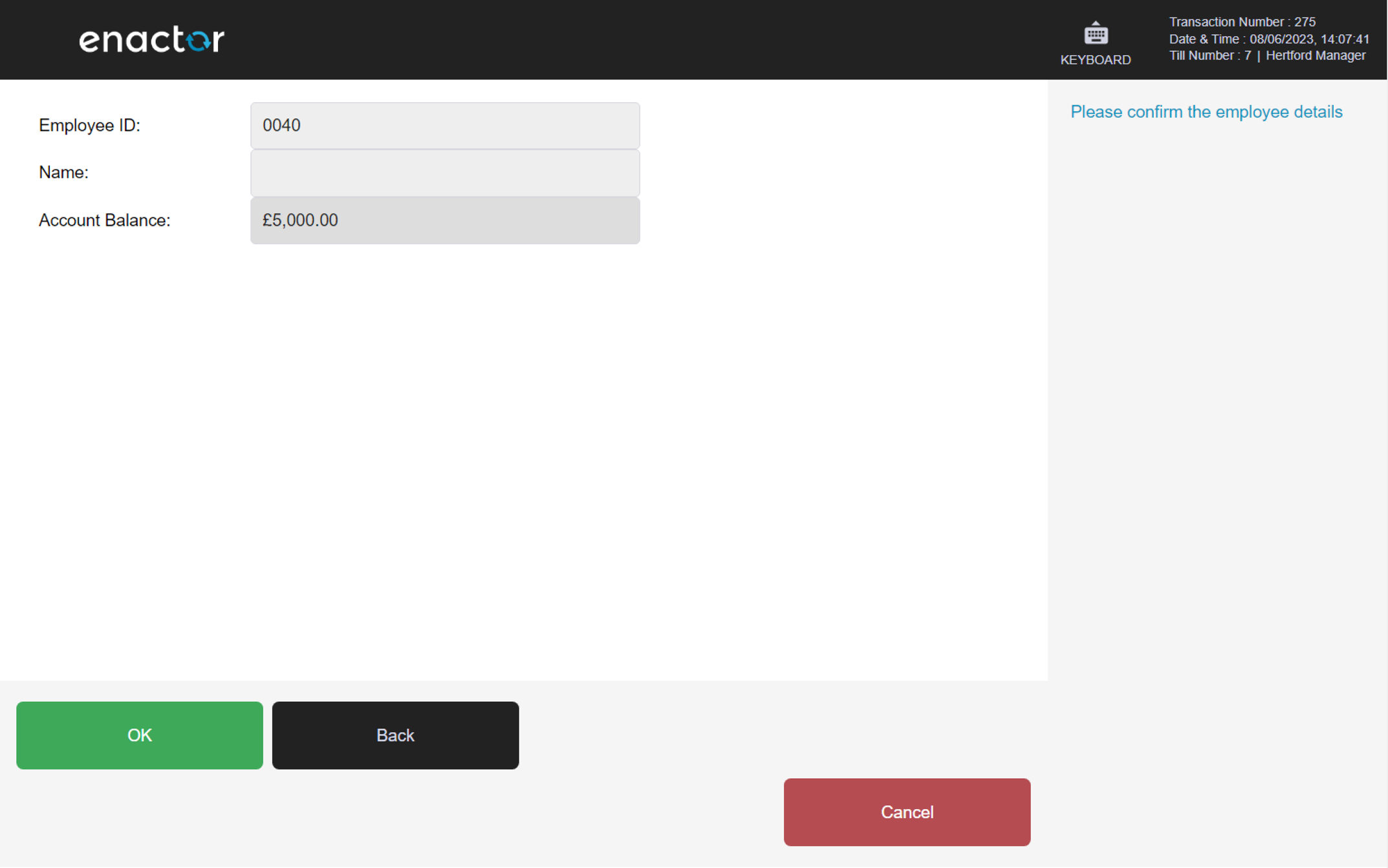
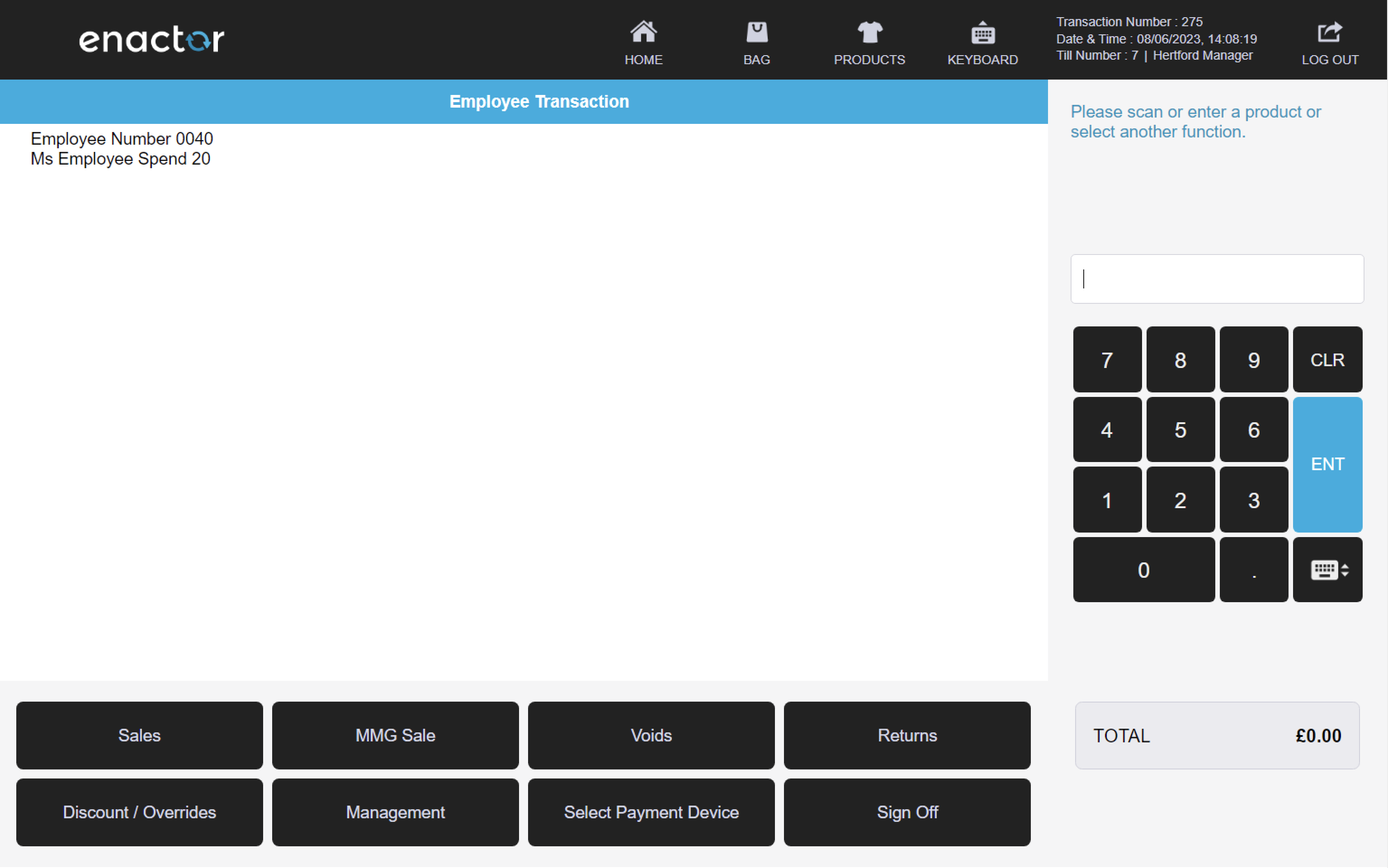

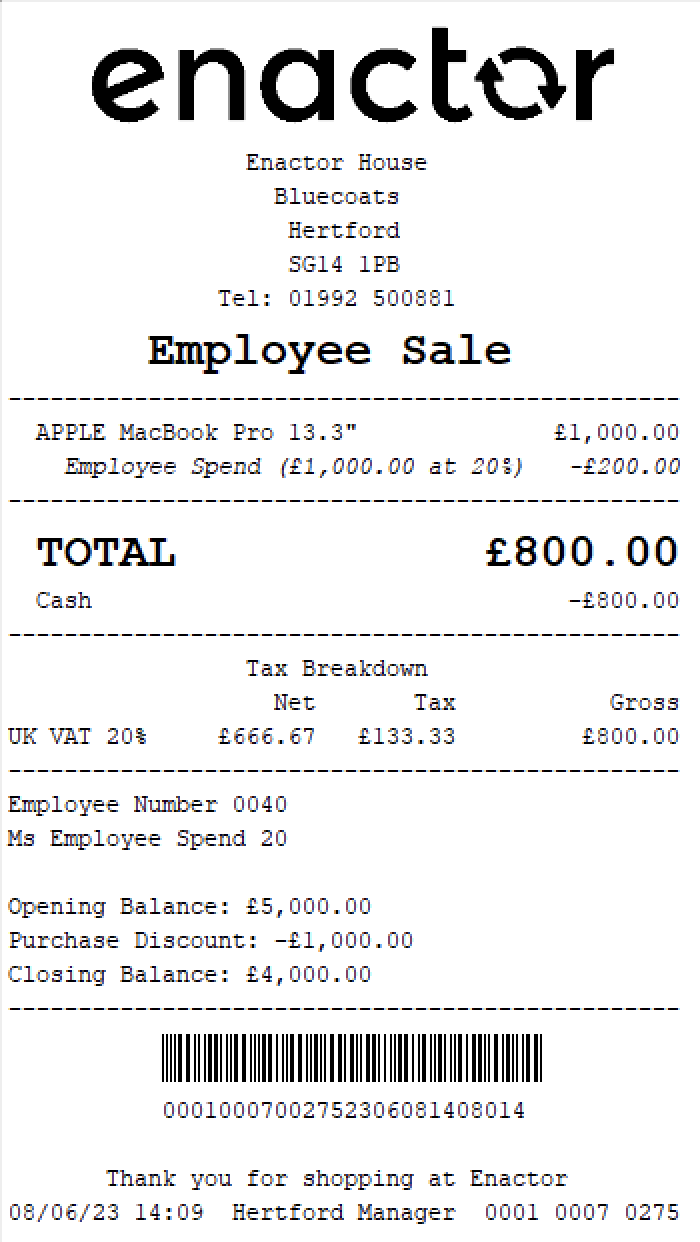
Employee Grade
The Employee Grade reason applies a discount percentage, subject to the employee's available balance and employee grade, to each item in the transaction.
At the end of the transaction, the employee's discount allowance is updated by subtracting the total discounted value.
The operator is prompted to swipe or enter the employee number to access the employee's details and confirm their identity.
Once confirmed, the basket displays an "Employee Transaction" banner and shows the employee's discount details.
As products are added to the basket, the employee discount is automatically applied.
After the transaction is completed, an "Employee Sale" receipt is printed which contains information about the employee's opening balance, purchase discount, and closing balance.
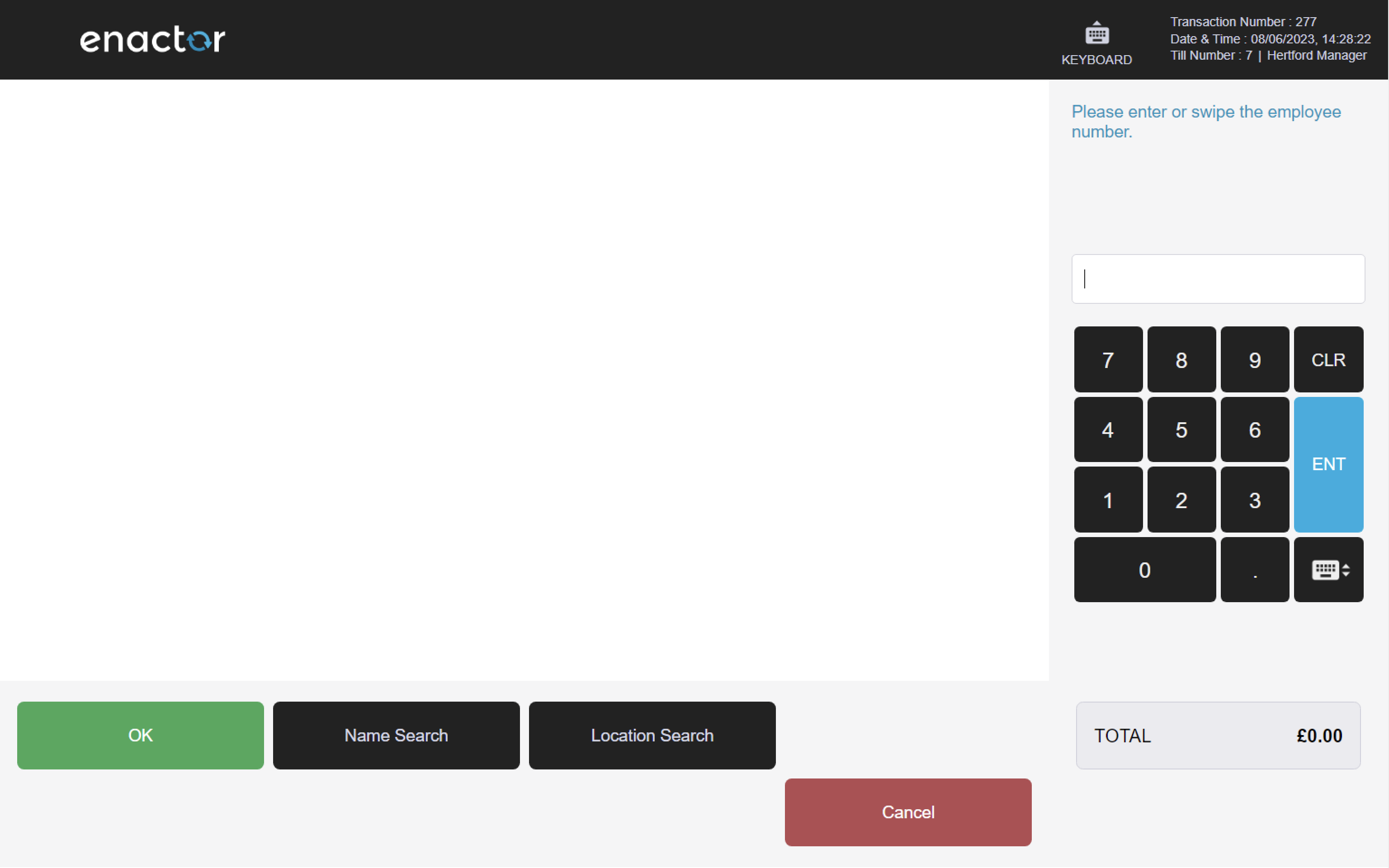
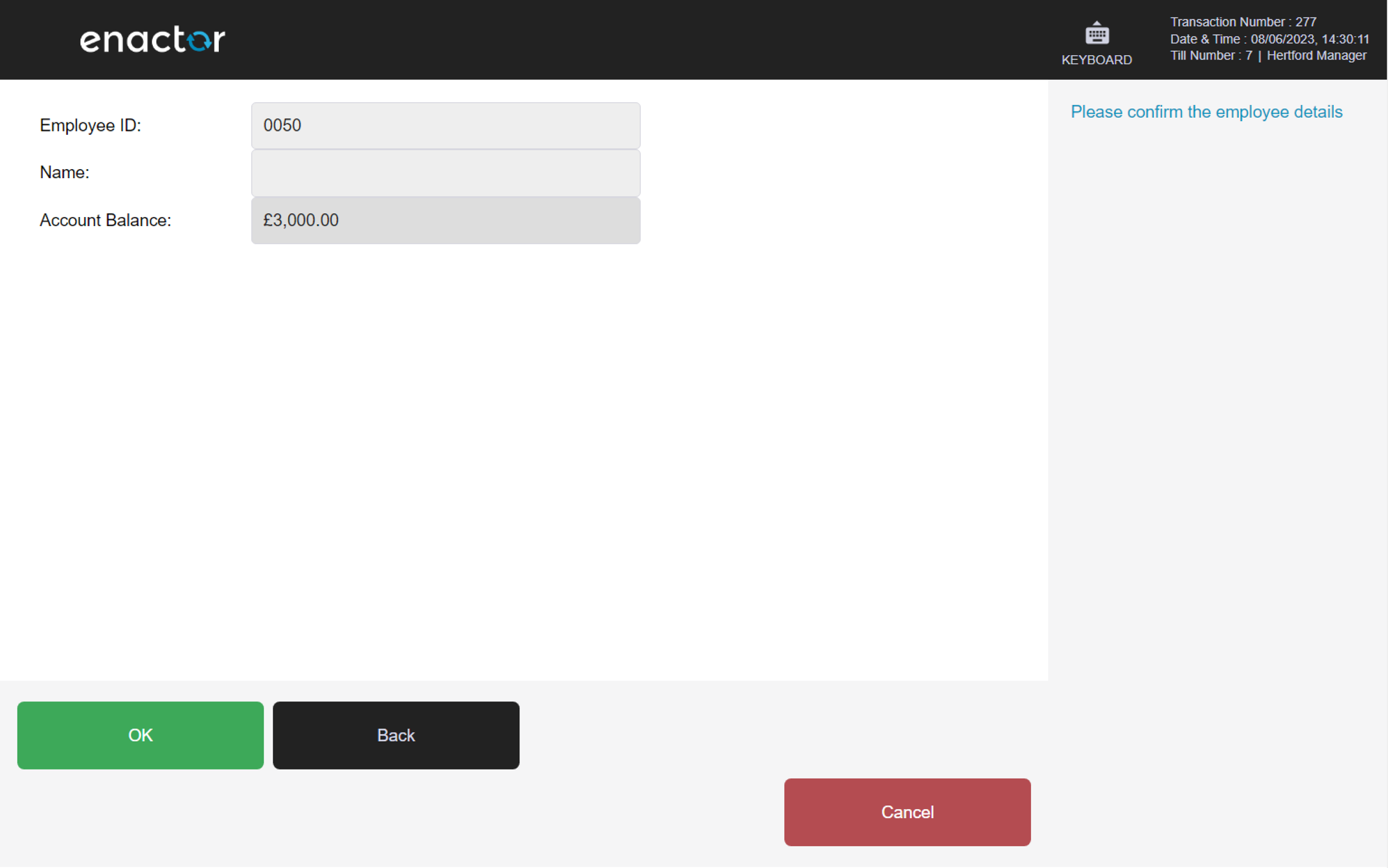
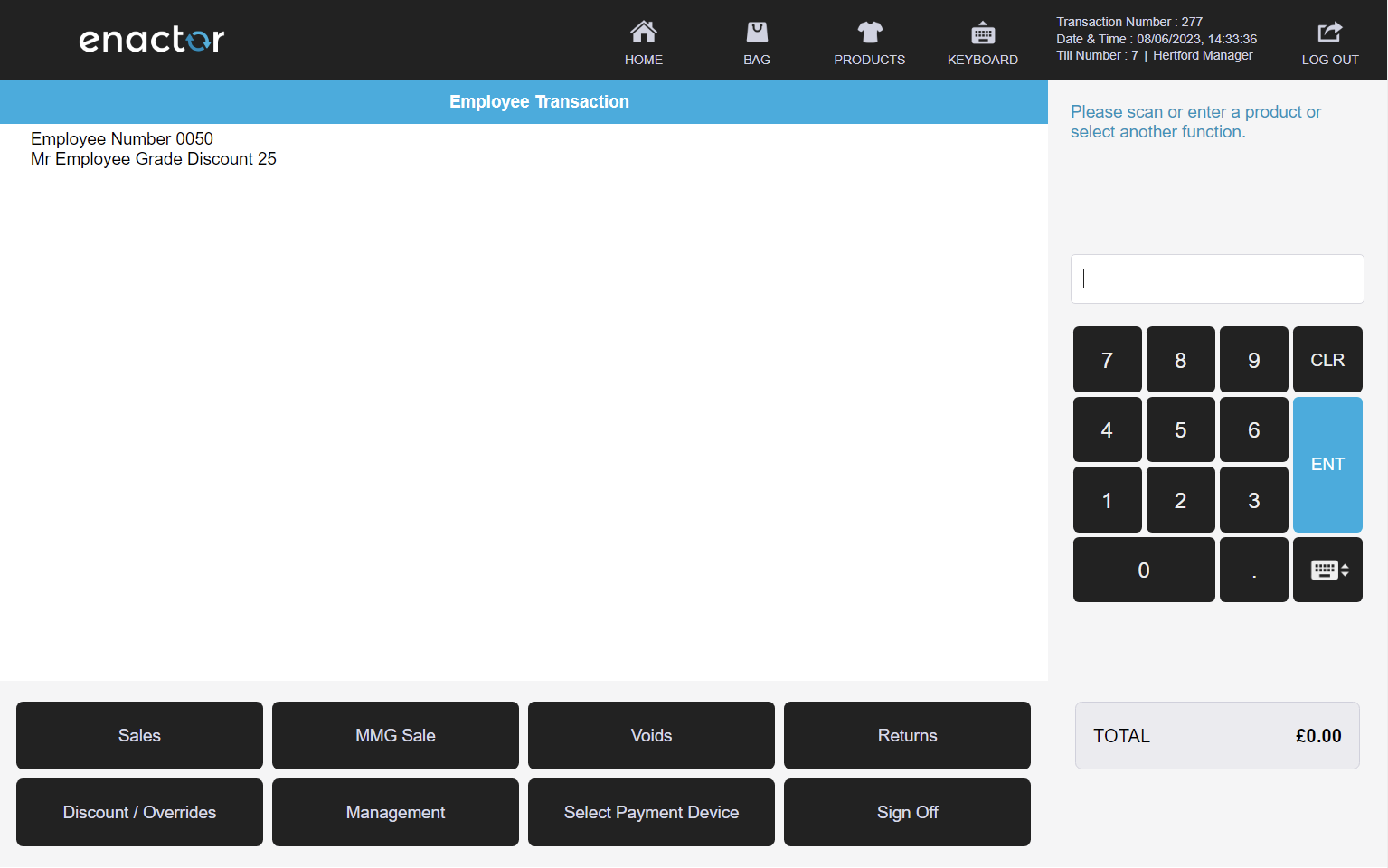
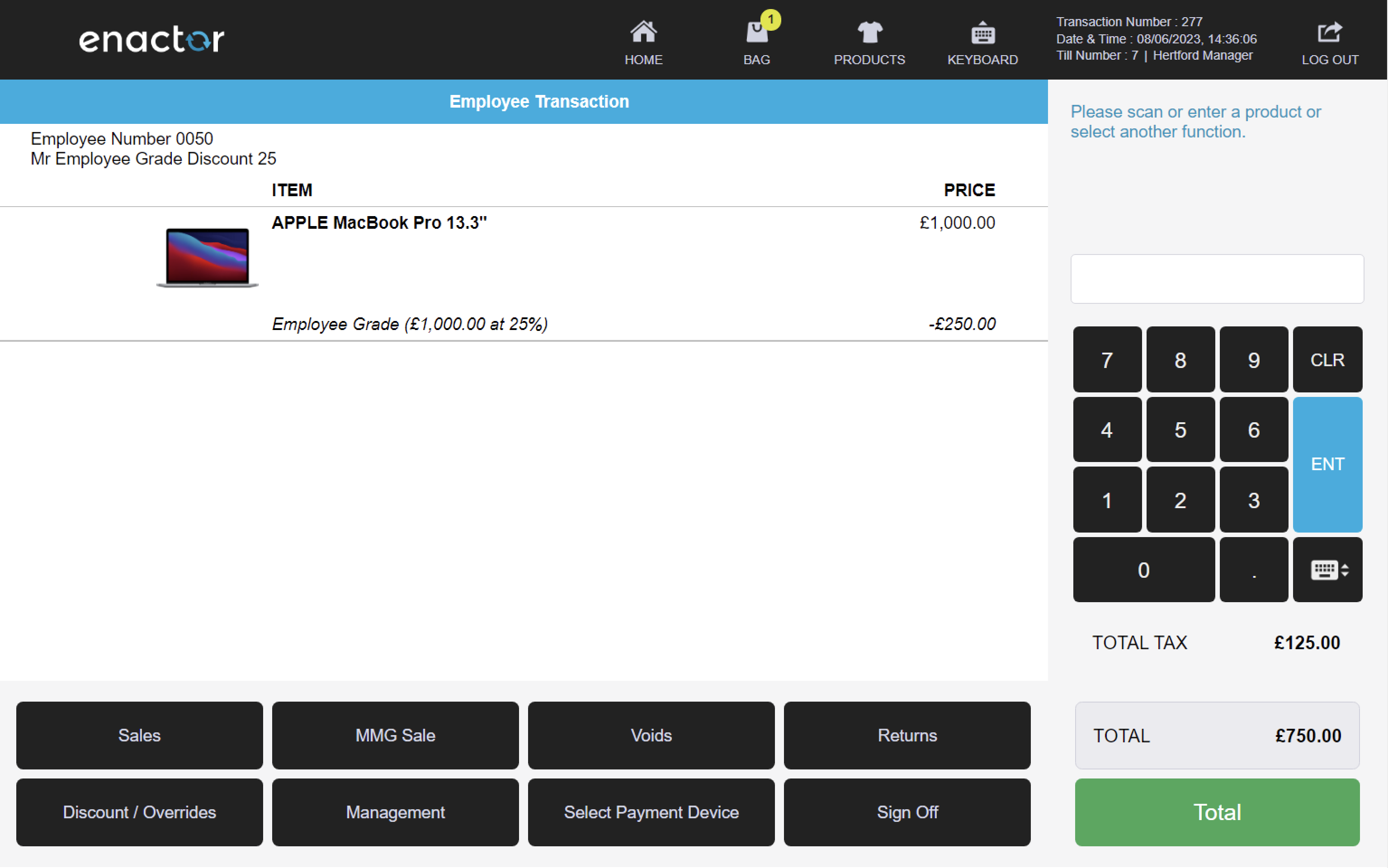
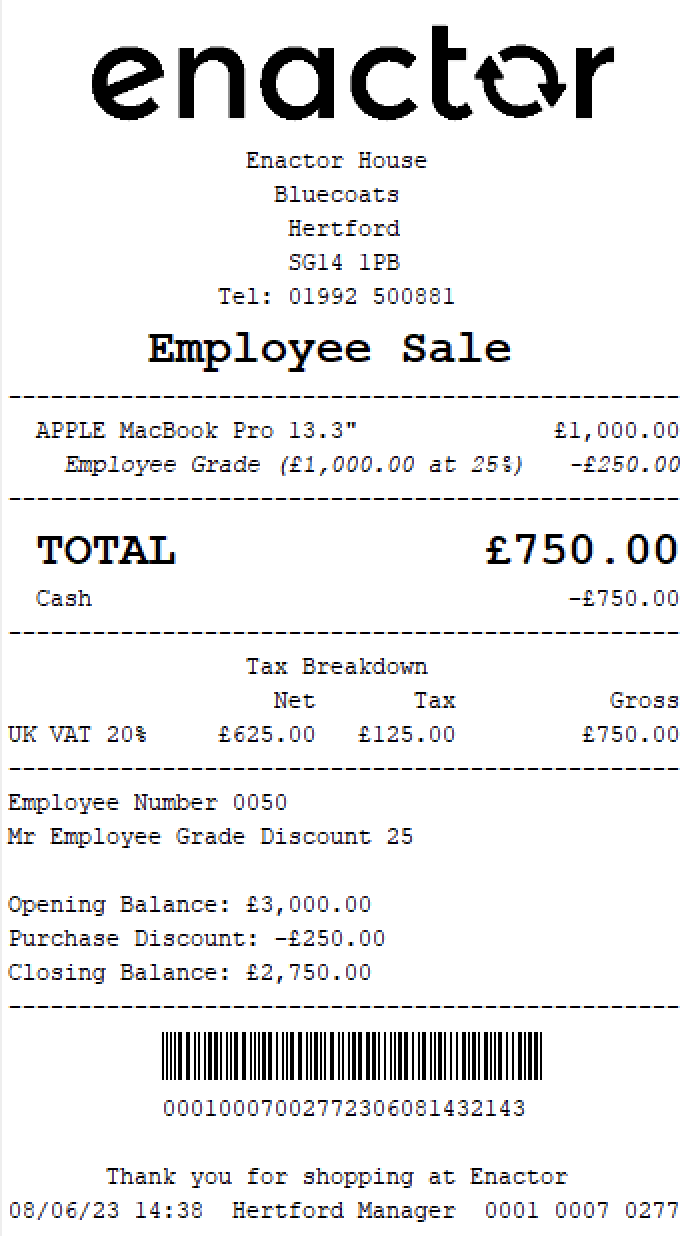
Employee Grade by MMG
The Employee Grade by MMG function applies a discount percentage, subject to the employee's available balance and employee grade, to each MMG item in the transaction.
At the end of the transaction, the employee's discount allowance is updated by subtracting the total discounted value.
The operator is prompted to swipe or enter the employee number to access the employee's details and confirm their identity.
Once confirmed, the basket displays an "Employee Transaction" banner and shows the employee's discount details.
As MMG products are added to the basket, the employee discount is automatically applied.
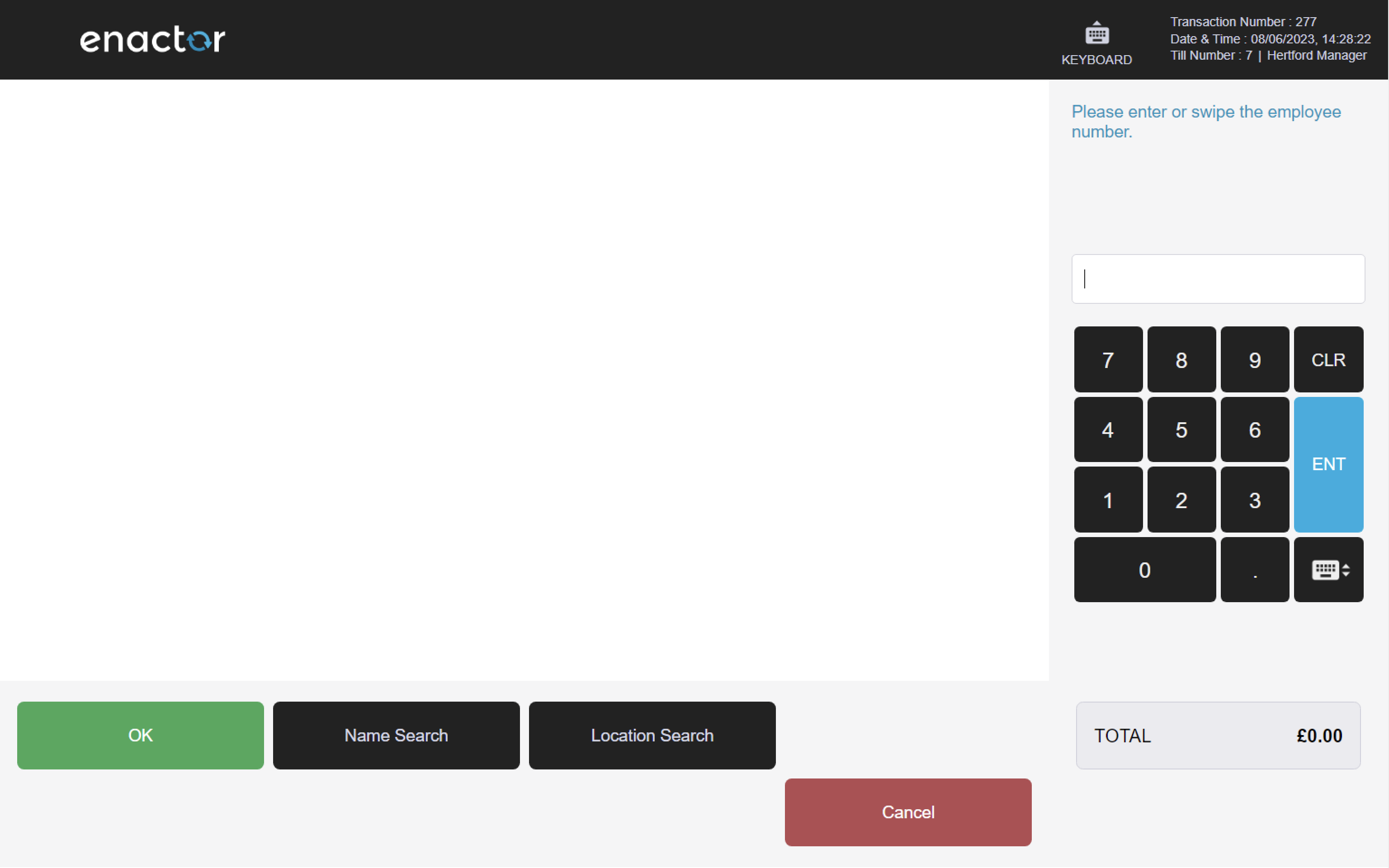
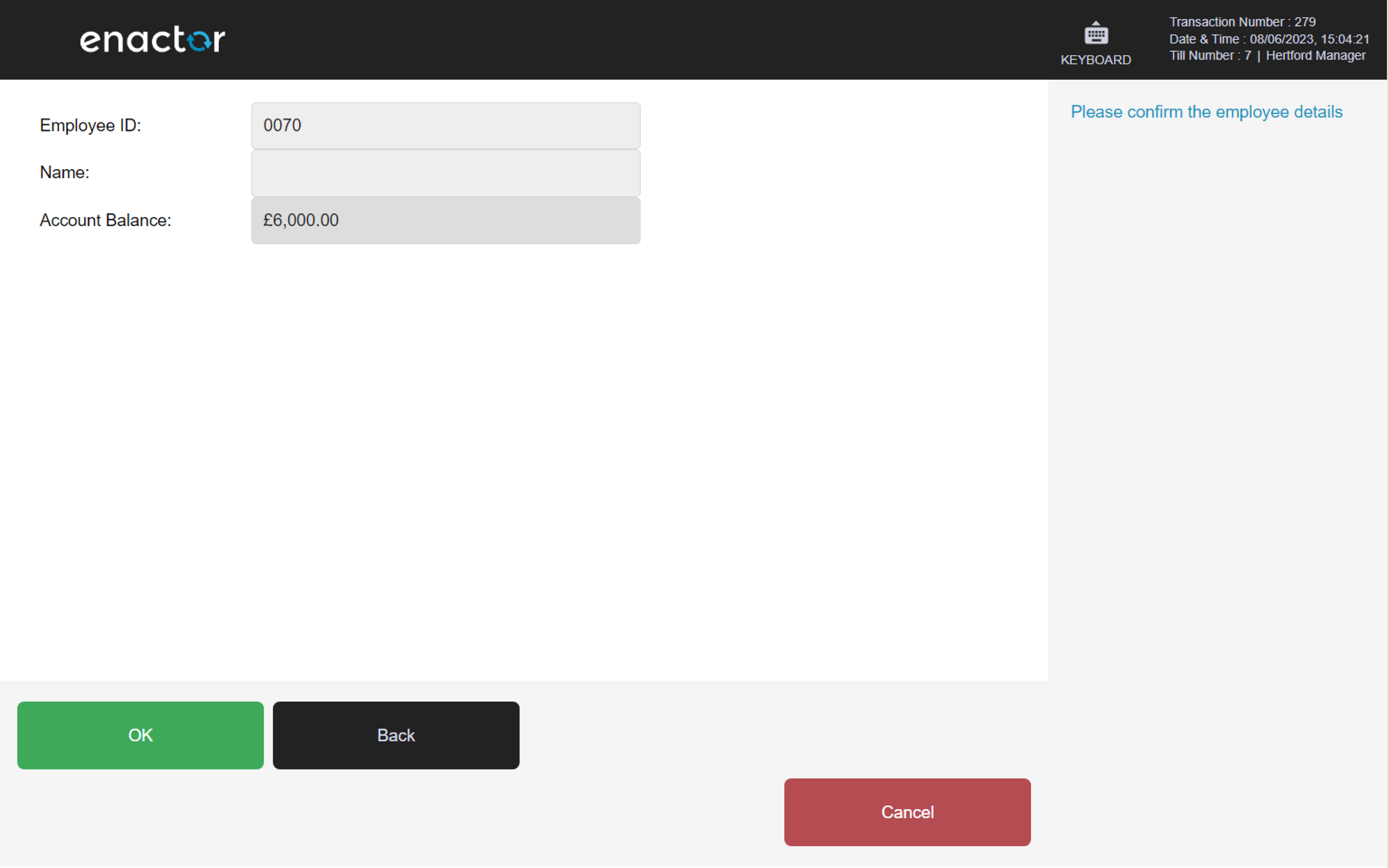
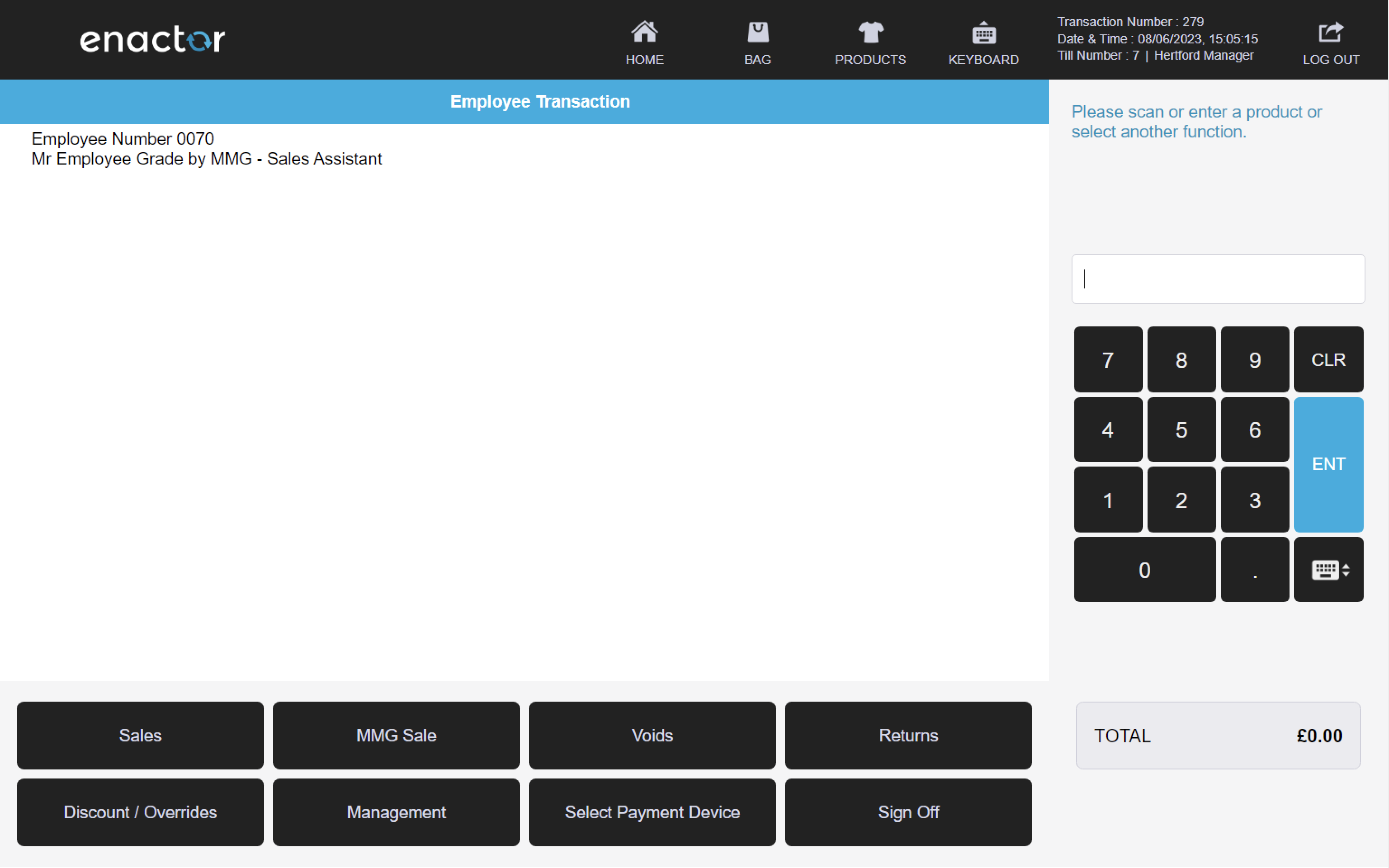
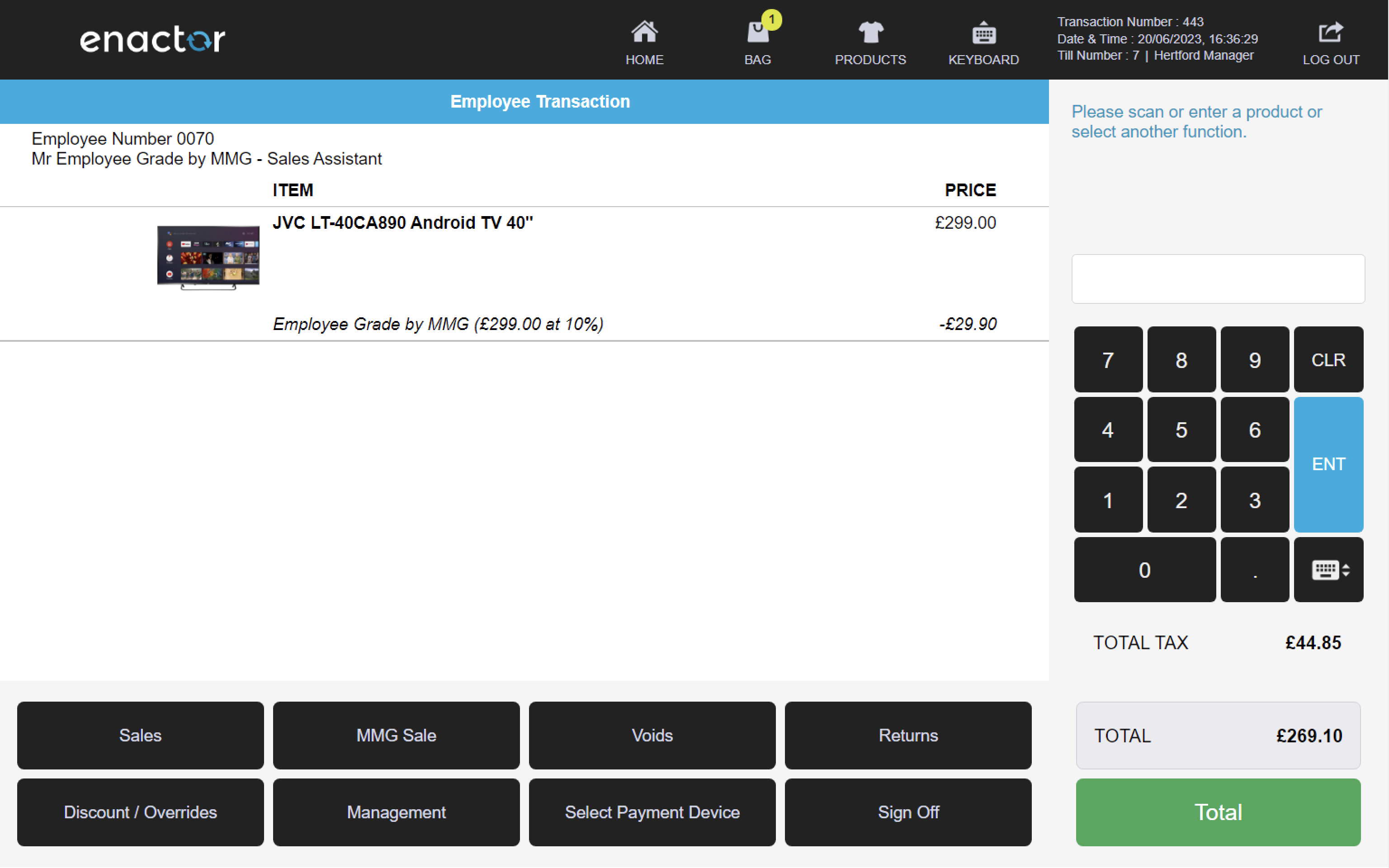
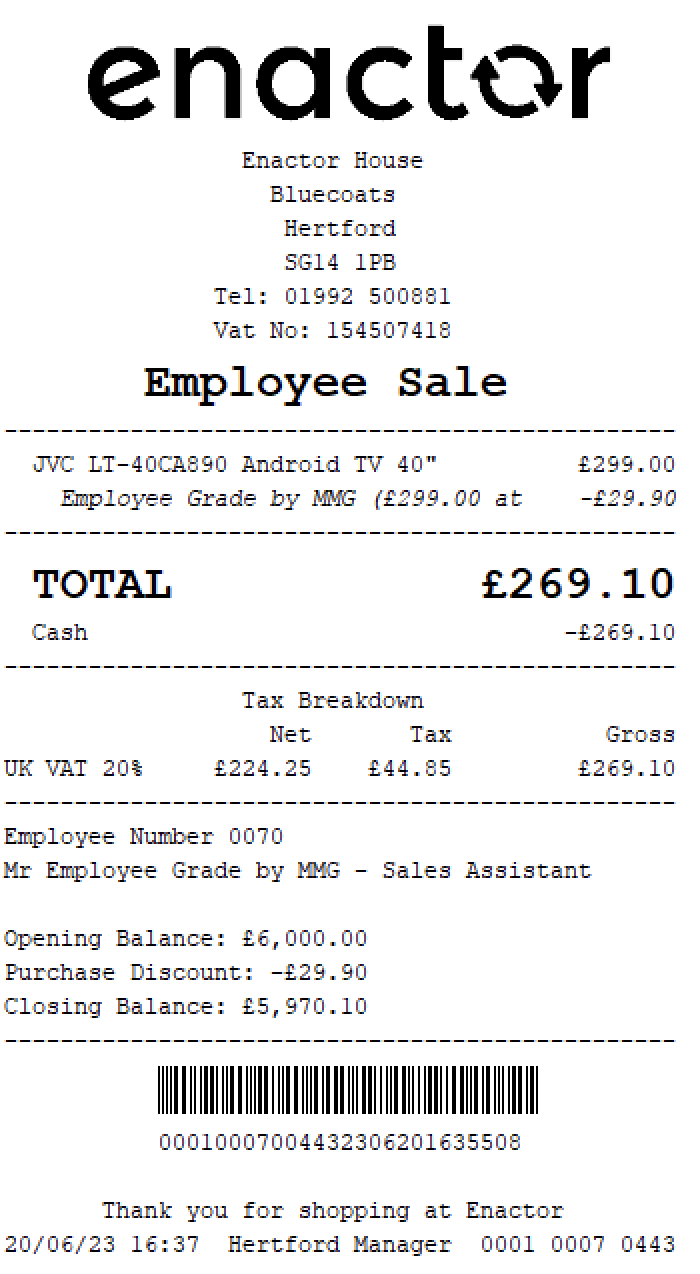
Modifier Menu
The modifier menu allows operator to modify selected products by:
-
Applying an item discount
-
Voiding the item
-
Changing the item quantity
-
Checking the product's details
-
Applying a price override
Visit Item Discount for a detail view of this function.
Visit Item Void for a detail view of this function.
Visit Quantity Sell Item for a detail view of this function.
Visit Price Override for a detail view of this function.
Path: [select an item in the basket]
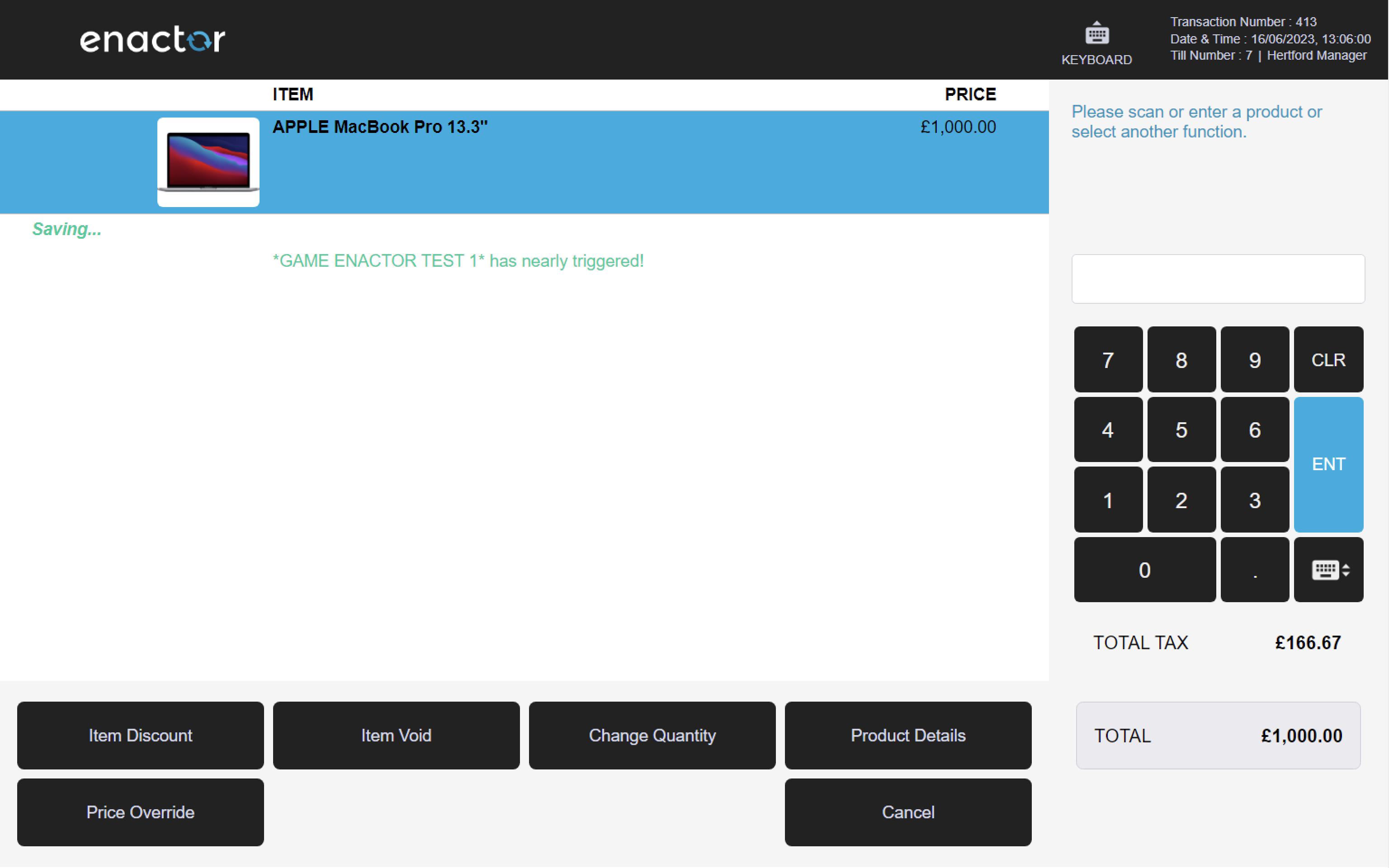
Reports
Path: Enactor POS > Sale > Management > Reports
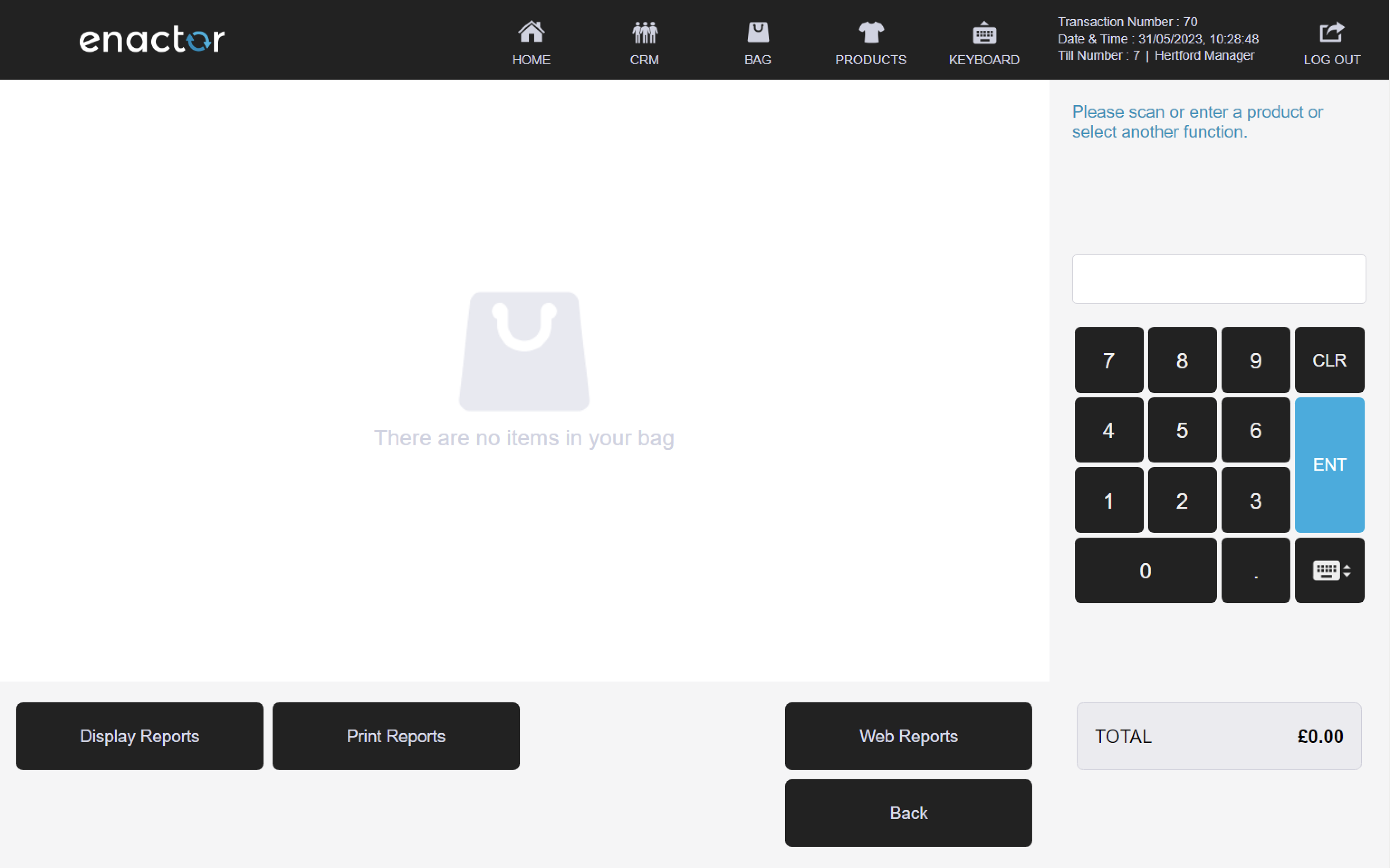
POS Reports
POS reports are detailed collections of sales data which can be viewed or printed on demand.
This data can be used to identify trends in the business, such as peak seasons or busiest days of the week.
The sales data in a POS report can help business owners make better-informed decisions, such as when to buy inventory, when to increase staffing levels, and which products are selling fastest.
Display Reports
The Display Reports function enables operators to select and run reports.
This function prompts the operator to select the report they want to run and the period for which they want the report to be generated.
Depending on the type of report, the operator can also choose to run the report for a specific team or user.
Once the report is generated, it is viewable on screen for the operator to review or print.
Path: Reports > Display Reports
Reports table:
| Report Type | Description |
|---|---|
| Tender Totals | Provides information about tender usage. |
| User Sales | Provides information about the transactions made by a specific user. |
| Department Sales - Advanced | Provides detailed information about each department sales. |
| Department Sales - Simple | Provides information about each department sales. |
| Hourly Sales | Provides information about hourly sales. |
| Trading Exceptions | Provides overview of sales that are exceptions to normal sales. |
| Trading Summaries | Provides high level breakdown of all sales. |
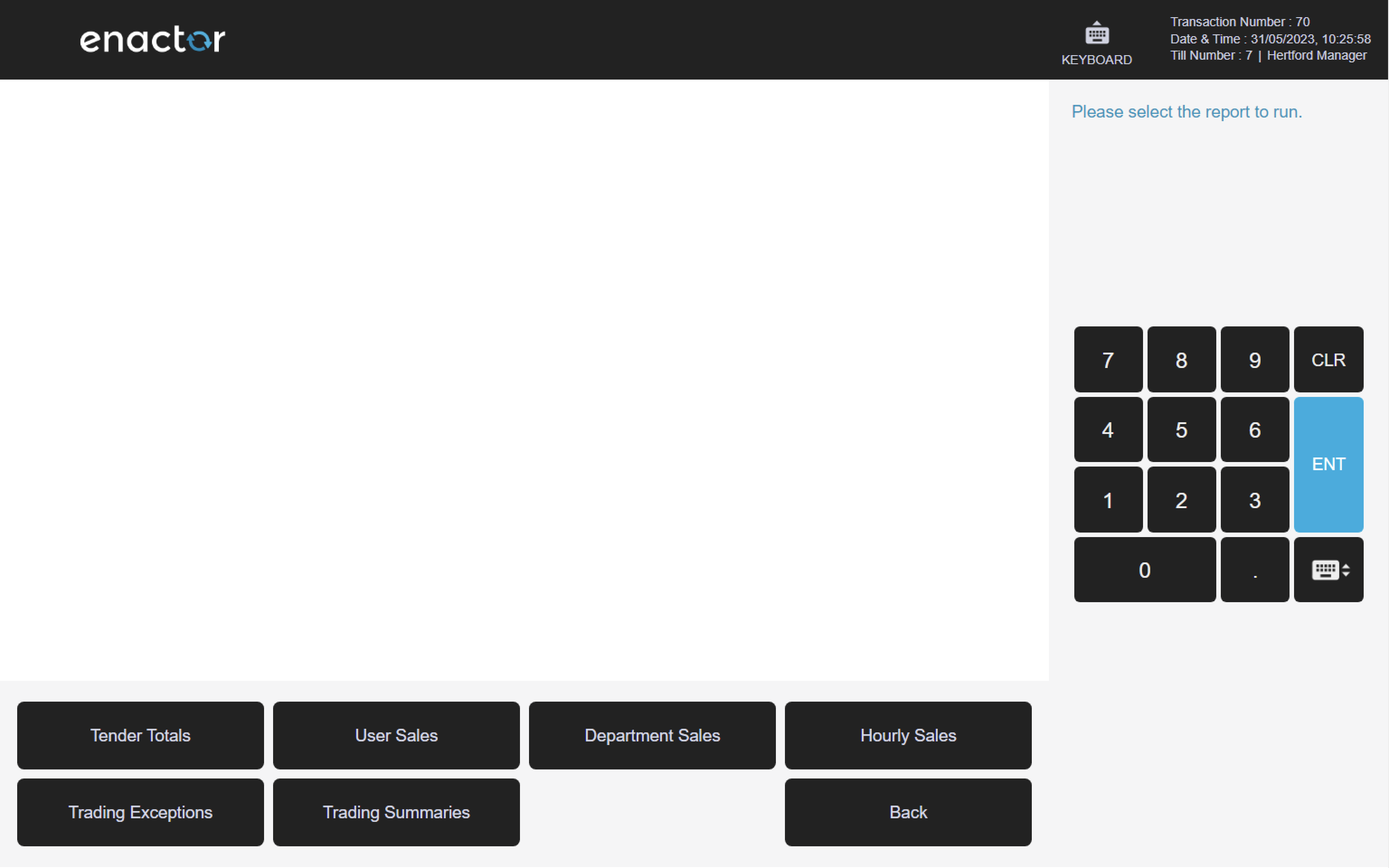
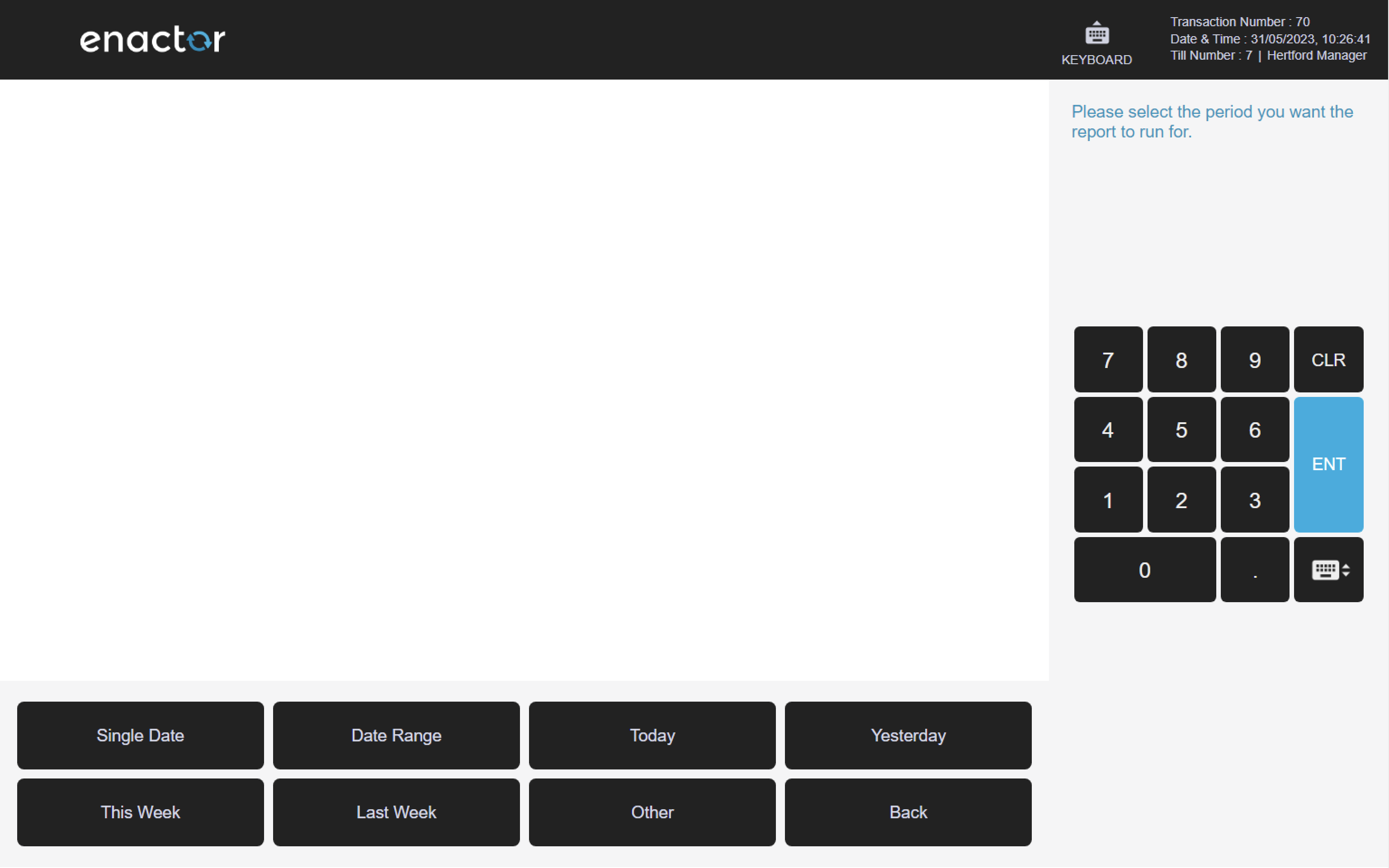
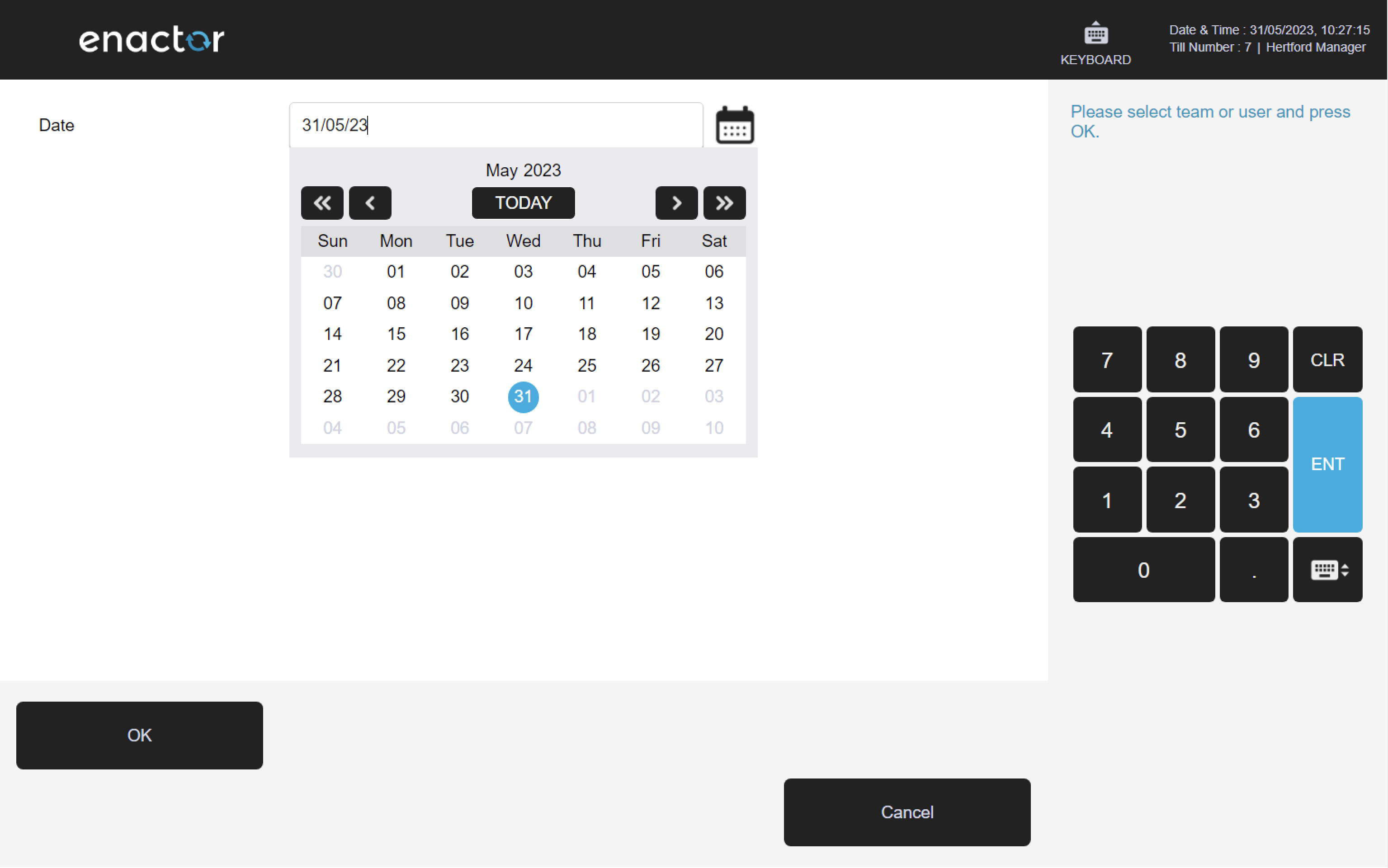
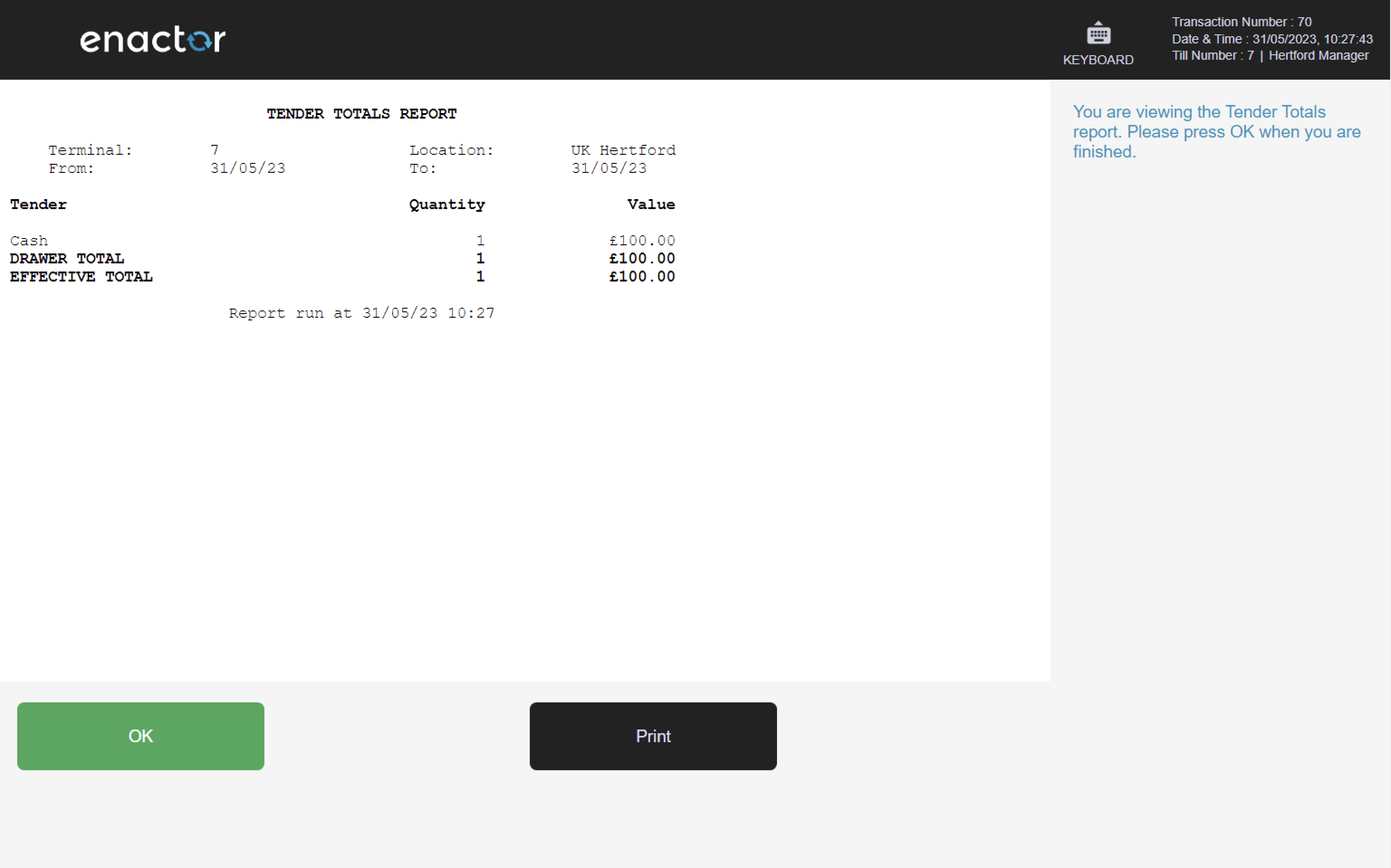
Print Reports
The Print Reports function enables operators to print selected reports.
This function prompts the operator to select the report they want to run and the period for which they want the report to be generated.
Once confirmed, the report will automatically be printed in the form of receipt.
Note: refer to Display Reports for more details about this function and types of reports available.
Path: Reports > Print Reports
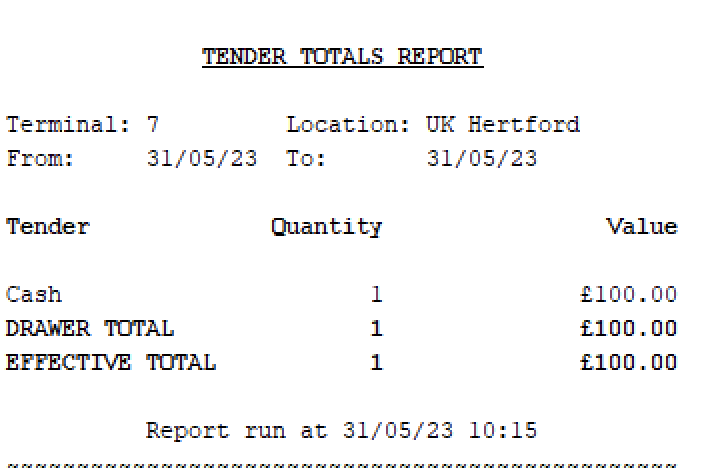
Store Web Reports
The Web Reports function enables operators to select and run store reports.
View the "Store Web Reports addendum" document for more details about these reports.
Path: Reports > Web Reports
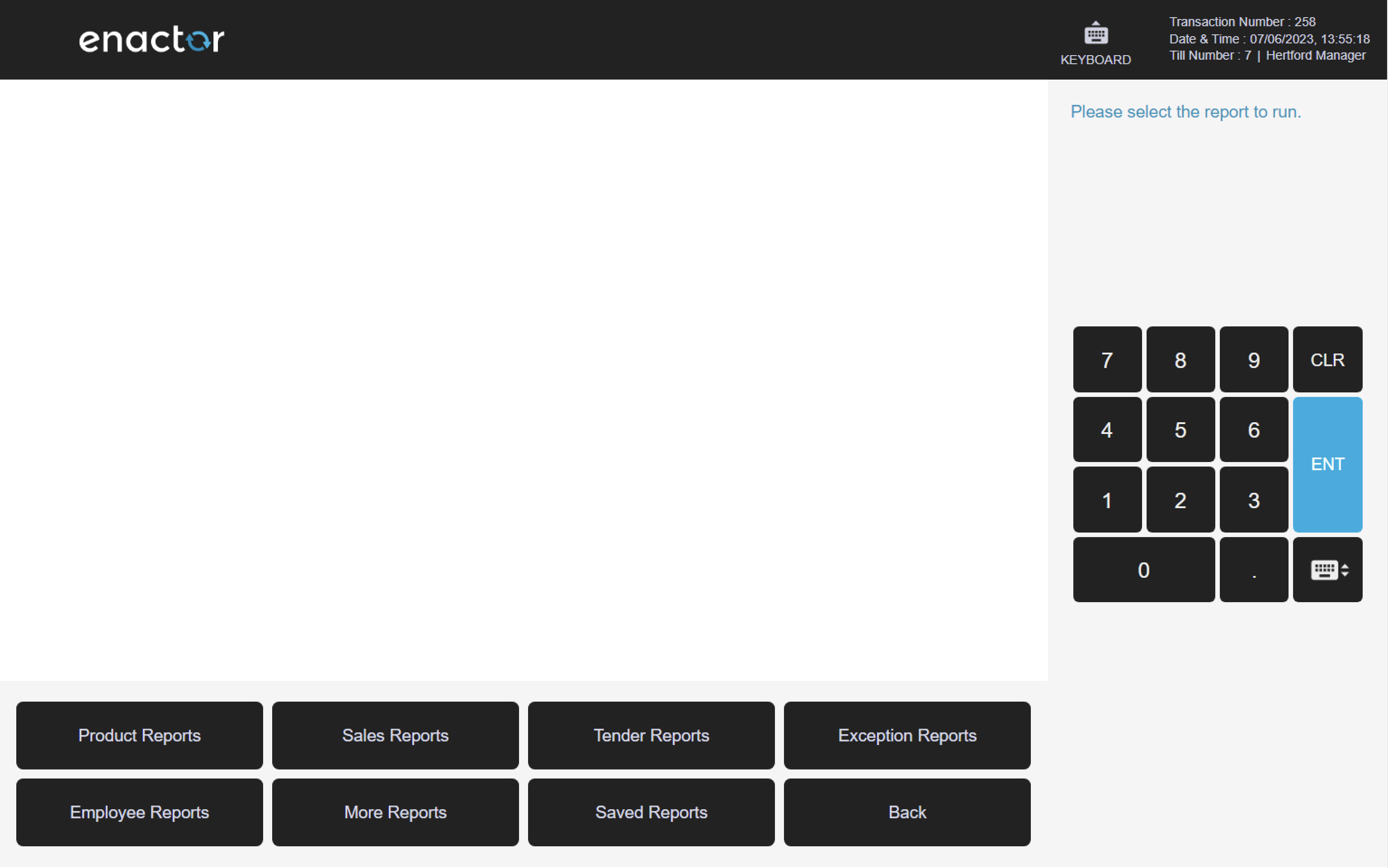
Training Mode
Training Mode enables operators to carry out transactions without adjusting item stocks or tender levels.
This function is useful for training purposes as it allows operators to practice using the POS system without affecting the actual inventory or financial data.
It provides a convenient way for operators to learn and become familiar with the POS system in a safe and controlled environment.
Path: Enactor POS > Sale > Management > Toggle Training Mode
Toggle Training Mode
The Toggle Training Mode function enables operators to turn on training mode.
Once activated, a "Training Mode" label is displayed on screen to indicate that the POS system is in training mode.
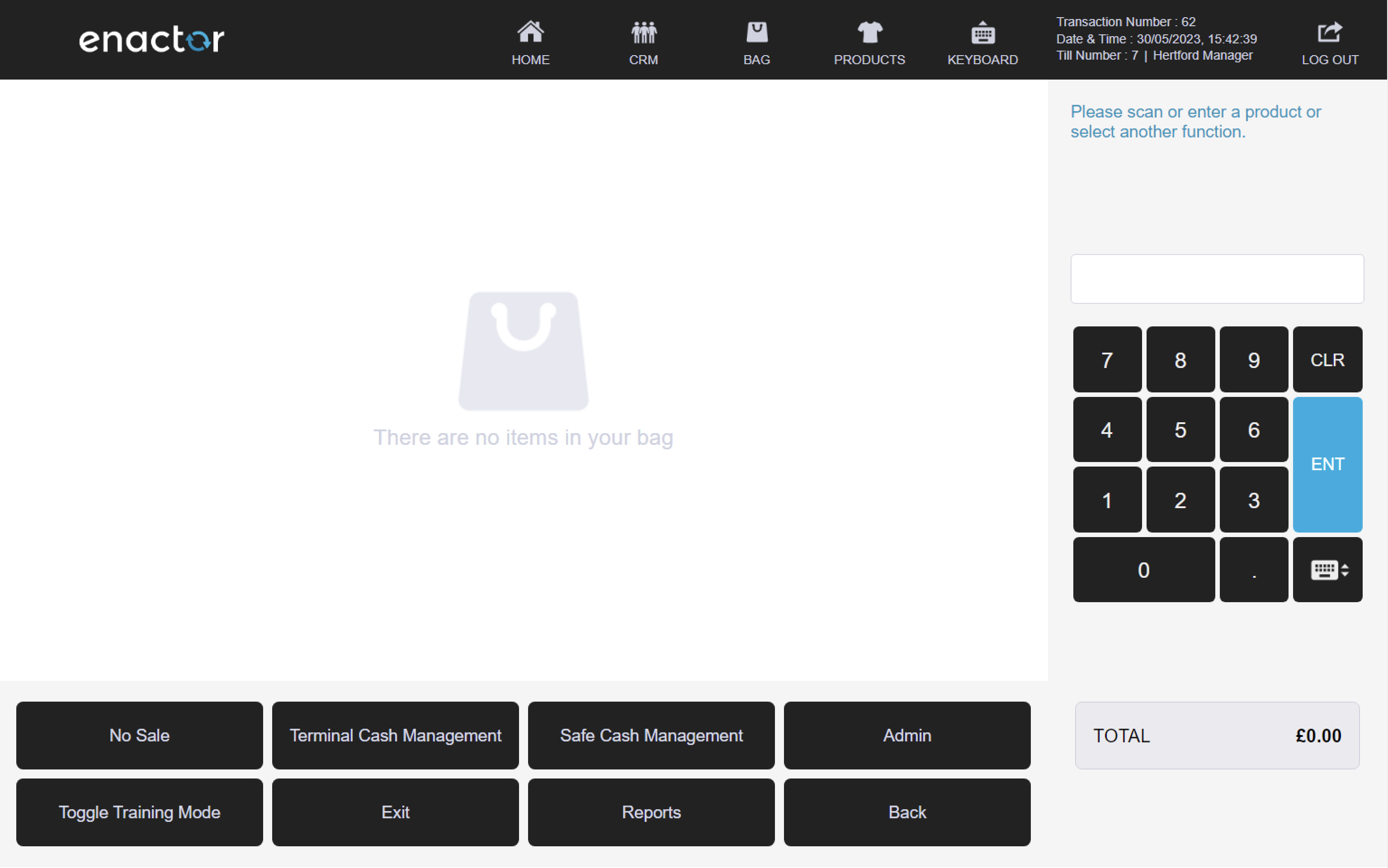
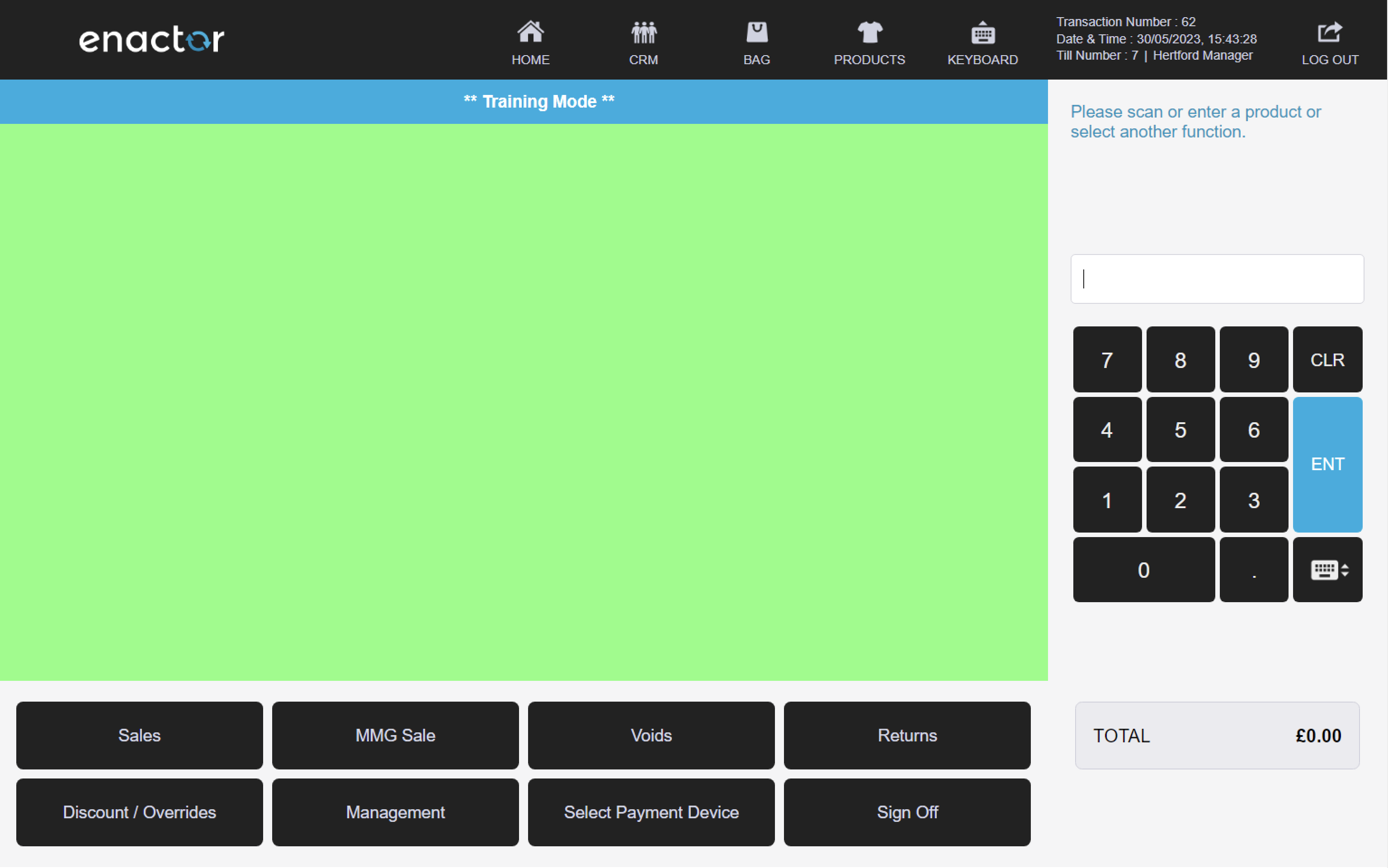
No Sale
The No Sale function enables operators to open the cash drawer without making a sale.
This function prompts the operator to select a reason code for opening the cash drawer.
Once the reason code is selected and confirmed, the cash drawer is opened, and a receipt is printed.
This functionality provides a convenient way for operators to open the cash drawer for reasons other than making a sale, while also keeping a record of the reason for opening the cash drawer.
Path: Enactor POS > Sale > Management > No Sale
No Sale reasons table:
| Reason ID | Reason Name | Description |
|---|---|---|
| NS-01 | Incorrect change given | Indicates the operator is opening the drawer to amend the change given to the customer. |
| NS-02 | Add vouchers to drawer | Indicates the operator is opening the drawer to add vouchers. |
| NS-03 | Incorrect change given - witness capture | Indicates the operator is opening the drawer to amend the change given to the customer. Requires sign on details for a witness (current user cannot be a witness). |
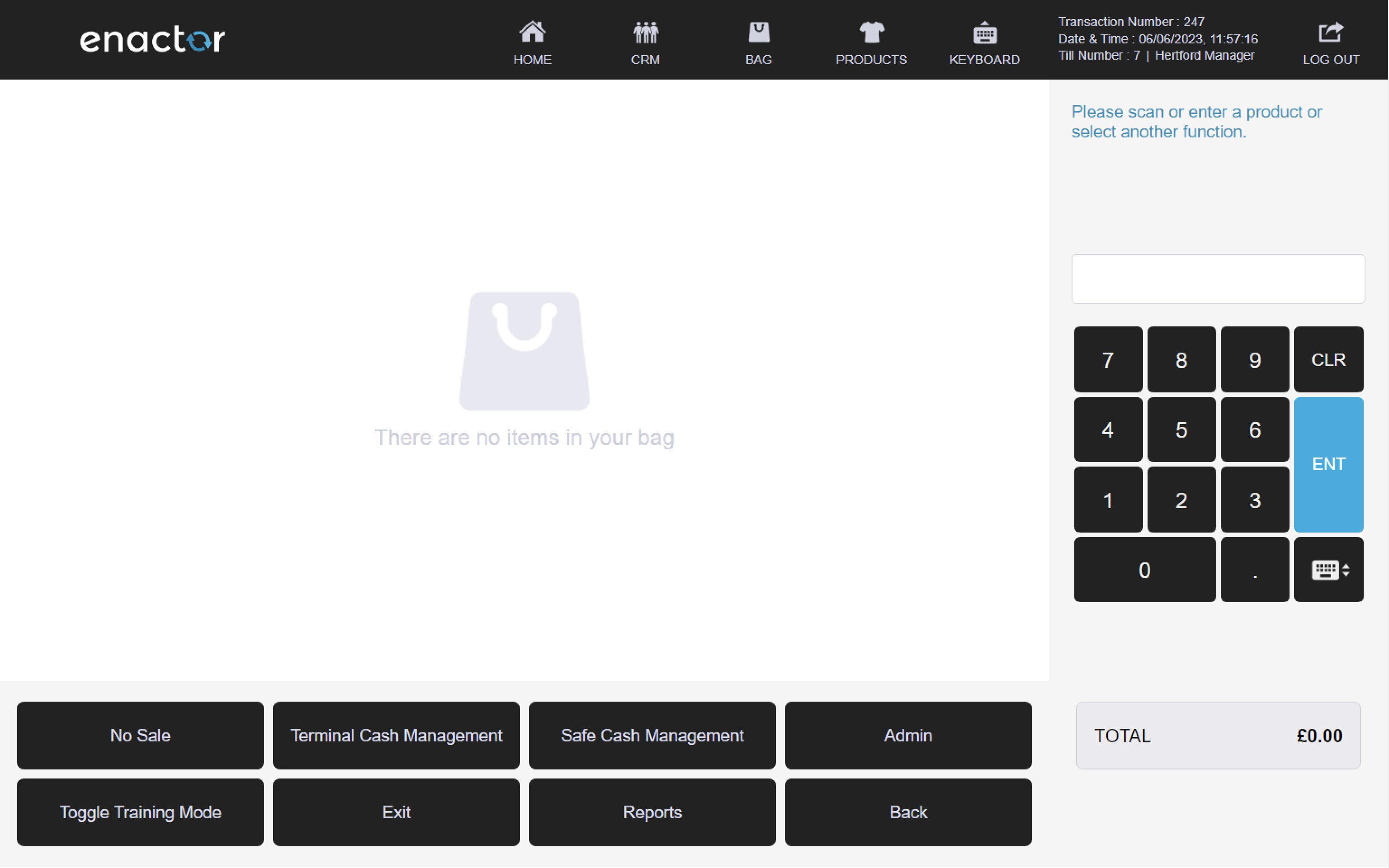

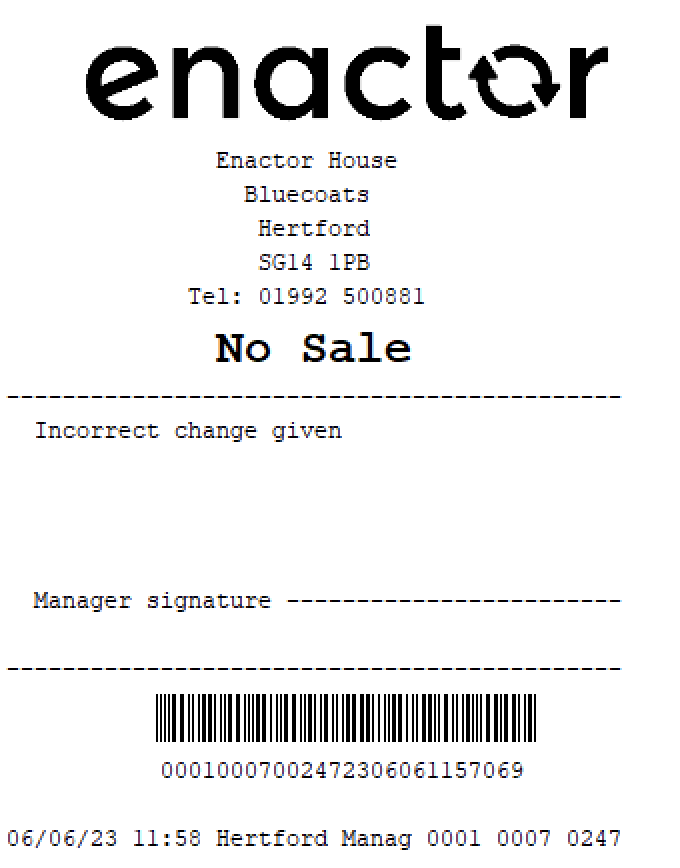
Exit
The Exit function enables operators to quit the POS application.
Once this function is pressed, the POS application will close.
This functionality provides a convenient way for operators to exit the POS application when they are finished using it.
Path: Enactor POS > Sale > Management > Exit
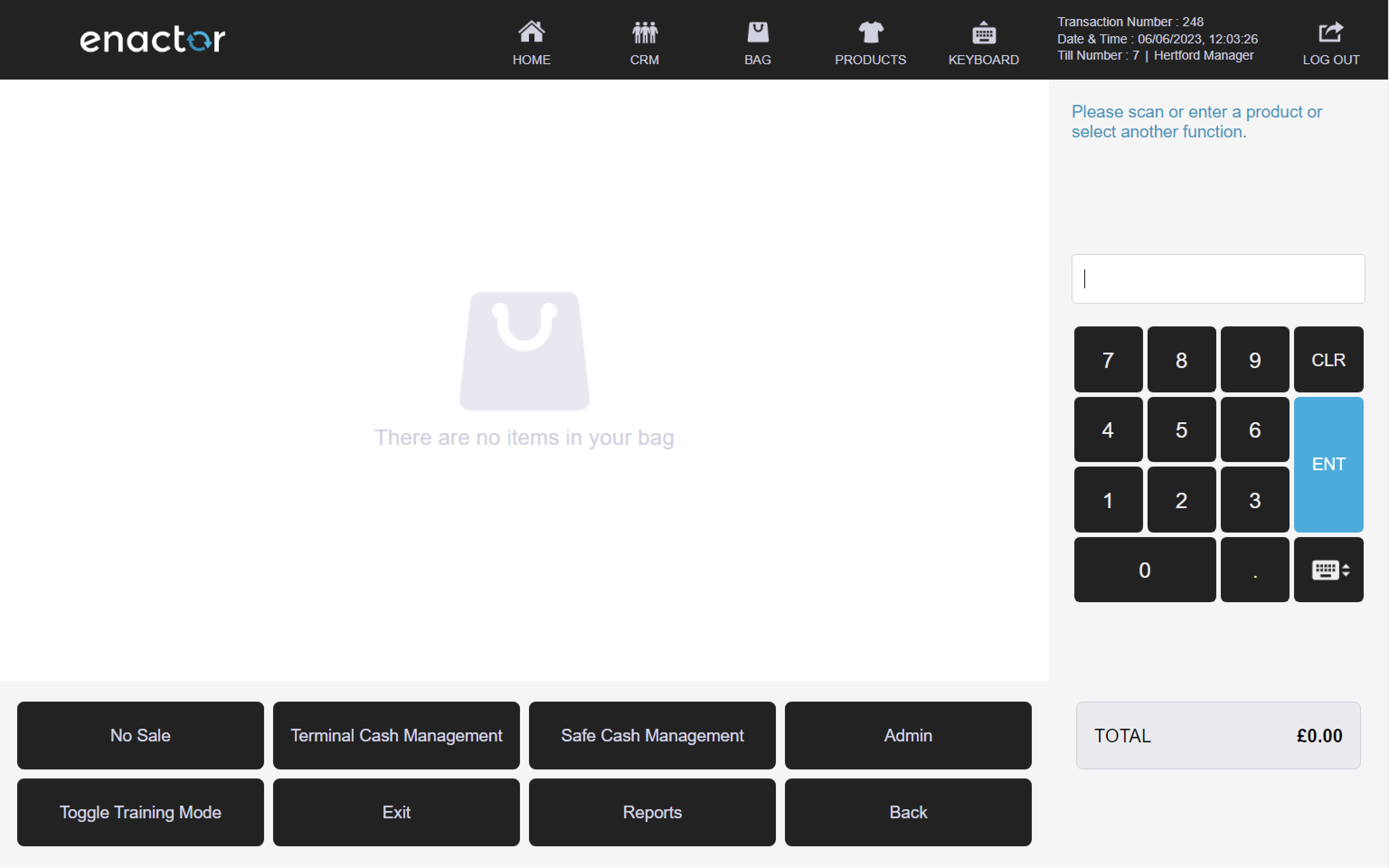
User Maintenance
The User Maintenance folder enables operators to manage user accounts and passwords.
It contains functions that provide a way for operators to add, remove or edit user accounts and change user passwords.
It helps ensure that only authorised users have access to the POS system and that user accounts are kept up-to-date and secure.
Path: Enactor POS > Sale > Management > Admin > Maintenance

Users
The User Maintenance function enables operators to manage user accounts and their details.
This function prompts the operator to select a user, whose details can then be viewed on screen.
Operators can amend user details, add roles, set security settings, check access times and view email information.
They can also edit, copy or remove users.
Path: Maintenance > User Maintenance
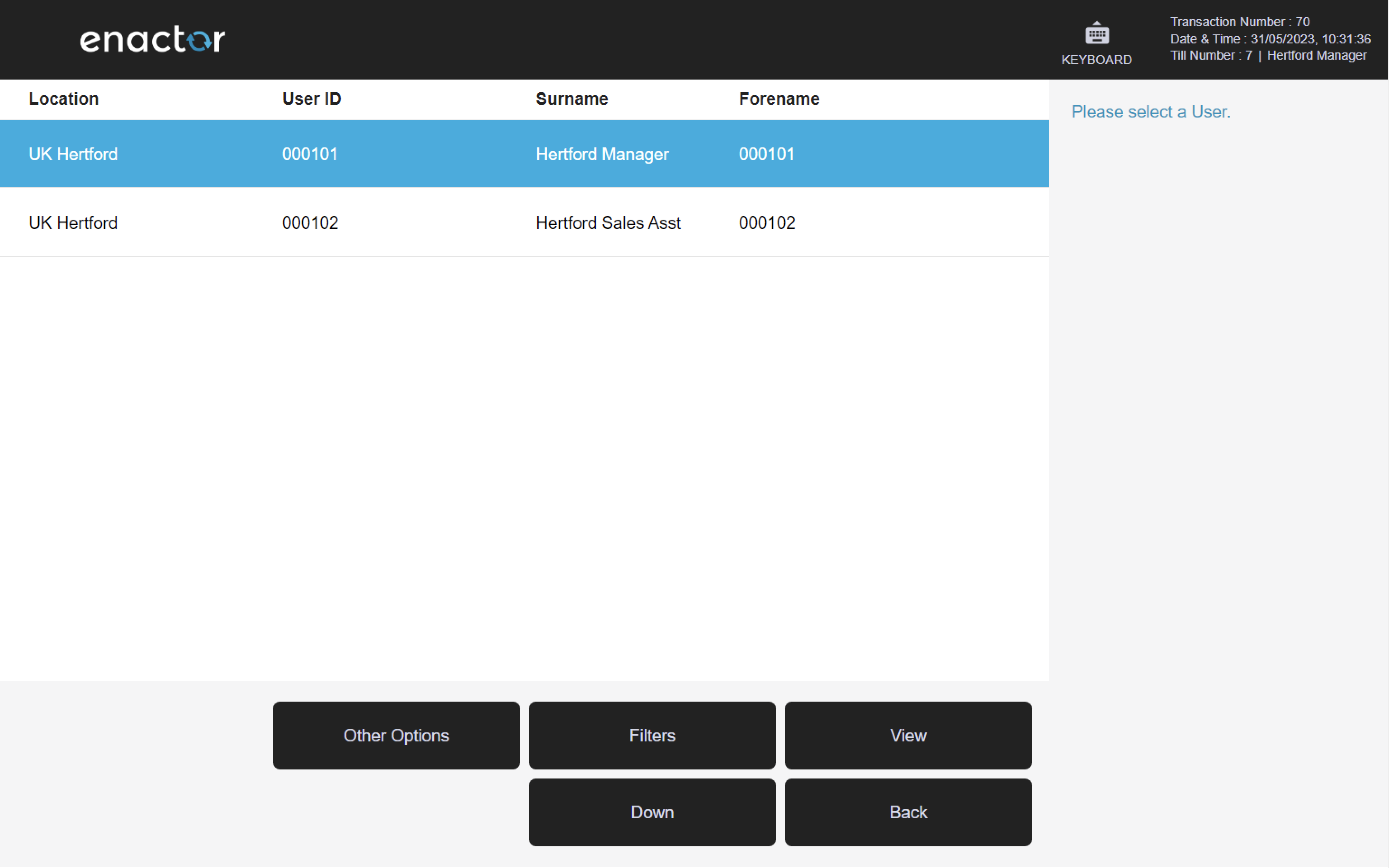
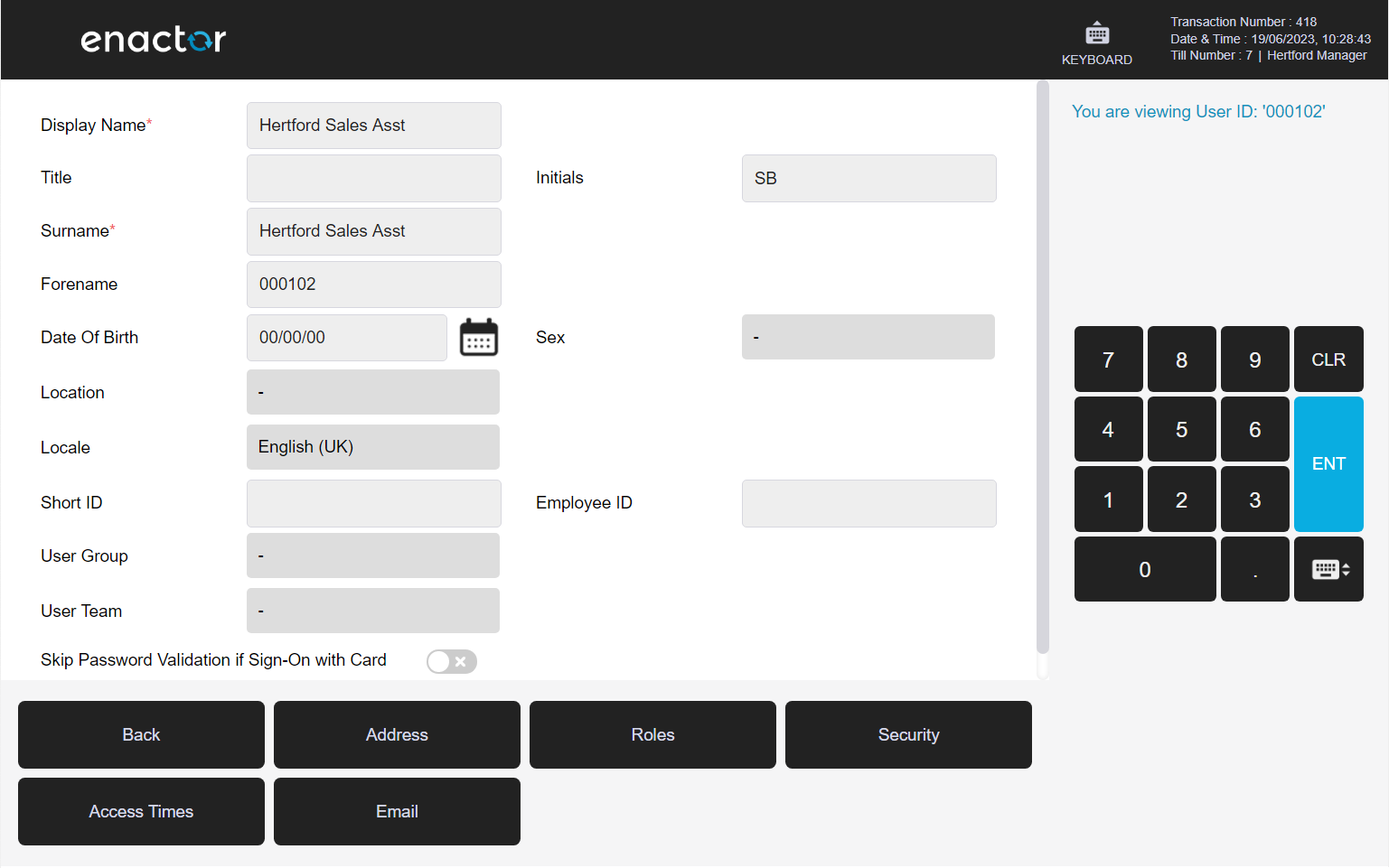
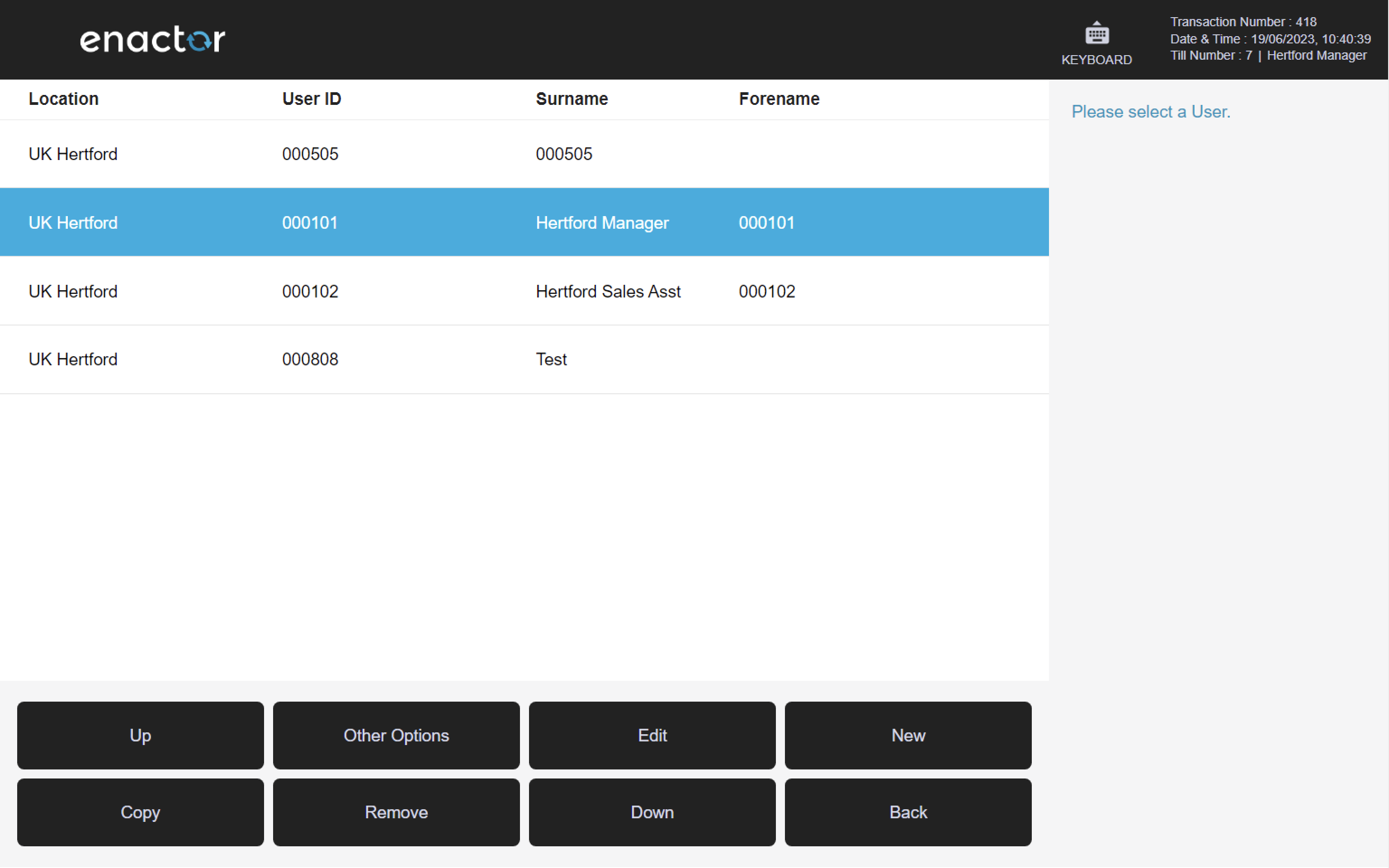
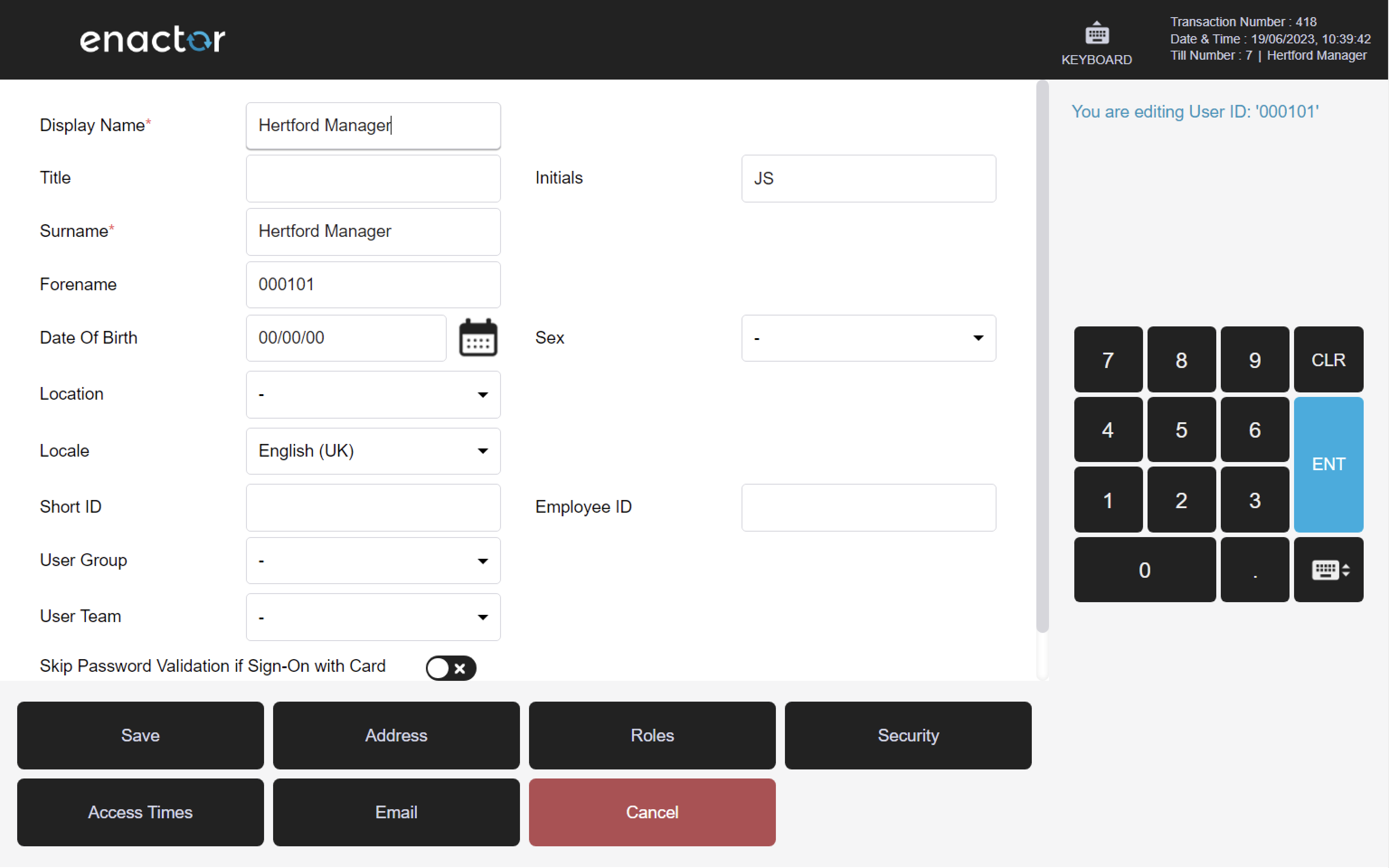
Change Your Password
The Change Your Password function enables operators to change their user password.
This function prompts the operator to enter a new password and press OK.
The operator is then asked to re-enter the new password and confirm it.
Once the new password is confirmed, the POS will display a confirmation message stating that the password has been successfully changed.
This functionality provides a convenient way for operators to change their user password and ensure that their account remains secure.
Path: Maintenance > Change Your Password
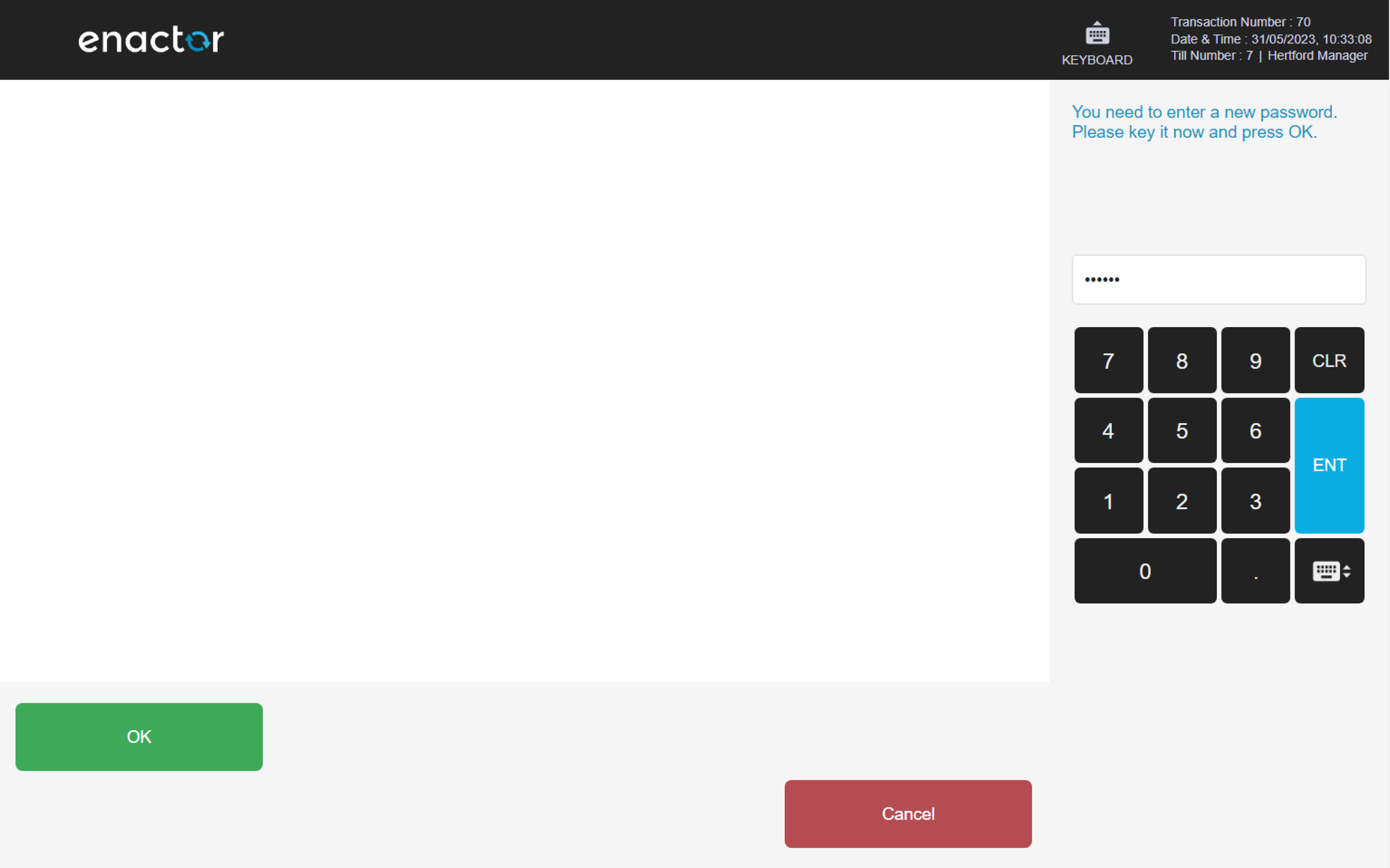
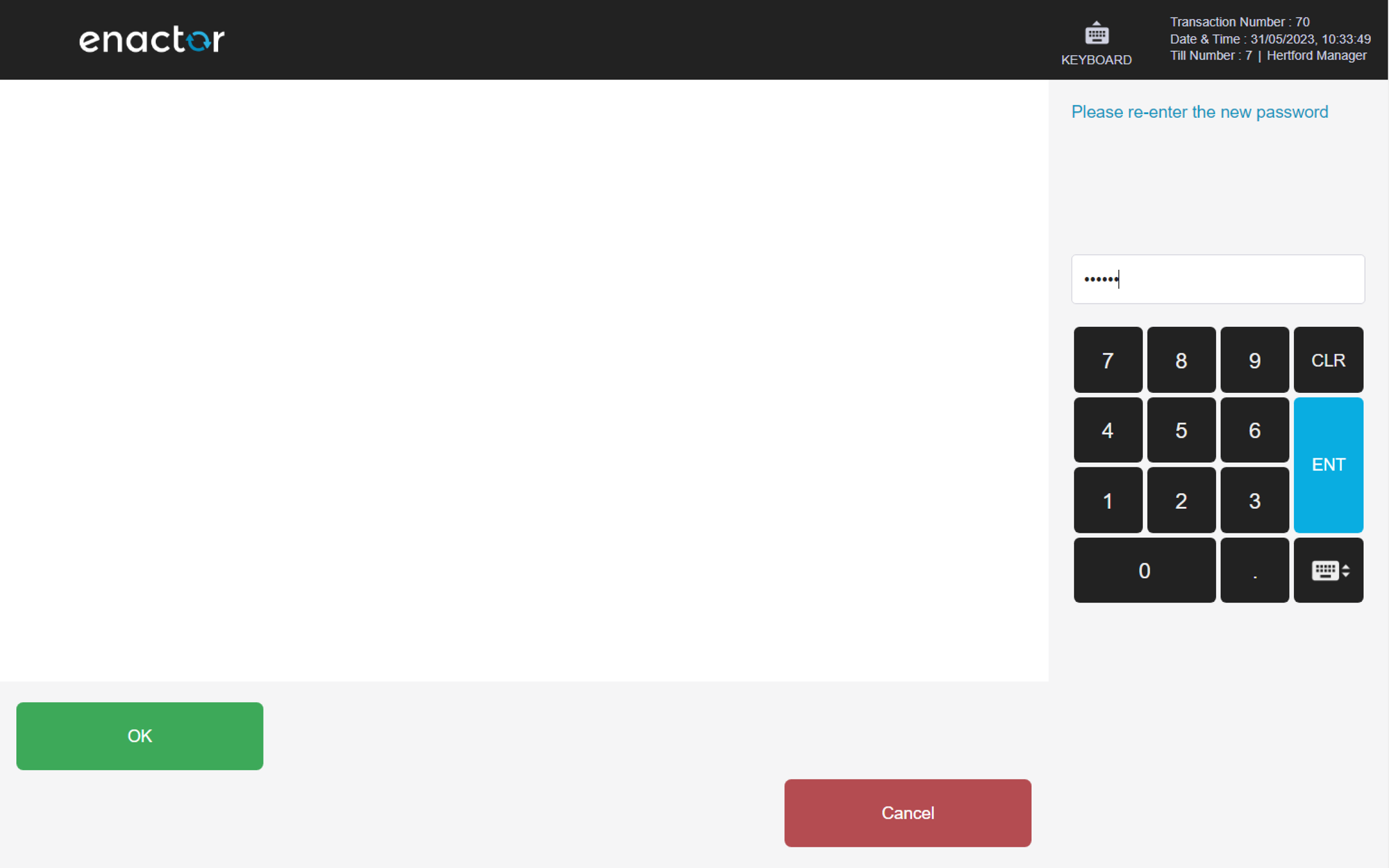

Change User Password
The Change User Password function enables operators to change the password of other users.
This function is like the Change Your Password function but allows operators with the appropriate privileges to change the password of other users.
This function prompts the operator to select a user from the list or to enter their user ID.
They are then required to enter a new password and press OK.
The operator is then asked to re-enter the new password and confirm it.
Once the new password is confirmed, the POS will display a confirmation message stating that the password has been successfully changed.
Path: Maintenance > Change User Password
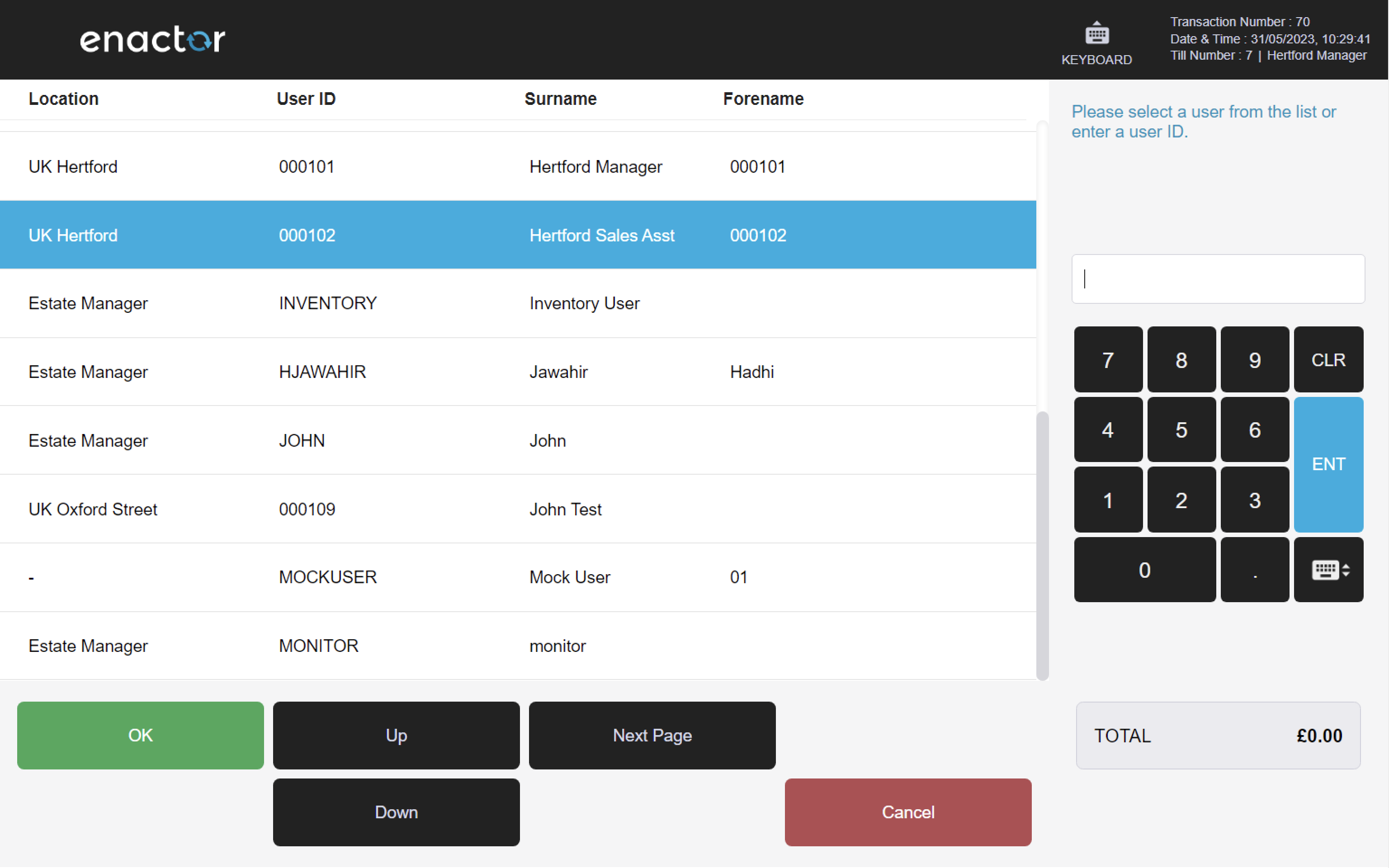
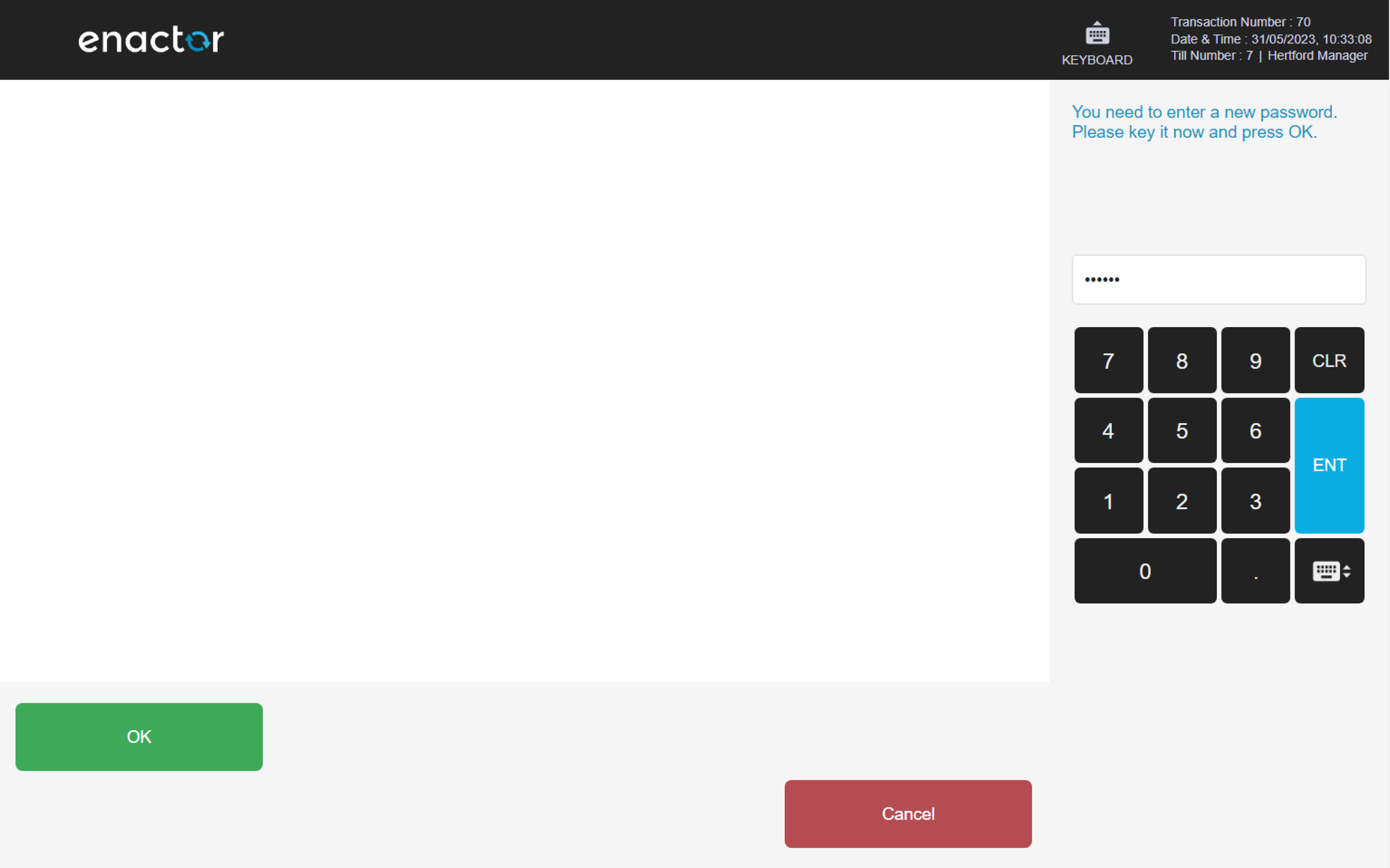
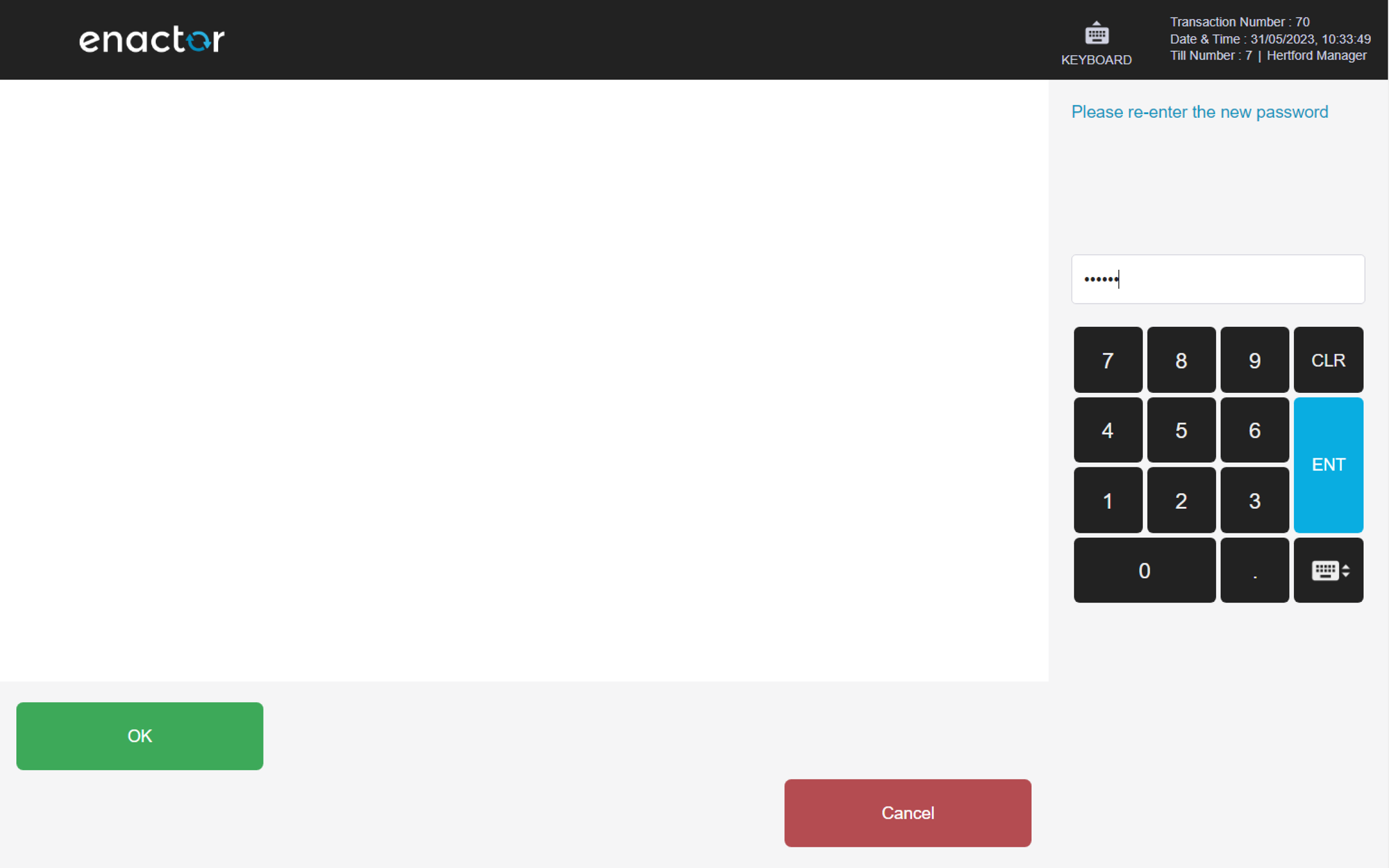

Terminal Cash Management
The Terminal Cash Management menu enables operators to manage terminal cash management functions:
-
Float
-
Pickup
-
Income
-
Expense
-
Spot Check
-
Cashup and Closing Float
-
History
-
Blind Sport Check
-
Outlay
-
Outlay Return
Path: Enactor POS > Sale > Management > Terminal Cash Management
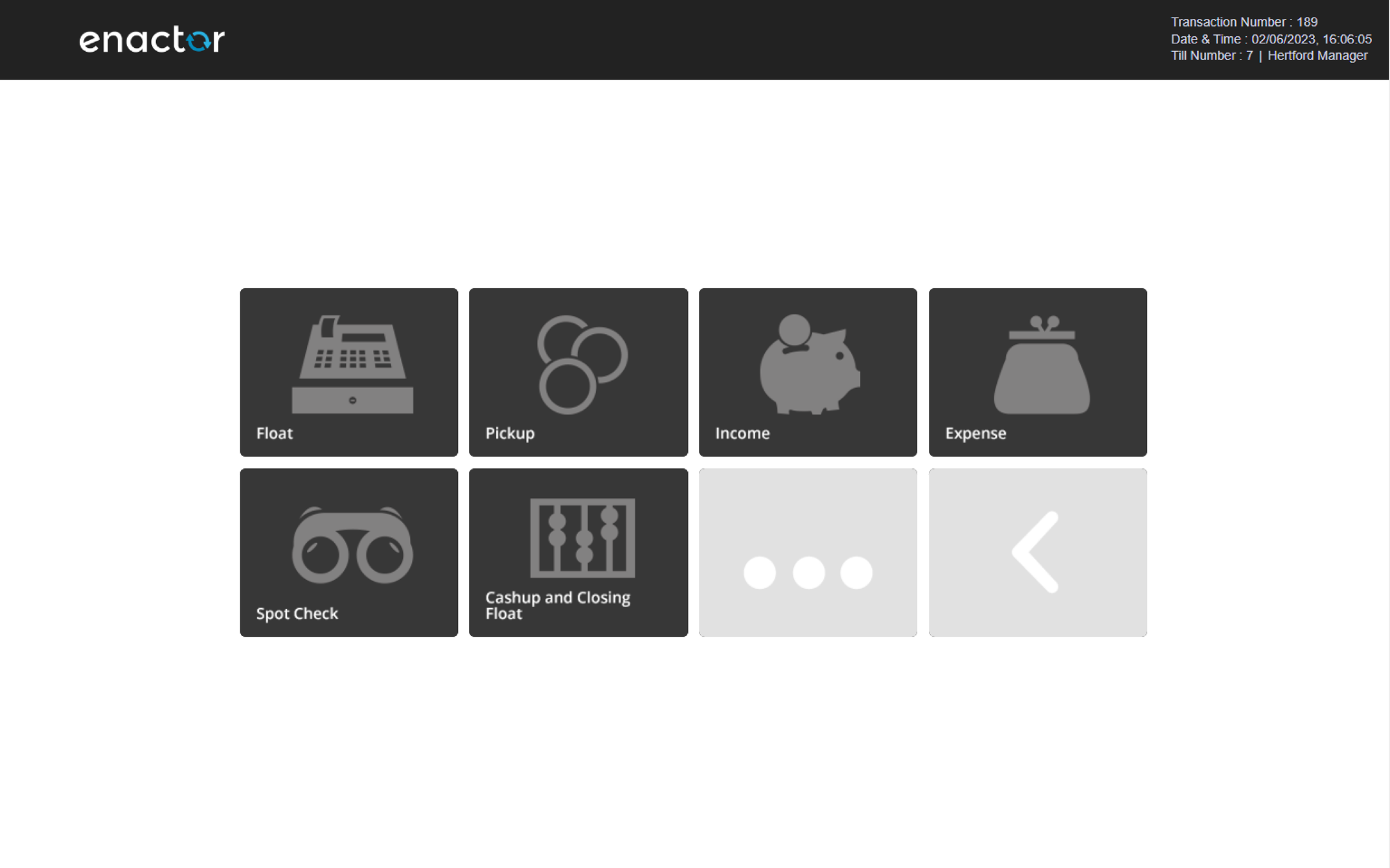
Float
The Float function enables operators to manage the cash float in their terminal.
Only cash has been configured as a float tender on the POS and it will be automatically highlighted when accessing this function.
Within the Float tender screen, the user can void the current function, add notes, select a tender and enter a value.
The user should only select the complete option when all values have been entered.
This functionality provides a way for operators to manage the cash float in their terminal and ensure that it is accurately recorded and maintained.
Path: Terminal Cash Management > Float
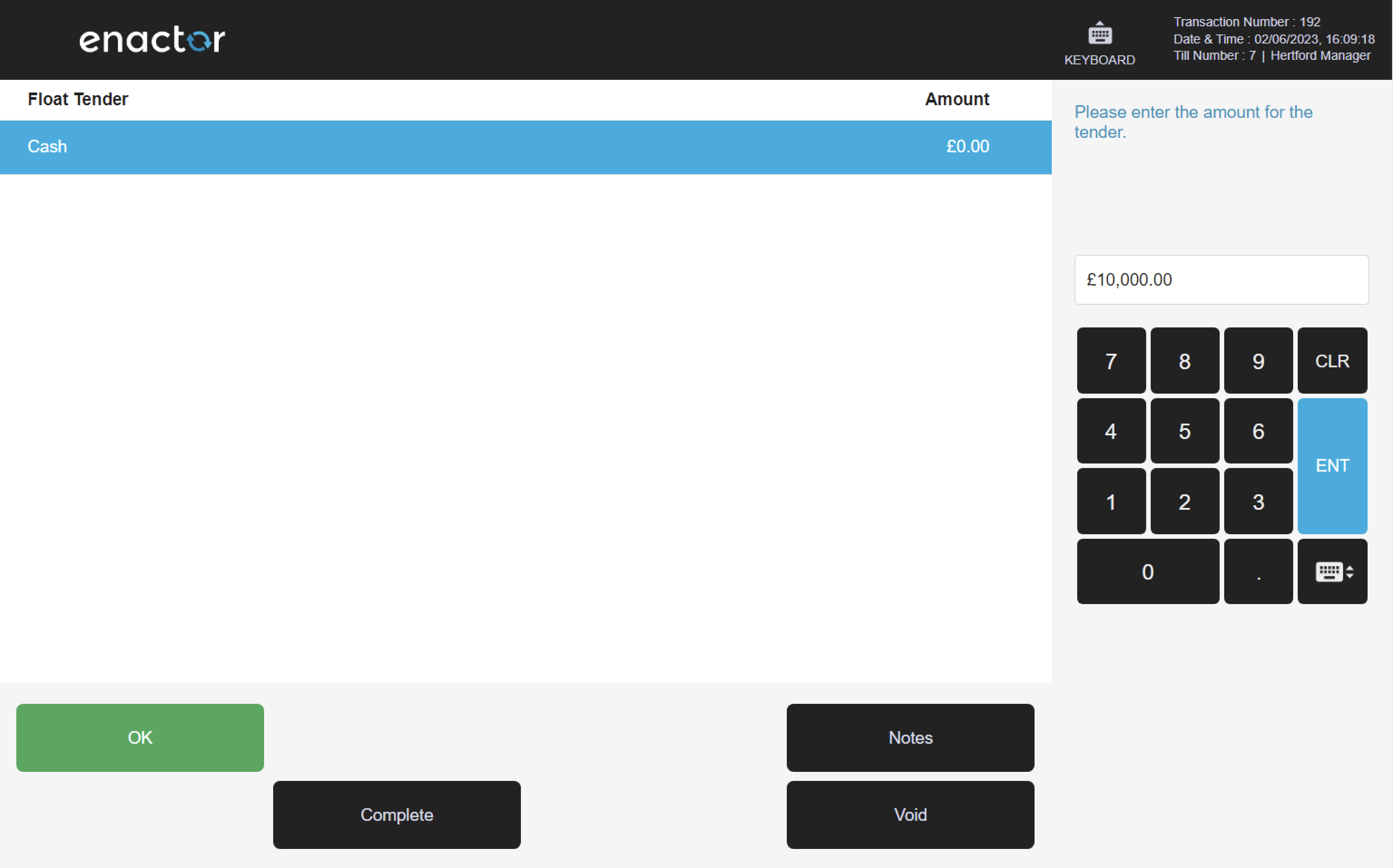
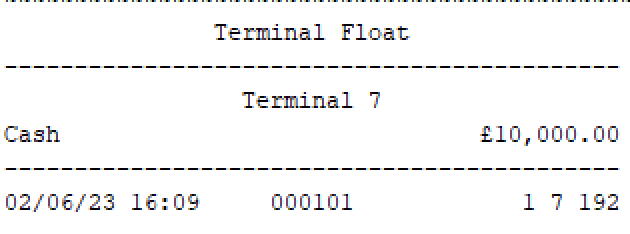
Pickup
The Pickup function enables operators to transfer tenders from the POS to the safe.
This function requires operators to enter the amount for the tenders they want to transfer.
The entered total value will be displayed against each tender and the operator can press complete to finalise the transfer.
On completion, a receipt slip will be printed.
This functionality provides a way for operators to transfer tenders from the POS to the safe and keep a record of the transfer.
Path: Terminal Cash Management > Pickup
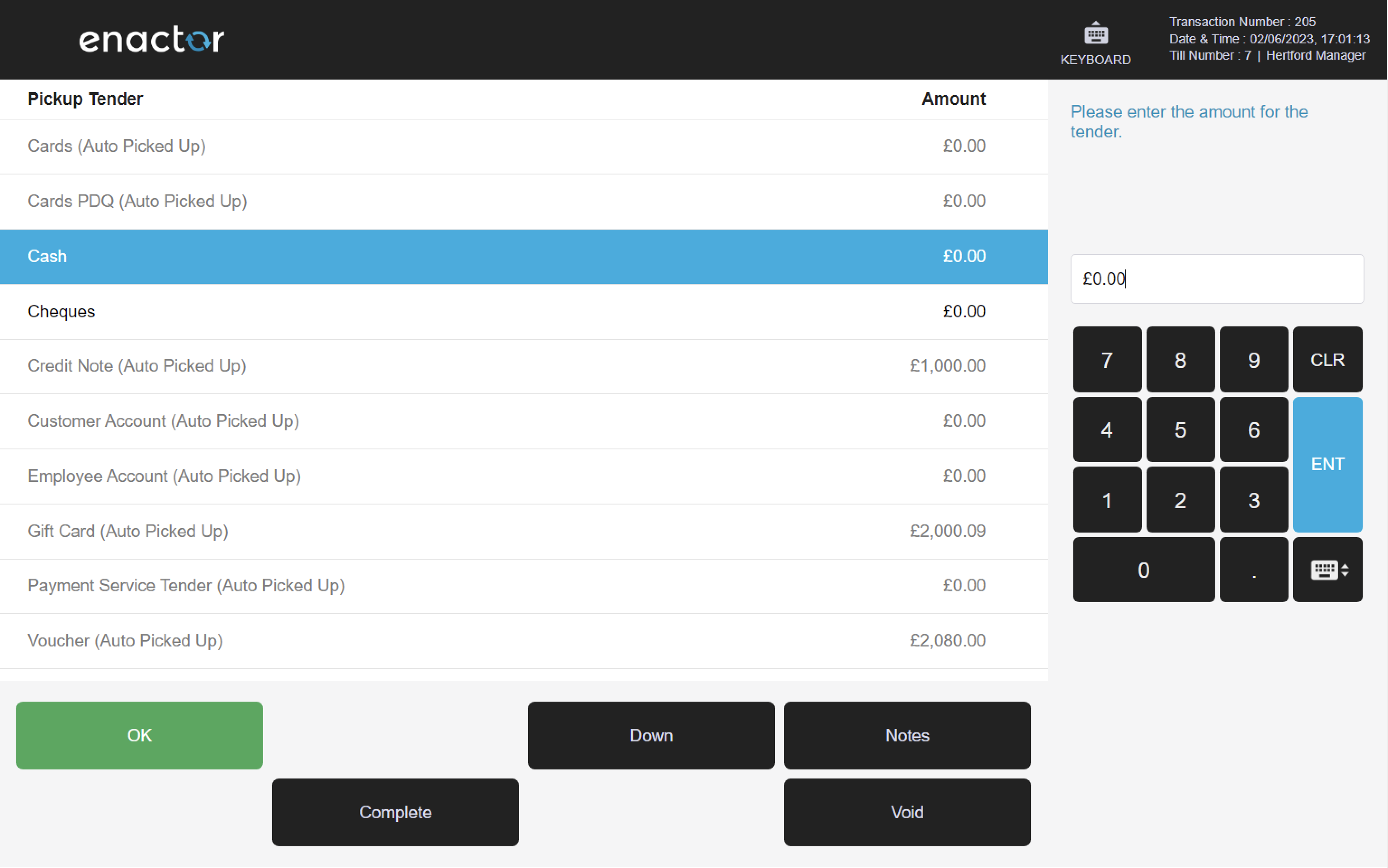
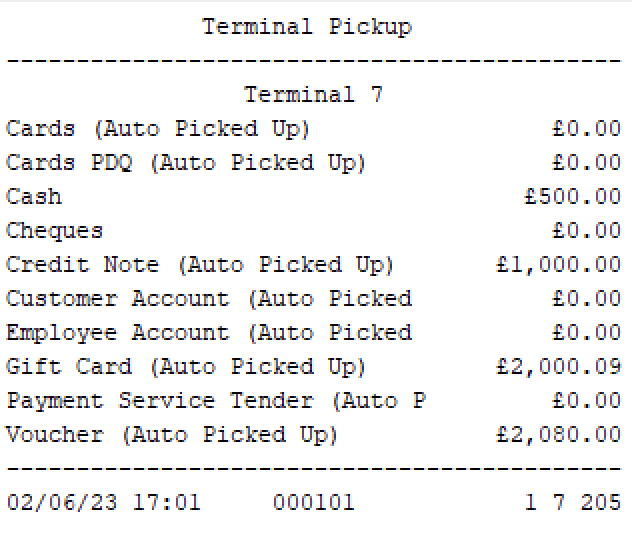
Income
The Income function enables operators to collect money from outside the store that is not from a sale.
This function prompts operators to select an income reason for this action.
The operator can then enter the amount for the cash tender and press OK.
Once the amount is entered, the operator can select complete to finalise the income.
On completion, a receipt slip is printed indicating the terminal income performed.
Path: Terminal Cash Management > Income
Income reasons table:
| Parent Reason ID | Parent Name | Reason ID | Reason Name | Description |
|---|---|---|---|---|
| IN-UK-01 | Store Income | Indicates the collection of money that is not from a sale. | ||
| IN-UK-P1 | Positive Balance Reason Parent ID | IN-UK-02 | Positive Balance | Indicates the collection of money from an Outlay Return. |
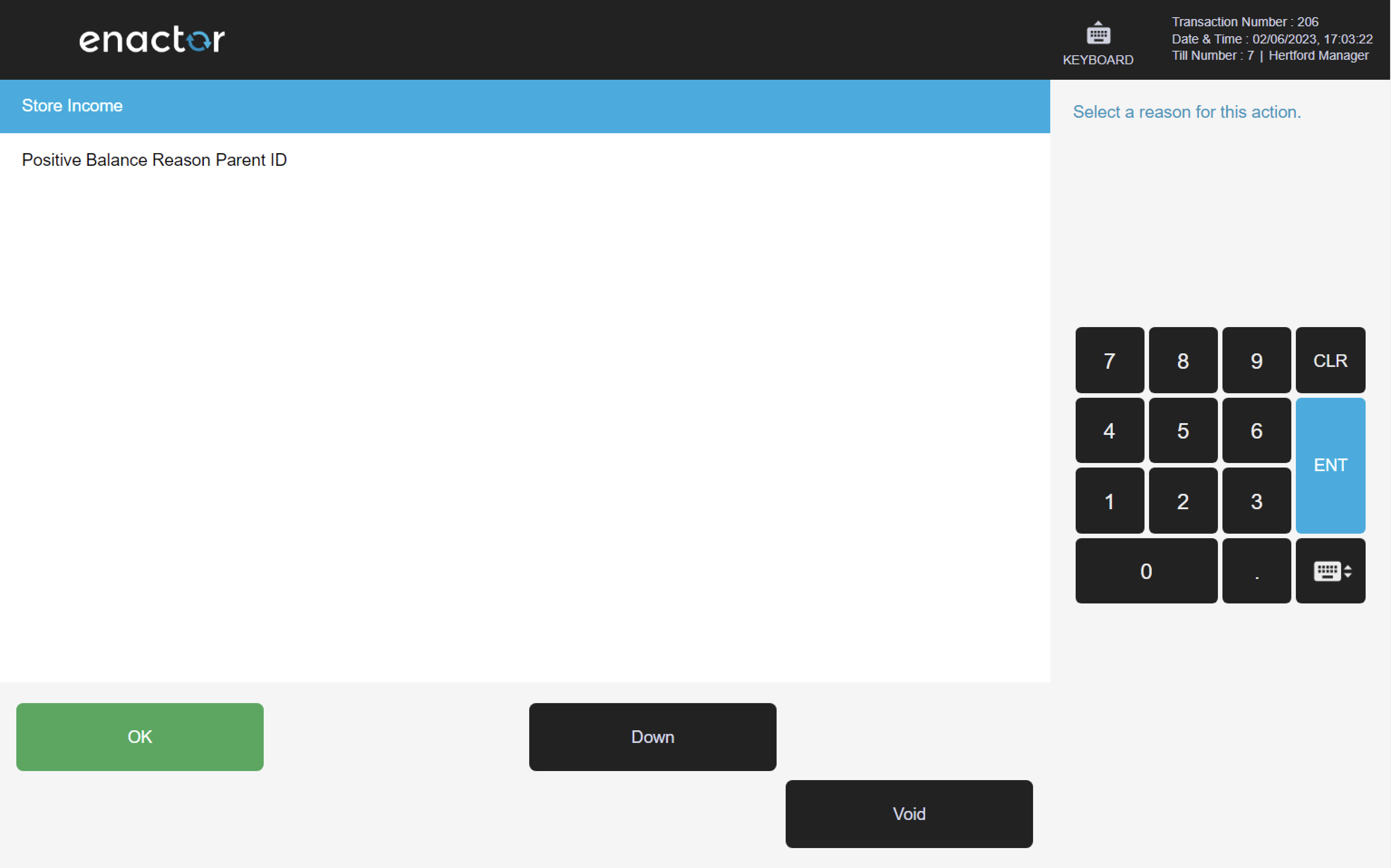
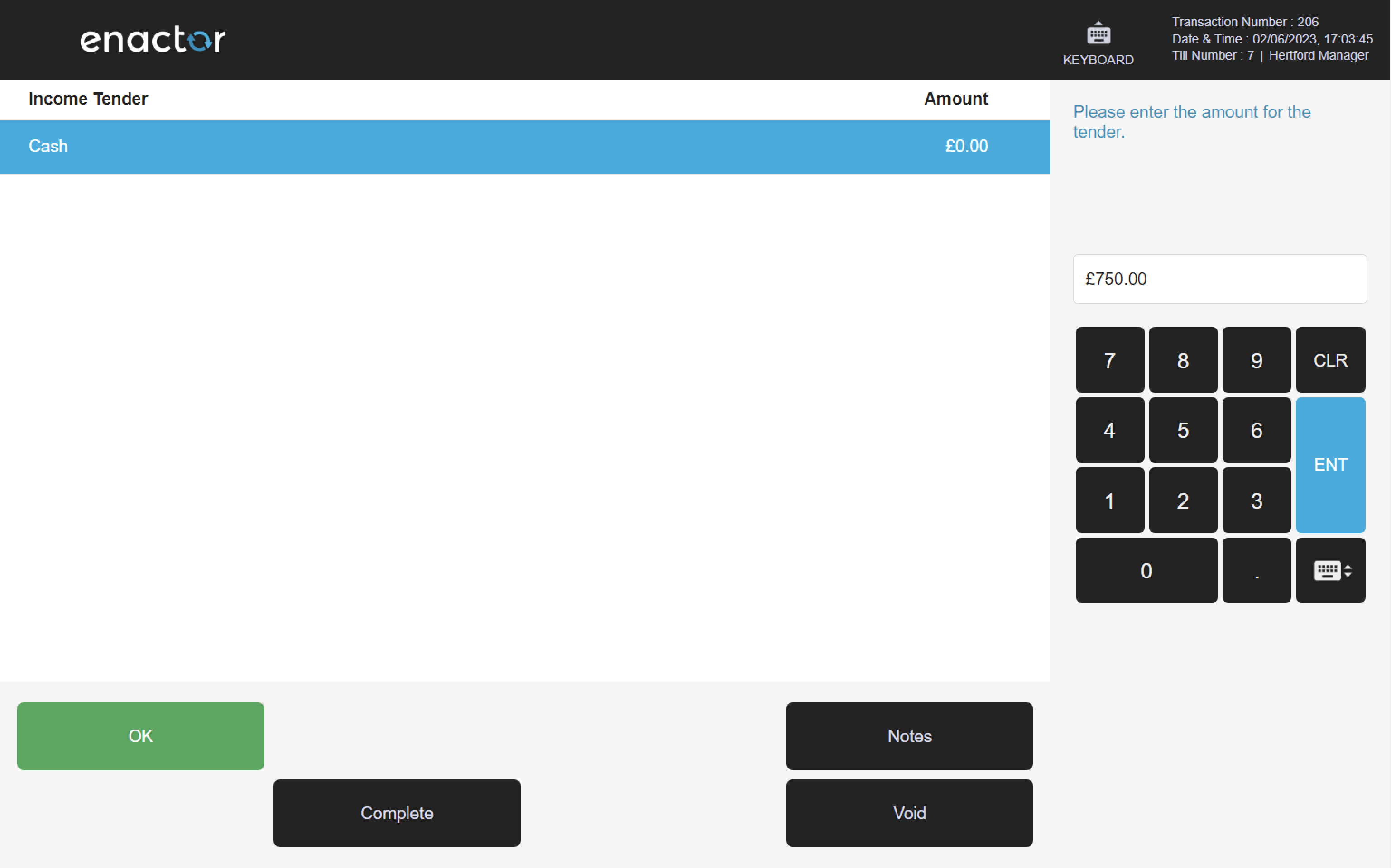
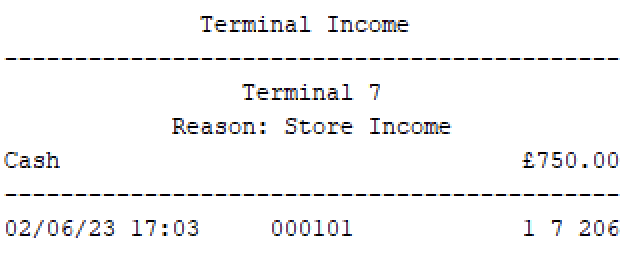
Expense
The Expense function enables operators to track petty cash expense movement from the POS.
This function prompts operators to select a reason for the expense.
The cash tender is highlighted, and operators are prompted to enter the amount of the expense and press OK to confirm.
The cash value will show the total amount and additional notes can be added.
Pressing complete will finalise the expense and a receipt slip will be printed.
Path: Terminal Cash Management > Expense
Expense reasons table:
| Parent Reason ID | Parent Reason | Reason ID | Reason Name | Description |
|---|---|---|---|---|
| EX-UK-01 | Store Expense | Indicates the money is withdrawn to buy items or pay for services related to store maintenance. | ||
| EX-UK-02 | Cleaning Materials | Indicates the money is withdrawn to buy cleaning products for the store. | ||
| EX-UK-03 | Expenses Advance Out | Indicates the money is withdrawn to perform an Outlay. | ||
| EX-UK-P1 | Negative Balance Reason Parent ID | EX-UK-04 | Negative Balance | Indicates the money is withdrawn to perform an Outlay Return. |
| EX-UK-P2 | Change Reason Parent ID | EX-UK-05 | Change | Indicates the money is withdrawn to perform an Outlay Return. |
| EX-UK-06 | Image Capture Expense | Indicates the money is withdrawn to perform an Outlay Return and a photo of the receipt has been captured. On fixed POS, operators can upload a file through file explorer. |
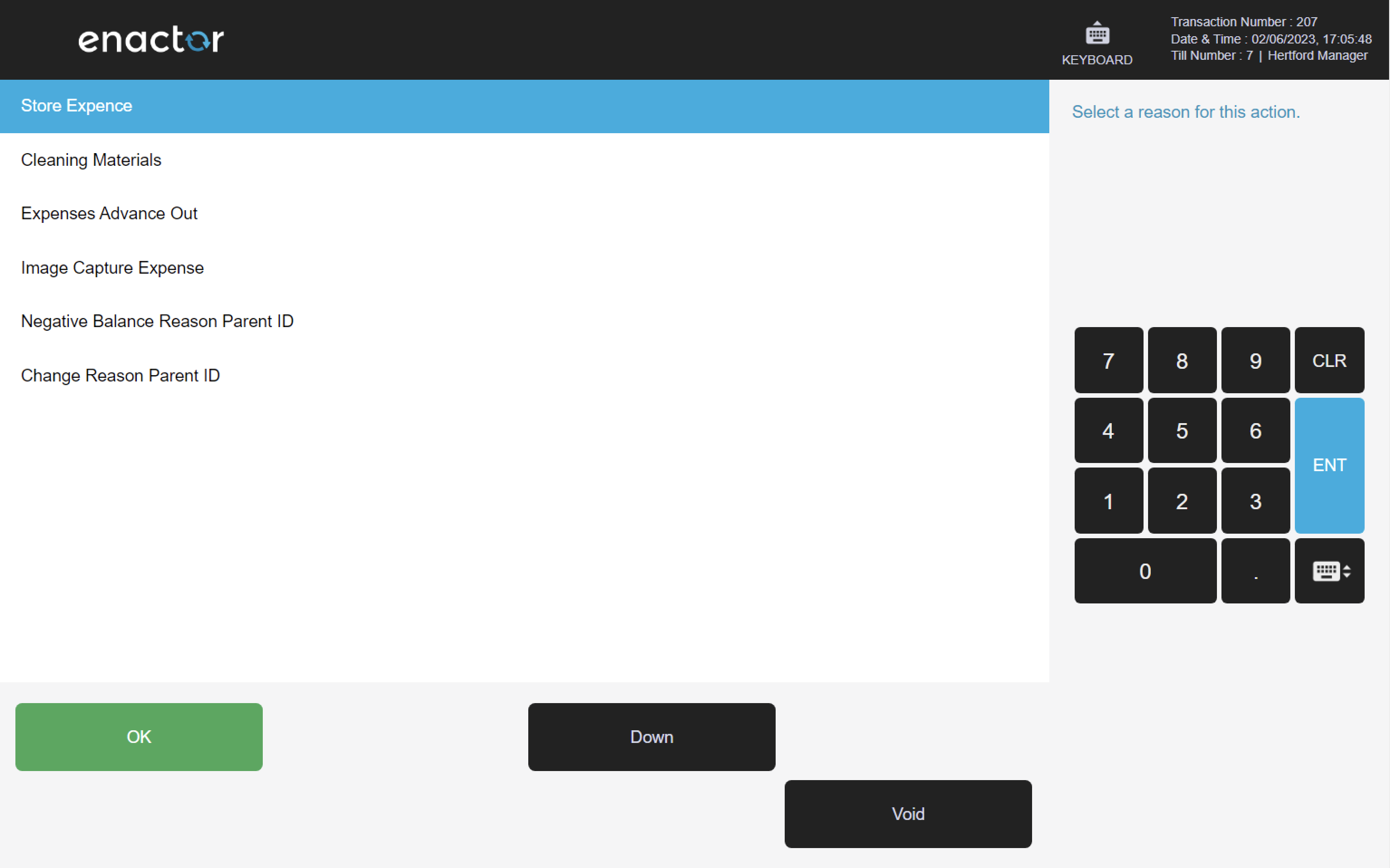
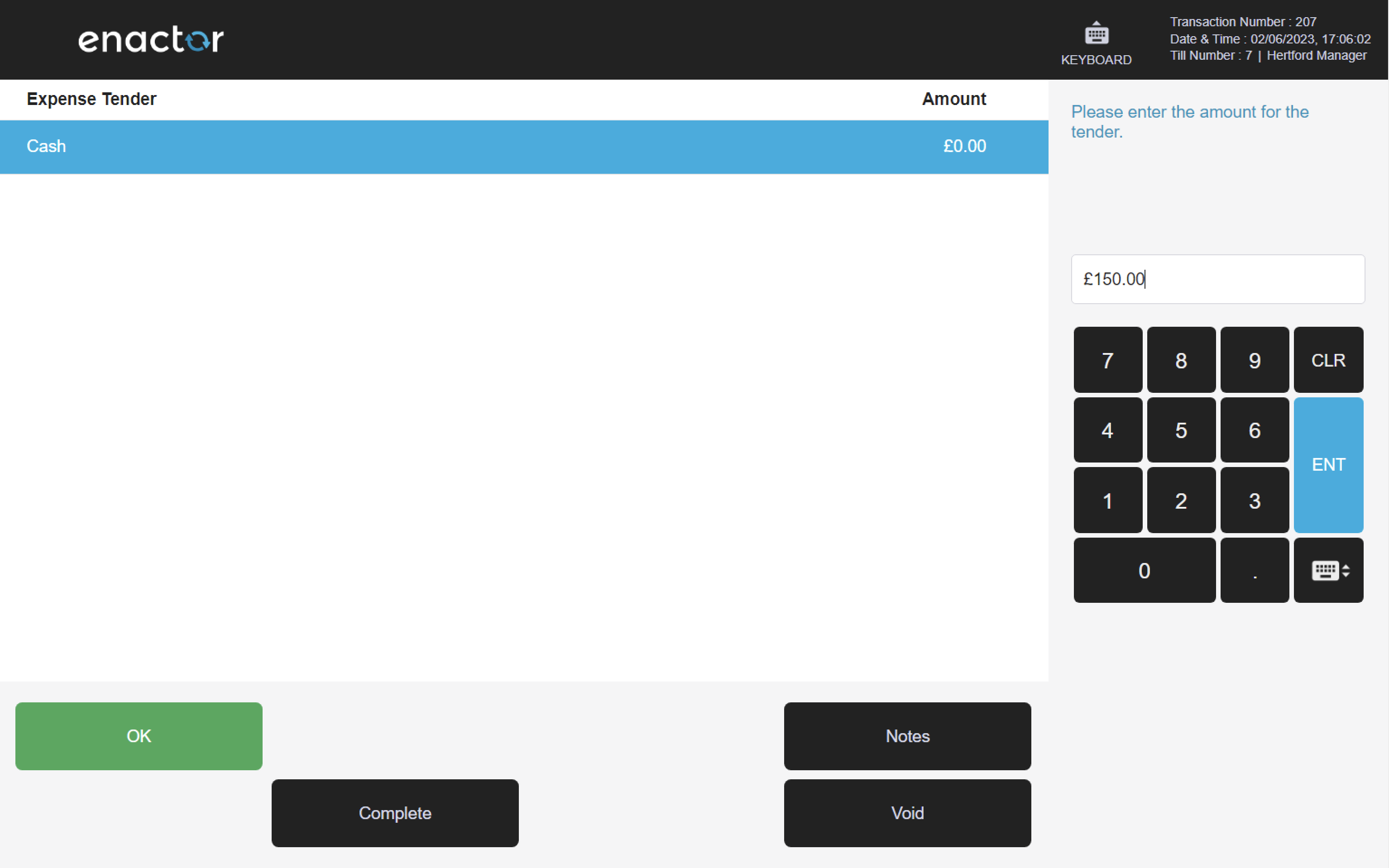
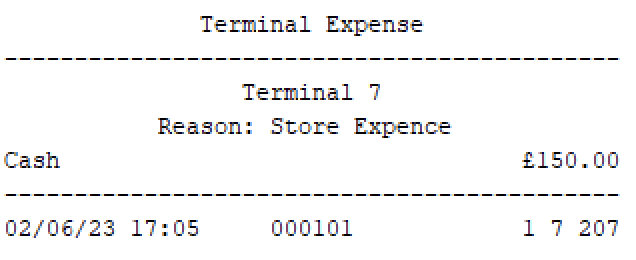
Spot Check
The Spot Check function enables operators to count how much of a selected tender is in the till and compare it to the expected amount.
This function shows the counted amount versus the expected amount and any discrepancy between the two.
It does not save the count as the new expected value.
Operators may run the Spot Check function in the morning to validate the float tender values entered the night before.
The entered total value will be displayed against each tender and the operator can press complete to finalise the count.
On completion, a session summary screen will display any discrepancies within the count.
The operator can press OK to finalise and a receipt slip will be printed.
Path: Terminal Cash Management > Spot Check
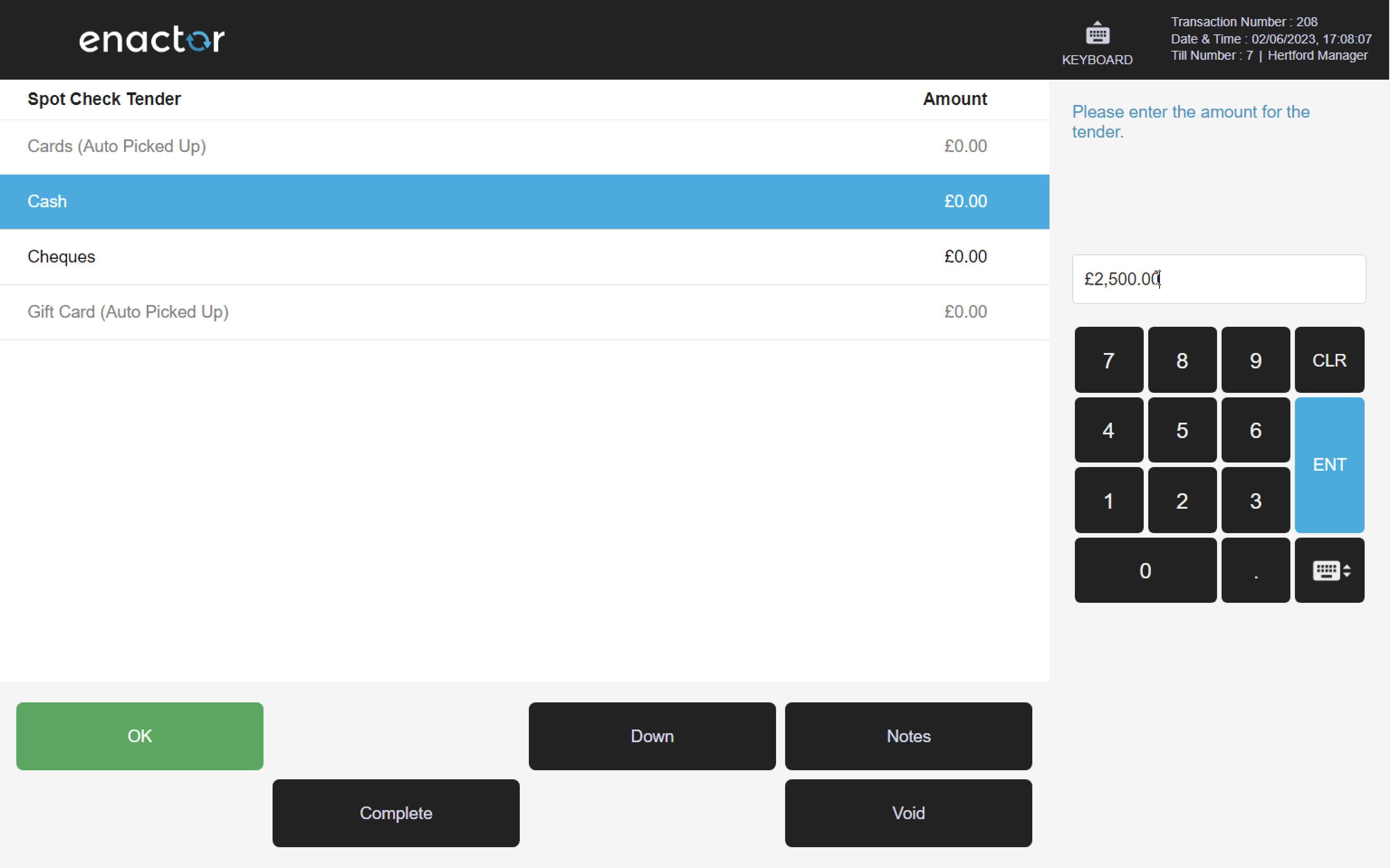
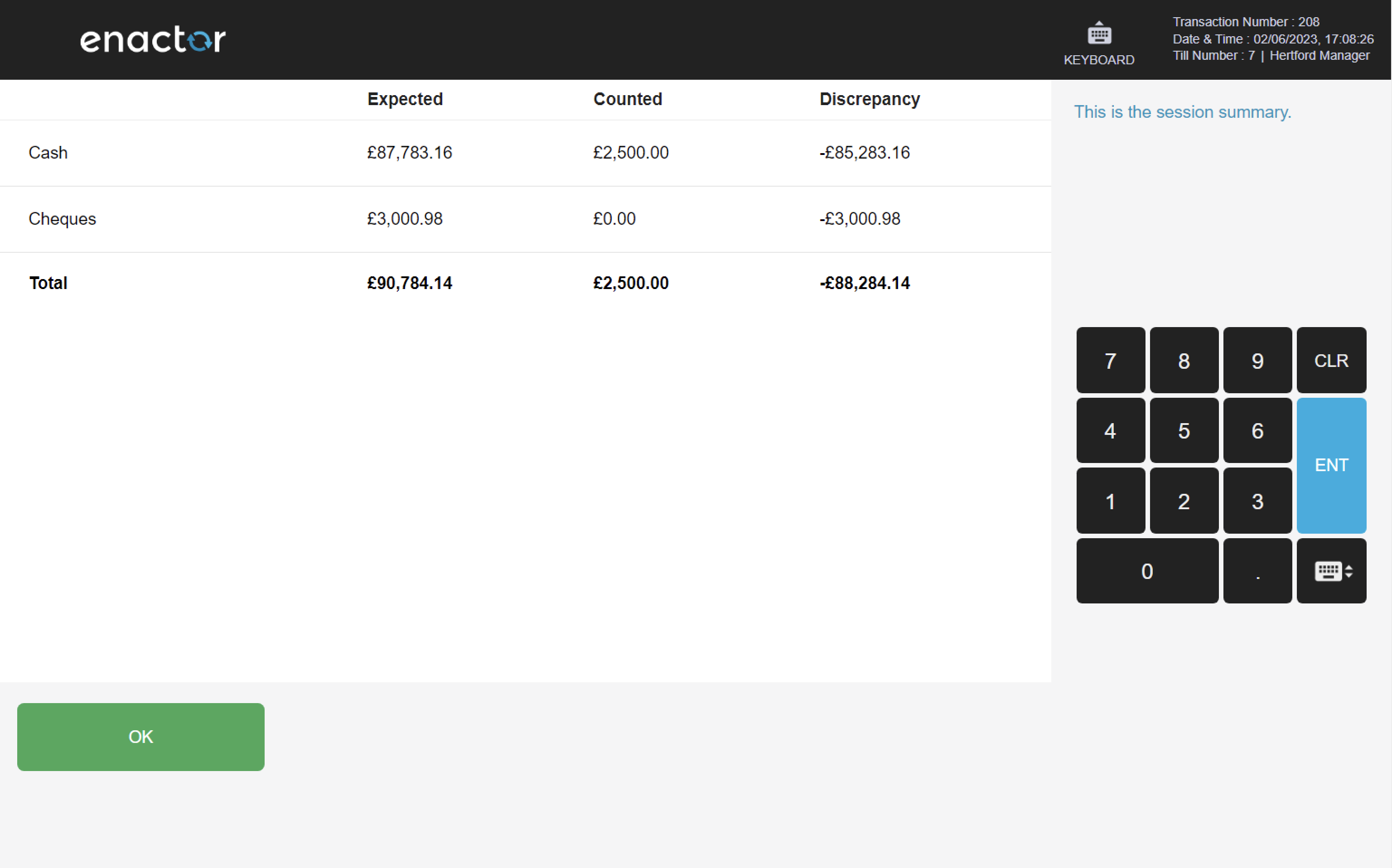
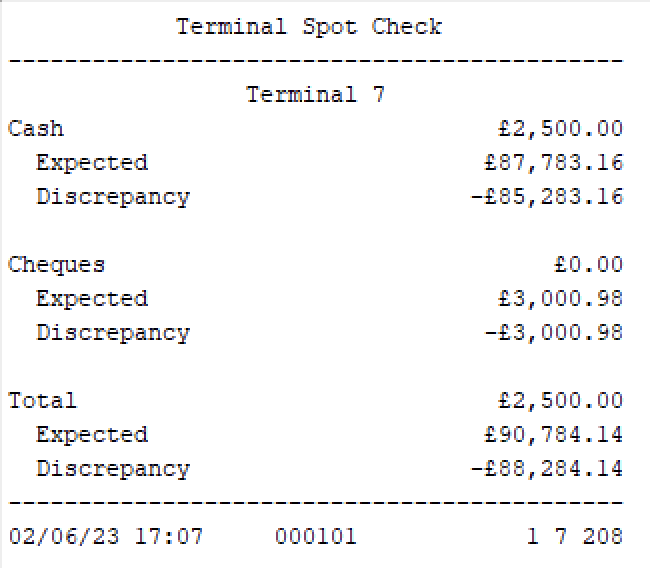
Cashup and Closing Float
The Cashup and Closing Float function enables operators to make a formal declaration of how much money is in the till.
This function shows the counted amount versus the expected amount and any discrepancy between the two.
It saves the count as the new expected value and sets the float of the till to the counted value.
The operator is prompted to enter the amount for the float tender and then enter the cashup amount for the tenders and press OK.
The operator can press complete to finalise the cashup and closing float action.
On completion, a receipt slip is printed with details about the tender levels.
Path: Terminal Cash Management > Cashup and Closing Float
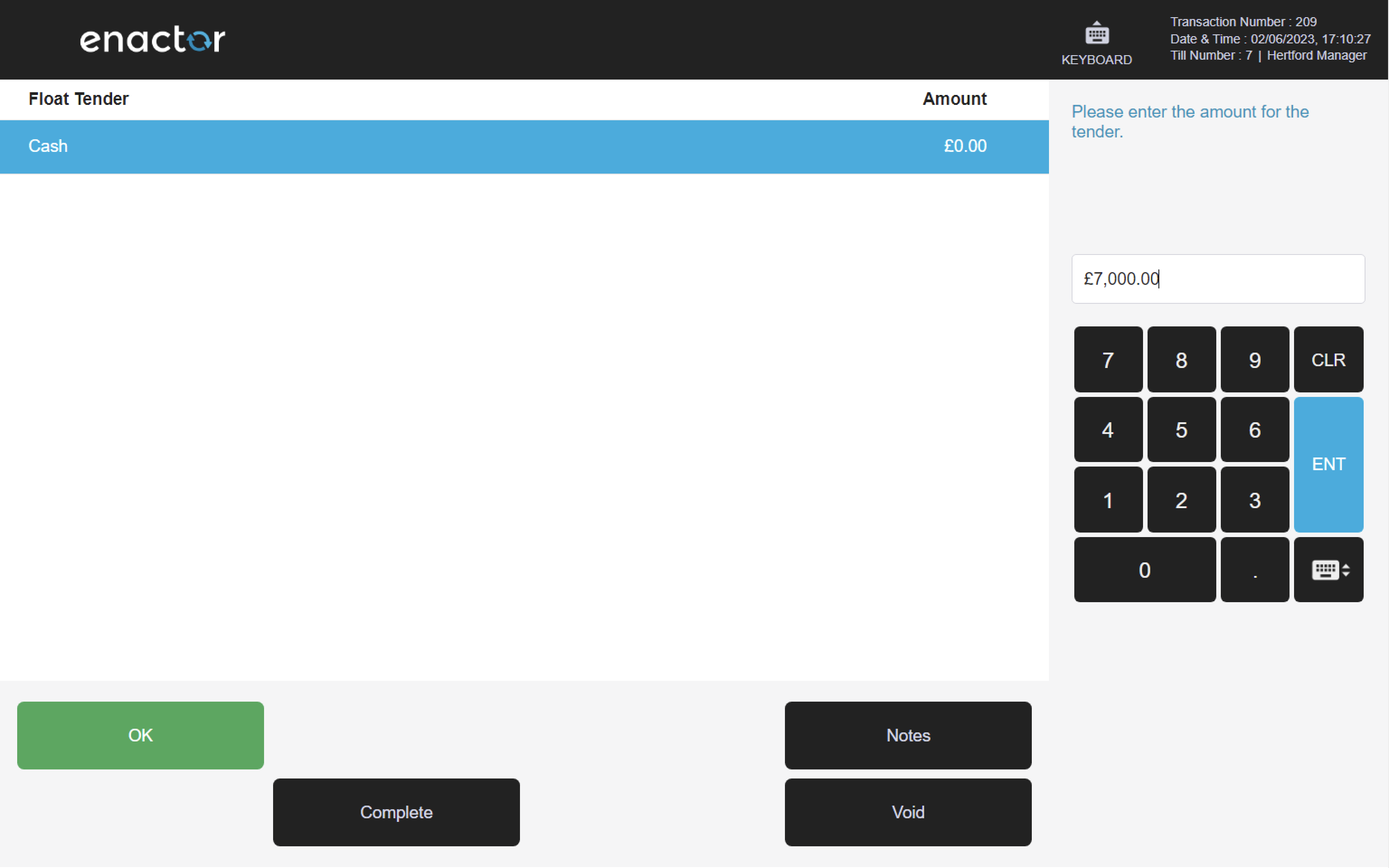
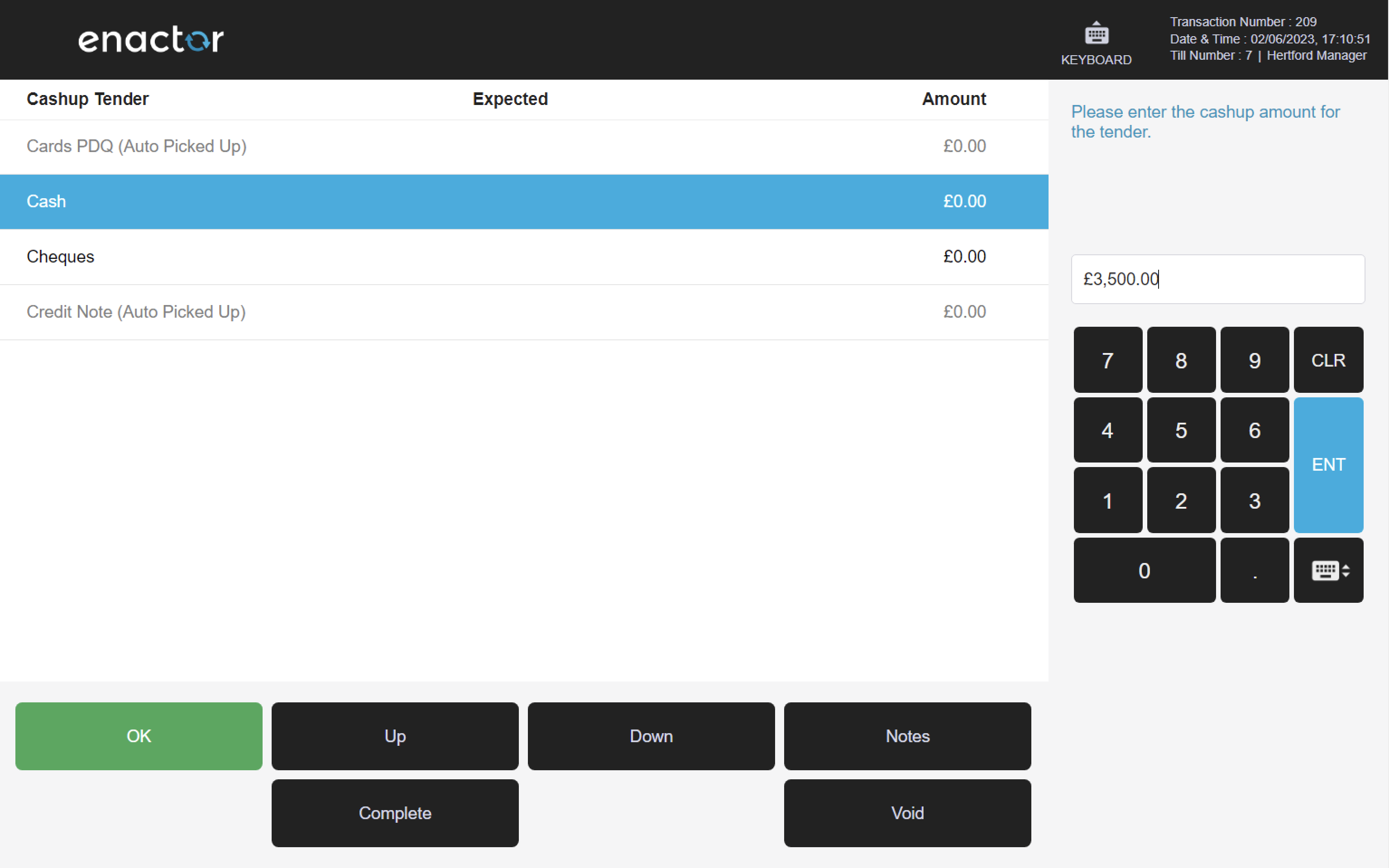
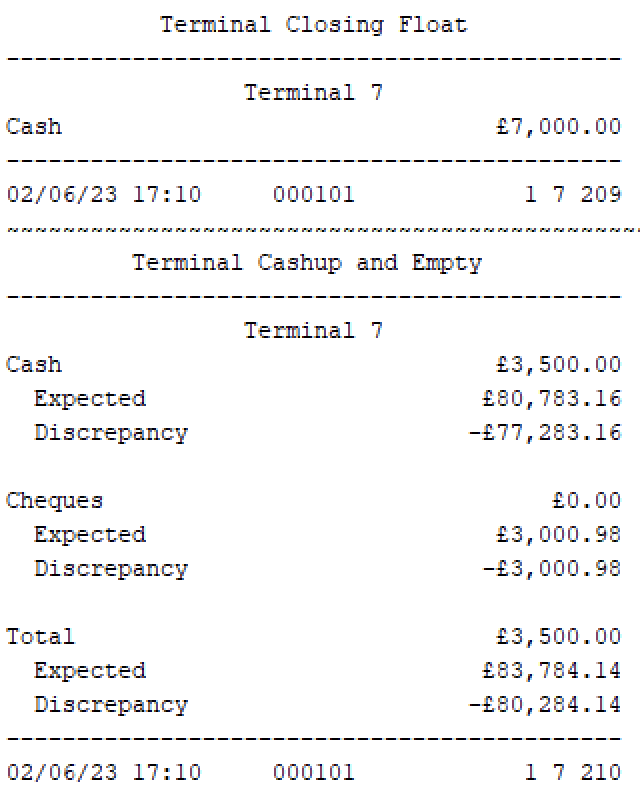
History
The History function enables operators to view and print terminal cash management sessions.
This function provides a list of current sessions within the store location and operators can select the session they want to view.
When accessing a session, the summary view will display the type of operation, date, and user who completed the session.
The operator can select view to see the actual count.
On the session summary, operators may also print the terminal cash management session.
Path: Terminal Cash Management > History
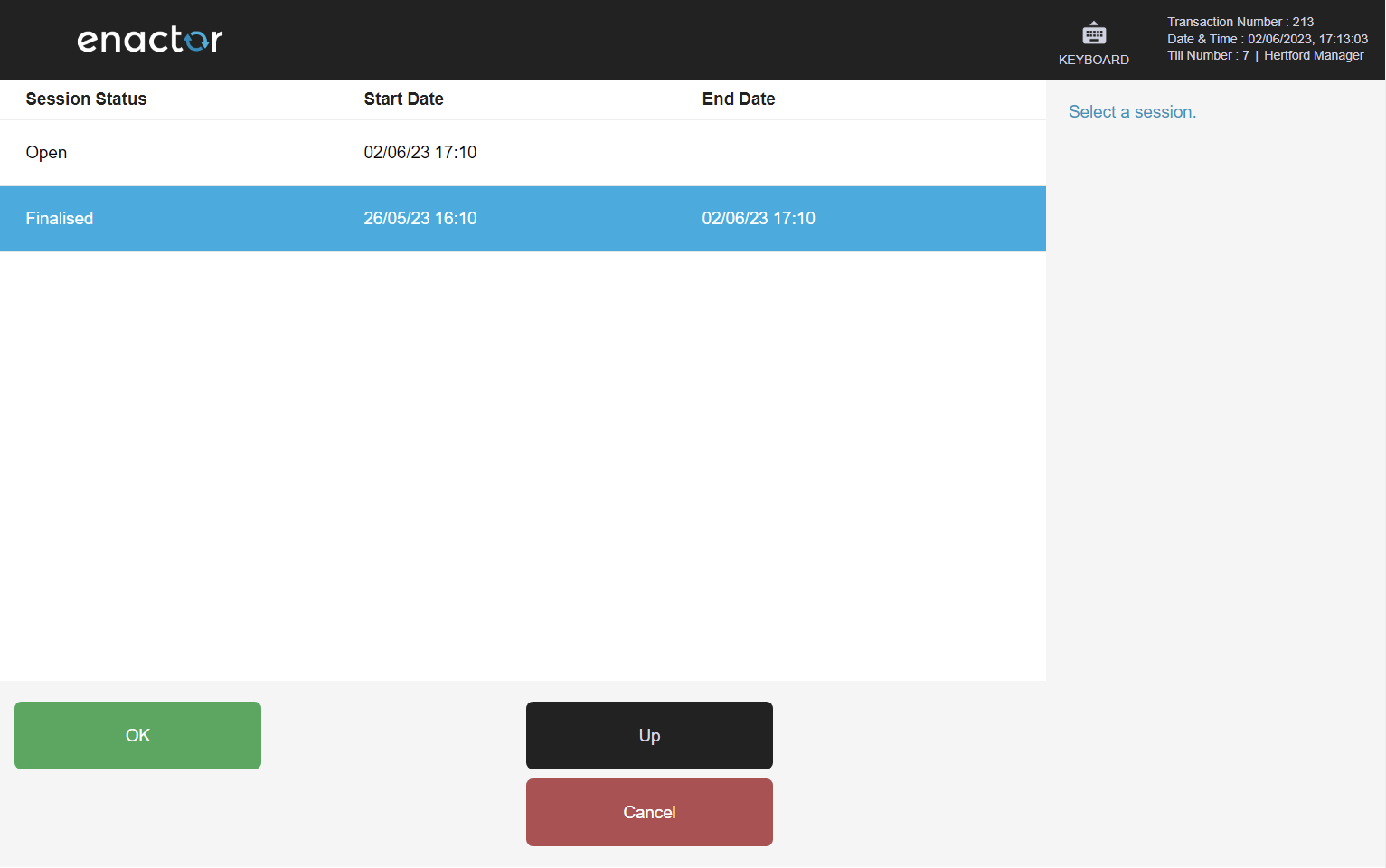
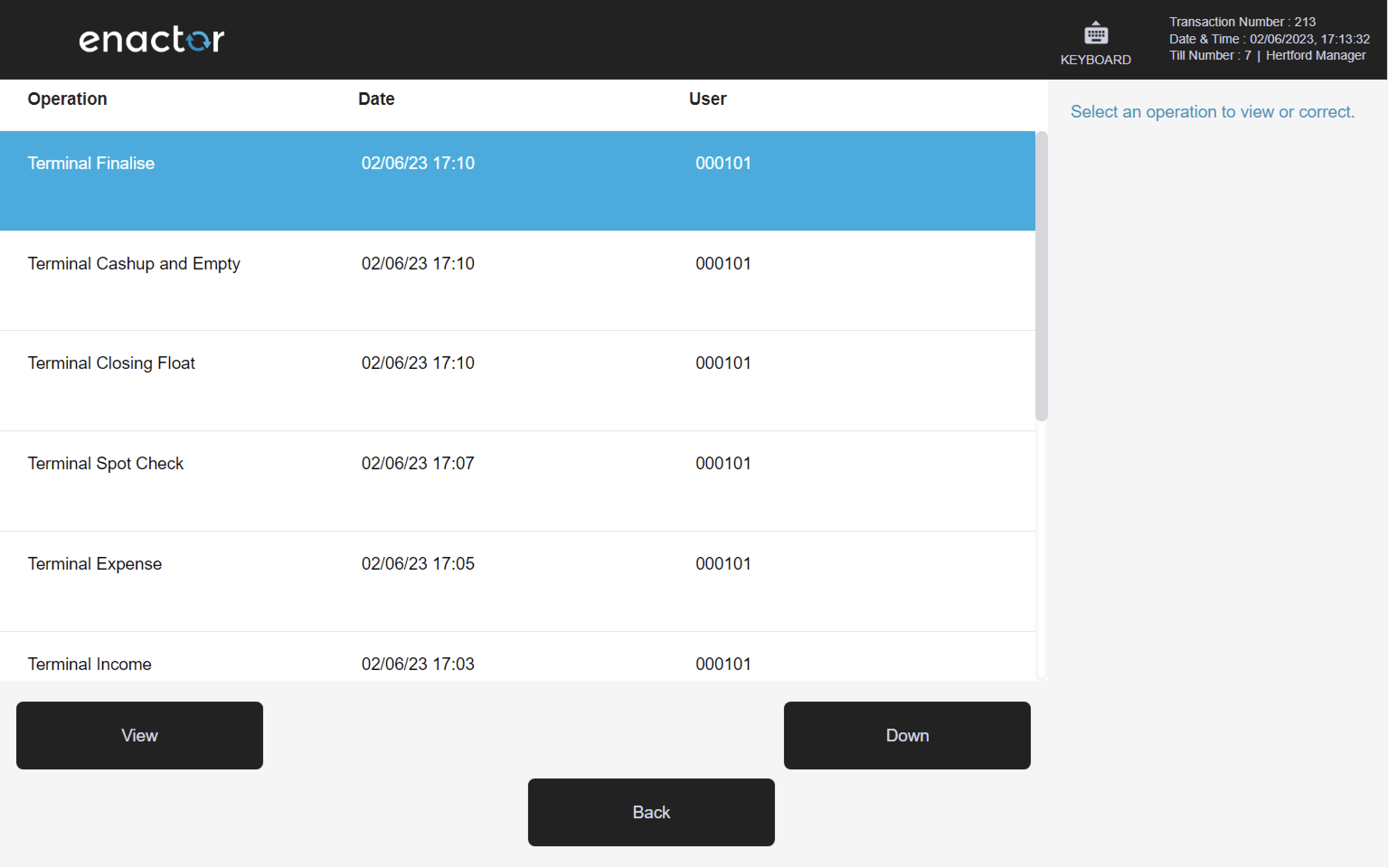
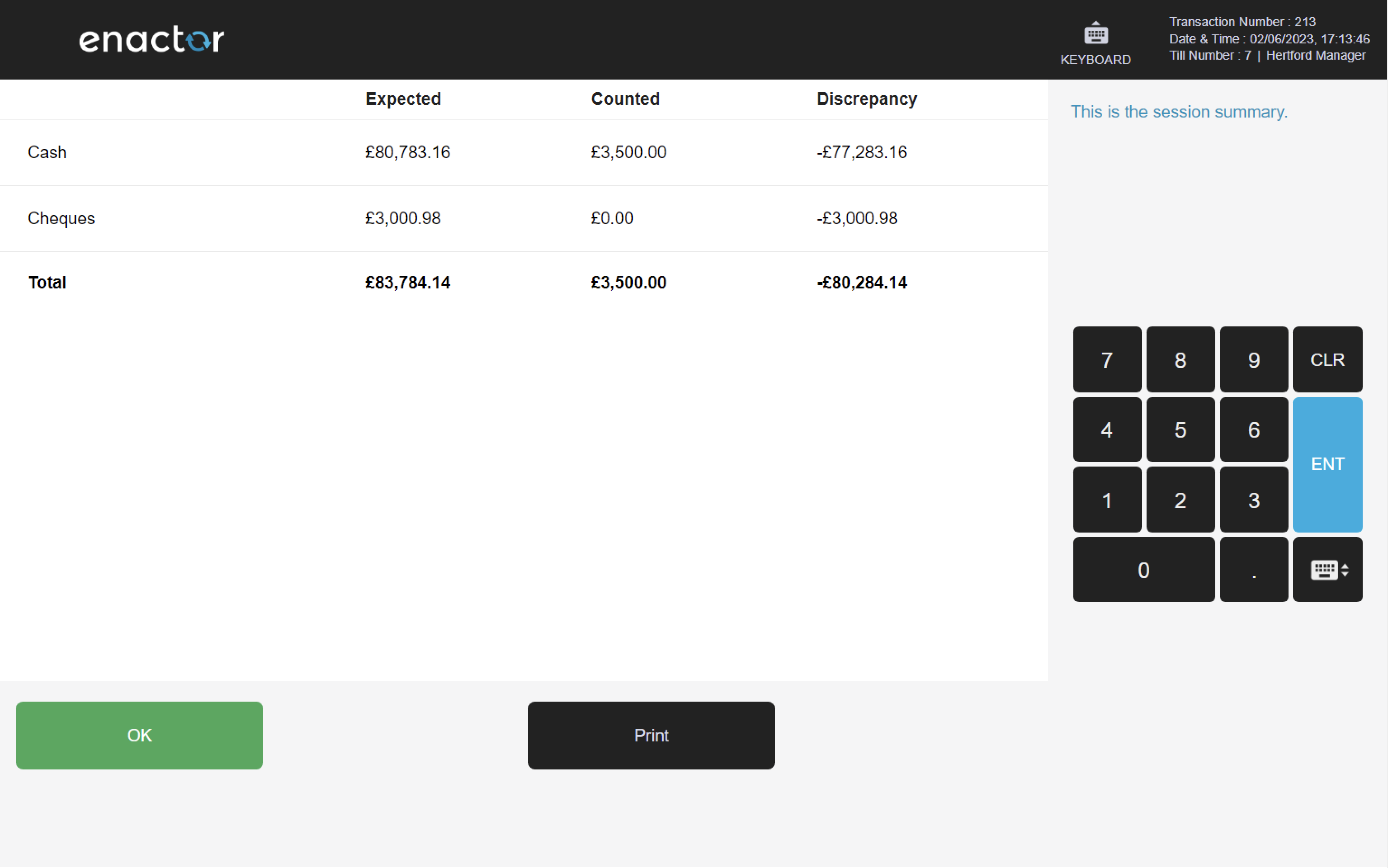
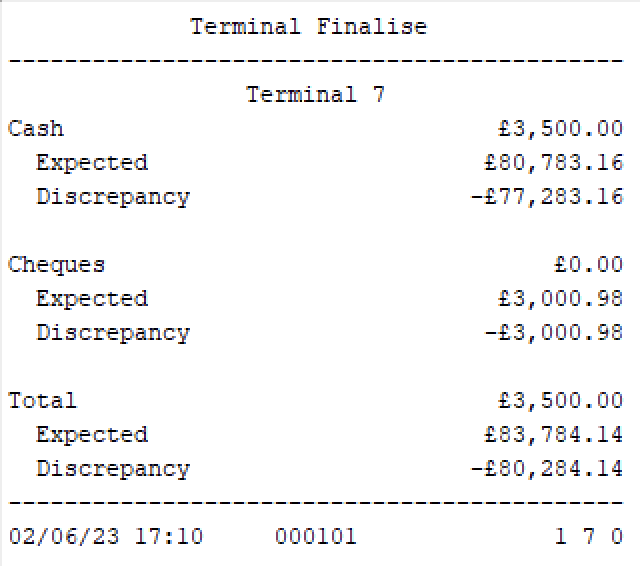
Blind Spot Check
The Blind Spot Check function enables operators to count how much of a selected tender is in the till without showing the expected amount or any discrepancy.
This function does not save the count as the new expected value.
This function allows for a quick examination or count of specific tenders in the cash drawer and the money will remain in the cash drawer after the count has been completed.
The operator can select and highlight the tender or tenders to enter the value against and press OK to confirm the value. The highlighted line will move down to the next tender.
The operator can press complete to finalise the Blind Spot Check and a receipt slip will be printed.
Path: Terminal Cash Management > Blind Spot Check
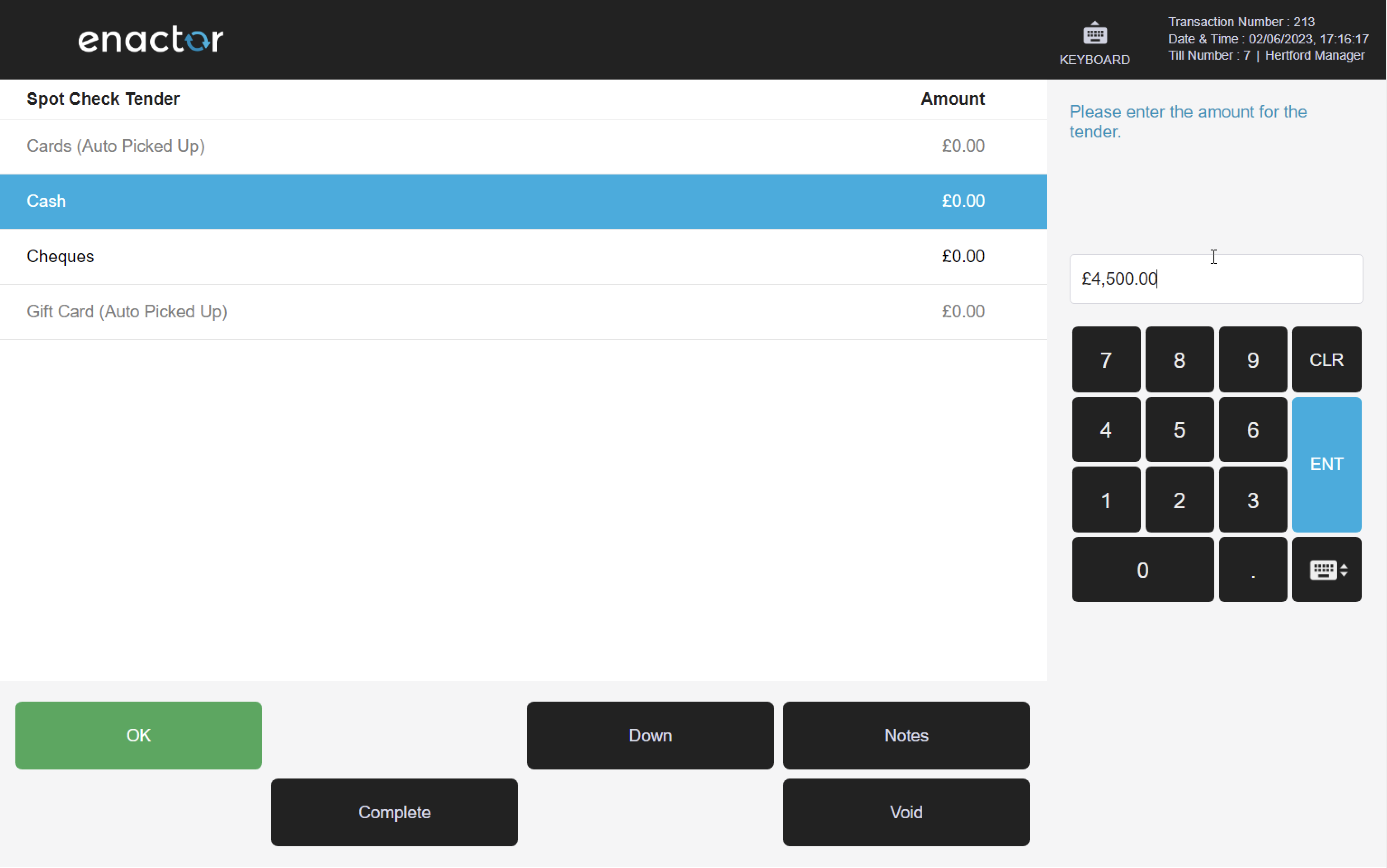
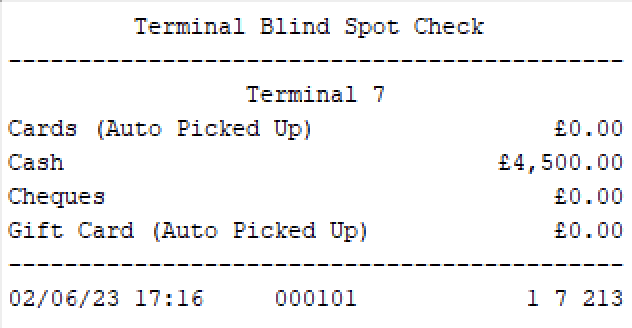
Outlay
The Outlay function enables operators to record and manage expenses and pay-outs from the cash drawer.
This function prompts the operator to enter the amount for the tender by pressing OK, and then complete to finalise.
The operator can then enter any notes for the outlay and select a reference user from the list or scan the card of the reference user.
Once complete, a terminal outlay receipt slip is printed.
Path: Terminal Cash Management > Outlay
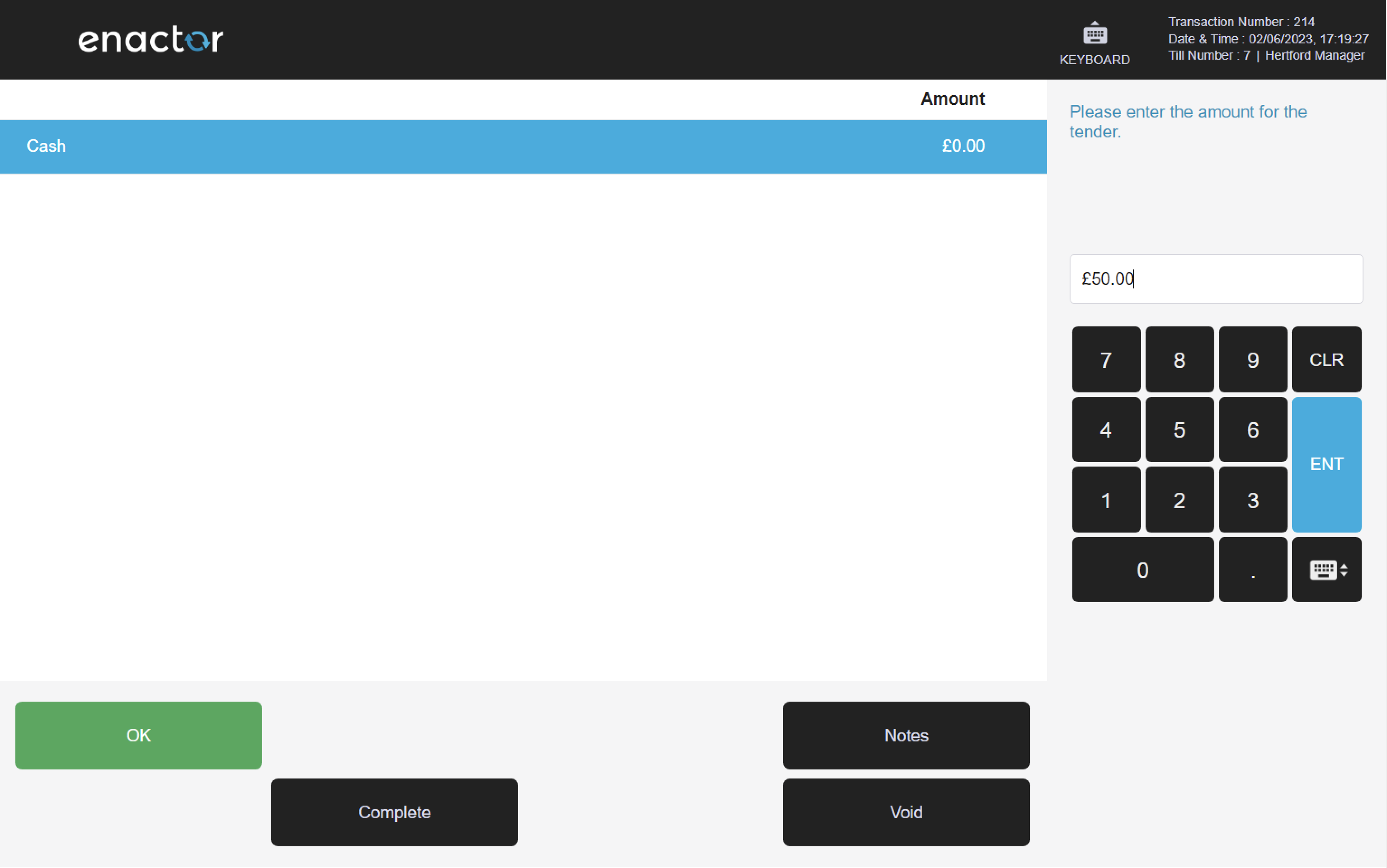
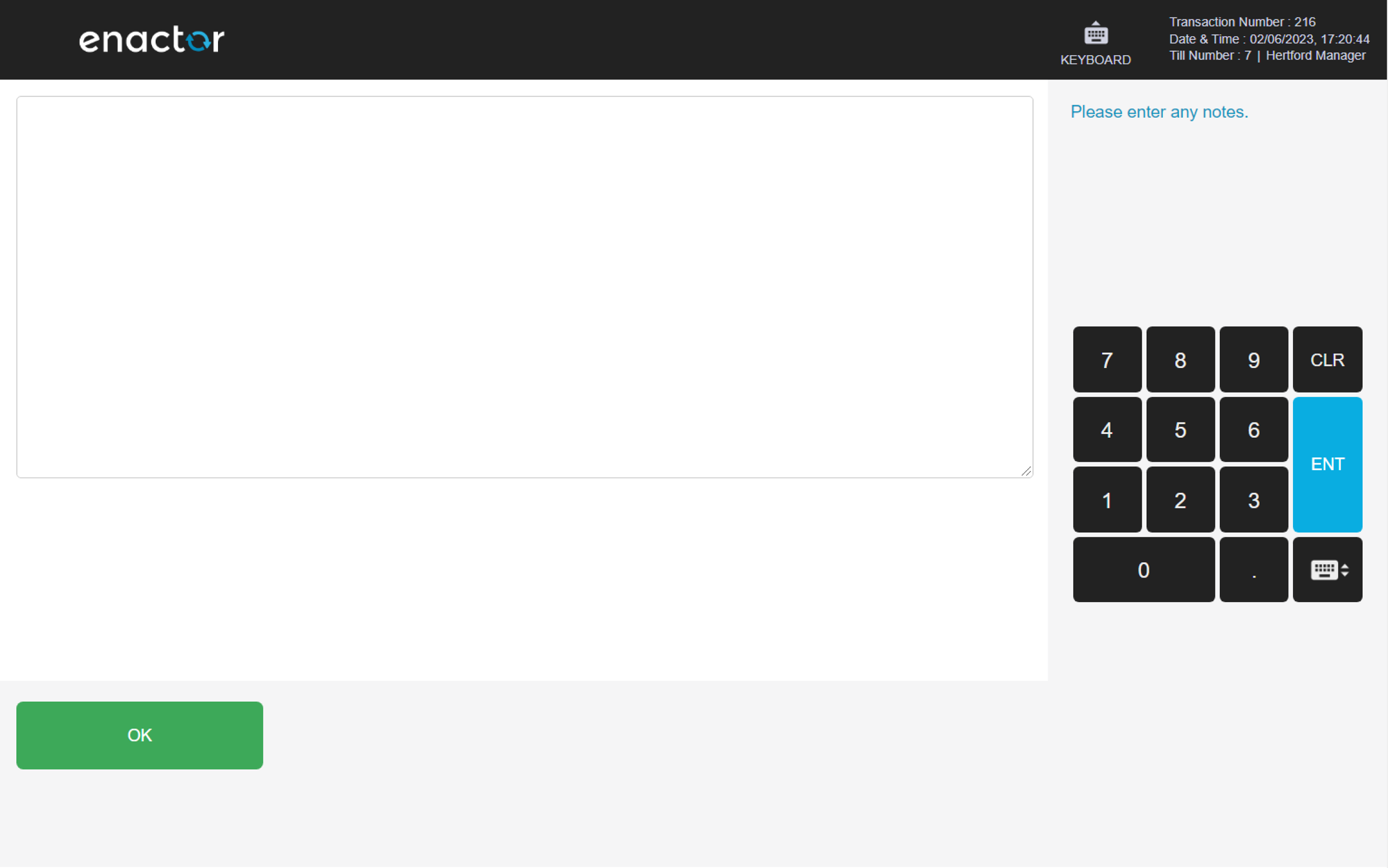
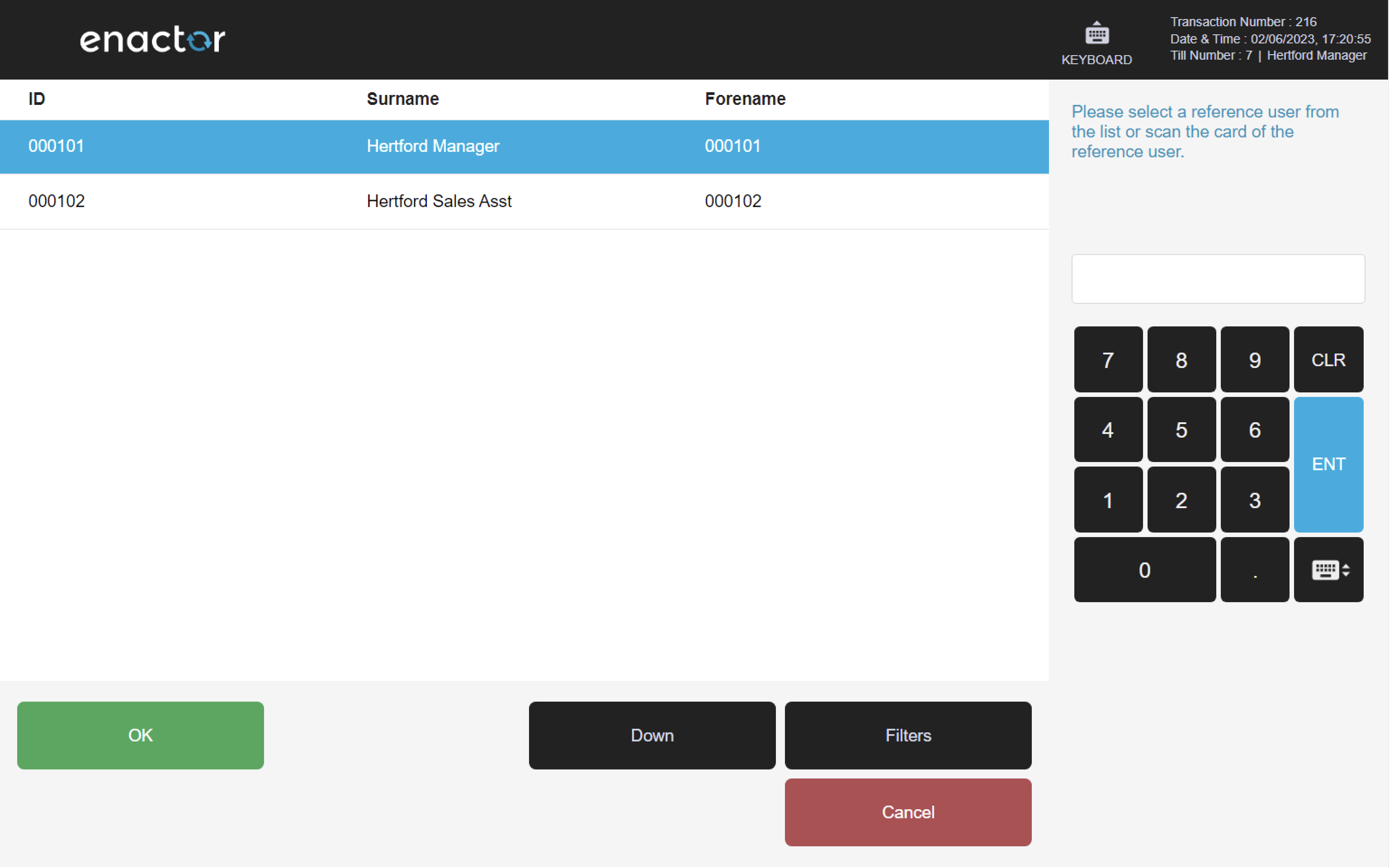

Outlay Return
The Outlay Return function enables operators to manage the return of expenses and pay-outs from the cash drawer.
This function prompts the operator to select an outlay to return and displays an outlay summary on screen.
The operator can then add expenses by selecting a reason for the expense and entering the amount for the tender.
The outlay summary is updated with the added expense value.
The operator can also add received change by selecting a reason for the change and entering the amount for the tender.
The outlay summary is updated with the added change value.
Once completed, if there is no remaining value to be declared, an "Outlay is balanced" message is displayed.
The operator can add any notes regarding the outlay return.
Once complete, a terminal outlay balance receipt slip is printed.
Path: Terminal Cash Management > Outlay Return
Note: refer to the Expense reasons table for more details about this function's reasons.
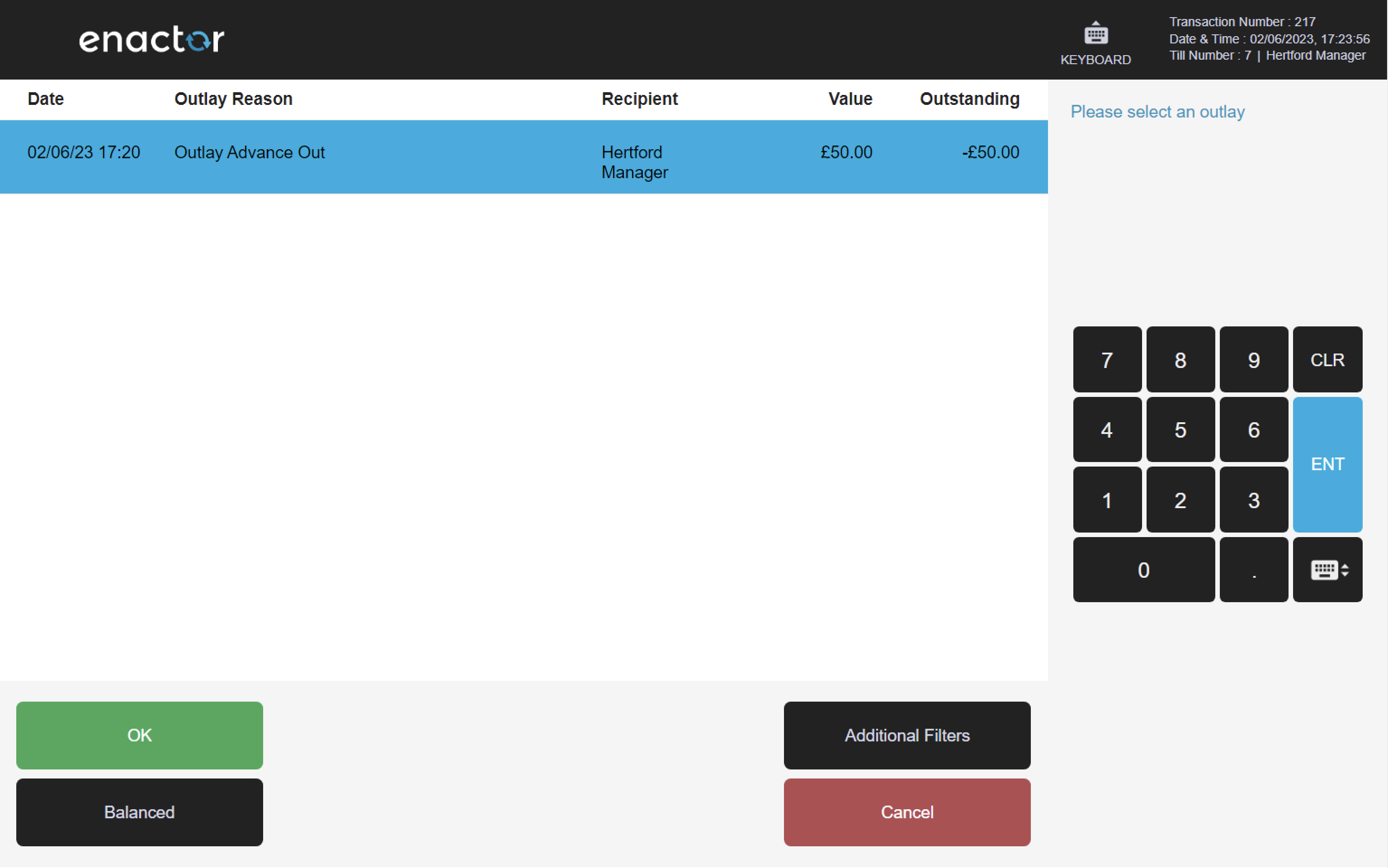

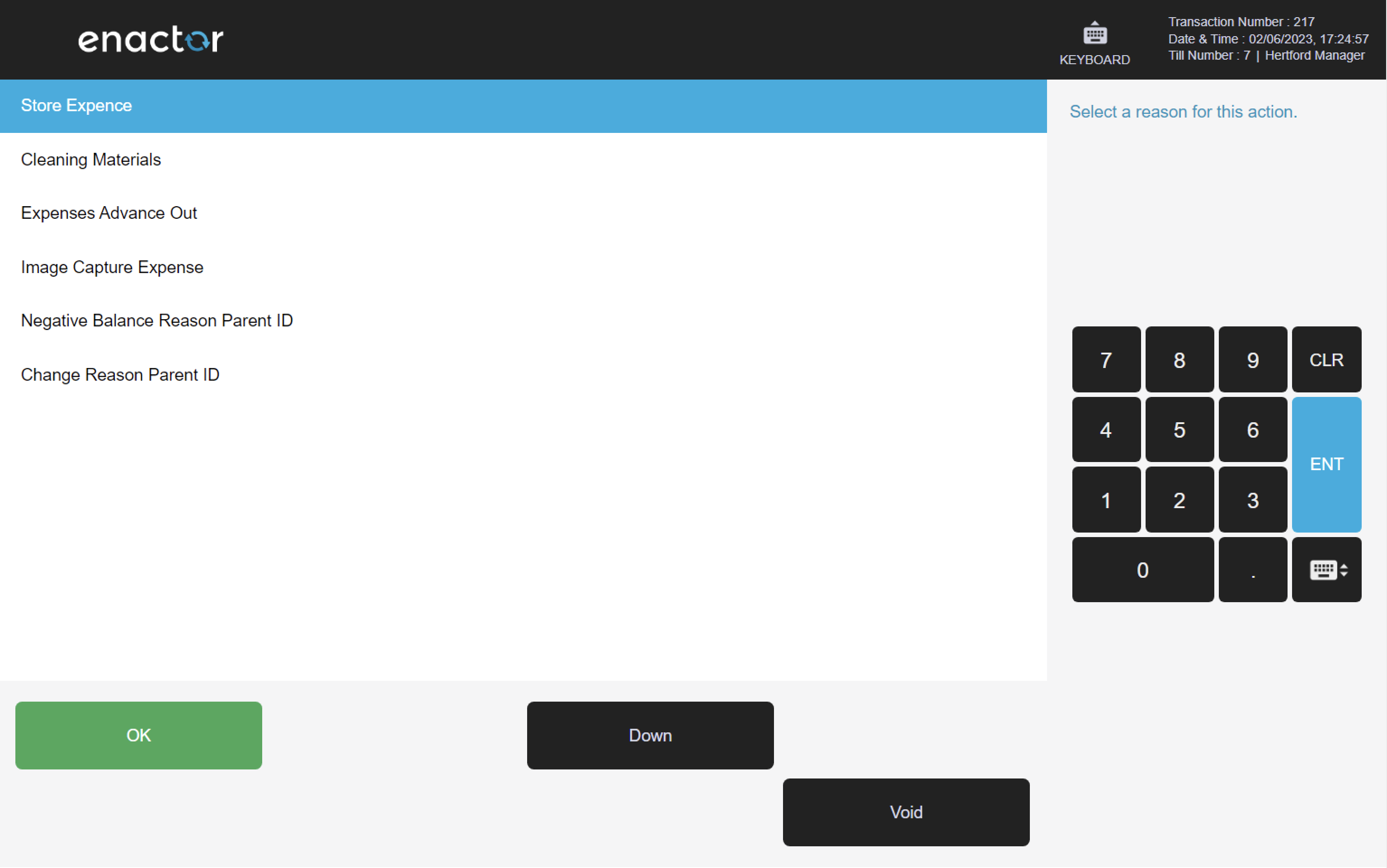
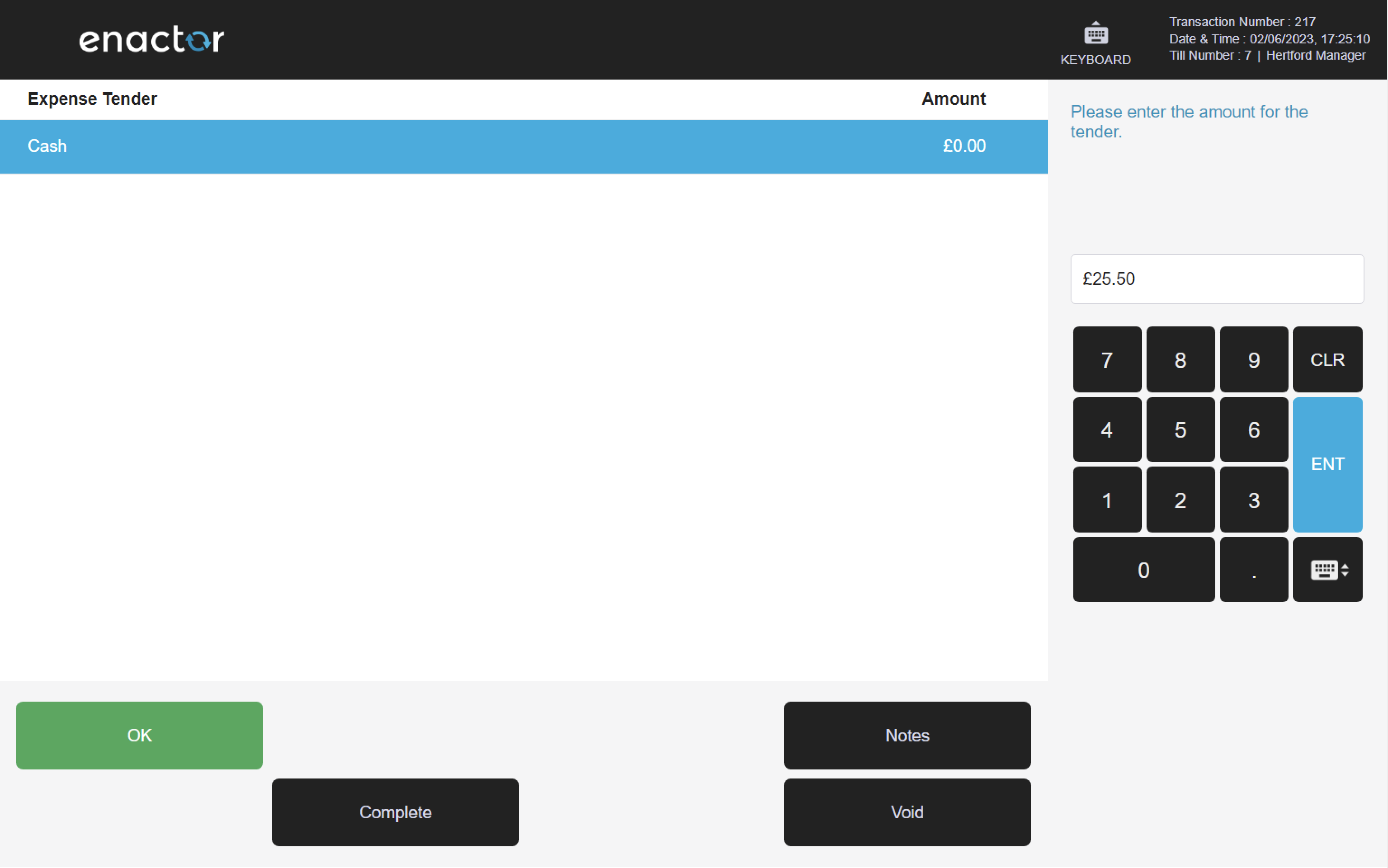
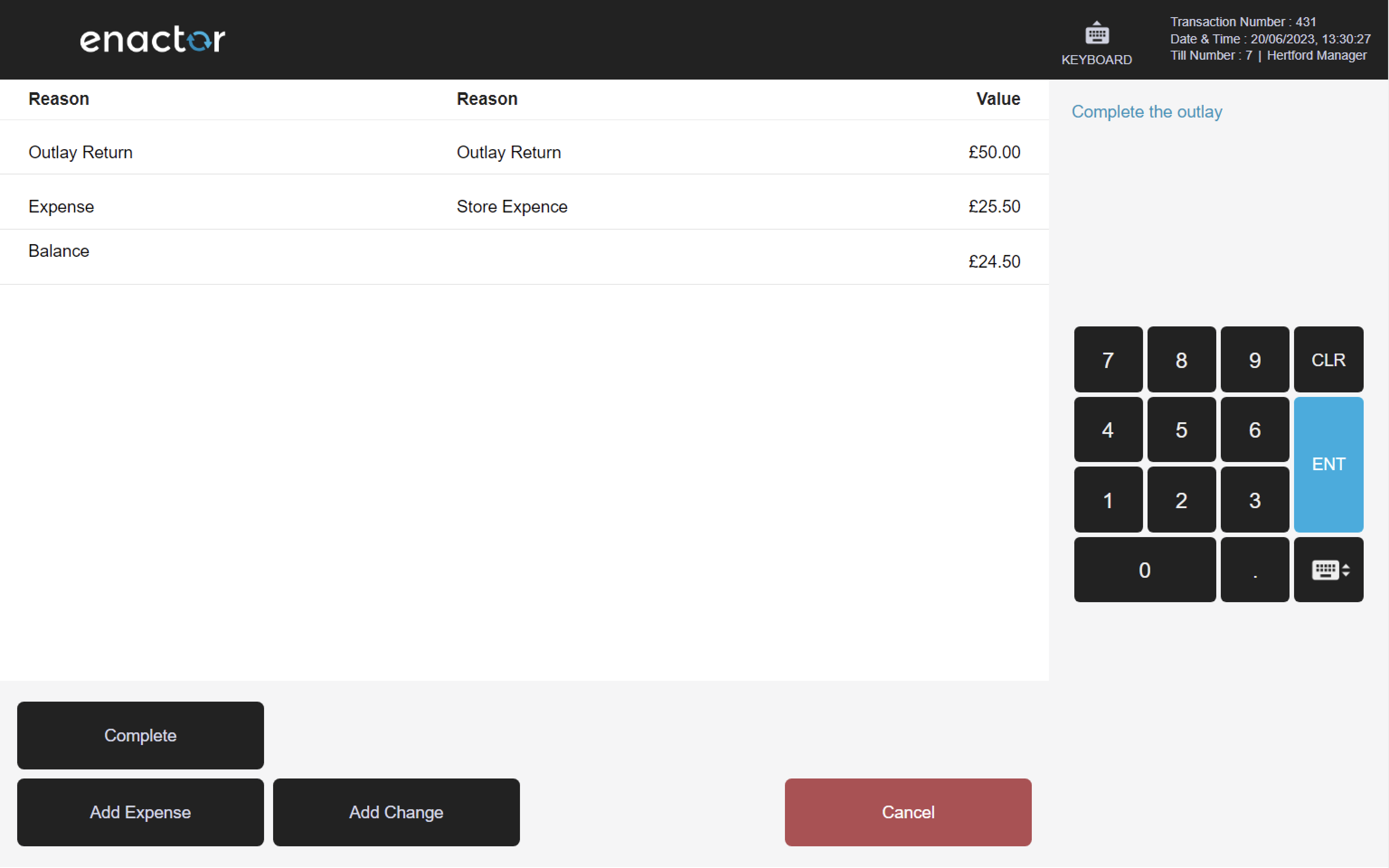
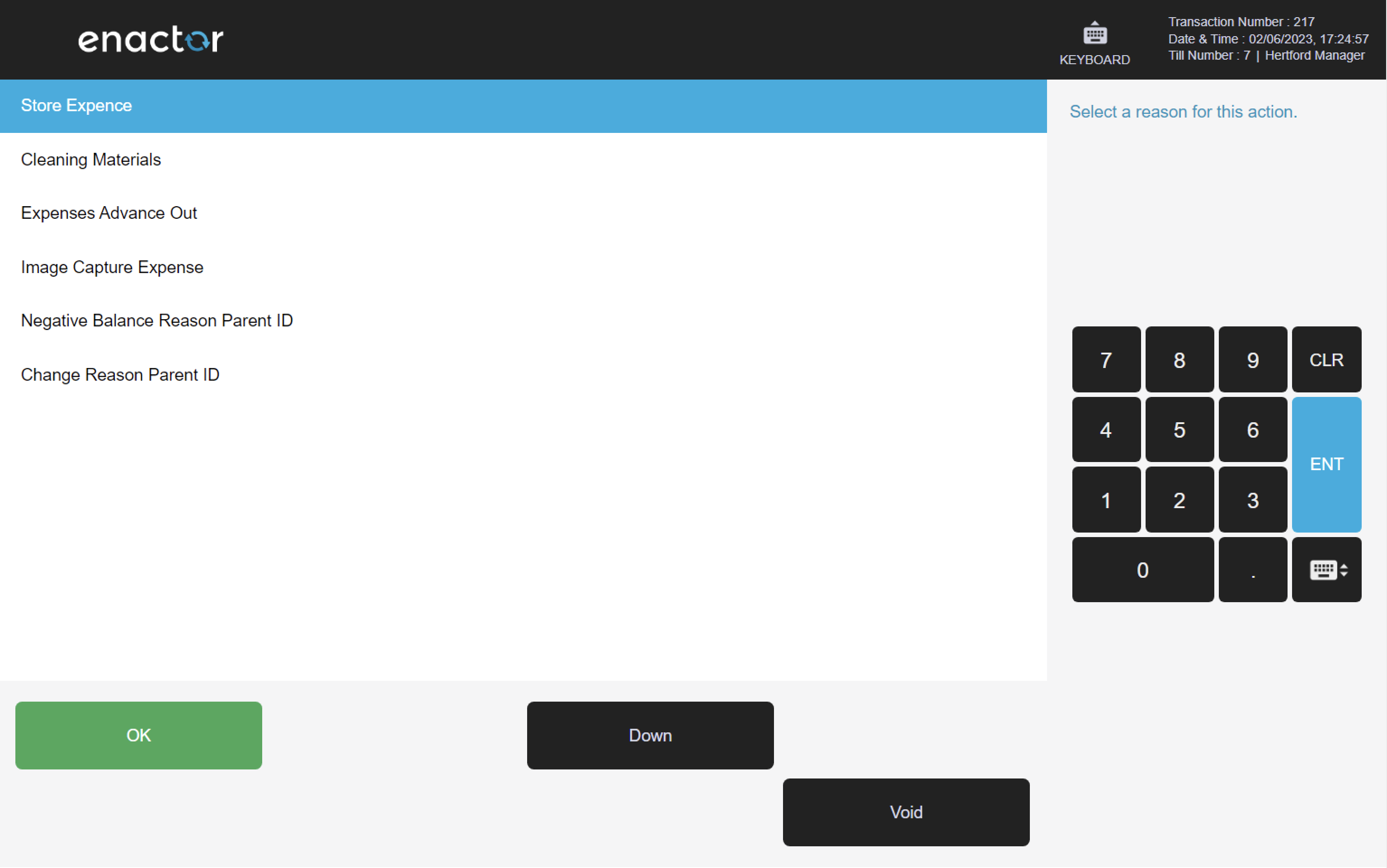
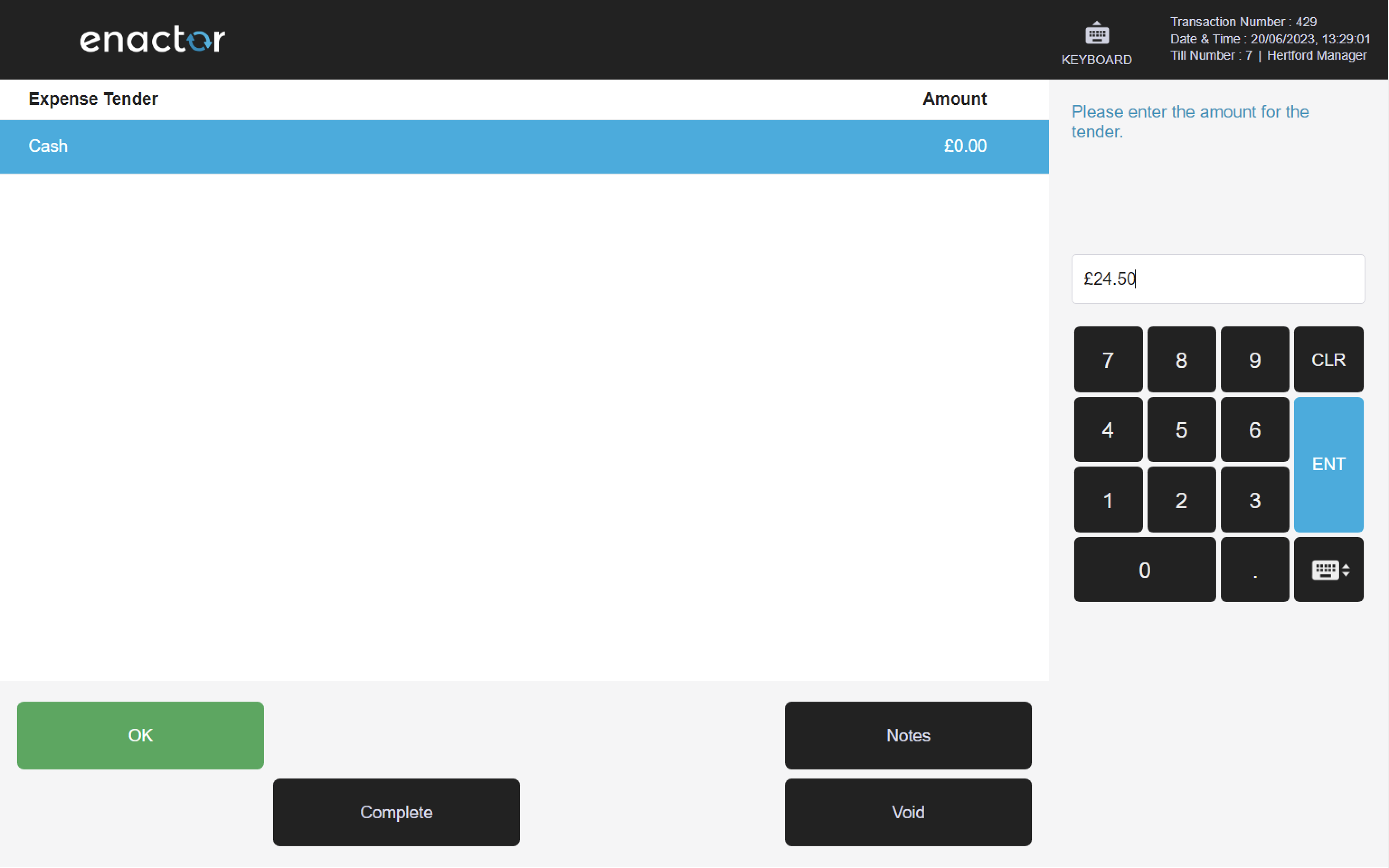
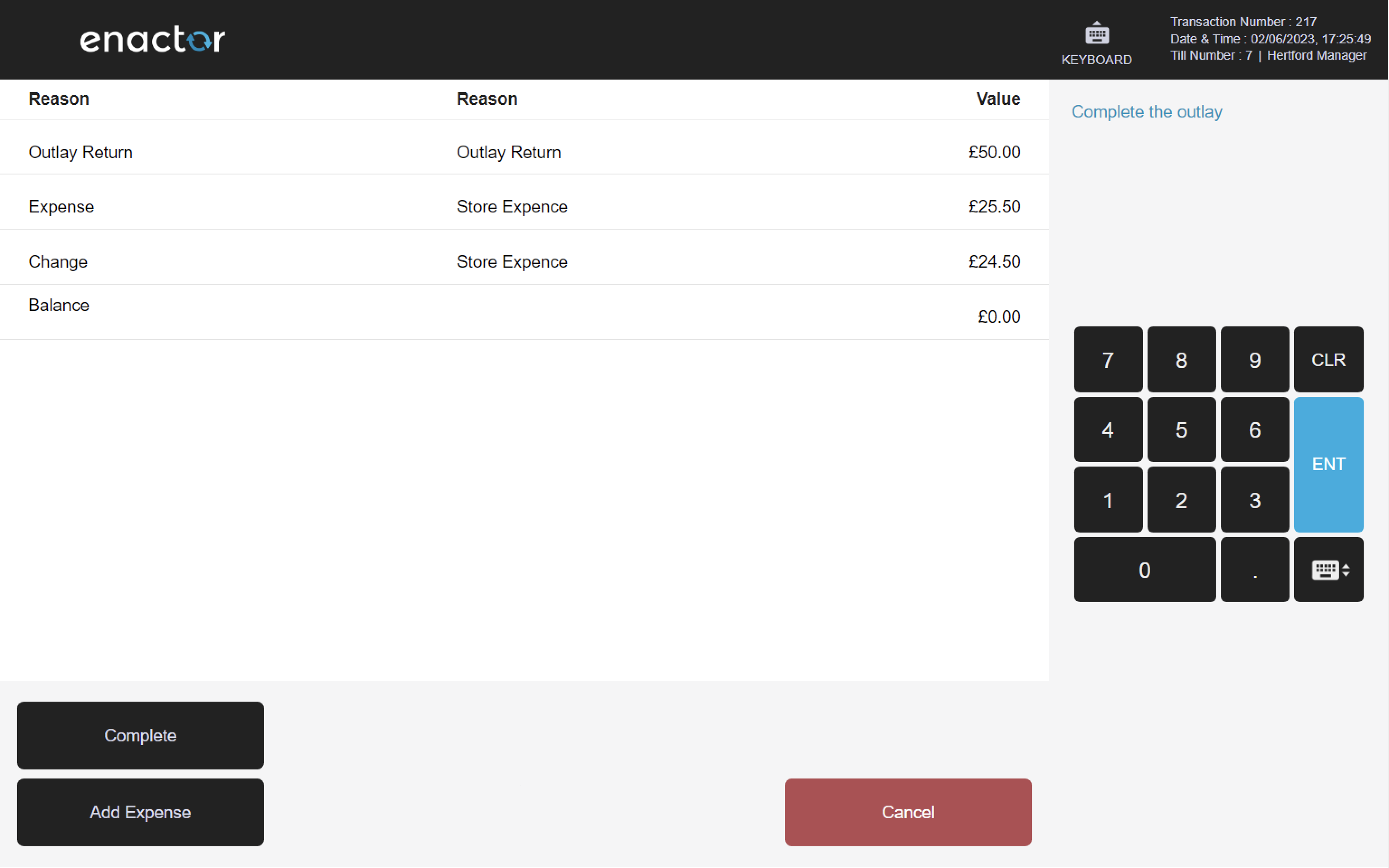
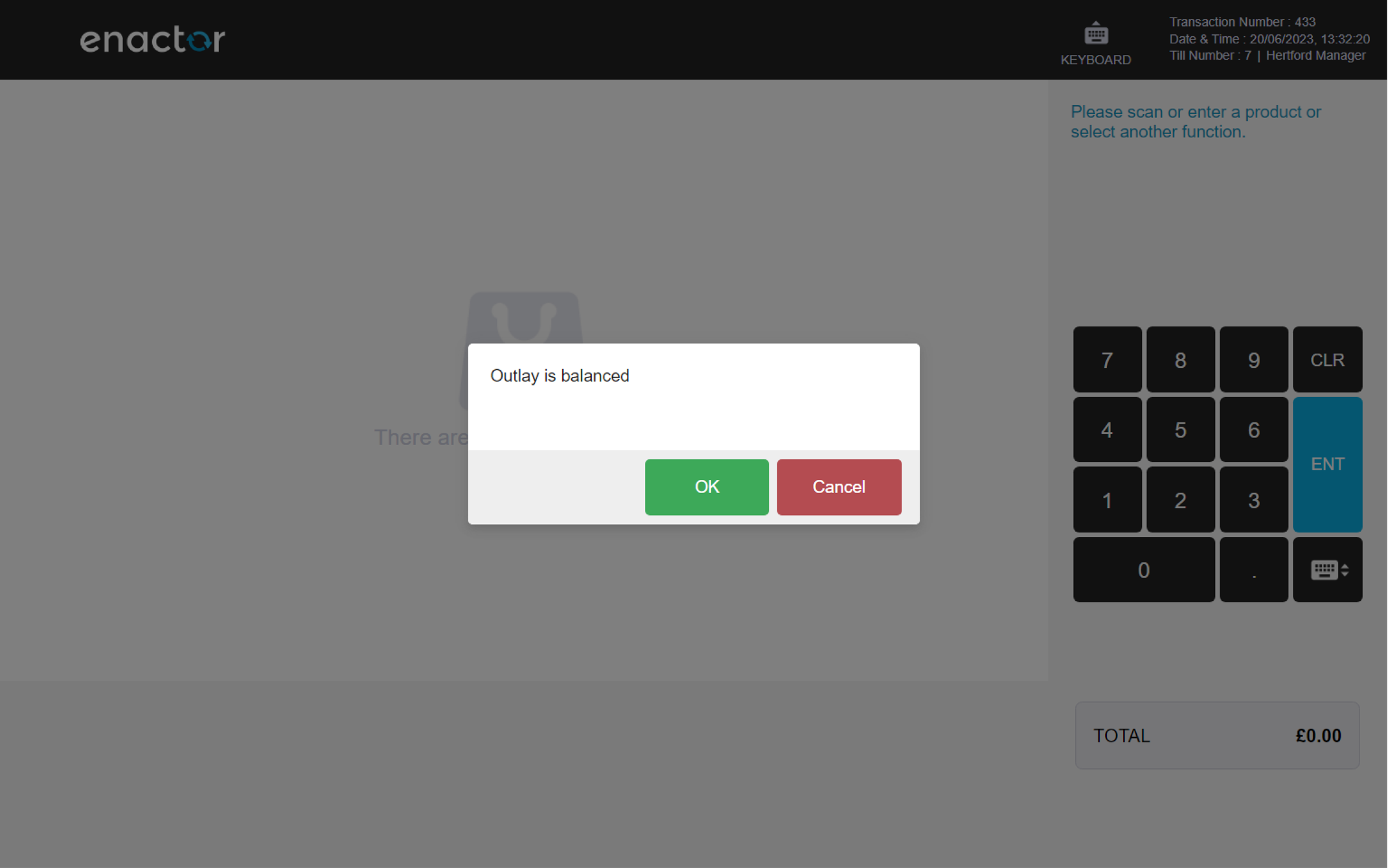
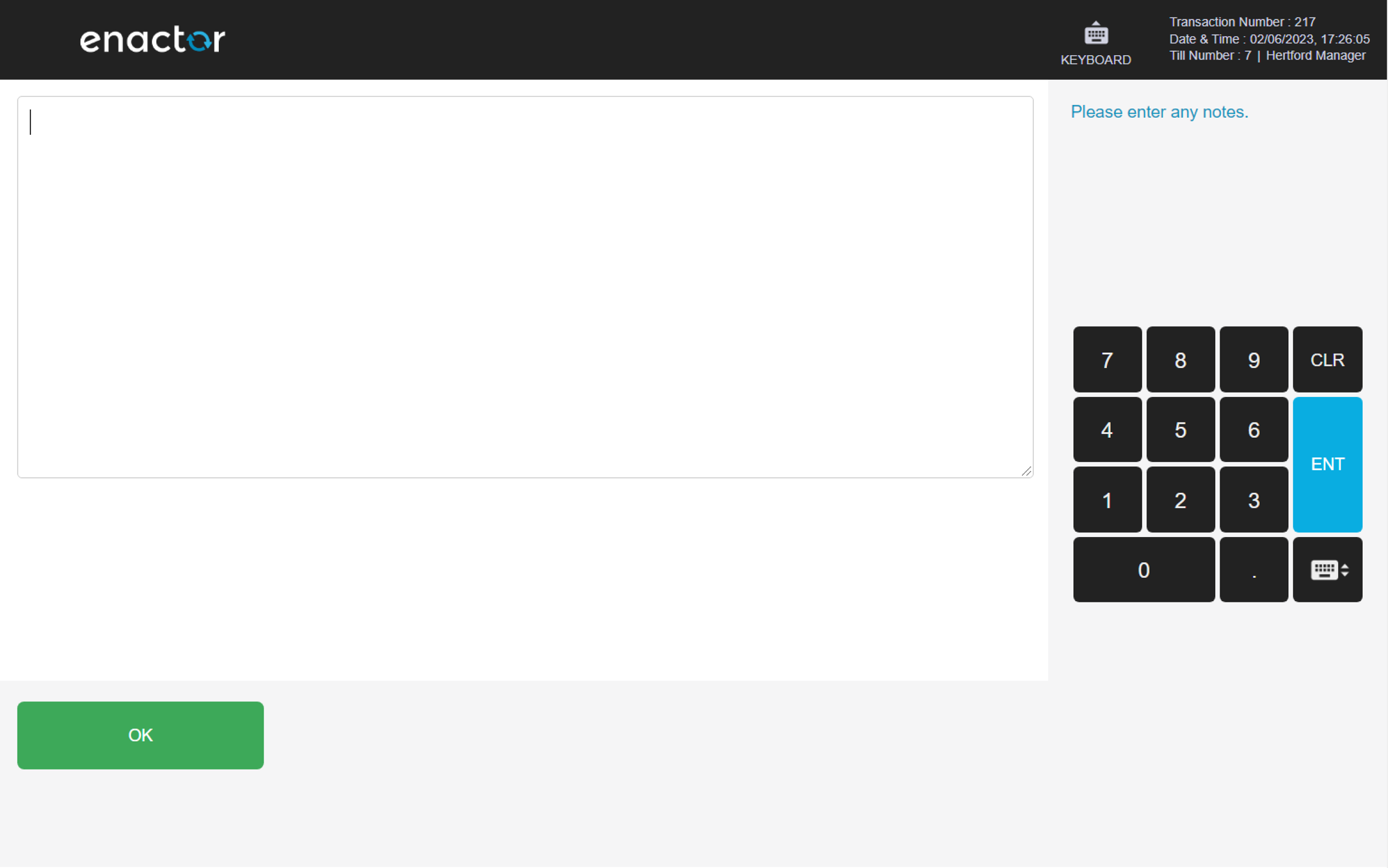

Safe Cash Management
The Safe Cash Management menu enables operators to manage safe cash management functions:
-
Currency Purchase
-
Spot Check
-
Cashup
-
Banking
-
Income
-
History
Path: Enactor POS > Sale > Management > Safe Cash Management
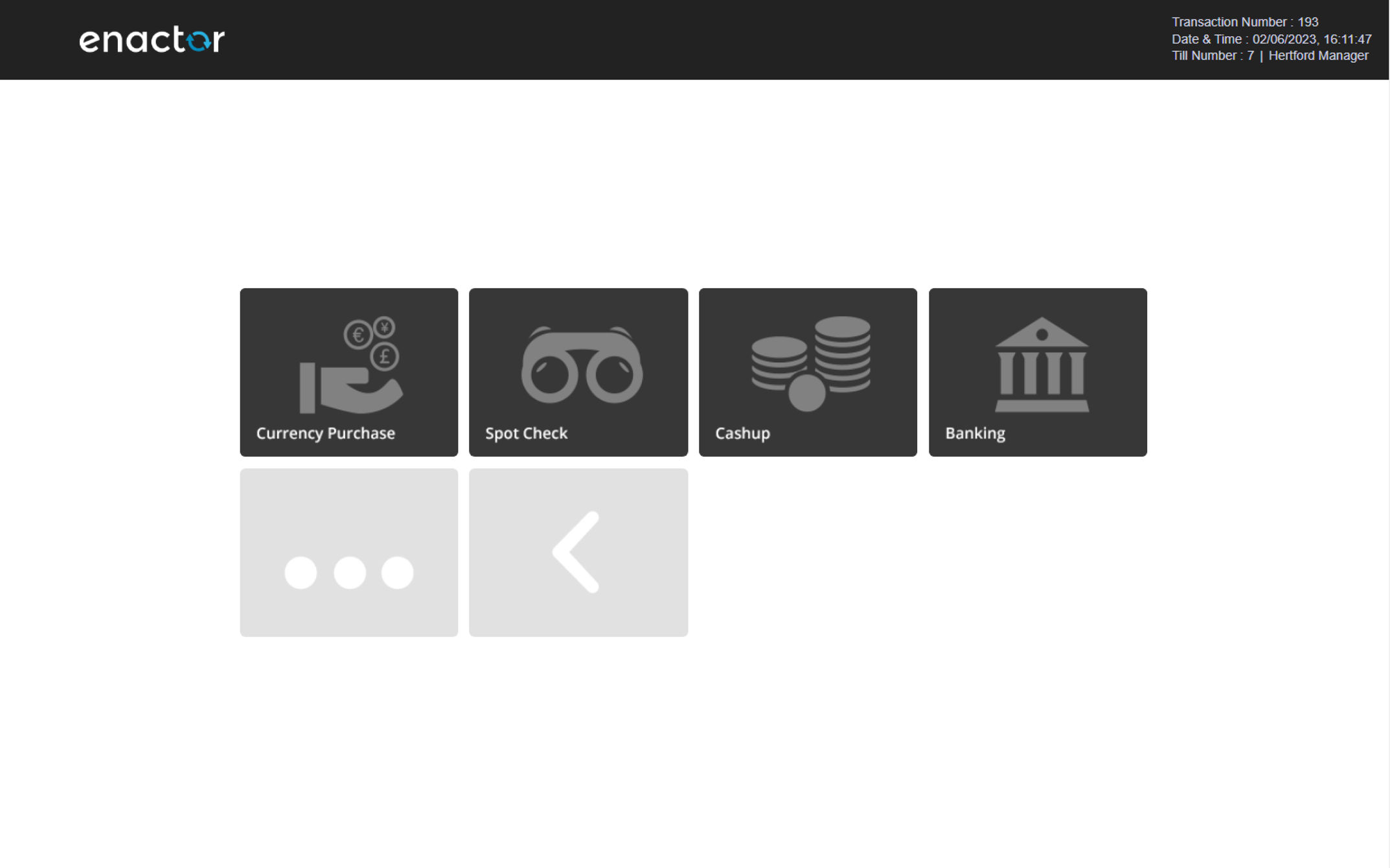
Currency Purchase
The Currency Purchase function enables operators to add money to the store's safe from the bank.
This may be used to add change or to replenish the contents of a previously un-audited physical safe.
The function can also be managed through the income functionality within the safe cash management.
Once the process is completed, the money will be added to the safe and a receipt slip will be printed.
This provides a way for operators to manage and replenish the store's cash reserves.
Path: Safe Cash Management > Currency Purchase
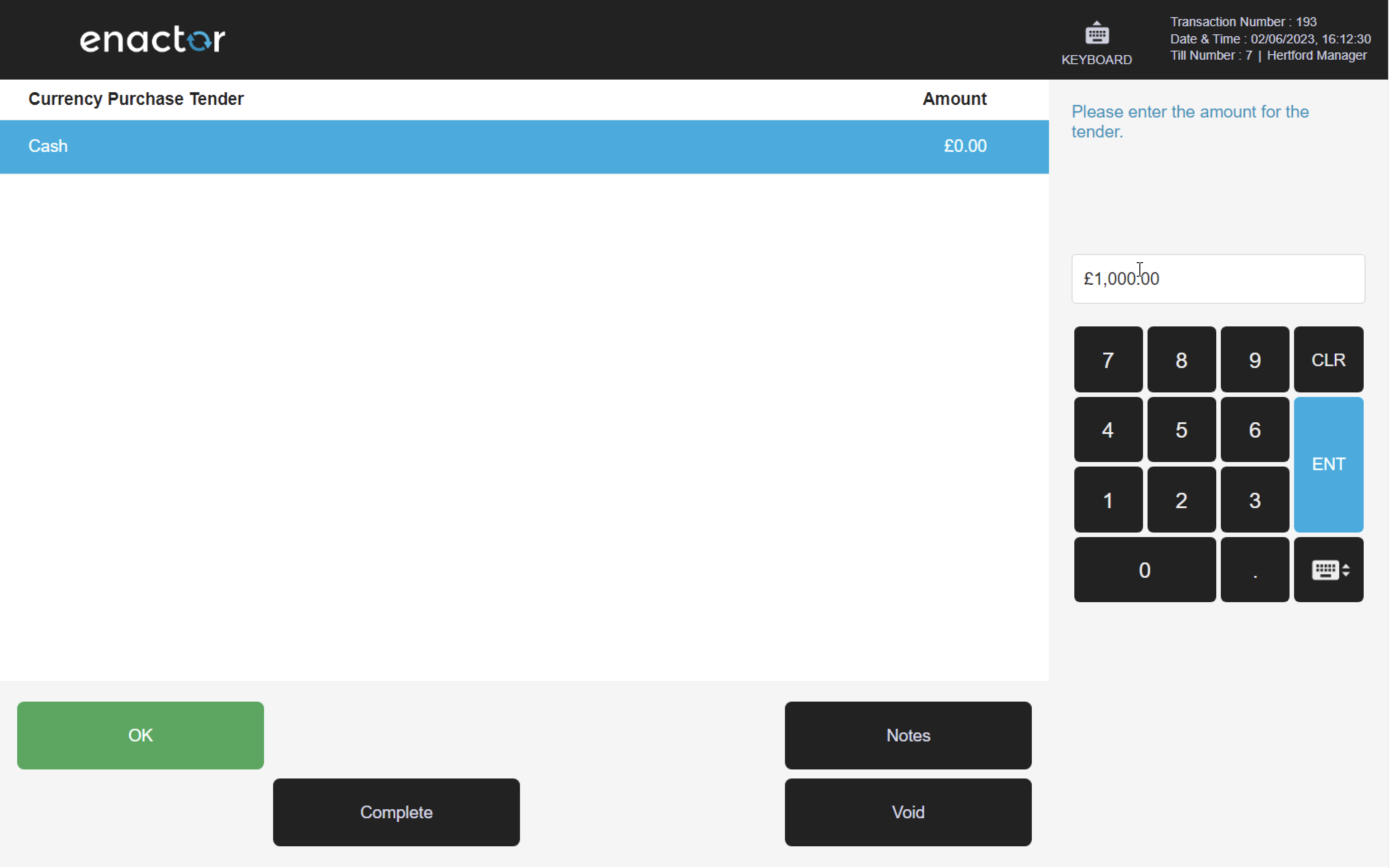
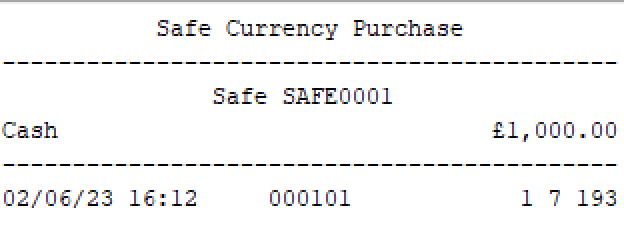
Spot Check
The Spot Check function enables operators to count how much of a selected tender is in the safe and compare it to the expected amount.
This function shows the counted amount versus the expected amount and any discrepancy between the two.
It does not save the count as the new expected value.
Operators may run the Spot Check function to validate the float tender values present in the safe.
The entered total value will be displayed against each tender and the operator can press complete to finalise the count.
On completion, a session summary screen will display any discrepancies within the count.
The operator can press OK to finalise and a receipt slip will be printed.
Path: Safe Cash Management > Spot Check
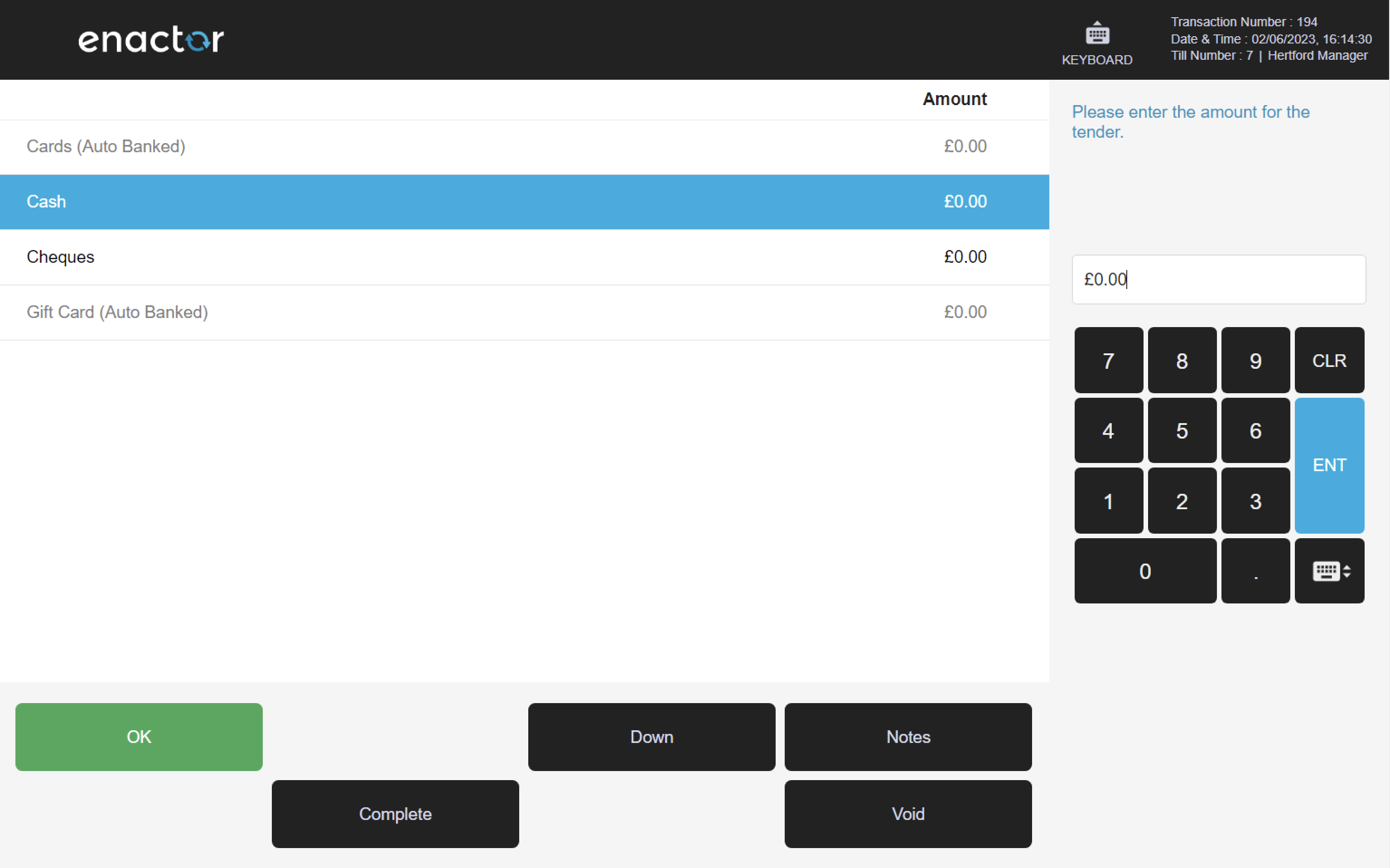
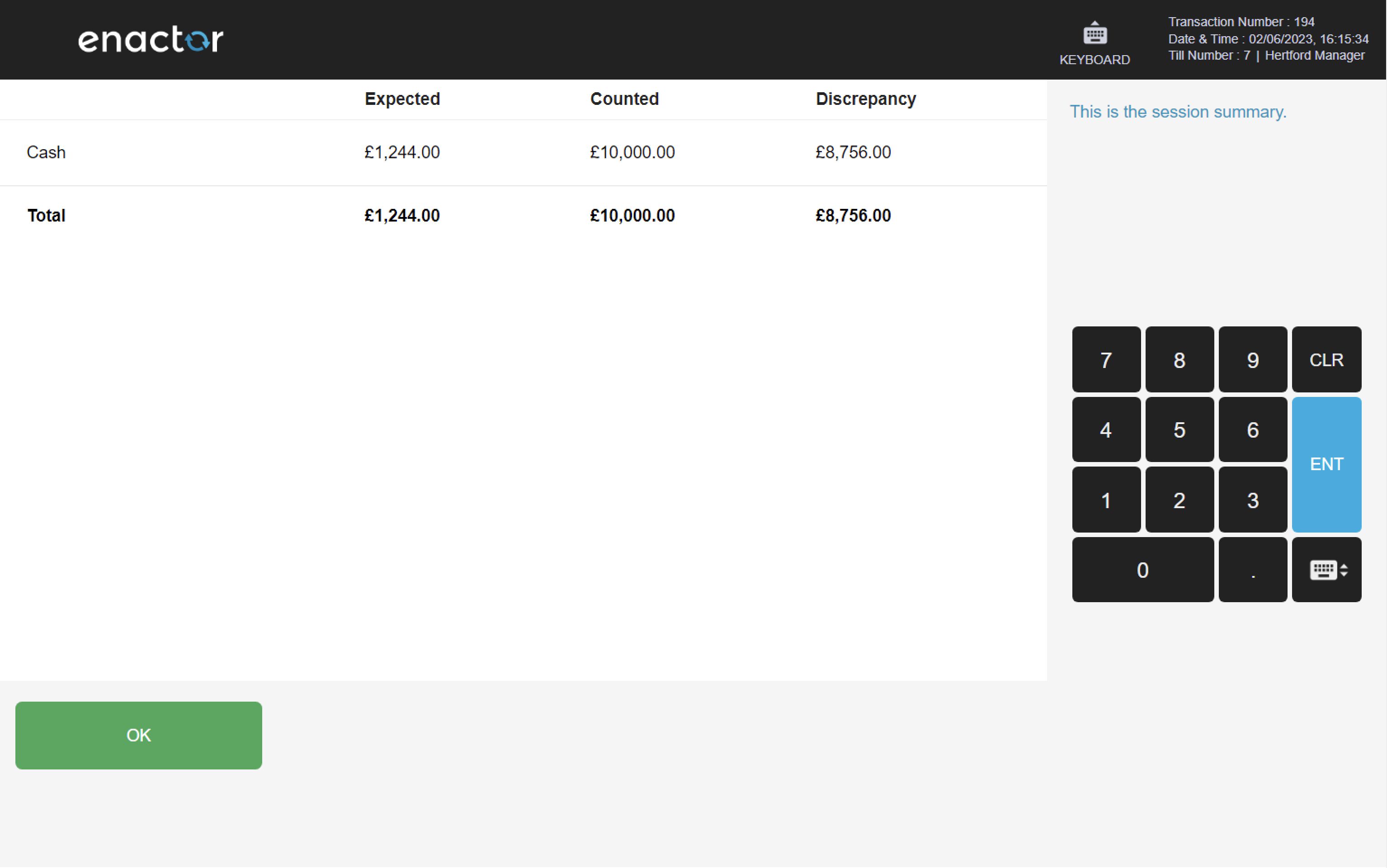
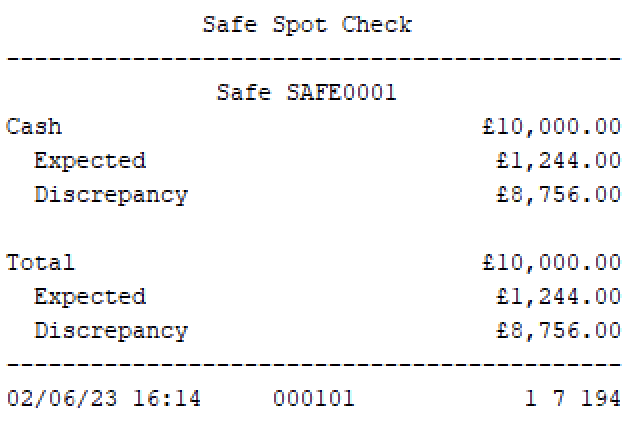
Cashup
The Cashup function enables operators to count the money in the store's safe.
This is an audited validation between the expected value and the actual count.
The operator is prompted to select the cashup tender and enter the amount.
Once completed, the safe cash session will be closed, and a new session opened.
A receipt slip will be printed with details of the counted amount, expected amount, and any discrepancy between the two.
A history of the audited counts can also be viewed in the safe cash management history.
This provides a way for operators to manage and audit the store's cash reserves.
Path: Safe Cash Management > Cashup
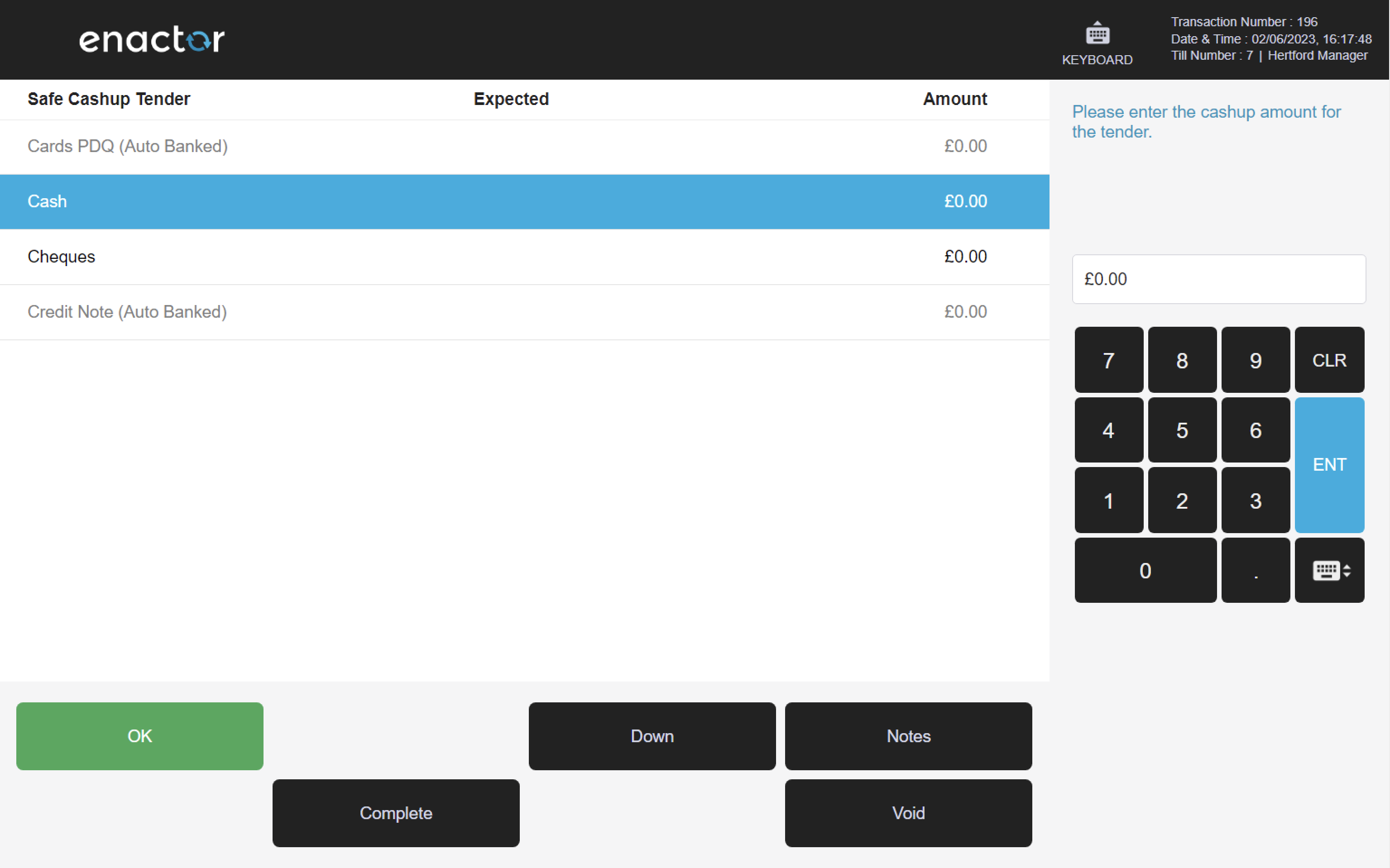

Banking
The Banking function enables operators to count the money that is to be removed from the store's safe for collection and transfer by a secure handler.
The handler will deposit the finances into a bank or other financial institute.
During the process, banking slip and bag details can be captured.
The operator is prompted to select and enter the amount for the tender, and additional notes can be added.
Once completed, the money banked will no longer show in the audited safe and a safe banking receipt slip will be printed.
This provides a way for operators to manage and transfer the store's cash reserves to a financial institute.
Path: Safe Cash Management > Banking
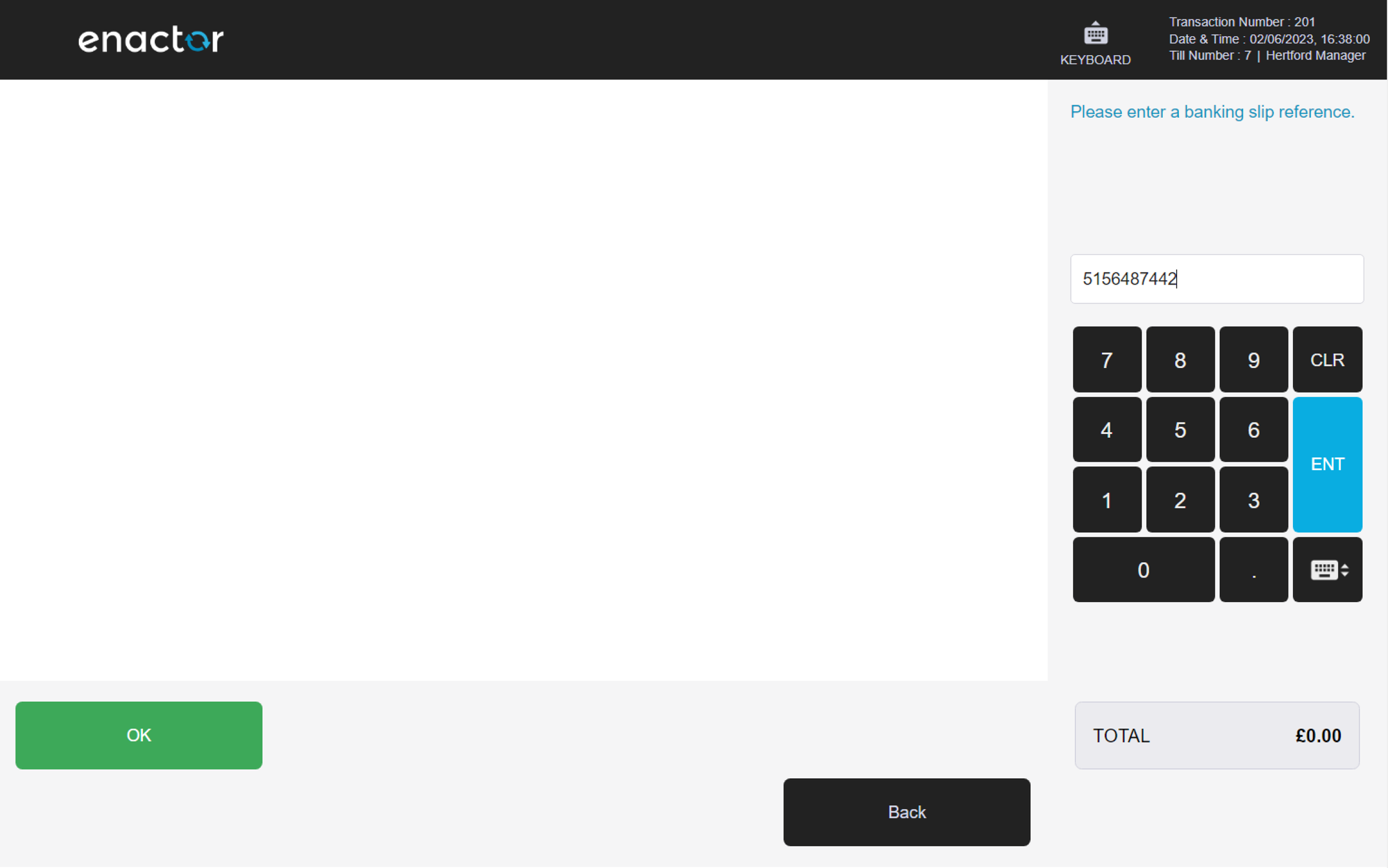
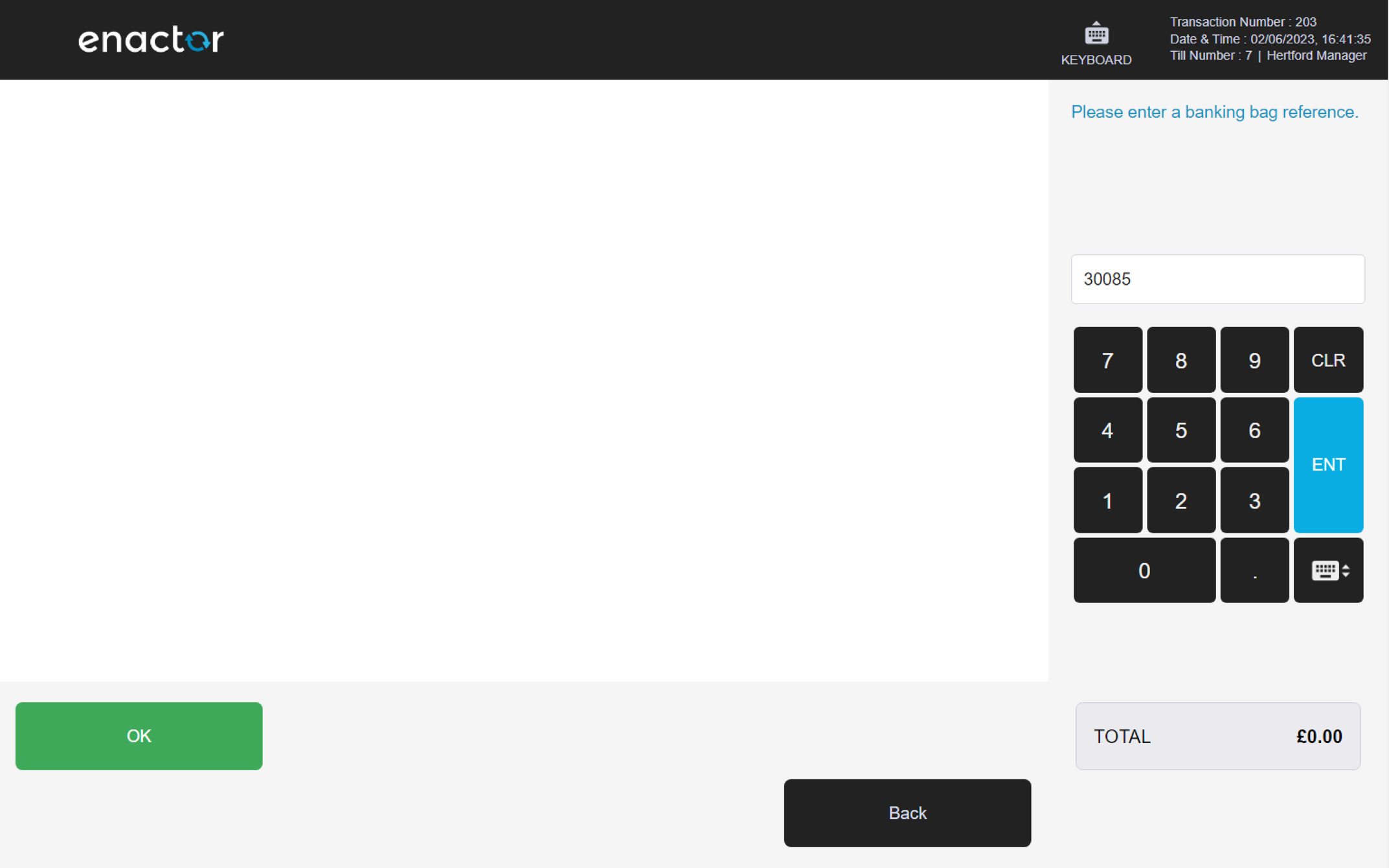
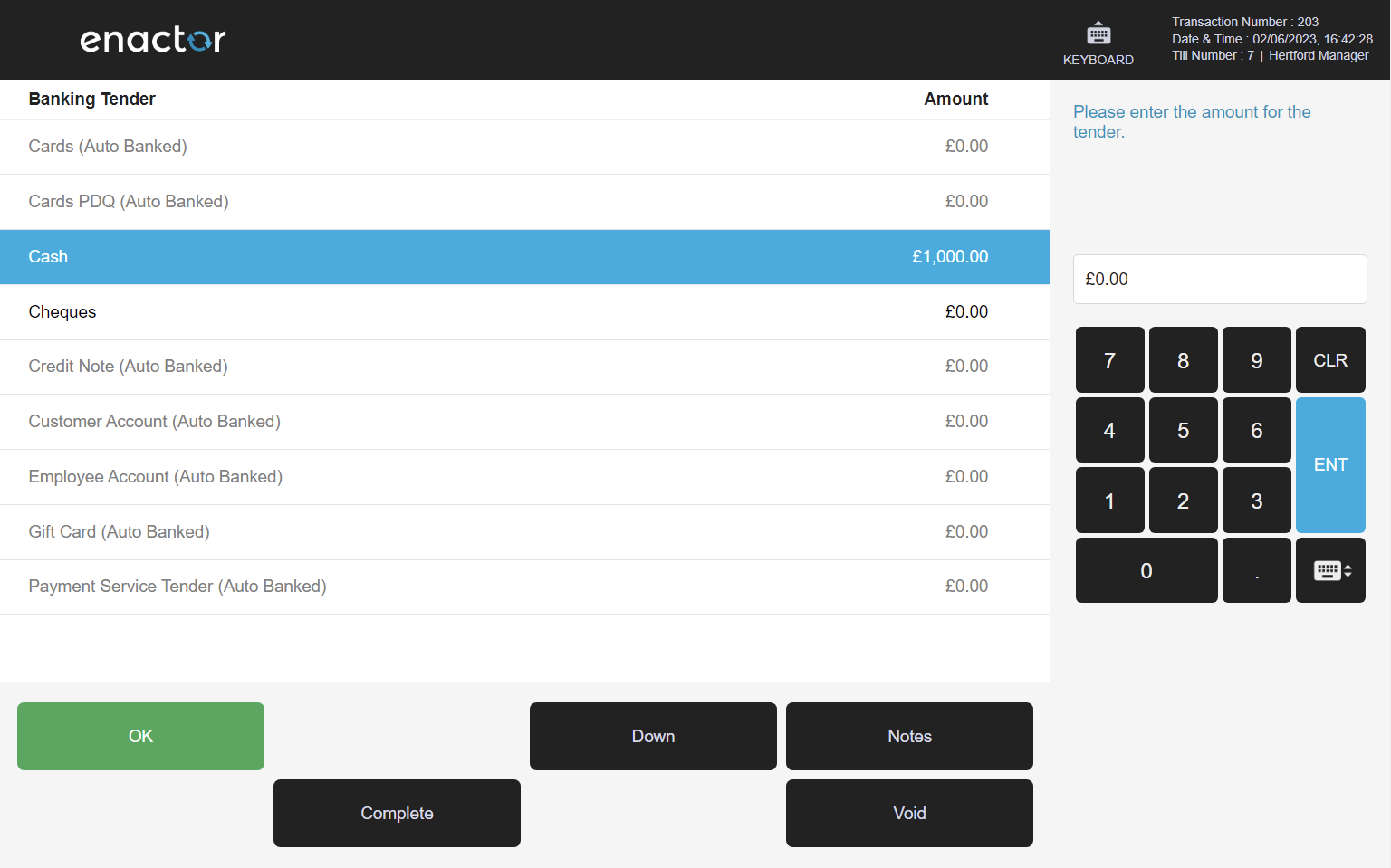
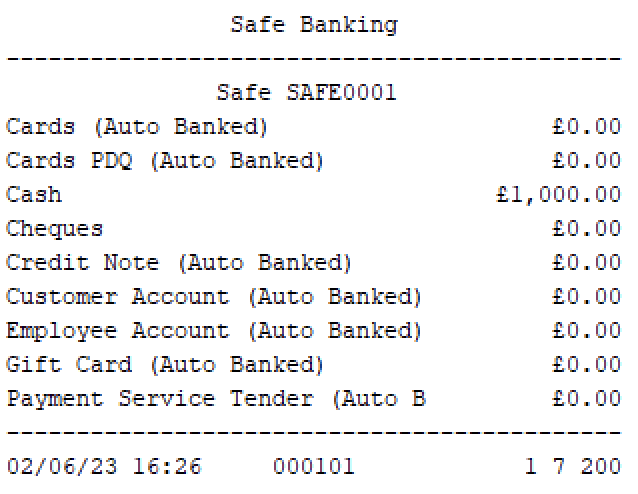
Income
The Income function enables operators to track petty cash income movements from the store's safe.
The operator selects the appropriate reason, enters the cash tender value and presses OK.
Within the Income screen, the user can void the current function and add additional notes.
Once the process is completed, a receipt slip will be printed.
Path: Safe Cash Management > Income
Note: refer to the Income reasons table for more details about this function's reasons.
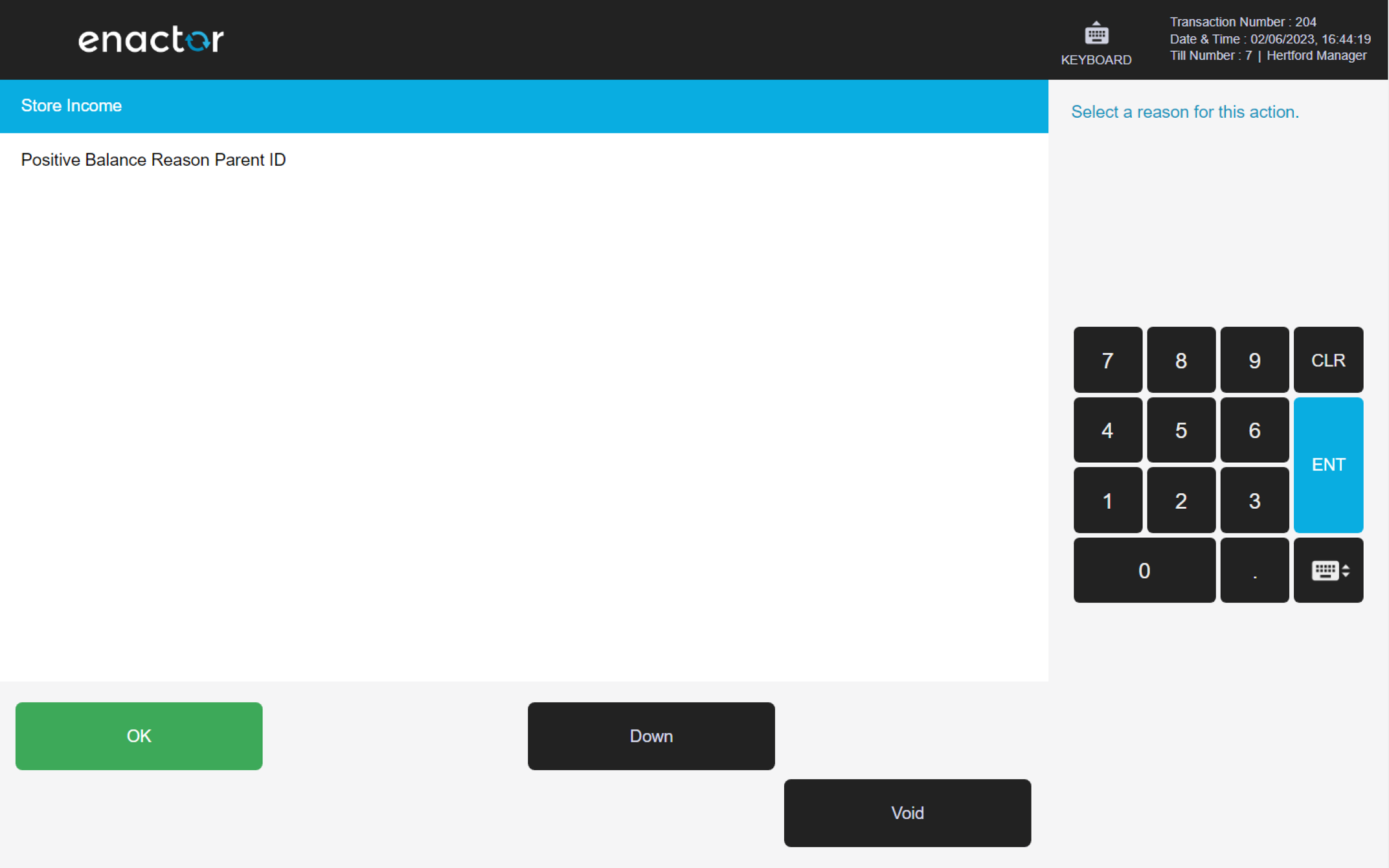
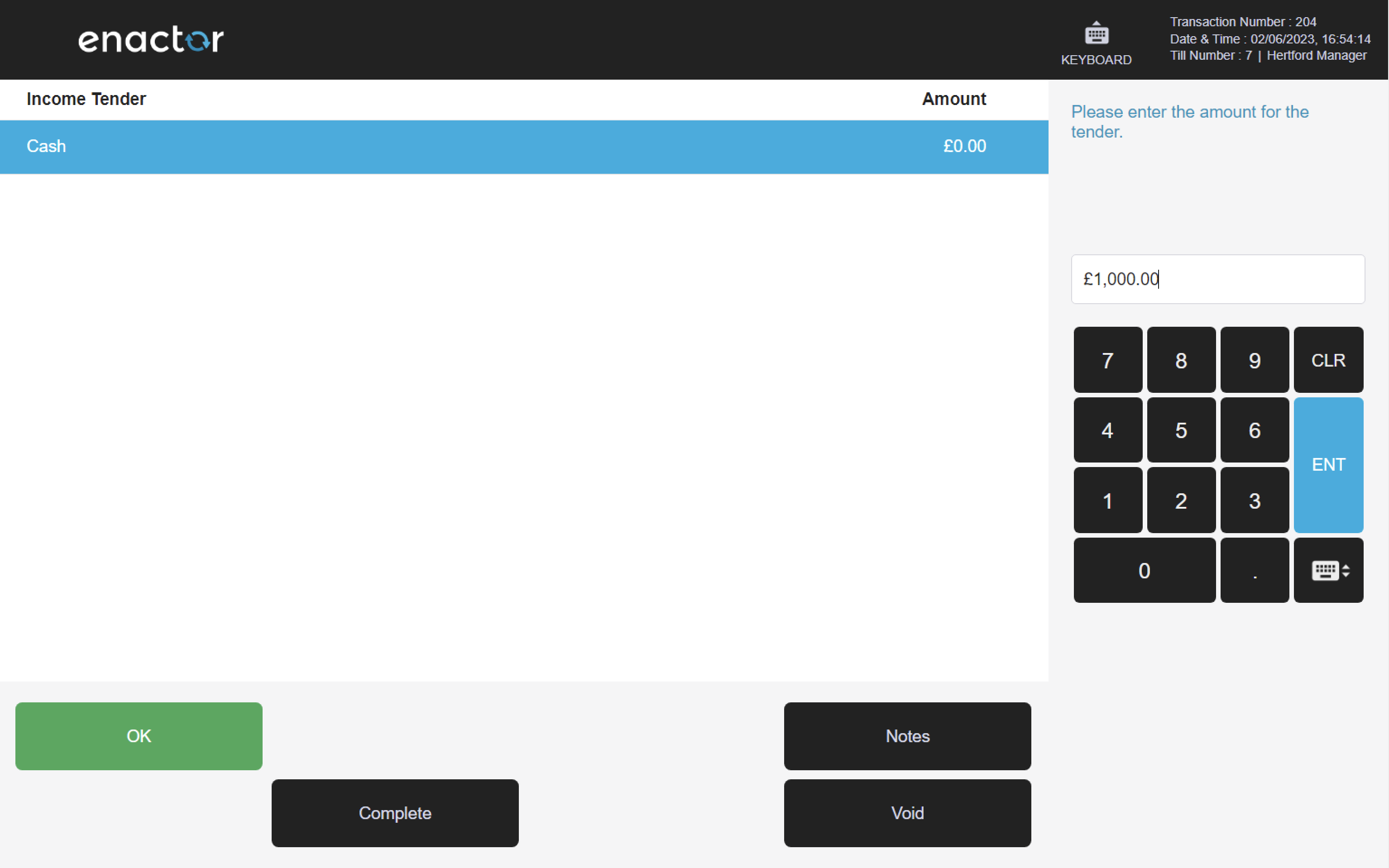

History
The History function enables operators to view and manage past safe cash management sessions.
The operator is prompted to select a safe cash management session and then choose an operation to view or correct.
The session summary of the selected session is displayed on screen and can be printed.
Once the process is completed, a safe finalise receipt slip will be printed.
Path: Safe Cash Management > History
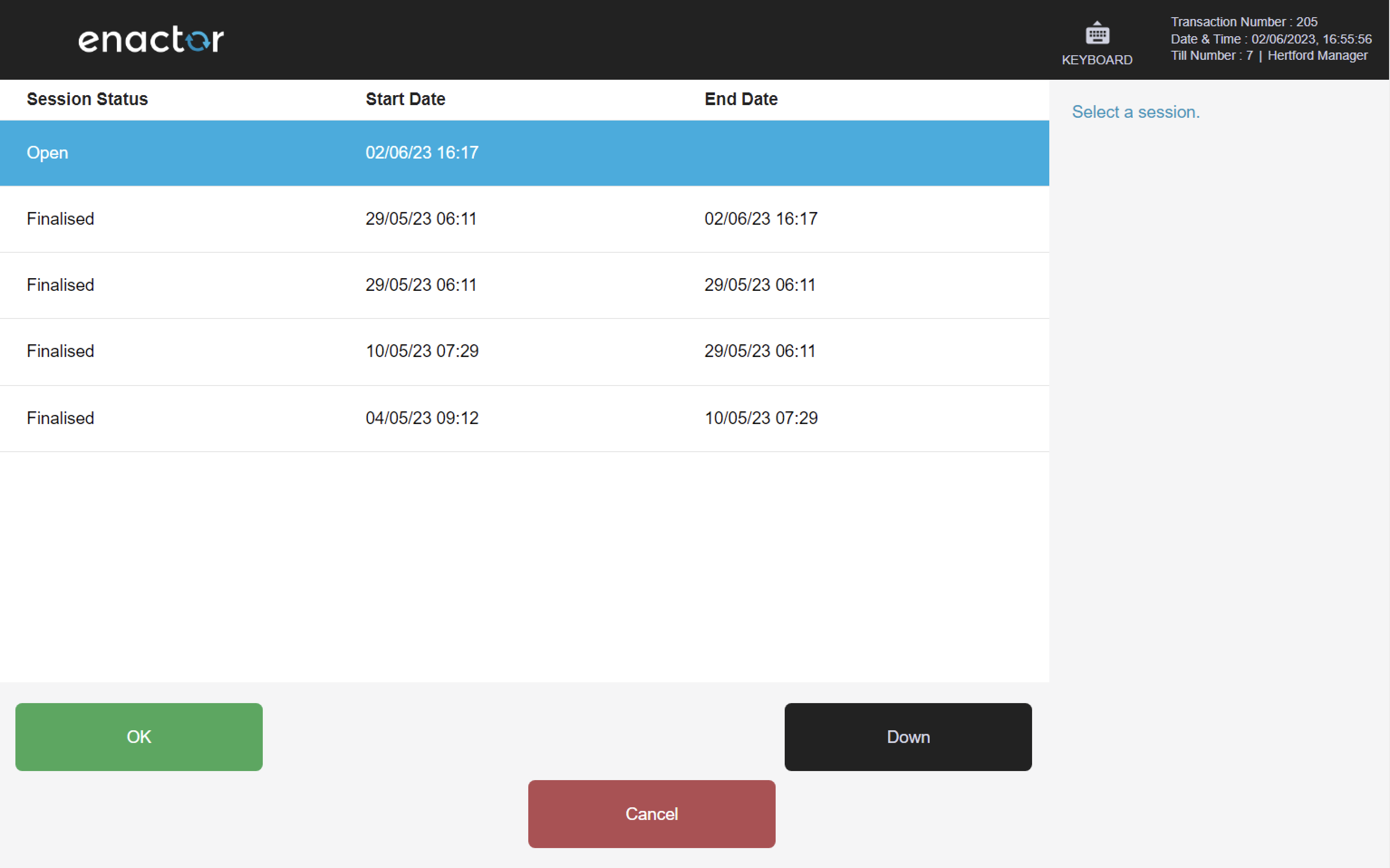
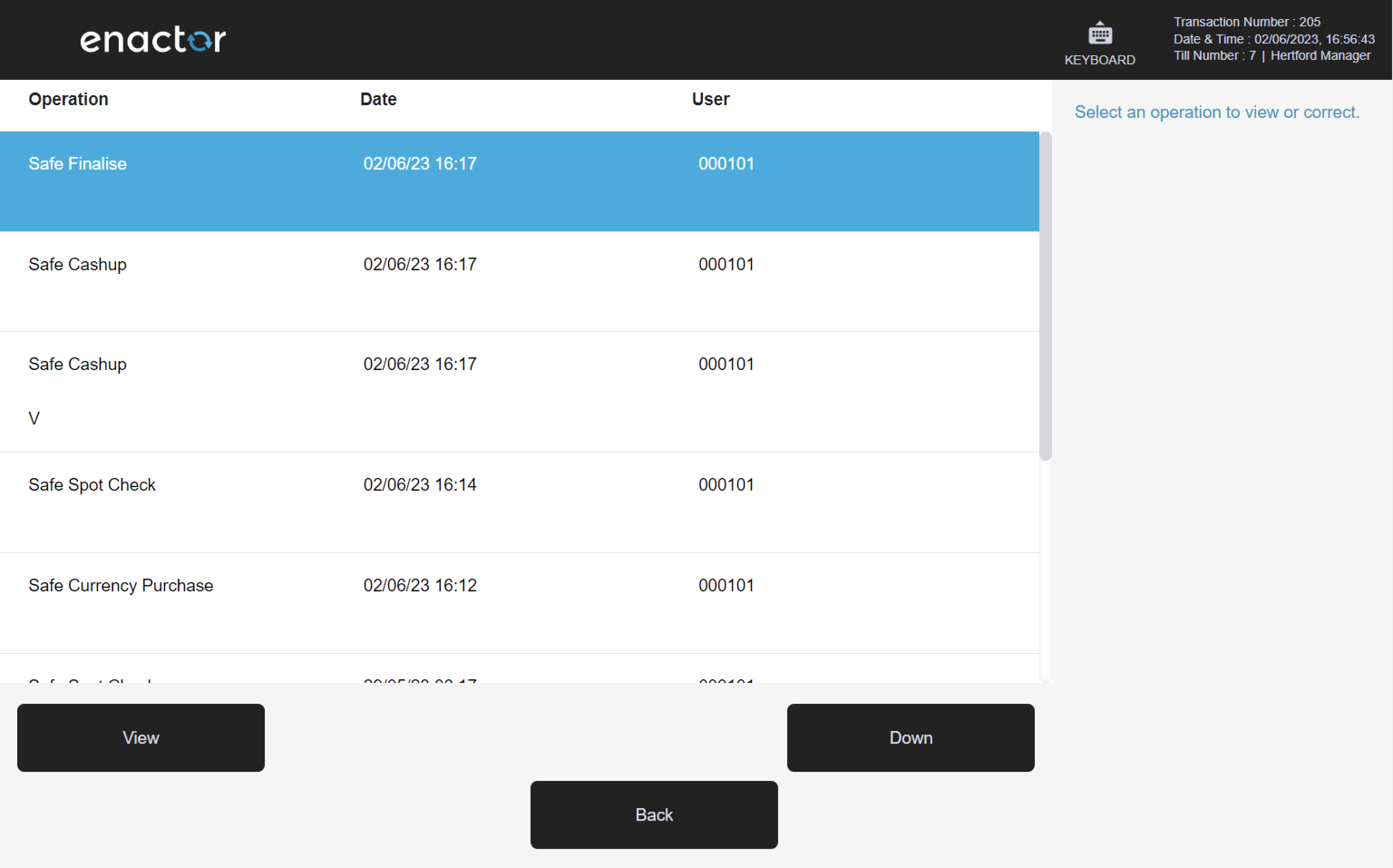

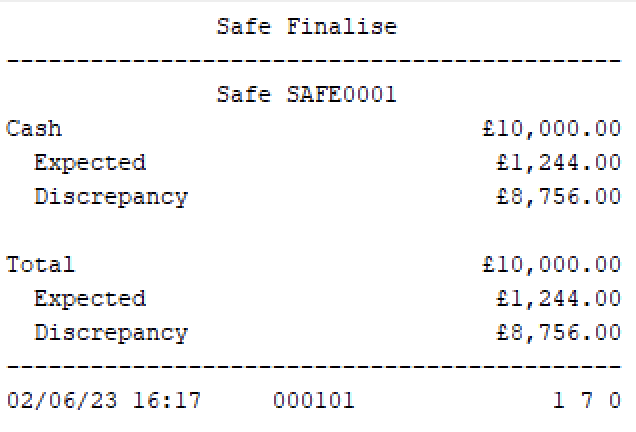
Admin
Operators with sufficient privileges can access the Admin menu, which offers the following functions:
-
Financial
-
Daily Operations
-
Maintenance
-
System Status
-
System Admin
Path: Enactor POS > Sale > Management > Admin
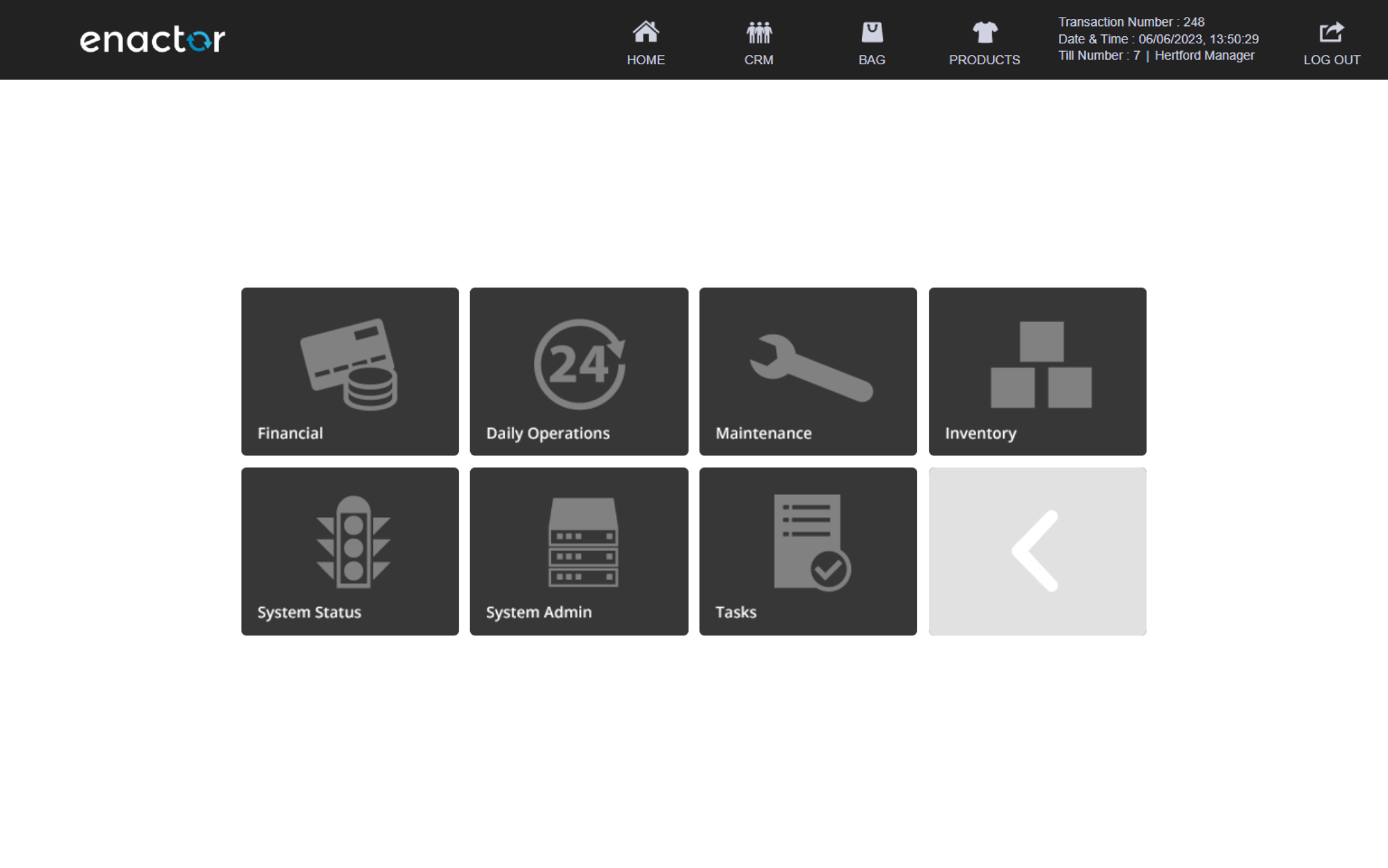
Financial
Financial functions can be accessed via the Financial folder.
This folder displays the following functions:
-
Terminal Cash Management
-
Safe Cash Management
Path: Admin > Financial
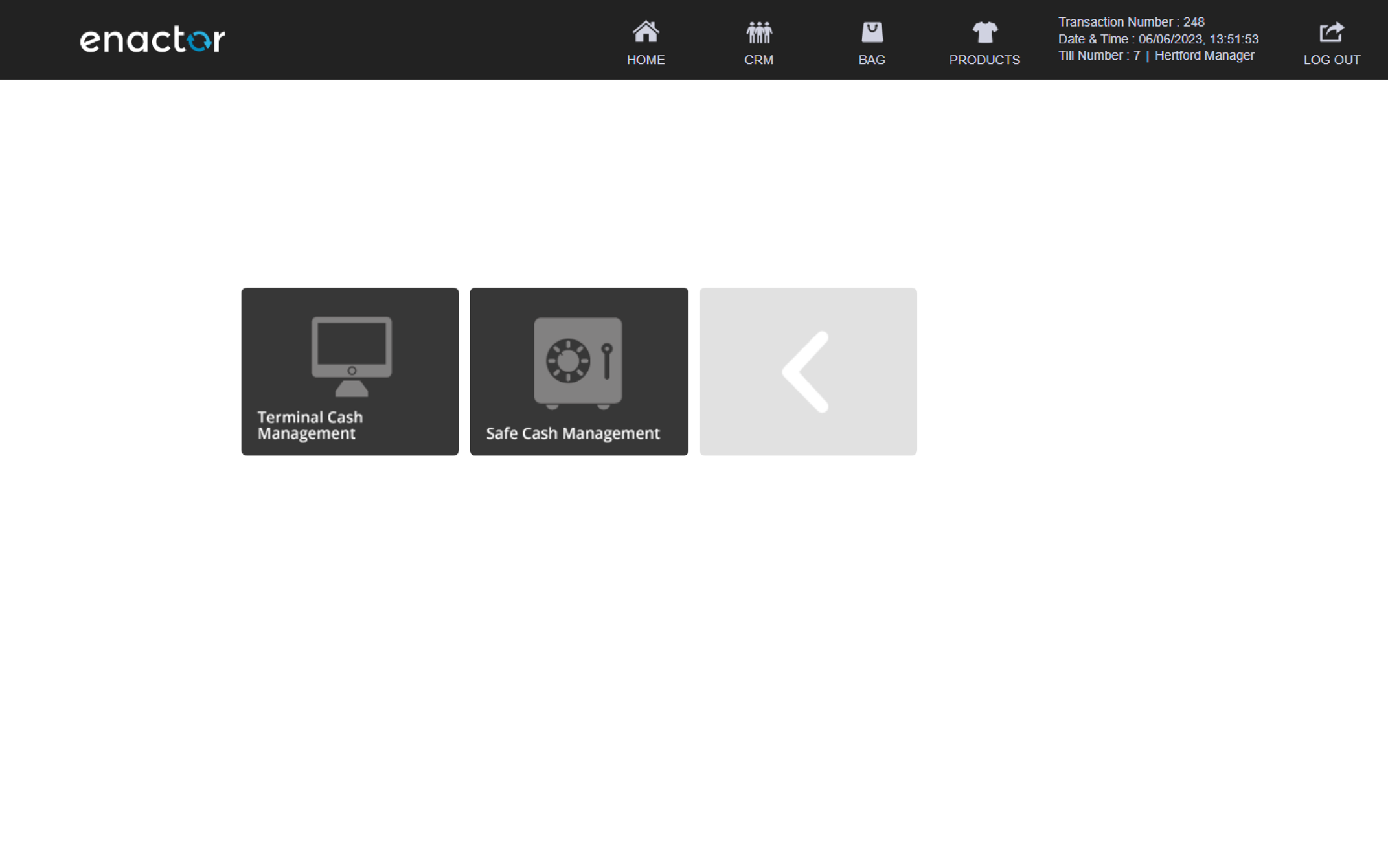
Visit the Terminal Cash Management header for a detail view of its functions.
Visit the Safe Cash Management header for a detail view of its functions.
Daily Operations
Daily Operations functions can be accessed via the Daily Operations folder.
This folder displays the following functions:
-
Day Start
-
Day End
-
Store Day Start
-
Store Day End
-
Estate Manager
Path: Admin > Daily Operations
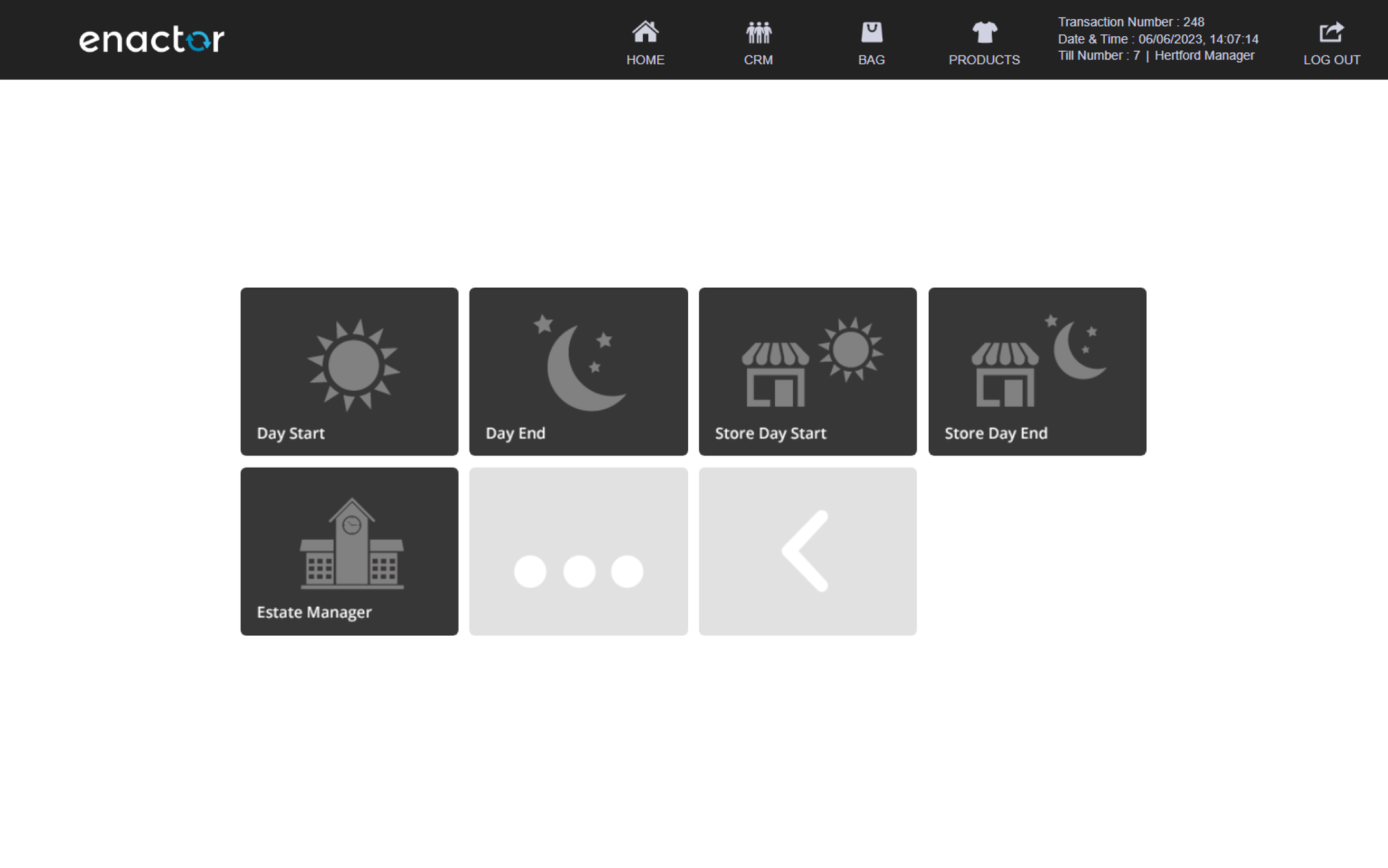
Day Start
The Day Start function enables the supervisor or manager to begin trading on the POS system.
This function prompts the operator to confirm if it should be run.
Once confirmed, the POS will move from disallowed sales to allow sales and a "Day start for this terminal completed" message will be displayed.
Path: Daily Operations > Day Start
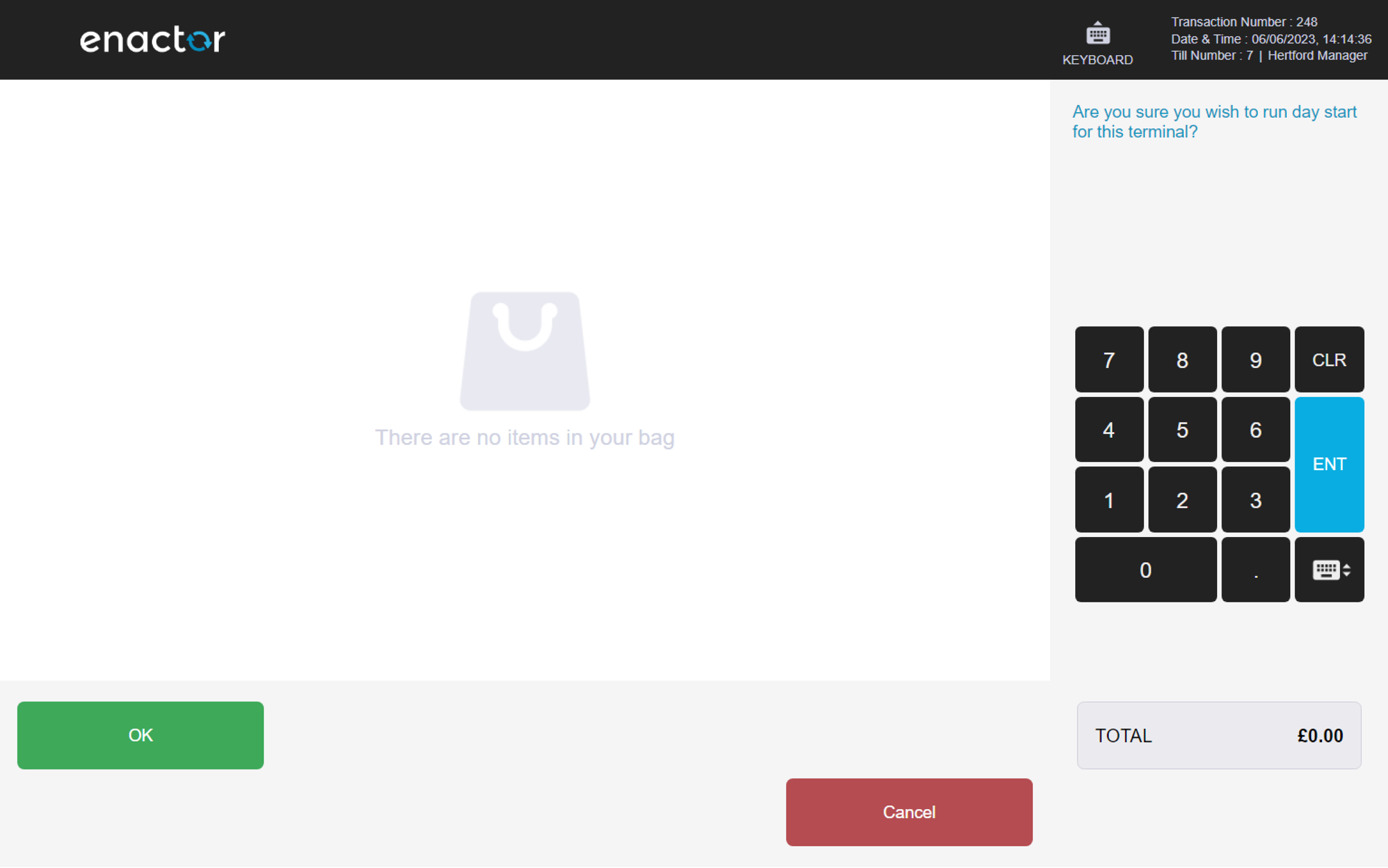
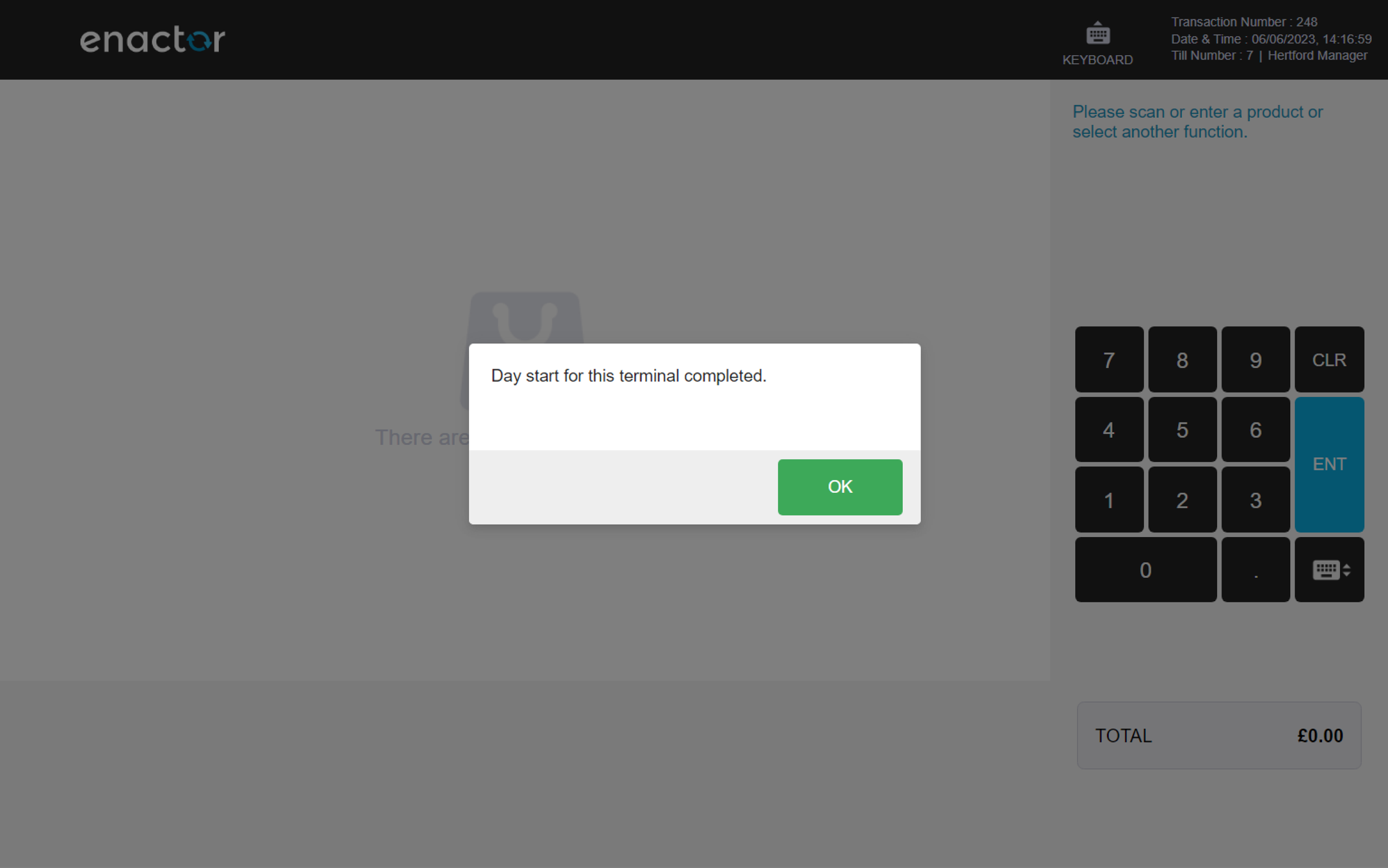
Day End
The Day End function enables the operator to end trading on the POS system.
This function prompts the operator to confirm if it should be run.
Once confirmed, the Cashup and Empty function is initiated, which prompts the operator to enter the cashup amount for all tenders.
Cash up totals will be entered blind, and some tenders will be auto counted.
Additional notes for information purposes can be added to the cash up.
Once completed, a "Day end of this terminal completed" message will be displayed and a "Terminal Cashup and Empty" receipt will be printed, which also includes any discrepancies.
Path: Daily Operations > Day End
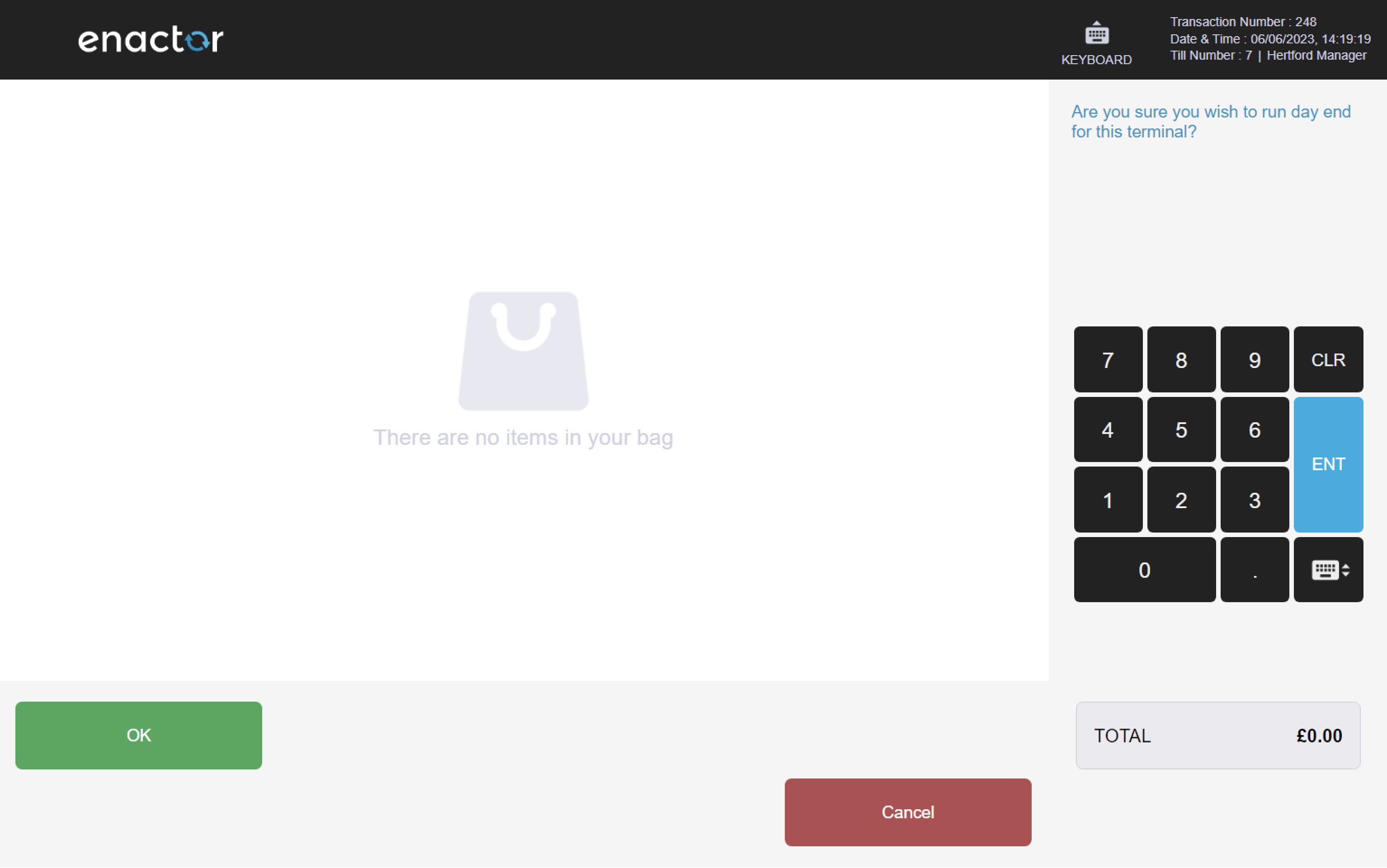
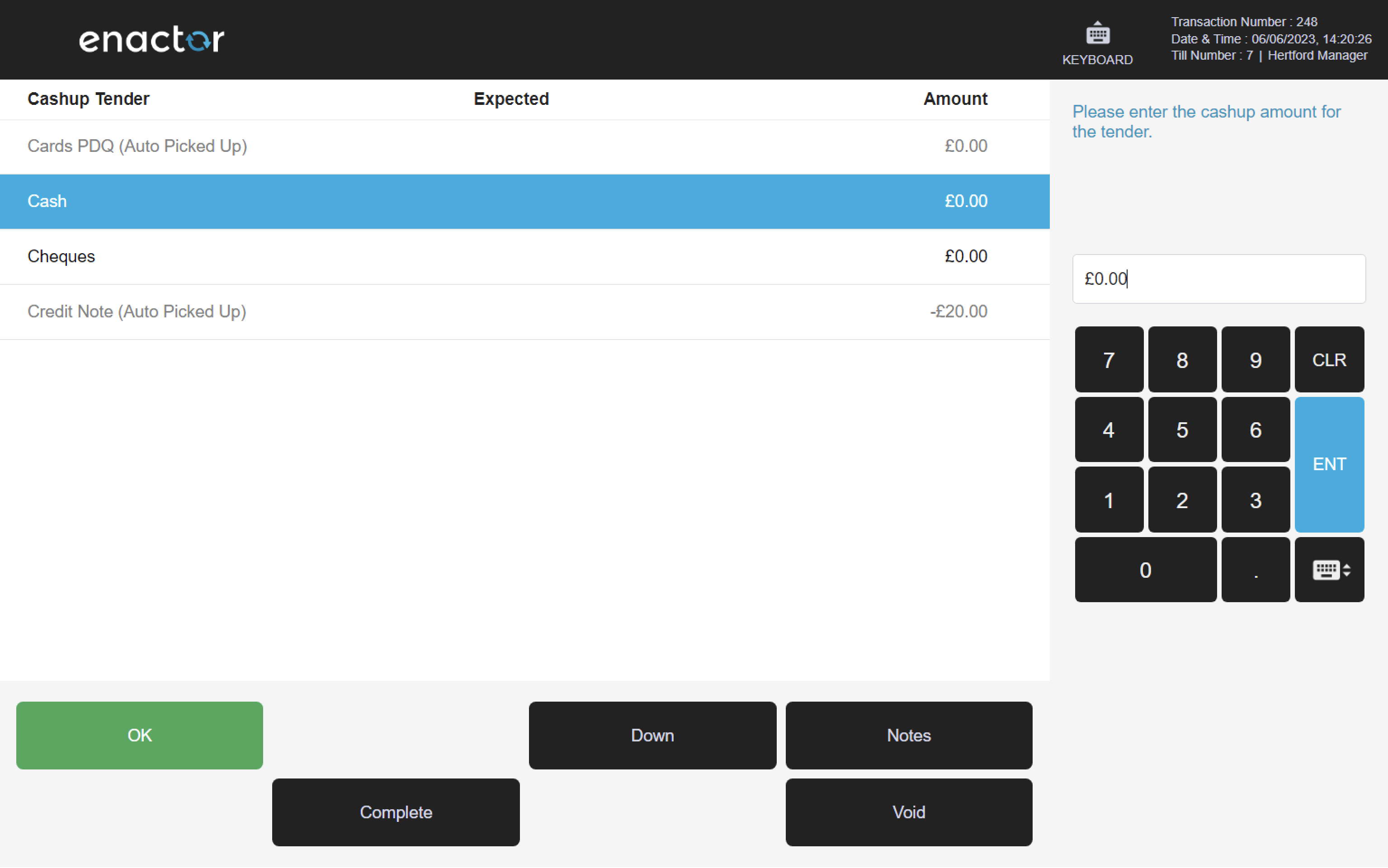
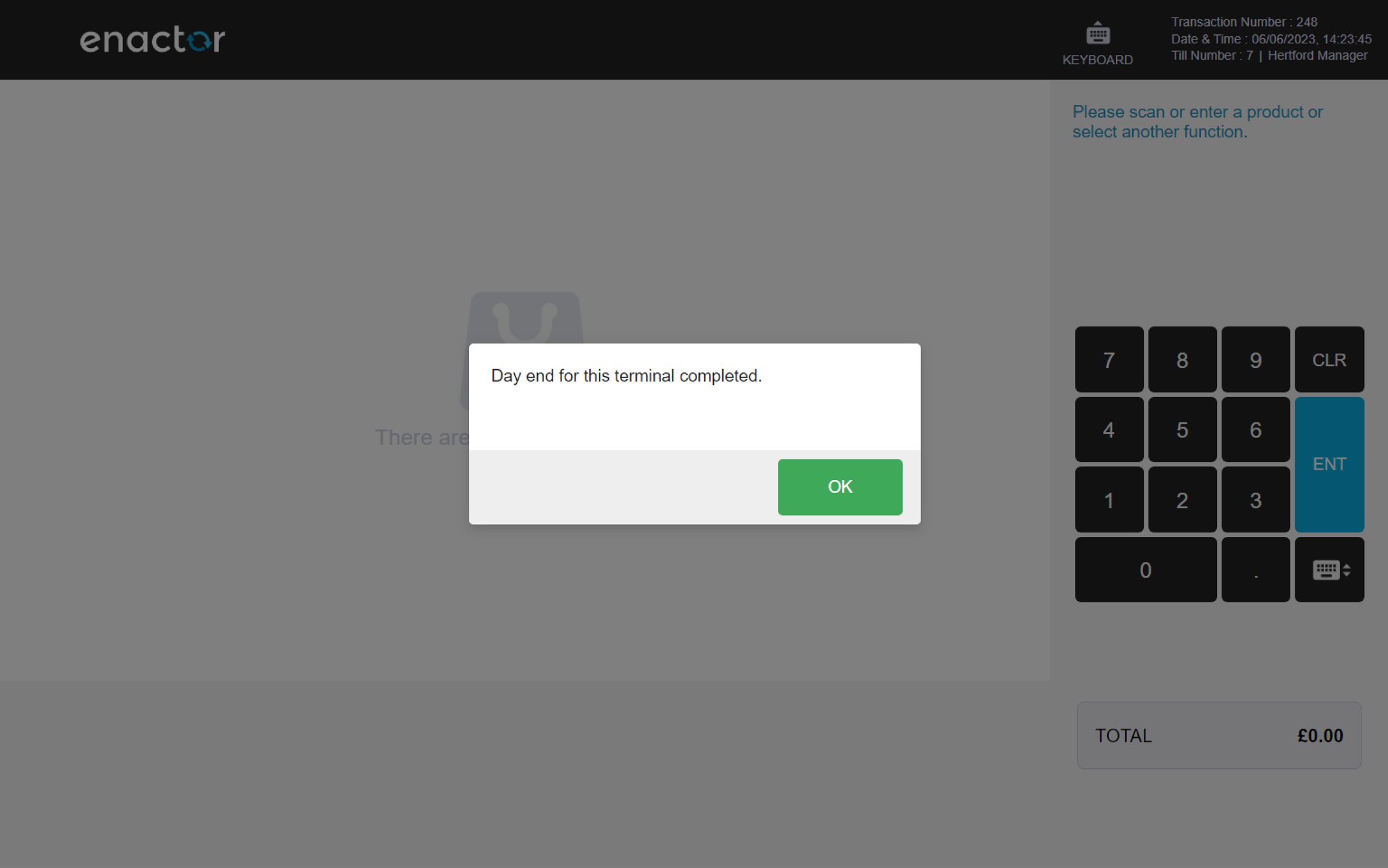
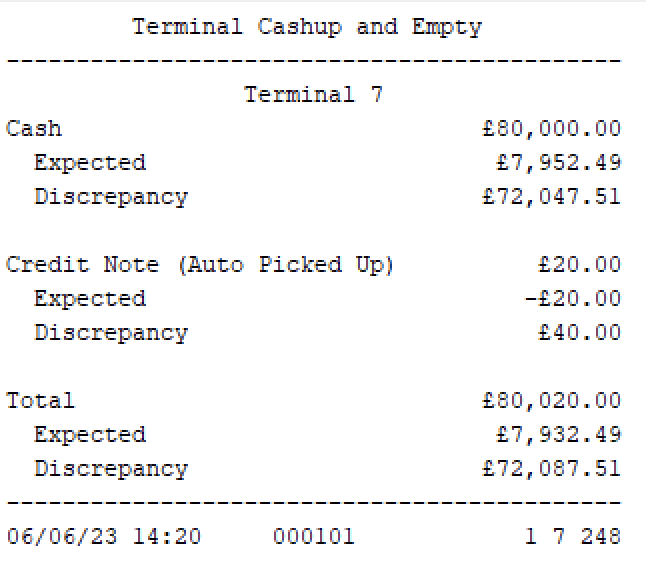
Store Day Start
The Store Day Start function enables the operator to initiate the start of the store's trading day.
This function prompts the operator to confirm if it should be run.
Once completed, a "Store day start has been started successfully" message will be displayed.
Path: Daily Operations > Store Day Start
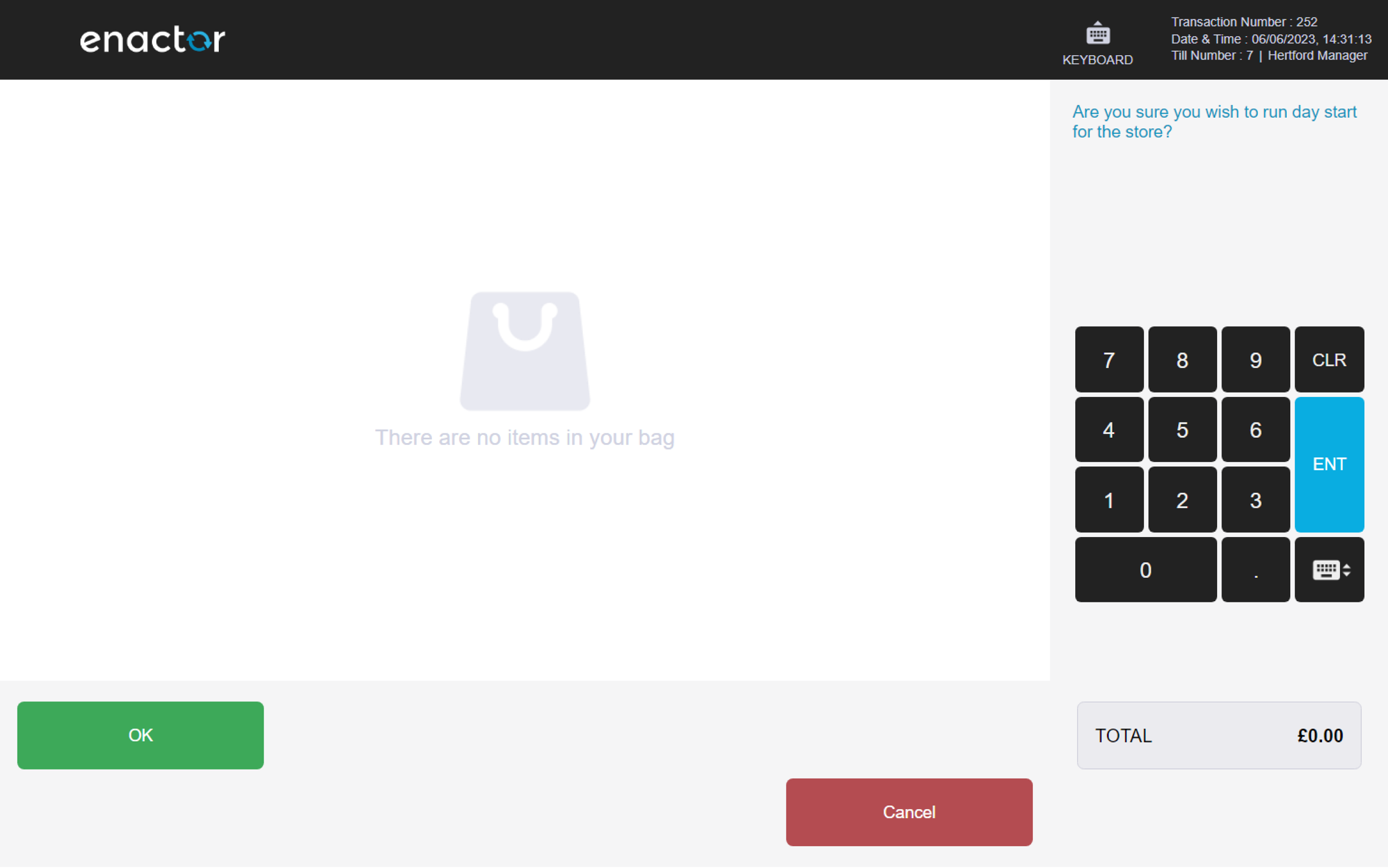
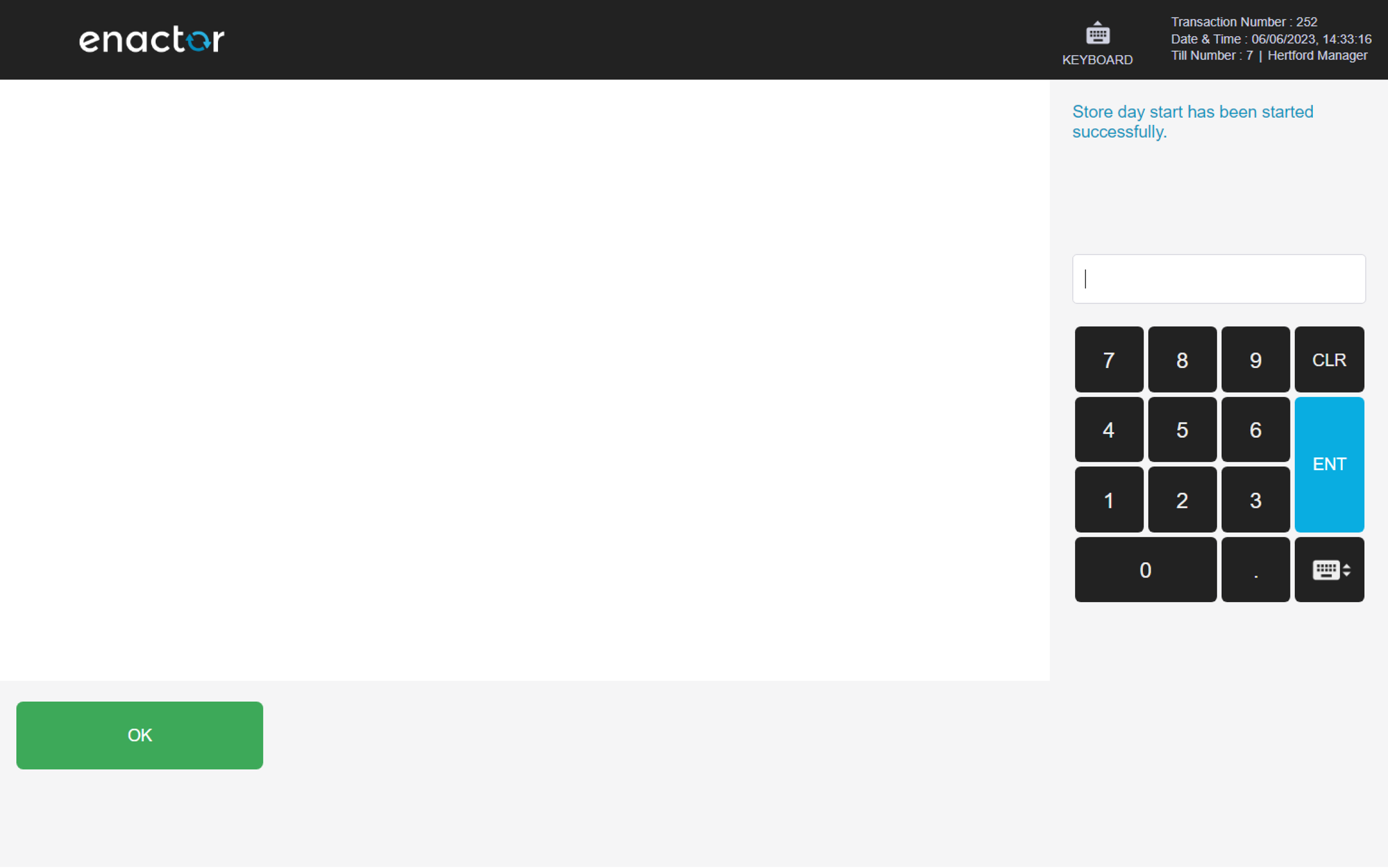
Store Day End
The Store Day End function enables the operator to end the store's trading day.
This function prompts the operator to confirm if it should be run.
Once completed, a "Store day end has been started successfully" message will be displayed.
Path: Daily Operations > Store Day End
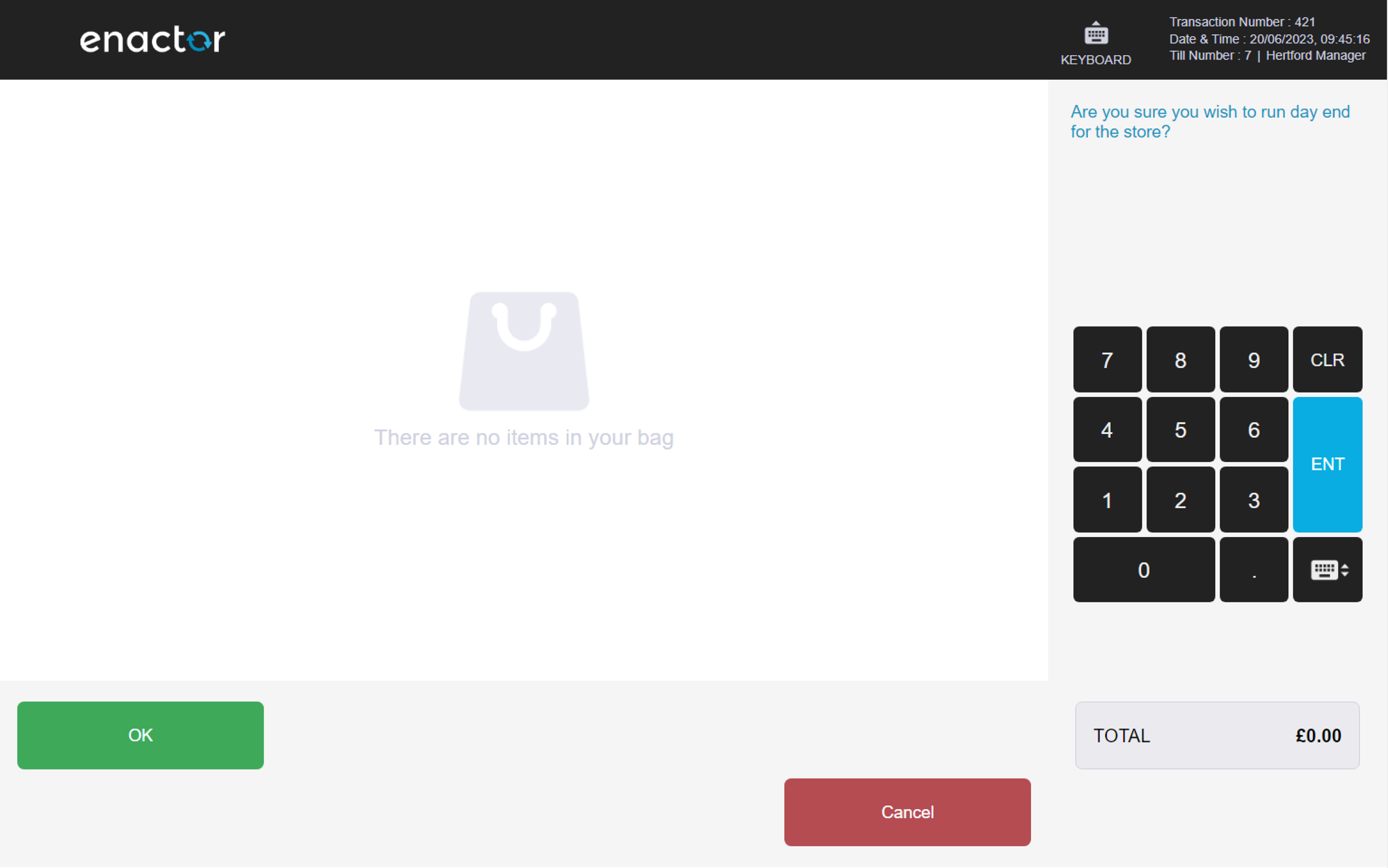
Estate Manager
The Estate Manager function opens a web browser where operators can navigate the Estate Manager.
Path: Daily Operations > Estate Manager
Maintenance
Maintenance functions can be accessed via the Maintenance folder.
This folder displays the following functions:
-
User Maintenance
-
Change Your Password
-
Change User Password
Path: Admin > Maintenance
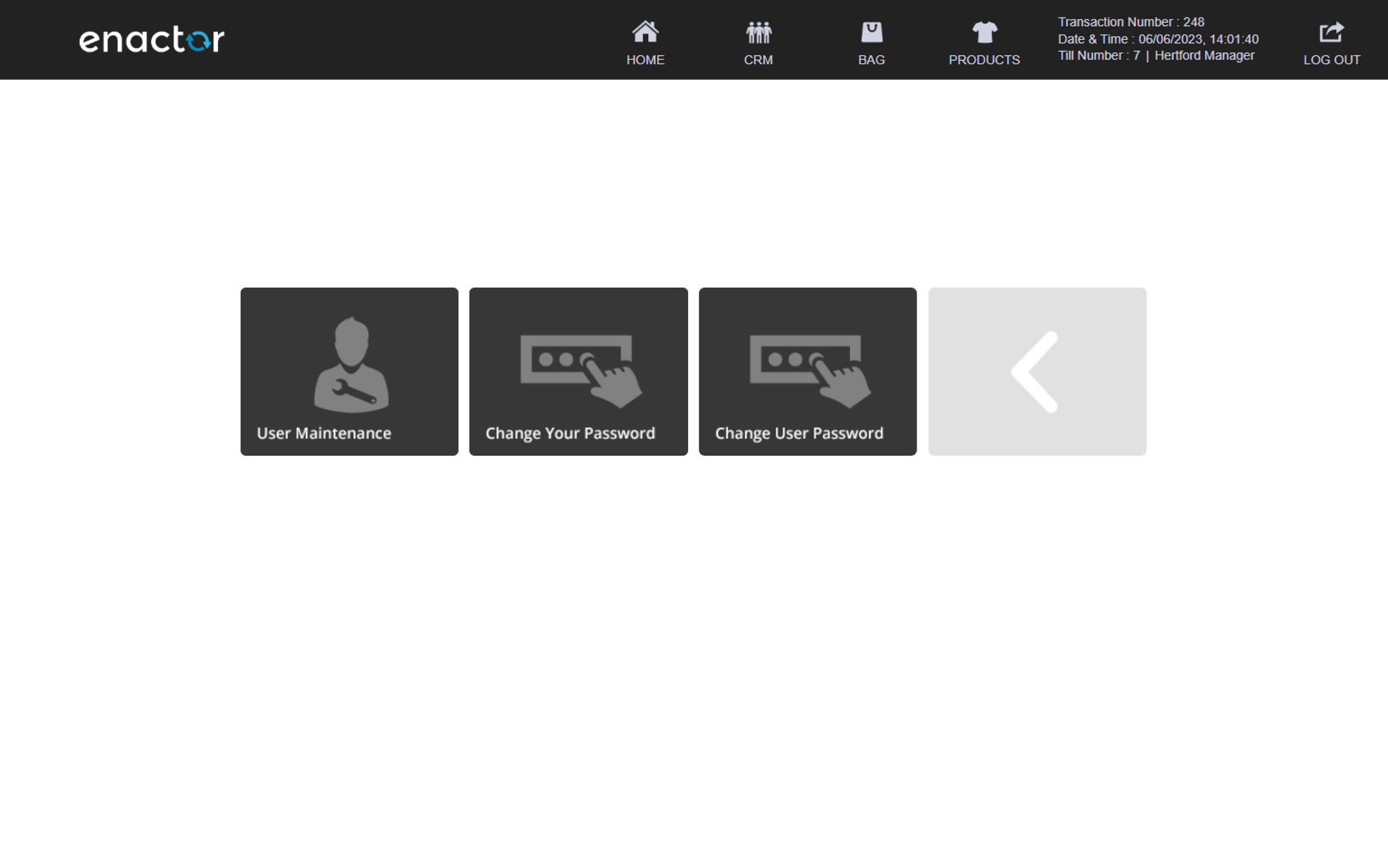
Visit the User Maintenance header for a detail view of its functions.
Visit the Change Your Password header for a detail view of its functions.
Visit the Change User Password header for a detail view of its functions.
System Status
System Status functions can be accessed via the System Status folder.
This folder displays the following functions:
- Background Services
Path: Admin > System Status
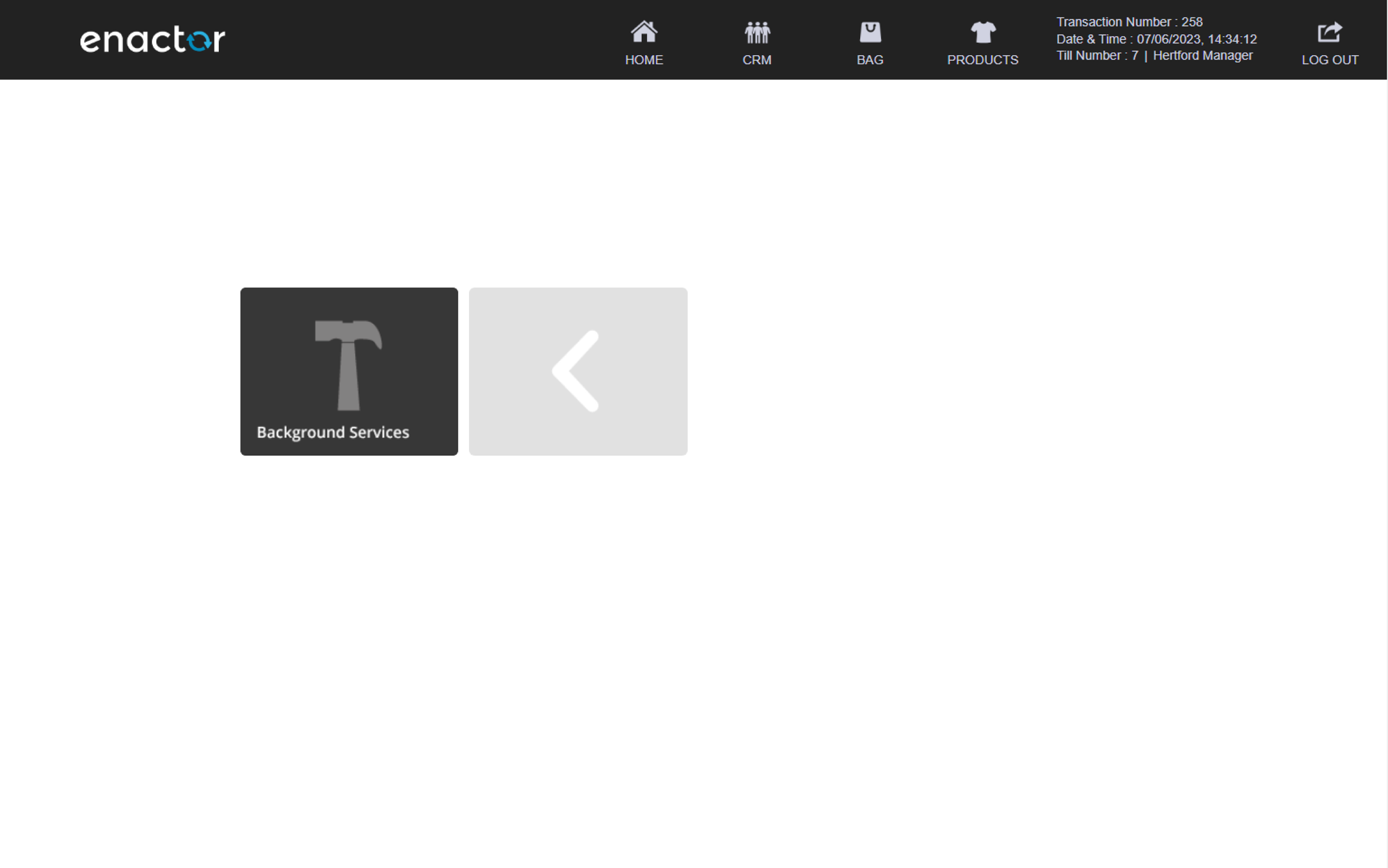
Background Services
The Background Services function enables operators to manage a list of background services.
This function displays a list of services and allows the operator to stop, pause, resume or start a service depending on its current status.
For example, a service with a "Running" status can be stopped or paused, while a service with a "Paused" status can be resumed and a service with a "Stopped" status can be started.
This provides a way for operators to manage and control the store's background services.
Path: System Status > Background Services
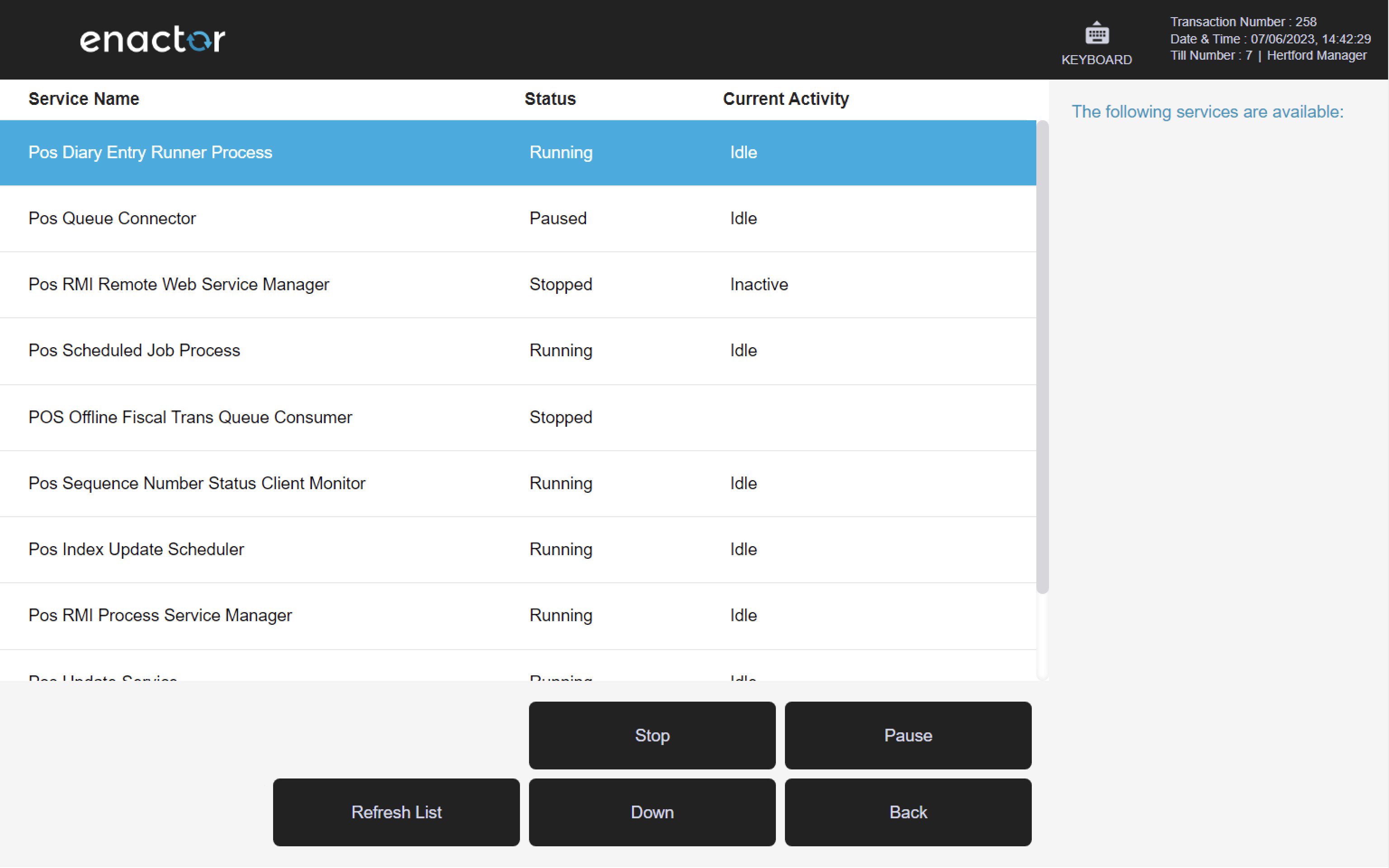
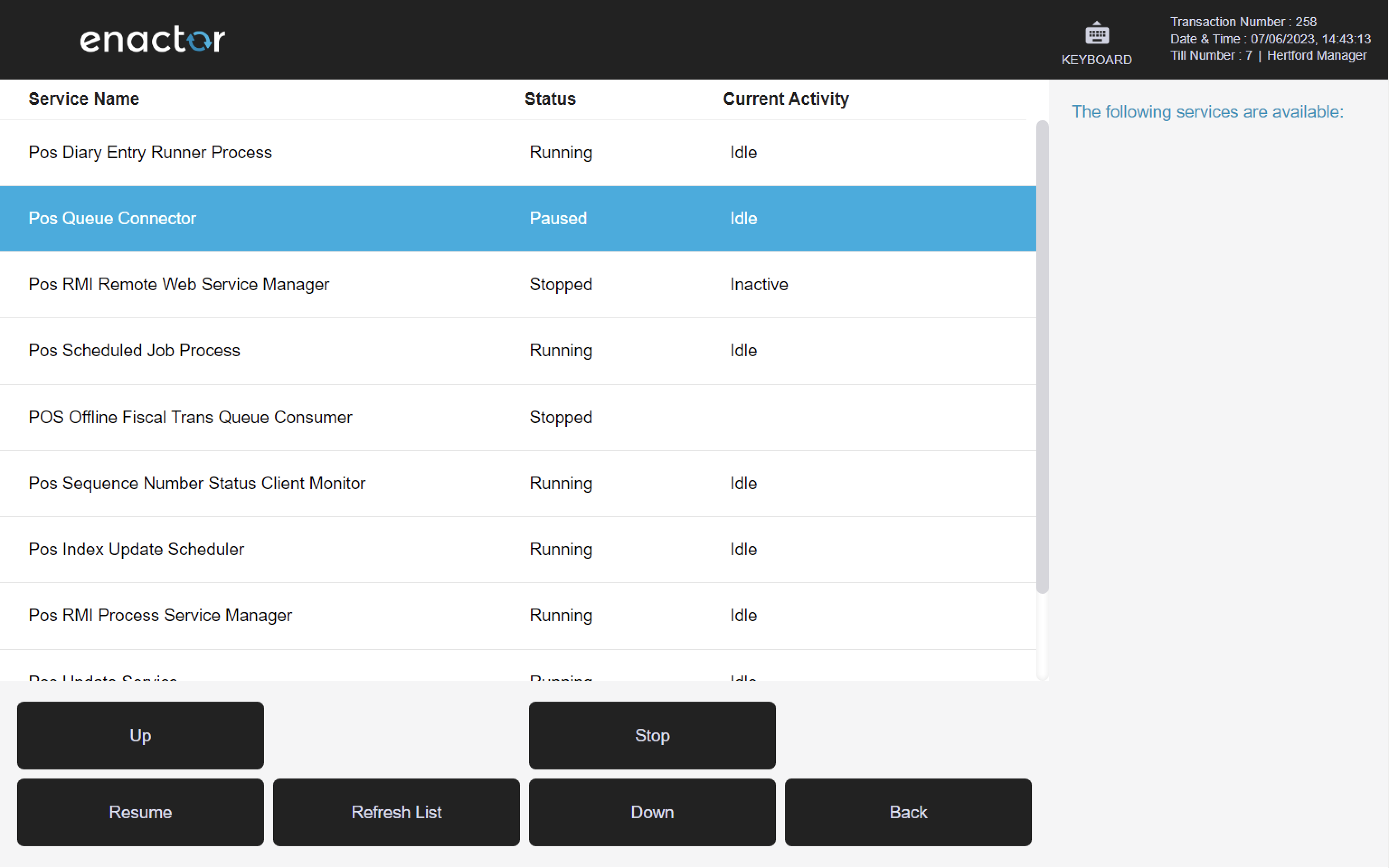
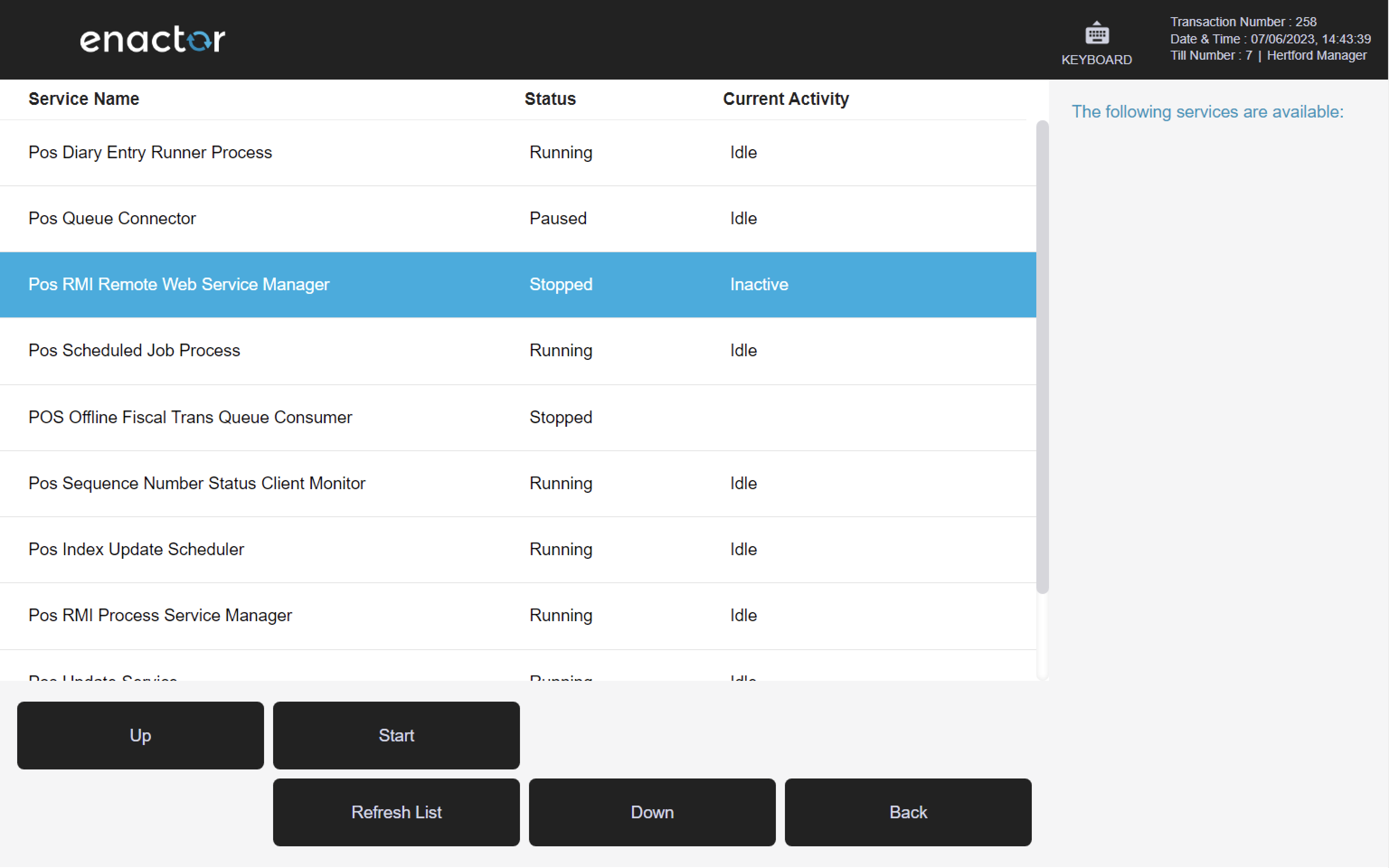
System Admin
System Admin functions can be accessed via the System Admin folder.
This folder displays the following functions:
-
Update Indexes
-
Reload Configuration
Path: Admin > System Admin
Update Indexes
The Update Indexes function enables operators to update Lucene indexes.
When the function is run, it displays the message "The Update Lucene Indexes instruction has been submitted successfully".
Path: System Admin > Update Indexes
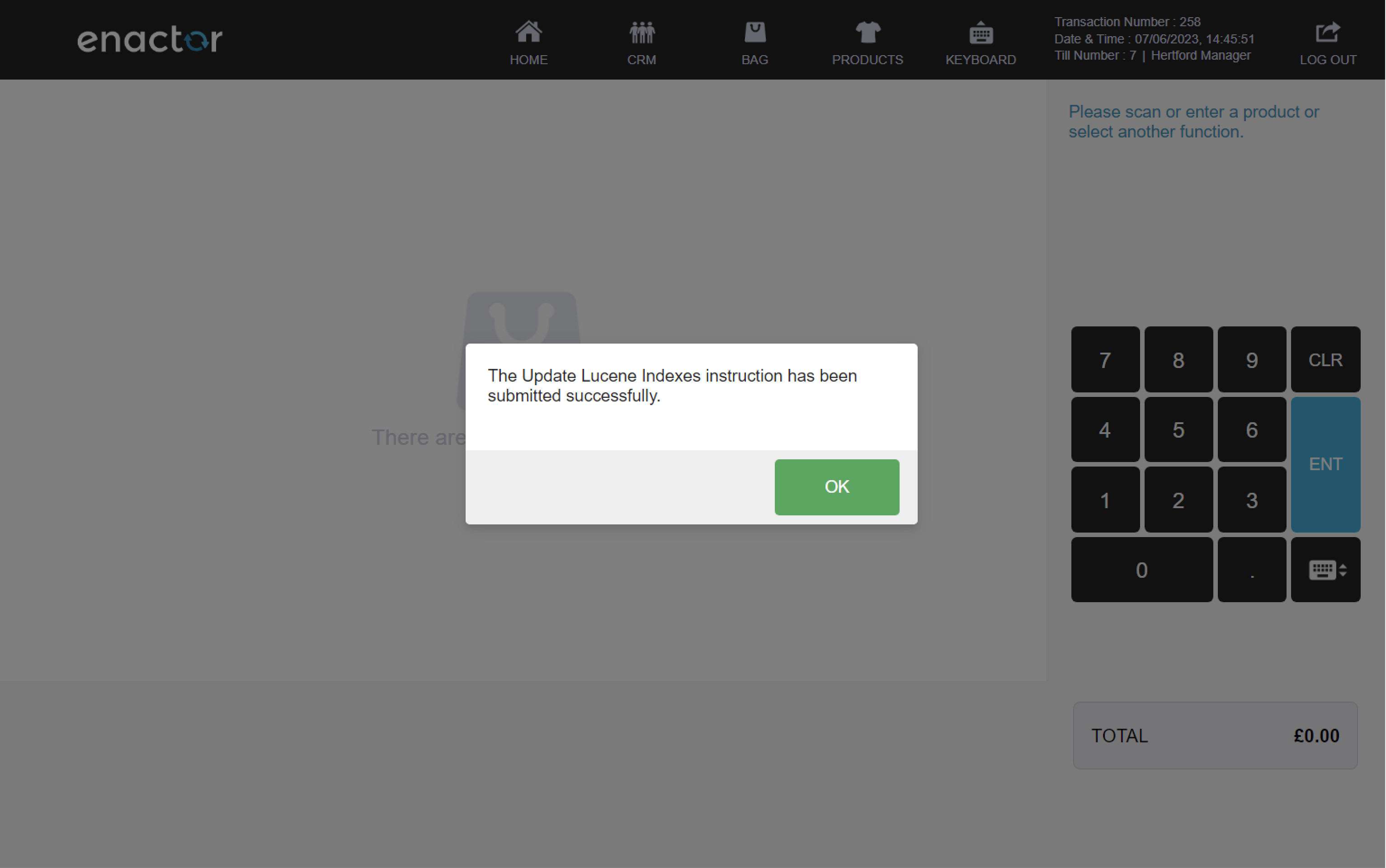
Appendices
Devices
| Device ID | Device Type | Device Name |
|---|---|---|
| BO@0001.enactor | Back Office | BO@0001-Hertford |
| pdp@0001.enactor | Mobile Server | pdp@0001-Hertford |
| pos1@0001.enactor | Master POS | pos1@0001-Hertford (PageDef) |
| pos2@0001.enactor | POS | pos2@0001-Hertford (PageDef) |
| pos3@0001.enactor | POS | pos3@0001-Hertford (React) |
| mpos1@0001.enactor | Thin Client POS | mpos1@0001-Hertford (APK) |
| mpos2@0001.enactor | Thin Client POS | mpos2@0001-Hertford (IOS) |
| mpos3@0001.enactor | Thin Client POS | mpos3@0001-Hertford (Win) |
| mpos4@0001.enactor | Thin Client POS | mpos4@0001-Hertford (React APK) |
| mpos5@0001.enactor | Thin Client POS | mpos5@0001-Hertford (React IOS) |
| mpos6@0001.enactor | Thin Client POS | mpos6@0001-Hertford (React Win) |
Locations
| Location ID | Location Type | Name |
|---|---|---|
| 0001 | store | UK Hertford |
| 0003 | store | UK Oxford Street |
| 0100 | warehouse | UK Warehouse |
| 0101 | warehouse | UK Web Warehouse |
| WebShop | store | WebShop |
| 0003 | store | Enactor (Demo Room) |