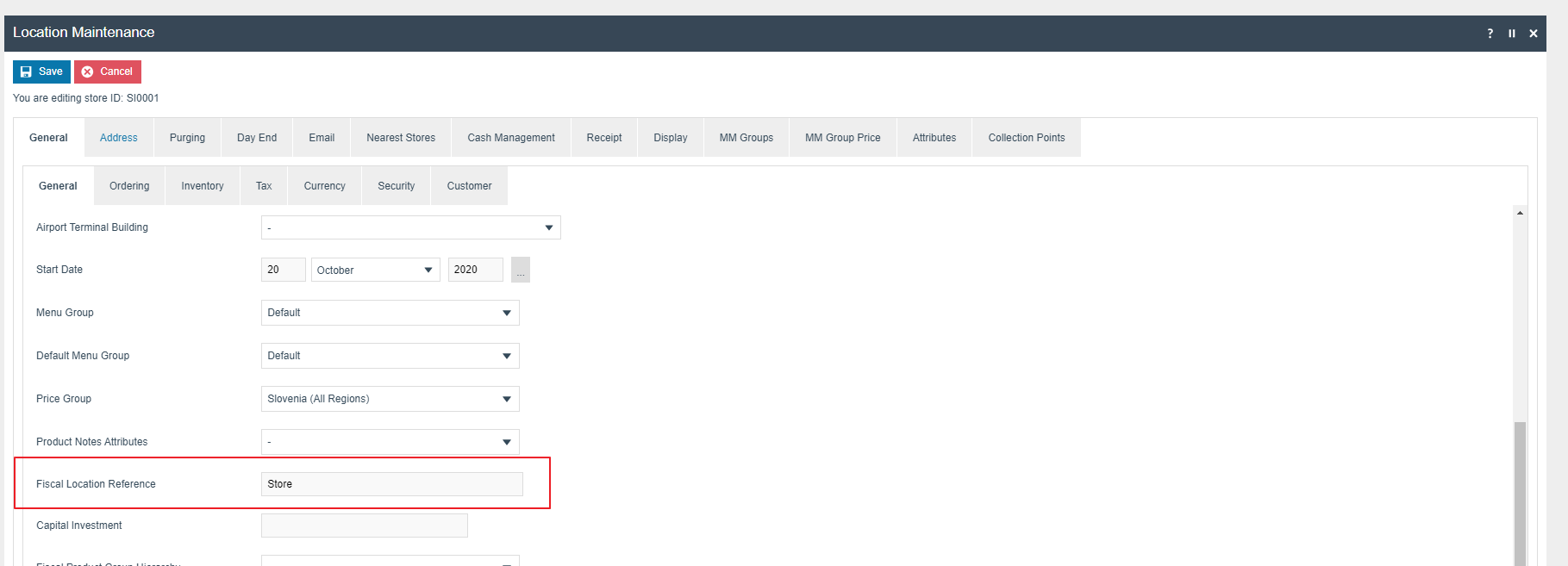How To Guide Fiscal Slovenia
Fiscal Overview
For shared background, see Fiscal Overview.
Slovenia Fiscalisation Introduction
In Slovenia, POS fiscalisation is a legal requirement for businesses to ensure accurate and transparent financial reporting.
It's important for businesses in Slovenia to select a certified fiscal solution and ensure proper installation and configuration of the system to meet fiscalisation requirements. Failure to comply with POS fiscalisation regulations can result in penalties, fines, or legal consequences.
Overall, POS fiscalisation in Slovenia aims to enhance transparency, combat tax evasion, and streamline the process of tax collection by leveraging electronic recording and reporting of sales transactions.
Deployment Overview
-
Initiate the ‘application updater update.zip’ file first.
-
Wait until it succeeds.
-
Then send the ‘update POS min.zip’ file.
-
Wait until it succeeds.
-
Finally, send the Fiscal Module Update.
-
Once it is succeeded, the POS is ready with the new POS Fiscal
Module.
Configuration Overview
The following configuration changes are required and must be broadcasted to all Slovenia devices in preparation for go live. Detailed steps for how to do this are contained in supplementary How to Guides available on the Enactor Insights portal, as well as being covered in the Introduction to Enactor training course. Although steps have been taken to ensure that the POS will not start or perform transactions without a valid configuration it is the retailers responsibility to ensure a valid configuration is present and not to try to circumnavigate any of the requirements of the Slovenia Fiscal Legislation through misconfiguration of the solution.
Region
Region must be configured to continue the other configurations related to the fiscalisation.
For more detail on region creation refer to the How-To Guide Configuring an Organisation Structure
Location
| Location ID | Name | Region | Base Currency | Fiscal Location Reference |
|---|---|---|---|---|
| SI0001 | Enactor Store Slovenia | Slovenia | Euros | Store |
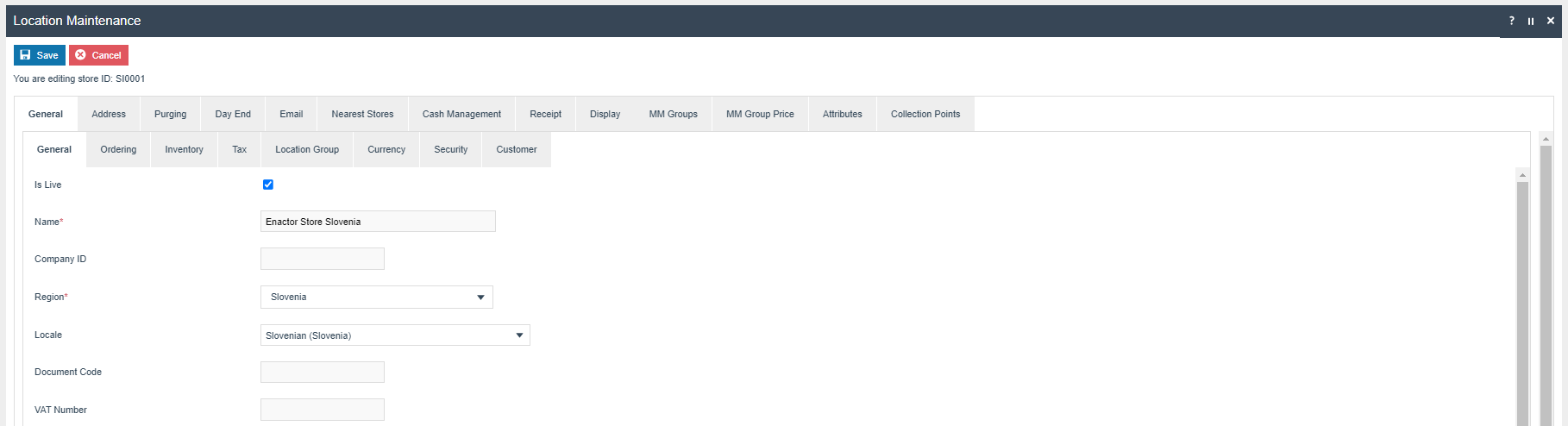
Privileges
The following privileges will need to be configured against the appropriate roles and broadcast to the Slovenia devices. Consideration should be given to whether it is desirable for all operators to have all of these privileges or if some should only be granted to managers. For more detail on Privileges and roles refer to the How-To Guide Configuring User, User Roles and User Templates
| Privilege ID | Application Package |
|---|---|
| enactor.pos.RequestSimpleFiscalInvoiceAllowed | Enactor POS |
| enactor.pos.SavePagePrinterReceiptToFile | Enactor POS |
| enactor.pos.SKipPagePrinterReceiptPrint | Enactor POS |
- Note : Don't enable 'enactor.pos.SKipPagePrinterReceiptPrint'
privilege, if you are using an actual location printer address in Location Printer Maintenance.
User
| Field Description | Value | Comment |
|---|---|---|
| Fiscal User Reference | OIB Operator Number | General Tab, update field |
OIB Operator Number : This should be retrieved from the certificate->
Subject Section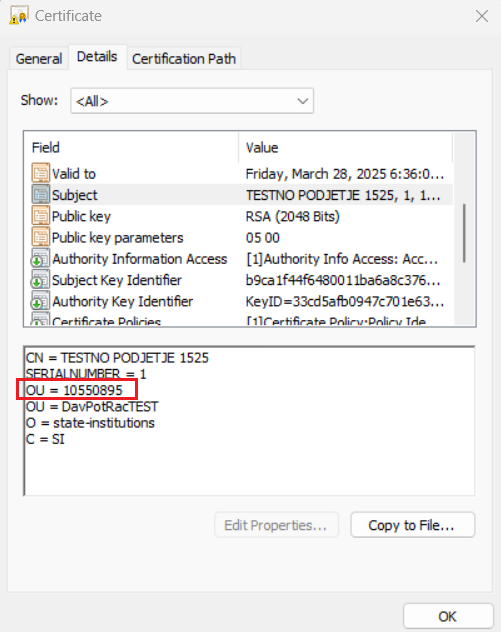
Above represents a Demo Certificate details section
OIB Operator NUmber - 10550895
Group
Create new Price group, Region and Tax Region For Slovenia
Price Group
-
Groups > Group Type = ‘Price Group’ > Hierarchy ID = ‘All’
- Group Id - SLOVENIA / Name - Slovenia
Note: it is not necessary to configure an External Reference ID.
Region
-
Groups > Group Type = ‘Region’ > Hierarchy ID = ‘All’
- Group Id - SLOVENIA / Name - Slovenia / Currency ID - Euros
Tax Region
-
Groups > Group Type = ‘Tax Region’ > Hierarchy ID = ‘All’
- Group Id - SLOVENIA / Name - Slovenia / Currency ID - Euros
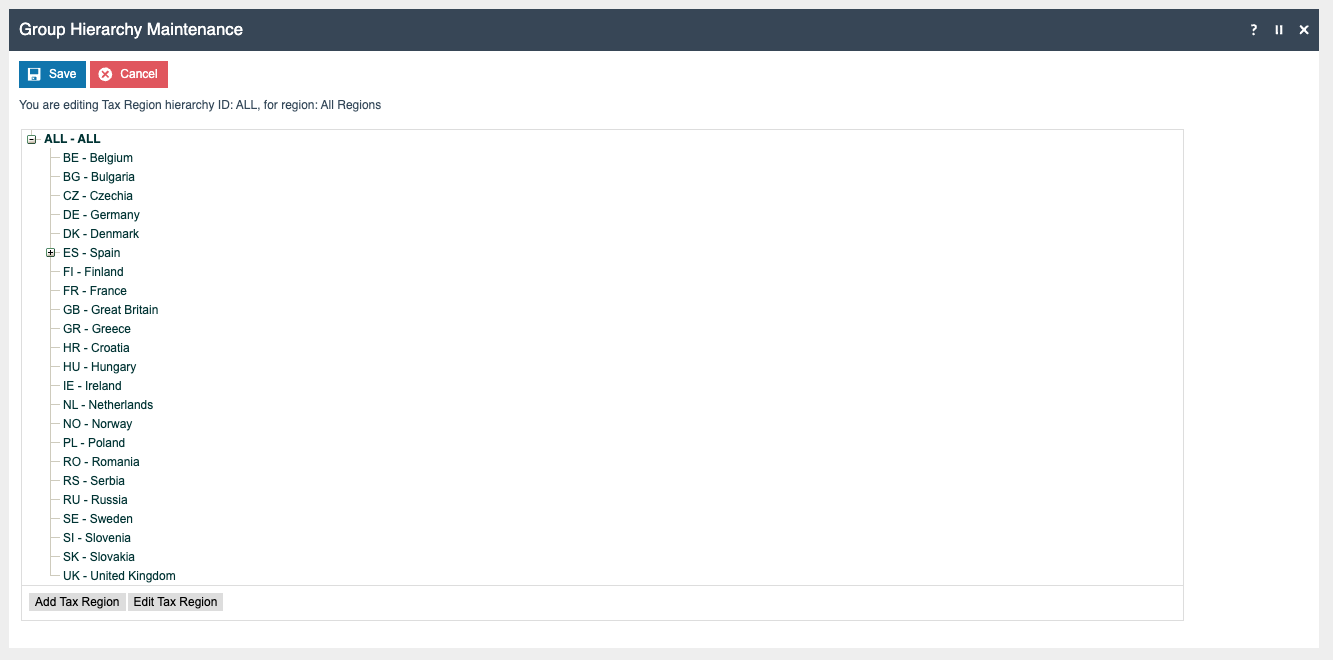
Tax Groups
The following tax groups should be configured and broadcast to the appropriate Slovenia devices.
| Tax Group ID | Description |
|---|---|
| SI-01 | SI Standard 22% |
| SI-02 | SI Reduced 9.5% |
| SI-03 | SI Zero 0% |
Tax Scheme
The following tax scheme should be configured and broadcast to the appropriate Slovenia devices.
- The PriceIncludeTax flag must be true.
| Tax Scheme ID | Description | Price Include Tax |
|---|---|---|
| SI | Slovenia Tax Scheme | TRUE |
Tax Rates
The following tax rates should be configured and broadcast to the appropriate Slovenia devices.
Three main VAT Rates (22%,9%,0%)
Tax Rate Type - VAT
| Tax Rate Type | Tax Rate ID | Effective Date | Description | Display Code | Percentage |
|---|---|---|---|---|---|
| VAT | SI-1 | Date the VAT rate became effective in SI | Standard 22% | A | 22% |
| VAT | SI-2 | Date the VAT rate became effective in SI | Reduced 9.5% | B | 9.5% |
| VAT | SI-3 | Date the VAT rate became effective in SI | Zero 0% | C | 0% |
Tax Group Tax Methods
The following tax group tax methods should be configured and broadcast to the appropriate Slovenia devices.
| Tax Group ID | Tax Scheme ID | Description | Tax Rate |
|---|---|---|---|
| SI Standard 22% | Slovenia Tax Scheme | Standard 22% | Standard 22% |
| SI Reduced 9.5% | Slovenia Tax Scheme | Reduced 9.5% | Reduced 9.5% |
| SI Zero 0% | Slovenia Tax Scheme | Zero 0% | Zero 0% |
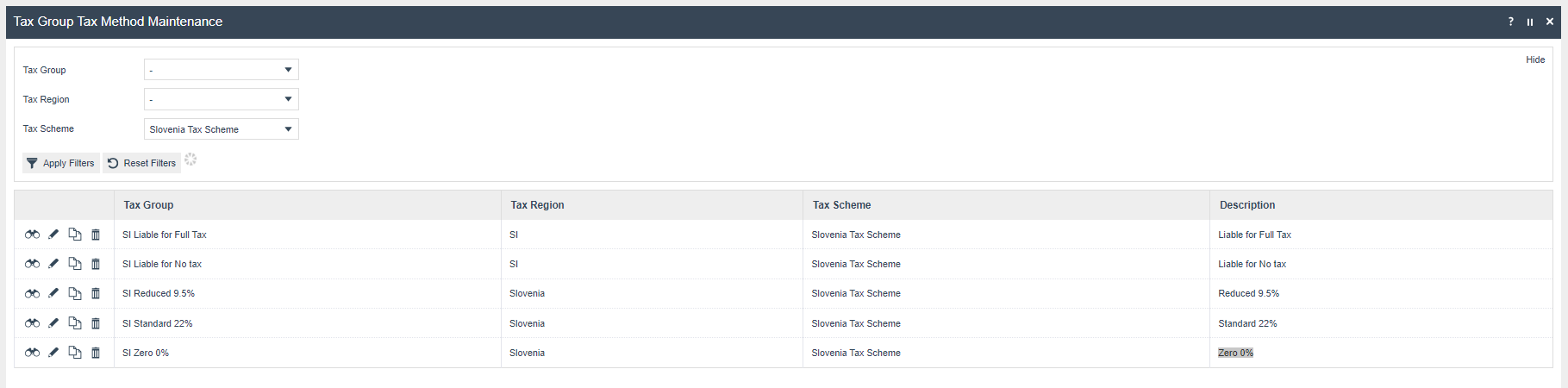
Device
Devices must be created in the Croatia location to add it to the POS terminal.
For more detail on device creation refer to the How-To Guide Configuring A New Store
POS Terminal
The POS Terminal Template used by all devices in Slovenia must be configured to have the fiscalisation Type set to Slovenia.
Currency should be set to Euro and Locale to Slovenia
.
Operator View Parent Theme and Operator View Theme under Pos Terminal > user Interface > Branding / Style tab should be set according to the enactor.xml theme configs.
Menu Group and default menu group under the user interface > general tab should be set according to the original menu group.
If a POS terminal configuration with the fiscalisation type set to Slovenia is broadcast to a POS device that does not have the Slovenia fiscal module installed the POS will fail to start. Similarly if a POS device with the Slovenia fiscal module installed is configured with anything but the Slovenia fiscalisation type the POS will also fail to start. This is to ensure that only versions of the enactor solution that have been certified for use in Slovenia are used in Slovenia.
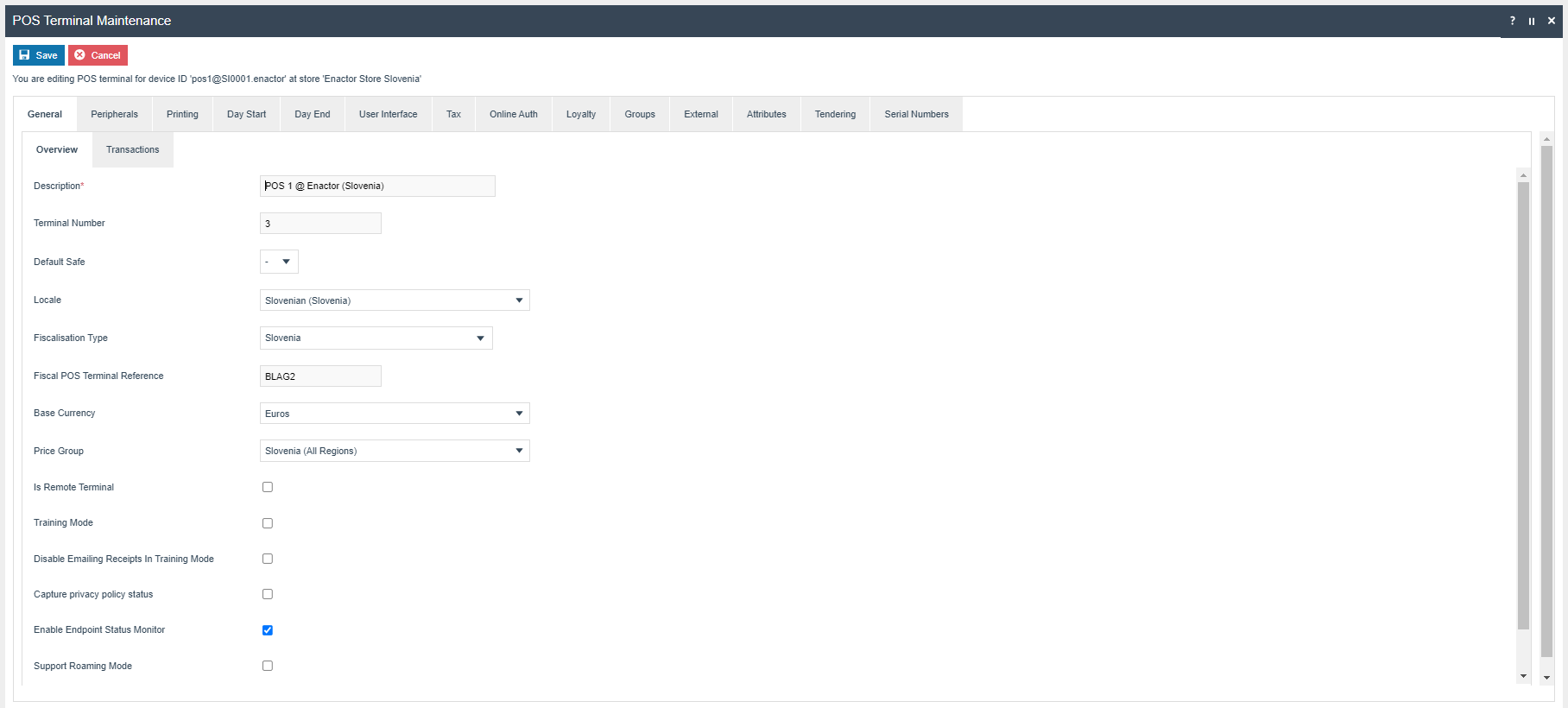
| Field Description | Value | Comment |
|---|---|---|
| Fiscalisation Type | Slovenia | General Tab, select from dropdown menu. |
| Base Currency | Euros | General Tab, select from dropdown menu. |
| Receipt Printer Type | Test Printer | Peripherals Tab - Output sub-tab, select from dropdown menu. |
| Customer Display Type | Test Line Display | Peripherals Tab - Output sub-tab, select from dropdown menu. |
| Tax Schema | Slovenia Tax Scheme | Tax Tab, select from dropdown menu. |
| Tax Region | Slovenia | Tax Tab, select from dropdown menu. |
| Fiscal POS Terminal Reference | BLAG2 | General Tab, Overview, update the field |
- The primary Receipt should be set to Fiscal Standard Receipt 44.
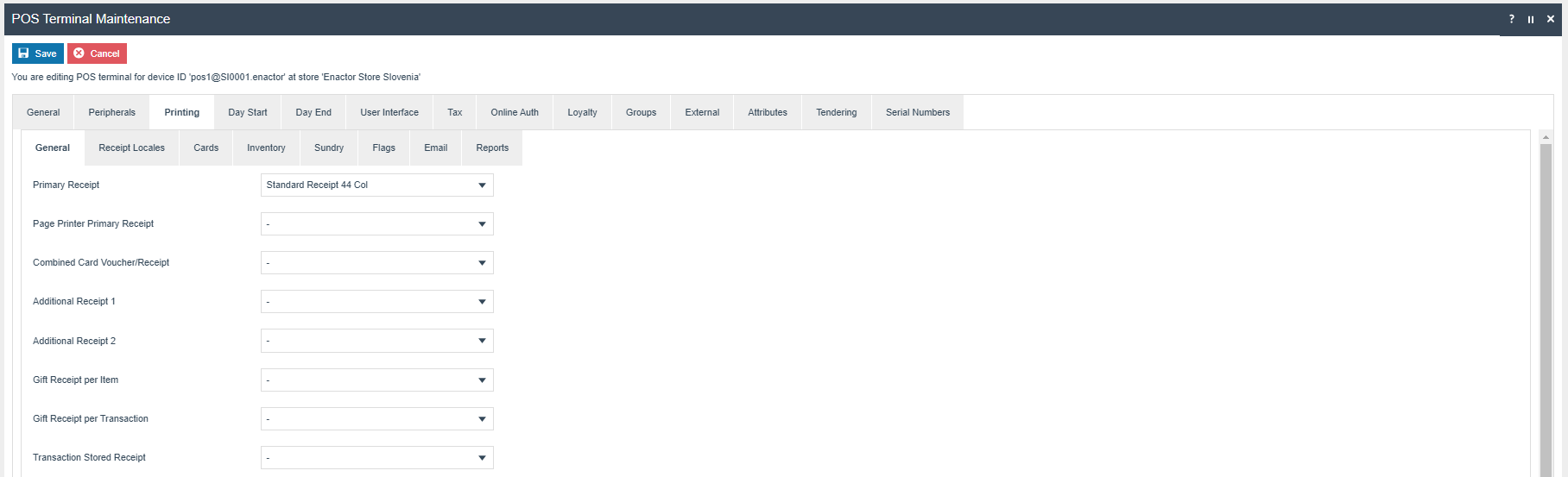
- The ‘Print Tax Details on Receipt’ flag within the printing > flags
tab should be ticked.
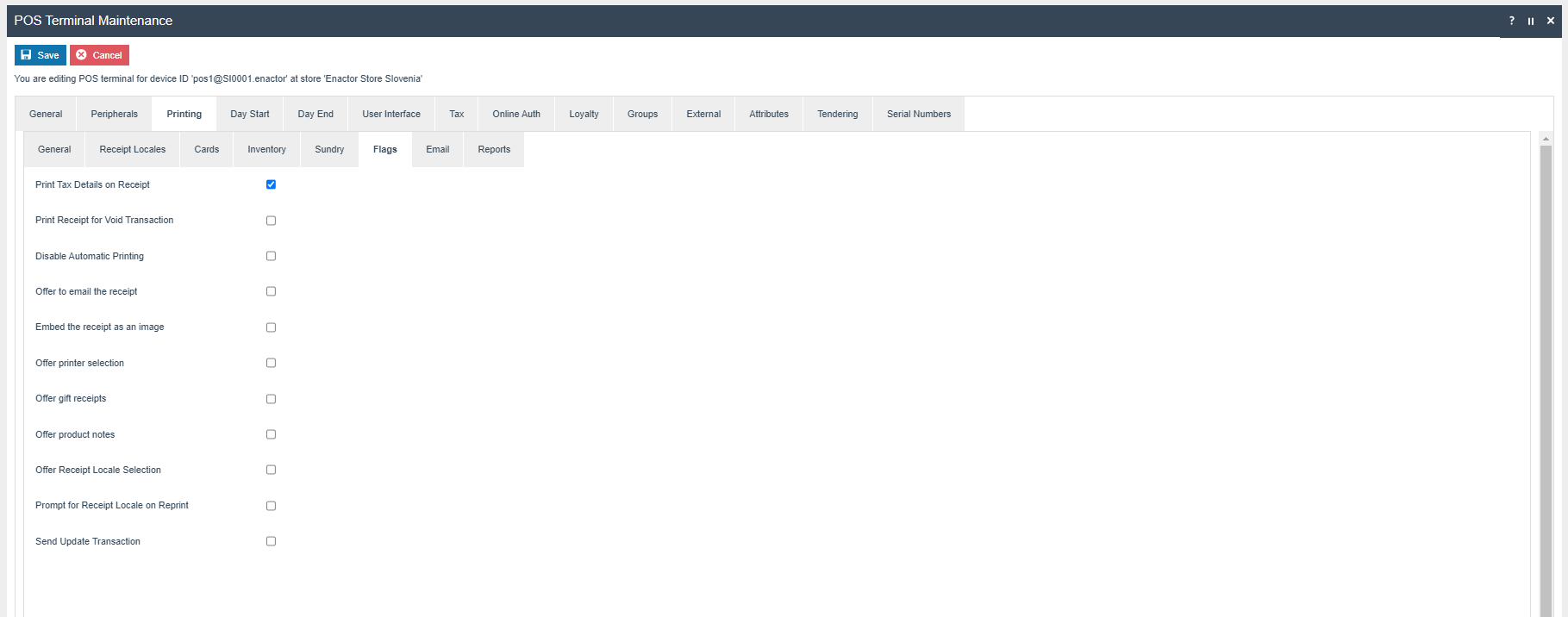
- Within the Tax section the Tax region should be set to Slovenia and
the tax scheme to the Slovenia tax scheme configured in the previous section.
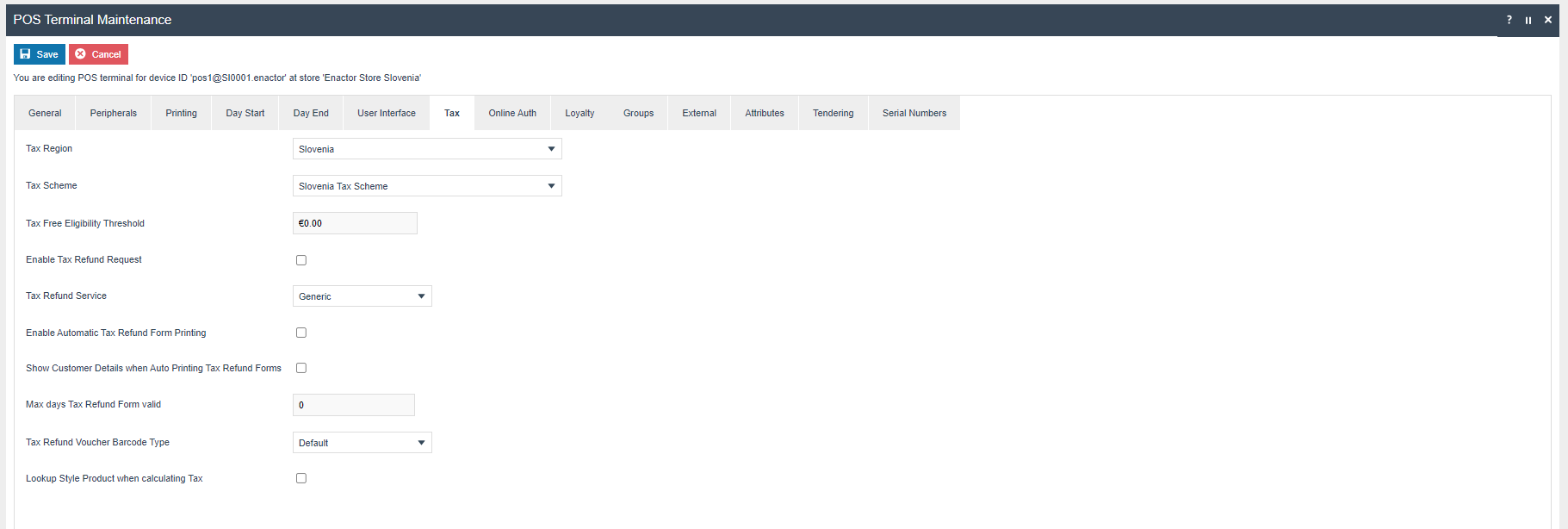
Products
Set the Tax group and Price for each product (Currency : EUR)
For more detail on product creation refer to the How-To Guide Configuring a Merchandise Product and How-To Guide Configuring Product Prices
Product Tax
The following tax configurations should be configured againts the products and broadcast to the appropriate Slovenia devices.Tax group can be defined to either configure the tax group or have a tax group by tax region.
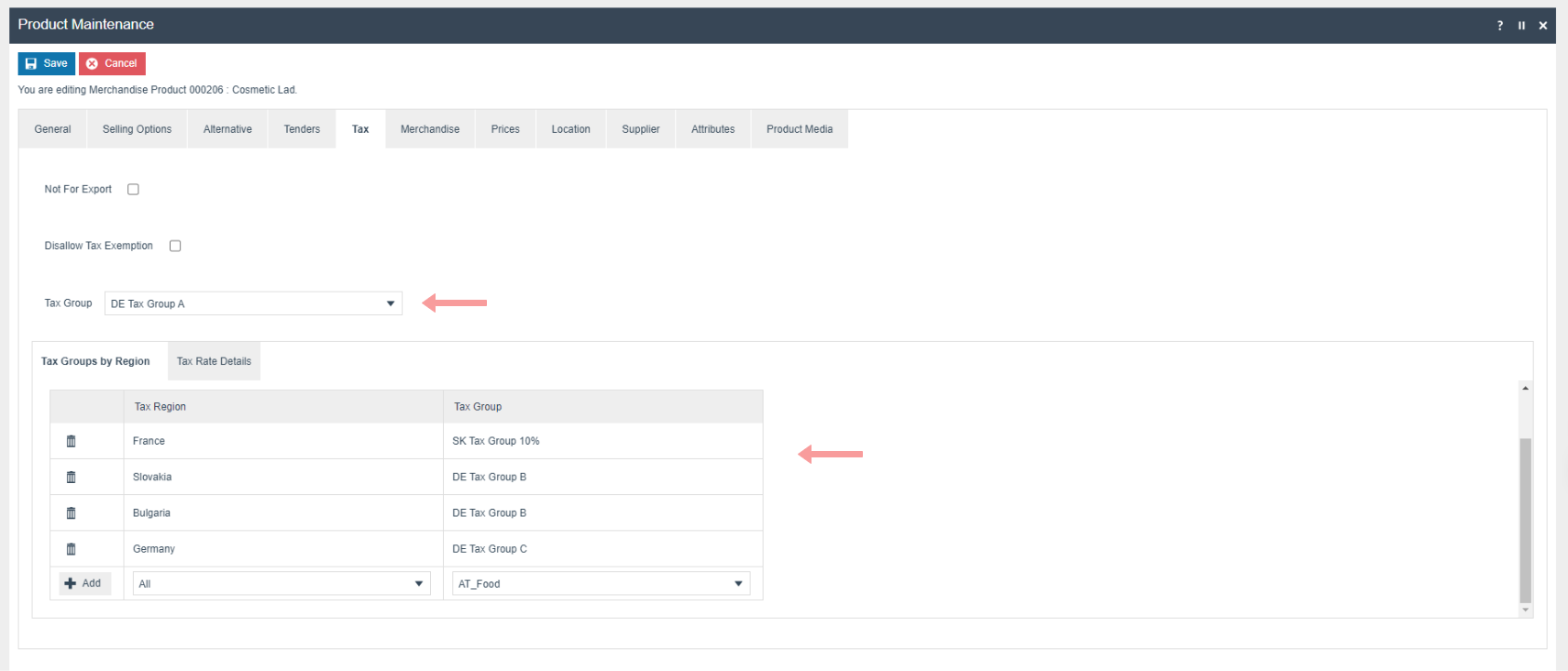
Menu
Sale menu
On the EM navigate to Configuration > System > Menu
-
Edit the “SALE” menu for the Menu Group “Standard POS”
-
Add a folder under “Sales > Receipts” called “Fiscal Receipts”
-
Add new buttons to the Fiscal Receipts Folder for the following:
| Event | ID | Button Label |
|---|---|---|
| RequestSimpleFiscalInvoice | RequestSimpleFiscalInvoice | Request Simple Fiscal Invoice |
| Fiscal_Request_Invoice | Fiscal_Request_Invoice | Fiscal Invoice Requested |
| Fiscal_Post_Issue_Invoice_Print | Fiscal_Post_Issue_Invoice_Print | Print Post Issue Invoice |
For more detail on menu creation refer to the How-to Guide Configure POS Behaviour (Menus)
Tenders
Configuration
FiscalTenderId will be set as the above legal requirement for Slovenia
| Tender Id | Description | Region | Currency |
|---|---|---|---|
| CASH_SI | cash | Slovenia | Euro |
| CARD_SI | Card | Slovenia | Euro |
Exchange Rates
| From Currency | To Currency | Buy Rate | Sell Rate | Tender ID | Region |
|---|---|---|---|---|---|
| EUR | GBP | 0.9 | 0.9 | Card | All |
| GBP | EUR | 1.11 | 1.11 | Card | All |
Configure A4 Receipt
Document Function
- Create Document Function as PrintReceipt (EM - Document Function
Maintenance)

Document Printer Mapping
- Then in Document Printer Mapping Maintenance - create a printer
mapping for PrintReceipt

Location Printer
- Create Location Printer - Create location Printer for Slovenia POS
Location → set "Printer Category" as "A4 document Printer" → set ”Printer Type” as System(Named) Printer → set “Printer Address” as “OneNote”

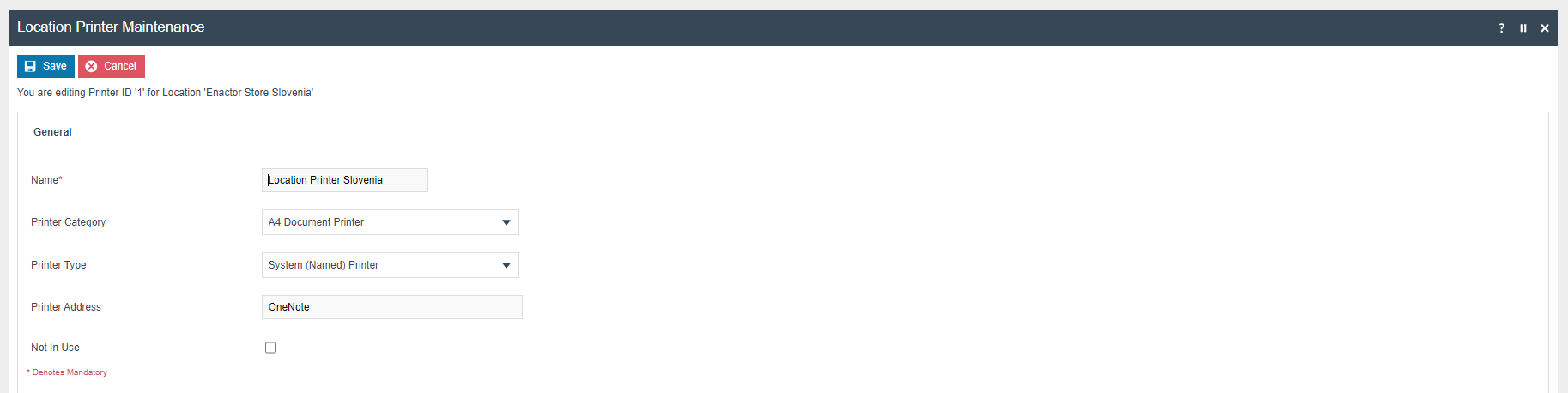
- Enable Print Page Printer Receipt user privileges to POS user.
"enactor.pos.SavePagePrinterReceiptToFile and enactor.pos.SKipPagePrinterReceiptPrint "
- Note : Don't enable 'enactor.pos.SKipPagePrinterReceiptPrint'
privilege, if you are using an actual location printer address in Location Printer Maintenance
- Printed A4 Receipts (.pdf) are getting saved to temp in POS
application Home
Account Credentials
Add new Credential for retrieving Slovenia Tax Authority Certificate. Create New Account Credentials Entry as follows.
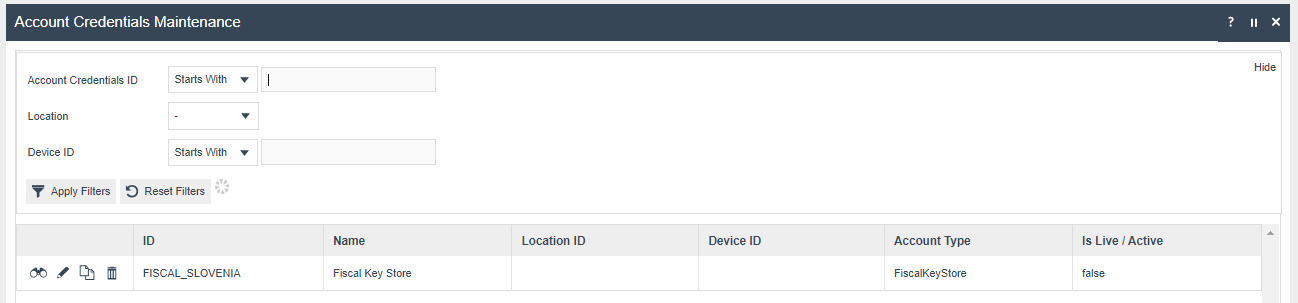
Update following in the General Tab
| Field Description | Value | Comments |
|---|---|---|
| Account Type | FiscalKeyStore | Update Field |
| Name | Fiscal Key Store | Update Field |
| Use System Key | true | Tick the check box |
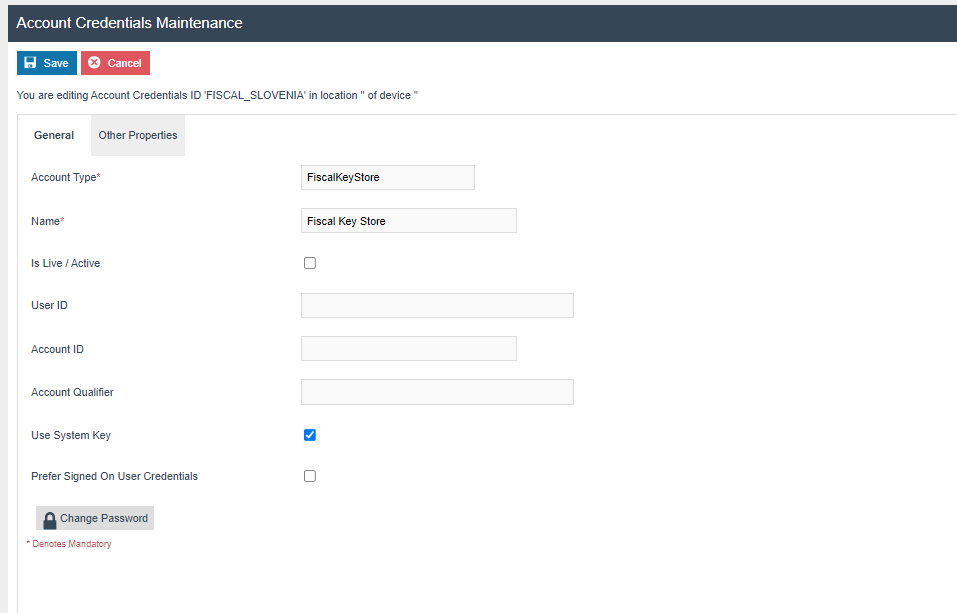
Update following in the Other Properties Tab
| Property Name | Type | Value | Comments |
|---|---|---|---|
| CERT_OIB | String | 10550895 | obtained from the certificate |
| PRIVATE_KEY | String | 308204BC020100300D06092A864886F70D0101010500048204A6308204A202010002820101008F5AEDFE5381EC7F100F241C9A1ED82F0F634A8305C6859E157CC1569B141611D217570CAEC821E02DBE758279C498F6FAA19B6D361ABA62D42C864044C6AA00325E1494B8F120A64D250E8DF475F00A3A5AA6A3ECD94DD0E68AEAC1E23432F27DD5C846D274ACB4B588960B0D8D324815ED4D943017A34CD9B03F59E7AC393797AA32C0EDCC640A83066755056E310A5CB5A25870C35C80E316E30214B56E4EA764868B250469F05ACC922CF415085331C1611B8F91C2A2E1C55ED811442D75C049CB49721F1A5DA283821306354CC1C5875315C34DDC4F9F775647BD327577D78BD2AF2E446072A3FECB9039C3CB860D2EEEF09F0D8631912DC2CCA60F9DAB02030100010282010001689F561473FE62F14174D5631E527983E931DE3FBC47ABDA0233D42A09F47D9056F2600987A5ED9205811A1B20377095DDE8AD160F052DDB6FE491D51B2EA879D63AD58B4BB34A6F0FA228FAF1FDBDDBFCF00E44518E56332DC248CD743DDBEC28A1A330863CFC399C71FD01D1156167F5C10167C793AF39A465BAF86FD4D0171F9FEE393913A3BC1241AA2059CAE3F2C1C29DB021BD9A913C3D561468319810078F94A8667C49D9FBC2D99F5690E2476B3D41299C110E33C1ECE12212063870D343C09075F4F57B4A9A05B9017B445D23E61E63ABD1ABFDA97C40D038CCAD9811D6C538FFC577B23851A35F61DECE8DED447C031CECD17A7CFD87A1C9B08102818100FD6D5C1F09563439EEBE7D1633D254A6F89AA730BEC8A9210EE1C71186D6384751DA2675E7C30BCBFDBDAE7946A78FFED19A63CFB6C92BFC1200F452EDC605CB9C09E4CBE52624119DD19D97CC86D4547ED851D443482D0D0515726B51BE36AB980F5ACCBD2FF3E97B1E0DC7D60D7A1CC58A395A206AD7742F26240B234E2F510281810090CF8008C9B572465BD654A099FD2804EC2BED105792A81F190DECE7E931194E3DD6DA6E4A50FE9AB70CF7D29BDCAFA5593043196A94A5A67D08891B059DD72E7F00117D774CABC988A30F48BACAFBAB206AED43F7FD334F969D8D15791F9D40067828C1245C9616CCA5F725CC2985B6E6B86BEFB2BC26A109984F01626DD63B0281802A86503FF0FC23155987634BF77422BA45DB0594FB5E866AC2A98612DDD2526D3D41E2D4440889913849BCDE22C9F932A40F491250B49F09D4278ED7DF882BEEC7872D7A3D40522B169556E162F378EB98C149B1D97C61FADE5083FB9822D7DFA14B6A4C12AEDA39E26BDF9A19C3F72A9EC71BEA90A7FCF144FC1C6E360567910281805D601F8C0B1CE001F468010BCA1FCE75562080ED9FBA66841EF0B6C957B99C3AB26F5F4BECC9CB52D2241F8D0389CB0CD0B4E91F73754457559A7266253A012DEF208926A10DA45C00AA3C49C680EAC50ED3440926D87304A7F711A93E001FB2D0391CF665CEF9CCDBCB4CD1679382B04C97B0A9D053B888F099F09FD0EB484F0281800DD6E6BD6BCDEC04CE2AFF24D43F0AFFB14356C5AA8A2D8B194202E156B1DD363A8E78E7AB12A71B87D25CD5ED5AB08D4BE3D470A23039924FF458E9A3B6EC2F8DB8B64FEEE25AEA53734D21236A4C7851D3D4F78B51A5DCD387254487F1011A32EAC1DF9D86A007439061893AD294428146470A006C4823E1E458EAABBCB60B | Update Field |
| X509_CERT | File | testno_podjetje_1525.cer | Demo Certificate File should be uploaded here |
| ADDRESS_CITY | String | Ljubljana | BusinessPremise details |
| ADDRESS_COMMUNITY | String | Ljubljana | BusinessPremise details |
| ADDRESS_HOUSE_NUMBER | String | 24 | BusinessPremise details |
| ADDRESS_HOUSE_NUMBER_ADDITIONAL | String | B | BusinessPremise details |
| ADDRESS_POSTAL_CODE | String | 1000 | BusinessPremise details |
| ADDRESS_STREET | String | Dunajska cesta | BusinessPremise details |
| BUILDING_NUMBER | String | 12 | BusinessPremise details |
| BUILDING_SECTION_NUMBER | String | 3 | BusinessPremise details |
| BUSINESS_PREMISE_ID | String | Store | BusinessPremise details |
| CADASTRAL_NUMBER | String | 365 | BusinessPremise details |
| SOFTWARE_SUPPLIER_TAX_NUMBER | String | 24564444 | Supplier Tax Number |
| VALIDITY_DATE | String | 2020-08-25 | This indicates from when this will take effect |
| KEYSTORE | File | SloveniaKeyStore.p12 | Key Store File given by the Slovenia Tax Authority |
| KEYSTORE_PASSWORD | String | 307OQNQ56UA0 | Key Store Password given by the Slovenia Tax Authority |
| TRUSTSTORE | File | SloveniaTrustStore.jks | Trust Store File which includes Slovenia certificates for communication |
| TRUSTSTORE_PASSWORD | String | Changeit | TrustStore Password |
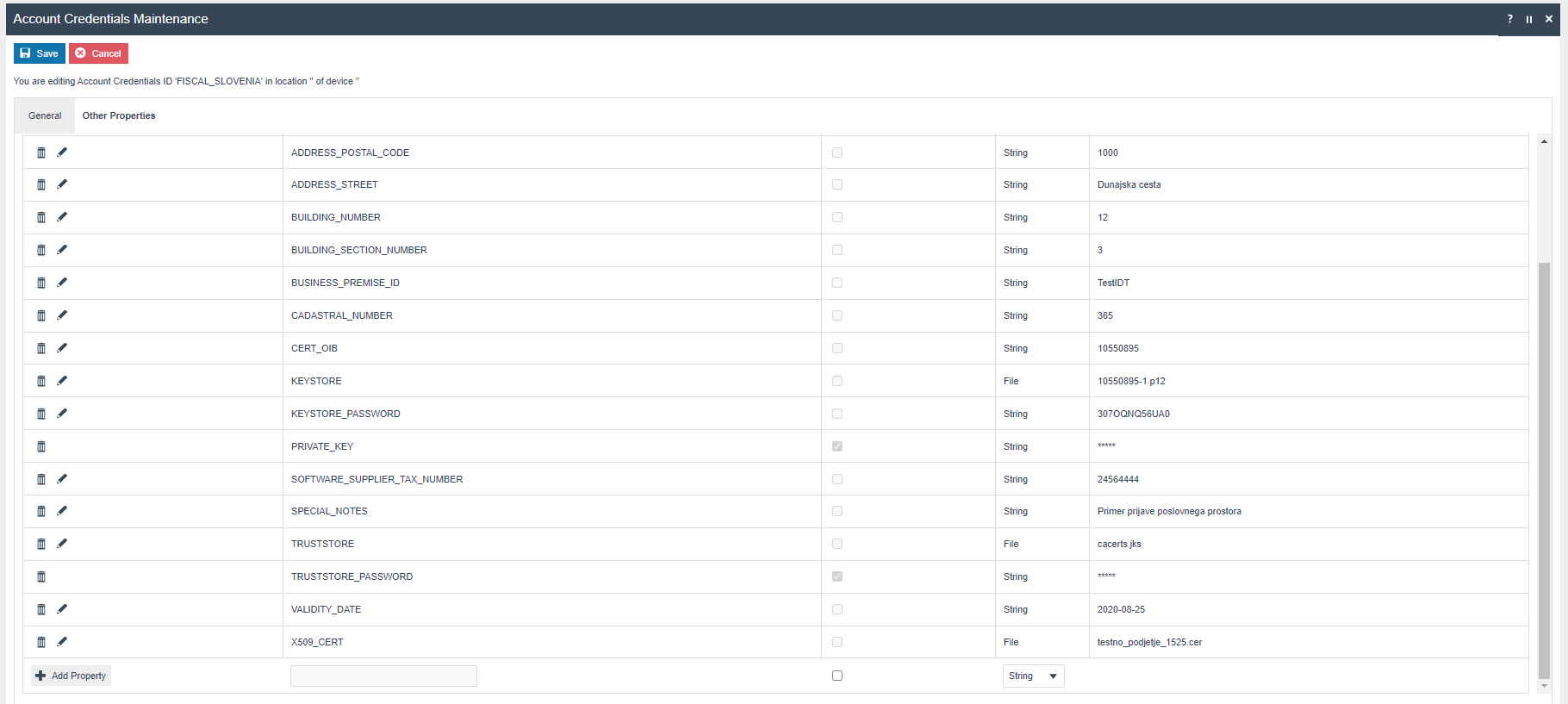
-
CHANGING THE DIGITAL CERTIFICATE TO ESTABLISH A TLS CONNECTION This
is to inform you that on December 3, 2024, between 22:00 and 24:00, FURS will replace the digital certificate used for TLS connections in its production system of tax offices (blagajne.fu.gov.si). The new digital certificate can be found in the: ✓ "Digital Certificates" section of the FURS website :
/>eDavki - Tehnične specifikacije - davčno potrjevanje računov ✓ technical documentation (version 2.8) which you can find attached to this Important Update. A temporary parallel production environment has been established (
-
Request Rejected : 9009 /...)
with a new digital certificate where you can check the operation. This environment will be decommissioned after December 17, 2024. Please make sure that tax receipt software remains operational after the certificate replacement.
Store Registration
Business Premise or in other words the Store Entity, should be registered before communication with the Slovenia Tax Authority. It is required to register the Premise Details (Mentioned in the Account Credentials Section above. )
Note - Hence, Fiscal Location Reference value in Location should be the Value of Property BUSSINESS_PREMISE_ID in Account Credentials.