How To Guide MariaDB Server Installation Instructions for Windows
Description
This How-to guide explains the installation of the database server needed for Enactor applications on Windows 10.
MariaDB Server
Notes
This guide does not address all the possible ways to install the database server. Please see the install guides for the database server for more detailed information.
Overview
While any JDBC compliant database should work with the Enactor application, the three database servers covered in this guide are the most used database servers. Each of the database servers have prerequisites and recommendations. Please refer to each product documentation for specific information that is relevant to the database server you are installing.
Prerequisites
In addition to the prerequisites required by each database server, you will need the following:
-
User with administrator or installation permissions
-
Minimum 2GB of free disk space for databases
MariaDB Server
MariaDB Server is one of the most popular open-source relational databases. It's made by the original developers of MySQL and guaranteed to stay open source. It is part of most cloud offerings and the default in most Linux distributions.
<https://mariadb.org/>
MariaDB Server
Enactor does not require a specific version of MariaDB server. This guide was written for MariaDB 10.4 and should work with versions 10.x or later of the MariaDB Server product.
Installing
Download the MariaDB Server from the MariaDB website.
Run the installer that was downloaded, for example mariadb-10.4.17-winx64.msi.
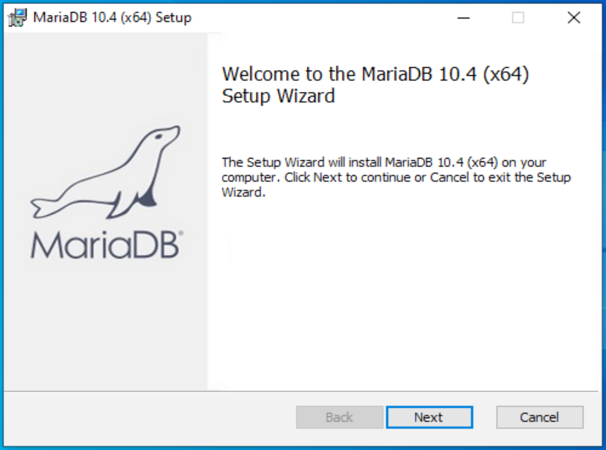
Choose Next.
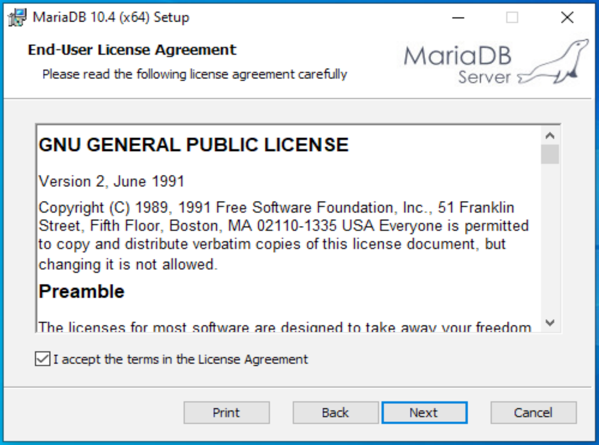
Accept the license greement. Choose Next.
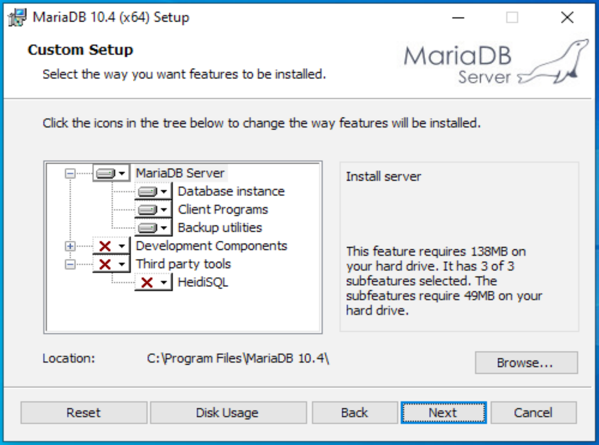
Select the options you want to install. The only required option is the database instance. The Client Programs include the command line application mysql for interacting with the database. The Backup utilities include mysqldump for backup of the database.
You can change the location of the database server to another drive or folder if desired.
Choose Next.
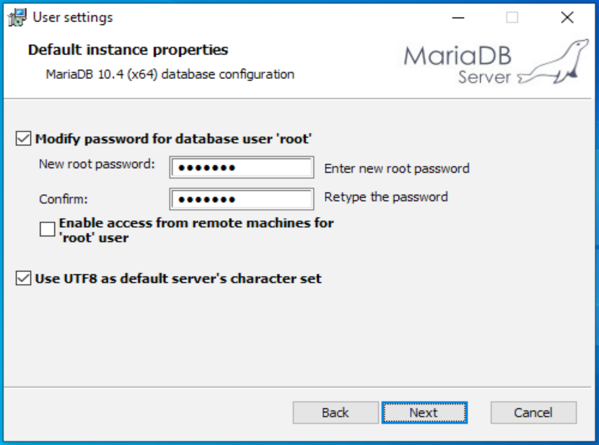
Set the root password based on your security requirements.
Tick the option for 'Use UTF8 as the default server's character set'.
Choose Next.
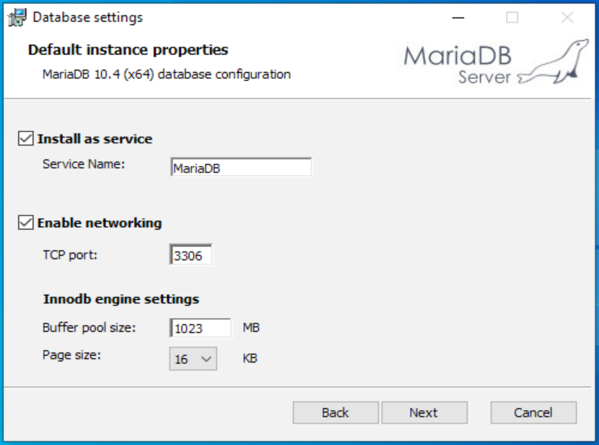
If you need to change the port for the database, enter the new value here. You will need this port value when configuring devices that connect to this server.
Choose Next.
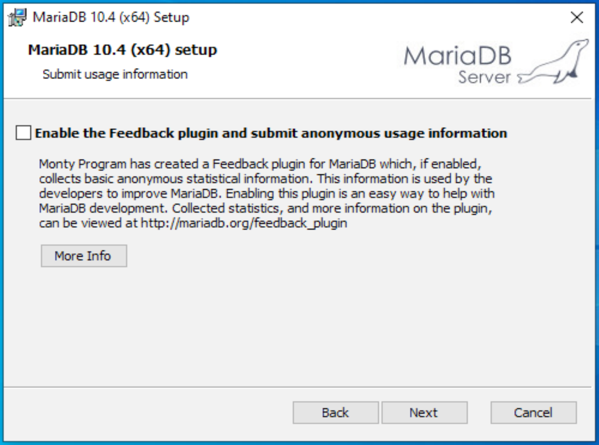
Choose Next.

Choose Install.
If you have User Account Control enabled, you may see a prompt to allow changes to your device.
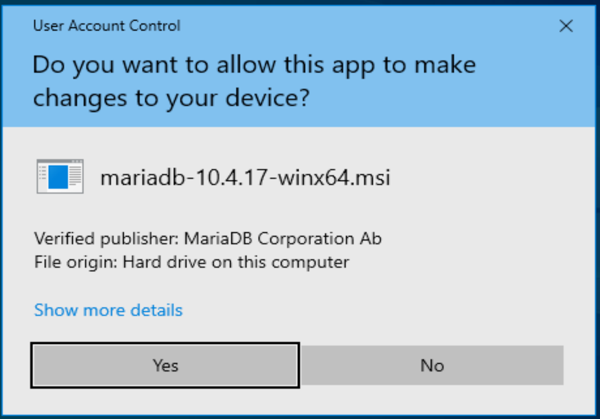
Choose Yes.
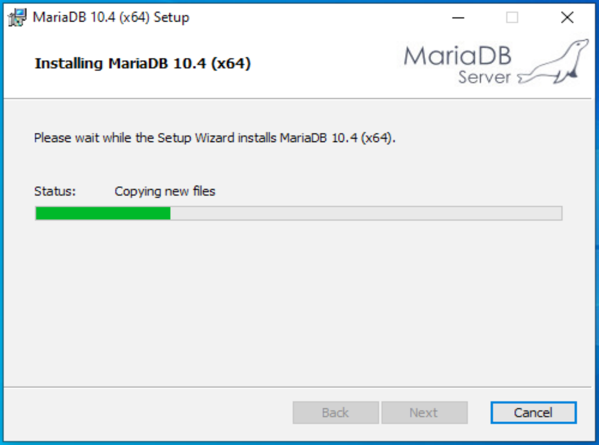
The software will install.
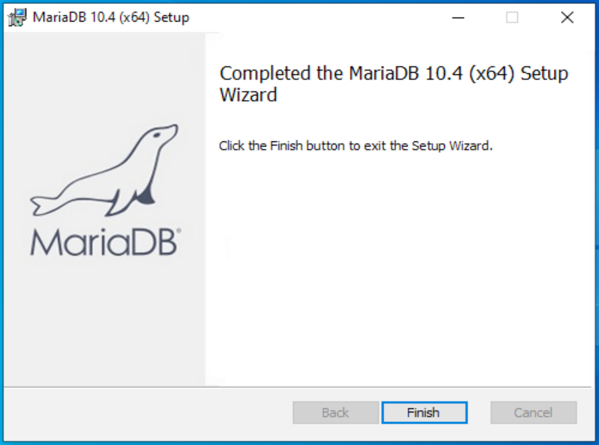
Choose Finish.
Post-install Configuration
After the server is installed, there are required changes to the configuration of the service that were not options during the installation.
Locate the server configuration file - my.ini. If you installed in the default directory, the file will be in the 'C:\Program Files\MariaDB 10.4\data' folder.
Edit the my.ini file and change or add the following values in the mysqld section of the file.
lower_case_table_names=1
innodb_file_per_table=1
innodb_large_prefix=ON
innodb_log_buffer_size=256M
innodb_log_file_size=1024M
innodb_write_io_threads=16
bind_address=0.0.0.0
max_connections=300
transaction_isolation='READ-COMMITTED'
Save the file. Restart the service.
If you encounter errors restarting service, check the Windows system event log for errors from the MariaDB service.
Creating the database
Make a note of the database name you create as you will need this name when configuring devices that connect to this server.
If you ticked the option for 'Client Programs' during the install, there will be Windows shortcuts under MariaDB in the Windows Start Menu.
Use the MySQL Client to connect to the database.
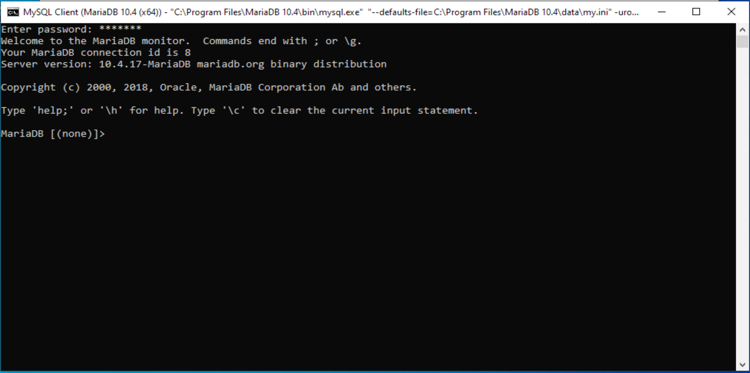
Enter the password you provided during the installation. You will be connected to the database server.
You can use the command
show databases;
to see the databases that are currently available on the database server.
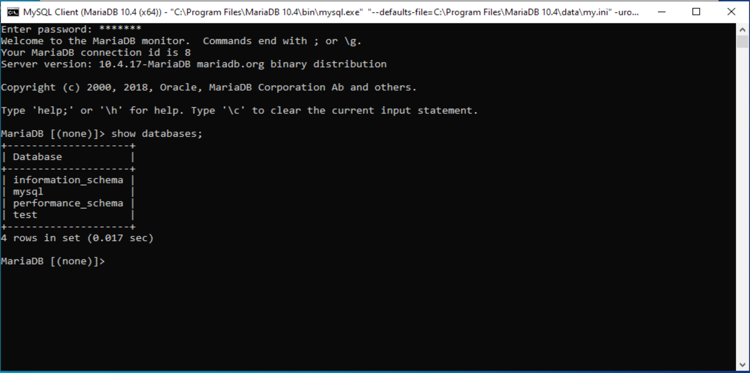
To create the database for the Enactor application, use the command
CREATE DATABASE <dbname>;
where dbname is the name of the database. For the POS application, the database name is typically 'enactorpos'. For the store server, the database name is typically 'enactorstore'.

Create the database user
The Enactor application will need a username and password to connect to the database. Make a note of the username and password that you create as you will need this when configuring the devices that connect to this server.
To create the user <username> with the password <password>, use the commands
GRANT ALL PRIVILEGES ON *.* TO '<username>'@'%' IDENTIFIED BY '<password>';
You must use the command 'flush privileges' to force the update of the
user and security table.
flush privileges;
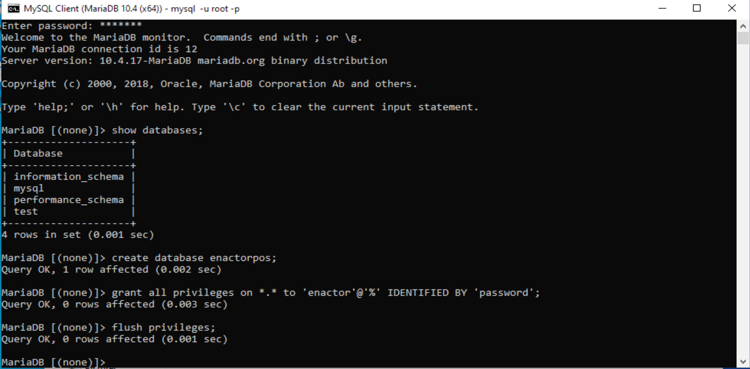
Use the command 'exit' to quit the database client.
The database server is now ready for use with Enactor.