Enactor Tool Kit
Action
This is an example of an Action (highlighted in red in the diagram below), i.e. performs an action, e.g. edit, view etc. A class name must be configured on the action for it to do anything.
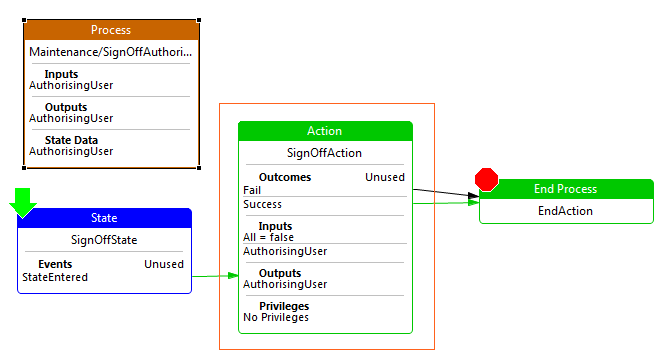
Action Example
Property values for above example
| Property | Comment | Value |
|---|---|---|
| Action ID | This is the exact name of the action. | SignOffAction |
| Class Name | This is the class name of the action, which can be selected from a drop down list, or entered by the developer. | com.enactor.commonUI.signOn.processes.SignOffAuthorisingUserAction |
| Comments | This is a text field which can contain additional information about the action. It is displayed as a tool tip when the action is hovered over with the mouse. | Not set |
| Default Next State ID | This indicates the ID of the next state in the process flow. | Not set |
| Expected Execution Time (ms) | This numerical value is the expected execution time of the action in milliseconds. | 0 |
| Flow Page Options | This option enables the developer to produce a flow page diagram associated with the Process Diagram. The text can be entered/edited by double clicking on the value field for this property. The developer can also edit/view the Flow Page by selecting the flow tab when editing the process diagram. | Not set |
| Privileges | This indicates the privileges for the selected action, e.g. enactor.userMaintenance.Remove. | Not set |
| Session Management | This field determines the session management for the action (if any). | None |
| Type | This indicates the type of action. It is selected from a drop down list. | Not set |
| Name | This indicates the name of the action in a more readable format. | Not set |
Inputs
This indicates the inputs required for the selected action. Double-clicking on the value field will bring up a table which will identify for each input the following:
- Name: the name of the input.
- Type: the type of the input.
- Required: a tick indicates that the input is required by the action.
| Name | Type | Required |
|---|---|---|
| enactor.coreUI.All | boolean | Not set |
| enactor.coreUI.AuthorisingUser | com.enactor.core.signOn.ISignedOnUser | Not set |
Outcomes
This indicates the possible outcomes of the action. Double-clicking on the value field will bring up a table which will identify for each output the following:
- Name: the name of the outcome.
- Unused: a tick indicates that the outcome is not used by the action.
| Name | Unused |
|---|---|
| Fail | Not set |
| Success | Not set |
Outputs
This indicates the outputs produced for the selected action. Double-clicking on the value field will bring up a table which will identify for each output the following:
- Name: the name of the output.
- Type: the type of the output.
| Name | Type |
|---|---|
| enactor.coreUI.AuthorisingUser | com.enactor.core.signOn.ISignedOnUser |
Parameters
This indicates the parameters required for the selected action. Double-clicking on the value field will bring up a table which will identify for each parameter the following:
- Name: the name of the parameter.
- Value: the value of the parameter.
- Type: the type of the parameter.
| Name | Value | Type |
|---|---|---|
| enactor.coreUI.All | false | boolean |