Enactor Tool Kit
Assign
This is an example of an Assign (highlighted in red in the diagram below).
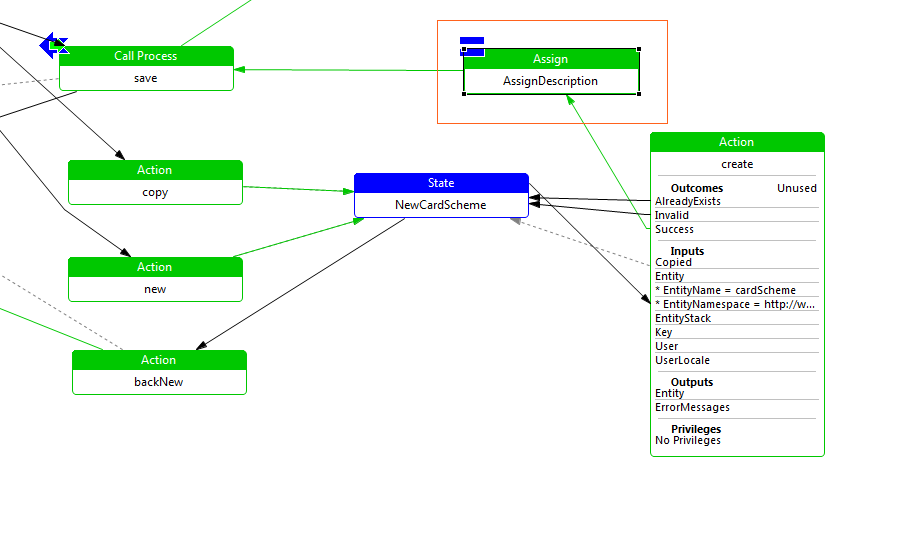
Assign Example
Property values for above example
| Property | Comment | Values |
|---|---|---|
| Action ID | This is the exact name of the action. | AssignDescription |
| Class Name | This is the class name of the action, which can be selected from a drop down list, or entered by the developer. | com.enactor.coreUI.actions.UIAssignAction |
| Comments | This is a text field which can contain additional information about the action. It is displayed as a tool tip when the action is hovered over with the mouse. | Not set |
| Default Next State ID | This indicates the ID of the next state in the process flow, e.g. NewUser. | Not set |
| Expected Execution Time (ms) | This numerical value is the expected execution time of the action in milliseconds. | 0 |
| Flow Page Options | This option enables the developer to produce a flow page diagram associated with the Process Diagram. The text can be entered/edited by double clicking on the value field for this property. The developer can also edit/view the Flow Page by selecting the flow tab when editing the process diagram. | Not set |
| Name | This indicates the name of the action in a more readable format, e.g. Remove User. | Not set |
| Parameters | This indicates the parameters required for the selected action. Double-clicking on the value field will bring up a table which will identify for each parameter the following: | Not set |
| Privileges | This indicates the privileges for the selected action, e.g. enactor.userMaintenance.Remove. | Not set |
| Session Management Type | This field determines the session management for the action (if any). It is selected from a drop down list, i.e. None, Make new session, Make session if one does not exist, Manages own session or Needs existing session. | None |
| Type | This indicates the type of action. It is selected from a drop down list, i.e. Pause, Assign, Action, Execute Script, Call Process, End Process, Execute in Window, Execute Process or Call Web Process. | Assign |
Data Assignments
This is a data assignment with two fields, From Expression and To Expression. For example to assign a specific key to a generic value the values would be:
- From Expression: localeDescription
- To Expression: entity.description
| From Expression | To Expression |
|---|---|
| localeDescription | entity.description |
Inputs
This indicates the inputs required for the selected action. Double-clicking on the value field will bring up a table which will identify for each input the following:
- Name - the name of the input.
- Type - the type of the input.
- Required - a tick indicates that the input is required by the action.
| Name | Type | Required |
|---|---|---|
| enactor.maintenance.Entity | com.enactor.mfc.cardType.cardScheme.ICardScheme | Yes |
| enactor.maintenance.LocaleDescription | com.enactor.core.localisation.ILocaleStrings | Yes |
Outcomes
This indicates the possible outcomes of the action. Double-clicking on the value field will bring up a table which will identify for each output the following:
- Name - the name of the outcome.
- Unused - a tick indicates that the outcome is not used by the action.
| Name | Unused |
|---|---|
| Success | Not set |
Outputs
This indicates the outputs produced for the selected action. Double-clicking on the value field will bring up a table which will identify for each output the following:
- Name - the name of the output.
- Type - the type of the output.
| Name | Type |
|---|---|
| enactor.maintenance.Entity | com.enactor.core.entities.IEntity |