Enactor Tool Kit
Call Web Process
This is an example of a Call Web Process action (highlighted in red in the diagram below).
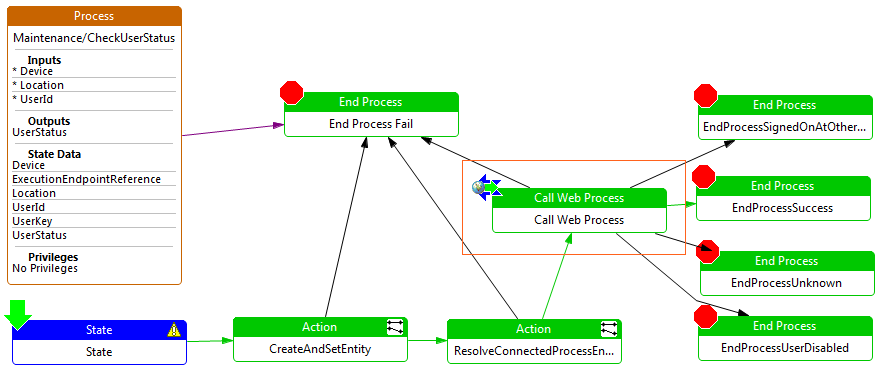
Call Web Process Example
Property values for above example
| Property | Comment | Value |
|---|---|---|
| Action ID | This is the exact name of the action. | Call Web Process |
| Class Name | This is the class name of the action, which can be selected from a drop down list, or entered by the developer. | com.enactor.coreUI.actions.UICallWebProcessAction |
| Comments | This is a text field which can contain additional information about the action. It is displayed as a tool tip when the action is hovered over with the mouse. | Undefined |
| Default Next State ID | This indicates the ID of the next state in the process flow, e.g. NewUser. | Undefined |
| Execute Process ID | This indicates the ID of the process to be executed. | SignOn/RegisterSignOn |
| Expected Execution Time (ms) | This numerical value is the expected execution time of the action in milliseconds. | 0 |
| Fallback Option | This shows the requirement when fallback occurs. The options are: None, Cannot Connect or No Endpoint Found | None |
| Flow Page Options | This option enables the developer to produce a flow page diagram associated with the Process Diagram. The text can be entered/edited by double clicking on the value field for this property. The developer can also edit/view the Flow Page by selecting the flow tab when editing the process diagram. | Undefined |
| Inputs | This indicates the inputs required for the selected action. Double-clicking on the value field will bring up a table which will identify for each input the following: Name - the name of the input. Type - the type of the input. Required - a tick indicates that the input is required by the action. | See the example |
| Name | This indicates the name of the action in a more readable format, e.g. Remove User. | Undefined |
| Outcomes | This indicates the possible outcomes of the action. Double-clicking on the value field will bring up a table which will identify for each output the following: Name - the name of the outcome. Unused - a tick indicates that the outcome is not used by the action. | See the example |
| Outputs | This indicates the outputs produced for the selected action. Double-clicking on the value field will bring up a table which will identify for each output the following: Name - the name of the output. Type - the type of the output. | See the example |
| Parameters | This indicates the parameters required for the selected action. Double-clicking on the value field will bring up a table which will identify for each parameter the following: Name - the name of the parameter, e.g. enactor.coreUI.MessageBasename. Value - the value of the parameter, e.g. com.enactor.maintenance.resources.UserMaintenanceMessages. Type - the type of the parameter, e.g. java.lang.String. | Undefined |
| Privileges | This indicates the privileges for the selected action, e.g. enactor.userMaintenance.Remove. | Undefined |
| Service Definition | This is declaration of the Web Process (service) to be called. This is typically a WSDL file, i.e. Web Service Description Language, e.g. ReportService.wsdl. | Undefined |
| Service Location | This field determines the location of the service definition in the previous field, e.g. soap-http://portName=SOAPPort;url=http://localhost:8080/WebReports/services/ReportService;namespace=http://www.enactor.com/coreReporting/service;urn=ReportService. | Undefined |
| Session Management Type | This field determines the session management for the action (if any). It is selected from a drop down list, i.e. None, Make new session, Make session if one does not exist, Manages own session or Needs existing session. | None |
| Type | This indicates the type of action. It is selected from a drop down list, i.e. Pause, Assign, Action, Execute Script, Call Process, End Process, Execute in Window, Execute Process or Call Web Process. | Call Web Process |
Inputs Example
| Name | Unused |
|---|---|
| Fail | Not set |
| SignedOnAtOtherLocation | Not set |
| Success | Not set |
| Unknown | Not set |
| UserDisabled | Not set |
Outputs Example
| Name | Type |
|---|---|
| enactor.mfc.UserStatus | com.enactor.mfc.user.status.IUserStatus |
Outcomes Example
| Name | Unused |
|---|---|
| Fail | Not set |
| SignedOnAtOtherLocation | Not set |
| Success | Not set |
| Unknown | Not set |
| UserDisabled | Not set |