Enactor Tool Kit
Process
This is an example of a process (highlighted in red in the diagram below).
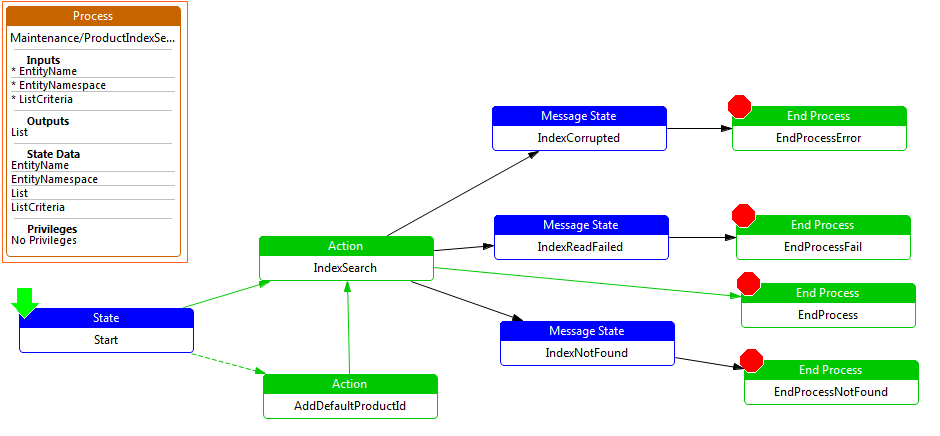
Process Example
Property values for above example
| Property | Comment | Value |
|---|---|---|
| Class Name | This is the class name of the action, which can be selected from a drop down list, or entered by the developer. | com.enactor.maintenance.processes.MaintenanceProcess |
| Comments | This is a text field which can contain additional information about the action. It is displayed as a tool tip when the action is hovered over with the mouse. | Undefined |
| Default Message Basename | This indicates the default messages file for this process. If the messages file is a .java file, the format will be: com.enactor.maintenance.resources.UserMaintenanceMessages. If the messages file is an .xml file, the format will be: Maintenance/EmployeeGradeMessages. | com.enactor.maintenance.resources.ProductSearchMessages |
| Expected Execution Time (ms) | This numerical value is the expected execution time of the action in milliseconds. | 0 |
| Inputs | This indicates the inputs required for the selected action. Double-clicking on the value field will bring up a table which will identify for each input the following: Name - the name of the input. Type - the type of the input. Required - a tick indicates that the input is required by the action. | See the example |
| Name | This indicates the name of the action in a more readable format. | Product Index Search |
| Outputs | This indicates the outputs produced for the selected action. Double-clicking on the value field will bring up a table which will identify for each output the following: Name - the name of the output, e.g. enactor.coreUI.ListCriteria. Type - the type of the output, e.g. com.enactor.core.servers.IListCriteria. | See the example |
| Privileges | This indicates the privileges for the selected action, e.g. enactor.userMaintenance.Remove. | Undefined |
| Process ID | This indicates ID of the process. | Maintenance/ProductIndexSearch |
| State Data | This indicates the state required for the selected action. Double-clicking on the value field will bring up a table which will identify for each state data the following: Name - the name of the state data. Type - the type of the state. Transient - a tick indicate that the selected state data is transient. | See the example |
| Version Number | This indicates the version number of process. | 1.0 |
Inputs Example
| Name | Type | Required |
|---|---|---|
| enactor.coreUI.EntityName | java.util.String | Set |
| enactor.coreUI.EntityNamespace | java.util.String | Set |
| enactor.coreUI.ListCriteria | com.enactor.core.servers.IListCriteria | Set |
Outputs Example
| Name | Type |
|---|---|
| enactor.coreUI.List | java.util.List |
State Data Example
| Name | Type | Transient |
|---|---|---|
| enactor.coreUI.EntityName | java.util.String | Not set |
| enactor.coreUI.EntityNamespace | java.util.String | Not set |
| enactor.coreUI.List | java.util.List | Not set |
| enactor.coreUI.ListCriteria | com.enactor.core.servers.IListCriteria | Not set |