Editor Preferences
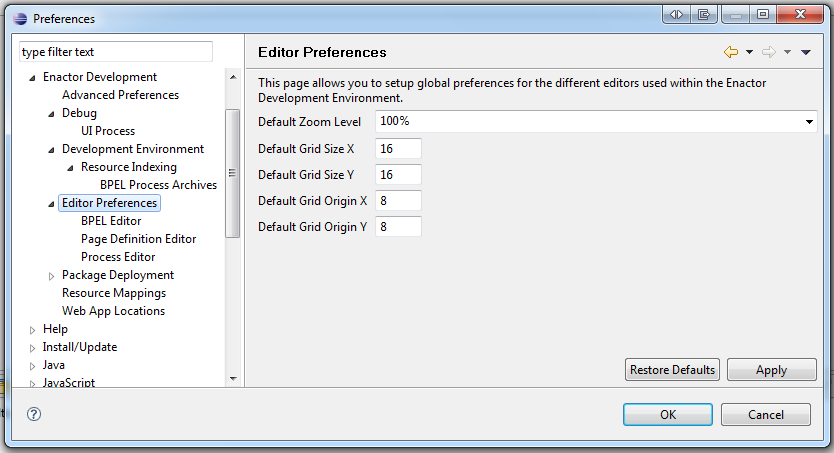
Use this page to set up global preferences for the different editors used within the Enactor Development Environment. The options are:
Default Zoom Level - selected from a drop down list, ie. 100%, 75%, 50%, 25% or Width. When opening a process diagram, this is the default display level. However, the editor remembers the last used zoom for each process, so if the User re-opens a previously opened process, it should display at the the zoom level it was closed with.
Default Grid Size X - numeric value, default value when grid lines are selected on the process diagram.
Default Grid Size Y - numeric value, default value when grid lines are selected on the process diagram.
Default Grid Origin X - numeric value, the position of the 'origin' of the grid, i.e. the x offset from the top-left corner of the editor where the grid should originate.
Default Grid Origin Y - numeric value, the position of the 'origin' of the grid, i.e. the y offset from the top-left corner of the editor where the grid should originate.
BPEL Editor
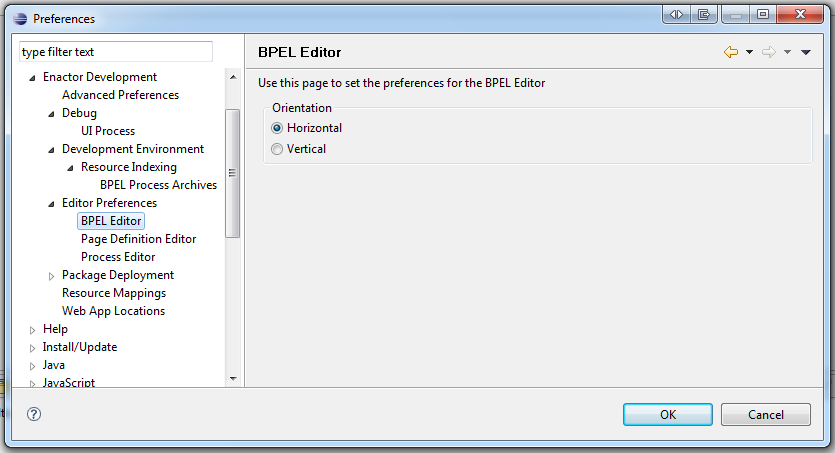
Use this page to set the preferences for the BPEL Editor. The User has the following option:
Orientation - the User can select from Horizontal or Vertical. It is the default orientation of the nodes on a BPEL diagram, when edited using the BPEL editor.
Page Definition Editor
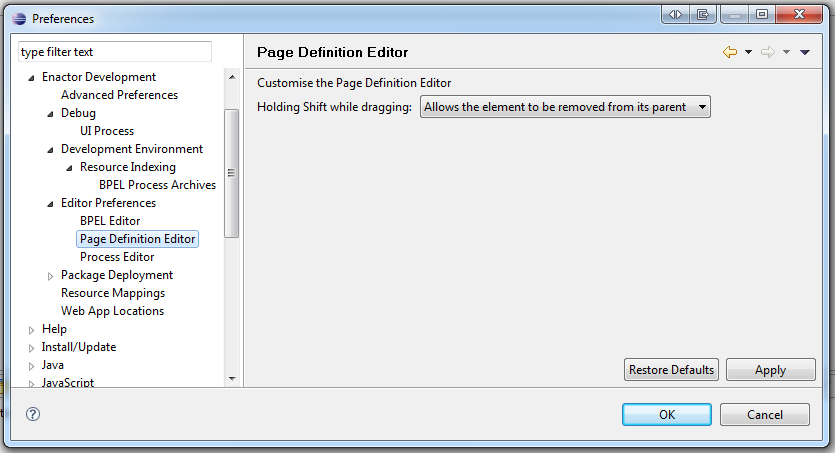
Use this page to customise the Page Definition Editor. It enables the User to define the behaviour when holding the shift key down and dragging an item. The User has the following option:
Hold Shift while dragging - selected from a drop down list, i.e. Allows the element to be removed from its parent or Forces the element to keep its current parent.
Process Editor
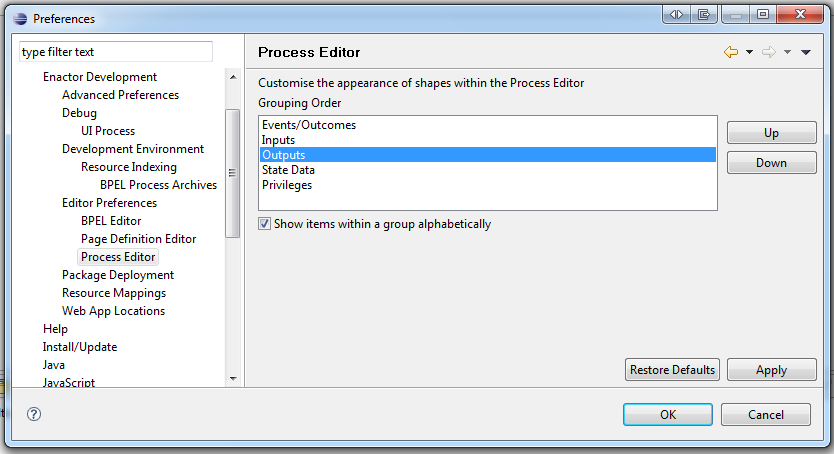
Use this page to customise the appearance of shapes within the Process Editor. The fields are:
Grouping Order - allows the User to specify the order in which shapes are displayed in the process editor. The User can change the order, by using the Up and Down buttons.
Show items within a group alphabetically - a tick indicates that items within a group will be displayed in alphabetical order.