Create a New Swing Enactor Application
Overview
This tutorial will guide you how to create a Swing Application using the Enactor Application Wizard
What you will learn
-
How to generate a Swing Application through the Enactor Application Wizard.
-
How to run the generated swing app.
Pre-requisites
An Eclipse installation with Enactor Tools plugin should be set up on the machine.
Exercises
Generating the Swing Application
Open the Select a Wizard by navigating to New -> Other and then search for Enactor Application Wizard and open it.
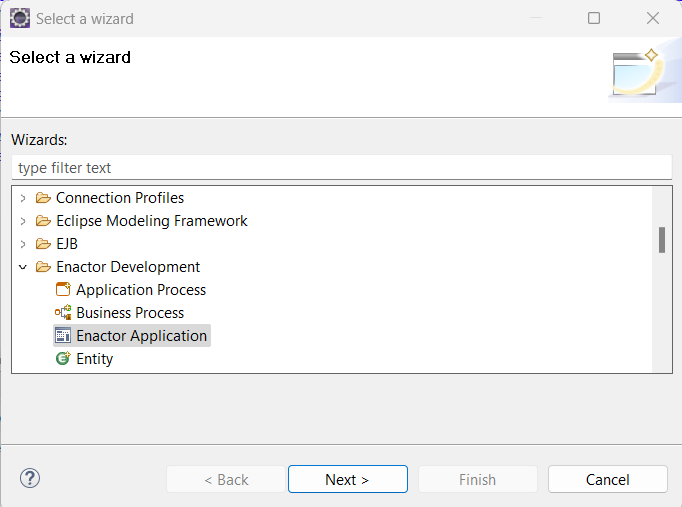
In the first page of the Enactor Application fill the basic information like Application Name, Project Name, Application Home and the RunTimeContext Name. The desired JRE should also be set in this page. Refere InitialPage for more details.
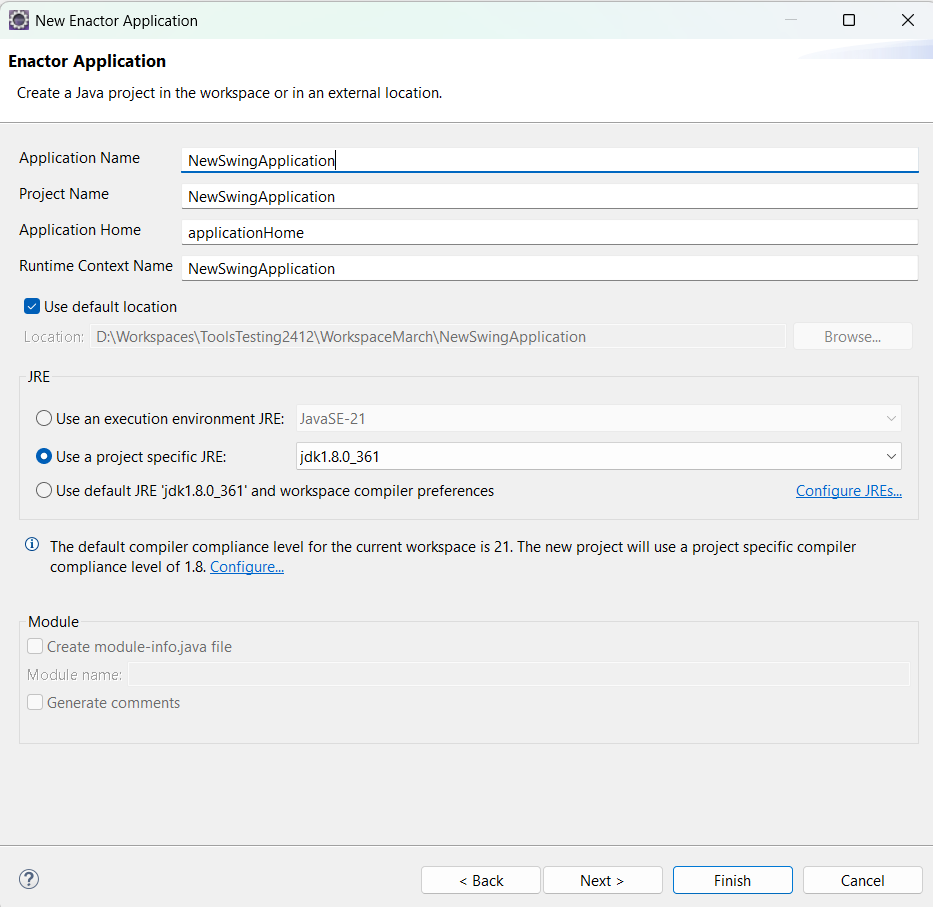
Click next and navigate to Version Configuration page and select the Enactor Platform Version as 2.7-SNAPSHOT.
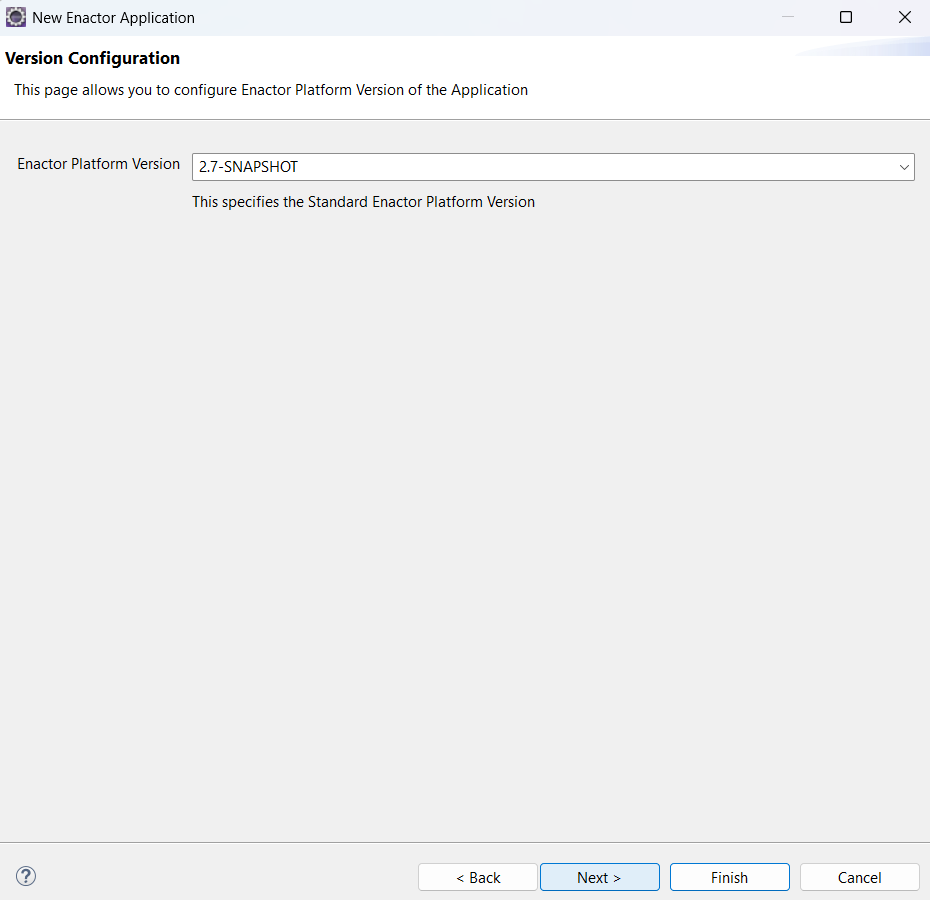
Click next and navigate to the next page which is the Maven Configuration page. In here the default values are supplied for the Maven like Group ID, Artifact ID and the version. Keep the default values as it is (you can change the values if you want a different artifact or group id).
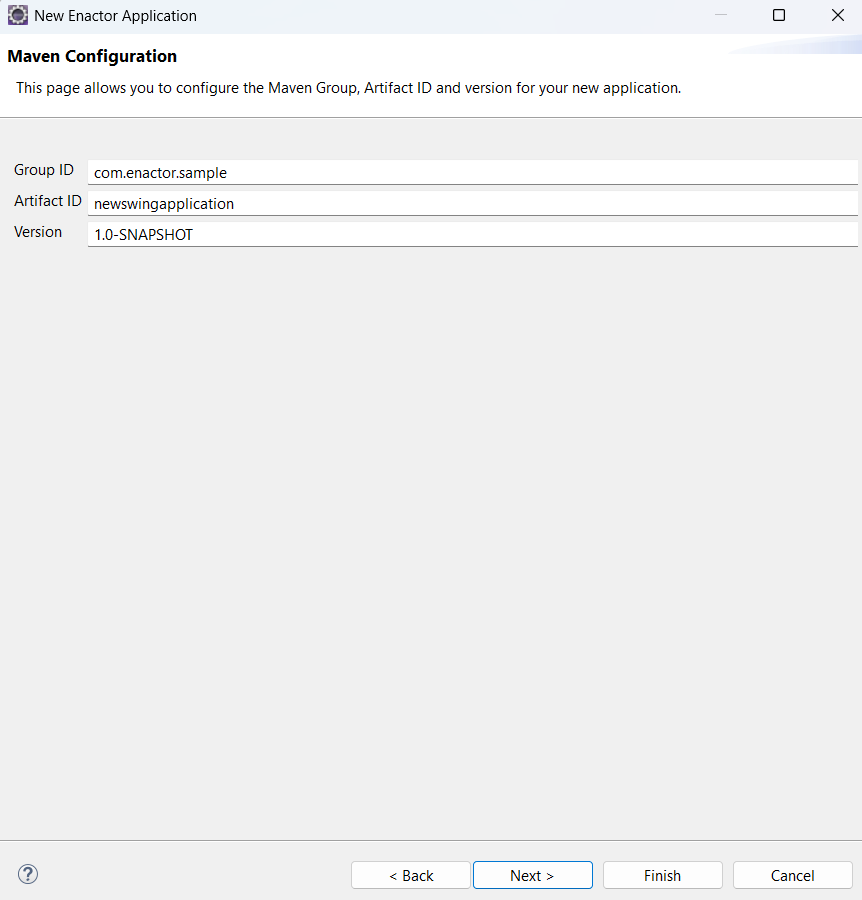
Click next and navigate to the next page which is Prompt Type Configuration page. Select Page Definition from the selection.
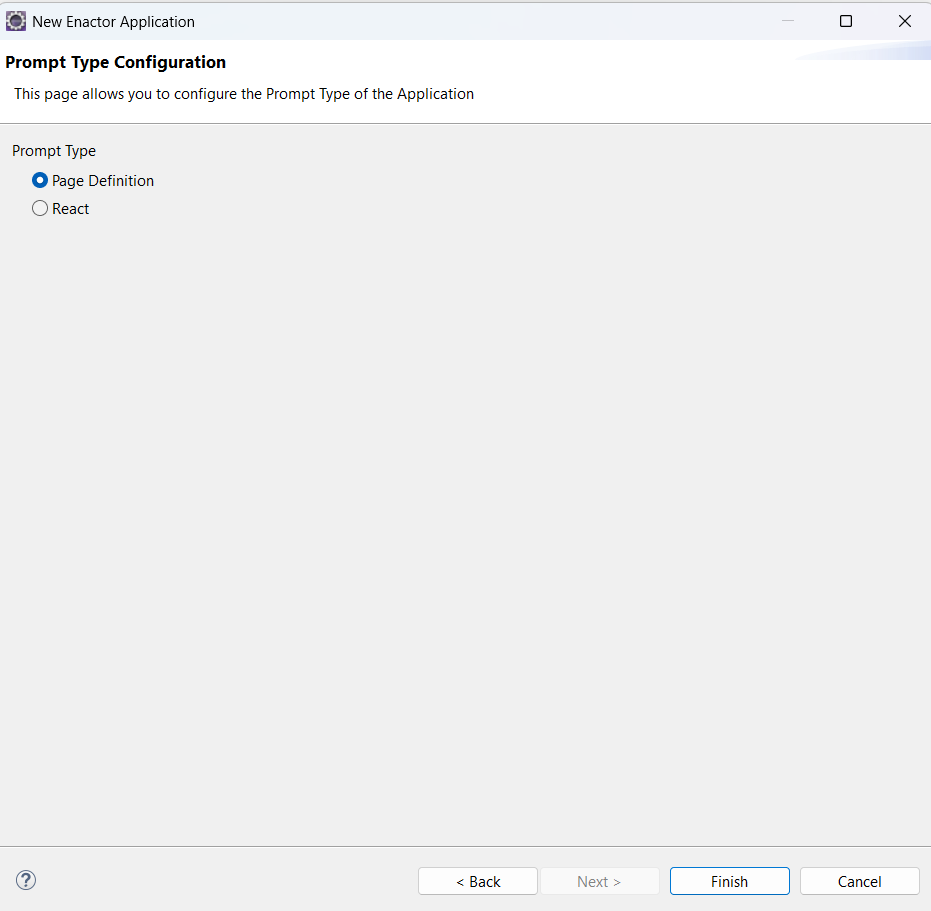
Click finish to generate the application.
Run the generated application
To run the generated application first you have to build the project. For this, go to Run Configuration -> Maven and select MVN install (Application_Name) and click Run.
Then right click on the project and click on Maven -> Update Project.
After updating the project go to the run configuration and find the config with the application name and run it.
Then the application will launch like this. Enter the name in the text box and it will give a greeting message.