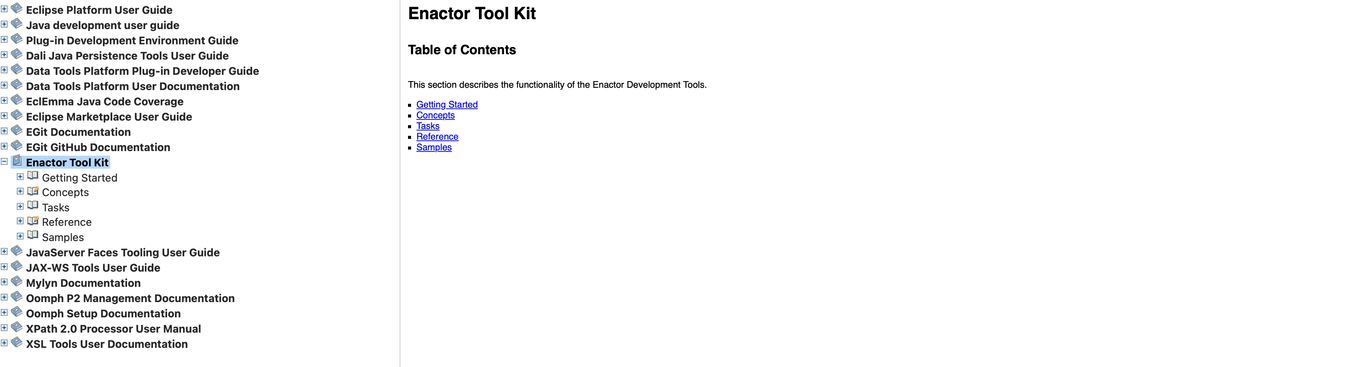Enactor Tools - Version 1.3.368
Release Date - Oct 16,2023
Overview
This release mainly includes new features, support navigating to react components from Application Process prompt states, support categorising Application Processes, provide Resource Library eclipse documentation and minor bug fixes.
Deliverables and Versions
| Enactor Tools | Version: 1.3.368 |
|---|---|
| Eclipse | 2023-9 |
| Java (Eclipse Launch)   | 17 |
| OS | Mac 13.0.1,   Ubuntu 18.04.6 LTS,   Windows 11 |
IMPORTANT
- Add the following parameter to eclipse.ini if it does not exist:
--add-opens=java.base/java.lang=ALL-UNNAMED
IMPORTANT
-
If you are using Ubuntu 22 or above and have issues with Enactor Tools not working properly Go to /etc/gdm3/custom.conf and uncomment below line.
-
WaylandEnable=false
Changes
| Ref | Summary |
|---|---|
| DT-349 | Resource library index files are outdated warning message shows while the index is in progress |
| DT-341 | Add Documentation about Resource Library Functionality to Eclipse Help |
| DT-340 | Add Input,Output Details for Application Processes in the Resource Library Information View |
| DT-339 | Add details for Extension Point in the Resource Library Information View |
| DT-334 | Support Categorising Application Processes |
| DT-313 | Support finding react component for the given prompt in the process editor |
Bug Fixes
| Ref | Summary |
|---|---|
| DT-336 | Changing the UI percentage doesn't work in Application Process Editor |
Notes
Navigate to React Components
With this release we are adding tools functionality to navigate to the React Components from the Application Process States. Below are the steps to enable the functionality.
-
In Order to support React Component Navigation we need to first add the main POS route file into the resource library mapping. ( posRoutes.js )
-
Import POS-POS REACT UI project in to the workspace if its not already imported.
-
Add the routes file to Enactor Resource Mappings. (This is under Windows -> Preferences → Resource Mapping → React Route)
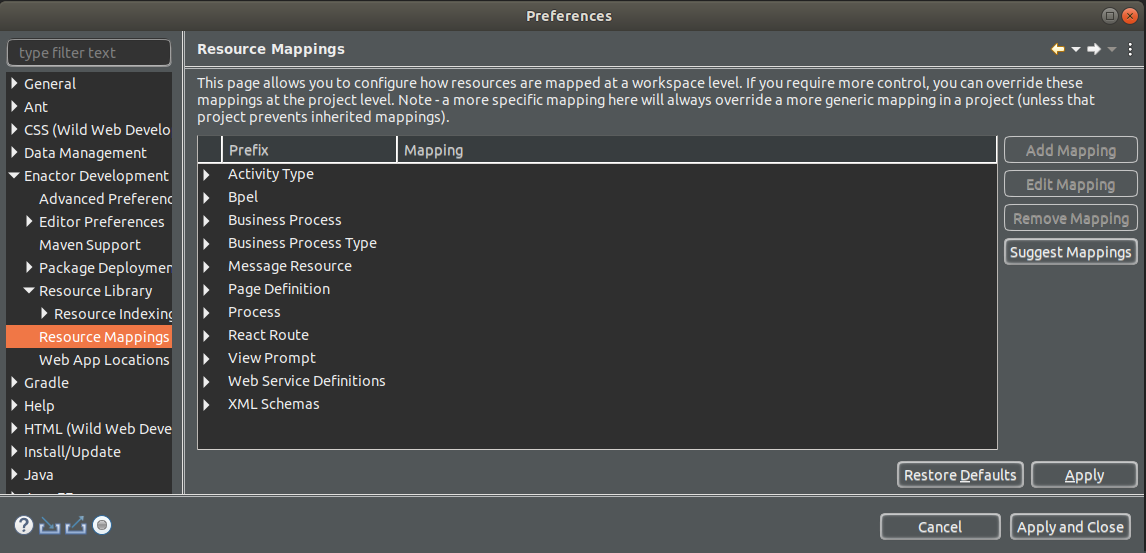
- Click Add mapping and give the prefix as below. Chose the workspace mapping directory too as given. Click OK.
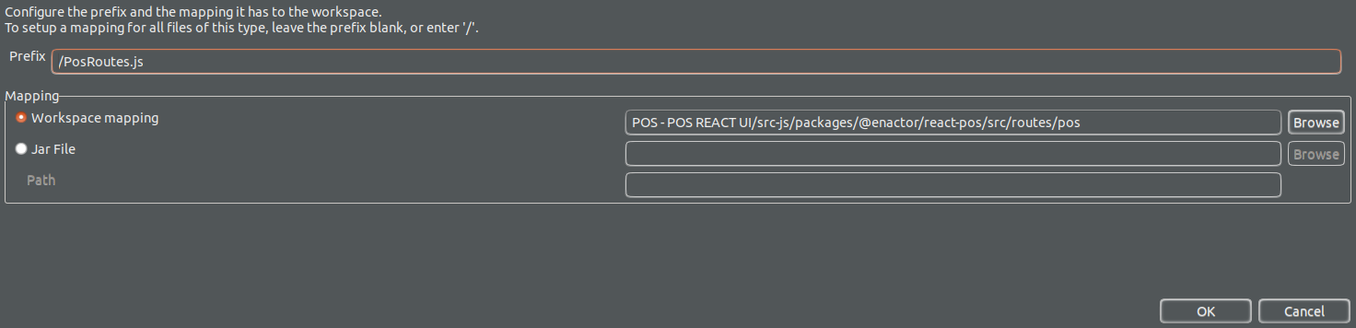
After this the posRoute.js file is mapped correctly and now we can index the routes.Navigate to the Resource Library. (Window → show View → Other → search Resource library). Then click update indexes under the drop down when we click the vertical three dots in the top right corner on the resource library. The the Select resource types pop up window will show up like this.
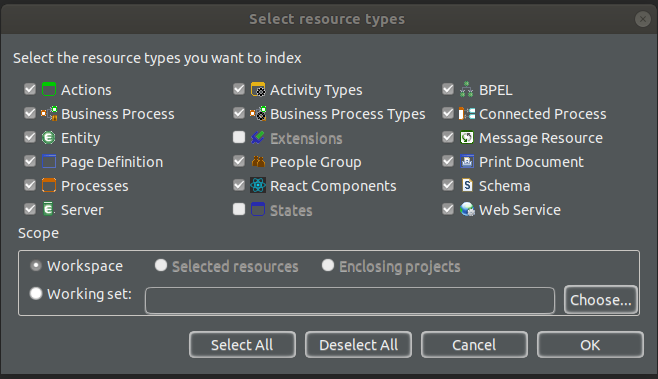
Now there is a new element call React Components which you can select. Select it and click OK. Then it will start indexing. . After the indexing is completed we can navigate to the react components. New features available with the react components are listed below.
-
Navigate to the react component after right click on a prompt state.
-
Search react components using the resource library search.
-
View all the react components using the resource library React Component tab.
Lets select an application process with a prompt state. ( eg. AccountWithdrawlitemVoid_1.0.xml prompt VoidAccountBalanceUpdateError). Right click → Go to → “Go to React Component”.
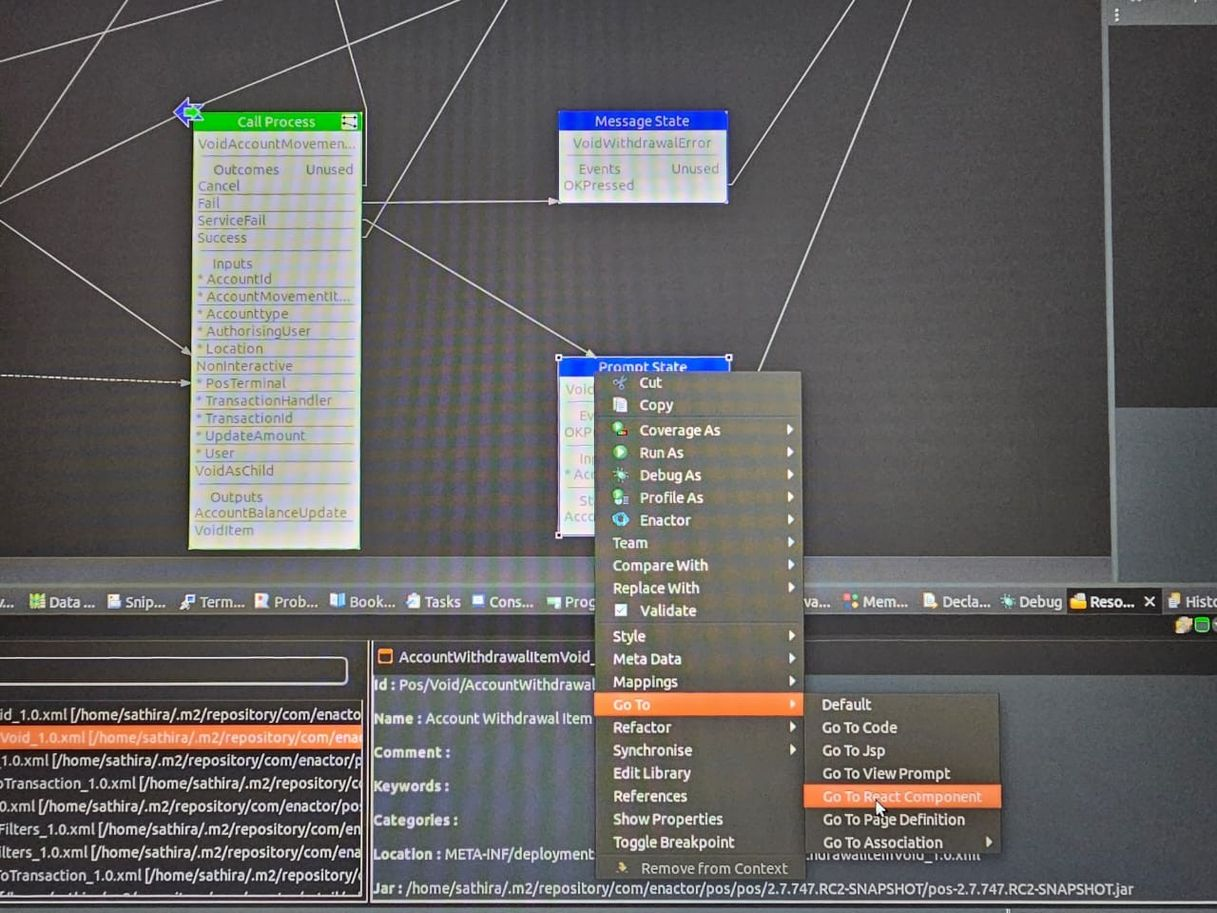
After you click on it you will navigate to the related react component directly.
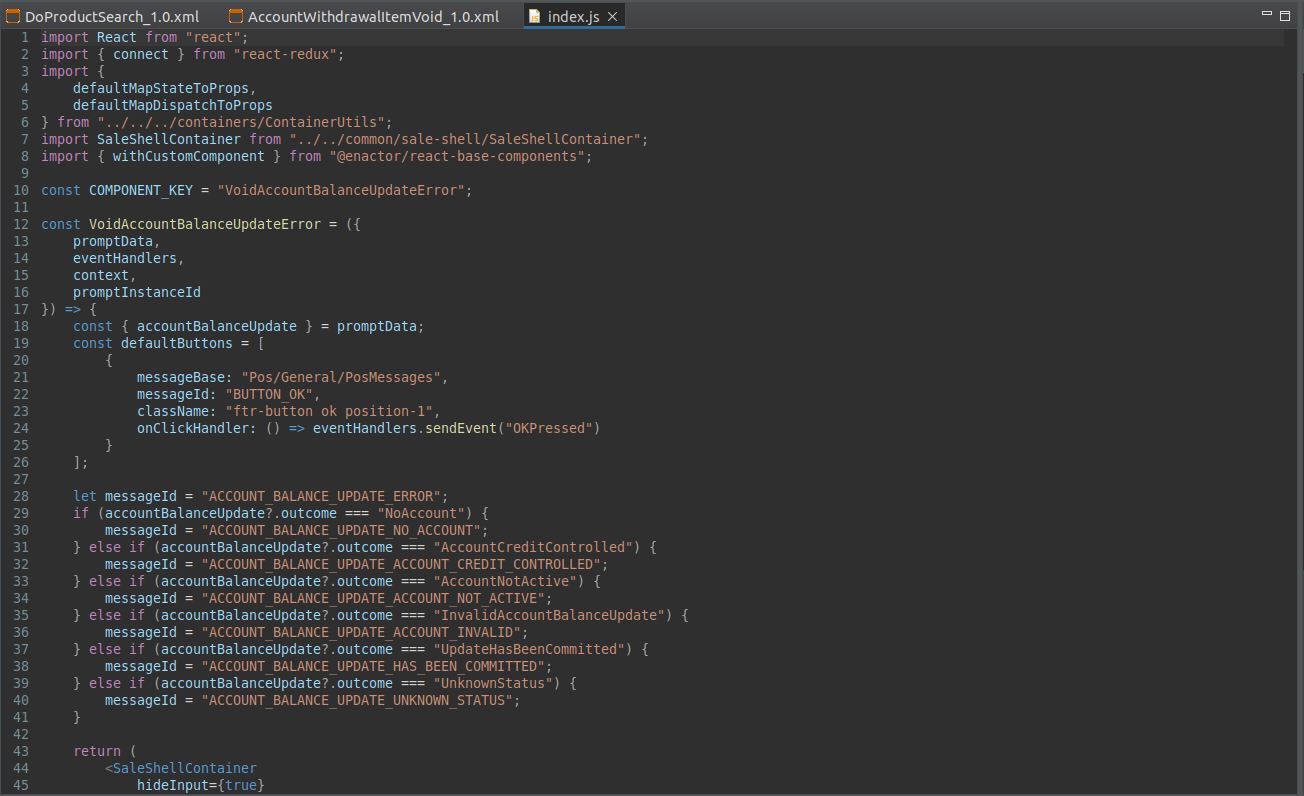
We can search react components using Resource Library Search. Window → show View → Other → search Resource library) .Go to the search. Now type “rcmp:” You will see only the react components will show in the search results.
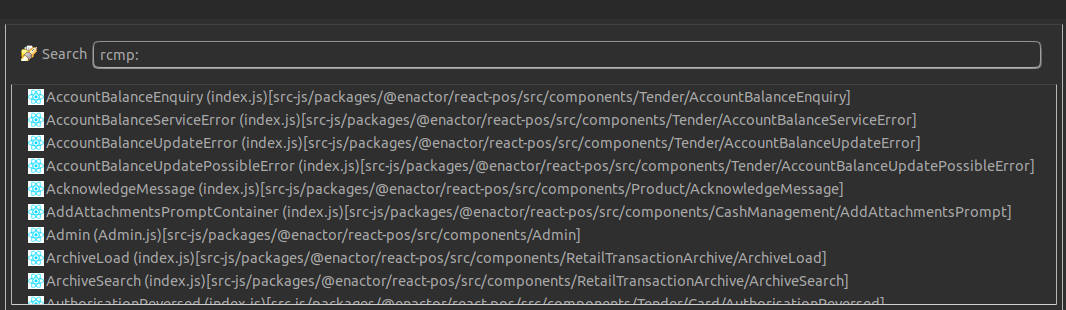
You can see the name of the component, name of the file name and the location of the component in the search results. When you click on the search results you will be navigated to the respective react component.
Let's Letview all react components using the resource library tab.. Select react component tab from the drop down options. You will observe all components as below.
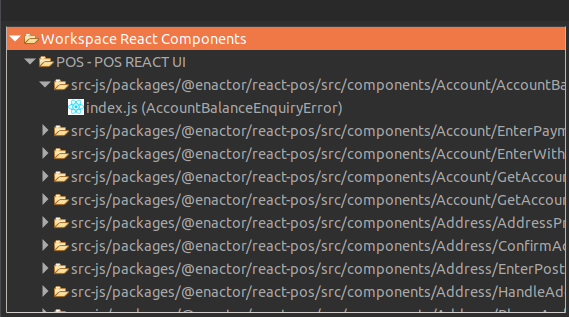
Categorising Application Processes
You can can categorise application processes that belongs to a certain functionality by adding categories or key words using the Application Process Editor.
Click on the Process → Open properties Window and add categories/key words
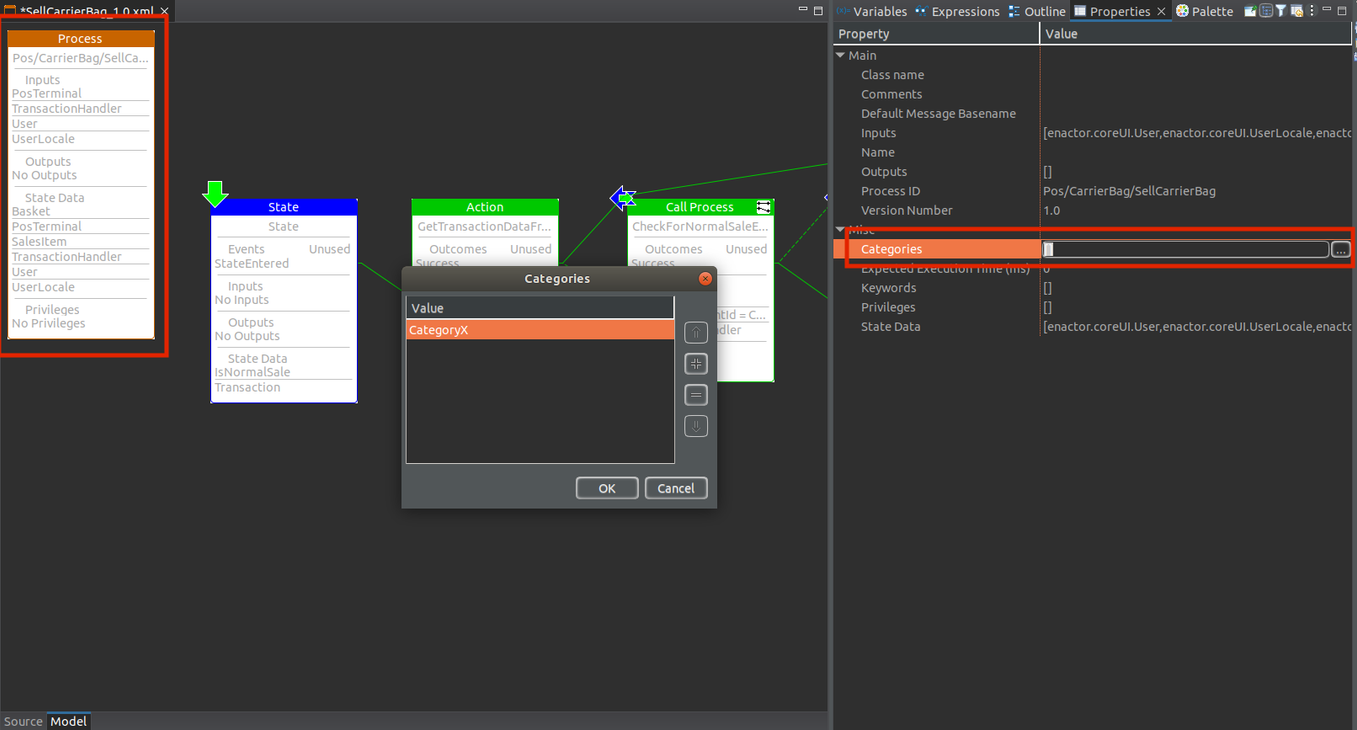
Allow indexing job to complete.
Open Resource Library (Window → Show View → Other → Resource Library) and search p: <Category/KeyWord>. In this way you can search categorised application processes.
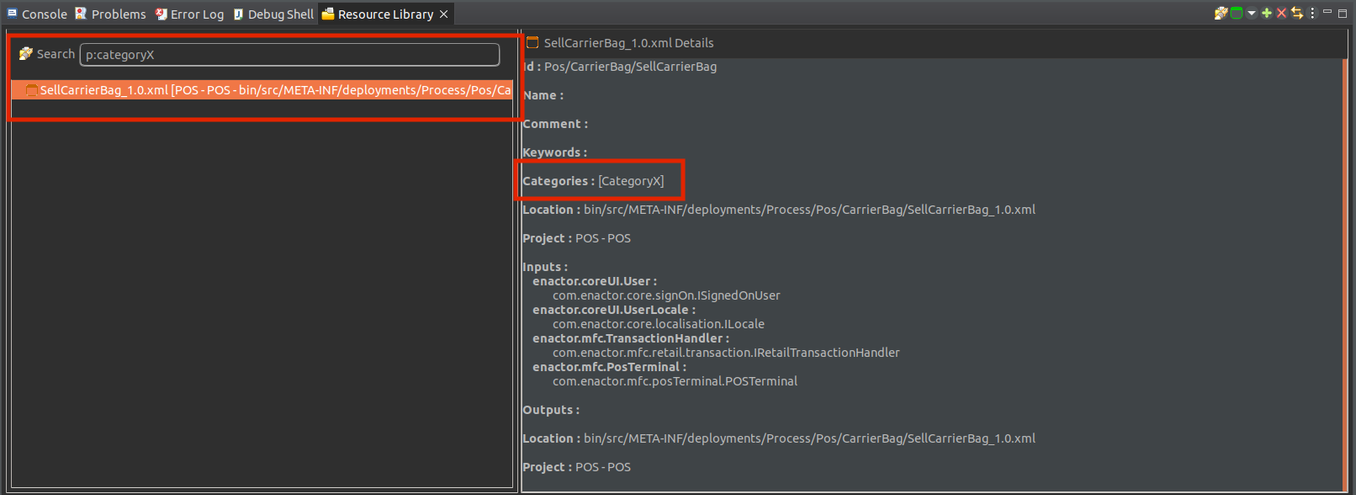
Resource Library Help
You can view Eclipse Help contents on Resource Library , Help → Help Contents → Enactor Tool Kit → Concepts