Resource Library
Overview
The Resource Library is a central and substantial element of Enactor Tools. It provides an extensive collection of elements that serve as ready-made building blocks for design and development of Applications in the process-oriented paradigm of Enactor Tools.
These are tried and tested elements of generic functionality that tend to recur in applications and very specific application domain focused components. The Enactor Resource Library elements have been designed for reusability and have been applied repeatedly in the development of applications.
What you will learn
- How to use Enactor Resource Library
Pre-requisite
Should have followed Application Process Tutorial
Accessing the Resource Library
The Enactor Resource Library may be accessed via the Resource Library View Panel, which is obtained using the Window sub-menu of the Eclipse Menu Ribbon: select Window>Show View>Other… and in the Show View selection panel select Resource Library from the Enactor Tools folder as shown below.
Also you can use CTRL + L (Windows and Linux) or CMD + L (Mac) shortcut to Open the Resource Library.
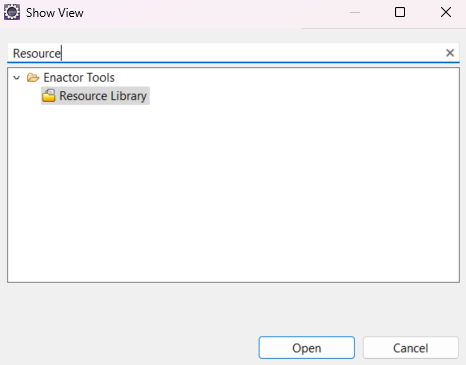
The Resource Library View Panel opens in the Search view mode as shown below and may be accessed using the searchlight icon in the icon menu of the panel.
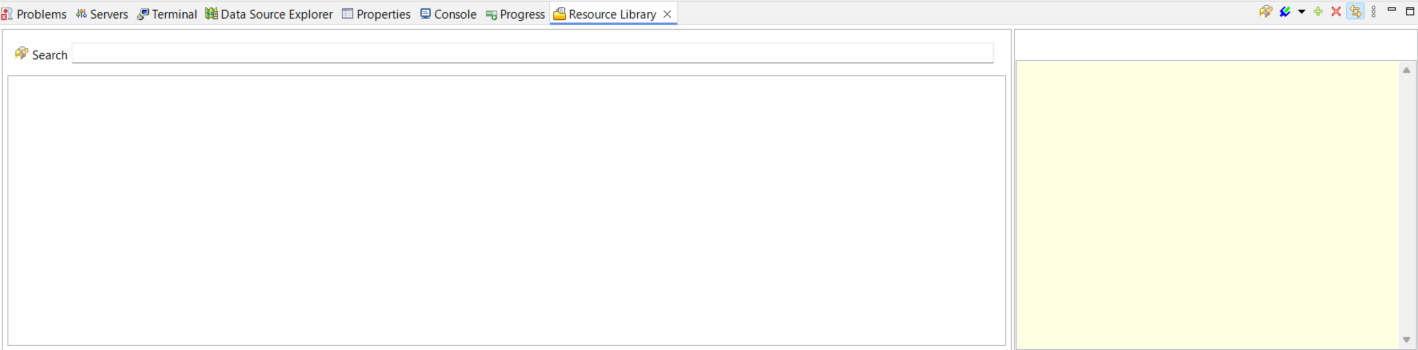
The right hand pair of these icons may be used to minimise or maximise the Resource Library View. The Search mode offers a name-based search of the Resource Library. The two options adjacent to the searchlight icon access facilities for element type-based searching, showing the folder structure corresponding to workspace, platform and template libraries.
Refer Task Bar for more information.
Maintaining the Resource Library
To operate efficiently in the Eclipse Environment the Resource Library uses an index of all available elements.
Indexing options are provided at View Menu icon (three dots) on the Resource Library tab.
Refer View Menu for further information.
Resources
The Resource Library is basically a searchable index of the essential components that form the Enactor systems.
Below given are the available categories.
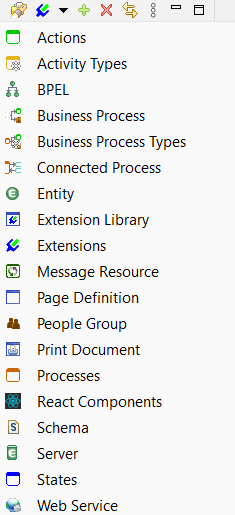
Refer Key Components for further information.
Search Resources
You can use the Resource Library search for global search facility.
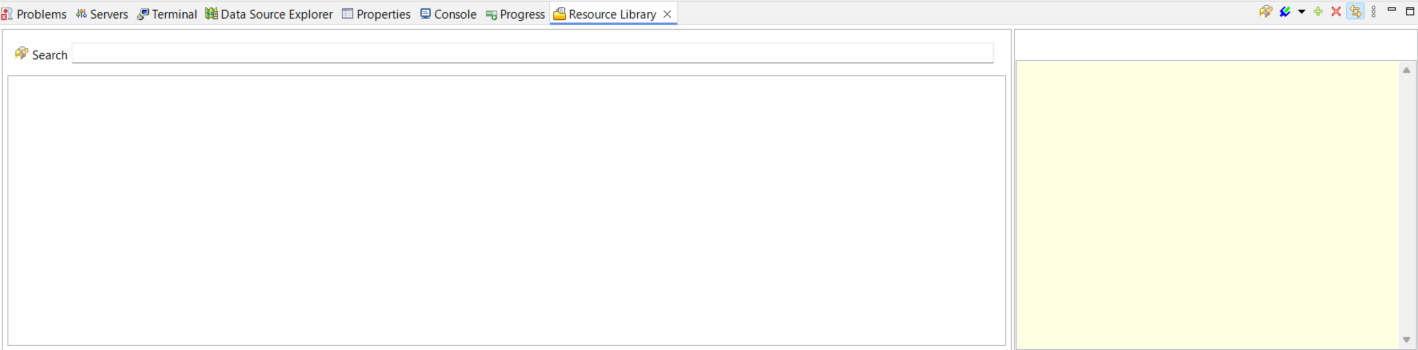
For this, prefixes has been introduced for the resource types.
As example, you can search a process using p:_ProcessName_
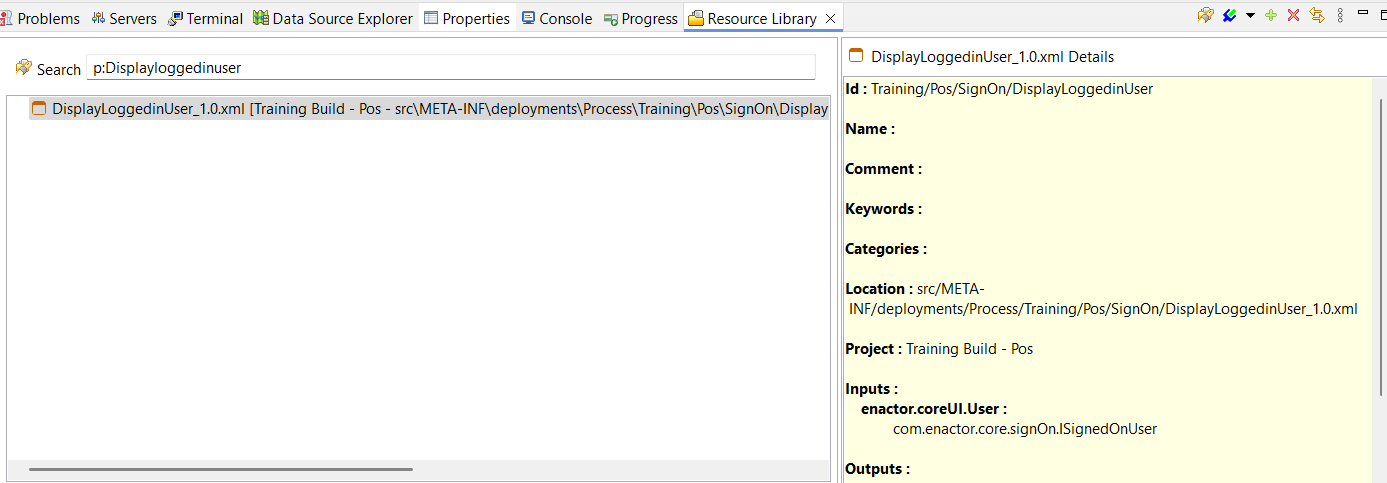
Refer Search for further information.
View Resources
The Summary Information Panel (yellow-background panel to the right of the Resource Library View Panel) provides summary information about the resource element. The content of the panel is dynamically constructed from the element at design-time. Thus, the ID, Location and Jar-file in which the element is contained are all derived.
For Processes created in the Project the designer may insert text in the Comments property, which will be retained in the Process definition and displayed in the Comment field of the Summary Panel. However, while Action elements similarly have a Comments property it is not the source of the Comment field of the Summary Panel, which instead, derives from Java-Doc elements within the code of the Class associated with the Action.
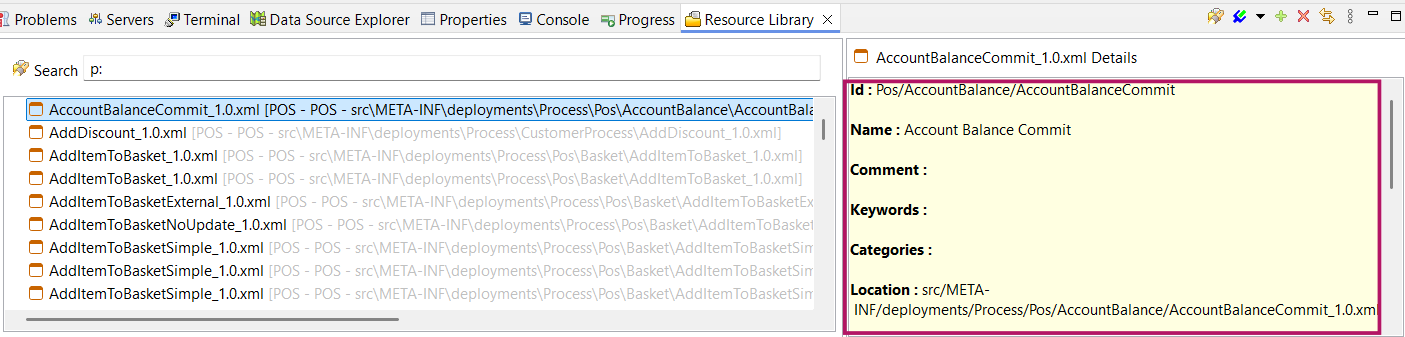
Drag and Drop Resources to Application Processes
You can drag and drop Resources to Application Processes using the Resource Library.
In this way, a process can be drag and drop as a call process.
Open SignOn process and navigate to DisplayLoggedinUser call process.
You can add the same call process action, by dragging the DisplayLoggedinUser process from the Resource Library.
For that, go to Resource Library, on the search bar search DisplayLoggedinUser process using the following.
p:DisplayLoggedinUser
From the results drag the process to the Application Process editor.
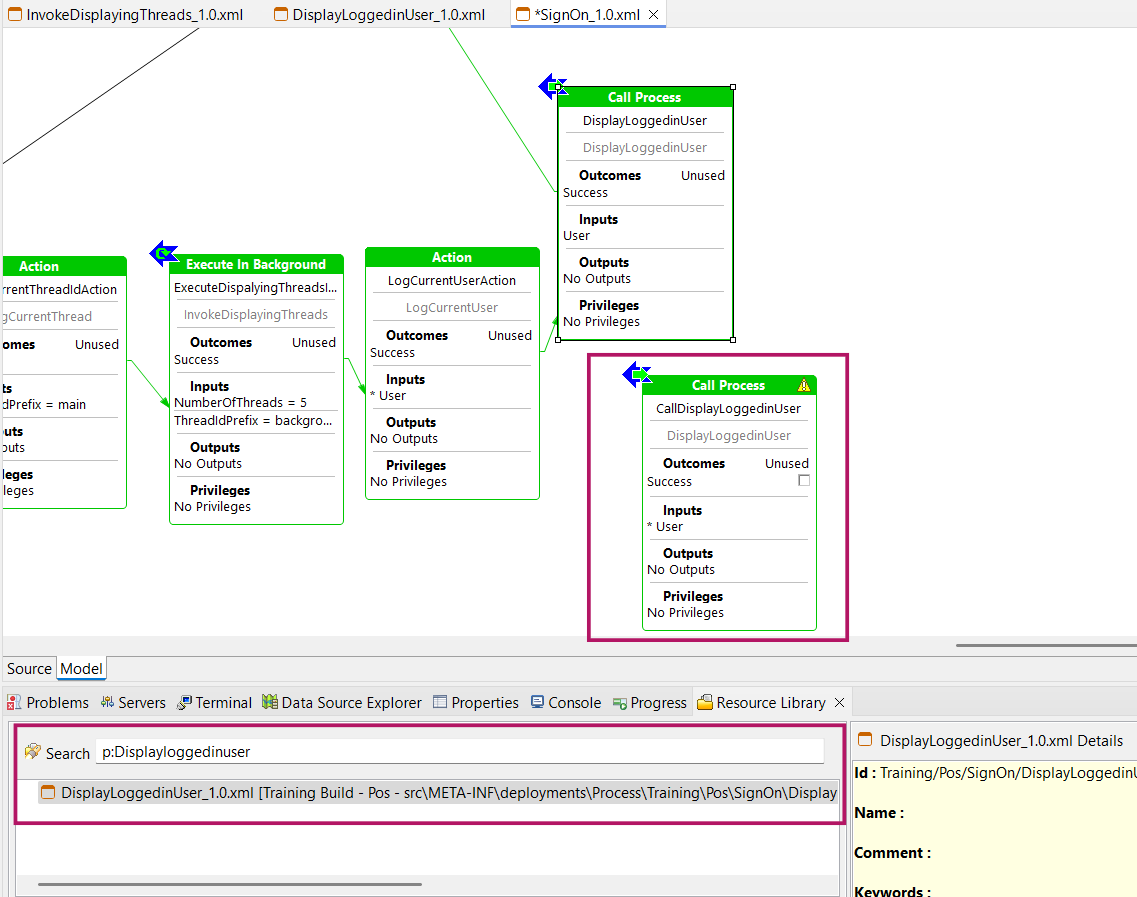
You can see the same call process action is formed.
In the same way, the other resources can also be dragged to the Application Process Editor.
Link Resources with Package Explorer
The Resource Library search panel may also be synchronised with the Package Explorer view of the workspace by using the synchronise icon ( ). When synchronised with the Package Explorer elements selected in the Resource Library search panel will also be automatically selected in the Package Explorer. If the Package Explorer is not currently open it will be opened and made current when an element is selected in the Resource Library panel.
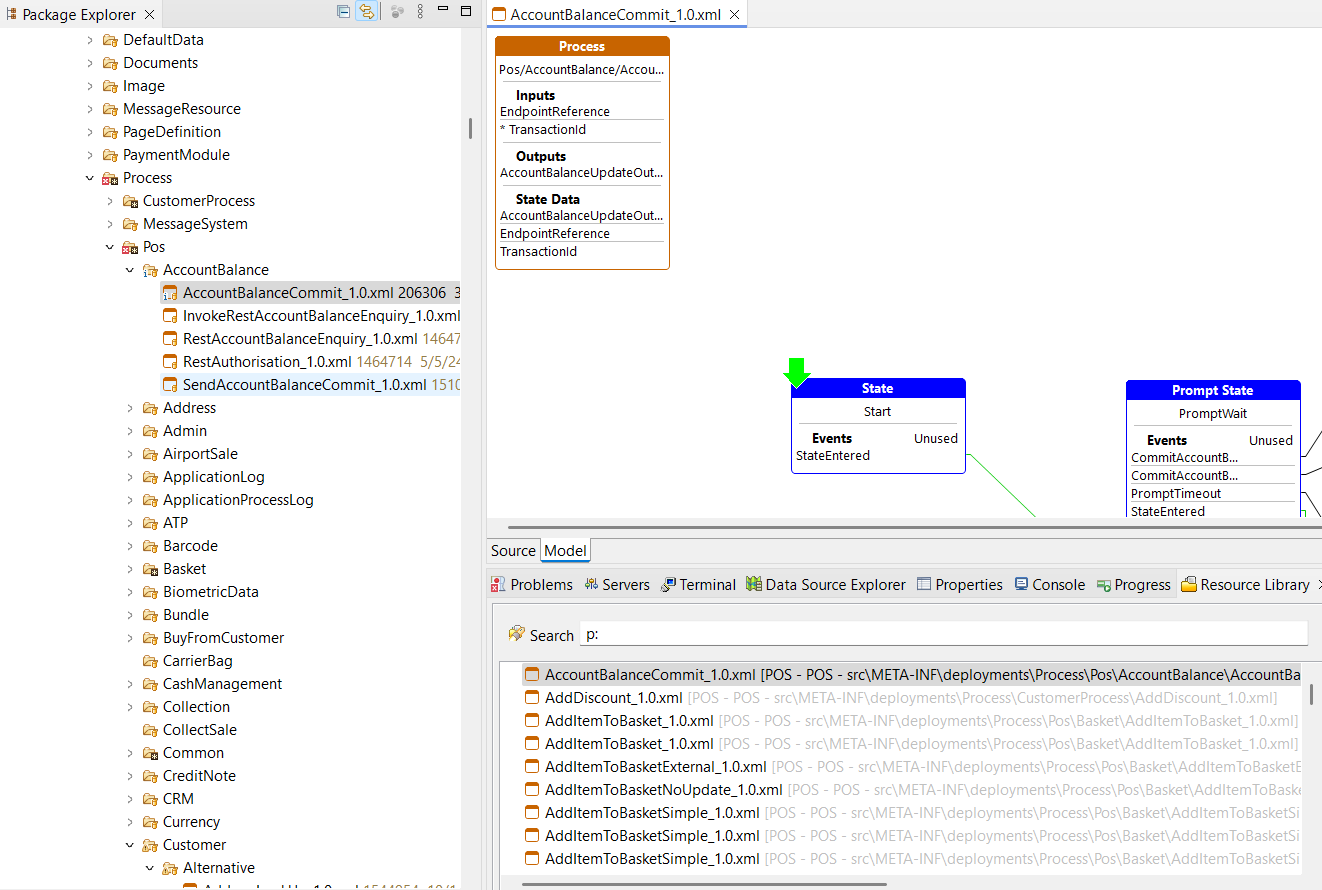
Further Reading
Refer Resource Library